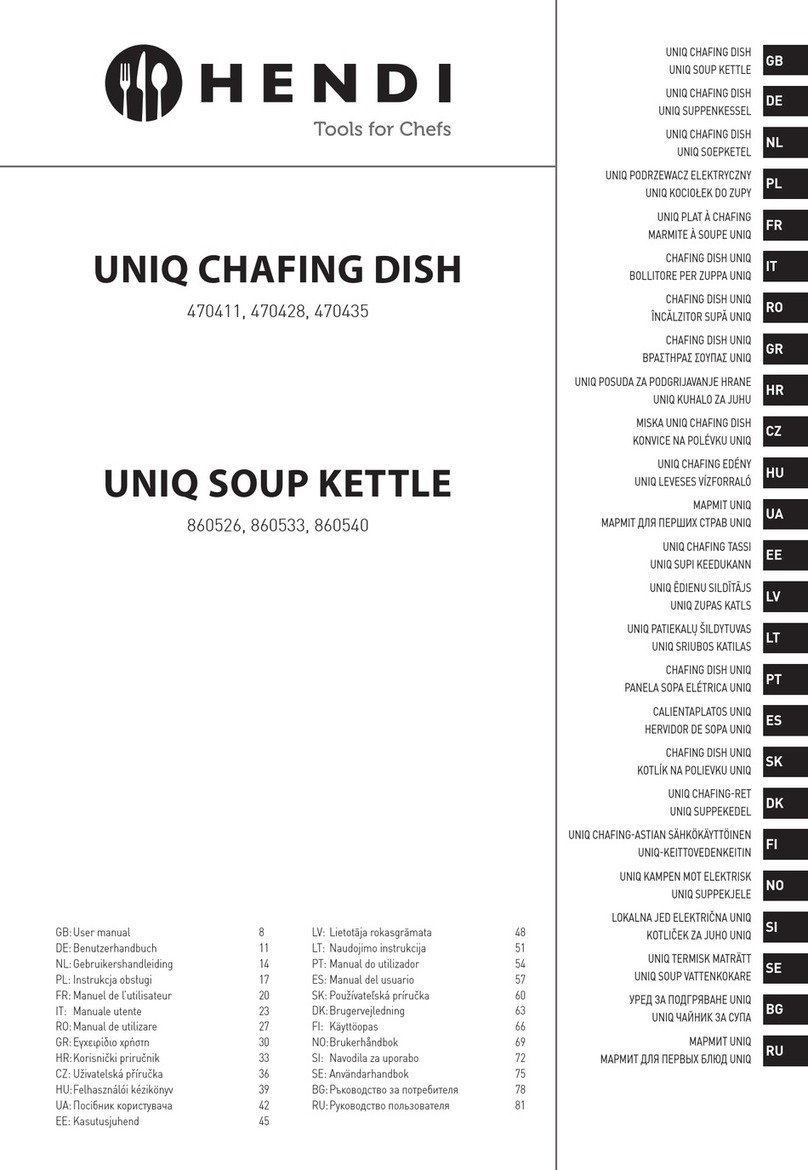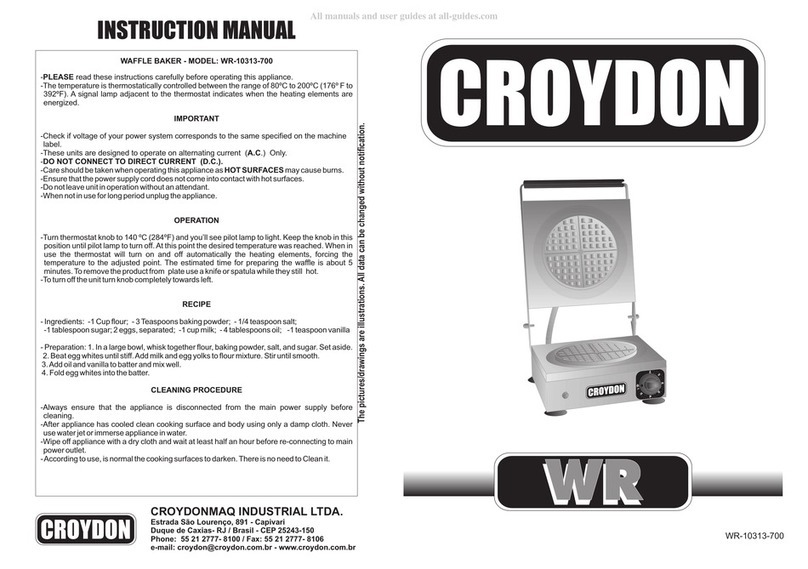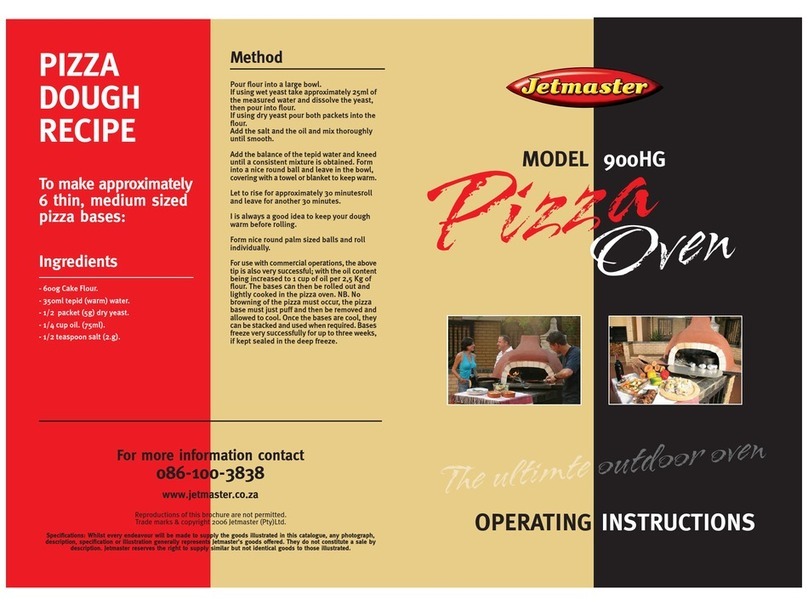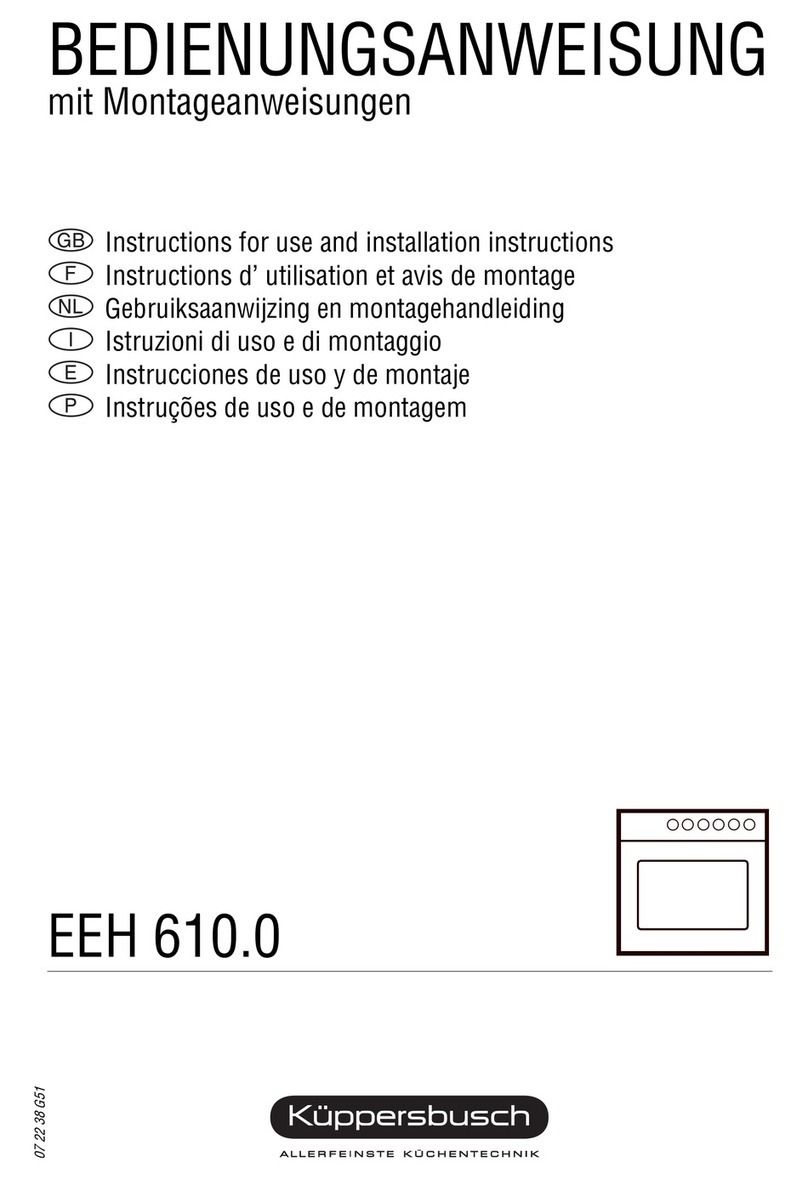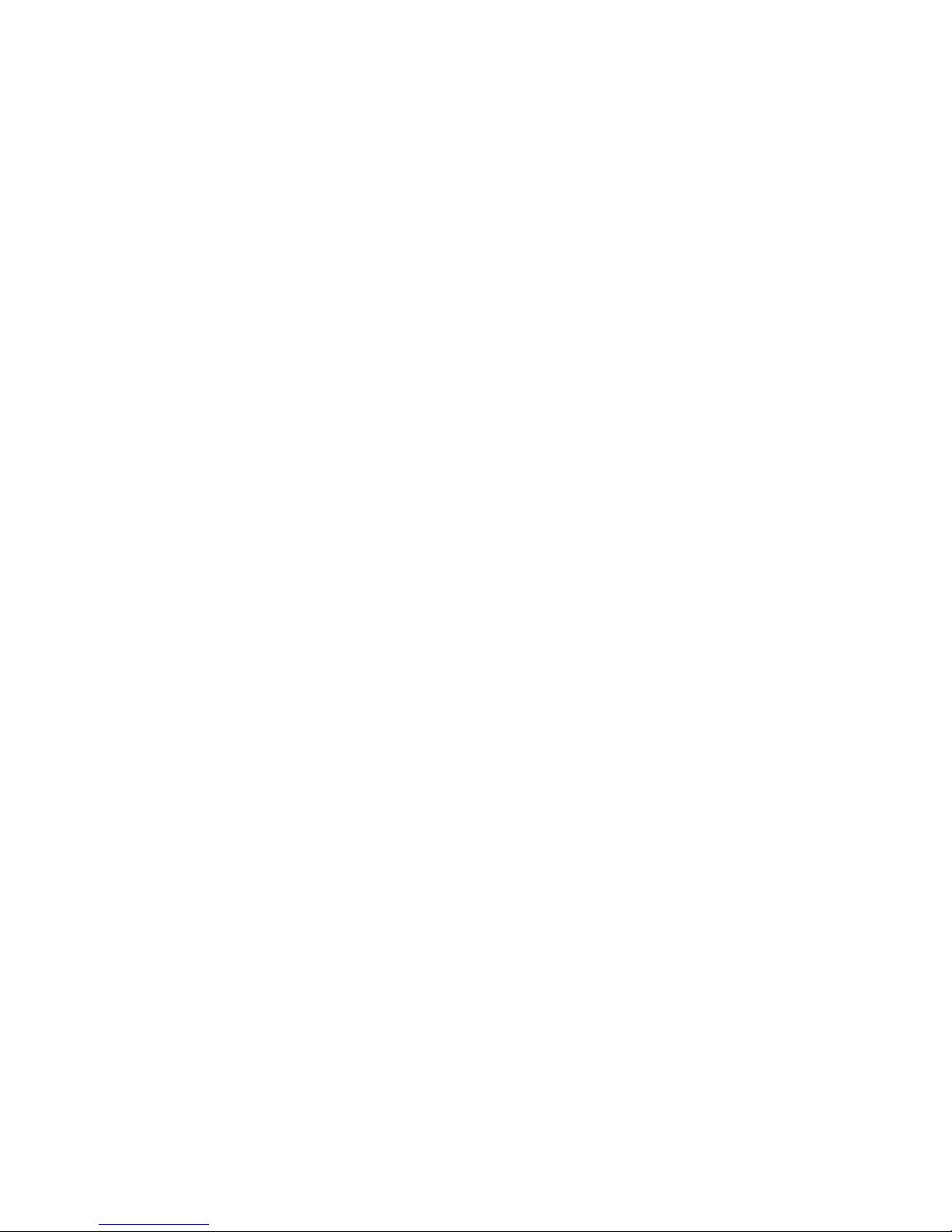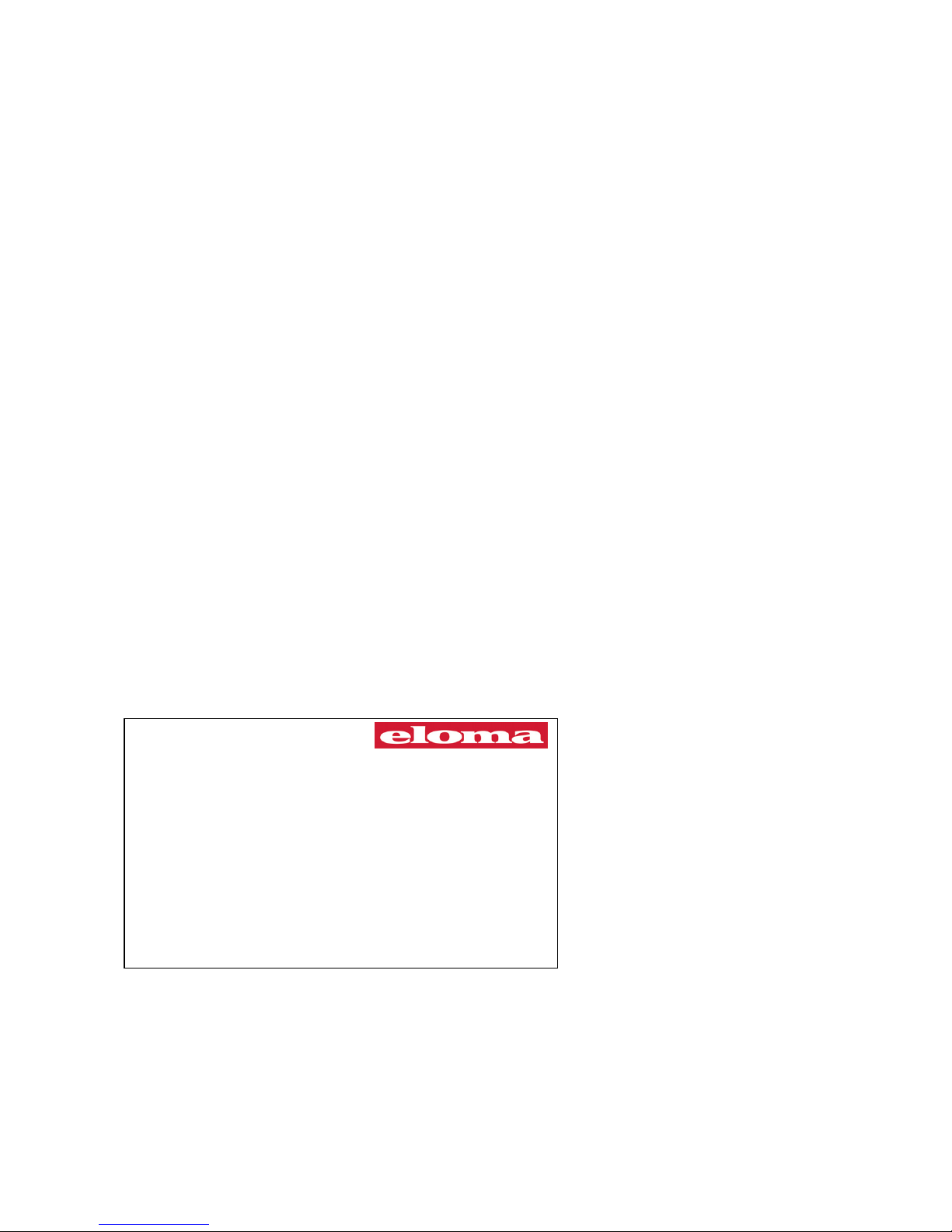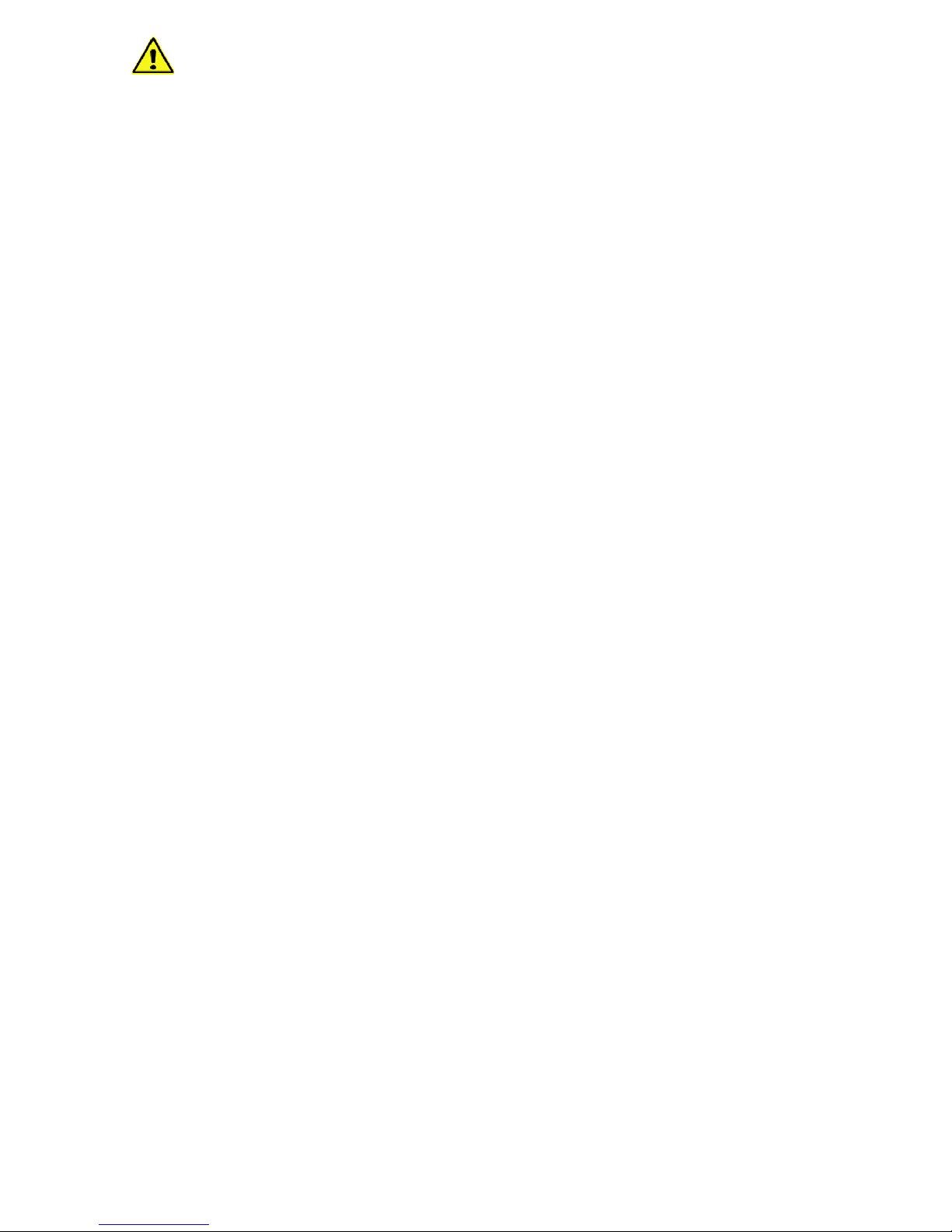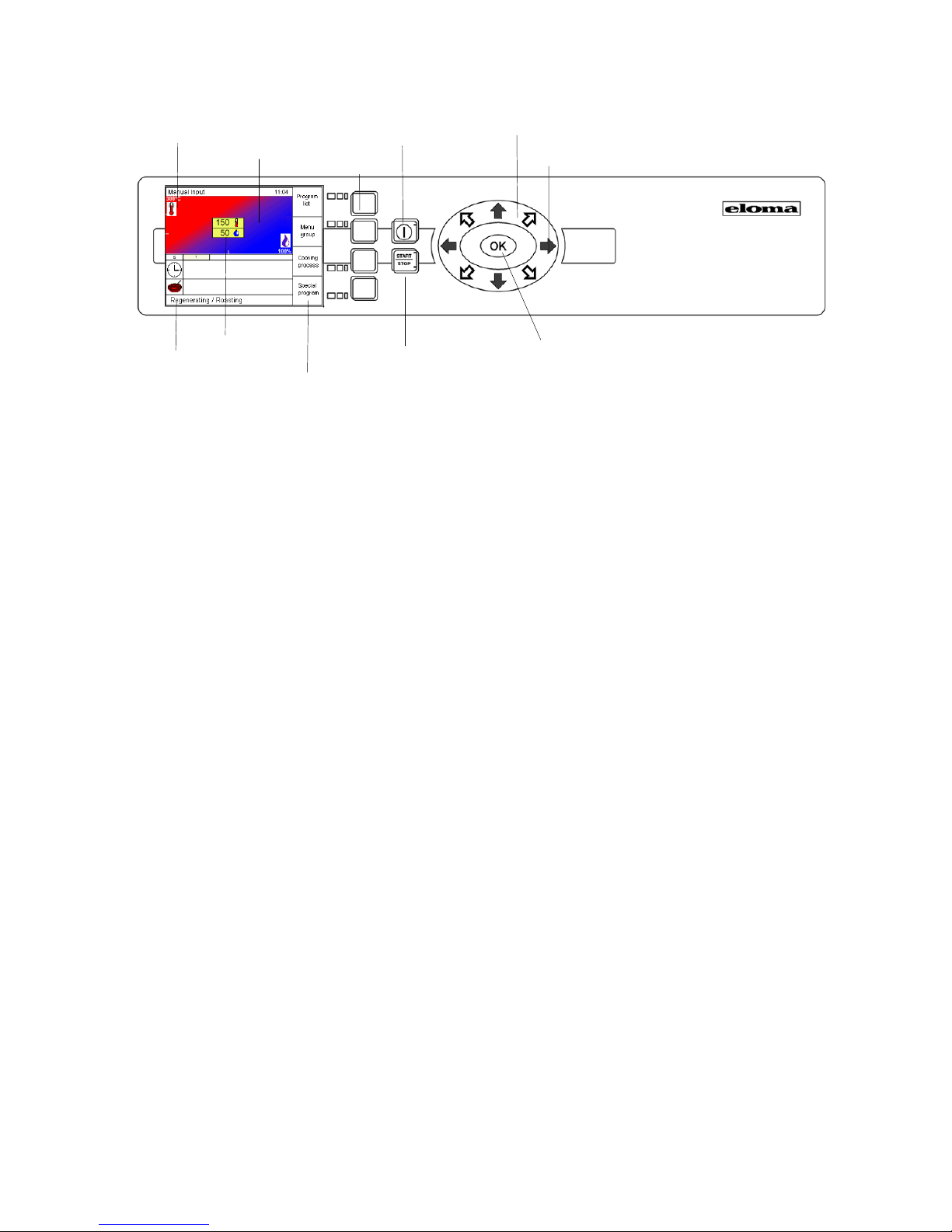2
Operation Manual
Combi-Steamer Genius compact and Joker T 6-23
Table of contents:
1. Safety information . ............................................. 4
2. Control panel and functional description.... 7
2.1 Control panel Joker T, Genius compact .... 7
2.2 Operation with Joker Scout ....................... 8
2.3 Manual operation....................................... 8
3. Start-up in manual operation.............................. 9
3.1 Manual input .............................................. 9
3.2 Manual operation – Input of one step . ...... 10
3.3 Manual operation – Input of two steps. ..... 11
3.4 Manual operation – Input of several steps. 12
3.5 Display of the actual situation.................... 12
3.6 Display of actual values............................. 13
3.7 Additional functions ................................... 14
3.8 Delay start programming – Manual input... 14
4. Cooking procedures........................................... 15
5. Program Storage................................................ 16
5.1 Save Programs.......................................... 16
5.2 Delete a Program ...................................... 19
5.3 Copy a Program ........................................ 19
5.4 Select and start a Program from the Program
List ............................................................. 20
5.5 Select and start a Program from the
Favourite List ............................................. 20
5.6 Delayed start in program operation ........... 21
6. Menu groups in fully automatic operation . ........ 22
6.1 Select and start a program
via menu group.......................................... 22
6.2 Picto operation .......................................... 22
7. Special Programs............................................... 23
7.1 Regenerating ............................................. 23
7.2. LT-Cooking (Low temperature)................. 24
7.3 Cook & Hold . ............................................. 25
7.4 Delta-T- Cooking ....................................... 26
7.5 Baking ....................................................... 27
8. Combi cooking . .................................................. 28
9. Preheat – Cool Down Active Temp.................. 29
10. HACCP . ............................................................. 30
10.1 Serial Interface – Connecting cable .......... 30
10.2 Selection and printing of recorded
cooking processes .................................... 31
11 Special programs............................................... 32
11.1 Weekly program ........................................ 32
11.2 Setup. ........................................................ 32
11.2.1 Time/Date. .............................................. 32
11.2.2 Start Sreen ............................................. 33
10.2.3 Language ............................................... 33
11.2.4 Unit parameters...................................... 33
12 Cleaning the cooking chamber .......................... 34
12.1 Automatic self cleaning Autoclean ............ 34
12.2 Delay start of autoclean............................. 35
12.3 Selection and printing of recorded autoclean
protocols . .................................................. 35
12.4 Manual Cleaning ....................................... 35
13. Hints on operational safety ................................ 36
14. Communication ProConnect Combi steamer 37
14.1 Start up communication ProConnect
Combi steamer.......................................... 37
14.2. Connection to Kitchen control systems ..... 37
15. Error. .................................................................. 38
15.1 Error display .............................................. 38
15.2 Error Message........................................... 39
15.3 Trouble Shooting....................................... 40
15.4 Turn off the combi steamer ....................... 40
16. Cleaning and maintenance ................................ 41
17. EC Declaration of Conformity ............................ 42
Version 1.4Article
No. EL0501283 07/2013