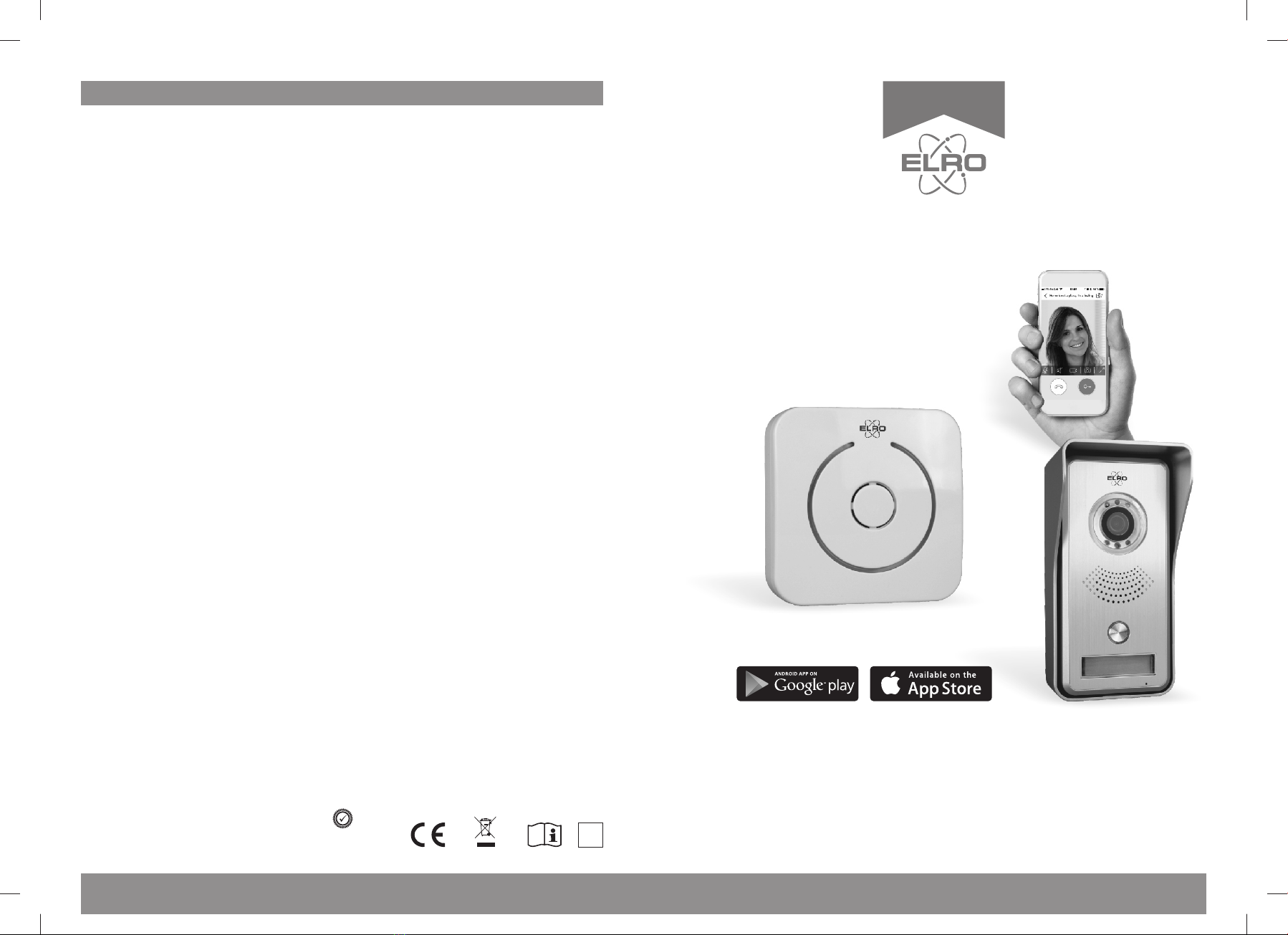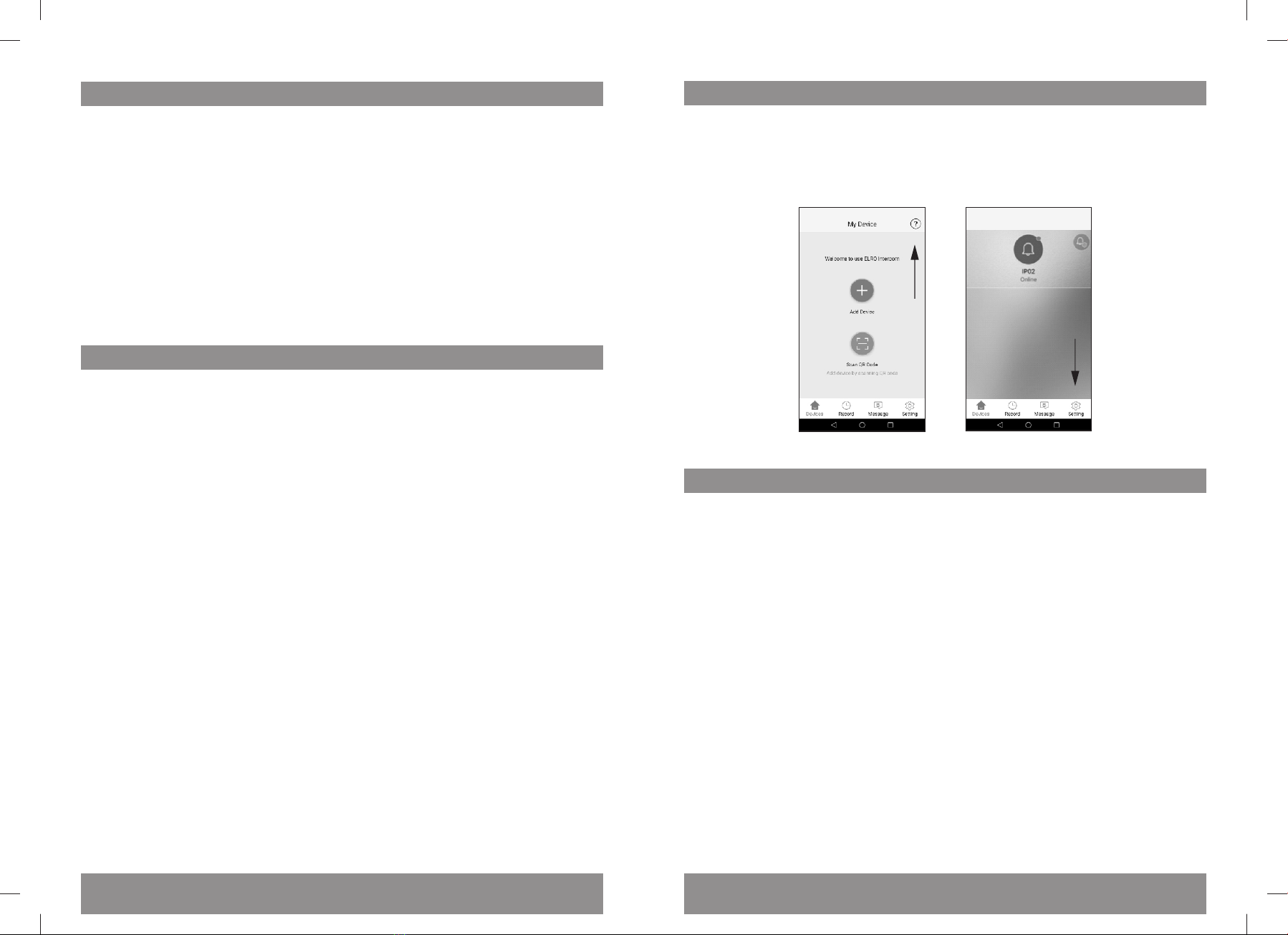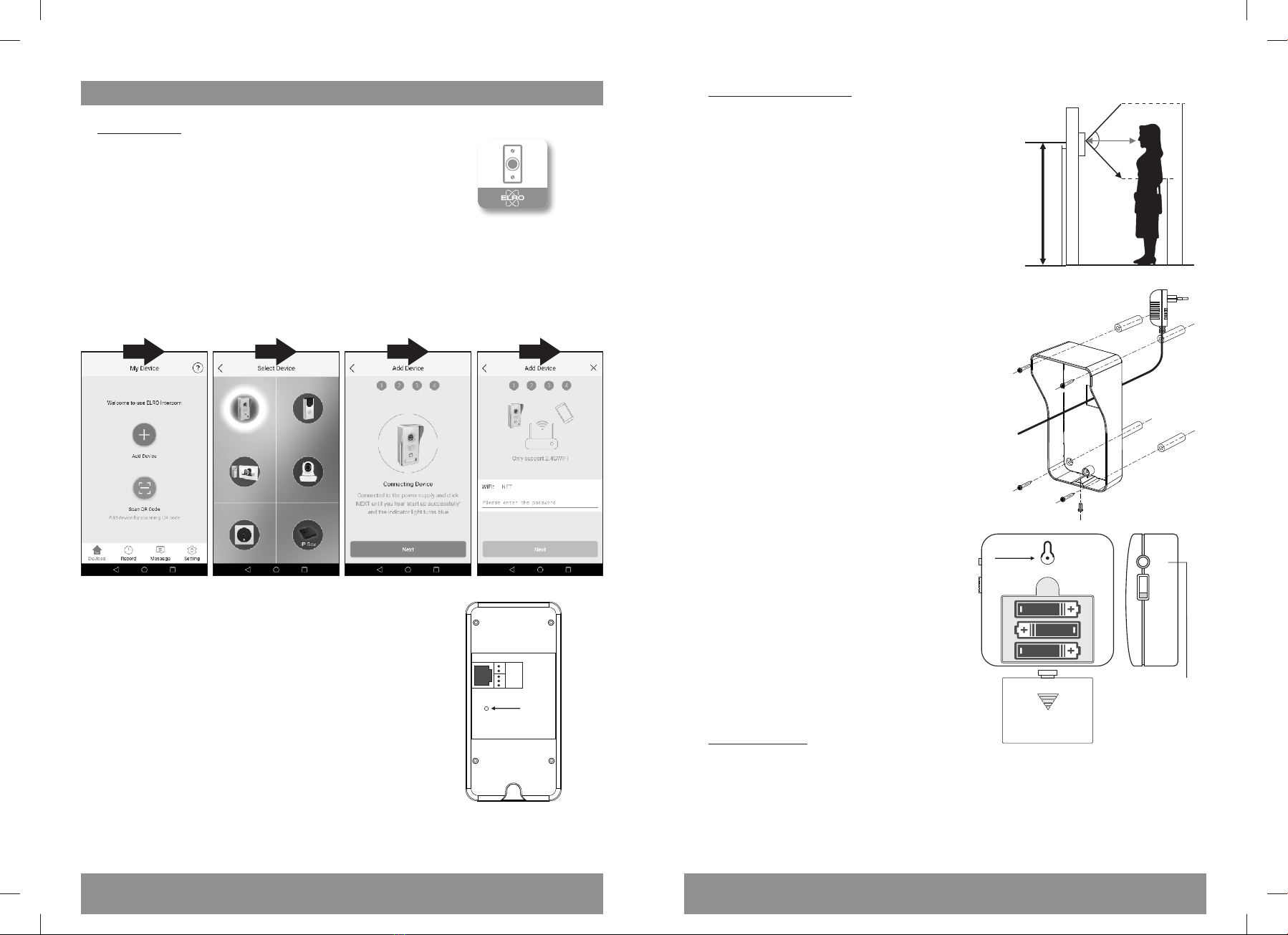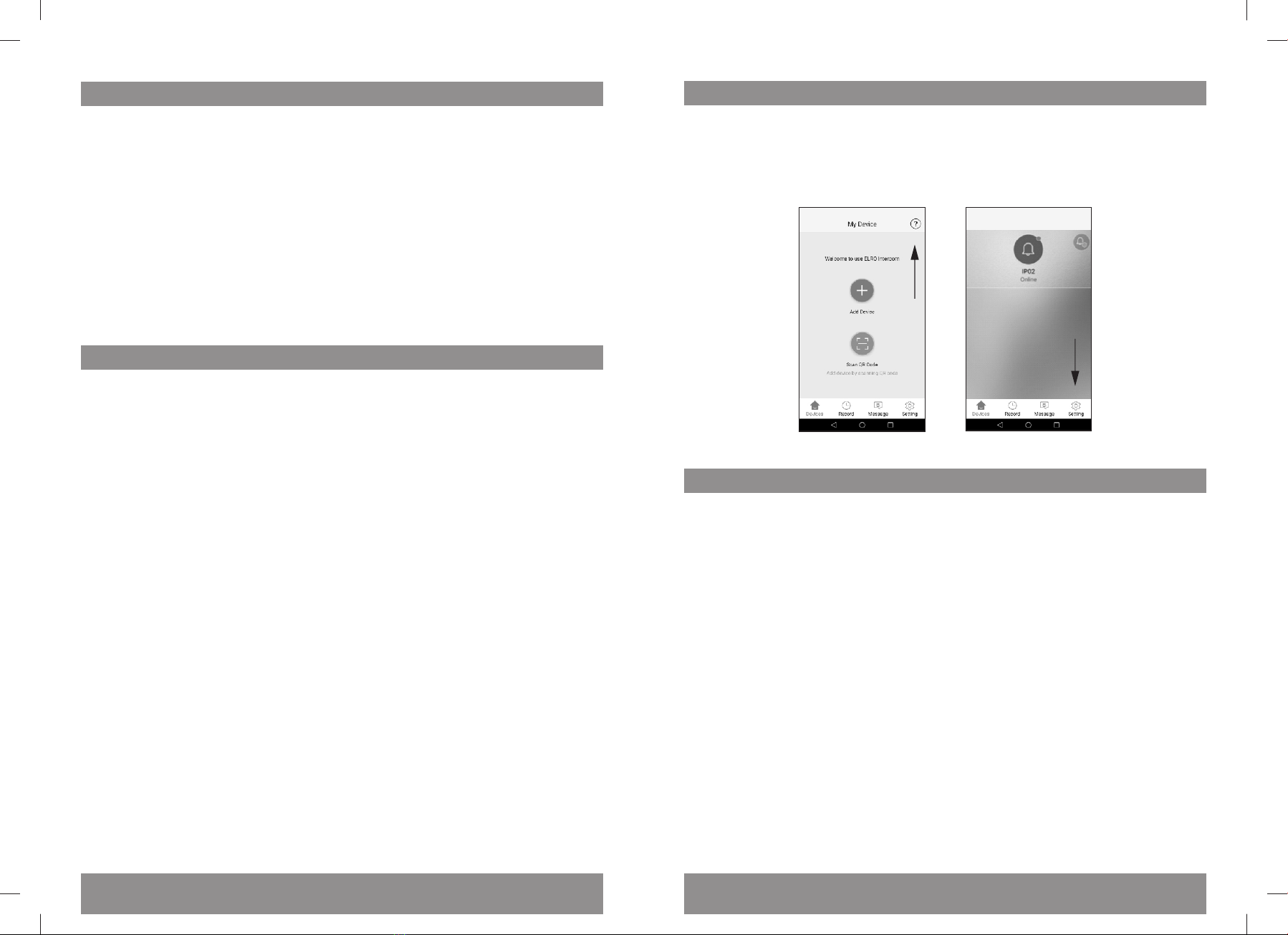
-1-
IP Video Intercom System over APP
Congratulaons on the purchase of your new ELRO Video Intercom, featuring night view,
WiFi connecvity, an outdoor unit with nameplate and a wireless baery operated door
chime.
We want you to be able to use this ELRO product without having to read an extensive
guide, so this user manual will help you to get started, make the outdoor unit and
wireless chime work together and indicate the most important features. You will also
learn which app you have to use for remote access.
If you need more detailed informaon, there is an extensive explanaon of all features
inside the app, or you can visit our website www.elro.eu for a service hotline and more
details.
Product descripon and features
This ELRO IP Video Intercom enables you to remotely view who rings your door bell, even
if you are not at home. It has an aluminium finished outdoor unit with a protecve
rainshade for surface wall mounng. The 1 MP CMOS camera with 100° view angle comes
with 6 IR LEDs for night view and the unit also includes a lit nameplate.
Once somebody rings the intercom, the baery operated door chime will ring to indicate
a visitor, not relying on a WiFi or LAN connecon to your router, but via a 433 MHz
wireless RF transmission.
Addionally, you can connect this outdoor unit to your router at home by LAN cable or
WiFi and it can then send a call to the ELRO Intercom Smartphone app, that you can find
in the Apple App Store or Google Play Store. The app allows you to see direct video of the
visitor and communicate with them via 2-way audio.
You can save pictures or video from the app on your smartphone and even acvate the
door lock at your home (for both electric and magnec door locks).
The wireless door chime has 8 different sounds to choose from and is operated by 3 x AA
baeries (not included). It also has a blue LED light to indicate visitors in case of hearing
impairment or if you are otherwise unable to hear the chime. There is also an on/off
switch if you don´t want to be disturbed.
Besides the mounng materials (dowels and screws) and user manual, the set contains
the following parts:
App Sengs
The ELRO Intercom App is designed for use with the ELRO DVC040WIP and ELRO
DV447WIP. Inside the app, when you have not added any device, you will find a queson
mark icon in the upper right corner. If you have already added a device, go to sengs to
find a queson mark icon labelled “Help”:
Specificaons
Outdoor unit
Camera Sensor : 1 MP CMOS
Camera angle : 100°
Power supply : 12 V DC; 1000 ,A
Night view : 6 x IR LEDs, ca. 2 meter
Number of users : Max. 4 users simultaneously
WiFi : 2,4 GHz only; WPA/WPA2
Dimensions : 163 x 85 x 62 mm
Nameplate : Yes
Wireless door chime
Baery : 3 x 1,5V DC; AA type
Standby current : Max. 0,25 mA
Working current : Max. 0,75 mA
Volume : Max. 85dB
Wireless frequency : 433,92 MHz
Open range distance : ca. 80 m
Dimensions : 85 x 85 x 26 mm
No. Of melodies : 8
-6-