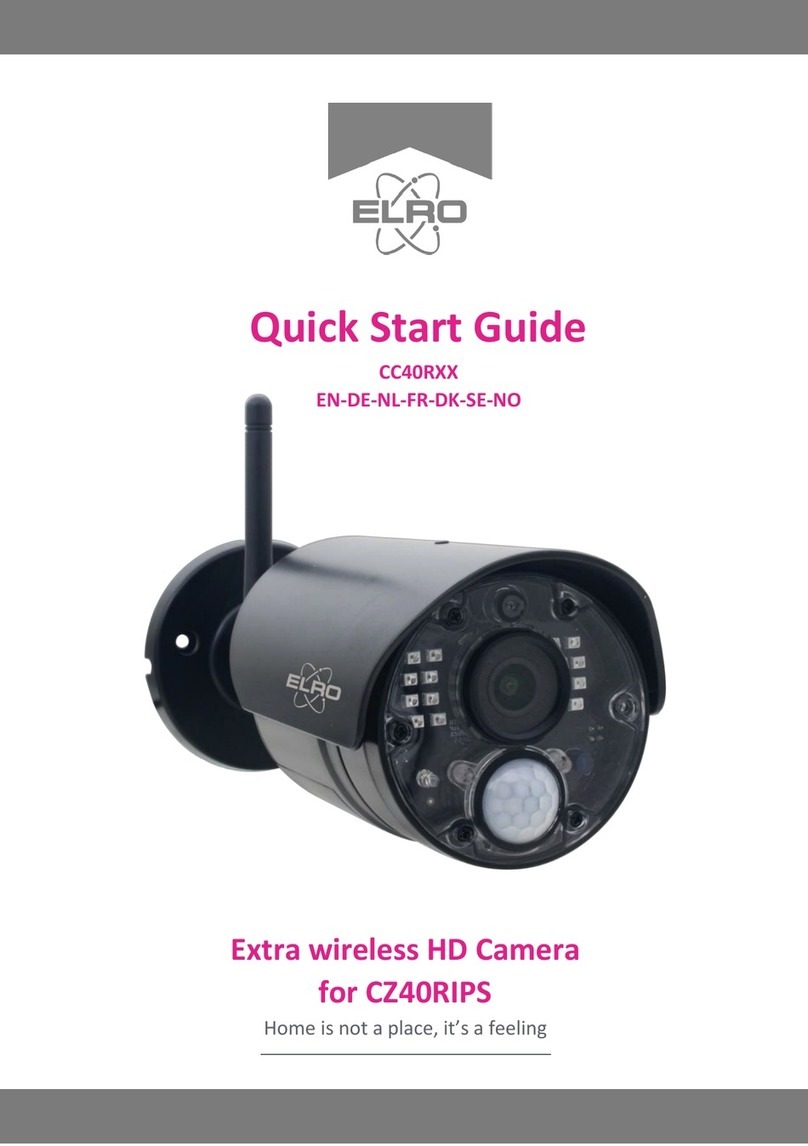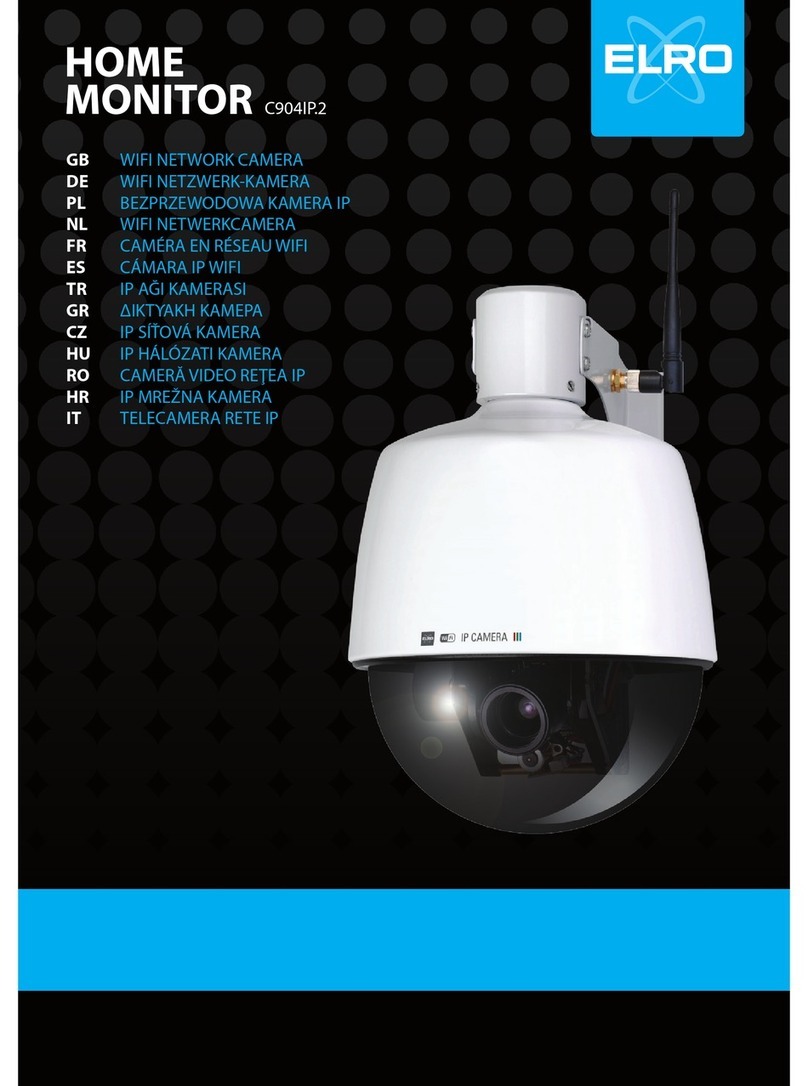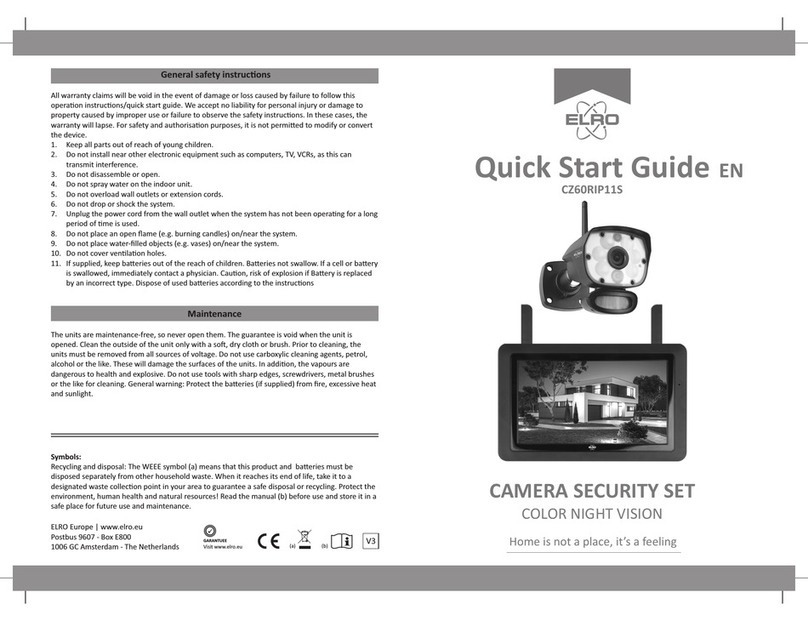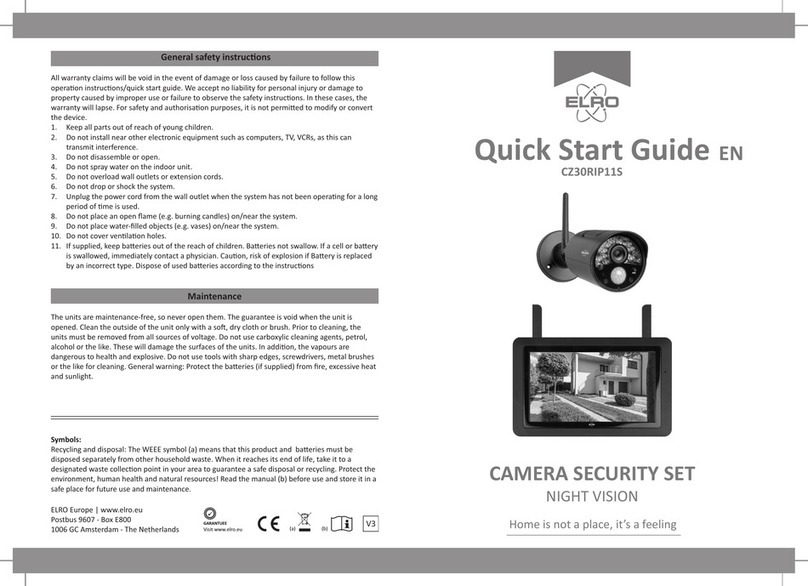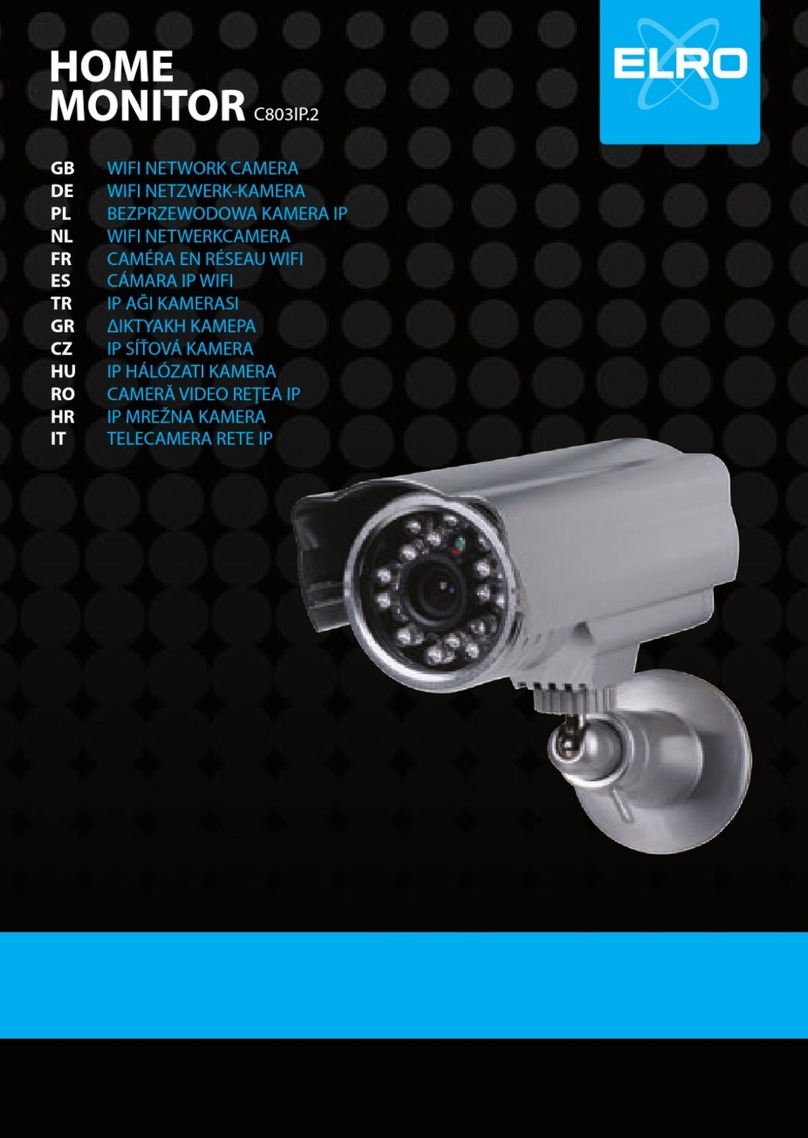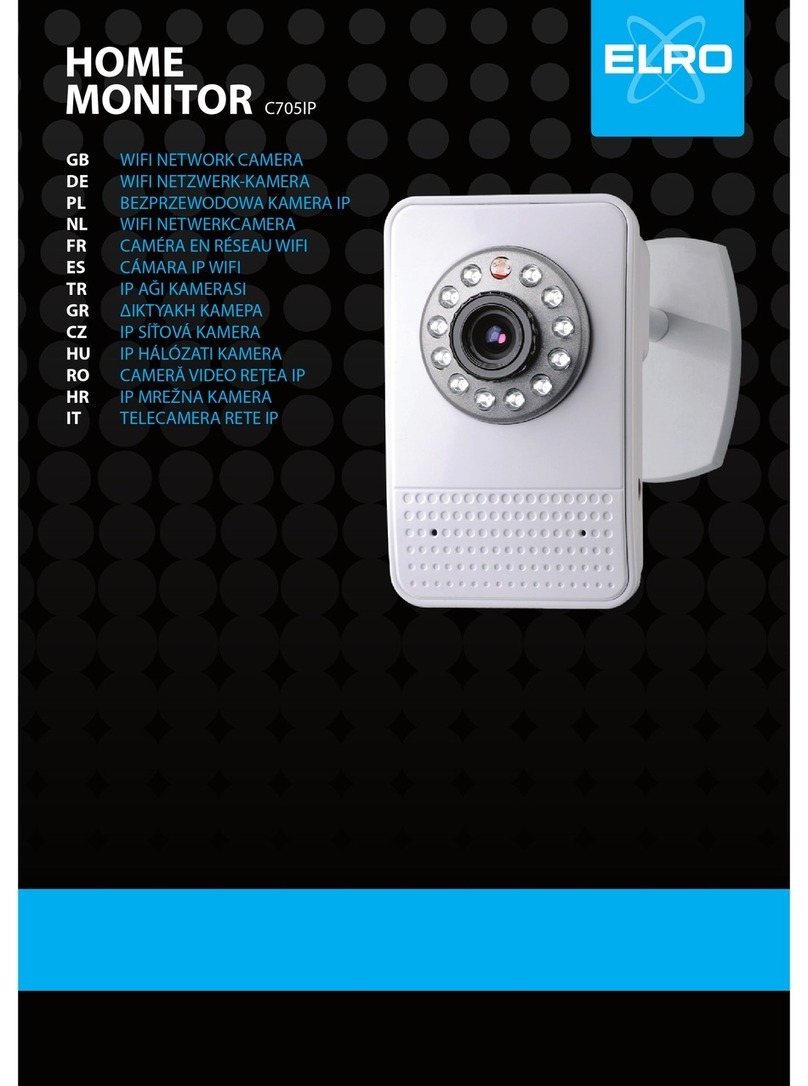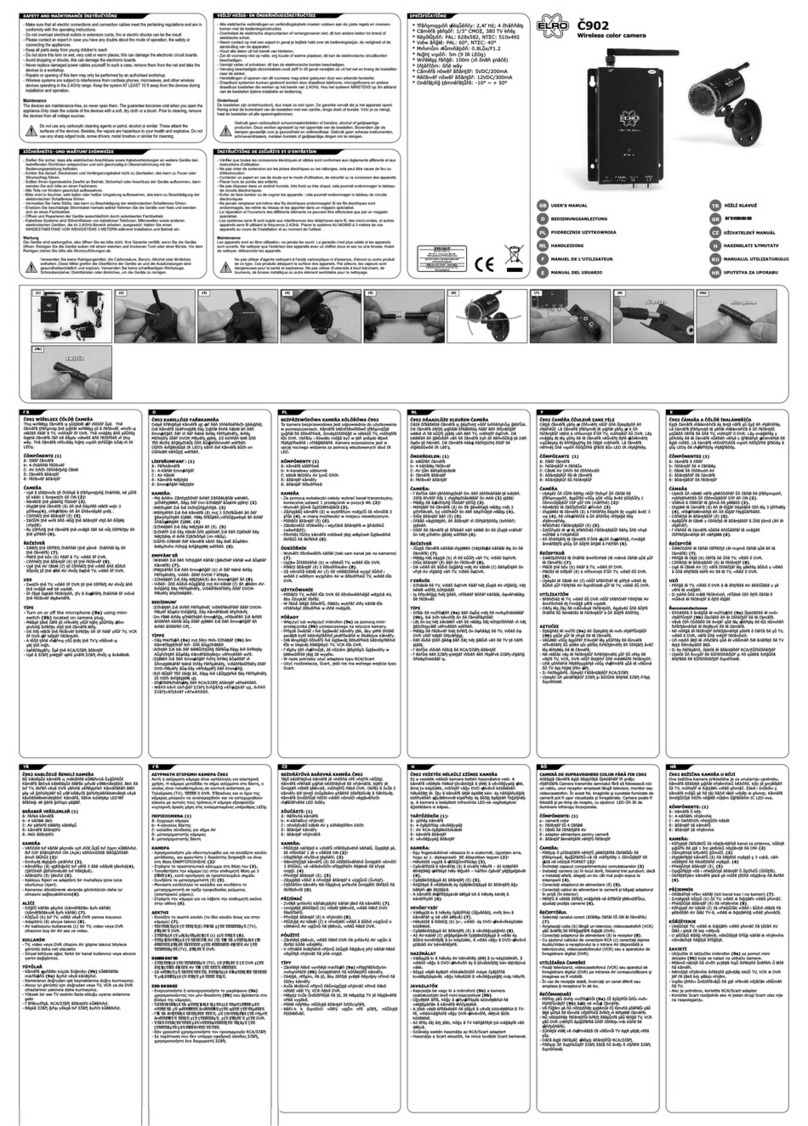- 8 -
-Alarm Timer Settings
▪Set a schedule when the camera should record certain detection.
This can be set completely as desired.
-Alarm Interval
▪Set the notification interval. This can be set to 1min, 3min, 5min.
Alarm interval means that, for example, the camera checks for
detection every 1min and sends a notification every minute
when it is present.
-Trigger Siren
▪Makes a siren sound when motion is detected.
Siren Adjustment
-Change siren duration (min 10 sec - max 600 sec).
Storage settings
-View the capacity of the SD card here. From here, you can also format (empty) the SD card.
Recording settings
-Change the settings for recording on the SD card.
-Local recording; Specify whether the camera should record or not. The
recorded images are saved on the SD card.
-Recording Mode; Change whether the camera should record non-stop
(continuous) or at an event (motion or sound).
-Schedule; Set a schedule for when the camera should record certain
detection. This can be set completely as desired.
Cloud Storage
-Adjust settings for the cloud feature.
Offline notification
-Enable the app to notify when the camera is offline for more than 30 minutes.
Frequently asked questions and feedback
-Quickly go to the FAQ or provide feedback on the product, app or other services.
Share device
-Share the camera with one or more users who also wish to use the camera and its
features. Sharing can be done by linking an existing ELRO Home Safe account or by sharing
a link from the camera.
Add to home screen
-Create a shortcut from the smartphone to open the camera directly, without first opening
the ELRO Home Safe and activating the camera.
Device update
-Check whether any updates are available. When they are available, you can also download
and install them from here. It is possible to have these updates installed automatically.
Restart device
-The camera will reboot.