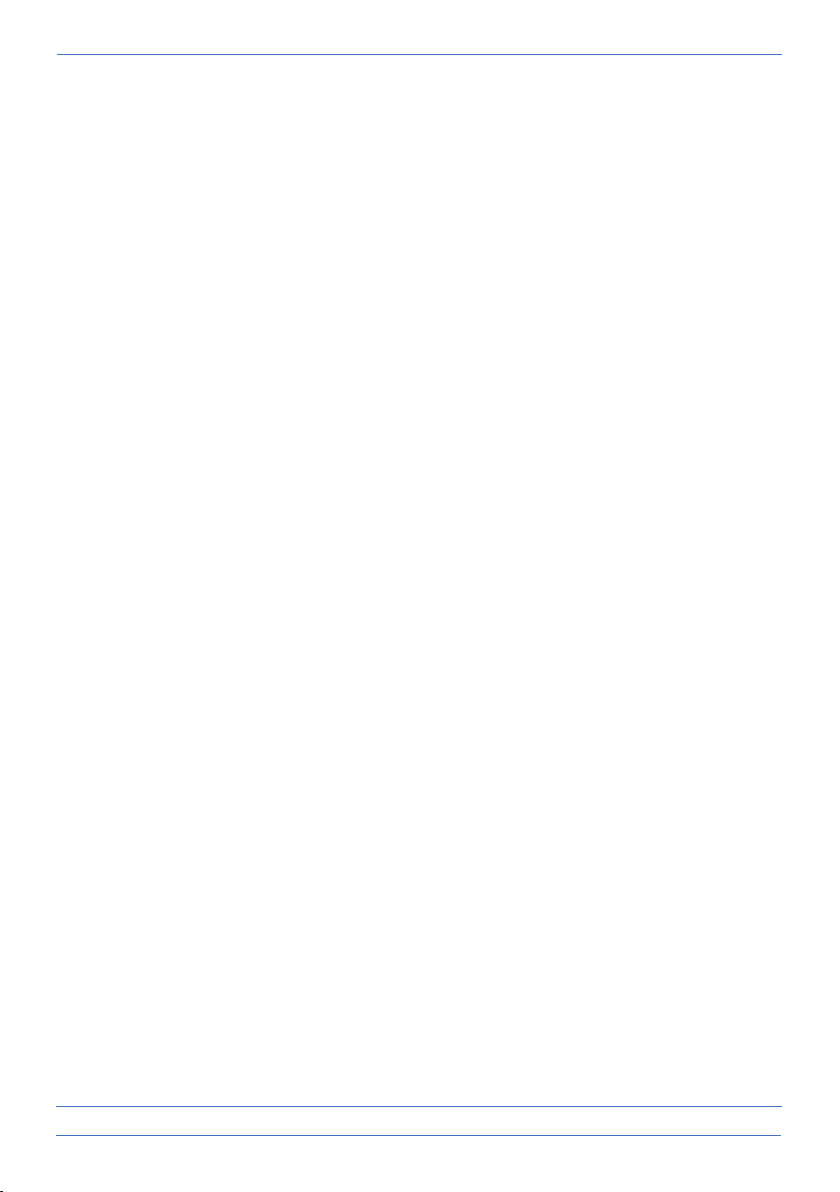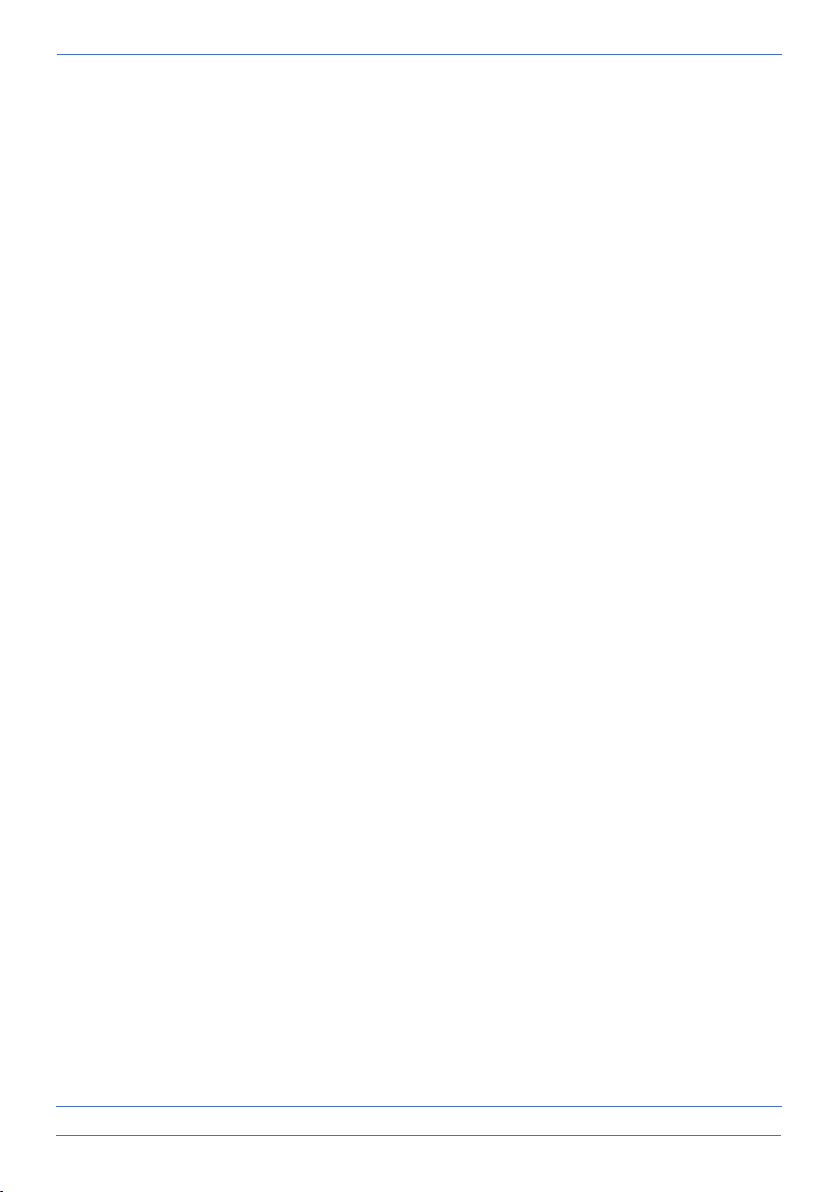- 1 -
Contents
Introduction ....................................................................................................................................- 3 -
Package contents ............................................................................................................................- 3 -
Monitor & symbol overview ...........................................................................................................- 4 -
Overview camera............................................................................................................................- 6 -
SD-Card ...........................................................................................................................................- 6 -
Camera installation.........................................................................................................................- 7 -
Mounting the camera .....................................................................................................................- 7 -
Overview menu screens..................................................................................................................- 7 -
Navigation.......................................................................................................................................- 8 -
1. Lighting settings ..........................................................................................................................- 8 -
2. Alarm volume..............................................................................................................................- 8 -
3. Brightness level...........................................................................................................................- 8 -
4. General settings ..........................................................................................................................- 9 -
4.1.1 Camera setup –Pairing .....................................................................................................- 9 -
4.1.2 Camera setup –ON / OFF................................................................................................- 10 -
4.1.3 Camera setup –Resolution .............................................................................................- 10 -
4.2.1 Recording setup –Duration ............................................................................................- 10 -
4.2.2 Recording setup –Planned recordings............................................................................- 10 -
4.2.3 Recording setup –Overwriting a file...............................................................................- 11 -
4.3.1 System Settings –Date & Time .......................................................................................- 11 -
4.3.2 System Settings –Time zone...........................................................................................- 11 -
4.3.3 System Settings –Language............................................................................................- 11 -
4.4.1 Motion Detection –Sensitivity/area ...............................................................................- 11 -
4.4.2 Motion detection - Continuous recording.......................................................................- 11 -
4.4.3 Motion Detection - Recording on motion .......................................................................- 12 -
4.5.1 Network setup –Extensive setup....................................................................................- 12 -
4.5.2 Network setup –Reset password....................................................................................- 12 -
4.5.3 Network setup –Information..........................................................................................- 12 -
4.6 Upgrade..............................................................................................................................- 12 -