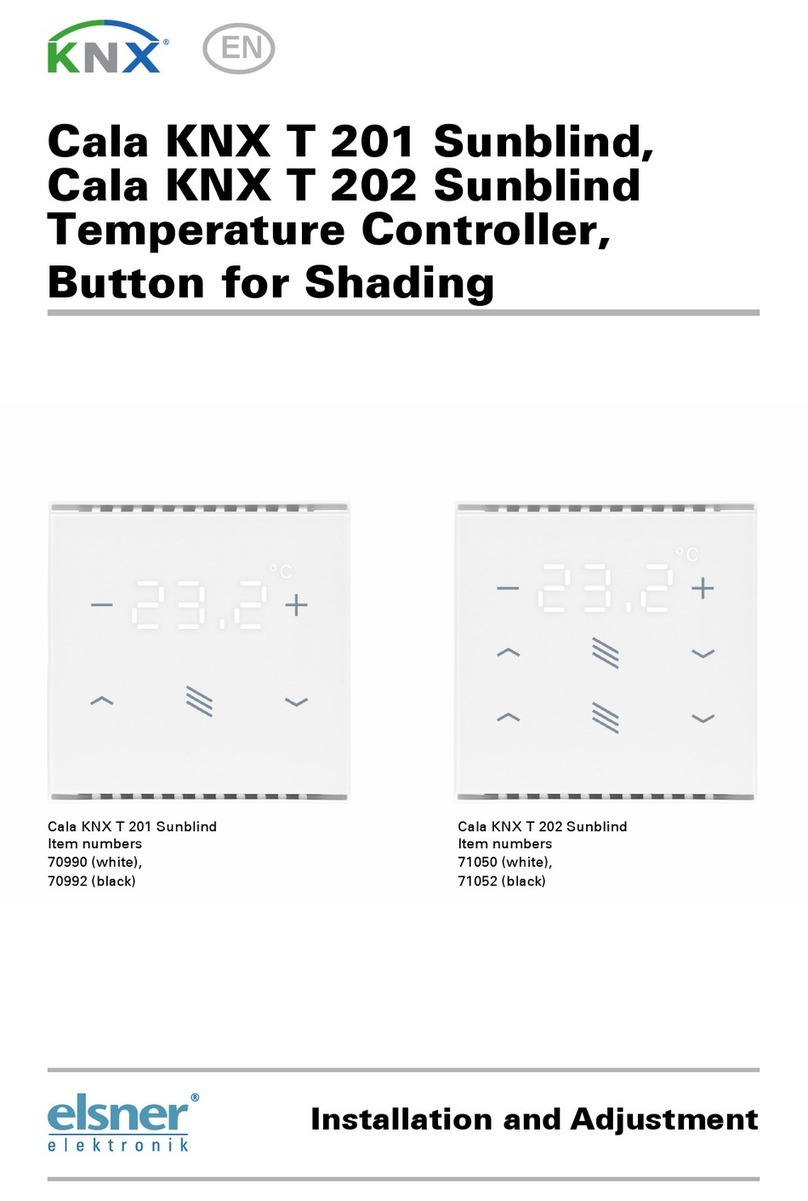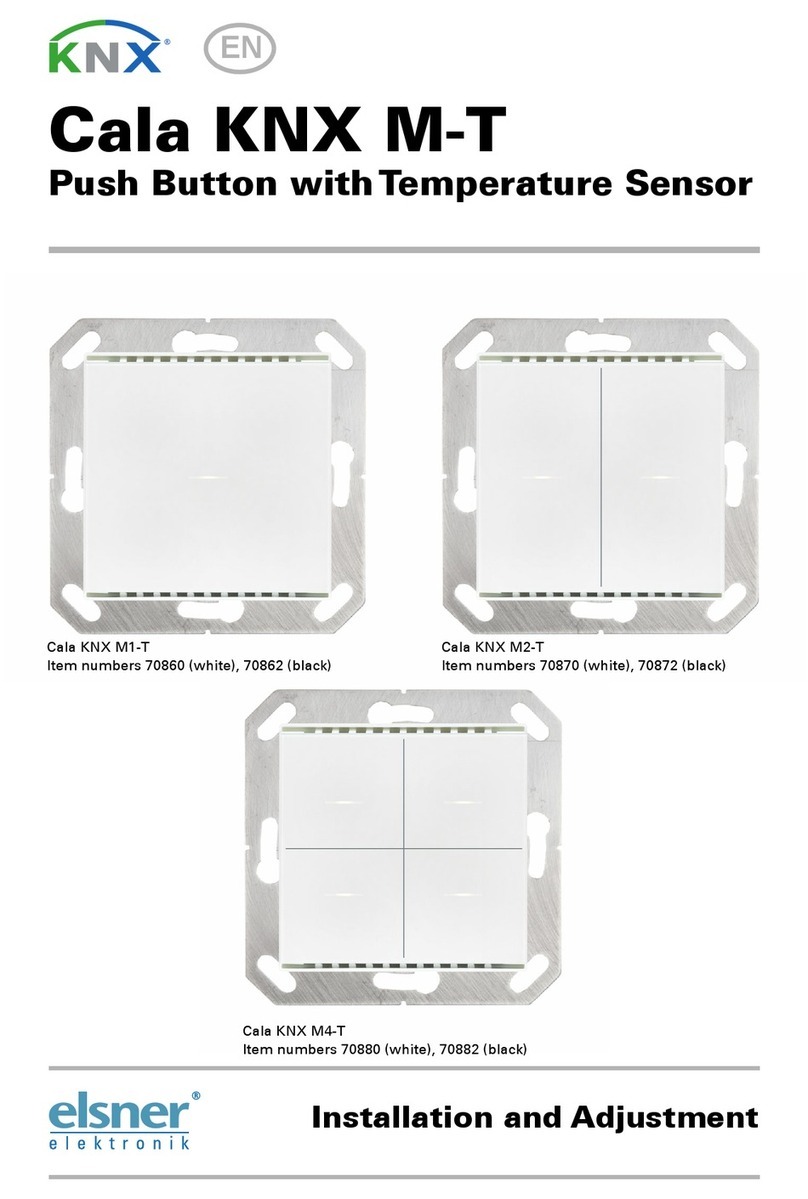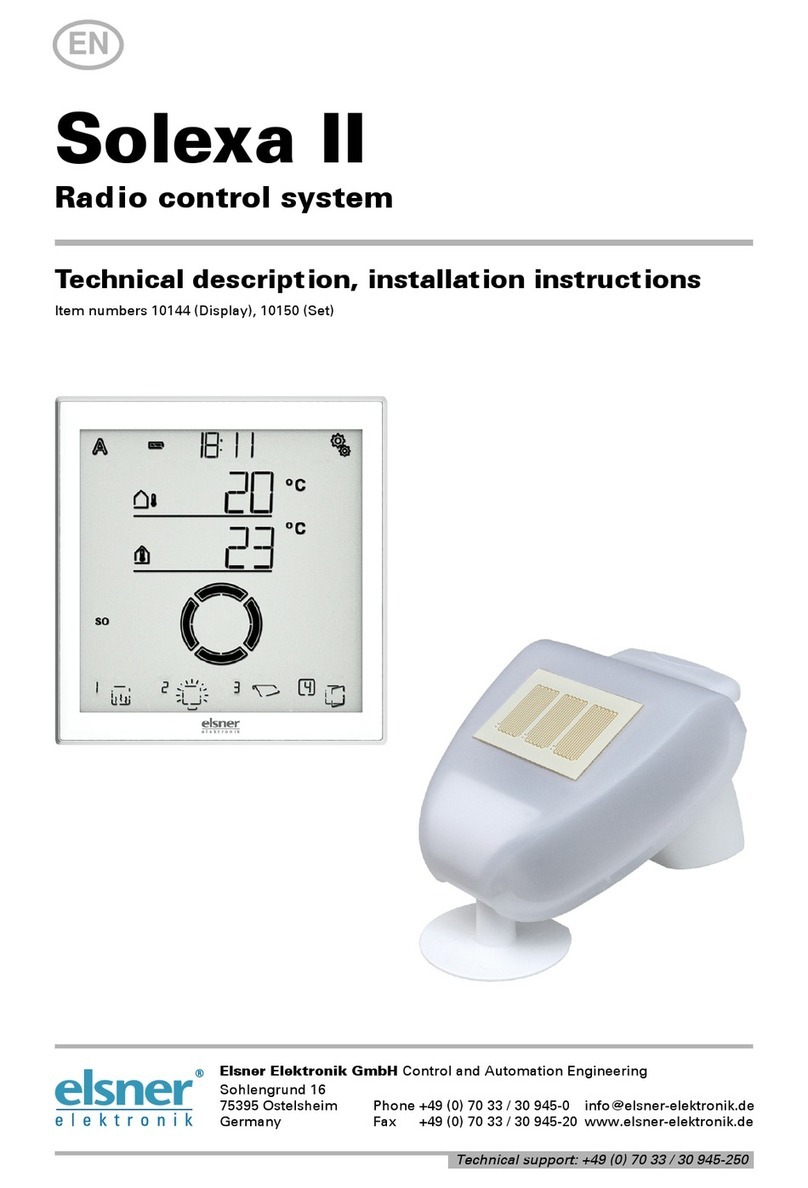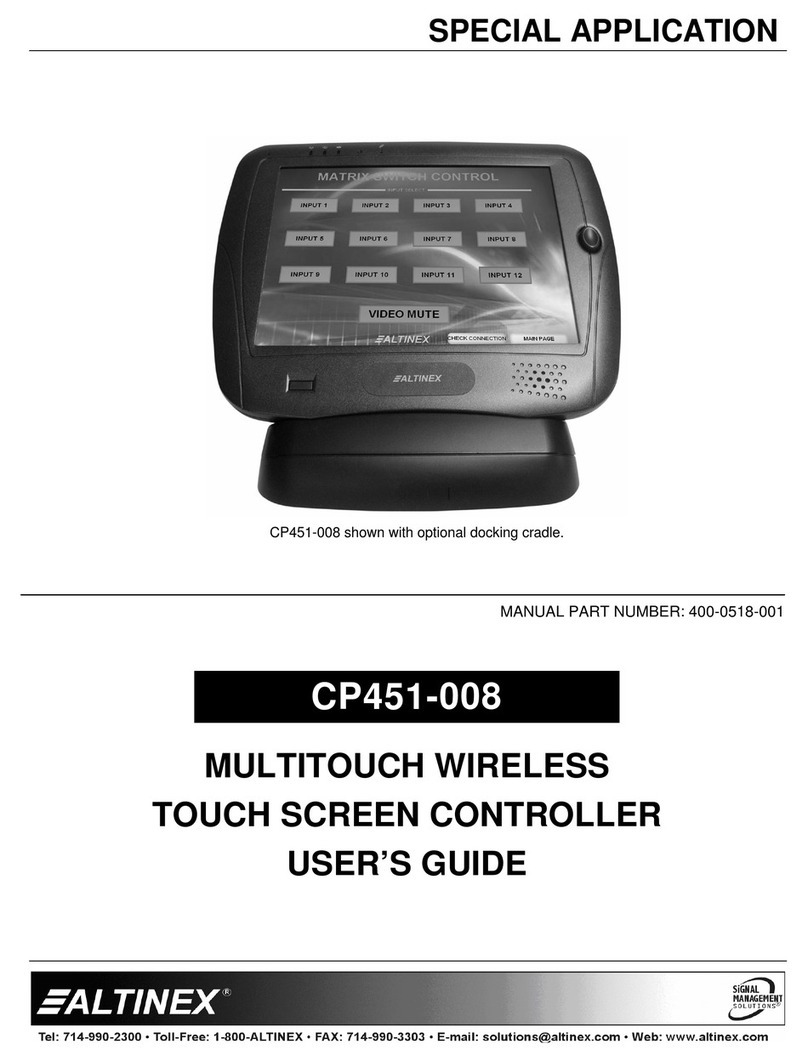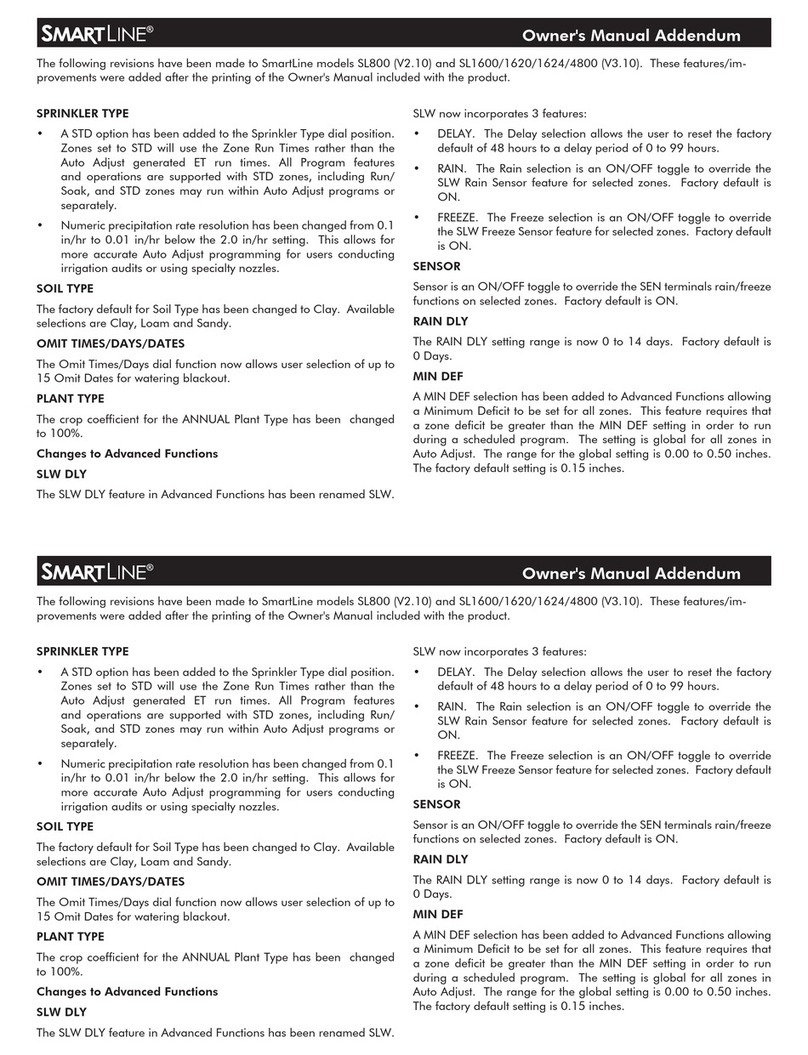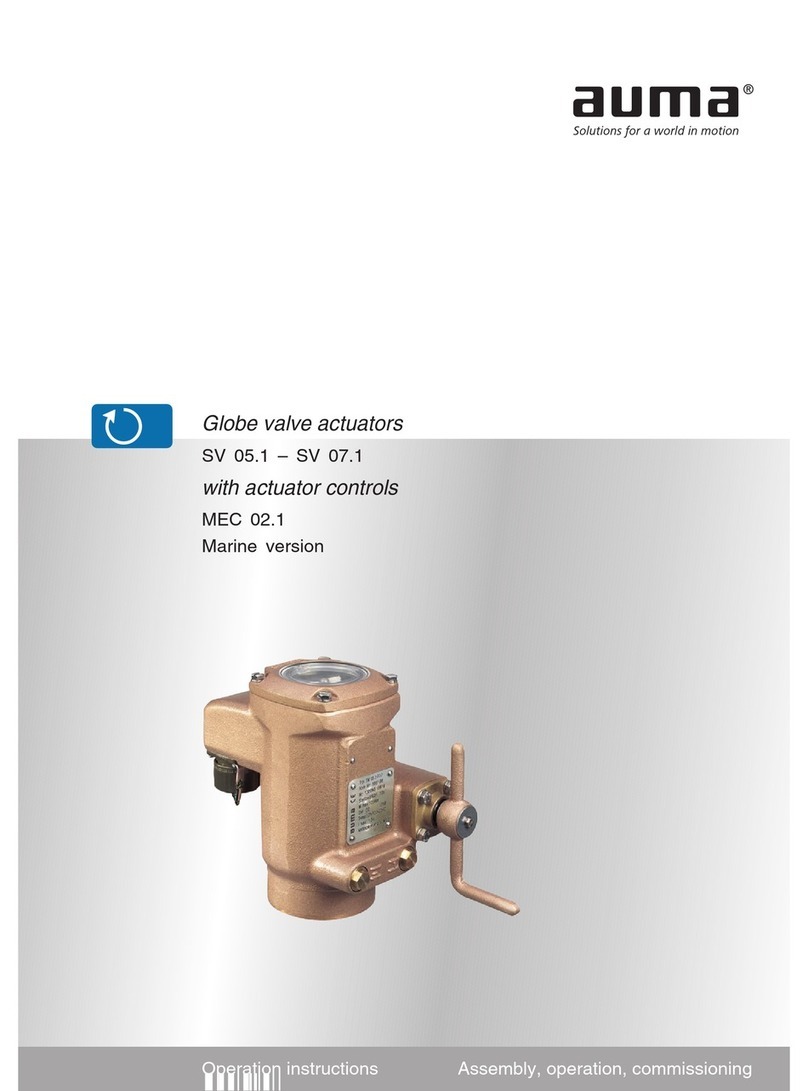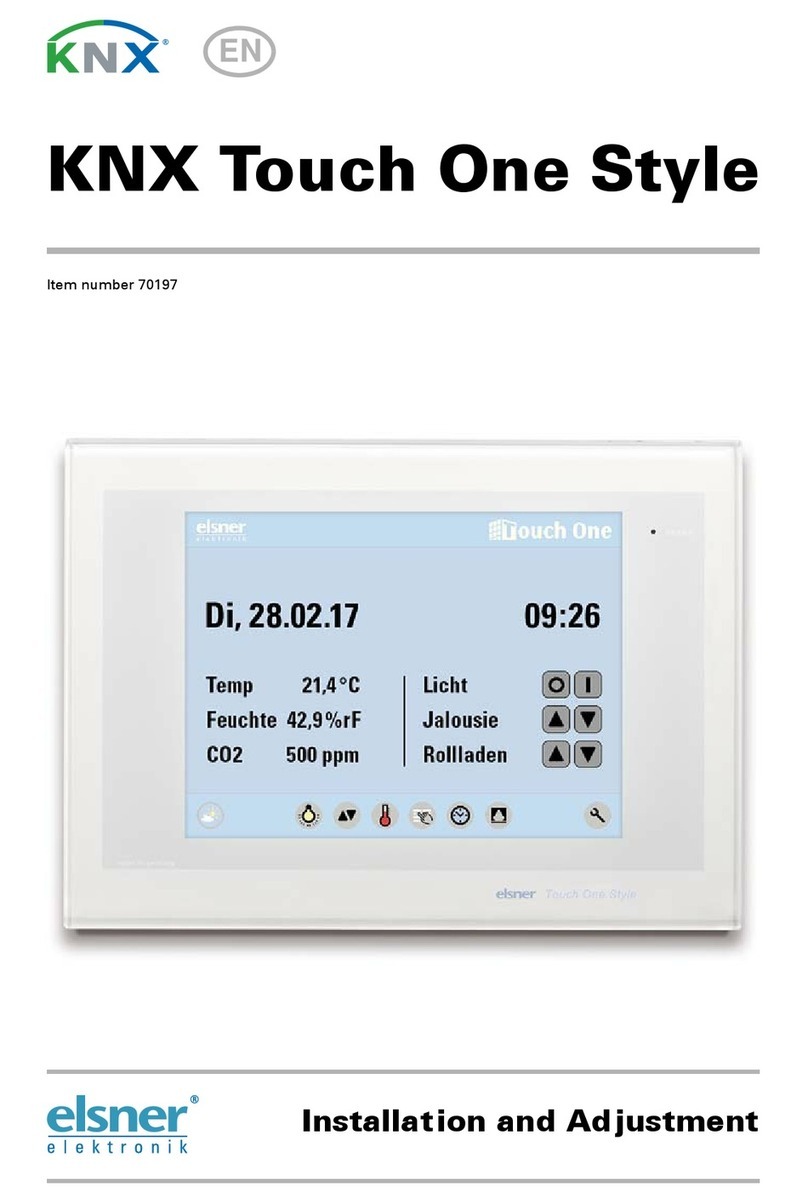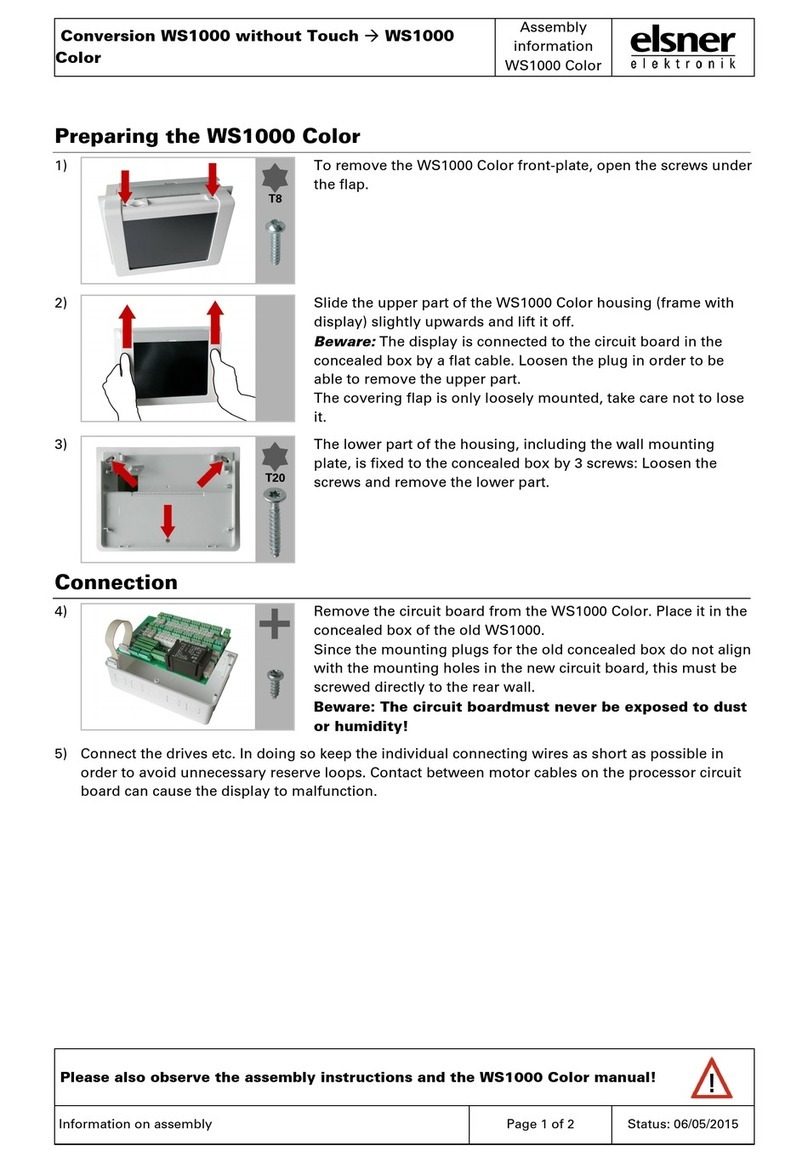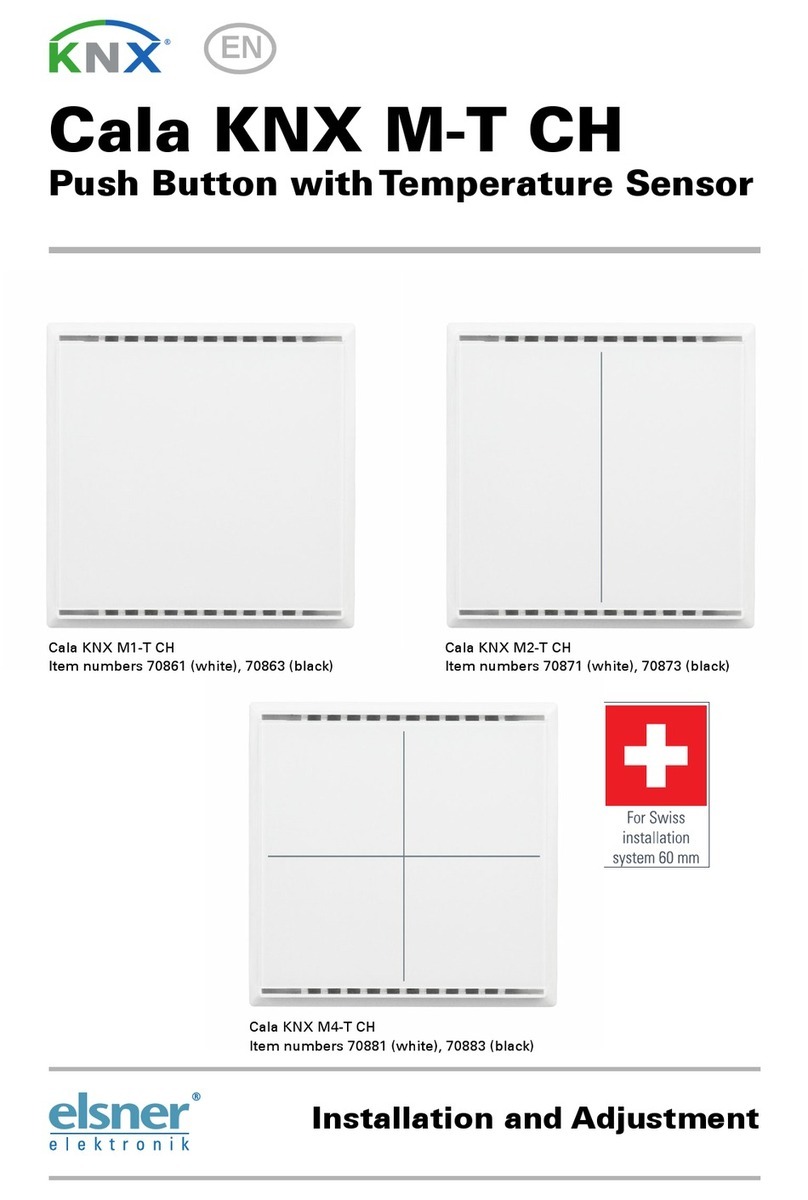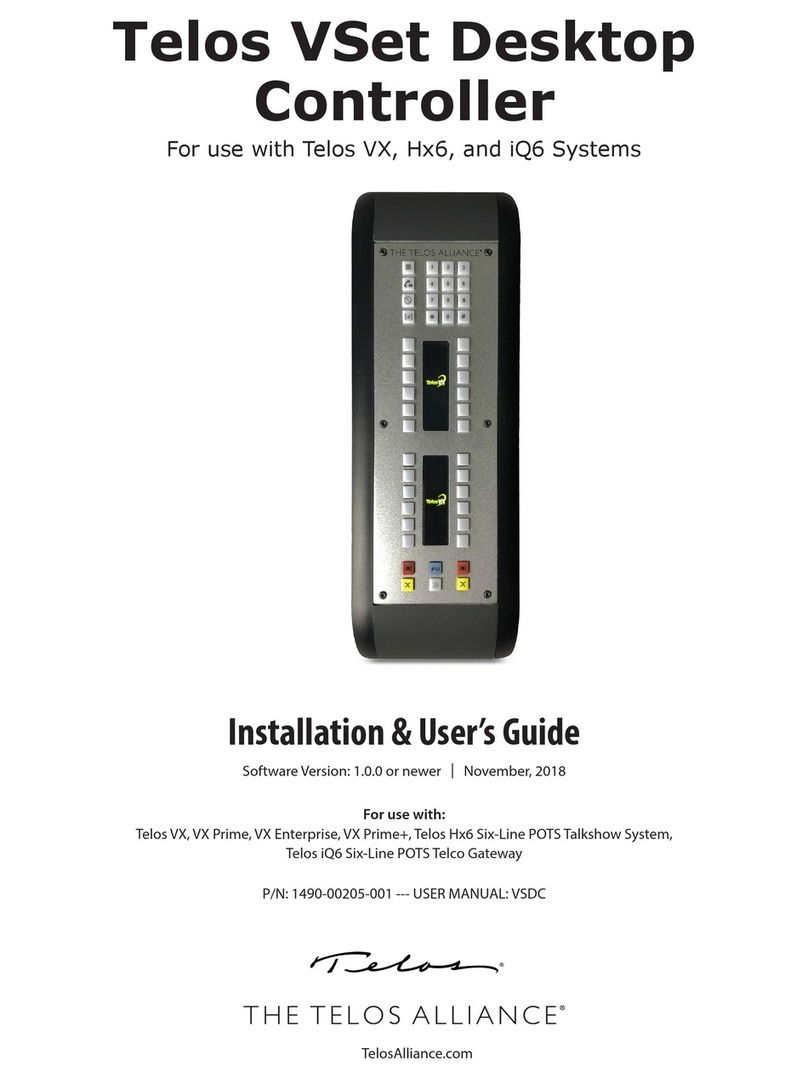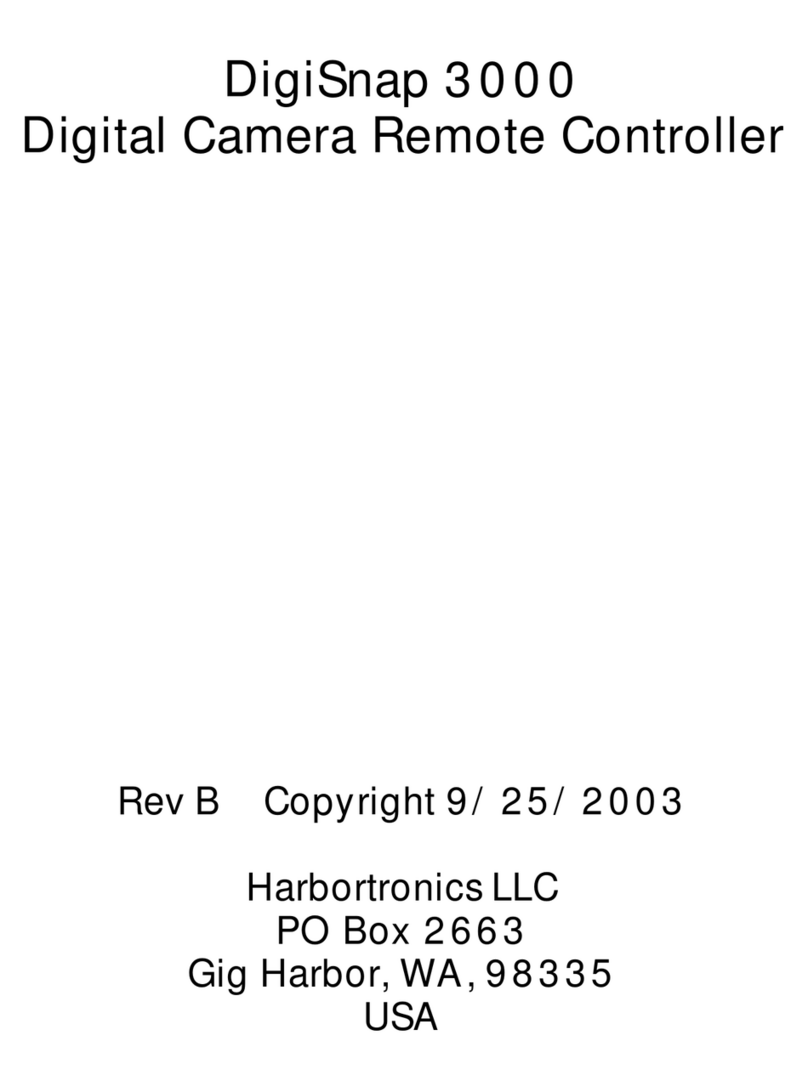3 Contents
Elsner Elektronik GmbH • Sohlengrund 16 • 75395 Ostelsheim • Germany
WS1000 Connect controls • from software version 1.09
Version: 15.07.2019 • Technical changes and errors excepted.
Tips on connecting windows ............................................................................... 74
5.1.2. Set multifunction outputs ................................................................................... 74
5.1.3. Set multifunction inputs ...................................................................................... 75
5.1.4. Wireless connections .......................................................................................... 76
5.1.5. Allocate external keys ......................................................................................... 83
5.1.6. Allocate internal keys (group keys) .................................................................... 84
5.1.7. Scenes .................................................................................................................. 85
5.1.8. Start page ............................................................................................................. 85
5.1.9. Manual page ........................................................................................................ 86
5.1.10.Weather data ....................................................................................................... 87
5.2. Set up WS1000 ................................................................................ 88
5.2.1. Settings ................................................................................................................. 88
Enter time and date manually ............................................................................. 89
Change language .................................................................................................. 89
Set up screen ........................................................................................................ 89
Switch key tone off/on .......................................................................................... 90
Select time zone .................................................................................................... 90
Enter location ........................................................................................................ 91
5.2.2. Service settings .................................................................................................... 91
Reset (restart) ........................................................................................................ 91
Factory settings ..................................................................................................... 92
Internal area .......................................................................................................... 92
Remote set up/remote maintenance ................................................................... 92
5.2.3. Access code .......................................................................................................... 93
5.2.4. Using an SD card ................................................................................................. 94
Save and load configuration data ....................................................................... 94
Show pictures on the display .............................................................................. 95
Internet .................................................................................................................. 95
Device information ............................................................................................... 96
6. Tables, plans, maintenance ........................ 97
6.1. Maintenance and care ...................................................................... 98
Maintenance of the weather station ................................................................... 98
Maintenance of the controls ................................................................................ 98
6.1.1. Units for sun and wind ........................................................................................ 98
6.2. Alarm and error messages ............................................................... 99
Network error ........................................................................................................ 99
Alarm display in the weather data area .............................................................. 99
Smoke alarm ....................................................................................................... 101
Weather station errors ....................................................................................... 101
6.3. Wiring diagrams ............................................................................. 103
Connection examples for multifunction outputs ............................................. 105
6.4. Personal automatic settings data .................................................. 106