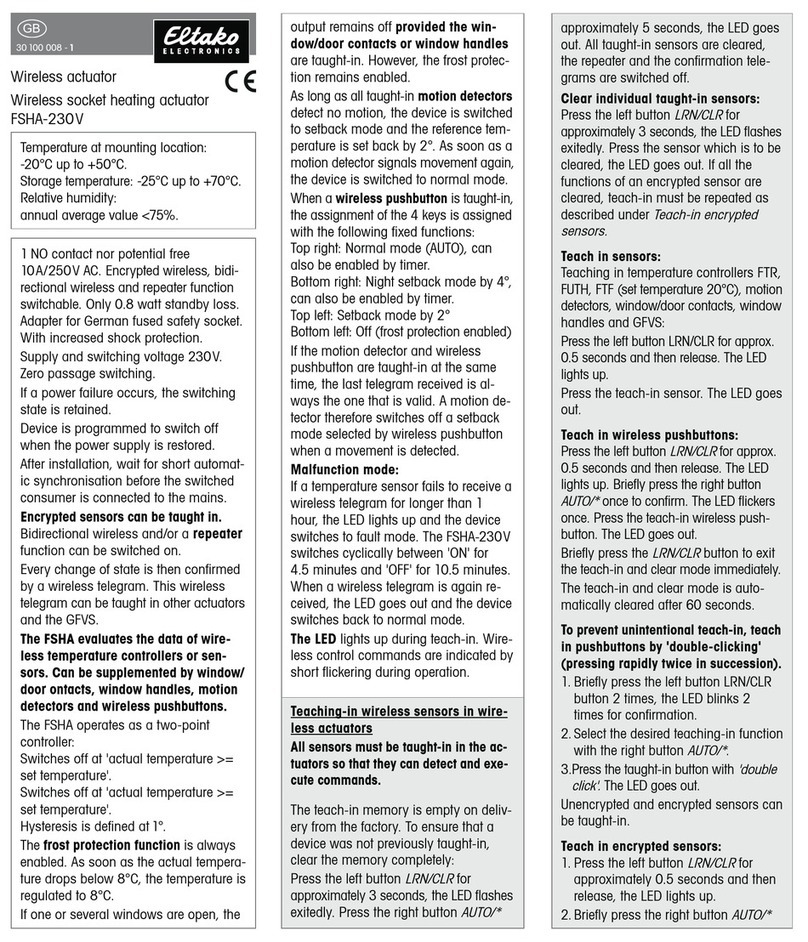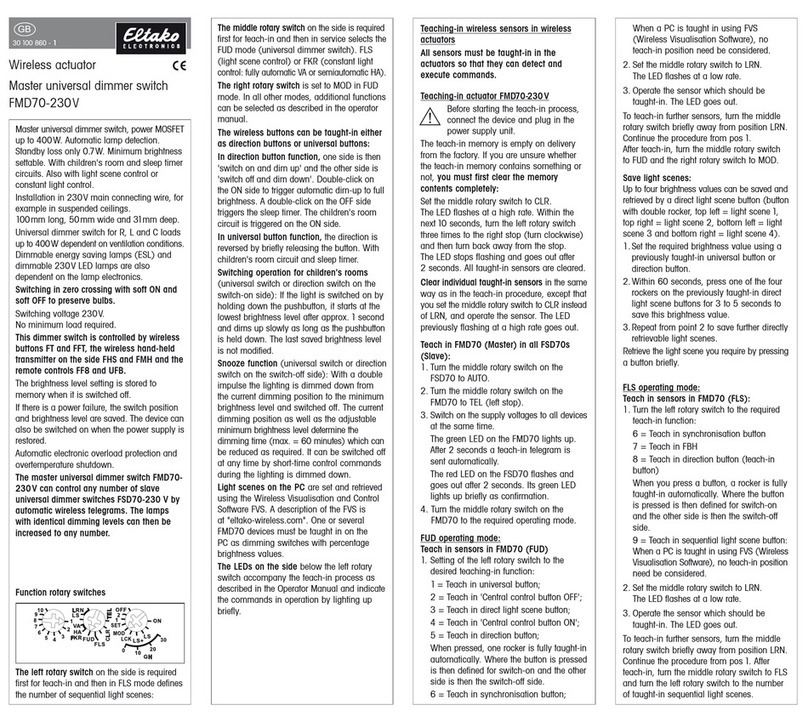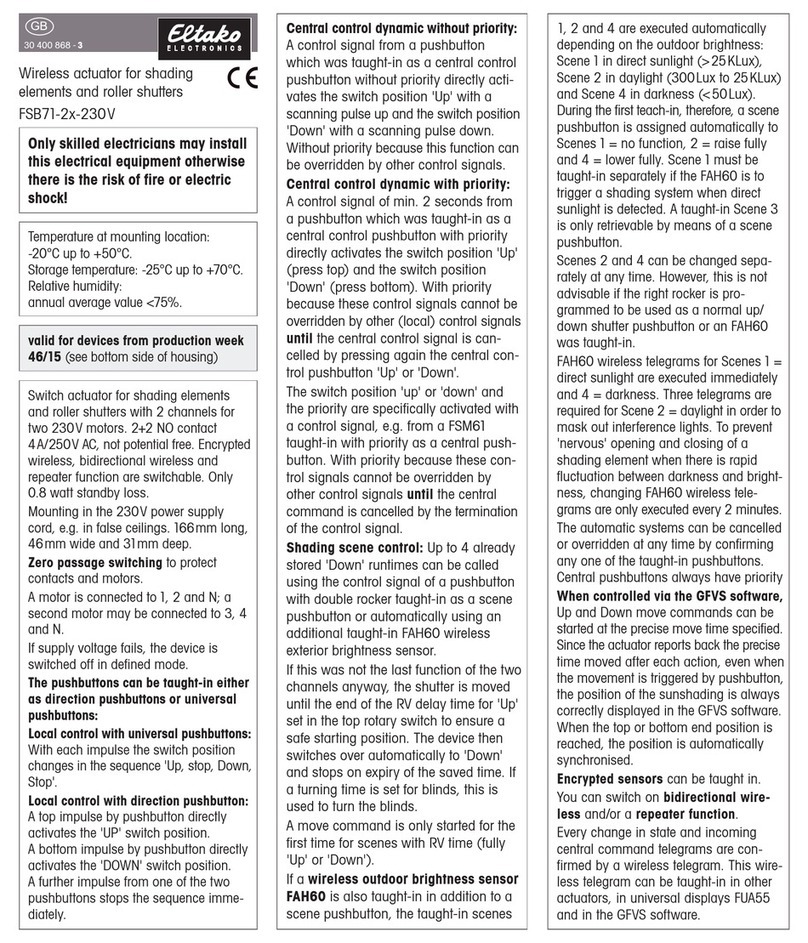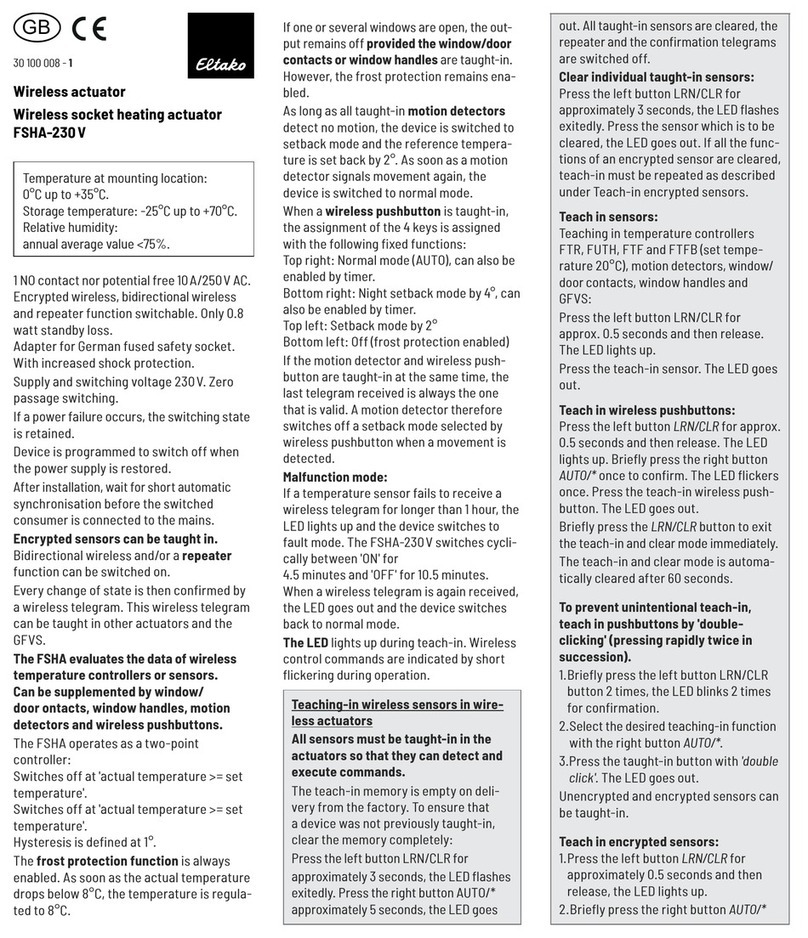5
Set-up for shading actuators & GFA5
5. SETTING THE RUNTIME IN THE ACTUATOR
Make absolutely sure that the set time is greater or equal to the actual time.
Check: To check the setting, operate the actuator using the local control input
or a taught-in push-button.
The shading element should rst move from closed to open position without
stopping.
The actuator may only switch after it reaches end position.
FSB14: The runtime setting on this actuator is also based on the teach-in procedure.
Set the runtime using the upper rotary switch (between 10 and 200 seconds).
The middle rotary switch determines the turning function and the lower rotary
switch selects the operating mode (recommended: position 2 or 3).
FSB61: The runtime setting on this actuator is based on the teach-in procedure.
The lower rotary switch sets the runtime duration measured from bottom to top.
You can select a time between 10 and 200 seconds. The upper rotary switch
remains in the position assumed by the teach-in procedure, in most cases GS1.
FJ62 / TF61J-230V / FTA65J / FTA55J / TF-TA65J: Start a radio pushbutton or
a wired push-button by tapping "Close". When the shading element reaches the
bottom end position, unlock the teach-in mode with a radio pushbutton that is
already taught in (not a central control push-button) or the local pushbutton.
Tap 4 times briey and once long (> 2 seconds). Start the "Open" direction on a
radio push-button that is already taught in (not a central control pushbutton) by
tapping long (> 2 seconds). After the shading element reaches the upper end
position, tap the push-button briey. The runtime is saved as the new off-delay
time. Teach-in mode is then locked automatically.
Function rotary switches
Function rotary switches