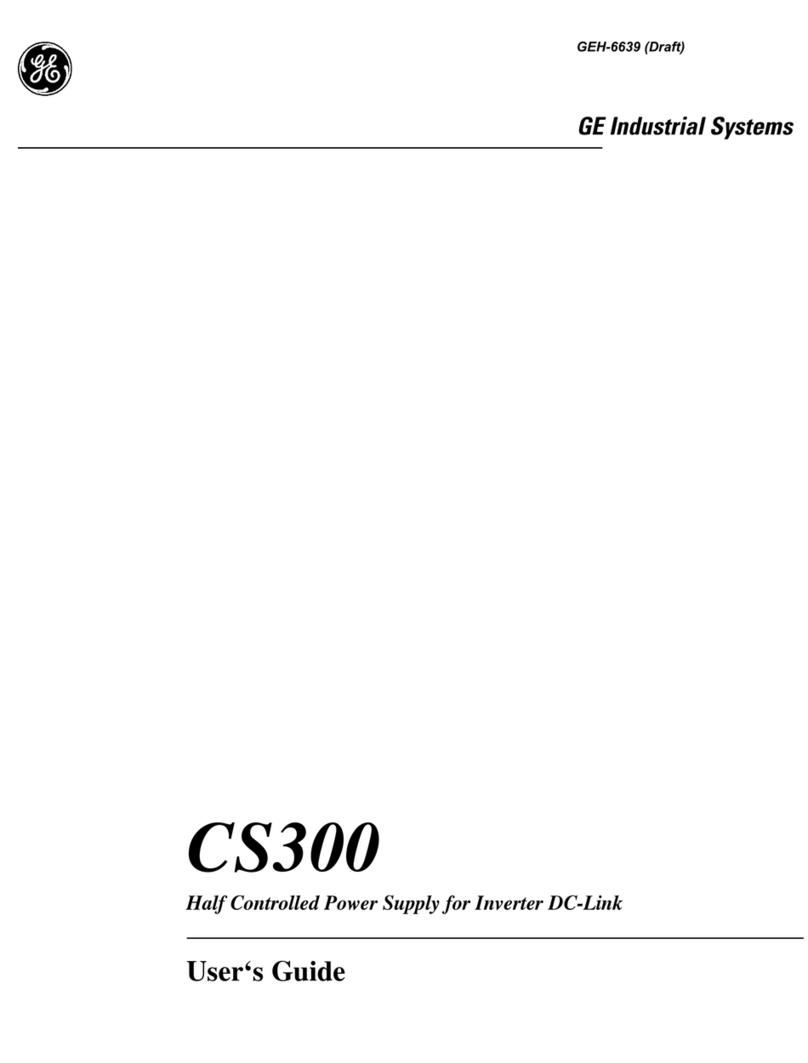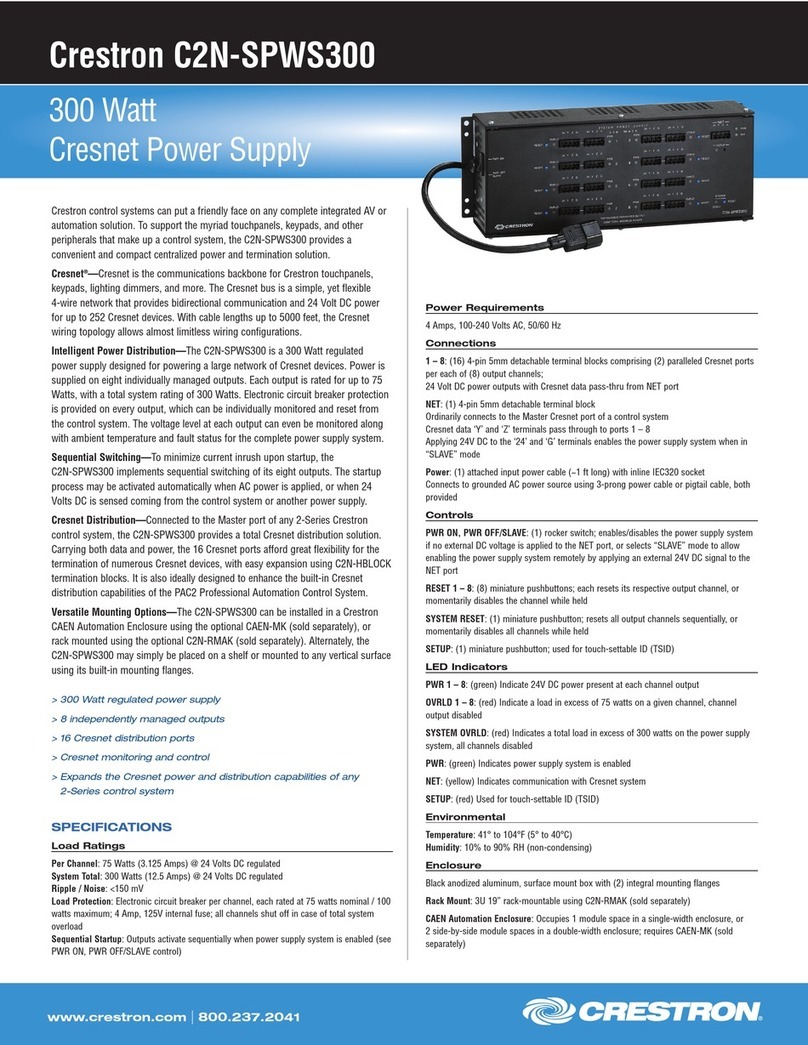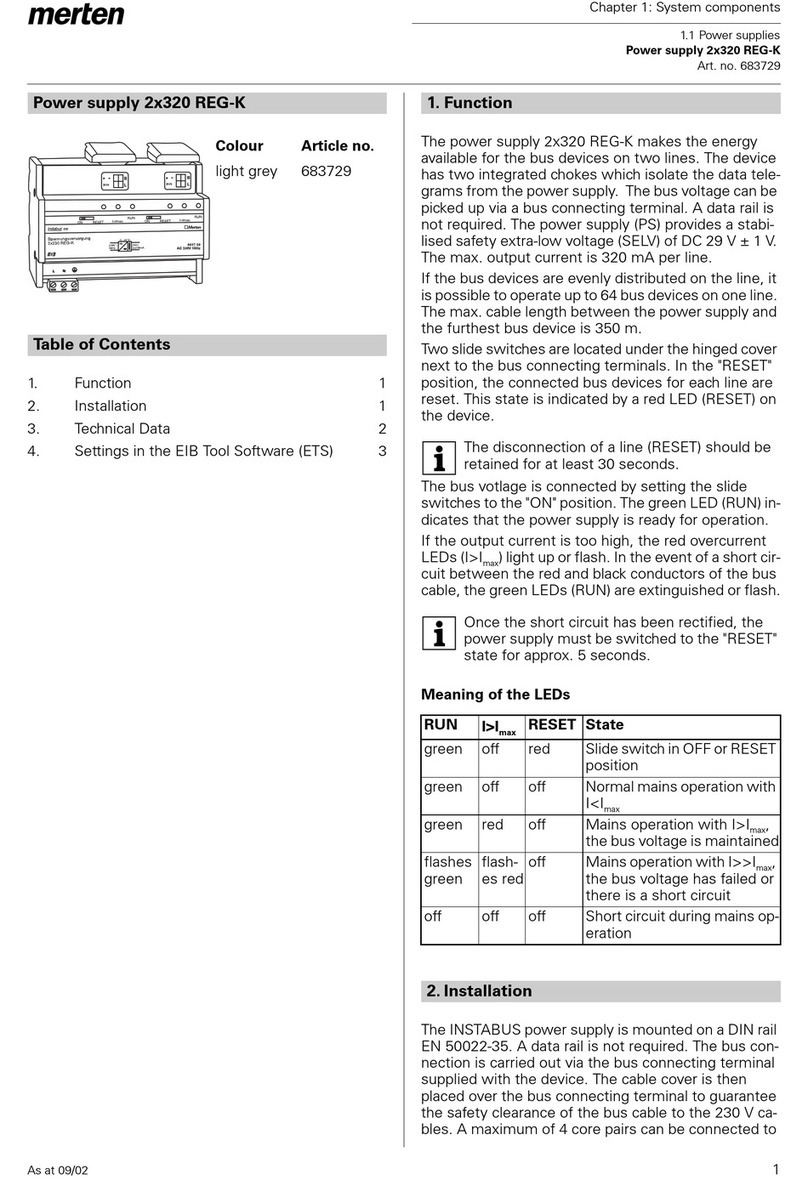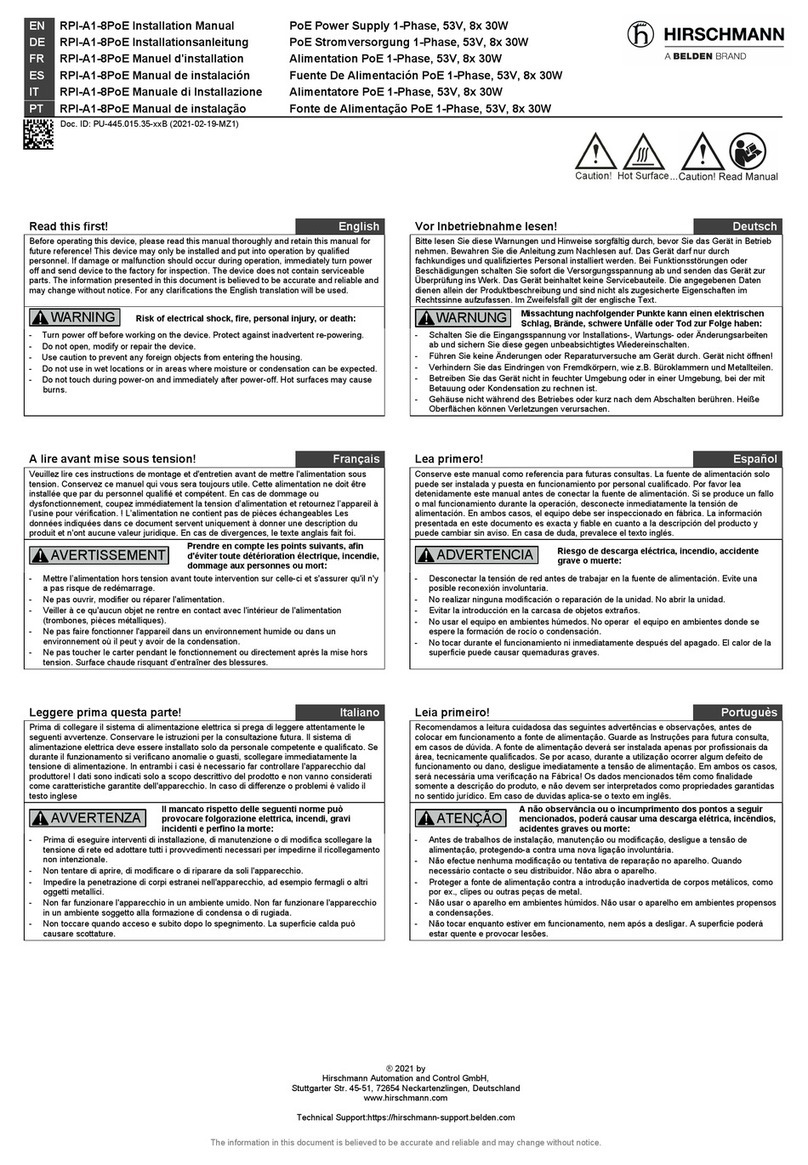Eltek Valere Flatpack2 User manual

Flatpack2 PS System, SP2
356825.103
Quick Start Guide
Installation, Operation, Commissioning and Maintenance
Smartpack2-based, DC Power Supply System
Integrated 4U Distribution, Cabinetized and Outdoor Applications
Introduction
oThe Smartpack2-based Product Range (2 )
oBrief Description, Smartpack2-based System (2 )
Commissioning
oPre-start check (8 )
oCommissioning steps, Startup (8-9)
Operation
oFront keys and display, Controller Access via PC (10 )
oSoftware Menus – Smartpack2 Master Controller ( 11)
Appendix
Communication
oCAN Bus Termination and Addressing (12 )
AC Mains
oExternal AC Fuses, Recommended Rating ( 13)
oIdentifying Power Shelves, 4AC, 2AC or 4AC-3kW (14 )
oI. Individual AC Mains Terminals ~ NOT Reconfigurable (14 )
oII. AC Mains Terminal Block ~ Reconfigurable (15 )
oIII. AC Terminal Block with SPDs ~ NOT Reconfigurable (16 )
oAbout AC, DC Earthing Systems ( 17)
oMains Phases vs. Rectifier ID – Phase Balancing & Monitoring (18-19)
Battery Monitoring
oBattery Monitor’s 48V Symmetry Connections (20-21)
Internal Connections
oStandard Alarm Relays & Digital Inputs – Connections ( 22)
oLVD Latching Contactors – Connections ( 22)
oReplacing Smartpack2 Basic Controller, inside- or top cover-mounted…(23)
CAN Bus Nodes
oBattery Monitor CAN Node (24 )
oLoad Monitor CAN Node ( 25)
o
I/O Monitor and I/O Monitor2 CAN Nodes (26 )
Check Lists pullout forms
oInstallation Check List
oCircuit Distribution List
oCommissioning Procedure
oMaintenance Procedure
Installation
oInstalling Rectifiers & Opening Smartpack2 Master ( 3)
oInstallation steps; mechanical, electrical (4-5)
oLocation of Components, GA Drawing (6 )
oConnections, Factory Settings, etc. ( 7)

Quick Start Guide Flatpack2 PS System, 4U, SP2-based 356825.103, 2v0 -2011-09
2
The Smartpack2-based Product Range
Eltek Valere's Smartpack2-based product range utilizes Flatpack2 rectifiers and the Smartpack2
distributed control system as building blocks for implementing effective DC power systems,
suitable for a wide range of applications and power ratings.
Cabinetized systems are suitable for indoor or outdoor applications. In addition to the power
system and the distribution unit, the cabinet may also contain battery banks, additional distribution
and other dedicated equipment.
Integrated power systems consist of rectifiers, Smartpack2 Master and Smartpack2 Basic
controllers, I/O Monitor2 nodes and the distribution unit (4U high). Integrated systems are sold
primarily for mounting in existing cabinets.
Brief Description — Smartpack2-based System
The Smartpack2-based Flatpack2 PS system is a compact, powerful and cost-effective DC power
supply system, specifically developed for telecom and industrial applications.
Example of a typical Smartpack2-based Flatpack2 system used for DC power supply of telecom
and industrial equipment. The system is fed from an external AC mains supply, and consists of
rectifiers in power shelves, master and basic controllers and DC distribution unit. Battery banks,
LVD contactors, etc. are typically also a part of the system.
Introduction
Flatpack
2
Systems, SP2-based
Indoor and Outdoor Cabinets
Flatpack
2
System, SP2-based
Integrated 4U Distributions
Batte
r
y st
r
ing #1
A
C mains
supply
selector
Temp.
Senso
r
s
LVLD
LVBD
Fuse Alarm
AC Fuses,
external
(230VAC or
400VAC
AC Supply
(Single- or
three-
p
hase
)
Batte
r
y
Fuses
Load Fuses
& MCBs
Flatpac
k
2 HE
rectifiers
CAN Bus
DC
Distribution
DC Supply
(24V, 48V
or 60V
)
Flatpack
2
System
Etherne
t
cable
Internet
Telecom and
Industrial
equipment
Smartpack2
Master Controller
Smartpack2
Basic Controller
A
larm Outputs NC-C-NO
Config. Inputs
WebPower
(web-based
user interface)
I/O Monitor2
CAN node

Quick Start Guide Flatpack2 PS System, 4U, SP2-based 356825.103, 2v0 -2011-09 3
Installing Rectifiers and Opening Smartpack2 Master
Installation
Removing Blind Panels
1. Release the panel’s upper left and right corners by
inserting a small screwdriver into the panel’s upper left gap and carefully press
down and out to release the locking tabs. Repeat on the upper right gap.
2. Remove the blind panel by
using you hand to pull the panel loose
Mounting Blind Panels
1. Insert the panel’s upper edge by
pressing gently so that its upper locking tabs engage
2. Lock the panel’s lower edge by
pressing with your hand so that the blind panel’s lower tabs lock into position.
Mounting or Removing Flatpack2 Rectifiers
For an overview of available rectifiers, refer to “User Guide Flatpack2 Rectifier
Modules”, document 350002.013.
1. Unlock the handles by
inserting a screwdriver into the holes to release the spring mechanism
2. Insert or remove the rectifier by
sliding it fully into the power shelf, so that it makes proper contact
or
using both handles to pull the module loose. Support from underneath
before the unit is completely free
3. Lock the handles by
pushing the handles up into their housings (locked position). Then, the
rectifier will be securely locked in the shelf, or ready for transport
4. Mount blind panels in
unused rectifier locations Electric
Shock
Handle
in unlocked position
Flatpack
2
rectifier
Blind panel’s upper
locking tabs
Screwdriver
to release the
locking tabs
CAUTION: Do not relocate already hot-plugged rectifiers to other positions in the power
shelf. New rectifiers must be hot-plugged in the power shelf, one at time, starting from ID
number 1, 2, 3 and so on; refer to page 19.
WARNING: To replace installed rectifiers with new ones, remove the installed rectifiers and
wait for the controller to notify communication error with the extracted rectifiers. Push the new
rectifiers fully into the power shelf — one module at a time, allowing a 2s delay. Start with the
shelf position with lowest ID number. Lock their handles.
Device
Hazard
!
Opening and Closing Smartpack2 Master Controller
Opening the controller’s right side enables inserting an SD card
and temporarily connecting an Ethernet cable.
1. To open it,
pull the handle’s knob slightly outwards
(use your fingers or a pen) and
2. then slide the handle to the left
(the controller’s right side opens)
3. To close it,
push the controller’s front inwards
Smartpack2 Master
controller (locked)
Handle in locked position
Smartpack2 Master
controller (open)
Handle in open
p
osition
SD card
CAUTION:
- The rectifiers may be warm, but do not hand-carry them by their handles
- Open the handles before inserting them into the power shelves (hot-pluggable)
The rectifier incorporates a Mains fuse in each line. Double Pole / Neutral Fusing
Device
Hazard
!

Quick Start Guide Flatpack2 PS System, 4U, SP2-based 356825.103, 2v0 -2011-09
4
Installation Steps
Check off in the Installation Check List, that you find in the pullout section o
f
this folder. Also, refer to the system’s specific drawings.
For external AC fuses and AC input cable ratings, refer to your site’s AC
supply specification. Read also our external AC fuse recommendations
in section “Appendix”. In general, a site with better AC supply qualit
y
(stable nominal voltage) may use smaller breakers.
Installation
200 mm
600 mm
Location of tools
in IFC cabinets
Location of tools
in IFC cabinet’s bottom
(Lifting plates, leg adjusting plates and
open-ended spanner or wrench)
Fastening screw for tools
compartment’s cove
r
Cover, lifted
Preparing the Installation Site
Begin preparing the following:
1 Organize the installation site
oMin. clearances for cabinet access: 60 cm in front, 20 cm on top
oLevelled surface able to support 600 kg (cabinetized systems)
oExplosive atmospheres are to be avoided. Ensure suitable
ventilation
o60V systems are only to be installed in Restricted Access
Locations (RAL)
2 Prepare the installation tools
oUse insulated tools suitable for telecom installations
3 Prepare AC Supply: AC input cable(s) and fuses
oCorrect type AC supply is available
oExternal AC fuses have correct rating
oAC input cable(s) are sized correctly
EMC
Regard
!
Mechanical Installation Power is OFF!
Carry out the following:
4 Remove packaging and check equipment
oCheck you have received all the parts, correct cabinet,
documentation, batteries (if applicable), etc.
oInspect the equipment for physical damage (report any damages)
oLeave rectifier modules in their packaging or in the selves, if
factory installed. To be installed under commissioning
5 Remove top cover and dummy front panels
oCable entry from the top. Connection terminals are located
behind the upper dummy panels
oBattery shelves (if any) are placed behind the lower panels
6 Position and fasten the cabinet or subassembly
oCabinets are floor-mounted on levelled surface. Adjust the legs if
necessary. If the cabinet must be fastened, unscrew the legs and
use suitable bolts to fasten it to the floor
oSubassemblies are fastened in existing 19” or in ETSI cabinets,
using brackets. Mount the support & heat deflecting plate under
the lower power shelf
7 Mount the batteries on the shelves
oStart (if applicable) placing the batteries on the lower shelf first,
and continue upwards
oDo not terminate the battery cables yet!
Device
Hazard
!
Electric
Shock
Flatpack2 PSS, batteries, Doc.
Chart, Spec. Drawings

Quick Start Guide Flatpack2 PS System, 4U, SP2-based 356825.103, 2v0 -2011-09 5
Installation
Electrical Installation Power is OFF!
Carry out the following: (Refer to the system’s specific drawings)
8 Make the system completely voltage free
oSwitch OFF or remove all load fuses (MCB1, MCBx), battery
fuses (Fb1, Fbx) and the AC supply fuses, in external fuse
boards
9 AC Connections
oCheck AC configuration: the AC terminals are correct configured
to the external AC supply, otherwise reconfigure the terminals
oConnect the AC Earth wire (PE) to the terminals AC Earth (PE)
oConnect the AC input cable(s) to the terminals. Cable and
terminal block labeling are to correspond
10 DC Connections Load Circuits
oTerminate DC Earth (TE), and check that the common DC
Output Rail is connected to “Telecom Earth” (TE) at only one
place (at the cabinet or at a central distribution point). See
chapter about AC, DC earthing systems
oFor each DC load, connect one of the cables to the common DC
output rail, and the other directly to the MCB or load fuse
11 DC Connections Alarm & Signal Circuits
oRefer to your system’s connection drawings and configuration, or
to the “Appendix, CAN Bus Nodes” section (Factory Settings)
oTerminate Alarm Circuit cables to the relay output terminals
oTerminate Signal Circuit cables to the digital input/output
terminals
12 DC Connections Battery Cables
CAREFUL! Use correct polarity.
For 48V systems using the battery symmetry mid-point
measurement, refer to the figure in this page.
For other measurement methods and for 24V systems, refer to the
Battery Monitor’s user guide.
For each battery shelf:
(In cabinetized systems, steps b, d and f are usually performed in factory)
a Mount 3 intercell links to connect in series 4 battery blocks
b-c Connect battery cables to fuses and common DC rail, and to
the shelf’s outer terminals; (+) and (-)
d-e Connect battery symmetry cable, if applicable, to the input
terminal, and to the center terminal of the battery string
(+). Deviation from factory settings requires Symmetry
reconfiguration via PowerSuite
f-g Connect the temperature sensor cable, if applicable, to the
input terminals, and fix the temperature sensor (at the end
of the cable) to a suitable place in the middle of the
installed battery bank
Electric
Shock
General Torque
Recommended Ratings, FP2 Systems
Application,
Type & Size
Torque
(Nm)
Circuit Breakers
SIEMENS 18 mm,
5SX2, 5SX5 3.5
SIEMENS 27 mm,
5SX6, 5SX7, 5SP4
5.0
MG, C60 <=25A 3.5
MG, C60 >25A 3.5
CBI 13 mm, QY, QF, QA 3.0
Hex Nuts & Screws
(Knife Fuses, general)
M8.0 10.0
M10.0 16.0
M12.0 25.0
AC Terminal Blocks
1.5 mm
2
0.5
2.5 mm
2
0.5
4.0 mm
2
0.6
10 mm
2
2.0
16 mm
2
3.0
35 mm
2
4.0
70 mm
2
10.0
DC Rail Terminals
AKG 16 3.0
AKG 35 3.5
Note: General tolerance: ±10%.
NEC/CEC Requirements
—
(-48V) Oute
r
Terminal
+
0V Oute
r
Terminal
Link ”EG”
(DC Earth) Common
DC Rail
EG
Battery
Fuse
Intercell Links
Battery
Cable
Chassis
Block1
- ++-+-+-
Block4Block3
Tem
p
. senso
r
Temp. Sensor cable 1
2-1
Smartpack
2
Basic
co
ntr
o
ll
e
r
,
X**
+
-
Symmetry 1.1
+
1
Battery Monitor
ID#<33>, Part
242100.300
Batter
y
Strin
g
1

Quick Start Guide Flatpack2 PS System, 4U, SP2-based 356825.103, 2v0 -2011-09
6
Location of Components, GA drawing
The pictures show an example of the location of components in Smartpack2-based Flatpack2 PS
Systems with 4U DC Distribution. Or refer to specific drawings included with your system.
The Smartpack2 Basic controller is located either inside the subassembly (picture below) or under
the top cover (see chapter on page 23).
Installation
AC Earth (PE)
connected to chassis
A
lternative stud for AC Earth
(PE) connection to chassis
A
C Mains Terminals (X:*)
Top view
LVBD Latching Contacto
r
A
rea for optional second LVLD
Latchin
g
Contacto
r
Common DC Output
Rail (+) Priority Load
Common DC Output
Rail (+) Non-Priority Load
A
rea “A” for mounting of
additional breakers or
SPD devices
A
rea for mounting I/O Monitor
2
units (when area “A” is not in
use)
DC Output (
–
)
F1
,
F2…
Common
Battery Rail (+)
Battery (
–
)
Fb1, Fb2…
I/O Monitor2 unit
(mounted underneath the controller)
Smartpack
2
Basi
c
Controlle
r
CAN Bus cable
Link “EG” Exchange Ground
connects DC Earth
(
TE
)
to chassis
Cable Fastening Plate
Battery Fuses
Load Fuses (MCBs)
LVLD latching contactor
(
underneath common rail
)
Area for mounting of additional
SPD devices
Smartpack
2
Master Controlle
r
I/O Monitor2 unit
(mounted underneath the controller)
Load Fuses (MCBs)
Smartpack
2
Maste
r
Controlle
r
Power shel
f
(1U high)
with 4 Flatpack2 Rectifiers (optional
several shelves)
Front view
Top Cove
r
Front door’s glass
DC Distribution (4U high)
with built-in Smartpack2 Master and
Basic controllers, I/O Monitor2
unit(s), load and battery fuses or
MCBs, etc.
SP2 Master Ethernet connecto
r
Battery Fuses

Quick Start Guide Flatpack2 PS System, 4U, SP2-based 356825.103, 2v0 -2011-09 7
Connections, Factory Settings, etc
The schematic shows the connection terminals in Smartpack2-based Flatpack2 PS Systems with
4U DC Distribution. Or refer to specific drawings included with your system.
Installation
Flatpack
2
System, Integrated
4U DC Distr. with SP2 Ctrls
The figure shows the position of the relay contacts
when the PS system is in alarm mode of operation;
the relay coils are then de-energized (fail-safe
mode). The relay outputs are preprogrammed from
factory (Factory Settings).
Load Fuses
Common DC Output &
Battery Rails
Load Circuit 1
Load Circuit 3
Load Circuit 4
Load Circuit x
Load Circuit 2
Battery Cables, string 1
Battery
Fuses
16 mm
2
, 4
A
WG
max. wire section
(Only used in Flatpack2
systems with external battery
bank)
F3
F4
Fx
Battery Cables, string x
16 mm
2
, 4AWG
max. wire section
F2
F1
Fb2
Fb1
Input Circuit 1
Input Circuit 2
Input Circuit 3
Input Circuit 4
6
Config. Input
(From external equipment)
3
2
1
4
5
Config. Input
Config. Input
Config. Input
Config. Input
Config. Input
Input Circuit 5
Input Circuit 6
+
–
+
–
–
–
+
–
+
+
+
–
X
:***
Programmable Inputs
Max. 1.5 mm
2
,
(14AWG) wire section
I/O Monitor2 CAN Node
Relay 1
Common Alarm
A
larm Circuit 1
A
larm Circuit 2
A
larm Circuit 3
A
larm Circuit 4
(To external equipment)
A
larm Circuit 5
A
larm Circuit 6
Alarm Relay Outputs
NO
NC
C
NO
C
NC
C
NO
NC
NO
C
NO
NC
C
NC
X
:****
NO
C
NC
Relay 2
Mains Alarm
Relay 3
Fuse Alarm
Load & Battery
Relay 4
High Battery Alarm
Relay 5
Low Battery Alarm
Relay 6
Rectifier Alarm
Max. 1.5 mm
2
,
(
14AWG
)
wire section
+
4
3
2
1
5
6
X:**
Configurable
Inputs
Temp Sense 1
+
Temp Sense 2
+
Temp Sense 3
Temperatu
r
e
Sensor 1
Temperatu
r
e
Sensor 2
Temperatu
r
e
Sensor 3
Smartpack
2
Basic controlle
r
FUNCTION SIGNAL PIN-OUT
(These multipurpose inputs may also be used as digital inputs,
e.g. for SPD monitoring)
(For Mains wiring reconfigu-
ration, see section
“Miscellaneous”)
FUNCTION SIGNAL TERM. POINT
X
:*
35 mm
2
, 1AWG,
max. wire section
4
3
2
1
PE
AC Mains Input
(Protective
Earth)
A
C Mains
Cable (Y)
7
6
5
PE
N
L1
L2
L3
For installations in USA and Canada only!
– The installation has to comply with the NEC/CEC requirements
– The distribution can only be used as a branch circuit distribution, if the circuit
breakers are UL489 (DITT) certified.
–For supply connectors, use wires suitable for at least 75˚C (167˚F), type: FEPW,
RH, RHW, THHW, THW, THWN, ZHHW, USE, ZX or similar. Use copper
conductors only
For installations
in USA and Canada only!
External DC Output Wires
Recommended Ratin
g
s
Current Wire Section
Max. (A) (mm
2)
(AWG)
1 0.75 18
2 0.75 18
4 0.75 18
5 0.75 18
6 0.75 18
10 1.0 16
15 1.5 14
16 1.5 14
20 2.5 12
25 4 10
30 6 8
32 6 8
40 6 8
50 10 6
60 16 4
63 16 4
Recommendations if used as branch
circuits
For installations
in USA and Canada only!
External AC Output Wires
Recommended Ratin
g
s
Current Wire Section
Max. (A) (mm
2)
(AWG)
6 0.75 18
10 1.0 16
13 1.5 14
16 1.5 14
20 4 10
25 6 8
32 6 8
40 10 6
50 16 4
63 25 3
Recommendations if used as branch
circuits. Based on 45˚C ambient
(factor 0.82)
For installations
outside USA and Canada!
External AC Input Wires
Recommended Ratin
g
s
Current Wire Section
Max. (A) (mm
2)
(AWG)
6 0.75 18
10 1.00 16
13 1.25 16
16 1.50 14
25 2.50 12
32 4.00 10
40 6.00 8
63 10.00 6
80 16.00 4
100 25.00 2

Quick Start Guide Flatpack2 PS System, 4U, SP2-based 356825.103, 2v0 -2011-09
8
The commissioning of Flatpack2 PS System consists of following stages:
I. Perform a pre-start check before the PS system is switched ON
II. Switch ON the system with disconnected load; adjust output voltage
III. Adjust the nominal output voltage with connected batteries and load
Pre-Start Check Power is OFF!
Check off in the Commissioning Procedure, that you find in the pullout section of this folder.
If you have just finished the system installation successfully and filled in the Installation
Check List, jump over the Pre-Start Check and continue with stage II.
Before you switch ON the Flatpack2 PS system, verify the following:
1. System installation is completed
oEnsure a correctly performed system installation, with correct polarity on all
connections, has been carried out (Installation Check List filled in)
oAll cabling and copper bars are securely terminated and supported
oAll components, terminal blocks, MCBs/ fuses, etc. are clearly labeled
2. Battery and load fuses are disconnected
oVerify that all battery and load MCBs/ fuses are switched OFF or removed
3. AC input cable(s) and AC Earth wire (PE) are terminated
oMake sure that the AC input cable(s) are connected to correctly configured AC terminals
oVerify that the AC input cable(s) and external AC fuses are sized and rated as specified
oCheck that AC Earth (PE) is terminated, and electrically connected to chassis
4. Site specific parameters and settings are known
oRead the system specific drawings and documentation
5. AC supply and all MCBs, fuses are switched OFF
oMake sure that all external AC fuses and internal MCBs/ fuses are switched OFF
Commissioning Steps, Startup
Check off in the Commissioning Procedure, that you find in the pullout section of this folder.
After the ”Pre-start Check” is performed, you can begin with stage II. During the stage, you
will switch ON the Flatpack2 PSS — while the batteries and load are disconnected then
measure the output voltage, and adjust it if required. Carry out the following:
Startup and No-Load Adjustments Power is ON!
1. Disconnect all rectifier modules, without removing them (keep original location)
oRead how to install modules, on page 3 in this guide. Also, read about the correct
rectifier position on page 19, and then,
oIf Flatpack2 rectifier modules are installed, unlock the handles and pull the
modules partially out (fan housing visible), but do NOT physically remove them
from the power shelves
oIf Flatpack2 rectifier modules are not yet mounted, release their handles and insert
them partially into the correct position in the shelves
2. Switch ON the system
oSwitch ON the AC input supply (external AC fuses) to the PS cabinet
3. Measure and verify that the AC input voltage is correct
oMeasure the AC input voltage at the cabinet’s mains connection box
oVerify the AC voltage is within range
I
II
Commissioning
Device
Hazard
!
Device
Hazard
!

Quick Start Guide Flatpack2 PS System, 4U, SP2-based 356825.103, 2v0 -2011-09 9
4. Mount all Flatpack2 rectifier modules in the power shelves (keep original location)
oPush all rectifiers firmly inwards one module at a time, allowing a 2s delay
to plug them in the same shelf location. Lock their handles. Refer also to page 19
oMount blanking panels over unused positions
5. Ensure that the Smartpack2 Master controller and all rectifiers are working: LEDs are ON
oVerify correct operation, by monitoring the modules’ LED lamps and display:
No alarms are present on rectifiers; The controller displays fuse alarms
6. Connect a PC to the PS system (to facilitate operation)
oPlug a standard Ethernet cable between the PC and the Smartpack2 Master controller
oStart the “Eltek Valere Network Utility” program and establish access to the controller.
Refer to chapter “Controller Access ”, page 10, if required
oLog in and access the controller’s configuration pages in your Web browser
7. Measure and adjust DC output voltage
oRead the DC output voltage on the controller’s display
oWith a multi-meter, measure the DC output voltage at the most accessible point, e.g.
between the common DC rail and the lower connection of one of the priority load MCBs
oIf required, adjust the voltage using the controller’s front keys or via the PC’s browser
8. Verify the alarm relays are working correctly (alarm relay test)
oRun the alarm relay test using the controller’s front keys (refer to page 10) or via the PC’s
browser
9. Make sure the System Setup is in accordance with configuration
oVerify system settings using the controller’s front keys or via the PC’s browser
oUse the opportunity to enter site related information, number of used AC phases,
type of batteries, etc.
Load Adjustments Power is ON!
Now, you can begin with stage III, where you will adjust again the output voltage to the
battery voltage, and connect the batteries and the load. Carry out the following:
10. Adjust DC output voltage to equal measured battery voltage
oMeasure the battery voltage is within range (check connections have correct polarity)
oAdjust DC output voltage — using the controller’s front keys (refer to page 10) or via
the PC’s browser — to equal the measured battery voltage.
(Important adjustment to avoid arcing when connecting the batteries)
11. Unplug all rectifiers but one, and connect the battery fuses /MCBs
CAUTION: Have only one rectifier connected when switching ON the battery fuses, thus avoiding
damaging all rectifiers, due to possible incorrect polarity connections, etc.
oDisconnect all rectifiers but one, by unlocking the handles and pulling them partially
out (fan housing visible). Do NOT physically remove them from the power shelves
oSwitch ON all battery fuses or MCBs
12. Adjust DC output voltage again to equal the nominal battery voltage
oAdjust DC output voltage — using the controller’s front keys or the PC’s browser — to
equal the nominal battery voltage (or the nominal load voltage, when not using batteries)
13. Plug in again all rectifiers, and verify the rectifiers’ current sharing
oConnect all rectifiers again by pushing them firmly inwards Repeat step 4, in stage II
oWait for about 2 min., and check — using the PC’s browser —that each of the rectifiers
delivers the same output current. A deviation of 1A is acceptable.
14. Connect the load breakers and verify that no alarms are displayed
oSwitch ON all load MCBs/ fuses
oVerify correct operation: rectifiers and controller display no alarms
III
Commissioning
Device
Hazard
!
Device
Hazard
!

Quick Start Guide Flatpack2 PS System, 4U, SP2-based 356825.103, 2v0 -2011-09
10
Front Keys and display, Controller Access via PC
Controller Access Via Stand-alone PC
You can access the Smartpack2 Master controller directly from a stand-alone computer, or via a
Local Area Network (LAN) if available. Each controller is shipped with a unique Eltek Valere
MAC address stored inside the controller and marked on the controller’s label, and with the fixed
IP address <192.168.10.20>. Do the following to access the controller:
1. Start the “Eltek Valere Network Utility”(EVNU) program (EVIPSetup.exe)
2. Connect the computer to the controller; check its MAC address is displayed
3. Find the computer NIC’s IP address and subnet mask (network card)
Tip: e.g. using DOS command IPCONFIG in a Command Prompt window
e.g. computer’s IP address <169.254.52.132> Subnet mask <255.255.0.0>
4. Change the controller’s IP address and Network Mask to the same range as the
computer’s (using the EVNU program)
Tip: 1. Select the controller, 2. Click in the “Configuration” button 3. Change
from e.g. default <192.168.10.20> <0.0.0.0> to IP address <169.254.52.133>
<255.255.0.0>, 4. Click on the “Enable Static IP” button
5. Access the controller’s configuration pages in your web browser (from EVNU)
6. Log in with the <admin> account,
7. Change the controller’s Device Name
After accessing the controller, you can configure and monitor the power system with a standard
web browser (via WebPower) or via the PowerSuite program. PowerSuite’s newest version is
always available on our FTP server. Contact your closest Eltek Valere representative.
Flatpack2 Rectifier Module — front panel
Power LED is OFF (mains unavailable), Flashing
(controller accessing information) or ON (powered).
Warning LED is ON (derating or similar minor
warning), Flashing (over-voltage mode) or OFF
(OK)
Alarm LED is ON (shutdown or similar major alarm)
or OFF (OK, no alarm)
Smartpack2 Master Controller — front panel
Display: is in Status Mode (displays the system’s status)
or in Menu Mode (displays the menu structure).
Operation: Press on the key to change from Status
Mode to Menu Mode and to select options, enter values.
Press the key to navigate to previous level and
cancel options and values. Press the or keys to
navigate up- or downwards, point at options and
increase and decrease values. Press the or keys
to navigate one page up- or downwards and point at
options.
Menus: When you “enter” Menu Mode, you access the
Main Menu (Level 1). Default pin code <0003> (should
be changed) is used to change parameters.
Operation
Smartpack2 Master controlle
r
Handle in locked position
”Enter” key
“Cancel” key
Arrow ke
y
s
”Alarm” LED lamp (red)
“Warning” LED lamp (yellow)
“Power” LED lam
p
(g
reen
)
Graphical Color
Display
3.2” TFT 32k, QGVA
320x240
Flatpack2 HE rectifie
r
”Alarm”
LED lamp (red)
“Warning”
LED lamp (yellow)
“Power”
LED lamp (green)
Ethernet
cable
Smartpack2
Master Controller WebPower
(web-based
user interface)
(Standard straight
through cable
OR crossover cable)
Smartpack2 Master
controller (open)
Handle in open
position
SD card
RJ-45 socket
for Ethernet
connection

Quick Start Guide Flatpack2 PS System, 4U, SP2-based 356825.103, 2v0 -2011-09 11
Software Menus Smartpack2 Master Controller
The Smartpack2-based DC power system’s functionality is accessed via a network of software
menus and submenus1, enabling you to configure and control the whole power system from the
controller’s front panel. When browsing the menus, the Menu Level Indicator shows where you
are, the menu level you are in. Editing parameters is password protected, (default pin code <0003>
should be changed). The display can be in Status Mode or in Menu Mode.
1From a PC’s web browser, via WebPower, or running the PowerSuite program, you can also access the
complete system functionality, described in the programs’ Online Help.
Operation
Status Mode
System in Normal Mode
System Parameters
Display more with the →and ←arrow keys.
(Display area P)
System in Alarm Mode
System Status
Normal mode, Alarm mode, etc.
(Display area S)
System Messages
Animated icons, keys to press, alarms,
system time, etc
(Multi-Info field, Display area M)
Status Battery Bank
Displayed in % or in Ah
(Display area B)
Menu Mode
Main Menu Options (Level 1)
Menu Icons
Menu Names
Menu Level Indicato
r
hierarchical menus (Level 1)
Submenu “System Status” (Level 2) Submenu “System Configuration” (Level 2)
Scrollba
r
Menu Level Indicato
r
hierarchical menus (Level 2)
Chosen option (yellow text)
Press “Enter” to display the
Mains submenu
Warning (minor alarm)
A
larm (major alarm)
Example Submenu “Monitors Statistics” (Level 3)
Menu Level Indicato
r
hierarchical menus (Level 3)
Pin Code required for changing configured parameters
(use the ↑or ↓arrow keys to enter code).
Default pin code <0003> (should be changed)
Chosen option
To change from Status Mode
to Menu Mode press on this
key: Animated System Messages (M)
in Normal Mode
Icon Enabled Function
none Float Batt. Char
g
in
g
Battery Charging
Battery Discharging
Current Limitation
Efficiency Management
Generator running
Batt. Boost Charging
Battery Tes
t
Temp. Compensated Ch.
Outputs Blocked
When no battery bank installed, the
icons are shown in Display area B

Quick Start Guide Flatpack2 PS System, 4U, SP2-based 356825.103, 2v0 -2011-09
12
CAN Bus Termination
Flatpack2 systems are shipped from factory with the
CAN bus already terminated with 120resistors.
To ensure a correct bus communication and avoid data
reflection, you must always terminate the CAN bus with
two 120resistors, one at each end of the line (60bus
impedance). The figure shows a Flatpack2 system
communicating via the CAN bus.
CAN Bus Addressing
All rectifiers and control units (controllers and CAN nodes) connected to the Eltek Valere’s CAN bus must
have a unique address or ID number. The power system’s master controller assigns automatically the
rectifiers’ addresses (software assignment). The master controller registers the rectifiers’ ID numbers – or
CAN bus address (01, 02 ...) – together with their Serial Numbers.
The power system’s control units make use of DIP switches for configuring their unique CAN bus ID
number (hardware assignment). The only exception is the Compack and Smartpack2 Master controllers,
which have factory assigned specific ID numbers <1>and <11> (not changeable).
In the control system’s CAN bus, you can address a maximum of 14 CAN nodes of each type, 8 Smartpack
and Smartpack2 Basic controllers and 8 Smartnode units. See table below:
For DIP switch configuration, refer to actual control unit’s guide or to WebPower Help.
The figure shows a Flatpack2 DC power system with Smartpack2-based control system and 4 CAN nodes
to implement additional digital inputs, relay outputs or similar functionality.
Appendix Communication
120
Flatpack
2
DC Power System
End-of-Line
Resisto
r
End-of-Line
Resisto
r
120
CAN bus
(twisted-pair internal
CAT5 cable)
USB
A
-B cable
(standard)
01 02
n
1
Flatpack
2
DC Power System
CAN bus
(twisted-pai
r
CAT5 cable)
33
Battery string #1
Battery Monito
r
ID Numbe
r
I/O Monitor2
81
Load Monitor
49 End-of-Line
Resisto
r
120
Fuses
Fuse Monitoring
Configurable Inputs
Current Monitoring
Sense Inputs
Shunts
A
larm Outputs NC-C-NO
Config. Inputs
End-of-Line
Resisto
r
120
Smartpack2
Basic Controller
Flatpack
2
HE
Rectifiers
01 02 n
1
Internal System Monitoring
Smartpack2
Master Controlle
r
Ethernet cable (LAN)
WebPower
(web-based user interface)
I/O Monitor
82
A
larm Outputs NC-C-NO
Config. Inputs
Temp, Fan Speed Mon & Ctrl
Number of nodes >>
Control Units’ Name
1
2 3 4 5 6 7 8 9 10 11 12
13
14
15 16
Smartpack & Smartpack2 Basic Controllers 1 2 3 4 5 6 7 8 910 11 12 13 14 15 16 << ID #
Smartnode Control Units 17 18 19 20 21 22 23 24 25 26 27 28 29 30 31 32 << ID #
Battery Monitor CAN nodes 33 34 35 36 37 38 39 40 41 42 43 44 45 46 47 48 << ID #
Load Monitor CAN nodes 49 50 51 52 53 54 55 56 57 58 59 60 61 62 63 64 << ID #
** 65 66 67 68 69 70 71 72 73 74 75 76 77 78 79 80 << ID #
I/O Monitor & I/O Monitor2 CAN nodes 81 82 83 84 85 86 87 88 89 90 91 92 93 94 95 96 << ID #
Mains Monitor CAN nodes 97 98 99 100 101 102 103 104 105 106 107 108 109 110 111 112 << ID #
ID numbers formatted in grey italics are not available due to software constraints.
** Only 4 of the 8 mounted DIP switches may be used (max. 14 Load Monitors may be connected).

Quick Start Guide Flatpack2 PS System, 4U, SP2-based 356825.103, 2v0 -2011-09 13
External AC Fuses Recommended Rating
The site’s AC supply quality is of great importance. In general, a site with better AC supply quality
(stable nominal voltage) may use smaller breakers.
WARNING:
Always replace a rectifier with blown internal AC fuse with a new module, and send the malfunctioning module for servicing.
A
C Mains Appendix
For installations in
USA and Canada only
For external fuses above 50A, only the high current backplane can be used
External fuse rated 32A is replaced by 40A
External fuse rated 63A is replaced by 70A
The installation has to comply with the NEC/CEC requirements
Connection to AC Mains shall be in accordance with the number of power
shelves in the tables. If number of shelves exceeds the numbers in the
table, a combination of several AC Mains must be used instead
NEC/CEC Requirements
AC Mains No of Powe
r
Current Max. Ext. Fuse Ext. Fuse
Input Type** Shelves (Type) per input (A)
205VAC 185VAC
Type Th/Mag
205VAC 185VAC
Type Hy/Mag
205VAC 185VAC
TN net (Y)
400VAC +N
3 phase
1
(
4AC
)
21.5 24.0 ←25
A
-D → ← 25
A
-C2 →
2
(
4AC
)
32.2 36.0 ←40
A
-C → ← 40
A
-C2 →
3
(
4AC or 2AC
)
43.0 47.9 ←50
A
-C → ← 50
A
-C2 →
IT net (
∆
)
230VAC
3 phase
1
(
4AC
)
28.4 31.7 ←32
A
-D → ← 32
A
-C2 →
2
(
4AC
)
55.8 62.3 ←63
A
-C → ← 63
A
-C2 →
3
(
4AC or 2AC
)
74.4 83.0 80
A
-C 100
A
-C 80
A
-C2 100
A
-C2
230VAC
1
p
hase
1
(
4AC
)
21.5 24.0 ←25
A
-D → ← 25
A
-C2 →
2
(
4AC
)
32.2 36.0 ←40
A
-C → ← 40
A
-C2 →
Doc 2020432,3v0
Recommended External AC Fuses per AC Mains Feed Input
Flatpack2 Systems with 2000W Rectifiers
1AC Feed to 1 Flatpack
2
rectifie
r
Recommended External Fuse
T
y
pe FS=I FS=0
Th/Ma
g
25
A
-D 16
A
-C
H
y
/Ma
g
25
A
-C2 16
A
-C2
** The external AC Mains Input is internally connected to the power shelves and rectifiers at factory.
Refer to your system’s specific schematic and connection drawings for more details.
Notes:
Use the values in the 185VAC column,
if you are unsure or know that the available AC mains voltage may drop below 205VAC
The recommendations apply for use of
– Thermal magnetic circuit breaker (Th/Mag), type Siemens 5SX or 5SY series, MG C60H
series or similar; and
– Hydraulic magnetic breaker (Hy/Mag), type CBI QF frame or QY frame, Airpax or similar
For more information regarding External AC fuses, please read the document 2020432
Systems with more than 3 power shelves require more than 1 AC Mains Feed Input
FS=I
(Fuse Selectivity: Internal)
which means that the Flat-
pack2 rectifier’s internal fuse
will trip before the external AC
fuse.
FS=0
(Fuse Selectivity: none)
these fuse types may be used
when it is irrelevant whethe
r
the internal or the external fuse
trips first.
AC Mains No of Powe
r
Current Max. Ext. Fuse Ext. Fuse
Input Type** Shelves (& Rectifiers) per input (A)
205VAC 176VAC
Type Th/Mag
205VAC 176VAC
Type Hy/Mag
205VAC 176VAC
TN net (Y)
400VAC +N
3 phase
1
(
4
)
32.9 38.3 ←50
A
-D →←60
A
-C2 →
2
(
8
)
49.3 57.5 50
A
-D 63
A
-D ←60
A
-C2 →
3
(
12
)
65.8 76.6 ←80
A
-D/100
A
-C →
IT net (
∆
)
230VAC
3 phase
1
(
4
)
43.5 50.7 50
A
-D 60
A
-D ←60
A
-C2 →
2
(
8
)
85.4 99.5 ←100
A
-C →
3
(
12
)
113.9 132.7 125
A
-C 150
A
-C
230VAC
1 phase
1
(
1
)
16.5 19.2 ***←50
A
-D →←60
A
-C2 →
1
(
2
)
32.8 38.4 ←50
A
-C →←60
A
-C2 →
1
(
3
)
49.3 57.5 50
A
-D 63
A
-D ←60
A
-C2 →
1
(
4
)
65.8 76.6 ←80
A
-D/100
A
-C →
Doc 2052045,1v0
** The external AC Mains Input is internally connected to the power shelves and rectifiers at factory.
Refer to your system’s specific schematic and connection drawings for more details.
***When no Fuse Selectivity is required, you can use a 25A-C fuse instead of the recommended 50A-D
Recommended External AC Fuses per AC Mains Feed Input
Flatpack2 Systems with 3000W Rectifiers
Notes:
Use the values in the 176VAC column,
if you are unsure or know that the available AC mains voltage may drop below 205VAC.
The recommendations apply for use of
– Thermal magnetic circuit breaker (Th/Mag), type Siemens 5SX or 5SY series, MG C60H
series or similar; and
– Hydraulic magnetic breaker (Hy/Mag), type CBI QF frame or QY frame, Airpax or similar
For more information regarding External AC fuses, please read the document 2052045
The system is implemented with 4AC-3KW Power Shelves. Systems with more than 3 power
shelves require more than 1 AC Mains Feed Input

Quick Start Guide Flatpack2 PS System, 4U, SP2-based 356825.103, 2v0 -2011-09
14
Identifying Power Shelves: 4AC, 2AC or 4AC-3kW
Flatpack2 rectifiers are accommodated in one
or several power shelves. Following types of
power shelves are available:
4AC Power Shelves, or single AC feed, 1 TB
(4 AC inputs per shelf, each feeding 1 rectifier)
4AC-3kW Power Shelves, or single AC feed, 2 TB
(4 AC inputs per shelf, each feeding 1 rectifier)
2AC Power Shelves, or dual AC feed, 1 TB
(2 AC inputs per shelf, each feeding 2 rectifiers)
You can identify the type of power shelves used by your system by reading the shelf’s label, or by
looking at the shape of the shelf’s AC mains terminals, at its rear; (viewable by removing the
rectifier in the shelf’s 1st and or 4th position). Also, 4AC-3kW power shelves are longer in depth,
and have 2 terminal blocks (TB).
Individual AC Mains Terminals ~ NOT Reconfigurable
Mains reconfigura-
tion is NOT possible
when the system is
shipped with fixed
individual Mains in-
put terminal blocks.
Such systems have
to be configured at
the factory prior to
delivery.
Appendix AC Mains
2AC Power Shelves
4AC Power Shelves
Flatpack2 4AC-3kW Power Shelf
(Rear view)
4AC-3kW Power Shelves
AC Mains & PE terminals Flatpack2 2AC & 4AC Power Shelf
(Rear view)
I
Mains
One-
p
hase, 230VAC
X:******
(To internal connections for 2 power shelves)
To
rectifier 1
Fixed Individual Mains Input Terminal Block
4AC Power Shelves (single AC feed: 4 AC inputs per shelf, each feeding 1 rectifier)
2009604, v12
Chassis
To
rectifier 2
To
rectifier 3
To
rectifier 4
To
rectifier 5
To
rectifier 6
To
rectifier 7
To
rectifier 8
8 AC Mains
Cables
Flatpack
2
DC Power System
A
C Mains wires
0 fishplates
A
C Mains
Terminal
Block
(8 Mains inputs will feed 2 power shelves)

Quick Start Guide Flatpack2 PS System, 4U, SP2-based 356825.103, 2v0 -2011-09 15
AC Mains Terminal Block ~ Reconfigurable
To reconfigure the AC mains feed of Flatpack2 DC power systems that use the AC Mains
terminal block, you have to reconnect the AC mains wires and fishplates on the terminal block.
1. Switch OFF the AC supply fuses in external fuse boards
2. Check that your system is implemented with 4AC-3kW or 4AC powers shelves (read the
Identifying Power Shelves section, page 14). If your system utilizes 2AC power shelves,
you can NOT reconfigure it as described in this section
3. Connect the AC Mains wires to the AC terminal block, and mount the fishplates,
according to the type of AC mains to be used, as shown in the actual example in this
section
II
A
C Mains Appendix
Configurable Mains Input Terminal Block
4AC-3kW or 4AC Power Shelves (single AC feed: 4 AC inputs per shelf, each feeding 1 rectifier)
2080833, vxx
Warning:
Ensure that no excess material sticks out from the fish plates’ sides after cutting, thus avoiding damaging short-circuits between them
X:******
Flatpack
2
DC Power System
(To internal connections
for 2 power shelves)
A
C Mains
Cable
Mains, TN
Three-
p
hase & N, 400VAC
(1 Y Mains input will feed 2 power shelves)
Chassis
1 fishplate
A
C Mains
Terminal
Block
A
C Mains
wires
Mains, IT
Three-
p
hase, 230VAC
Flatpack
2
DC Power System
(To internal connections
for 2 power shelves)
X:******
(1
Mains input will feed 2 power shelves)
A
C Mains
Cable
3
fishplates
A
C Mains
Terminal
Block
A
C Mains
wires
Chassis
3 AC Mains
Cables
Mains
One-
p
hase, 230VAC
(3 One-phase Mains inputs will feed 2 power shelves)
X:******
Flatpack
2
DC Power System
PE N1 L1 L2 L3N2 N3
2 3 4
1
567
0 fishplate
A
C Mains
Terminal
Block
A
C Mains
wires
Chassis
(To internal connections
for 2 power shelves)
A
C Mains
Cable
Mains
One-
p
hase, 230VAC
(1 One-phase Mains input will feed 1 power shelf)
Flatpack
2
DC Power System
(To internal connections
for 1 power shelf)
PE LN
2 3 4
1
5 6 7
Chassis
X:******
2
fishplates
A
C Mains
Terminal
Block
A
C Mains
wires
Cable section for all AC Mains wires: 10mm
2
max.

Quick Start Guide Flatpack2 PS System, 4U, SP2-based 356825.103, 2v0 -2011-09
16
AC Terminal Block with SPDs ~ NOT Reconfigurable
Mains reconfiguration is NOT possible when Flatpack2 DC power systems are shipped with
AC terminal blocks with SPDs2. Such systems have to be configured at the factory prior to
delivery.
Refer also to page 7 for more information about connection to Digital Input 1 on I/O Monitor2
CAN node.
2Surge Protective Device (SPD), also called overvoltage protectors or surge arresters
Appendix AC Mains
III
Y
Mains, TN
Three-
p
hase & N, 400VAC
(1 Y Mains input will feed 2 power shelves)
NON Configurable Mains Input Terminal Block with SPD
4AC Power Shelves (single AC feed: 4 AC inputs per shelf, each feeding 1 rectifier)
2009604, v12
Flatpack
2
DC Power System
X:******
A
C Mains
wires
11 14 12
Customer
connections
5432
1
PE NL1 L2 L3
Weidmuller
L1
N
Weidmuller
PE
N
Weidmuller
L2
N
Weidmuller
L3
N
1
PE
(Internal System
Connections)
To Confi
g
. In
p
ut 1
,
(
+
)
To Confi
g
. In
p
ut 1
,
(
-
)
0 fishplates
A
C Mains
Terminal
Block
I/O Monitor2
CAN node
Cable section for all AC Mains wires: 10mm
2
max.
Y
Mains, TN
Three-phase & N, 400VAC
(1 Y Mains input will
feed 2 power shelves)
NON Configurable Mains Input Terminal Block with SPD
4AC Power Shelves (single AC feed: 4 AC inputs per shelf, each feeding 1 rectifier)
2009604, v12
Flatpack
2
DC Power System
X:******
A
C Mains
wires
0 fishplates
A
C Mains
Terminal
Block
Y
Mains, TN
Three-phase & N, 400VAC
(1 Y Mains input will
feed 2 power shelves)
(Internal System
Connections
11 14 12
54321
PE NL1 L2 L3
Weidmuller
L1
N
Weidmuller
PE
N
Weidmuller
L2
N
Weidmuller
L3
N
1
PE
11 14 12
54321
PE NL1 L2 L3
Weidmuller
L1
N
Weidmuller
PE
N
Weidmuller
L2
N
Weidmuller
L3
N
1
PE
Custome
r
Connections
(PR 1-2)
Custome
r
Connections
(PR 3-4)
(Internal System
Connections
To Confi
g
. In
p
ut 1
,
(
+
)
To Confi
g
. In
p
ut 1
,
(
-
)
I/O Monitor2
CAN node
Cable section for all AC Mains wires: 10mm
2
max.

Quick Start Guide Flatpack2 PS System, 4U, SP2-based 356825.103, 2v0 -2011-09 17
About AC, DC Earthing Systems
To prevent the risk of electric shock, all cabinet’s chassis are to be electrically
connected to AC Earth (PE). Also, it is a common practice for telecom equipment
to have its common DC output rail (+ or –) connected to a separate “Telecom
Earth” (TE) or DC Earth.
Earth connections are in particular important where frequent lightning might
induce high voltage levels in AC supply and in battery and load cables.
At factory, AC Earth (PE) and DC Earth
(TE) are connected to chassis. Remove
“Link EG” (“floating earth”) for compliance
with other local earthing systems.
Refer to your system’s specific drawings to
identify how earth connections are
implemented in your DC power system.
“Common Positive DC Output Rail” is usual in 48 and 60V DC supply systems: Negative DC
Distribution. “Common Negative DC Output Rail” is usual in 24V systems: Positive DC
Distribution.
A
C Mains Appendix
Cabine
t
PE
A
C Mains
Common
DC Rail
EG
.
A
C Mains Input
(L1,L2,L3,N)
DC Load
Circuit
Link “EG”
(DC Earth)
(AC Earth)
TE
Chassis
Chassis
PE (Protective Earth)
TE (Telecom Earth)
EG (Exchange Ground)
Common DC Rail
—
DC Load
wires
+
+
+
+
Positive DC
Distribution
—
—
—
—
Negative DC
Distribution
Common DC Rail +
DC Load
wires

Quick Start Guide Flatpack2 PS System, 4U, SP2-based 356825.103, 2v0 -2011-09
18
Mains Phases versus Rectifier ID Phase Balancing & Monitoring
When Flatpack2 systems are fed with a 3-phase AC Mains input circuit, each rectifier is internally
connected to the 230VAC phases, in such a pattern that loads the 3 phases evenly.
The distribution of rectifiers among the phases is implemented both via internal wiring to the
power shelves, and how the shelf’s back-wiring card routes the phases to each rectifier position.
There are 3 types of shelves: 4AC, 4AC-3kW and 2AC power shelves. Read also the Identifying
Power Shelves section, page14.
Plug-and-Play Rectifiers versus Phase Monitoring
When a rectifier is hot plugged in a power shelf for the first time, the system’s master controller
assigns the next available ID number to the rectifier, starting with “01”. The controller registers the
rectifier’s Serial Number and ID number.
When a previously installed (hot plugged) Flatpack2 rectifier is inserted in a power shelf, the
master controller “recognizes” the module, and assigns the same ID to the rectifier. In other words,
the controller and the rectifier “remember” the assigned ID number, even after removing and
reinserting the rectifier in the shelf.
To achieve a more controlled ID assignment, you should always insert & hot-plug new Flatpack2
rectifiers in the indicated power shelf position, one module at a time, starting with ID number
1, 2, 3, and so on. The sequence is indifferent after ID number 6. You find more information on
page 19.
This position-versus-ID number relationship is very important, as the controller always uses
rectifier IDs 01 and 04 to monitor mains phase L1, rectifier IDs 02 and 05 to monitor mains phase
L2 and rectifier IDs 03 and 06 to monitor mains phase L3. When both rectifiers, monitoring the
same phase, report that the mains phase voltage is lower than the configured limit, then the
controller broadcasts a “Mains Phase Lx” warning (one phase has failed).
For example: accidentally inserting a rectifier with ID02 in a power shelf position internally
connected to mains phase 1, will cause the controller to monitor phase 1 “thinking“ it monitors
phase 2. Then a phase 1 fault will be alarmed as a phase 2 fault.
Appendix AC Mains
Mains
Three-
p
hase, 230VAC
L1
L2L3
230VAC
AC
Mains
02
05
08
n
Phase 2
030609n
Phase 3
01 04 07 n
Phase 1
Flat
p
ack
2
rectifie
r
Mains
Three-
p
hase & N, 400VAC
ID number
(Assigned
CAN bus
address)
230VAC
L1
L2
L3
Mains
400VAC, 3ph+N
N 01 04 07 n
Phase 1
030609n
Phase 3
Phase 2
02 05 08 n
Load Balancing of Mains Phases
Even distribution of Flatpack2 rectifiers on the Mains phases
Mains
One-
p
hase, 230VAC
01 02 03 n
N(L2)
230VAC
AC
Mains
L(L1)

Quick Start Guide Flatpack2 PS System, 4U, SP2-based 356825.103, 2v0 -2011-09 19
Correct Rectifier Positions in Power Shelves
Flatpack2 DC power systems are normally shipped from factory with empty power shelves. The
rectifier modules are shipped in separate packaging, and you have to install the modules in the
correct position in the power shelves, with respect to their ID number (or CAN bus address). Do
not relocate already pre-installed rectifiers.
For first time installations of rectifiers in Flatpack2 systems, follow the scheme below:
1. Find out your system’s power shelf type, by
reading the Identifying Power Shelves section, page14
2. Find out if your system’s AC mains feed is
<230VAC, 3 phase> or <400VAC, 3 phase and N>
3. Insert & hot-plug the rectifiers in the indicated power shelf positions,
one module at a time, allowing a 2s delay between them and starting with ID number 1,
2, 3, and so on. (indifferent after ID# 6)
Follow one of the four figures (I, II, III or IV) below:
A
C Mains Appendix
Smartpack2 Master and Smartpack Located in Distribution Shelf
Correct Rectifier Position in 4AC Power Shelves (I)
Single AC feed: 4 AC inputs per shelf, each feeding 1 rectifier
Mains
Three-
p
hase, 230VAC
Mains
Three-
p
hase & N, 400VAC
and
01 02
05 06
--- ---
03 04
--- ---
--- ---
---
---
---
---
Position 1
Position 4
ID number
(Assigned CAN
bus address)
Flatpack
2
rectifie
r
Position 8
Position 9
Smartpac
k
controlle
r
Correct Rectifier Position in 2AC Power Shelves (II)
Dual AC feed: 2 AC inputs per shelf, each feeding 2 rectifiers
Mains
Three-
p
hase, 230VAC
Mains
Three-
p
hase & N, 400VAC
and
01 04
03 06
--- ---
02 05
--- ---
--- ---
---
---
---
---
Position 1
Position 4
Flatpack
2
rectifie
r
Position 8
Position 9
Smartpac
k
controlle
r
ID number
(Assigned CAN
bus address)
Notice:
For Smartpack2-based systems follow
figure I or II, as the Smartpack2 Master
controller is always mounted in the
distribution shelf. The examples in the
figures show Smartpack-based systems.
Phase 1 Phase 2 Phase 3
Smartpack Located in Power Shelf
Correct Rectifier Position in 4AC Power Shelves (III)
Single AC feed: 4 AC inputs per shelf, each feeding 1 rectifier
Mains
Three-
p
hase, 230VAC
Mains
Three-
p
hase & N, 400VAC
and
02
05 06
--- ---
03 01
04 ---
--- ---
---
---
---
---
Position 1 Position 8
Smartpac
k
controlle
r
Position 9 ID number
(Assigned CAN
bus address)
Flatpack
2
rectifie
r
Position 4
Correct Rectifier Position in 2AC Power Shelves (IV)
Dual AC feed: 2 AC inputs per shelf, each feeding 2 rectifiers
Mains
Three-
p
hase, 230VAC
Mains
Three-
p
hase & N, 400VAC
and
01
03 06
--- ---
02 05
04 ---
--- ---
---
---
---
--- ID number
(Assigned CAN
bus address)
Position 1
Position 4
Flatpack
2
rectifie
r
Position 8
Position 9
Smartpac
k
controlle
r

Quick Start Guide Flatpack2 PS System, 4U, SP2-based 356825.103, 2v0 -2011-09
20
Battery Symmetry Connections
Smartpack2-based systems use Battery Monitor CAN nodes for battery symmetry measurements.
Battery Monitor’s Symmetry Connections 48V (Block Measurement)
Each Battery Monitor is equipped with 4 battery symmetry inputs, enabling symmetry
measurement of 1 battery string using the Block Measurement Method.
Read the installation guides for Battery Monitor CAN Node (351507.033) and for Battery Monitor
– Symmetry Kit (351497.033), which is included with the kit.
Appendix Battery Monitoring
Battery Symmetry
—
String 1 to 4
Block Measurement
Four measurements per string
Symmetry 1.4
++
Symmetry 1.3
+
Symmetry 1.2
+
Symmetry 1.1
4321
Battery Monito
r
Part 242100.300
ID# <33>
Set all 4
DIP
switches
OFF (up)
Batter
y
String 1
Notice:
A
lways connect Batter
y
Monitor with ID#<33> to
battery string 1 (lowest), with
ID#<34> to string 2, and so
on. The controller will then
refer to the correct batter
y
string.
Four measurements per string
—
(-48V) Oute
r
Terminal Block1
-++-+-+-
Block4Block3
Batter
y
String 2
Four measurements per string
—
(-48V) Oute
r
Terminal Block1
- ++-+-+-
Block4Block3
Batter
y
String 3
Four measurements per string
—
(-48V) Oute
r
Terminal Block1
-++-+-+-
Block4Block3
Batter
y
String 4
—
(-48V) Oute
r
Terminal Block1
- ++-+-+-
Block4Block3
+
0V Oute
r
Terminal
Intercell Links +
0V Oute
r
Terminal
Intercell Links
+
0V Oute
r
Terminal
+
0V Oute
r
Terminal
Intercell Links Intercell Links
Example of Battery Symmetry Connections on the Battery Monitor, 48V Systems
Symmetry 2.4
++
Symmetry 2.3
+
Symmetry 2.2
+
Symmetry 2.1
4321
Battery Monito
r
Part 242100.300
ID# <34>
Set DIP switch
1 ON (down),
the rest OFF
(up)
Symmetry 3.4
++
Symmetry 3.3
+
Symmetry 3.2
+
Symmetry 3.1
4321
Battery Monito
r
Part 242100.300
ID# <35>
Set DIP switch
2 ON (down),
the rest OFF
(up)
Battery Monito
r
Part 242100.300
ID# <36>
Set DIP switch
1&2 ON (down),
the rest OFF
(up)
Symmetry 4.4
++
Symmetry 4.3
+
Symmetry 4.2
+
Symmetry 4.1
4321
Other manuals for Flatpack2
2
This manual suits for next models
1
Table of contents
Other Eltek Valere Power Supply manuals
Popular Power Supply manuals by other brands
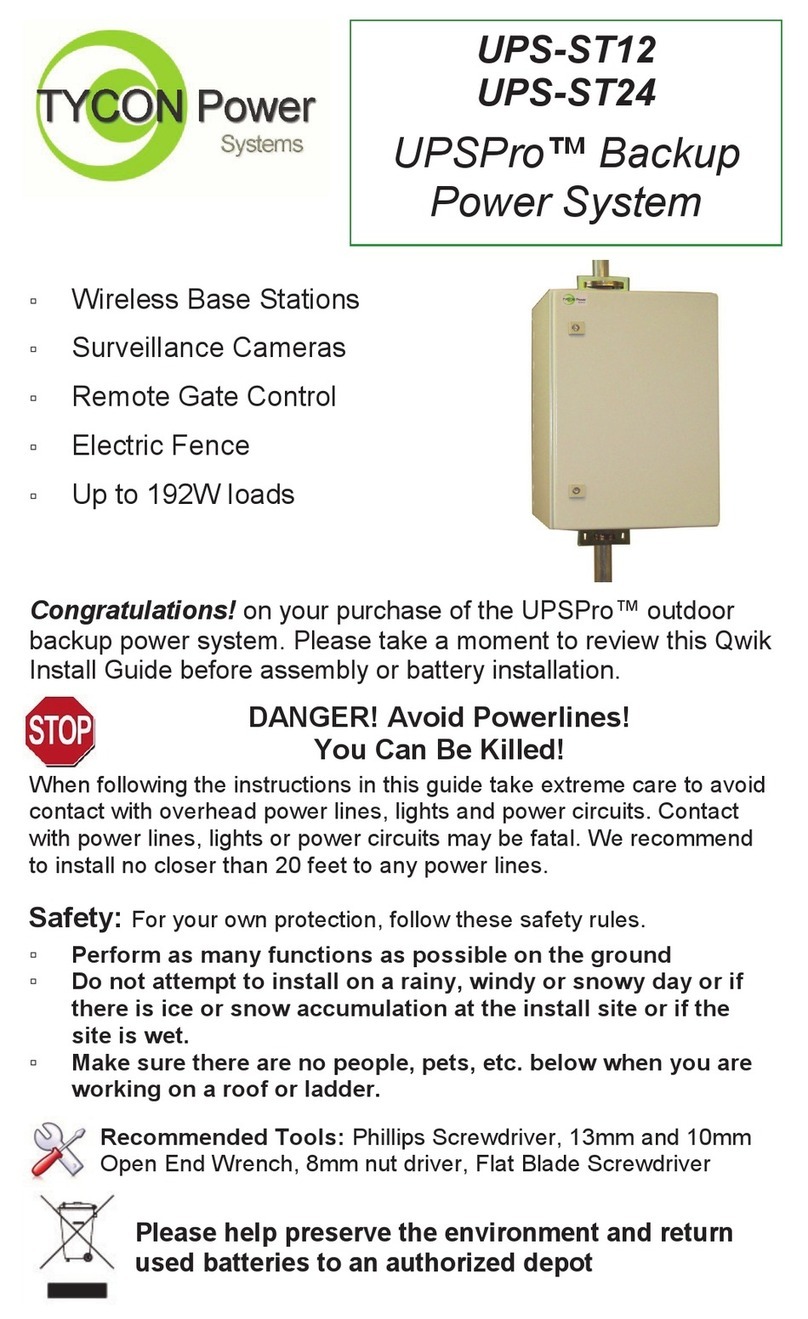
Tycon Power Systems
Tycon Power Systems UPSPro UPS-ST12 manual
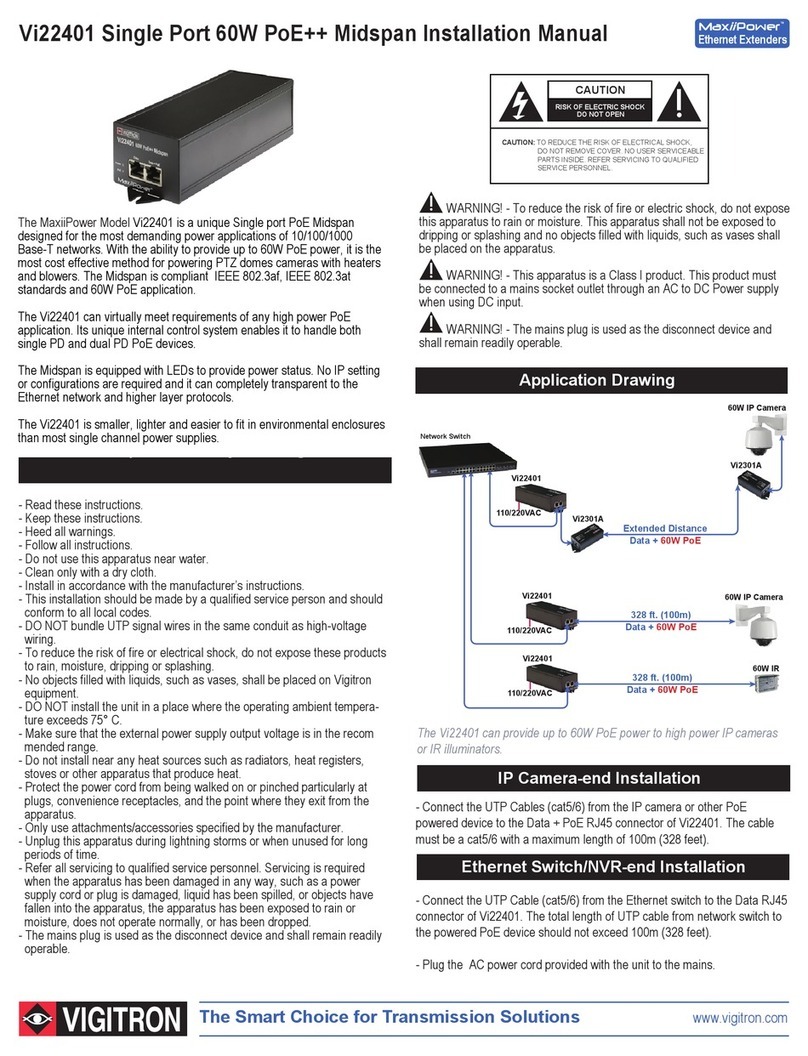
Vigitron
Vigitron MaxiiPower Vi22401 installation manual
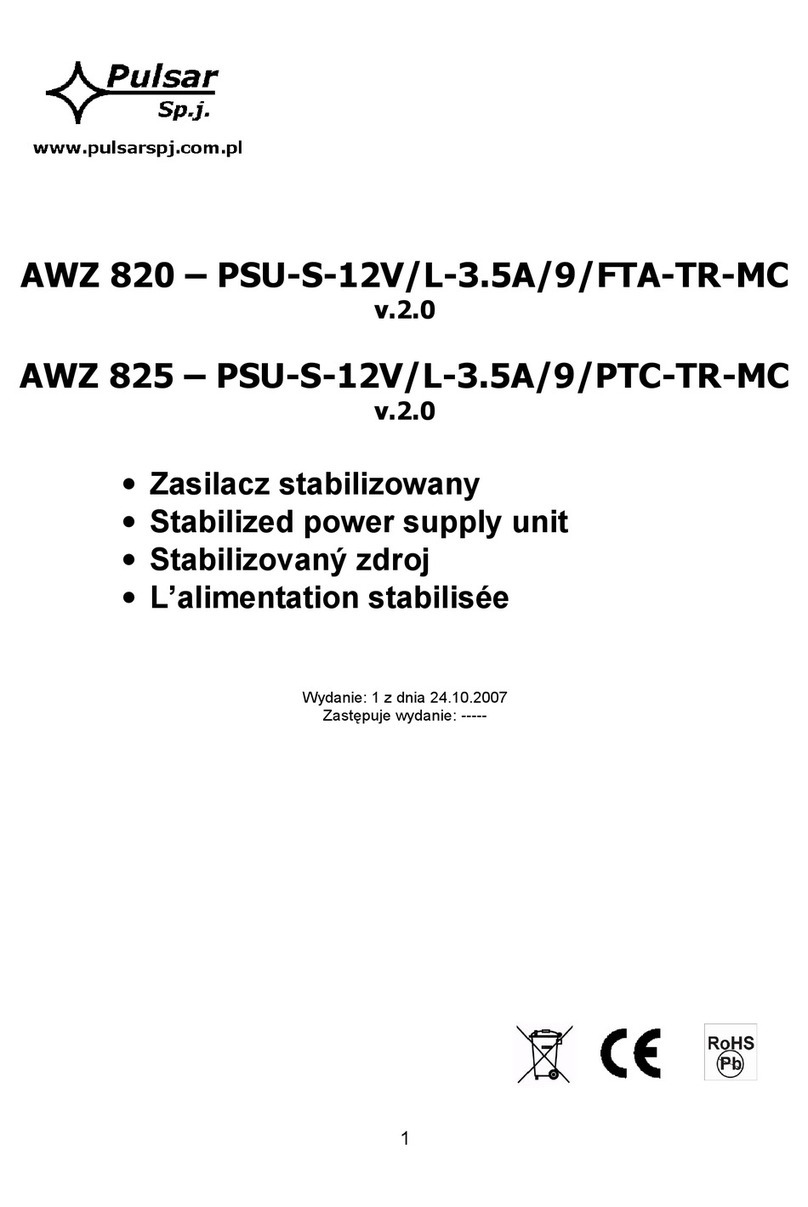
Pulsar
Pulsar AWZ 820-PSU-S-12V/L-3.5A/9/FTA-TR-MC quick start guide

Ametek
Ametek Sorensen Operation manual

Art
Art PHANTOM II PRO Installation and operation

Cooler Master
Cooler Master Silent Pro M700 RS-700-AMBA-D3 user manual