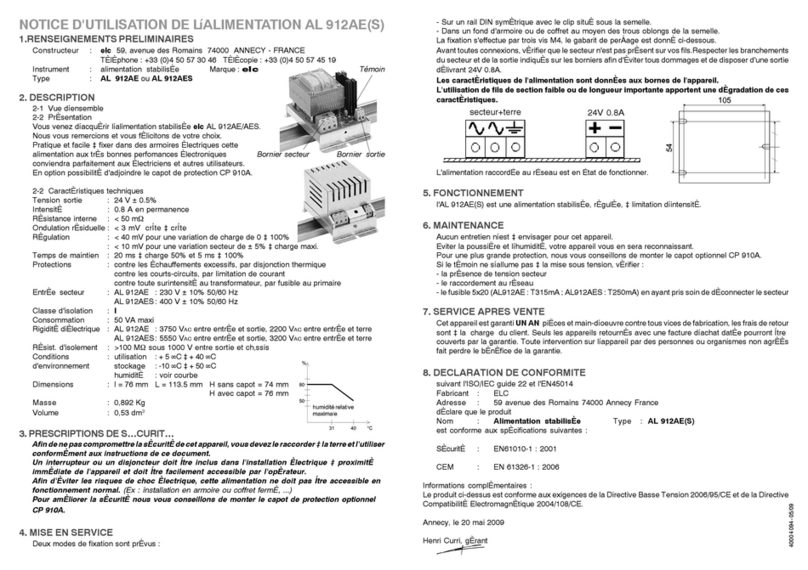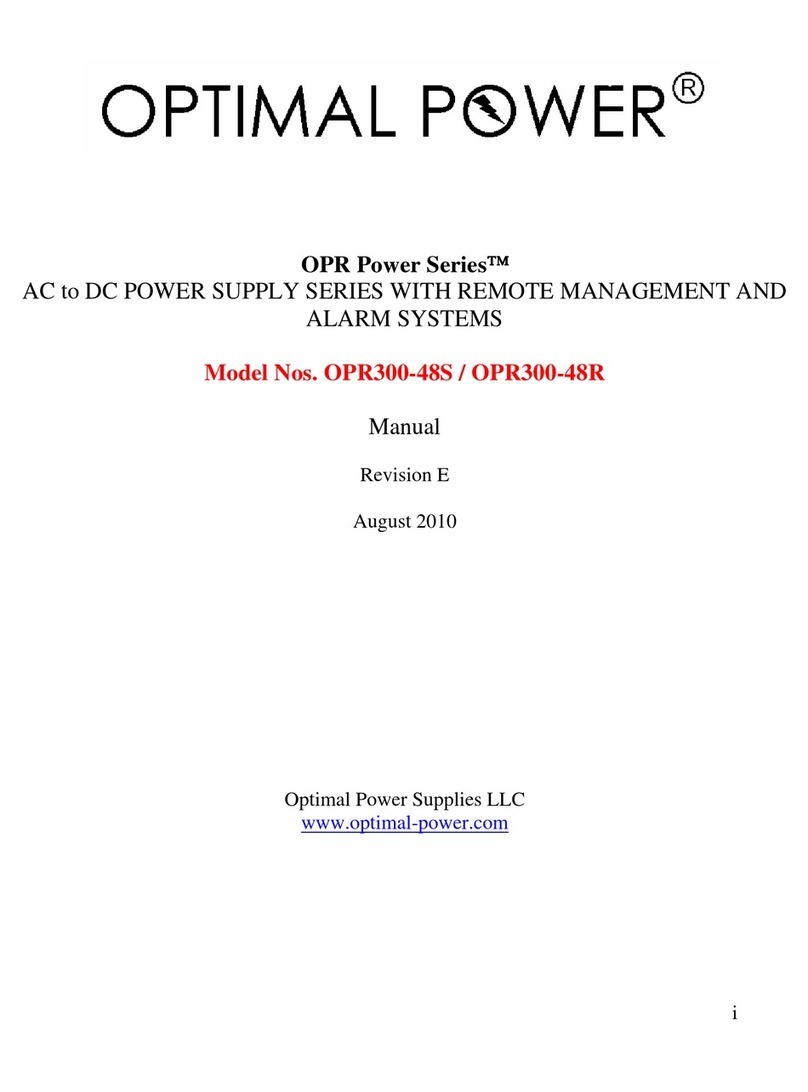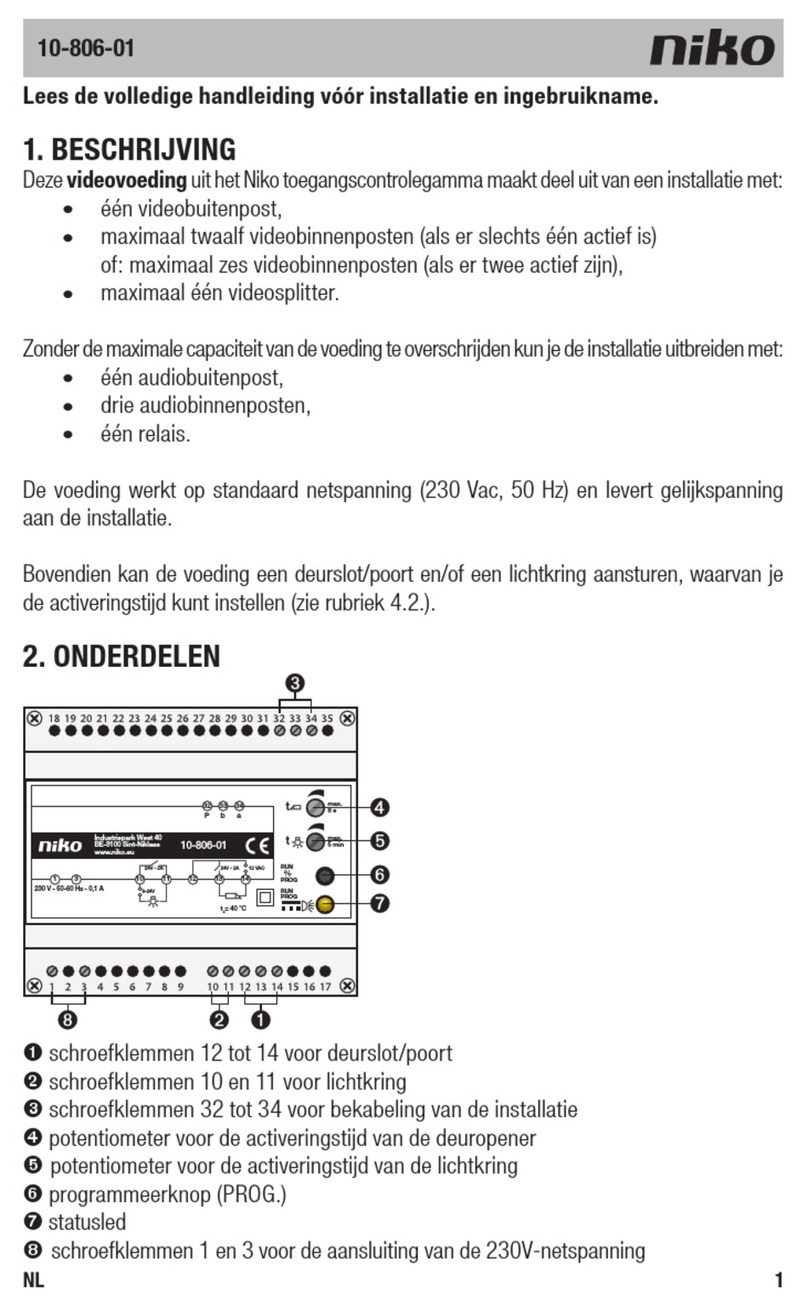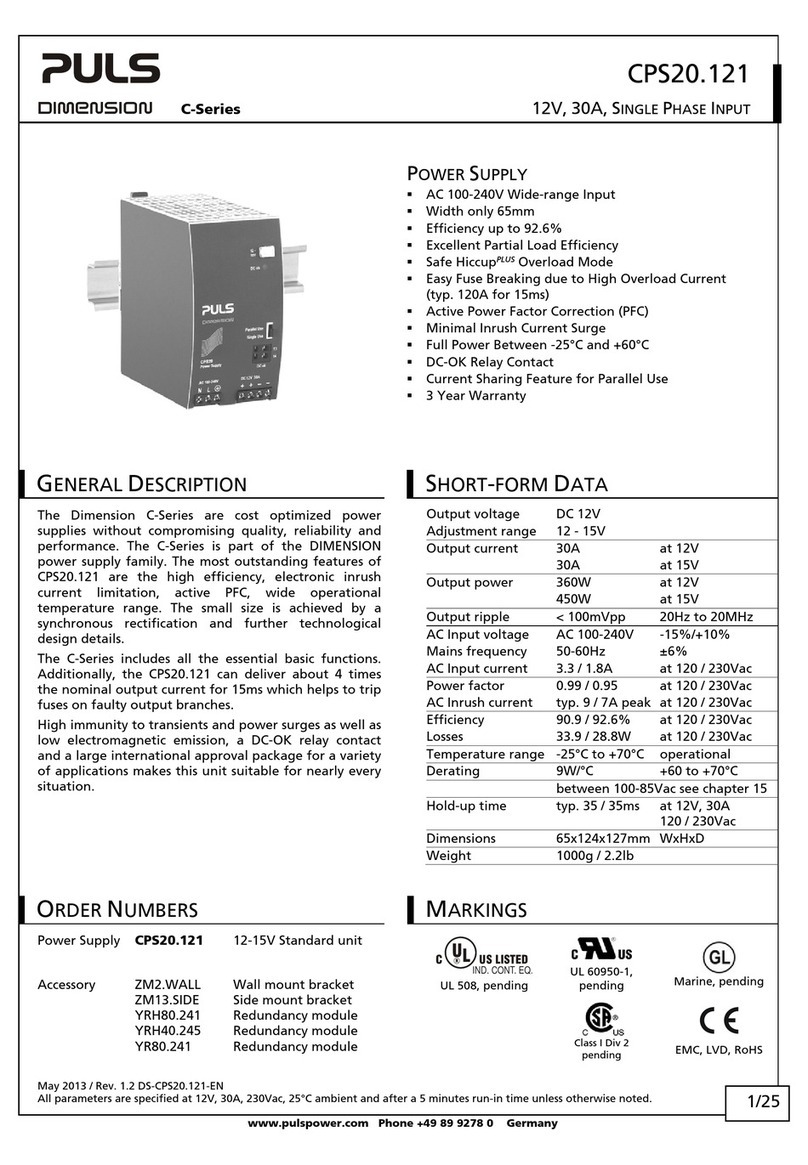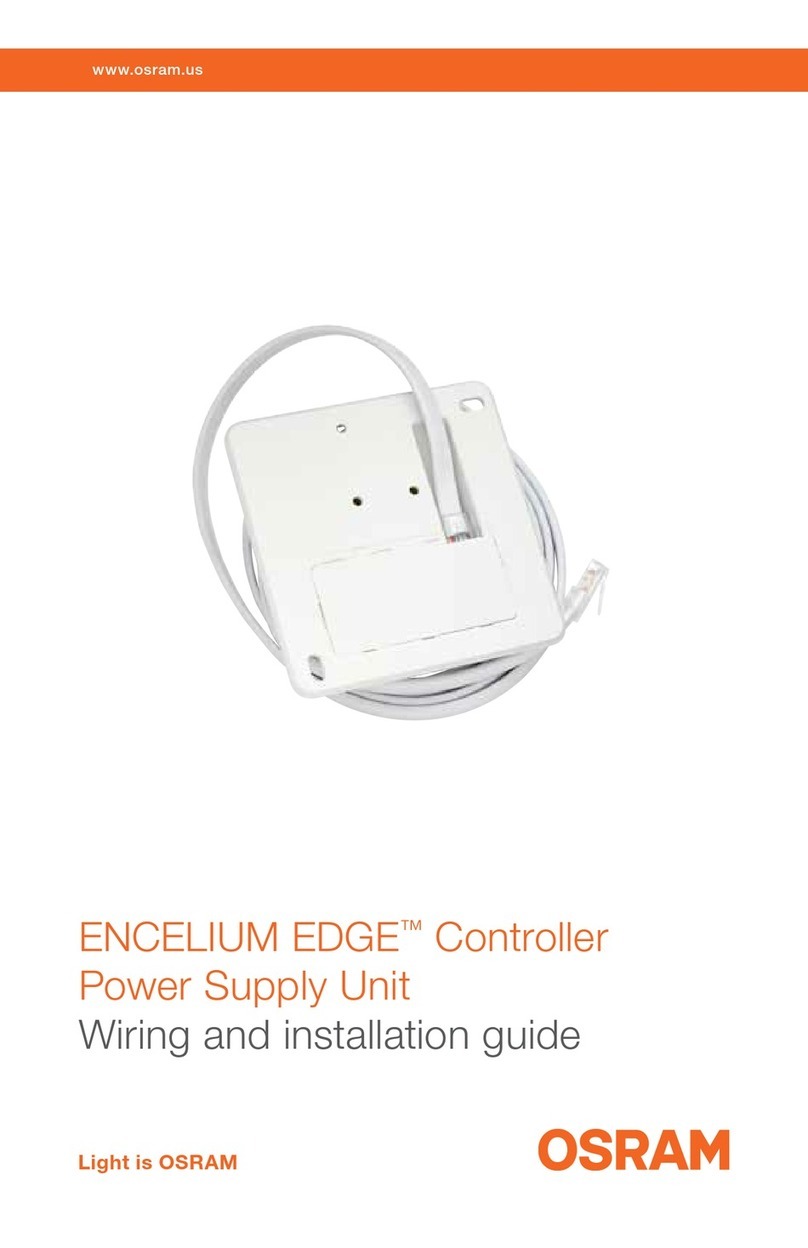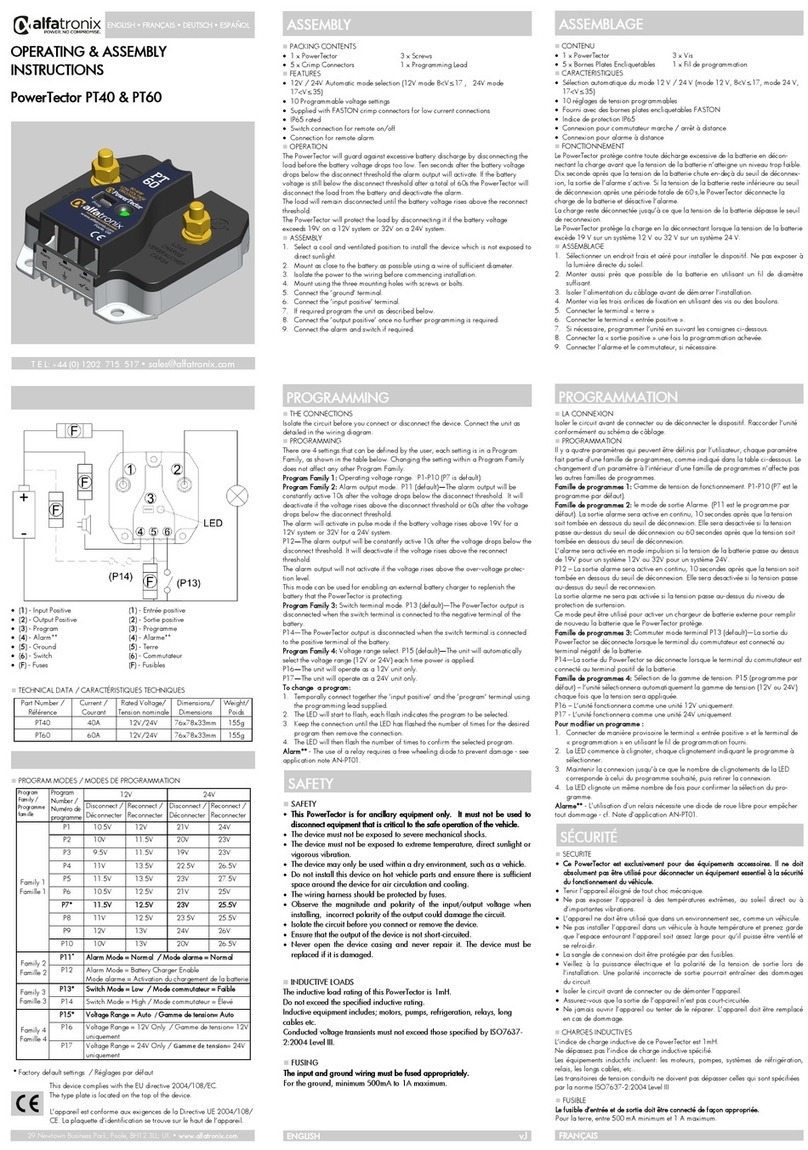Eltek Valere Minipack User manual

Mini
p
ack, PS S
y
stem
356808.103
Quick Start Guide
Installation, Operation, Commissioning and Maintenance
DC Power Supply System
Integrated Applications
Introduction
oThe Smartpack based Product Range (2 )
oBrief System Description ⎯Minipack (2 )
Commissioning
oPre-start check (10 )
oCommissioning steps, Startup (10-11)
Operation
oFront keys and display (12)
oSoftware Menus (12)
Appendix
Communication
oInstalling PowerSuite – PC software (13)
oCAN Bus Termination and Addressing (14)
AC Mains
oExternal AC Fuses ~ Recommended Rating (15)
oMains Feeds versus Rectifier ID (16)
Battery Monitoring
o48V Battery Symmetry Connections ~ Controller (17 )
o48V Battery Symmetry Connections ~ Battery Monitor (18-19)
oBattery Interface Card ~ Terminals & Pin-out, ( 20)
Alarms & Monitoring
oStandard Alarm Relays & Digital Inputs (21)
oAlarm Interface Card ~ Terminals & Pin-out (21)
oAlarm Interface Card, Extended ~ Terminals & Pin-out (22)
oAlarm Interface Card, External ~ Terminals & Pin-out (22)
Internal Connections
oSystem Interface Card ~ Terminals & Pin-out (23)
oLVD Latching Contactors (23)
CAN Bus Nodes
oBattery Monitor CAN Node ( 24)
oLoad Monitor CAN Node ( 25)
oI/O Monitor CAN Node ( 26)
Drawings
oSchematic Diagram Minipack 48VDC, 3.2kW (29)
oSchematic Diagram Minipack 48VDC, 4.8kW (30)
Check Lists pullout forms
oInstallation Check List
oCircuit Distribution List
oCommissioning Procedure
oMaintenance Procedure
Installation
oInstalling Smartpack and Rectifier Modules ( 3)
oInstallation and Maintenance Details
⎯Opening or Closing the Minipack Drawer Shelf (4)
⎯Mounting or Removing Minipack Blind Covers (4)
⎯Removing or Mounting Load MCBs (5)
⎯Configuring Priority and Non-Priority Load Circuits (5)
oInstallation steps; mechanical, electrical (6-7)
oLocation of Components, GA drawing; 6 and 4 rectifiers systems (8)
oConnections, Factory Settings, etc. (9)

Quick Start Guide Minipack PS System 356808.103, 1v2-2008-10
2
The Smartpack based Product Range
Eltek Valere's Smartpack based product range utilizes the Smartpack controller, and Flatpack2
rectifiers, Powerpack rectifiers and Minipack rectifiers as building blocks for implementing
effective DC power systems, suitable for a wide range of applications and power ratings.
Cabinetized systems are suitable for indoor or outdoor applications. In addition to the power
system and the distribution unit, the cabinet may also contain battery banks, additional distribution
and other dedicated equipment.
Integrated systems consist of the power system, which includes rectifiers and controller(s), and the
distribution unit (1U or 4U high). Integrated systems are sold primarily for mounting in existing
cabinets.
Powerpack systems are suitable for large Central Office power plants, and use three-phase rectifier
modules.
Minipack systems are suitable as small, stand-alone battery chargers and DC power supplies.
Brief System Description ⎯Minipack
The Minipack PS system is a compact and cost-effective DC power supply system, specifically
developed for the telecom industry.
Example of a typical Minipack PS system for DC power supply of telecom equipment. The system
is supplied from an external AC mains supply, and is delivered in one power shelf for integration in
existing cabinets (integrated). An external battery bank is to be connected.
Introduction
Minipack
Batte
r
y st
r
ing #1
Symmetr
y
Alarm &
Temp. Senso
r
LVLD
LVBD
Fuse Alarm
AC Fuses,
external
(230V)
Telecom
equipment
AC Supply
(Single- or
three-
p
hase
)
Batte
r
y
Fuses
Load Fuses
& MCBs
Smartpack
(Ctrl. Unit)
PowerSuite
A
pplication
USB cable
DC
distribution DC Supply
48V
*
CAN Bus
Minipack rectifiers
A
larm Outputs NC-C-NO
Digital Inputs Remote
Monitorin
g
Flatpack
2
System, Cabinetized
Indoor and Outdoor Cabinets
Powerpack System Minipack System, Integrated
Flatpack
2
System, Integrated
4U and 1U Distributions

Quick Start Guide Minipack PS System 356808.103, 1v2-2008-10 3
Installing Smartpack and Rectifier Modules
Mounting or Removing Smartpack Controller
Mounting the Smartpack controller
1. Open the handles by
inserting a screwdriver into the holes to release the spring
mechanism
2. Insert the module fully into the power shelf, after plugging the
cables to the rear panel
3. Lock the handles by
pushing the handles up into their housings (locked position), so
that the module is securely locked
Removing the Smartpack controller
1. Open the handles by
inserting a screwdriver into the holes to release the spring
mechanism
2. Remove the module by
using both handles to pull the module loose gently; support from
underneath; unplug the cables connected to the rear panel
Device
hazard
CAUTION: Do not hand-carry the controller by its handles. Cables and circuit
boards are plugged to the controller’s rear panel. Open the handles before
inserting the controller into the power shelf.
Controller & Modules Installation
Minipack
rectifier
Locking Screw
Mounting
Rail
Front Handle
Mounting or Removing Minipack Rectifier Modules
1. Unlock the module by
using a screwdriver to loosen the locking screw
2. Insert or remove the module by
sliding it on its mounting rail fully into the power shelf, so that
the module makes proper contact (hot-pluggable)
or
using the front handle to pull the module loose; support from
underneath before the unit is completely free
3. Lock the module by
screwing home the locking screw (locked direction). Then, the
module will be securely locked in the shelf, or ready for transport
4. Mount blind covers in
unused module locations
Electric
shock
Smartpack
controller
Handle in locked position
Hole to release the
handle’s spring
mechanism
Smartpack rear connections
Handle in
unlocked
p
osition
Smartpack
controller
Device
hazard
CAUTION: The modules may be warm. Remove the locking screw before
inserting them into the power shelf (hot-pluggable).
CAUTION: Do not relocate already hot-plugged rectifiers to other positions in
the power shelf. New rectifiers must be hot-plugged in the power shelf, one at
time, starting from the left with position 1, 3, 5 and 2, 4, 6.
WARNING: To replace installed rectifiers with new ones, remove the installed
rectifiers and wait for the controller to notify communication error with the
extracted rectifiers. Slide the new rectifiers fully into the power shelf — one
module at a time, allowing a 2s delay. Start with the shelf position with lowest ID
number. Lock the modules.
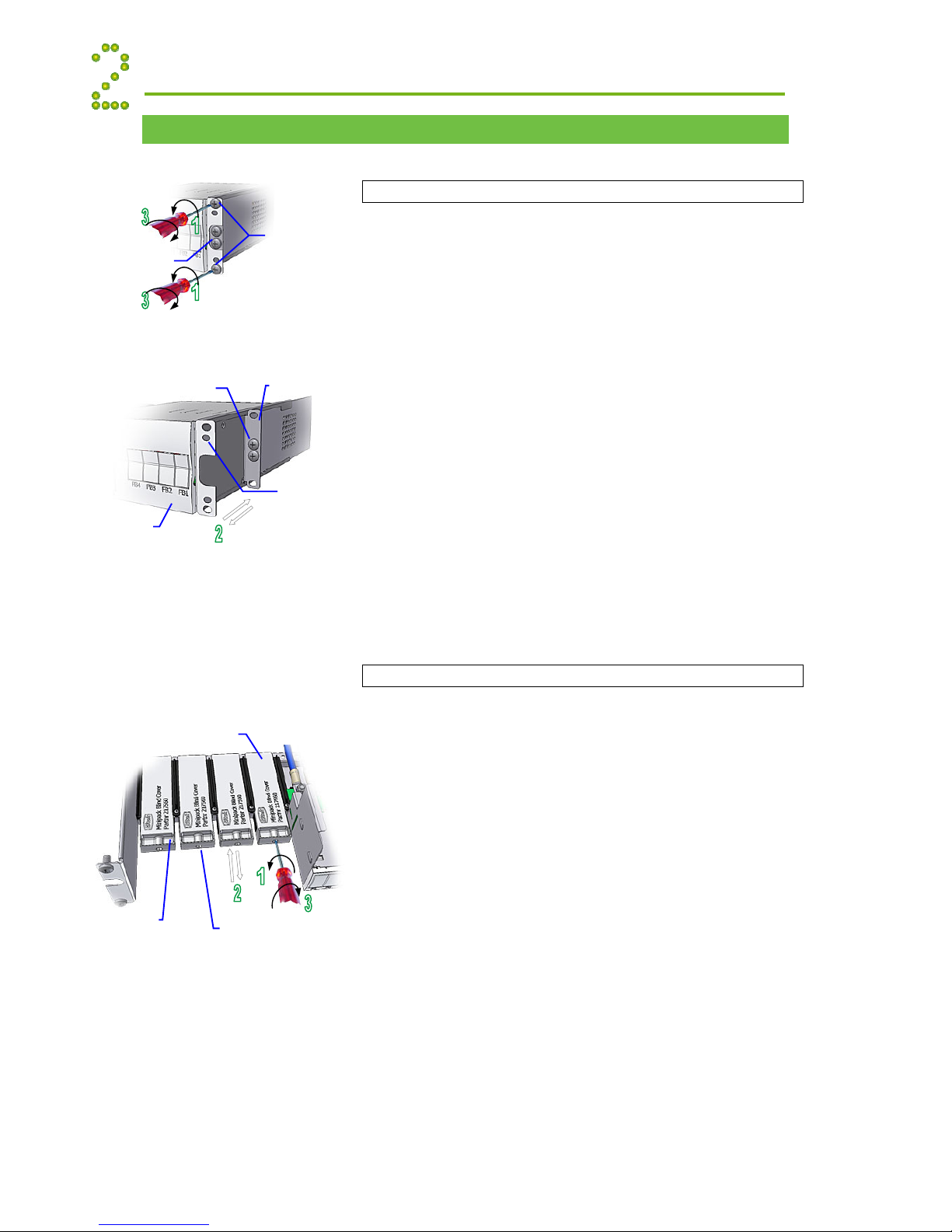
Quick Start Guide Minipack PS System 356808.103, 1v2-2008-10
4
Installation and Maintenance Details
Installation Detail
s
Opening or Closing the Minipack Drawer Shelf
To access the Minipack distribution area, you have to open the
sliding drawer shelf. Do following to open or close the drawer:
1. Unlock the drawer shelf by
using a screwdriver to loosen the upper and lower locking
screws. Do not loose the screw in the middle!
2. Open or close the drawer shelf by
holding the drawer from the side plates — or by the
protection bars, if fitted — and sliding it outwards.
The drawer shelf is then in the Maintenance Position.
or
close the drawer by
sliding it on its mounting rail fully into the shelf
3. Lock the drawer shelf by
screwing home the upper and lower locking screws on
both left and right side plates.
The drawer is then securely locked in the shelf, in its
Operation Position
Minipac
k
blind cove
r
Locking scre
w
to secure the blind cove
r
Front handle
Mounting or Removing Minipack Blind Covers
1. Unlock the blind cover by
using a screwdriver to loosen the locking screw
2. Insert or remove the blind cover by
sliding it on its mounting rail fully into the power shelf
or
sliding it out, by inserting your fingers in the cover’s front
handle and pulling it loose
3. Lock the blind cover by
screwing home the locking screw (locked direction).
Then, the blind cover will be securely locked in the shelf,
or ready for transport
Fastening screws
for the shelf frame
Fastening screws
for the drawer
Minipack Sliding Drawer Shelf
in Operation Position
Shelf
Frame
Fastening screws
for the shelf frame
Minipack Sliding Drawer Shelf
in Maintenance Position
F1, F2…Plastic
Cove
r
Holes for
fastening
Protection
Bars
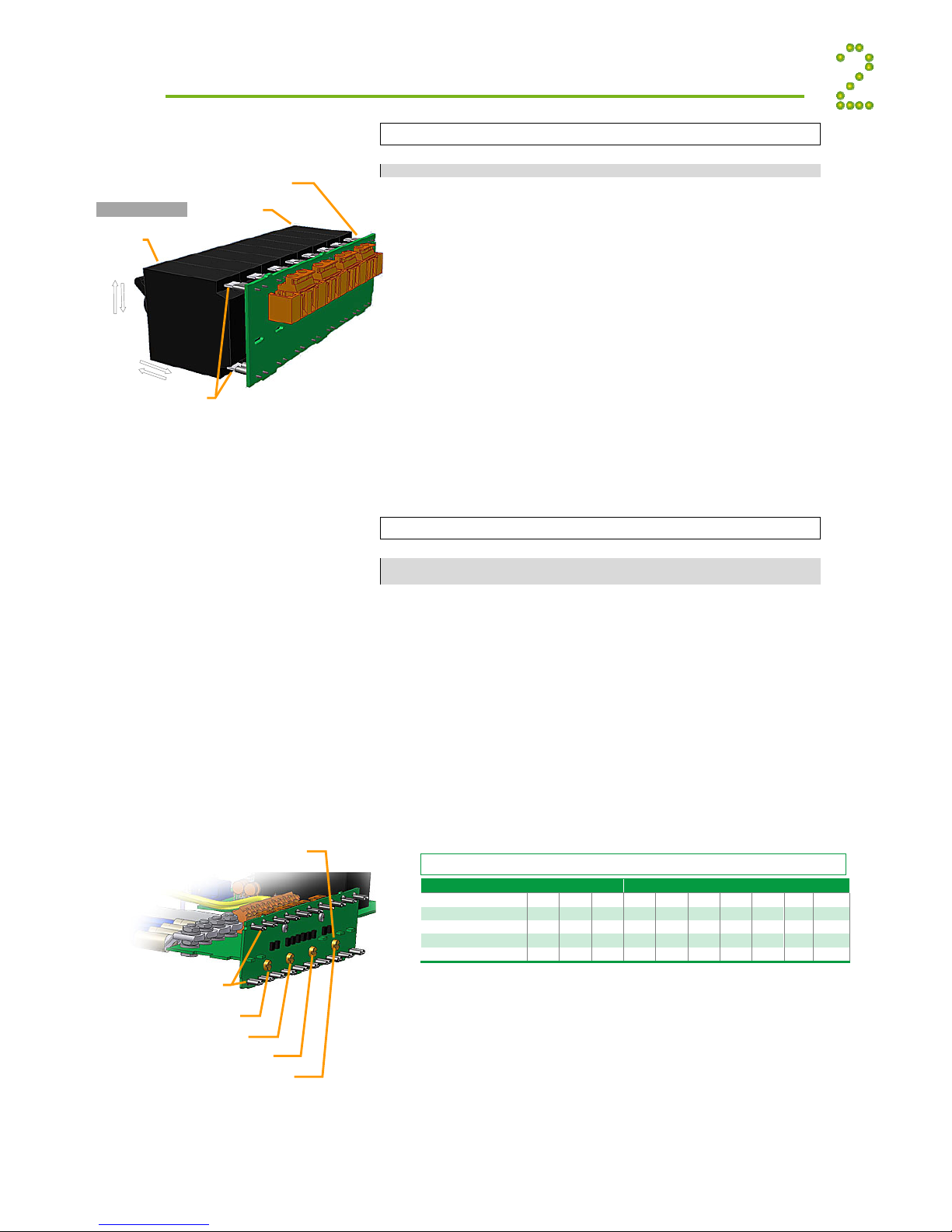
Quick Start Guide Minipack PS System 356808.103, 1v2-2008-10 5
Configuring Priority and Non-Priority Load Circuits
CAUTION: Power must be OFF during configuration! Only one screw may be
removed.
1. Remove the F1, F2… plastic cover by
unscrewing the cover’s frontal screw,
then inserting a small screwdriver into the cover’s gap and
carefully press down and out to release the locking tabs.
2. Switch OFF and unplug the actual MCBs by
switching the MCB handle to “0” (upwards),
then using your fingers to pull out the MCB
3. Remove the actual Priority Load Screw by
using a screwdriver to unscrew the Priority Load Screw
(refer to table below).
Keep the removed screw in the clip, on the cover’s inside
Details Installation
Plug for MCB1
MCB1
MCB8
Minipack front
0
1
MCB8
(Upper and
lower plugs)
Removing or Mounting Load MCBs
CAUTION: Power must be OFF during this operation!
1. Remove the F1, F2… plastic cover by
unscrewing the cover’s frontal screw,
then inserting a small screwdriver into the cover’s gap and
carefully press down and out to release the locking tabs.
2. Switch OFF the MCB by
switching the MCB handle to “0” position (upwards)
3. Remove or insert the MCB by
using your fingers — or the MCB extraction tool, if
available — to pull out and unplug the MCB
or
pressing the MCB into the upper and lower plugs
Screw Removed F1 F2 F3 F4 F5 F6 F7 F8 F9 F10
None P PPPPPPP P P
Y25 NP NP NP NP NP NP NP NP P P
Y24 NP NP NP NP NP NP P PP P
Y7 NP NP NP NP P PP PP P
Y6 NP NP P PP PP PP P
WARNING: Only one screw can be removed at a time.
P=Priority Load Circuits NP =Non Priority Load Circuits
Configuration of Priority & Non Priority Load Circuits
Plugs for MCB1
Priority Load Screws
(accessible with unplugged MCBs)
F3-F10 Screw (Y6)
F5-F10 Screw (Y7)
F7-F10 Screw (Y24)
F9-F10 Screw (Y25)

Quick Start Guide Minipack PS System 356808.103, 1v2-2008-10
6
Installation Steps
Check off in the Installation Check List, that you find in the pullout section o
f
this folder. Also, refer to the system’s specific drawings.
Installation
Minipack drawer shelf slid out in
the maintenance position
Plastic Cove
r
Minipack PSS (subassembly),
Doc. Chart, QS Guide, Spec.
Dwgs, CD-ROM
Minipack System, Cabinetized
(Minipack PSS subassembly
mounted in a cabinet)
600 mm
2U
200 mm Preparing the Installation Site
Begin preparing the following:
1 Organize the installation site
oA 2U high spare location in existing 19”, 250 mm cabinet
oMin. Clearances: 60 cm in front
oExplosive atmospheres are to be avoided. Ensure suitable
ventilation
2 Prepare the installation tools
oUse insulated tools suitable for telecom installations
3 Prepare AC Supply: AC input cable(s) and fuses
oCorrect type AC supply is available
oExternal AC fuses have correct rating
oAC input cable(s) are sized correctly
EMC
regard
For external AC fuses and AC input cable ratings, refer to your site’s AC
supply specification. Read also our external AC fuse recommendations
in section “Appendix”. In general, a site with better AC supply qualit
y
(stable nominal voltage) may use smaller breakers.
Mechanical Installation Power is OFF!
Carry out the following:
CAUTION: When transporting cabinetized Minipack systems with mounted rectifier modules,
ensure that support plates or structures are always mounted under the Minipack PSS
subassemblies.
4 Remove packaging and check equipment
oCheck you have received all the parts and correct documentation
oInspect the equipment for physical damage (report any damages)
oLeave rectifier modules in their packaging or in the selves, if
factory installed. To be installed under commissioning
5 Remove the cabinet’s top cover and dummy front panel
oConnection terminals are accesses by opening the drawer shelf
oBattery shelves (if any) are placed behind the lower panels
6 Position and fasten the subassembly
oMinipack is fastened in existing 19” or in ETSI cabinets, using
brackets
oIf required, mount the special 3ph AC Input Connection Kit, part
228898 (4800W systems) or part 238394 (3200W systems).
Follow the kit’s documentation or Doc. 2045089
7 Mount the external batteries on the shelves
oStart (if applicable) placing the batteries on the lower shelf first,
and continue upwards
oDo not terminate the battery cables yet!
8 Open the Minipack drawer shelf and lift the plastic cover
oUnlock the upper and lower screws and slide the drawer shel
f
open; read the Installation & Maintenance Details chapter
oLift the Melenex plastic cover to access the connection terminals
Electric
shock
Device
hazard
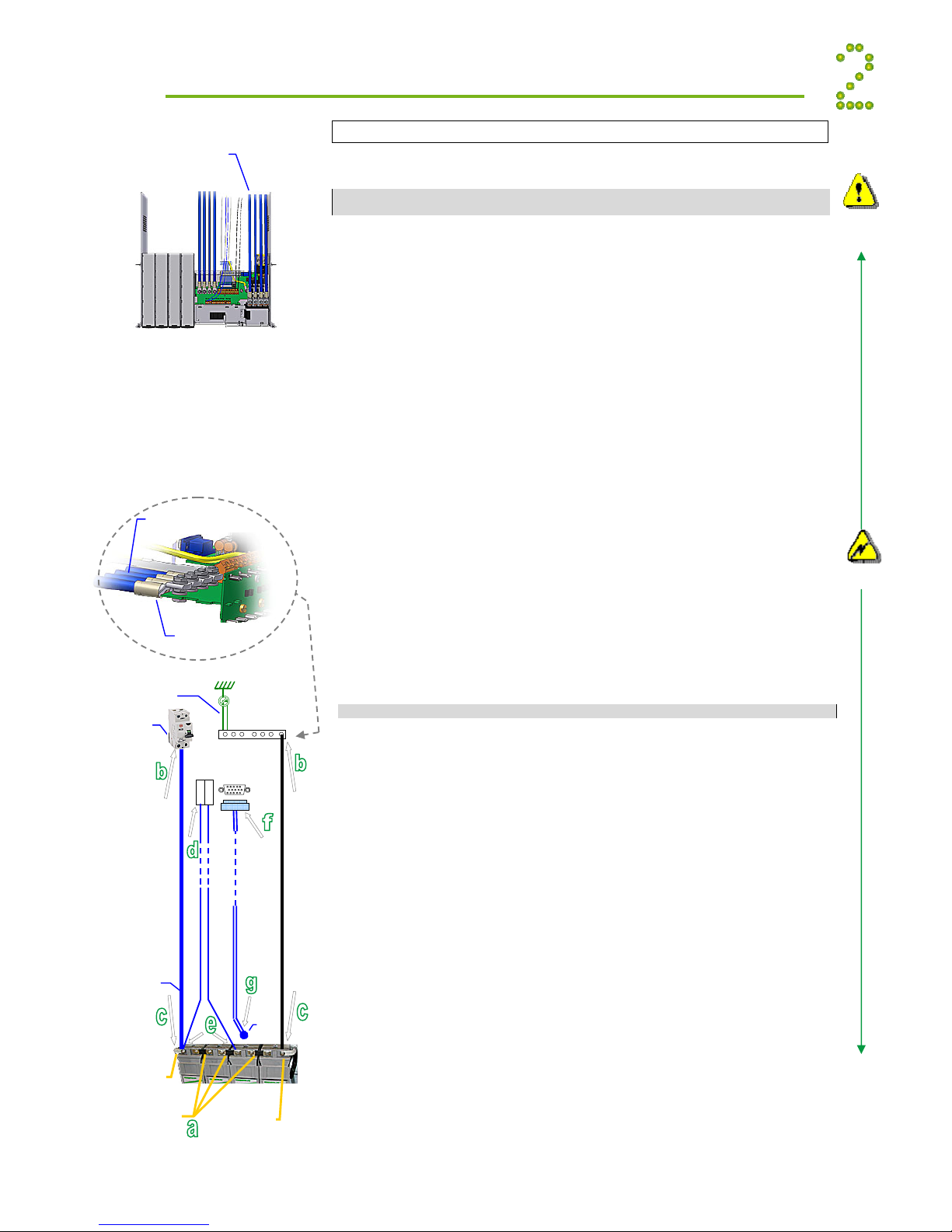
Quick Start Guide Minipack PS System 356808.103, 1v2-2008-10 7
Installation
Minipack drawer shelf slid out in
the maintenance position
Service Loop
Cable lengths
enabling to open
the drawer shel
f
—
(-48V) Oute
r
Terminal
+
0V Oute
r
Terminal
Link 2 (X7A)
(DC Earth) Common
Battery X7A
EG
Battery
Fuse, Fbx
Intercell Links
Battery
Cable
Symmetry 1
2-1
Chassis
Card Art.200576
+
-
15 pins D-Sub
(male)
Tem
p
. senso
r
Temp. Sensor cable 1
Block1
- ++-+-+-
Block4Block3
Cable lugs mounted
upside down
Common Battery
Cables (+)
Electrical Installation Power is OFF!
Carry out the following: (Refer to the next chapters “Location of
Components…” and “Connections…” or to the system’s specific drawings)
CAUTION: The cable lengths must be long enough (service loop) to allow opening the
Minipack drawer shelf.
9 Make the system completely voltage free
oSwitch OFF or remove all load fuses (MCB1, MCBx), battery
fuses (Fb1, Fbx) and the AC supply fuses, in external fuse
boards
10 AC Connections
oCheck AC configuration: the external AC supply consists of 3
single phase mains feed and earth (PE)
oConnect the AC Earth wires (PE) to the terminals X5:1-2 (PE)
oConnect the AC input cables to the terminals X5:3-4, 5-6, 7-8.
Cable and terminal block labeling are to correspond
oIf the 3ph AC Input Connection Kit, part 228898 or 238394 is
used, follow the kit’s guide instead
11 DC Connections ⎯Load Circuits
oDC Earth (TE); check that the common DC Output Rail is
connected to “Telecom Earth” (TE) at only one place (at the
cabinet , cable X7A, or at a central distribution point)
oFor each DC load, connect one of the cables to the common DC
output terminal, and the other to terminal X6B:F1, F2, etc.
12 DC Connections ⎯Alarm & Signal Circuits
oRefer to your system’s connection drawings and configuration, or
to the “Appendix, Alarms & Monitoring” section, terminal
blocks X1, X2A and or X2B.
oTerminate Alarm Circuit cables to the relay output terminals
oTerminate Signal Circuit cables to the digital input/output
terminals
13 DC Connections ⎯Battery Cables
CAREFUL! Use correct polarity.
For 48V systems using the battery symmetry mid-point
measurement, refer to the figure in this page.
For other measurement methods, refer to the Battery Symmetry
Connections chapters in this guide’s Appendix section.
For each battery shelf:
CAUTION: Mount cable lugs upside down on the (+) battery cables
a Mount 3 intercell links to connect in series 4 battery blocks
b-c Connect battery cables to fuses (Fb1, Fb2, etc.) and
Common Battery (X7A) and to the battery shelf’s outer
terminals; (+) and (-)
d-e Connect battery symmetry cables, if applicable, to the input
terminals, and to the center terminal of the battery string
(+) and to the -48V outer terminal. Deviation from factory
settings requires Symmetry reconfiguration via PowerSuite
f-g Connect the temperature sensor cable, if applicable, to the
D-Sub plug or input terminal, and fix the temperature
sensor (at the end of the cable) to a suitable place in the
middle of the installed battery bank
Electric
shock
Device
hazard
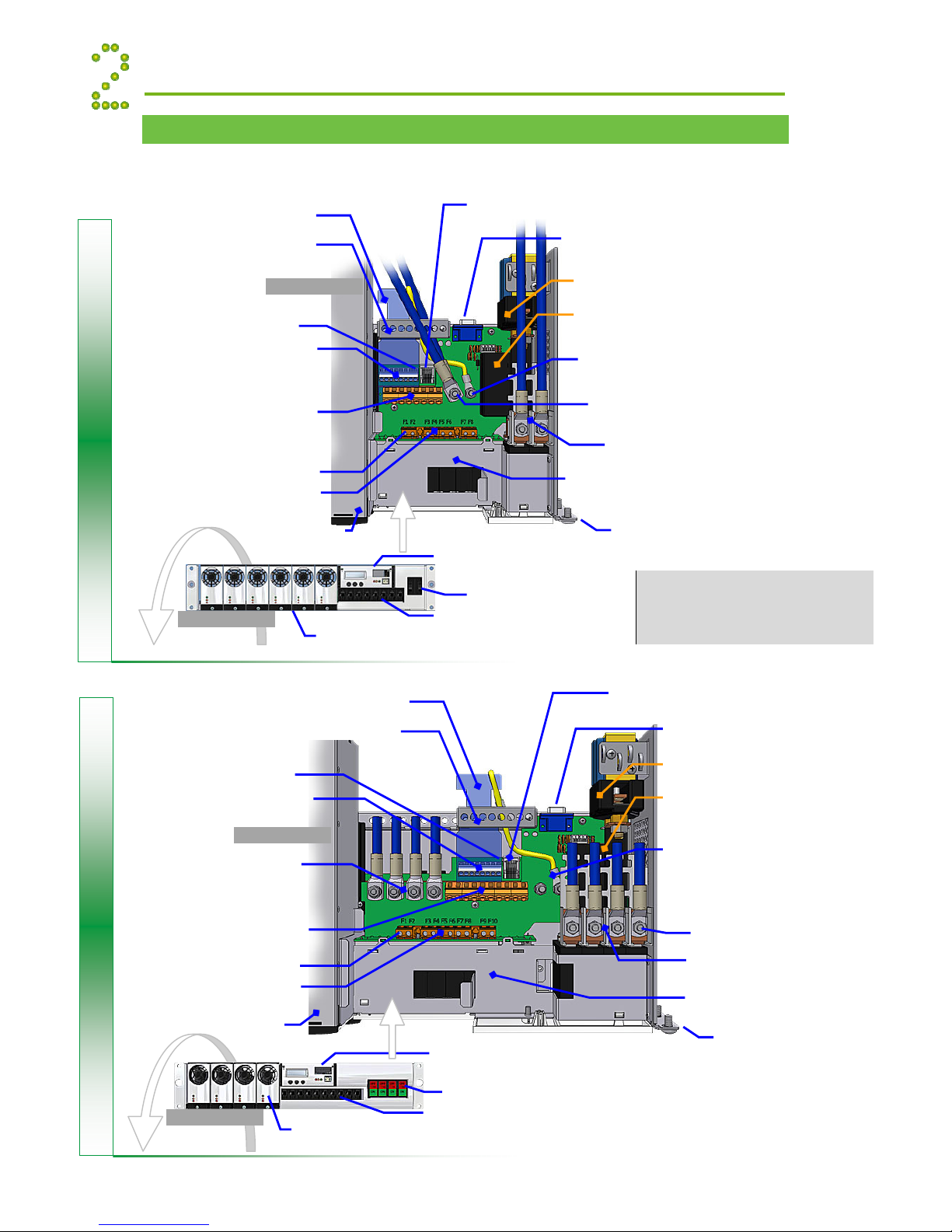
Quick Start Guide Minipack PS System 356808.103, 1v2-2008-10
8
Location of Components, GA drawing
The drawings show the location of components in Minipack PS Systems. Or refer to specific
drawings included with your system.
NOTE: For information about connecting
Battery Symmetry, Temperature Sensor,
Alarm and Monitoring circuits, refer to
section “Appendix”, and read the Battery
Monitoring, Alarms & Monitoring chapters.
CAN1
CAN bus communication with rectifiers (to Smartpack rear)
CON5A, For internal connections
(to Smartpack rear)
Common Battery (+)
X7A, Battery connections
DC Earth
X7A, Exchange Ground (EG) or system
ground. Link connected to chassis
Fb1, Fb2
Battery connections (−)
AC Mains
AC Mains & Earth (PE) Terminals
Plastic Protective Cover fo
r
AC Terminals
Forward sliding
drawer shelf
Top view
Mini
p
ack Rectifie
r
Location of
Smart
p
ack controlle
r
X6A:
Common DC Output (+)
Load terminal block
DC Output (
−
)
Load terminal bloc
k
Cable Fastening Plate
X5:
p
in 1
X6B:
p
in 1
LVLD latching contactor (optional)
LVBD latching contacto
r
Minipack, 6 Rectifiers (48V, 4800W)
Front view
Battery Fuses
Load MCBs
Smartpack controlle
r
Mini
p
ack rectifiers
CAN1
CAN bus communication with rectifiers
(to Smartpack rear)
CON5A, For internal connections
(to Smartpack rear)
Common Battery (+)
X7A, Battery connections
DC Earth
X7A, Exchange Ground (EG) or
system ground.
Link connected to chassis
Fb1, Fb2, Fb3, Fb4
Battery connections (−)
AC Mains
AC Mains & Earth (PE) Terminals
Plastic Protective Cover fo
r
AC Terminals
Forward sliding
drawer shelf
Top view
Mini
p
ack Rectifie
r
Location of
Smart
p
ack controlle
r
X6A:
Common DC Output (+)
Load terminal block
DC Output (−)
Load terminal bloc
k
Cable Fastening Plate
X5:
p
in 1
X6B:
p
in 1
LVLD latching contactor (optional)
Fb1
LVBD latching contacto
r
Minipack, 4 Rectifiers (48V, 3200W)
Front view
Battery Fuses
Load MCBs
Smartpack controlle
r
Mini
p
ack rectifiers
Installation

Quick Start Guide Minipack PS System 356808.103, 1v2-2008-10 9
Connections, Factory Settings, etc
The schematic shows the connection terminals in Minipack PS Systems. Or refer to specific
drawings included with your system.
Installation
Minipack
PS System, Integrated
CAN
Com
Cable
CAN bus
End-of-Line
Plug (120Ω)
(Rear)
Smartpack
(Front)
USB
Com
Cable USB 2.0
Type B serial port
CAN1 port
RJ45, 8 pins
CAN1 port
RJ45, 8 pins
(For CAN bus
termination, see section
“Appendix”)
FUNCTION SIGNAL TERM. POINT
X5
AC Mains Inputs
6
5
4
3
2
1
7
8
PE
PE
N3
L3
N2
L2
N1
L1 2.
5
mm
2
, max.
wire section
M4 terminals
Mains Feed 1
Mains Feed 2
Mains Feed 3
A
C Earth (PE)
FUNCTION SIGNAL PIN-OUT
Load Fuses
MCB1
MCB2
X6A
2
1
10
8
+
+
+
+
6 mm
2
, max. wire section
Load Circuit 1
X
6B
Load Circuit 2
MCB8 Load Circuit 8
MCB10 Load Circuit 10
(Minipack systems with 6 rectifiers
have 8 DC load outputs available.
Systems with 4 rectifiers have 10
DC load outputs)
Common
Battery “Rail”
Battery
Fuses
Fb1
Fbx
Battery Cables, string 1
Battery Cables, string x
M6 screws, cable lugs
max. 15 mm width
X7A
Interface Cards Connections
Refer to the connections for the actual terminal circuit boards
installed in your system
Battery Connections (X4)
Terminal Circuit Board, Art. 200576
Battery Symmetry 1-4 and Temp. Sense 1
(See page 20 for pin-out information)
Battery Connections, Extended (X3)
Terminal Circuit Board, Art. 200576
Batt. Symmetry 5-8, Temp. Sense 2, Batt. Current and Batt. Fuse Fail
(Not applicable for Smartpack RS232 D-Sub option, on rear panel)
(See page 20 for pin-out information)
Alarm Outputs & Digital Inputs (X1)
Terminal Circuit Board, Art. 218470
Digital Input 1-2 and Relay Output 1-2
(See page 21 for pin-out information)
Alarm Outputs & Digital Inputs Extended (X2A & X2B)
Terminal Circuit Board, Art. 218473
Digital Input 3-6 and Relay Output 3-6
(Not applicable for Smartpack Ethernet option)
(See page 22 for pin-out information)
If the 3ph AC Input Connection Kit, part 228898
or 238394 is used, follow the kit’s connection
guide.

Quick Start Guide Minipack PS System 356808.103, 1v2-2008-10
10
The Minipack PSS startup consists of following stages:
I. Perform a pre-start check before the PS system is switched ON
II. Switch ON the system with disconnected load; adjust output voltage
III. Adjust the nominal output voltage with connected batteries and load
Pre-Start Check Power is OFF!
Check off in the Commissioning Procedure, that you find in the pullout section of this folder.
If you have just finished the system installation successfully and filled in the Installation
Check List, jump over the Pre-Start Check and continue with stage II.
Before you switch ON the Minipack PS system, verify the following:
1. System installation is completed
oEnsure a correctly performed system installation, with correct polarity on all
connections (Installation Check List filled in)
oAll cabling is securely terminated and supported
oAll components, terminal blocks, MCBs/ fuses, etc. are clearly labeled
2. Battery and load fuses are disconnected
oVerify that all battery and load MCBs/ fuses are switched OFF
3. AC input cable(s) and AC Earth wire (PE) are terminated
oMake sure that the AC input cable(s) are correctly connected to the AC terminals
oVerify that the AC input cable(s) and external AC fuses are sized and rated as specified
oCheck that AC Earth (PE) is terminated, and electrically connected to chassis
4. Site specific parameters and settings are known
oRead the site specific drawings and documentation
5. AC supply and all MCBs, fuses are switched OFF
oMake sure that all external AC fuses and internal MCBs/ fuses are switched OFF
Commissioning Steps, Startup
Check off in the Commissioning Procedure, that you find in the pullout section of this folder.
After the ”Pre-start Check” is performed, you can begin with stage II. During the stage, you
will switch ON the Minipack PSS — while the batteries and load are disconnected ⎯then
measure the output voltage, and adjust it if required. Carry out the following:
Startup and No-Load Adjustments Power is ON!
1. Disconnect all rectifier modules, without removing them (keep original location)
oVerify that all Minipack rectifier modules are disconnected (unplugged) but NOT
physically removed from the power shelf.
Also, read about the correct rectifier position, page 16, and how to mount them, on
page 3.
2. Switch ON the system
oSwitch ON the AC input supply (external AC fuses) to the Minipack system
3. Measure and verify that the AC input voltage is correct
oMeasure the AC terminals’ input voltage at the system’s AC Mains terminals
oVerify that the AC voltage is within range
Device
hazard
Device
hazard
I
II
Commissioning
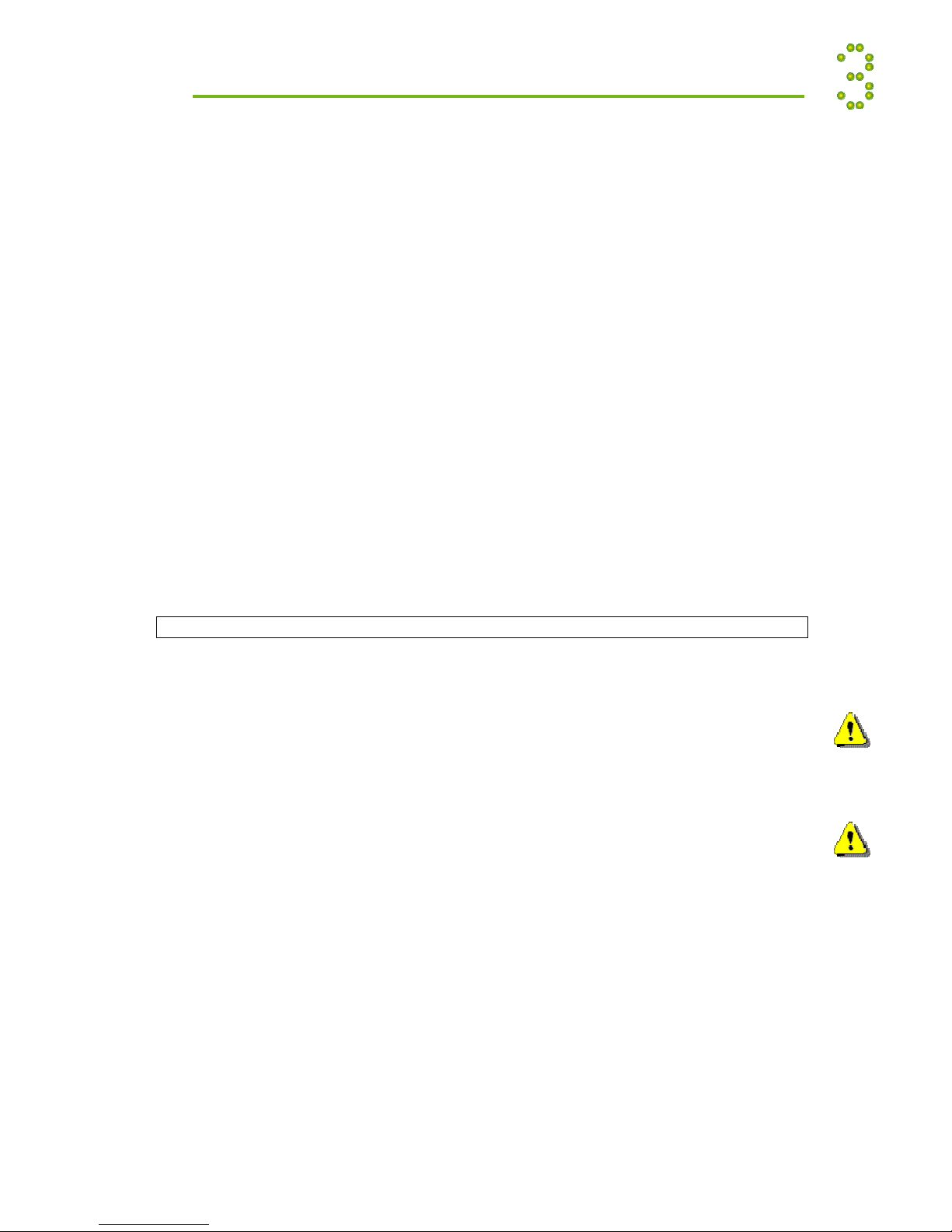
Quick Start Guide Minipack PS System 356808.103, 1v2-2008-10 11
4. Mount all Minipack rectifier modules in the power shelves (keep original location)
oPlug all rectifiers firmly inwards ⎯one module at a time, allowing a 2s delay ⎯to plug
them in the same self location. Secure them with the locking screws. Refer to page 3.
oMount Minipack blind covers over unused positions
5. Ensure that the Smartpack and all rectifier modules are working: LEDs are ON
oVerify correct operation, by monitoring the modules’ LED lamps and display:
No alarm are present on rectifiers. The Smartpack displays fuse alarms
6. Connect the a PC to the PS system (to facilitate operation)
oPlug a standard USB A-B cable between the PC and the Smartpack controller
oStart PowerSuite on the PC; select: Start > All Programs > Eltek Valere> PowerSuite
Refer to chapter “Installing PowerSuite page 13, if required
oOn the toolbar, click the “Connect” button to establish connection
7. Measure and adjust DC output voltage
oRead the DC output voltage on the controller’s display
oWith a multi-meter, measure the DC output voltage at the most accessible point, e.g.
between the common DC rail and the lower connection of one of the priority load MCBs
oIf required, adjust the voltage using the controller’s front keys or via PowerSuite
8. Verify the alarm relays are working correctly (alarm relay test)
oRun the alarm relay test using the controller’s front keys (refer to page 12) or via
PowerSuite (select the menu Go > Output Test)
9. Make sure the System Setup is in accordance with configuration
oVerify system settings using the controller’s front keys or via PowerSuite
oUse the opportunity to enter site related information, number of used AC phases,
type of batteries, etc.
Load Adjustments Power is ON!
Now, you can begin with stage III, where you will adjust again the output voltage to the
battery voltage, and connect the batteries and the load. Carry out the following:
10. Adjust DC output voltage to measured battery voltage
oMeasure the battery voltage is within range (check connections have correct polarity)
oAdjust DC output voltage — using the controller’s front keys (refer to page 12) or via
PowerSuite— to equal the measured battery voltage.
(Important adjustment to avoid arcing when connecting the batteries)
11. Unplug all rectifiers but one, and connect the battery fuses /MCBs
(CAUTION: Have only one rectifier connected, when switching ON the battery fuses.
Thus, avoiding damaging all rectifiers, due to possible incorrect polarity connections, etc.)
oDisconnect all rectifiers but one, by unlocking the locking screw and pulling them
partially out. Do NOT physically remove them from the power shelf
oSwitch ON all battery fuses or MCBs
12. Adjust DC output voltage again to equal the nominal battery voltage
oAdjust DC output voltage — using the controller’s front keys or via PowerSuite — to
equal the nominal battery voltage (or the nominal load voltage, when not using batteries)
13. Plug in again all rectifiers, and verify the rectifiers’ current sharing
oConnect all rectifiers again by pushing them firmly inwards ⎯Repeat step 4, in stage II
oWait for about 2 min., and check — using the PowerSuite application —that each of the
rectifiers delivers the same output current. A deviation of 1A is acceptable.
14. Connect the load breakers and verify that no alarms are displayed
oSwitch ON all load MCBs/ fuses
oVerify correct operation: rectifiers and controller display no alarms
Device
hazard
Device
hazard
III
Commissioning

Quick Start Guide Minipack PS System 356808.103, 1v2-2008-10
12
Front Keys and display, menus, etc.
Minipack Rectifier Module — front panel
Power LED is OFF (mains unavailable), Flashing
(controller accessing information) or ON (powered).
Warning LED is ON (derating or similar minor
warning), Flashing (over-voltage mode) or OFF (OK)
Alarm LED is ON (shutdown or similar major alarm)
or OFF (OK, no alarm)
Smartpack Control Unit — front keys, display
Display: is in Status Mode (displays the system’s
status) or in Menu Mode (displays the menu
structure).
Operation: Press on the
key to change from
Status Mode to Menu Mode. Press the
or
keys to scroll up or down and navigate to find menu
options (function or parameter). Press then the
key to select the function.
Menus: When you “enter” Menu Mode (Level 1),
you access the User Options. You may also scroll
down to password protected Service Options.
Default
p
assword <0003> should be chan
g
ed.
Powe
r
LED Lamp (green)
Warning
LED Lamp (yellow)
Alarm
LED Lamp (red)
Graphical
Displa
y
16 char. x 2 lines
LCD displa
y
”U
p
” arrow ke
y
”Down” arrow ke
y
”Enter” ke
y
USB
0ype B port
Smartpack control uni
t
Minipac
k
rectifie
r
Powe
r
LED Lamp (green)
Warning
LED Lamp (yellow)
A
larm
LED Lamp (red)
Operation
Software Menus ~ Smartpack controller
Service menu <ServiceOption>
Change Language ÆEnglish ↓↑ 2v0
NomVolt ↓↑
BoostVolt ↓↑
LoBattMaj ↓↑
V
oltAd
j
ustment LoBattMin ↓↑
HiBattMa
j
↓↑
HiBattMin ↓↑
LVBD ↓↑
LVLD 1.1 ↓↑
V
oltCalibration ÆVoltCal ↓↑
Chan
g
ePassword ÆPassword ↓↑
SetManBoostTime Æ↓
↑
Start
/
Sto
p
Boost Æ
A
uto Boost Confi
g
.ÆEnable/Disable ↓↑ & Threshold ↓
↑
Nxt Test DateTime Date ↓↑ Time ↓
↑
End Volt ↓↑
Batt Test Setu
p
MaxTestDu
r
↓↑
Test Int ↓↑
Guard Time ↓↑
Start
/
Sto
p
Test Æ
RemoveUnit
(
s
)
ÆRem
↑
(
Reset
)
3v03
Rectifier ON/OFF ↓
↑
3v03
Rectifier Setu
p
S
y
stem ON/OFF ↓
↑
3v03
RectWalkInTime Short/Lon
g
3v03
Enable/Disable ↓↑
Char
g
e Curr Lim. ÆMainsFeed ↓↑ 3v03
GenFeed ↓↑ 3v03
Batter
y
Setu
p
NumOfStrin
g
↓↑
CellCa
p
Ah nn ↓↑
Out
p
ut Control ÆVolta
g
eCtrl / Tem
p
Com
p
↓
Chan
g
e Date/Time ÆDate ↓
↑
Time ↓↑
Alarm Out
p
ut 1 ↑
Rela
y
Test Alarm Out
p
ut 2 ↑
Batt Contacto
r
↑
Load Contacto
r
↑
Alarm Out
p
ut nn ↑
BlockOut
p
uts ÆEnter Out
p
Blocked / Exit Out
p
Blocked 2v0
BattLifeTime Rst Æ
Reboot CtrlUnit ÆYes/No 3v03
NoOfMains Æ↓↑ 3v03
Disable 3v03
Efficienc
y
Mana
g
rHE Priorit
y
3v03
Enable Redundanc
y
(
E/D
)
OffTime↓↑ShuffleTime↓
↑
3v03
Level 2 Level 3
The ”XvX” references, if any, on the right hand of the option, are not shown in the display. They only indicate
the firmware version (402073.009 XvX) the option was first implemented or updated.
Firmware 402073.009 3v03 Smartpack, Distributed
User menu <UserOption>
AlarmResetÆ
NomVolt
BoostVolt
LoBattMaj
VoltageInfo LoBattMin
HiBattMaj
HiBattMin
LVBD
LVLD 1.1
DisplayMessagesÆMessage ↓↑
SoftwareInfoÆ
SerialNumberÆ
Rectifier nn Mod.Current↓↑
Mod.Serial #↓↑
Mod.InputVolt↓↑
Mod.Status↓↑
Mod.Temp↓↑
Mod.OutputVolt↓↑
Mod.SW Ver↓↑
3v03
SolarCharger nn 3v03
Module Info DCDC48 nn 3v03
DCDC24 nn 3v03
NoOfPhases nn
Mains Info MainsStatus
MainsVoltage
Temp Level InfoÆLevel ↓↑
NoOfString Nn
BattStringCurr ↓↑
BatteryInfo BattStringTemp ↓↑
BattBlockVolt ↓↑
Battery H-D-W-U↓
↑
3v03
Load H-D-W-U↓
↑
3v03
Energy log Rectifier H-D-W-U↓
↑
3v03
Generator H-D-W-U↓
↑
3v03
SolarCharger H-D-W-U↓
↑
3v03
LoadMonitor InfoÆUnit&Input ↑↓ V-A-W-Tota
l
3v03
Level 2 Level 3
The ”XvX” references, if any, on the right hand of the option, are not shown in the display. They only indicate the
firmware version (402073.009 XvX) the option was first implemented or updated.
Firmware 402073.009 3v03 Smartpack, Distributed

Quick Start Guide Minipack PS System 356808.103, 1v2-2008-10 13
Installing PowerSuite ⎯PC Application
The PowerSuite software application enables you to configure and operate your Smartpack based
power supply system from a personal computer running MS Windows XP or Vista.
1. Install PowerSuite
Insert the CD in your PC drive, start the PowerSuite installation and follow &
accept the wizard default steps
2. Switch Smartpack ON and plug USB cable (Part 202073)
to Smartpack and to any available USB port in the PC
3. Wait for Windows to install USB drivers
Follow & accept the wizard default steps to automatically install the USB
drivers; the wizard runs twice
4. Start PowerSuite and establish connection
Select “Start > All Programs > Eltek Valere> PowerSuite”. On the toolbar,
click “Connect” button. On the Connection dialogue box, click the “Connect”
button
If PowerSuite fails communicating via the standard COM port, find the COMx assigned to
Smartpack (My Computer/ Properties/ Hardware/ Device Manager) and configure PowerSuite to
communicate via this COMx (read the instructions in the installation CD).
PowerSuite’s newest version is always available on our FTP server. Call your Eltek Valere’s
contact person.
1
2
3
4
New hardware
is ready to use
Communication Appendix
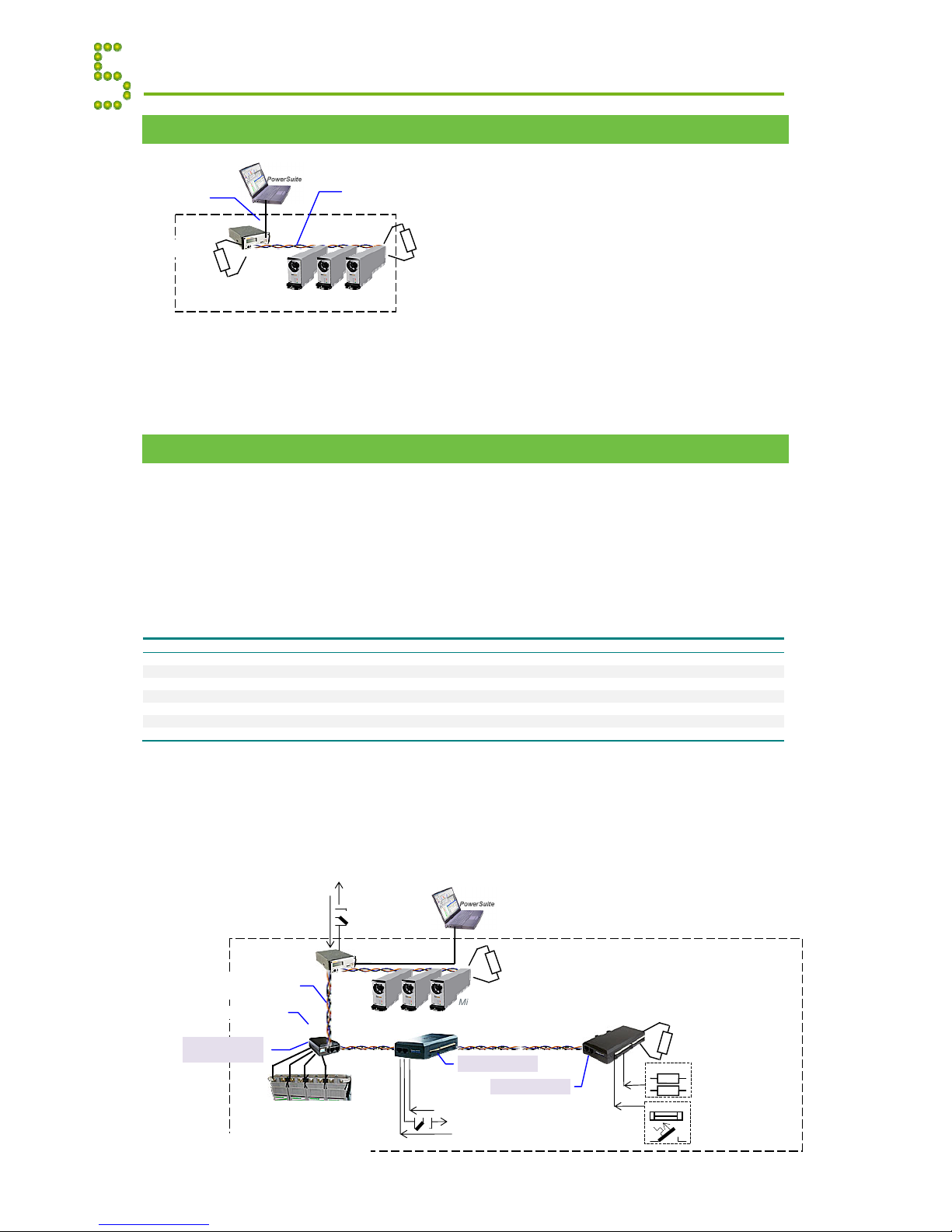
Quick Start Guide Minipack PS System 356808.103, 1v2-2008-10
14
CAN Bus Termination
Minipack systems are shipped from factory
with the CAN bus already terminated with
120Ωresistors.
To ensure a correct bus communication and
avoid data reflection, you must always
terminate the CAN bus with two 120Ω
resistors, one at each end of the line (60Ω
bus impedance). The figure shows a
Minipack system with its controller
communicating with the rectifiers via the
CAN bus.
CAN Bus Addressing
All rectifiers, Smartpack controllers and other control units connected to the Eltek Valere’s CAN
bus must have a unique address or ID number. The control system’s master controller assigns
automatically the rectifiers’ addresses (software assignment). The controller registers the
rectifiers’ ID numbers – or CAN bus address (01, 02 ...) – together with their Serial Numbers.
The control system’s controllers and control units use DIP switches for configuring their unique
CAN bus ID number (hardware assignment).
You can address a maximum of 14 control units of each type – Smartpack controllers, Smartnode
units, Battery Monitors, Load Monitors, etc. – to the control system’s CAN bus. See table below:
Number of nodes 1 2 3 4 5 6 7 8 9 10 11 12 13 14 15 16
Smartpack controllers 1 2 3 4 5 6 7 8 9 10 11 12 13 14
15 16
<-- ID #
Smartnodes 17 18 19 20 21 22 23 24 25 26 27 28 29 30 31 32 <-- ID #
Battery Monitor CAN nodes 33 34 35 36 37 38 39 40 41 42 43 44 45 46 47 48
<-- ID #
Load Monitor CAN nodes 49 50 51 52 53 54 55 56 57 58 59 60 61 62 63 64 <-- ID #
65 66 67 68 69 70 71 72 73 74 75 76 77 78 79 80
<-- ID #
I/O Monitor CAN nodes 81 82 83 84 85 86 87 88 89 90 91 92 93 94 95 96 <-- ID #
Mains Monitor nodes 97 98 99 100 101 102 103 104 105 106 107 108 109 110 111 112 <-- ID #
ID numbers formatted in italics (column 15 and 16 and range 65-78) are not available due to
software constraints. For DIP switch configuration, refer to chapter “CAN Bus Nodes”, page 24.
The figure shows a Minipack DC power system expanded with 3 CAN nodes to implement
additional digital inputs, relay outputs or similar functionality.
Appendix Communication
120Ω
Minipack
DC Power System
End-of-Line
Resisto
r
End-of-Line
Resisto
r
120
Ω
CAN bus
(twisted-pair internal
CAT5 cable)
USB
A
-B cable
(standard)
1
02 n
01
Battery string #1
CAN bus
(twisted-pair CAT5 cable)
1
33
Battery
Monito
r
ID Numbe
r
I/O Monitor
81
Minipack Rectifiers
A
larm Outputs NC-C-NO
Config. Inputs
Temp, Fan Speed Mon & Ctrl
49 End-of-Line
Resisto
r
120Ω
Fuses
Fuse Monitoring
Configurable Inputs
Current Monitoring
Sense Inputs
Shunts
Smartpack
controlle
r
, Maste
r
Alarm Outputs
NC-C-NO
Digital Inputs
USB A-B cable (standard)
CAN bus
CAN bus
Load Monitor
Minipack
DC Power System
120
Ω
02 n01
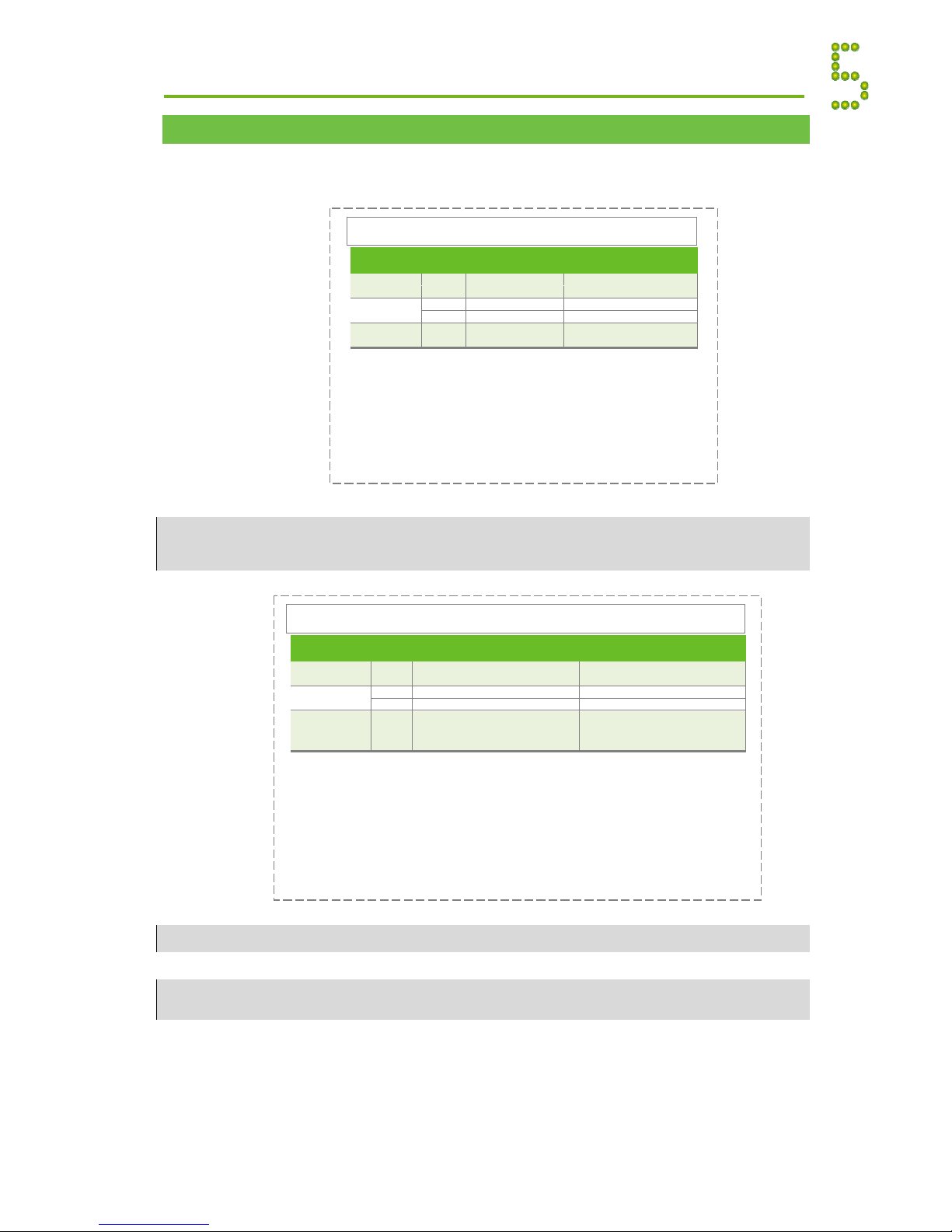
Quick Start Guide Minipack PS System 356808.103, 1v2-2008-10 15
External AC Fuses ⎯Recommended Rating
The site’s AC supply quality is of great importance. In general, a site with better AC supply quality
(stable nominal voltage) may use smaller breakers.
CAREFUL:
Minipack systems using 48V-400W rectifiers may also use the recommended external breakers specified in the 800W
Rectifiers table above, even though smaller breakers could be employed.
For more information, read document 2028364
WARNING:
Always replace a rectifier with blown internal AC fuse with a new module, and send the malfunctioning module for servicing.
WARNING:
You must always consider re-dimensioning the external AC fuses and AC cabling, before swapping 400W, 800W or
800W WIR Minipack rectifiers in the same Minipack system.
A
C
Mains Appendix
AC Mains No of Current Max. Ext. Fuse
Input Type Rectifiers per input (A)
205VAC 185VAC
Type
205VAC 185VAC
400VAC +N
3 phase (Y)
I48.77
{
9.72
}
10A-D/16A-C
{
←e
q
ual
}
II 6
(
equal row I
)
(
equal row I
)
230VAC
3 phase (Δ)
III 4 15.2
{
16.8
}
16A-C
{
20A-C
}
IV 6
(
e
q
ual row III
)
(
e
q
ual row III
)
230VAC
1
p
hase
V417.5
{
19.4
}
20A-C
{
←equal
}
VI 6 26.3
{
29.5
}
32A-C
{
←e
q
ual
}
Doc 2024398,1v0
Notes:
•Use the values in {} brackets in the 185VAC column, if you are
unsure or know that the available AC mains voltage may drop
below 205VAC.
•Each phase feeds two 800W rectifiers
•The recommendations apply for use of Thermal magnetic circuit
breaker, type Siemens 5SX or 5SY series, MG C60H series or
similar. For more information regarding External AC fuses and
other types of fuses, please read the document 2024398.
Recommended External AC Fuses per AC Mains Feed Input
Minipack Systems with 48 VDC 800W Rectifiers
AC Mains No of Current Max. Ext. Fuse
Input Type Rectifie
r
s
per input (A)
230VAC 150VAC 100VAC
Type
230VAC 150VAC 100VAC
400VAC +N
3 phase (Y)
I 4 7.73
{
7.73
}
[
14.22
]
25A-C
{
←e
q
ual
}
[
←e
q
ual
]
II 6
(
e
q
ual row I
)
(
e
q
ual row I
)
230VAC
3 phase (Δ)
III 4
(
equal row I
)
(
equal row I
)
IV 6
(
e
q
ual row I
)
(
e
q
ual row I
)
230VAC
1 phase
V 2 7.73
{
11.9
}
[
14.3
]
(
e
q
ual row I
)
VI 4 15.5
{
23.7
}
[
28.5
]
25A-C
{
32A-C
}
[
32A-C
]
VII 6 23.2
{
35.6
}
[42.7] 32A-C
{
40A-C
}
[50A-C]
Doc 2043538,1v0
Notes:
•Use the values in {} brackets in the 150VAC column, if you are unsure or know that the
available AC mains voltage may drop between 230VAC and 150VAC, or use the
values in [] brackets in the 100VAC column if the voltage may drop below 150VAC.
•Each phase feeds two 800W WIR rectifiers (Wide Input Range)
•The recommendations apply for following air breaker types:
- Up to 32A, use Melnrining DBN32 C char series or similar
- Bigger than 32A, use Melnrining DB47-63A C char series or similar.
For more information regarding External AC fuses and other types of fuses, please
read the document 2043538.
Recommended External AC Fuses per AC Mains Feed Input
Minipack Systems with 48 VDC 800W WIR Rectifiers
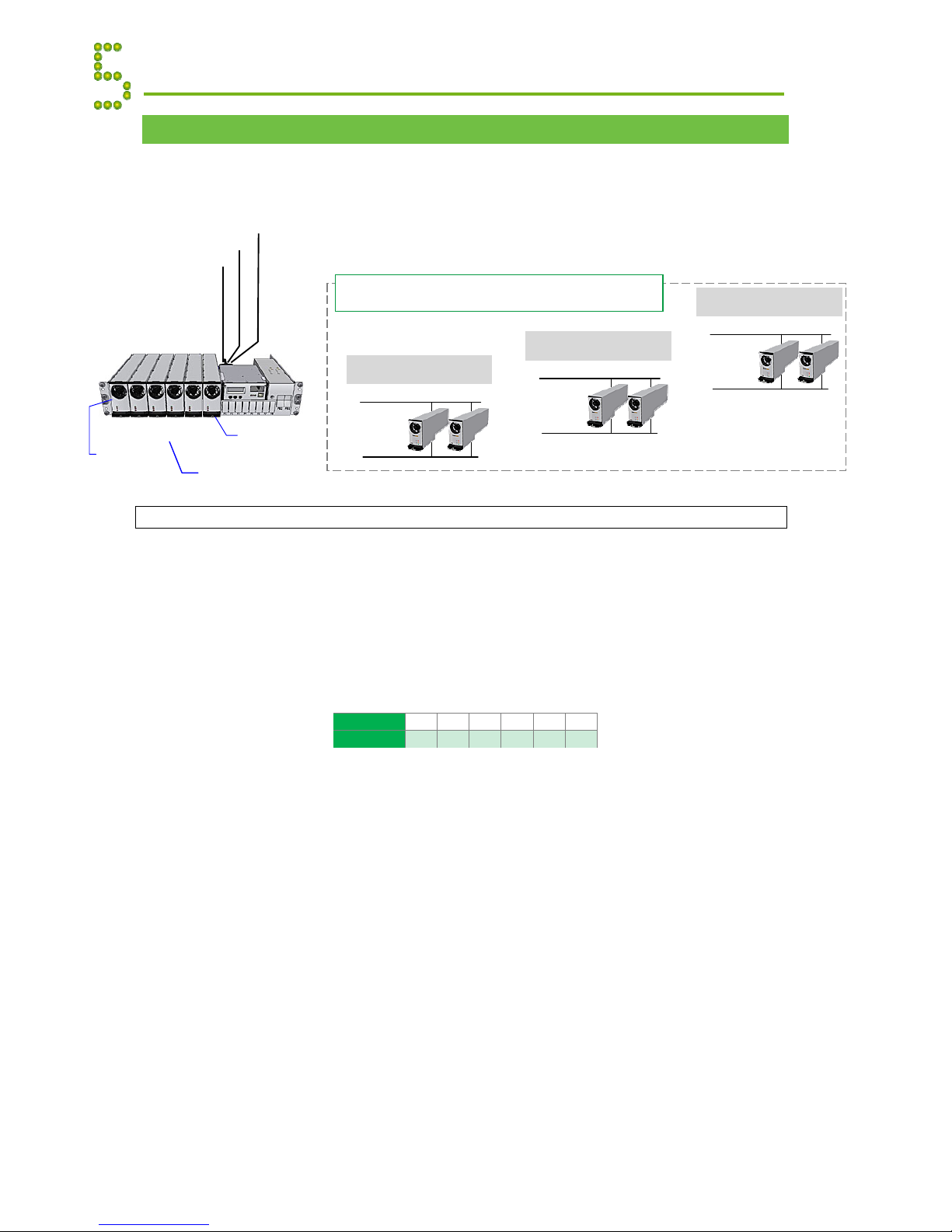
Quick Start Guide Minipack PS System 356808.103, 1v2-2008-10
16
Mains Feeds versus Rectifier ID Mains Monitoring
The Minipack system is fed with 3 One-phase 230VAC Mains input circuits. Each input circuit is
internally connected to feed 2 rectifiers, in such a pattern that loads the 3 circuits evenly.
If your system is supplied from a 3-phase Mains input circuit, the use of a 3ph AC Input
Connection Kit, part 228898 or 238394, is required.
Plug-and-Play Rectifiers versus Mains Monitoring
When a rectifier is hot plugged in a power shelf for the first time, the Smartpack controller
assigns the next available ID number to the rectifier, starting with “01”.
When a previously installed (hot plugged) Minipack rectifier is inserted in a power shelf, the
Smartpack controller “recognizes” the module, and assigns the same ID to the rectifier. In other
words, the controller and the rectifier “remember” the assigned ID number, even after removing
and reinserting the rectifier in the shelf.
To achieve a more controlled ID assignment, you should always insert & hot-plug new Minipack
rectifiers in the power shelf, one module at a time, in following shelf position order: 1, 3, 5 and
2, 4, 6.
This position-versus-ID number relationship is very important for the correct monitoring of the
mains circuit, as the Smartpack controller always uses rectifier ID01, 02 and 03 to monitor the
Mains Feed 1, 2 and 3 respectively. If these rectifiers malfunction, rectifier ID 04, 05 and 06 will
automatically take over.
For example: accidentally inserting a rectifier with ID02 in a power shelf position internally
connected to mains feed 1, will cause the controller to monitor mains feed 1 “thinking“ it monitors
mains feed 2.
Appendix AC Mains
Position # 12 3 4 5 6
ID # 01 04 02 05 03 06
Mains Feed 1
One-
p
hase, 230VAC
N(L2)
230VAC
AC
Mains
L(L1)
01 02
Mains Feed 2
One-
p
hase, 230VAC
N(L2)
230VAC
AC
Mains
L
(
L1
)
03 04
Mains Feed 3
One-
p
hase, 230VAC
N(L2)
230VAC
AC
Mains
L(L1)
05 06
Distribution of Minipack rectifiers (ID #)
on the 3 AC Mains Input Circuits
01
Mains Feed 2
Mains Feed 1
Mains Feed 3
02 03
Minipack
System
Position 6
ID number
(Assigned CAN
bus address)
04 05 06
Position 1
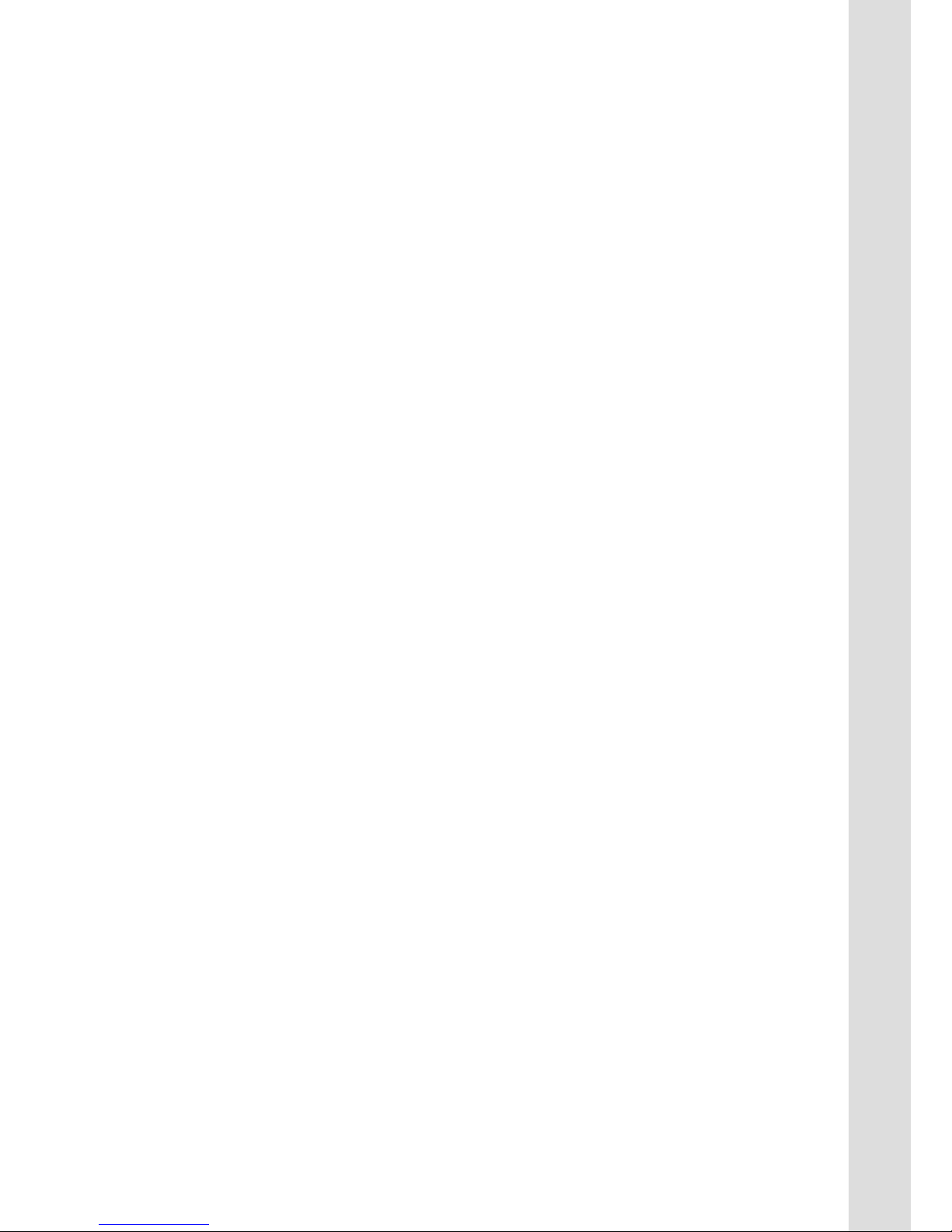
PULLOUT
Check Lists Pullout
Pull out the pages with the gray outer band,
and use them as check lists
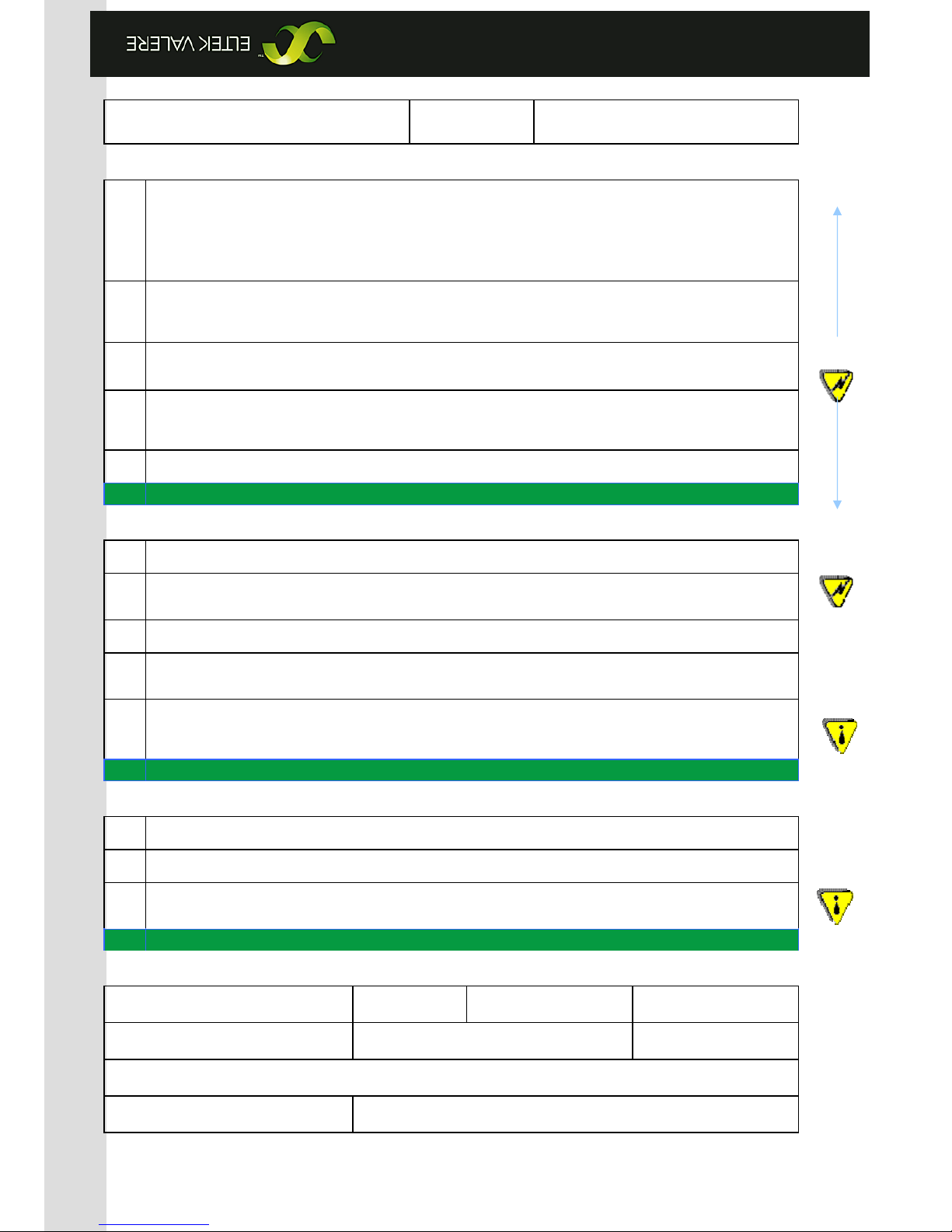
Form 174-gb-v2-C01_356808-103_qstart-inst-comm-oper_minipack-pss_1v2.docx_mfm_2008-10-07
INSTALLATION CHECK LIST
System Data Minipack PS System
Minipac
k
Power Supply System, type:
A
rticle No.:
Site, name:
Serial No.: Software, version No.:
Rectifiers, type & number of:
A
C Input Voltage, measured: Battery Type: Battery Capacity:
Installation carried out by, name:
Site Preparations
CARRY OUT FOLLOWING: OK
1. Organize the installation site
oPrepare a 2U high spare location in existing 19”, 250 mm cabinet; Check min. clearance: front access, 60 cm
oEnsure the installation site is suitably ventilated and in a non-explosive atmosphere.
2. Prepare the installation tools
oCheck that insulated tools suitable for telecom installations are used
3. Prepare AC Supply: AC input cable(s) and fuses
oCheck the AC supply is the correct type, and that the external AC fuses and AC input cable(s) are suitably rated
Mechanical Installation Power is OFF!
CARRY OUT FOLLOWING: OK
4. Remove packaging and check equipment
oCheck you have received all the parts and correct documentation.
oInspect the equipment for physical damage (report any damages)
oLeave rectifier modules in their packaging or in the selves, if factory installed. (commissioning task)
5. Remove the cabinet’s top cover and dummy front panels
oCheck that cable entry from the top is possible
oConnection terminals are accesses by opening the drawer shelf
6. Position and fasten the subassembly
oSubassemblies in existing 19” or in ETSI cabinets, using brackets, and 3ph AC Input Connection Kit, if required
7. Mount the external batteries on the shelves
oStart (if applicable) on the lower shelf first, and continue upwards
oDo not terminate the battery cables yet!
8. Open the Minipack drawer shelf and lift the plastic cover
oUnlock the upper and lower screws and slide the drawer shelf open, then lift the Melenex plastic cover
Electrical Installation Power is OFF!
CARRY OUT FOLLOWING: OK
9. Make the system completely voltage free
oSwitch OFF or remove all load fuses (MCB1, MCBx), battery fuses (Fb1, Fbx) and external AC supply fuses
10. AC Connections (or connect to the 3ph AC Kit)
oCheck AC configuration: Make available 3 single phase mains feed and earth (PE)
oConnect the AC Earth wire (PE) to the terminals AC Earth (PE)
oConnect the AC input cable(s) to the terminals. Cable and terminal block labeling are to correspond
11. DC Connections ⎯Load Circuits
oTerminate DC Earth (TE): Common DC Output Rail is connected to TE at only one place
oFor each DC load, connect one of the cables to the common DC output terminal; the other to the fuse terminal
12. DC Connections ⎯Alarm & Signal Circuits
oRefer to your system’s connection drawings and configuration, or to the Quick Start Guide
oTerminate Alarm Circuit cables to the relay output terminals
oTerminate Signal Circuit cables to the digital input/output terminals
13. DC Connections ⎯Battery Cables Careful! Use correct polarity.
For each battery shelf,
oMount 3 intercell links to connect in series 4 battery blocks
oConnect battery cables to fuses and Common Battery, and to the shelf’s outer terminals; (+) and (-)
oConnect battery symmetry cables, if applicable, to the input terminals
oConnect the temperature sensor cable, if applicable, to the D-Sub plug or input terminal, and fix the sensor (at the
end of the cable) to a suitable place in the middle of the installed battery bank
Approval
Responsible of installation, sign.:
Date:
A
pproved by customer, sign.:
EMC
regard
Elect
r
ic
shock
Device
hazard
Electric
shock
www.eltekvalere.com
Headquarters:
Eltek Valere
1303 E. Arapaho Rd, Richardson, TX. 75081, USA
Phone: +1 (469) 330-9100 Fax: +1 (469) 330-9101
Eltek Valere
Gråterudv. 8, PB 2340 Strømsø, 3003 Drammen, Norway
Phone: +47 32 20 32 00 Fax: +47 32 20 32 10
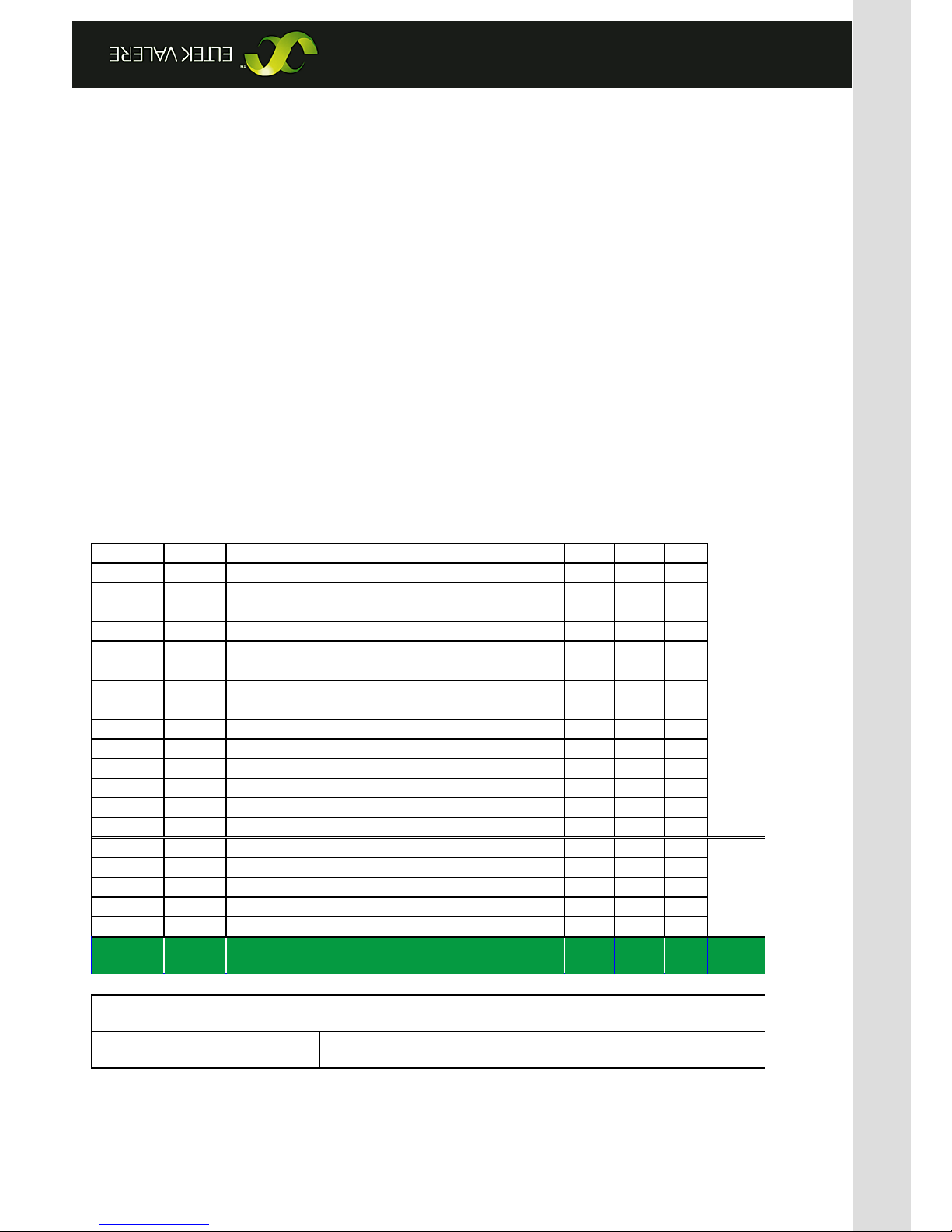
CIRCUIT DISTRIBUTION LIST
System Data
Minipac
k
PS
S
, type:
A
rticle No.:
Site, name:
CIRC. NO. FUSE
-
TYPE
MCB
LVLD
CONTROLLED
DESCRIPTION FUSE
AMPERE
CABLE
mm2
Fb1
Fb2
Fb3
Fb4
F1
F2
F3
F4
F5
F6
F7
F8
F9
F10
LOAD BATT.
Form 175-gb-v1-C01_356808-103_qstart-inst-comm-oper_minipack-pss_1v2.docx_mfm_2006-12-29
www.eltekvalere.com
Headquarters:
Eltek Valere
1303 E. Arapaho Rd, Richardson, TX. 75081, USA
Phone: +1 (469) 330-9100 Fax: +1 (469) 330-9101
Eltek Valere
Gråterudv. 8, PB 2340 Strømsø, 3003 Drammen, Norway
Phone: +47 32 20 32 00 Fax: +47 32 20 32 10

Table of contents
Other Eltek Valere Power Supply manuals
Popular Power Supply manuals by other brands

Rockwell Automation
Rockwell Automation 1606-XLS180 instruction manual
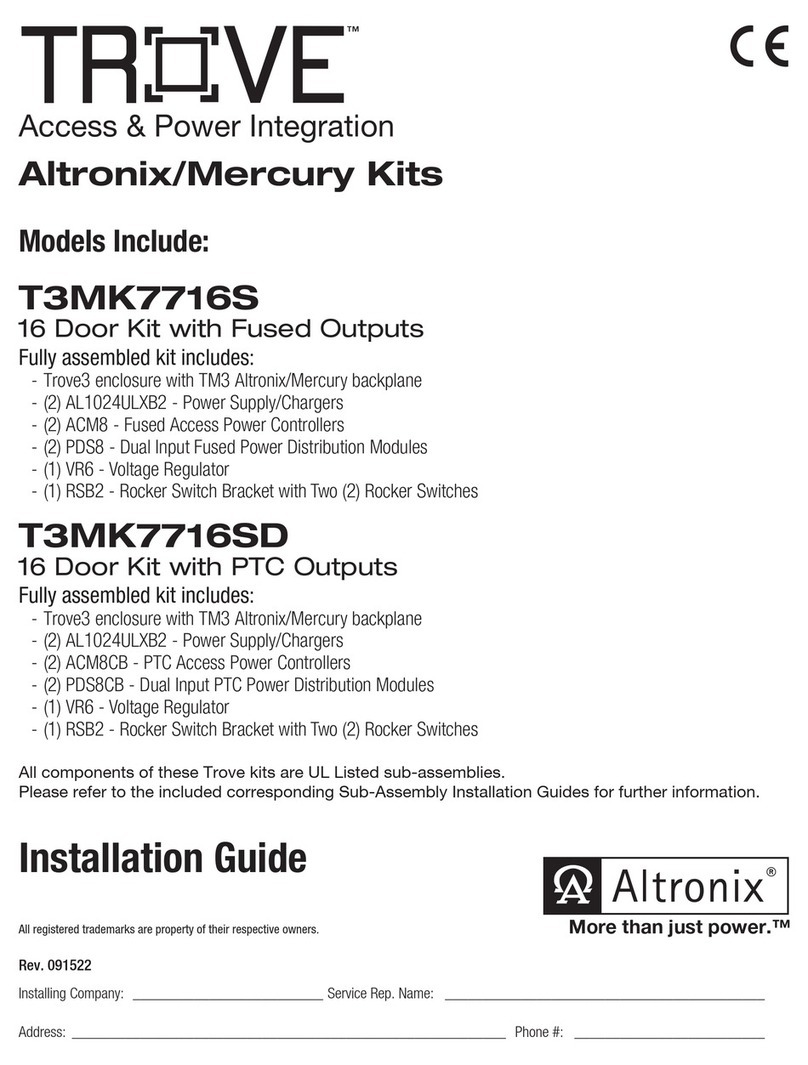
Altronix
Altronix Trove T3MK7716S installation guide

Bentel Security
Bentel Security BXM24/25-U manual
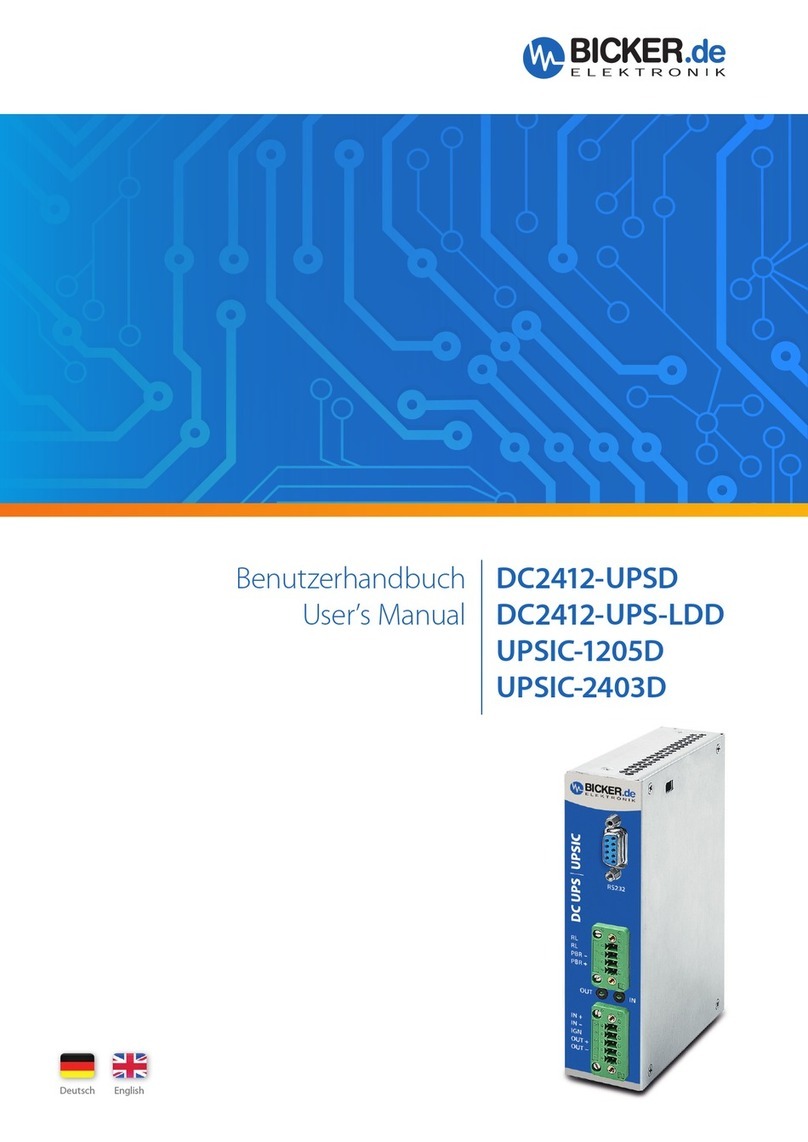
Bicker Elektronik
Bicker Elektronik DC2412-UPSD user manual

Sens
Sens EnerGenius DC COMPACT Getting started
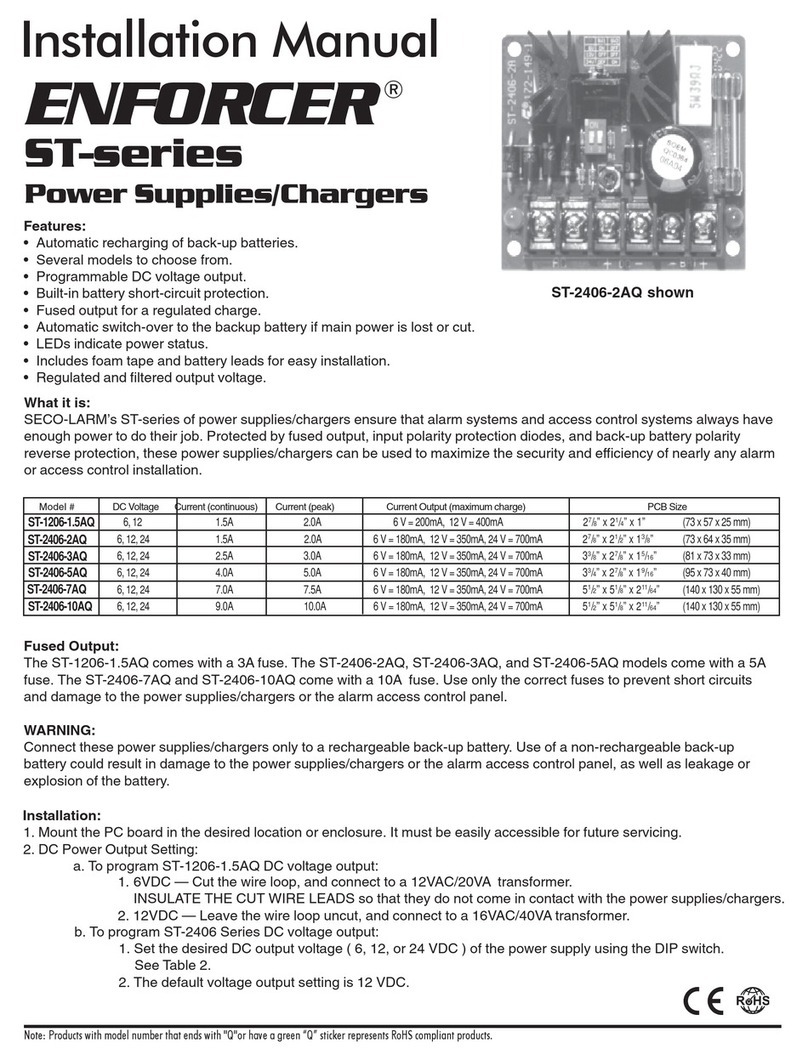
ENFORCER
ENFORCER ENFORCER ST Series installation manual