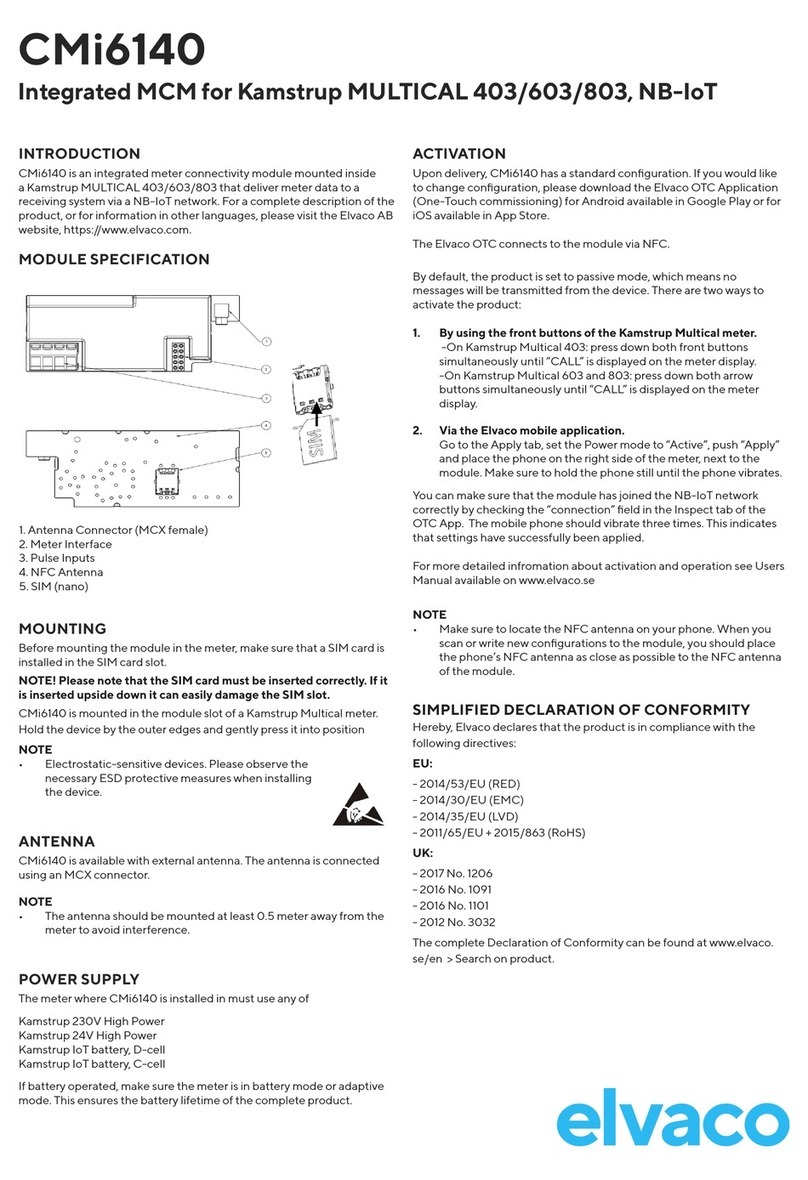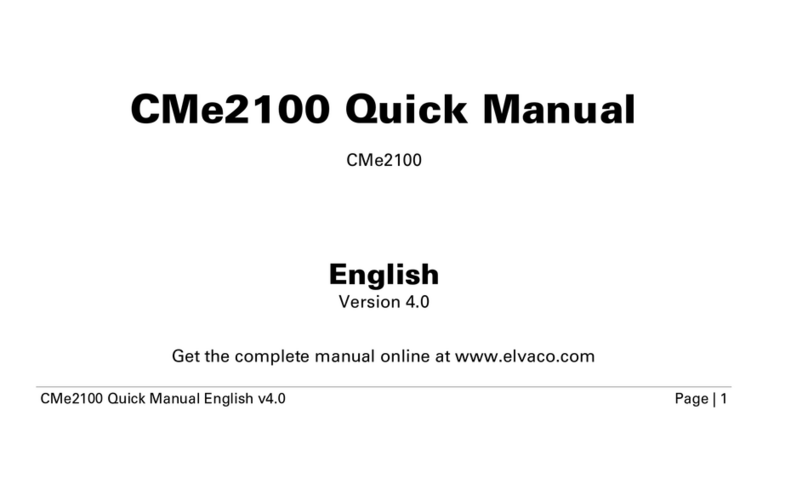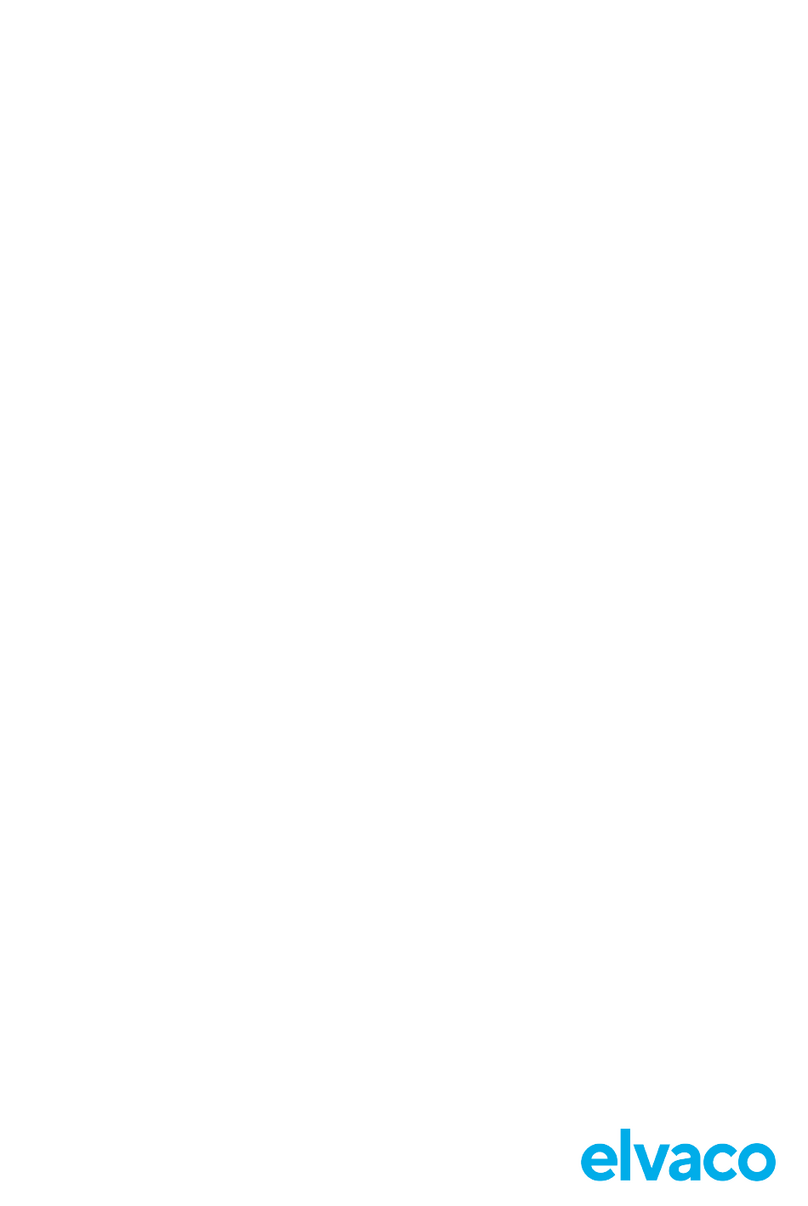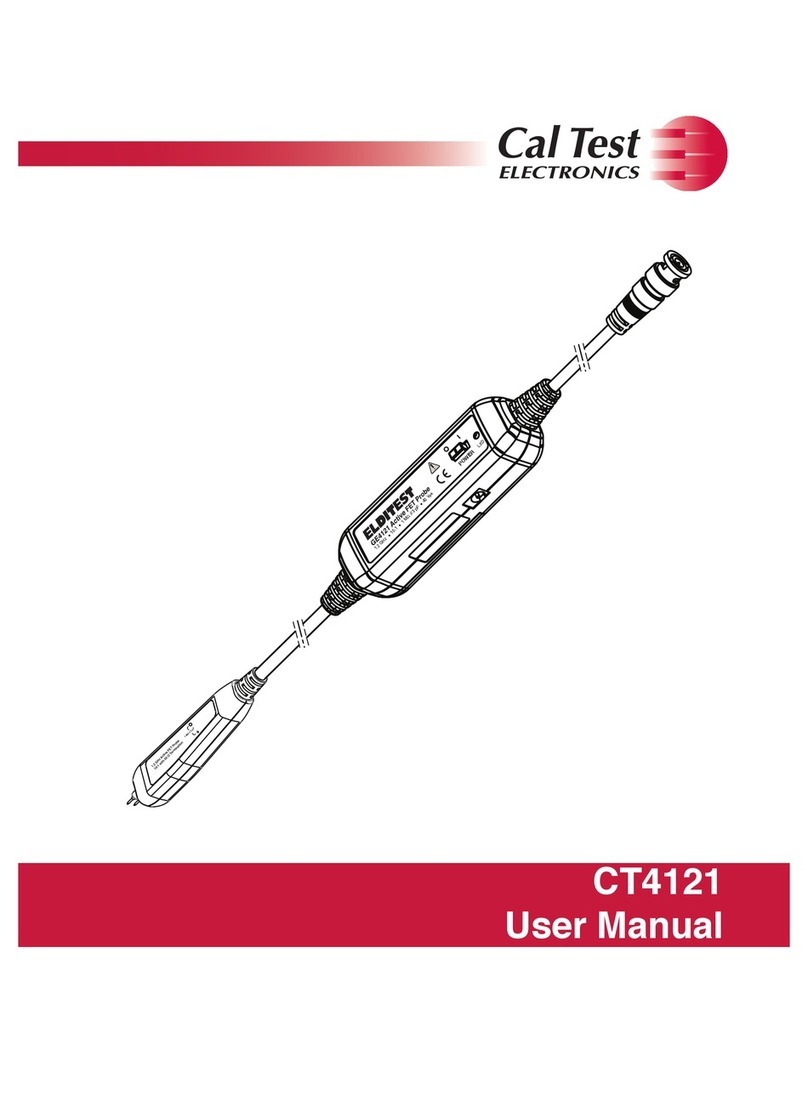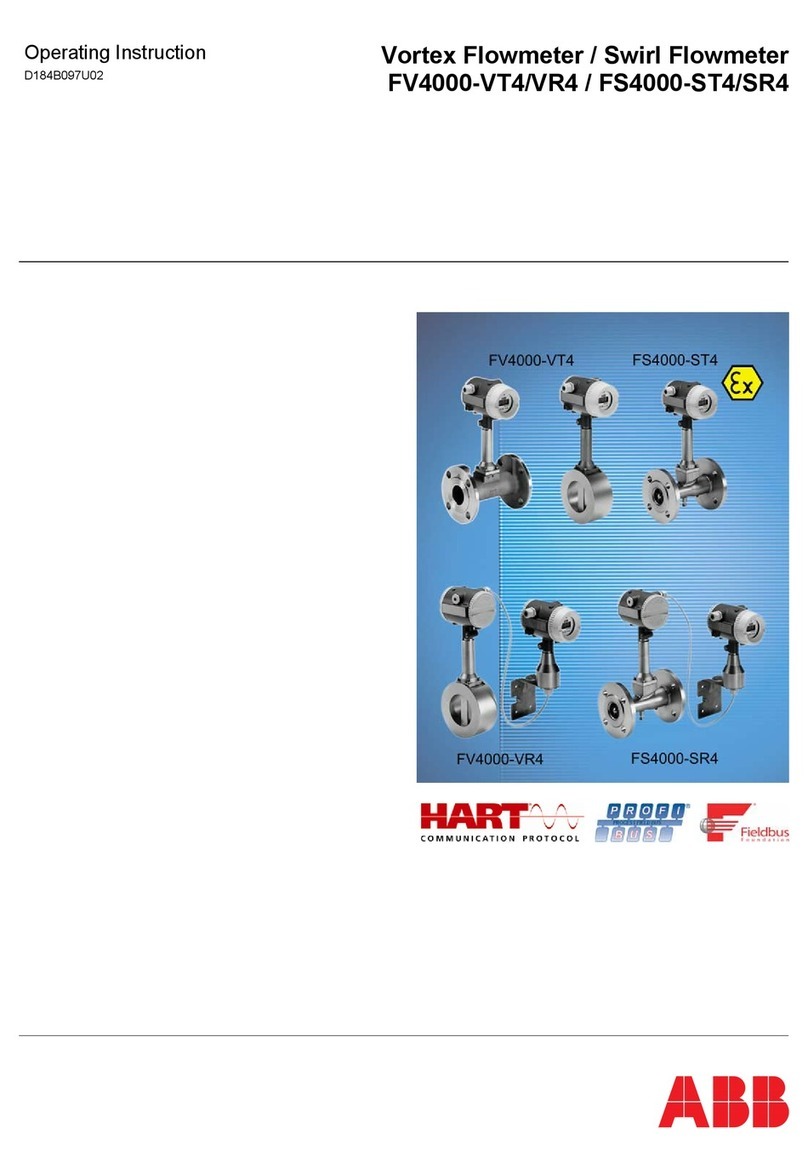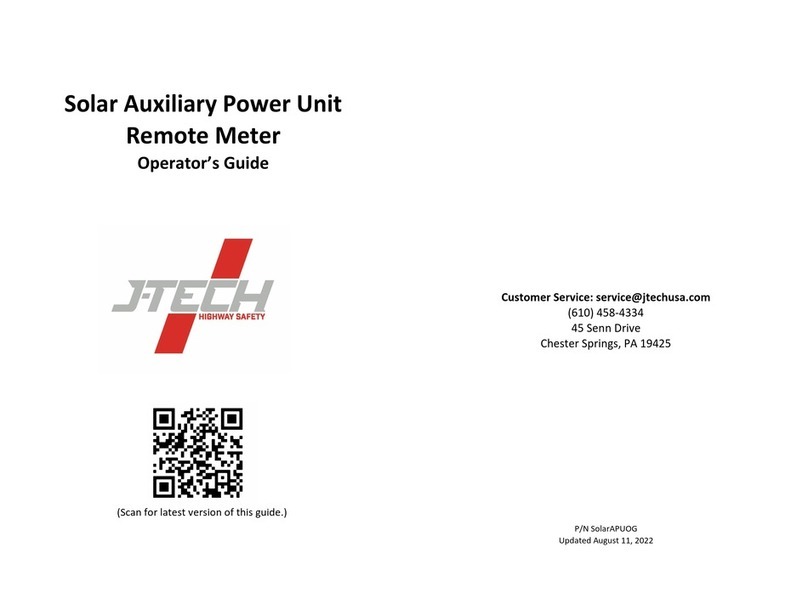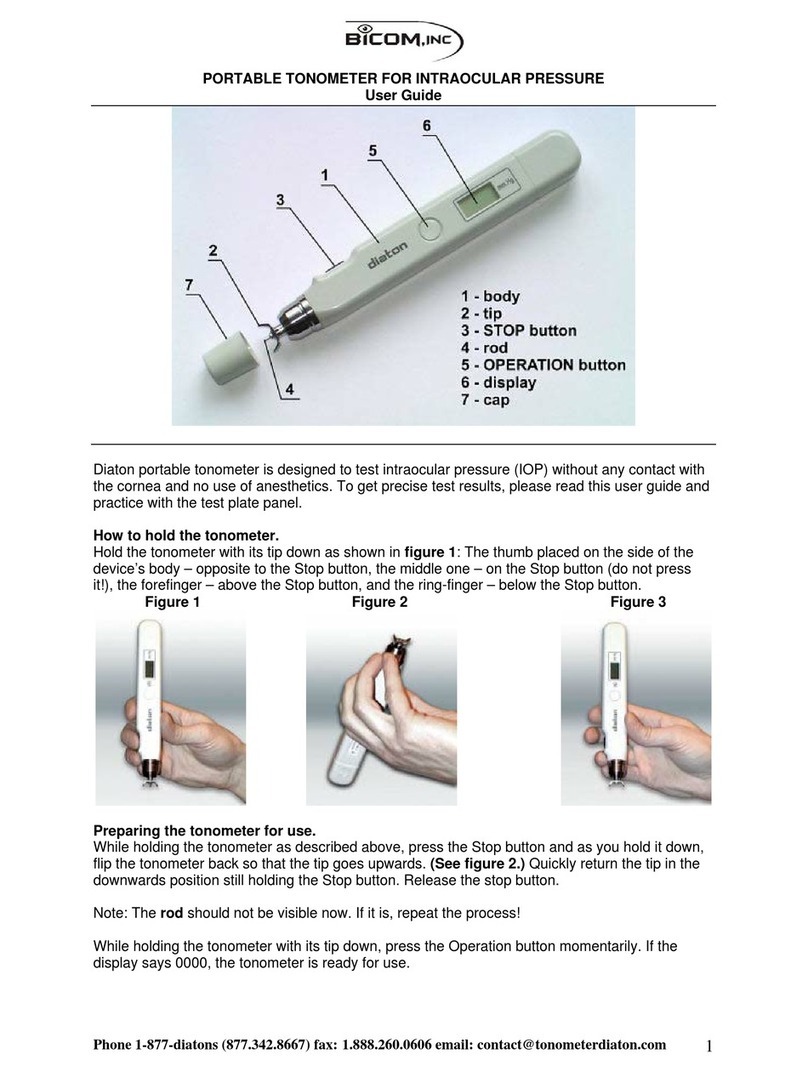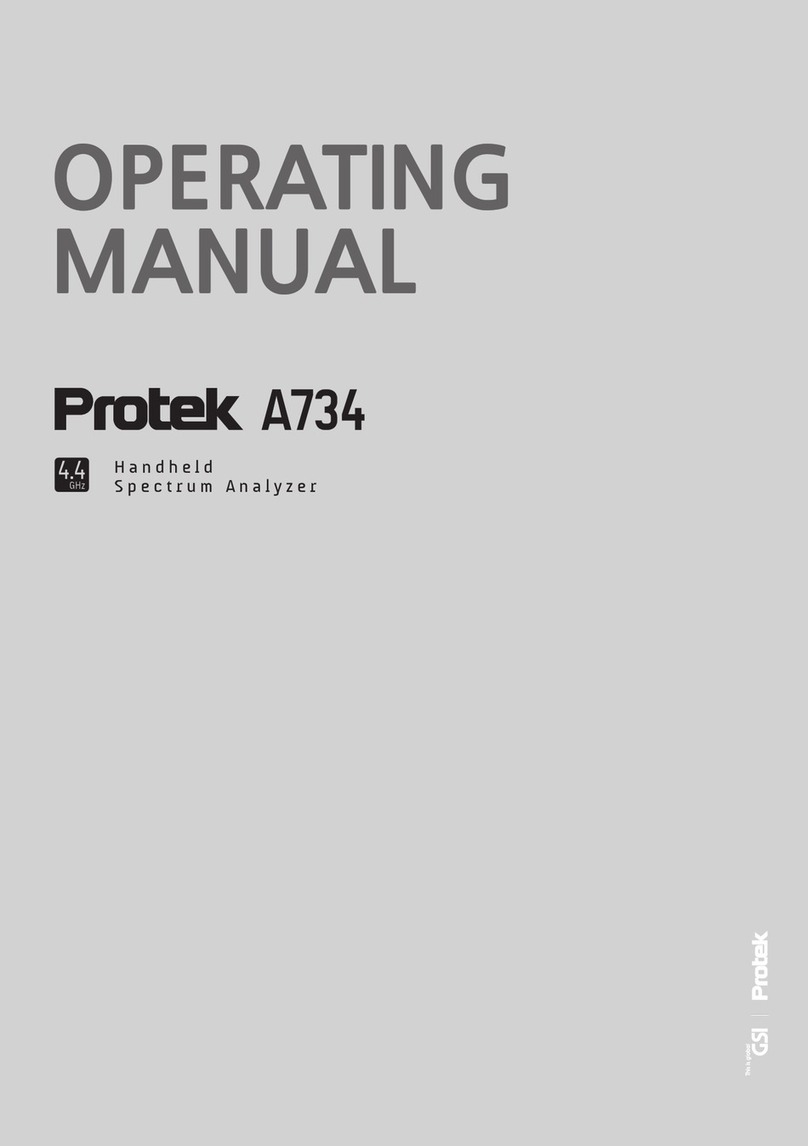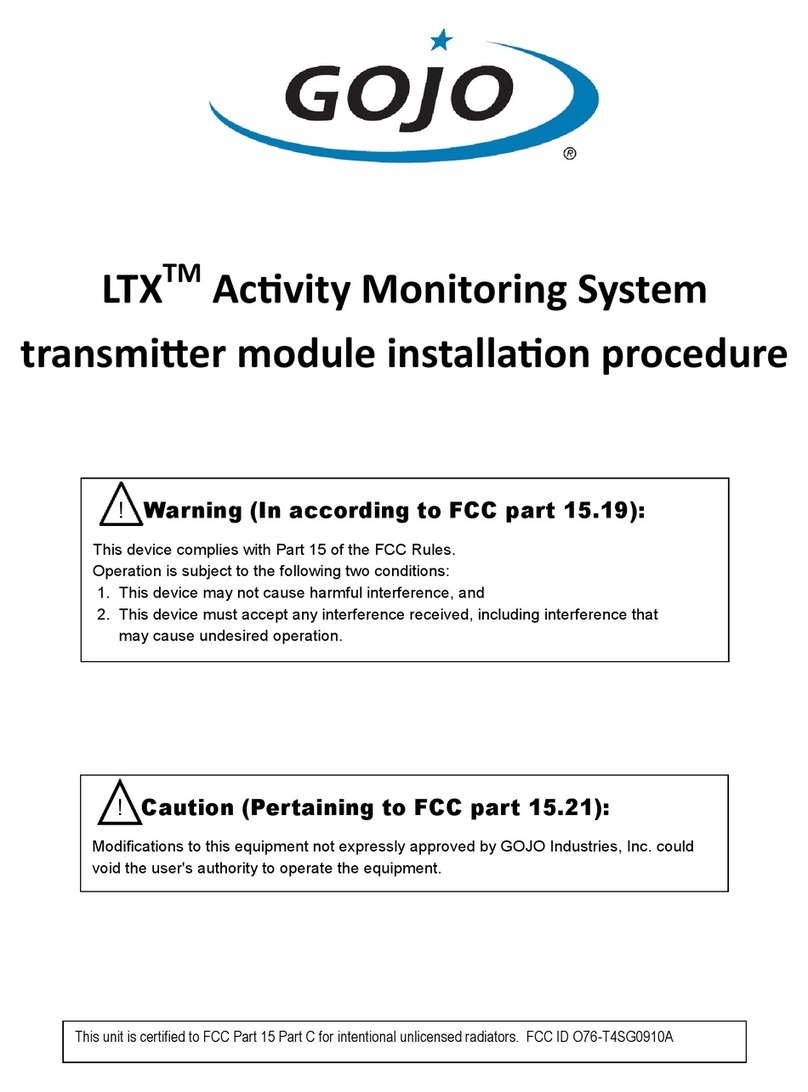Elvaco CMe3100 User manual

CMe3100 DLMS Plugin User's Manual– Version 1.8
CMe3100 DLMS Plugin
User's Manual
v1.8

CONTENTS
1 DOCUMENT NOTES ........................................................................................................ 4
1.1 COPYRIGHT AND TRADEMARK ........................................................................................ 4
1.2 CONTACTS .................................................................................................................... 4
2 USING THIS MANUAL ..................................................................................................... 5
2.1 PURPOSE AND AUDIENCE .............................................................................................. 5
2.2 MODELS ....................................................................................................................... 5
2.3 ADDITIONAL AND UPDATED INFORMATION ....................................................................... 5
3 INTRODUCTION .............................................................................................................. 6
4 INSTALLING THE PLUGIN .............................................................................................. 7
4.1 VALIDATE LICENSE INFORMATION ................................................................................... 7
4.2 INSTALLING THE PLUGIN ................................................................................................. 7
5 PLUGIN SETTINGS ......................................................................................................... 8
5.1 OVERVIEW .................................................................................................................... 8
5.2 DLMS SETTINGS ........................................................................................................ 10
5.2.1 Enable/disable the DLMS Plugin ................................................................................ 10
5.2.2 Configure listening TCP port number ......................................................................... 10
5.2.3 System title ................................................................................................................. 11
5.2.4 Change meter addressing mode ................................................................................ 11
5.2.5 Value interval for profiles ............................................................................................ 11
5.2.6 Security ...................................................................................................................... 12
5.3 OBIS METER MAPPING ................................................................................................ 14
5.3.1 Active meter mappings ............................................................................................... 15
5.3.2 Meter types in use ...................................................................................................... 16
5.3.3 Create or modify a meter mapping file ....................................................................... 16
5.3.4 Simplified mapping ..................................................................................................... 17
5.3.4.1 Retrieving raw M-bus data ......................................................................................... 18
5.3.4.2 Retrieving decoded data ............................................................................................ 18
5.3.5 Excluding OBIS codes from Push Reports ................................................................ 19
5.3.6 Meter mapping file properties ..................................................................................... 19
6 CONFIGURE PUSH REPORTS ..................................................................................... 21
6.1 DLMS PUSH REPORT SETTINGS .................................................................................. 22
6.2 PUSH NOTIFICATIONS .................................................................................................. 22
6.3 DEFAULT DLMS SERVER SETTINGS .............................................................................. 22
6.4 ENABLE PUSH REPORT OF LOAD PROFILE/BILLING PROFILE ......................................... 23
6.4.1 Select report type and schedule ................................................................................. 23
6.4.2 Set DLMS server settings – report receiver ............................................................... 24
6.5 ENABLE PUSH REPORT OF STANDARD EVENT LOG/FRAUD DETECTION LOG .................... 24
7 DLMS IMPLEMENTATION AND INTEGRATION .......................................................... 25
7.1 SUPPORTED USE CASES .............................................................................................. 25
7.2 SESSION ESTABLISHMENT BETWEEN HES AND THE GATEWAY USING POLL OPERATIONS . 25
7.2.1 System title ................................................................................................................. 26
7.3 SECURITY ................................................................................................................... 26
7.3.1 No security (Lowest Level Security) authentication .......................................................... 26
7.3.2 Low Level Security (LLS) authentication ......................................................................... 26
7.3.3 High Level Security (HLS) authentication ....................................................................... 27
7.3.4 Password and key handling ....................................................................................... 27
7.4 ADDRESSING OF LOGICAL DEVICES ............................................................................... 27
7.4.1 Logical device addressing .......................................................................................... 28
7.4.2 Channel selection ....................................................................................................... 28

CMe3100 DLMS Plugin User's Manual
CMe3100 DLMS Plugin User's Manual
page | 3 (48)
2022-02-23
Version 1.8
7.5 QUERYING DATA FROM THE GATEWAY USING POLL OPERATION ...................................... 28
7.5.1 Management logical device COSEM objects ............................................................. 28
7.5.2 Meter logical device COSEM objects ......................................................................... 33
7.6 PUSH NOTIFICATIONS .................................................................................................. 39
7.6.1 Periodical push data ................................................................................................... 39
7.6.2 Event triggered push of data ...................................................................................... 42
8 MANAGING CONFIGURATIONS .................................................................................. 43
8.1 CONFIGURATION ......................................................................................................... 43
8.2 BACKUP ...................................................................................................................... 43
9 DEVICE REPLACEMENT WORKFLOW ....................................................................... 44
10 EXAMPLES AND GUIDES ............................................................................................. 45
DOCUMENT HISTORY .............................................................................................................. 46
10.1 DOCUMENT SOFTWARE APPLIANCE .............................................................................. 46
11 REFERENCES ............................................................................................................... 47
12 TERMS AND ABBREVIATIONS .................................................................................... 48
12.1 NUMBER REPRESENTATION .......................................................................................... 48

CMe3100 DLMS Plugin User's Manual
CMe3100 DLMS Plugin User's Manual
page | 4 (48)
2022-02-23
Version 1.8
1 Document notes
All information in this manual, including product data, diagrams, charts, etc. represents
information on products at the time of publication, and is subject to change without prior notice
due to product improvements or other reasons. It is therefore recommended that customers
contact Elvaco AB for the latest product information before purchasing a CMe Series product.
The documentation and product are provided on an “as is” basis only and may contain
deficiencies or inadequacies. Elvaco AB takes no responsibility for damages, liabilities or other
losses by using this product.
1.1 Copyright and Trademark
© 2022, Elvaco AB. All rights reserved. No part of the contents of this manual may be transmitted
or reproduced in any form by any means without the written permission of Elvaco AB. Printed in
Sweden.
CMe Series is a trademark of Elvaco AB, Sweden.
1.2 Contacts
Elvaco AB
Kabelgatan 2T
434 37 Kungsbacka
SWEDEN
Phone: +46 300 30250
E-Mail: [email protected]
Elvaco AB Technical Support
Phone: +46 300 434300
E-Mail: [email protected]
Online: https://www.elvaco.com

CMe3100 DLMS Plugin User's Manual
CMe3100 DLMS Plugin User's Manual
page | 5 (48)
2022-02-23
Version 1.8
2 Using this manual
2.1 Purpose and Audience
This document covers installation, configuration and usage of the CMe3100 DLMS Plugin add-
on.
2.2 Models
CMe3100
2.3 Additional and updated information
Latest documentation version is available on Elvaco web site at https://www.elvaco.com

CMe3100 DLMS Plugin User's Manual
CMe3100 DLMS Plugin User's Manual
page | 6 (48)
2022-02-23
Version 1.8
3 Introduction
The DLMS Plugin is one of the extensions (add-ons) available for the CMe3100 product. It can
be ordered separately or pre-installed from the factory.
The DLMS Plugin extends the CMe3100 core services with support for DLMS over TCP/IP,
providing a powerful and versatile suite of tools for Head-end System (HES) integration as well
as the possibility to read and monitor any M-Bus meter using the DLMS protocol.
IEC 62056 is a set of standards for Electricity metering data exchange by International
Electrotechnical Commission. The IEC 62056 standards are the International Standard versions
of the DLMS/COSEM specification. DLMS or Device Language Message Specification (originally
Distribution Line Message Specification), is the suite of standards developed and maintained by
the DLMS User Association and has been adopted by the IEC TC13 WG14 into the IEC 62056
series of standards. The DLMS User Association maintains a D Type liaison with IEC TC13
WG14 responsible for international standards for meter data exchange and establishing the IEC
62056 series. In this role, the DLMS UA provides maintenance, registration and compliance
certification services for IEC 62056 DLMS/COSEM.

CMe3100 DLMS Plugin User's Manual
CMe3100 DLMS Plugin User's Manual
page | 7 (48)
2022-02-23
Version 1.8
4 Installing the Plugin
This section covers the installation procedure of the Plugin.
4.1 Validate license information
To be able to install the Plugin, the Product must have the license for CMe3100 DLMS Plugin.
Validate the license information by navigating to Device > Licenses & Add-ons. See Figure 1
below.
Figure 1 Licenses & Add-ons page
You may order licenses for any Add-ons through contacting sales at Elvaco AB.
5

CMe3100 DLMS Plugin User's Manual
CMe3100 DLMS Plugin User's Manual
page | 8 (48)
2022-02-23
Version 1.8
5 Plugin settings
This section covers the configuration possibilities available in the DLSM Plugin.
DLMS Plugin settings may be viewed through either:
• Navigate to Configuration > Services > DLMS
• Click the Settings Elvaco-DLMS link in the Add-ons list to view the settings page of the
DLMS Plugin.
Figure 2 DLMS Plugin Settings link
5.1 Overview
The default selected tab in the DLMS Plugin settings is the Overview page. The Overview page
shows general information about the DLMS Plugin, see Figure 3.
Figure 3 DLMS Plugin overview

CMe3100 DLMS Plugin User's Manual
CMe3100 DLMS Plugin User's Manual
page | 9 (48)
2022-02-23
Version 1.8
From the menu tab, you may access the other available settings pages:
•
Settings
o Page containing general DLMS configuration for the Plugin.
•
OBIS meter mapping
o Page containing settings for meter mapping information from M-Bus meter data
to COSEM data objects with OBIS code notation.
•
Help
o Help section describing the DLMS Plugin, linking to this document.
•
End-user license agreement (EULA)
Note! You need to create appropriate OBIS meter mappings for meters used in order
for readout of historical data and Push Reports to work properly.

CMe3100 DLMS Plugin User's Manual
CMe3100 DLMS Plugin User's Manual
page | 10 (48)
2022-02-23
Version 1.8
5.2 DLMS Settings
This section covers the basic settings for the DLMS Plugin, see Figure 4. The settings page
contains the following sections:
• DLMS Settings
• Value interval for profiles
• Security
Change settings to desired values and click save to store changes.
Figure 4 Settings page - DLMS Settings
5.2.1 Enable/disable the DLMS Plugin
Enable or disable the Plugin by clicking the Activate DLMS checkbox.
5.2.2 Configure listening TCP port number
The TCP port number is the listening port for which the Plugin will listen for incoming TCP
connections. This port enable DLMS clients to access the on-board DLMS server of the Product.

CMe3100 DLMS Plugin User's Manual
CMe3100 DLMS Plugin User's Manual
page | 11 (48)
2022-02-23
Version 1.8
The Plugin will automatically restart and start listening on the given port once changes are saved.
5.2.3 System title
The system title identifies the gateway during DLMS communication. This field is read-only and
hold a per product unique string (shown for informational use only). See 7.2.1 for more
information.
5.2.4 Change meter addressing mode
The Product enables two types of addressing modes; Channel selection and Logical device
addressing, see section 7.4 for more information.
This parameter is no longer used. Both Channel selection and Logical device addressing are
supported in parallel.
5.2.5 Value interval for profiles
The Product enables poll/push operation of three different generic profiles; Load profile 1, Load
profile 2 and Billing profile.
Figure 5 Settings page - Value interval for profiles
All three profiles can be configured individually to allow maximum flexibility regarding what value
interval that is of interest.
Please note that the value interval needs to be an even multiple of the meter readout
schedule (Meters > Readout schedule). For example, setting the meter readout schedule to 15
minutes and selecting 1 hour for load profile 1 will return every 4th value read from the meters.
Selecting “All values” will result in using the same value interval as configured for the meter
readout schedule (see Figure 6 for a complete list of options).

CMe3100 DLMS Plugin User's Manual
CMe3100 DLMS Plugin User's Manual
page | 12 (48)
2022-02-23
Version 1.8
Figure 6 Value interval resolutions
5.2.6 Security
The Product supports security suite 0 with none, low level or high level security. The security
policy can also be changed using the DLMS protocol, see section 7.5.1.9. For security purposes
the security policy can only be increased using the DLMS protocol. This means that if the security
policy should be decreased, it must be done through using the GUI or any other configuration
API for the Product.
For more information about security policy and which password and keys are used for
authentication and encryption, see 7.3.

CMe3100 DLMS Plugin User's Manual
CMe3100 DLMS Plugin User's Manual
page | 14 (48)
2022-02-23
Version 1.8
5.3 OBIS meter mapping
The OBIS meter mapping page is used to configure the mapping information needed to translate
M-Bus meter values to readable COSEM objects.
The mapping table allows an M-Bus meter to be accessed using DLMS through mapping one or
more M-Bus meter value fields to corresponding OBIS codes (and COSEM objects). Meter
mappings can be created for a particular meter type, manufacturer and version or made generic
for any meter of a specific type such as water, electricity etc.
Recommended approach to meter mapping
Always strive for a common global mapping file that works for all meters in the system. This can
be accomplished through for example:
• A generic mapping file for all meter of a particular type (water/heat/…) and, if needed,
mapping several different M-Bus keys to the same OBIS code. The latter will bridge
differences in how the M-Bus keys are used in different meters.
• M-Bus keys doesn’t have to be present for all meters that are matched by the meter
mapping file. This gives the possibility to use the same mapping file even if some meters
don’t support some of the M-Bus keys specified in the meter mapping file.
Note! You need to create appropriate OBIS meter mappings for meters used in order
for readout of historical data and Push Reports to work properly.

CMe3100 DLMS Plugin User's Manual
CMe3100 DLMS Plugin User's Manual
page | 15 (48)
2022-02-23
Version 1.8
Figure 8 OBIS meter mapping
5.3.1 Active meter mappings
The section Active meter mappings shows the current active meter mappings and for which
meters they will be applied depending on if they match the meter type, manufacturer and version
(based on M-Bus header information read from the meter). These fields can also be set to “all” if
the meter mapping should be applied regardless of for example manufacturer or version.
The column OBIS codes shows the number of mapped M-Bus value fields to COSEM register
objects. If there is no mapping for a specific M-Bus value, the DLMS Plugin will exclude that
value in all poll/push operations and it will not be accessible.
To add a new meter mapping file or update an existing one:
• Click Choose file in the Choose file to import section and then click Add.

CMe3100 DLMS Plugin User's Manual
CMe3100 DLMS Plugin User's Manual
page | 16 (48)
2022-02-23
Version 1.8
The updated or new meter mapping file will be available under Active meter mapping section.
See section 5.3.3 for more information about how to create or modify meter mapping files.
To delete a meter mapping:
• Click the trashcan icon ( ) in the Options section.
5.3.2 Meter types in use
This section shows available/installed meters in the product. By clicking the download icon ( ), a
template file is downloaded which serves as a good starting point for creating the OBIS meter
mapping file. It contains all M-Bus fields available from the particular meter in the correct
template format, ready to use as a meter mapping file.
Please note that the CMe3100 must have done at least one readout from the meter before
the template file is downloaded, otherwise the M-Bus value information will be empty.
5.3.3 Create or modify a meter mapping file
To create a new meter mapping file, first use download for the appropriate meter as described in
section 5.3.2. To modify an existing meter mapping file, download it in the section Active meter
mappings.
The mapping files are in JSON format and can be edited in a text editor, preferably one that has
support for highlighting JSON.
Update the contents of the file, by connecting OBIS codes with corresponding M-Bus keys
(VIF/DIF combinations). All OBIS codes must be configured for each entry in the mapping, in
order for the value to be available over DLMS.
The mapping can be made for a specific meter or made generic by setting manufacturer to “all”
and/or version to 0. It is also possible to map several M-Bus keys, even from meters with
different versions or manufacturers, to the same OBIS code. This allows you to create mapping
files that handles for example meters which has differences between versions and/or
manufacturers.
When using a generic mapping file it is also possible to combine it with other meter mapping files
for specific manufacturers and/or a specific versions if they need to be handled in a different way.
This is accomplished by the way the mapping files are applied, they use a predefined matching
order as shown below. The first file that matches the criteria will be used. A meter mapping file
which has manufacturer and/or version set to a specific value will be used instead of a generic
mapping file if the manufacturer and/or version is matching for a particular meter.
1. Matching type, manufacturer and version.
2. Matching type, manufacturer and generic version.
3. Matching type, generic manufacturer and generic version.

CMe3100 DLMS Plugin User's Manual
CMe3100 DLMS Plugin User's Manual
page | 17 (48)
2022-02-23
Version 1.8
The example file above matches all water meters and doesn’t care about manufacturer or
version. The translation entry will map both m-bus values with internal keys:
"mbus.dib.volume.0.0.0.0.unmodifiedvalue" and "mbus.dib.0c13.unmodifiedvalue" to the same
OBIS object: 8.0.1.0.0.255. If a new meter is added with a different DIF/VIF combination for the
same value it could simply be supported by adding that new DIF/VIF to the list of “mbusKeys”.
5.3.4 Simplified mapping
Simplified mapping allows all data to be queried over DLMS without mapping meter specific M-
Bus keys (VIF/DIF combinations) to OBIS code.
There are two different ways to use simplified mapping:
1. Retrieving raw M-bus data.
2. Retrieving decoded M-bus data.
Raw M-bus data and decoded M-bus data can be retrieved over DLMS, by using the
corresponding keys in table 10. This is useful when using meters from multiple manufacturers.
M-bus key
Suggested OBIS code
COSEM type
Description
mbus.frame.raw
0.0.1.1.128.255
Data / octet-string
Raw M-bus data
mbus.telegram.decoded.value
0.0.1.2.128.255
Data / visible-string
Decoded M-bus data
mbus.telegram.decoded.header
0.0.1.3.128.255
Data / visible-string
Headers for decoded
M-bus data
Table 10b Simplified M-bus keys
Figure 8b shows custom keys for getting raw or decoded data.

CMe3100 DLMS Plugin User's Manual
CMe3100 DLMS Plugin User's Manual
page | 18 (48)
2022-02-23
Version 1.8
5.3.4.1 Retrieving raw M-bus data
To retrieve raw M-bus data simply map an OBIS code to the “mbus.frame.raw” key. The M-bus
data will be provided in the same way as if it was retrieved directly from the meter.
This is useful when the HES system handles decryption and decoding.
Below is a sample of how to map an OBIS code for getting raw M-bus data:
...
{
"includeInPush": "ALL",
"mbusTelegram": 0,
"mbusKeys": ["mbus.frame.raw"],
"dlmsObisCode": "0.0.1.1.128.255",
"dlmsScaler": 0,
"dlmsUnit": 0,
"dlmsClass": "data",
"dlmsDataType": 9,
"dlmsDefaultValue": null,
"mbusUnit": null,
"mbusDescriptionLong": null,
"mbusTariff": null,
"mbusStorageNumber": 0,
"mbusSubUnit": null,
"mbusFunction": null
}
...
5.3.4.2 Retrieving decoded data
To retrieve decoded data over DLMS two OBIS codes must be used, one mapped to
“mbus.telegram.decoded.value” for M-bus values and one mapped to
“mbus.telegram.decoded.header” for header information.
It’s important to always read both header and value information, as headers can change over
time for a specific meter, for example as a result of a configuration change to the meter.
Example header:
#serial-number;device-identification;created;value-data-count;manufacturer;version;device-
type;access-number;status;signature;dif=0c,vif=78,description=fabrication-no,kind=inst-
value,tariff=0,subunit=0,storagenumber=0;dif=07,vif=7a,description=address,kind=inst-
value,tariff=0,subunit=0,storagenumber=0;dif=0c,vif=13,unit=m3,description=volume,kind=inst-
value,tariff=0,subunit=0,storagenumber=0;dif=8c10,vif=13,unit=m3,description=volume,kind=inst-
value,tariff=1,subunit=0,storagenumber=0;dif=0b,vif=3b,unit=m3/h,description=volume-
flow,kind=inst-value,tariff=0,subunit=0,storagenumber=0;dif=02,vif=5a,unit=°C,description=flow-
temp,kind=inst-value,tariff=0,subunit=0,storagenumber=0;dif=02,vif=fd70,description=datetime-
of-battery-change,kind=inst-
value,tariff=0,subunit=0,storagenumber=0;dif=0b,vif=26,unit=hour(s),description=op-
time,kind=inst-
value,tariff=0,subunit=0,storagenumber=0;dif=0a,vif=a618,unit=hour(s),description=op-time data-
error,kind=inst-
value,tariff=0,subunit=0,storagenumber=0;dif=04,vif=6d,description=datetime,kind=inst-
value,tariff=0,subunit=0,storagenumber=1

CMe3100 DLMS Plugin User's Manual
CMe3100 DLMS Plugin User's Manual
page | 19 (48)
2022-02-23
Version 1.8
Example values:
0016000000;-2147483648;2000-01-01
01:00:00;00;HYD;37;water;10;0;0;47559461;47559461;85,946;0,000;0,000;27,300;14399;22525;
167;2016-01-06 16:50:00
Mapping sample
Below is a sample of how to map OBIS codes for getting decoded M-bus data:
...
{
"includeInPush": "ALL",
"mbusTelegram": 0,
"mbusKeys": ["mbus.telegram.decoded.value "],
"dlmsObisCode": "0.0.1.2.128.255",
"dlmsScaler": 0,
"dlmsUnit": 0,
"dlmsClass": "data",
"dlmsDataType": 10,
"dlmsDefaultValue": null,
"mbusUnit": null,
"mbusDescriptionLong": null,
"mbusTariff": null,
"mbusStorageNumber": 0,
"mbusSubUnit": null,
"mbusFunction": null
},{
"includeInPush": "ALL",
"mbusTelegram": 0,
"mbusKeys": ["mbus.telegram.decoded.header "],
"dlmsObisCode": "0.0.1.3.128.255",
"dlmsScaler": 0,
"dlmsUnit": 0,
"dlmsClass": "data",
"dlmsDataType": 10,
"dlmsDefaultValue": null,
"mbusUnit": null,
"mbusDescriptionLong": null,
"mbusTariff": null,
"mbusStorageNumber": 0,
"mbusSubUnit": null,
"mbusFunction": null
},
...
5.3.5 Excluding OBIS codes from Push Reports
By default all OBIS codes included in a mapping file, will be included in all push reports for
matching meters. It is possible remove a specific OBIS code by removing it from the mapping file,
thus making it unavailable over DLMS, or setting the property “includeInPush” to “NONE”.
5.3.6 Meter mapping file properties
Top-level properties:
Property name
Type
Description
type
String
The type of meter that this translation applies to.

CMe3100 DLMS Plugin User's Manual
CMe3100 DLMS Plugin User's Manual
page | 20 (48)
2022-02-23
Version 1.8
manufacturer
String
A three letter manufacturer code for which meter manufacturers this
mapping applies to.
Use all to match all manufacturers.
version
Integer
Numeric value for which meter version this mapping applies to.
Use 0 to match all versions.
entries
JSON array
Translation entries defining the mapping between one or more M-Bus
keys to a DLMS OBIS code.
Sub-properties for property entries (list of translation entries):
Property name
Type
Description
dlmsClass
String
COSEM type [clock, register, data, profile_generic]
dlmsDataType
Integer
DLMS type
dlmsDefaultValue
String
Default value used if a value is missing for the key.
For no value use null
dlmsScaler
Integer
Numeric value used to scale the meters value. The value may be
negative. This is the exponent (to the base of 10) of the
multiplication factor.
dlmsUnit
Integer
Measure unit
mbusDescriptionLong
String
Not used.
mbusFunction
String
Not used.
includeInPush
String
Include this obis code in push reports, default is ALL [NONE,
ALL]
Other manuals for CMe3100
5
Table of contents
Other Elvaco Measuring Instrument manuals
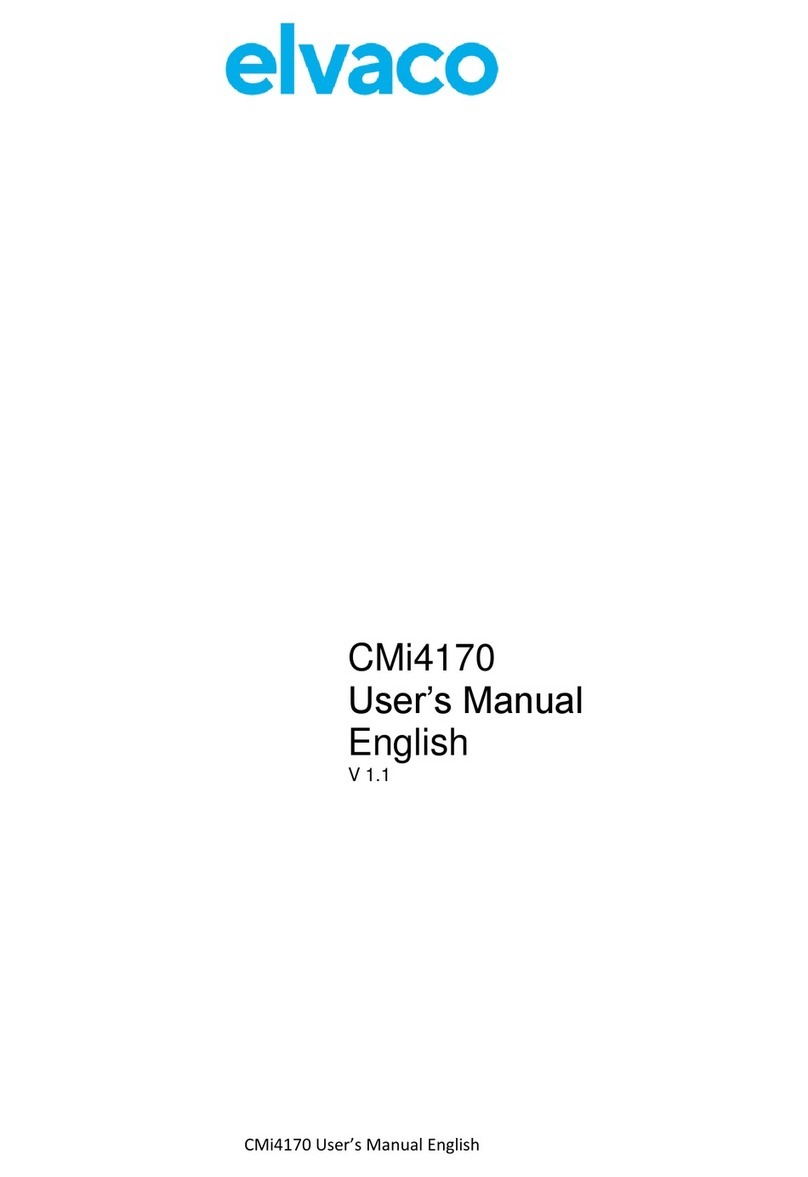
Elvaco
Elvaco CMi4170 User manual
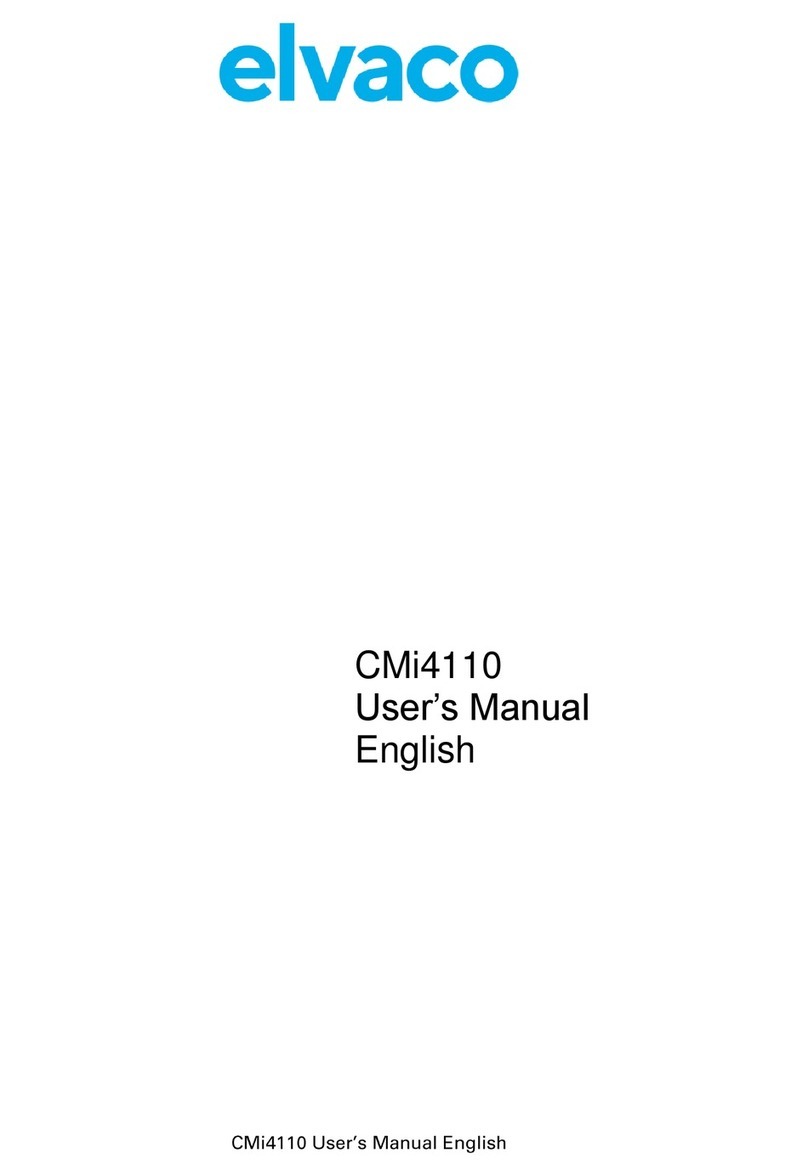
Elvaco
Elvaco CMi4110 User manual
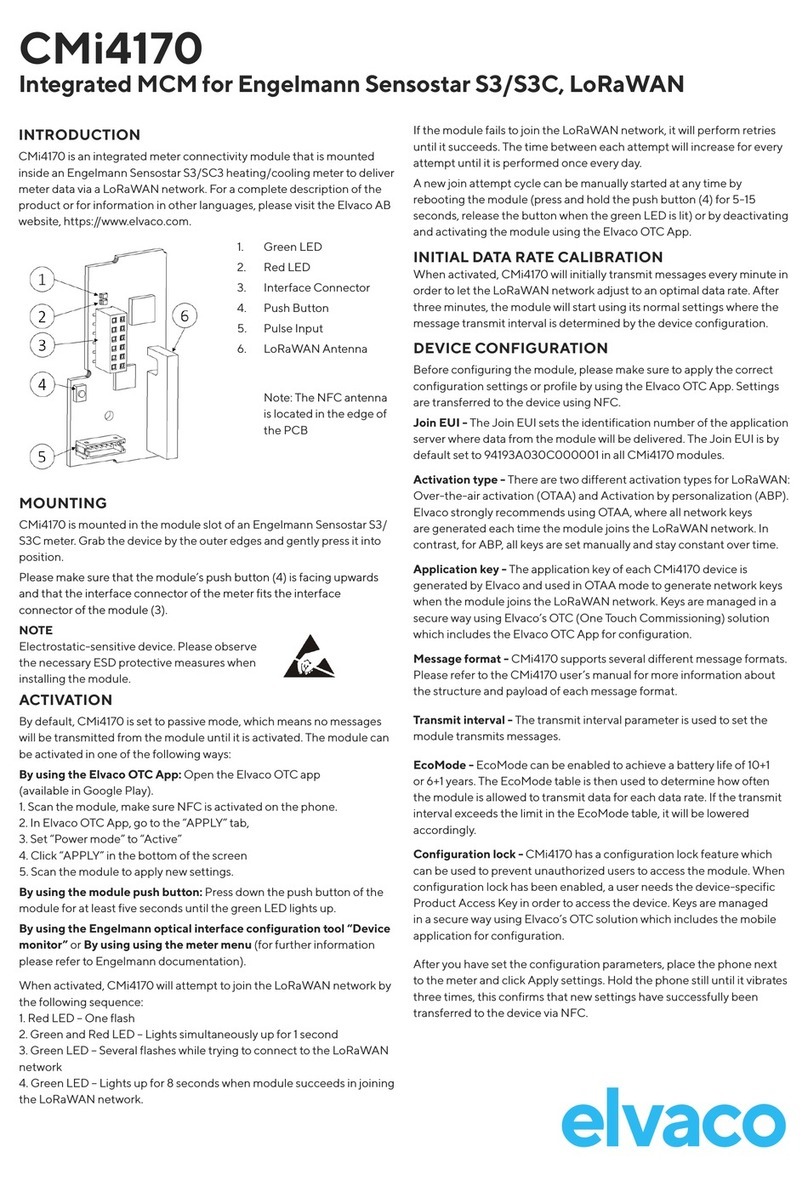
Elvaco
Elvaco CMi4170 User manual

Elvaco
Elvaco CMi6140 User manual
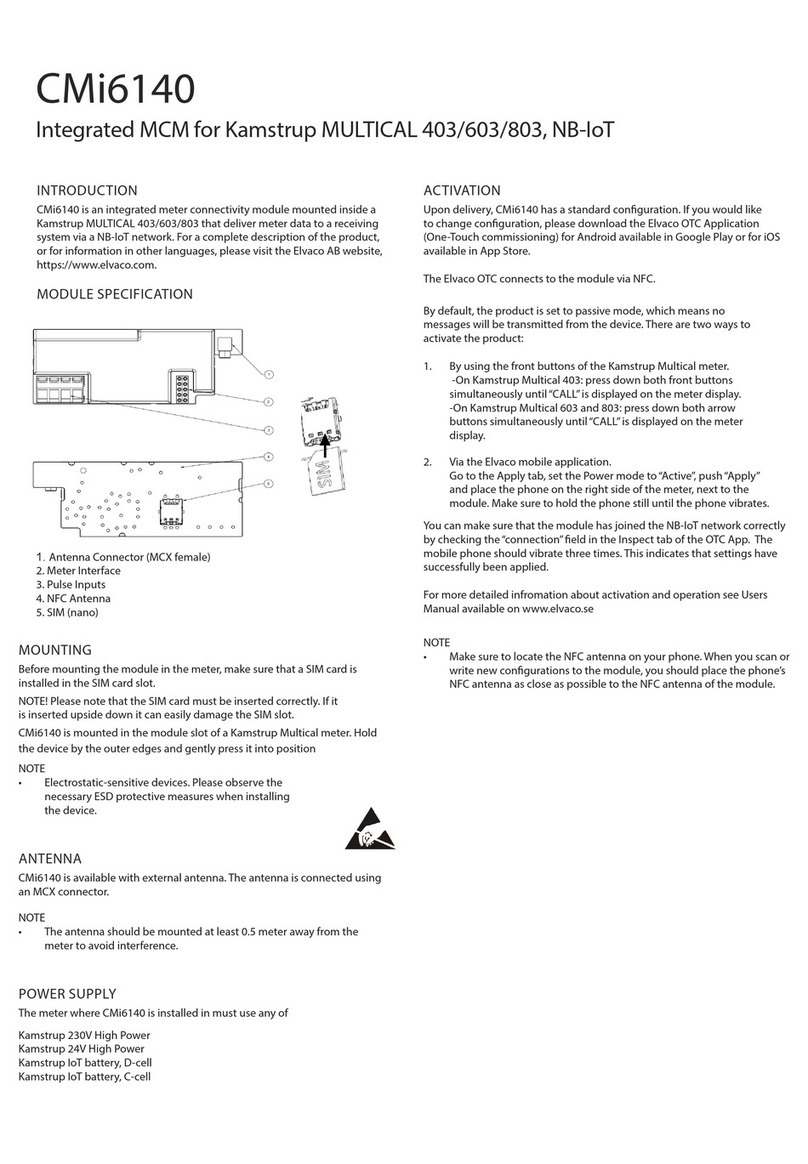
Elvaco
Elvaco CMi6140 User manual
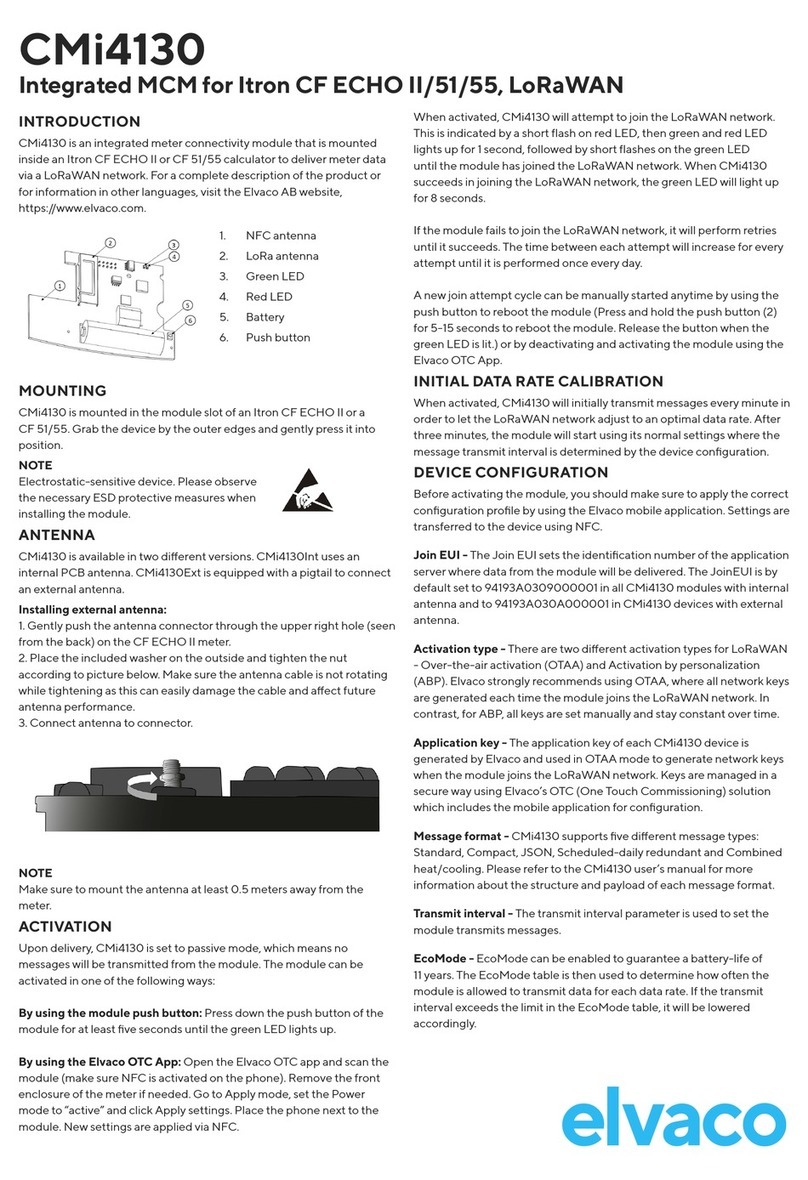
Elvaco
Elvaco CMi4130 User manual
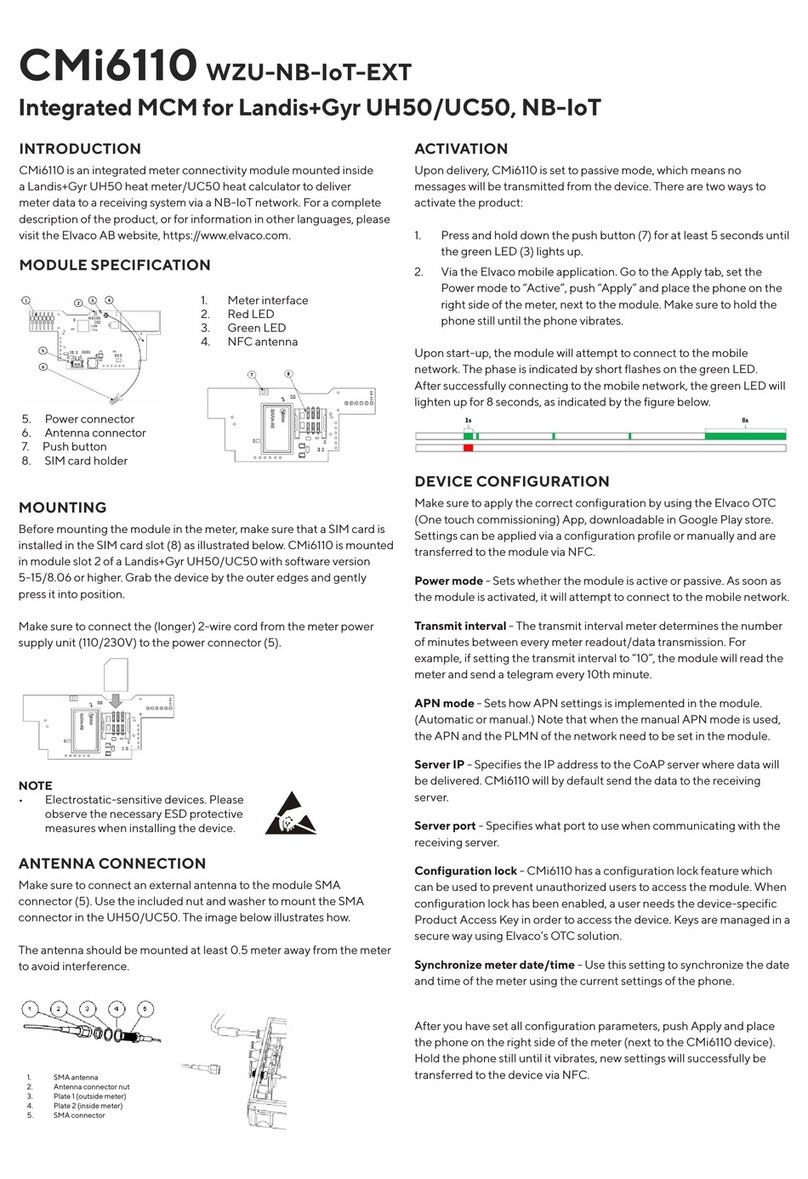
Elvaco
Elvaco CMi6110 User manual

Elvaco
Elvaco CMi4110 User manual
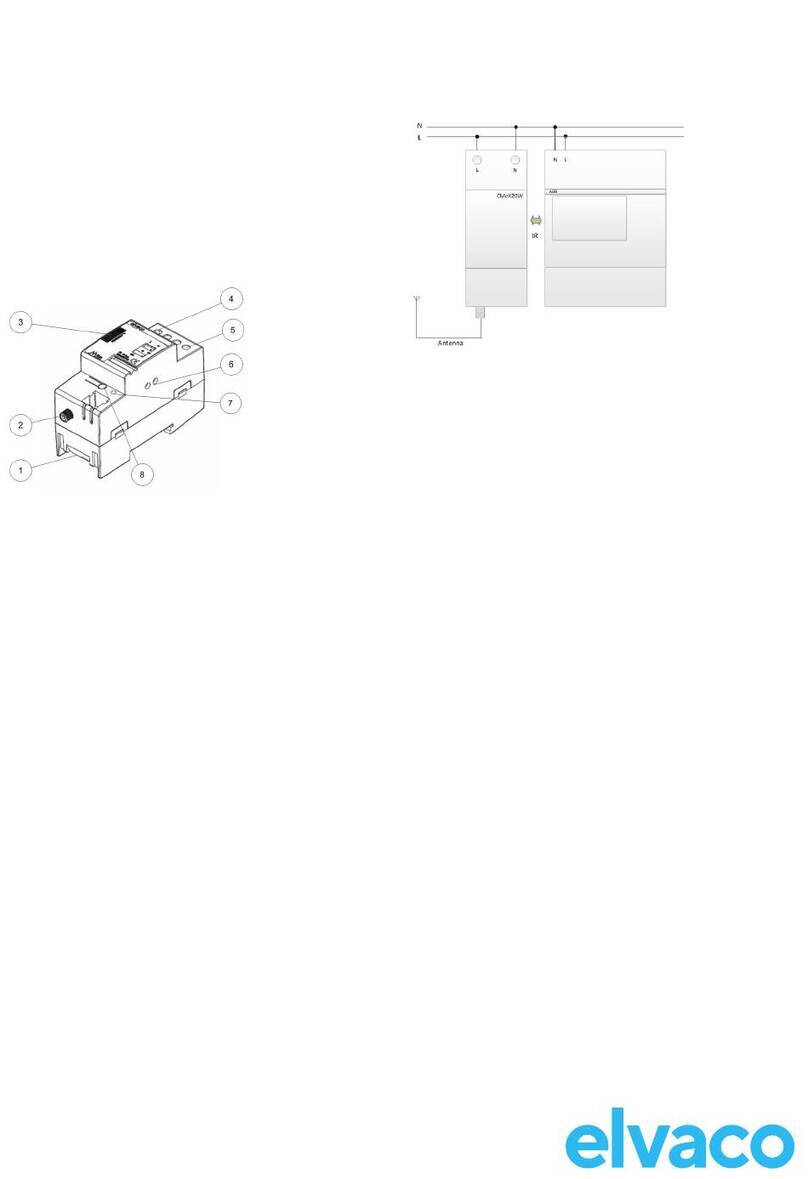
Elvaco
Elvaco CMeX20w User manual

Elvaco
Elvaco CMi6110 User manual