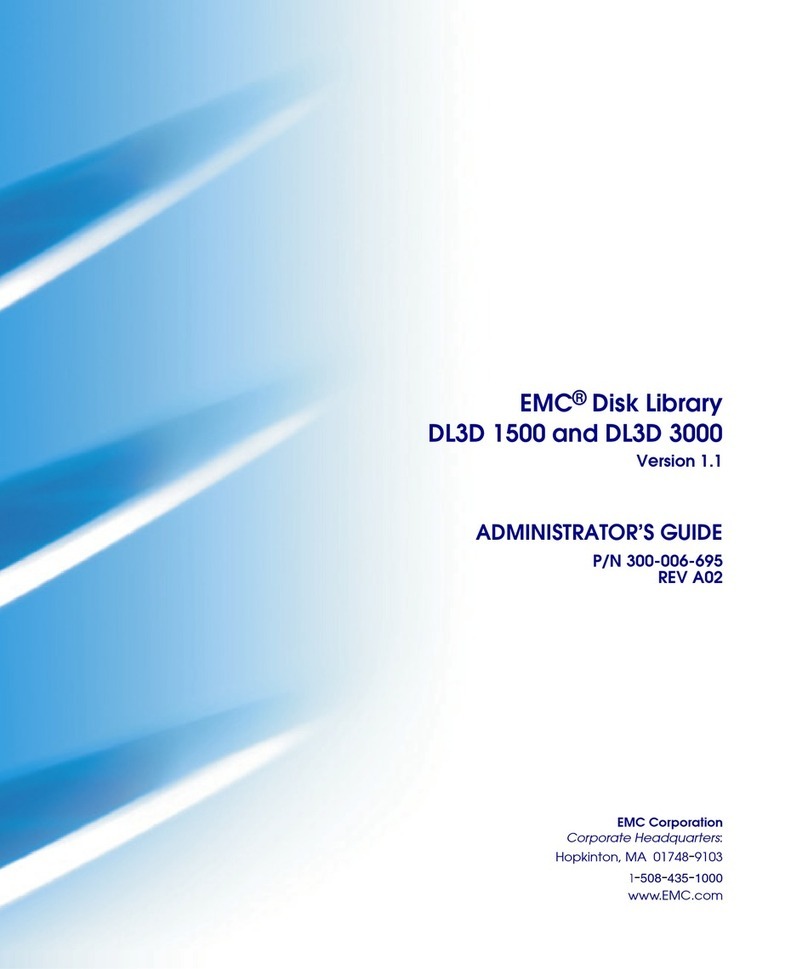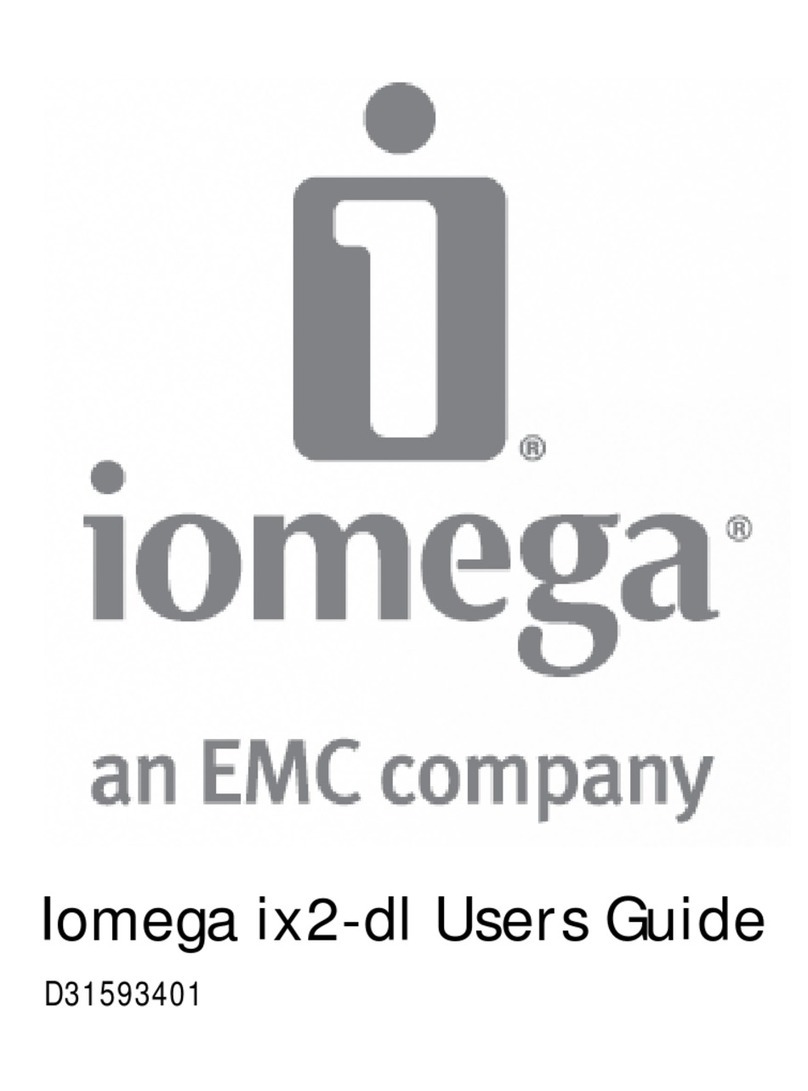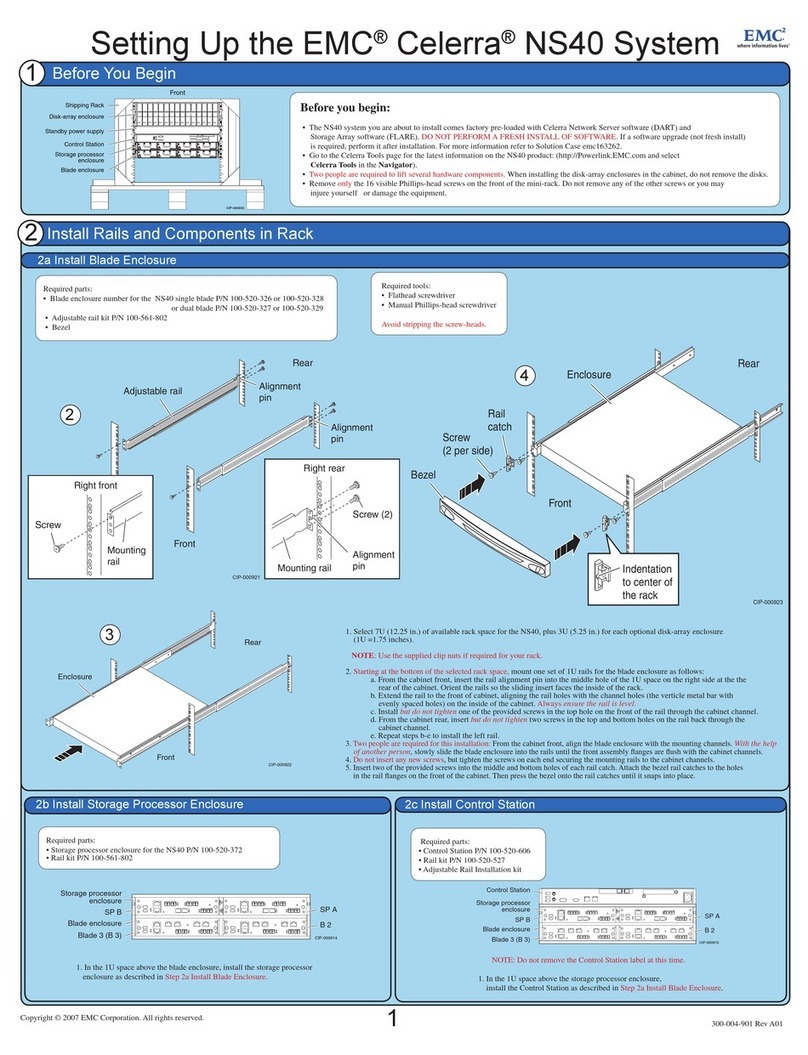Unpack your system 5
Unpack the disk processor enclosure.............................................................. 6
Unpack [optional] disk-array enclosures..........................................................7
Prepare your system 11
Before you begin........................................................................................... 12
Installation requirements.............................................................................. 12
Rack and install 15
Install the DPE rails....................................................................................... 16
Installing the DPE adjustable rails.................................................... 16
Installing Snap-in Rails.................................................................... 17
Install the disk processor enclosure.............................................................. 20
Installing the disk processor enclosure......................................................... 21
Install the DAE rails....................................................................................... 22
Install 2U DAE rails...........................................................................22
Installing Snap-in Rails.................................................................... 23
Install the disk array enclosure......................................................................26
Install the 2U DAE............................................................................ 26
Cabling the DPE to a DAE...............................................................................27
Cable the DPE to DAE.....................................................................................28
Attach the storage processors to the network................................................ 31
Power up.......................................................................................................32
Verify status LEDs..........................................................................................35
Attach the bezels.......................................................................................... 37
Connect 41
Connect a management station..................................................................... 42
Automatically Assigning a Dynamic VNXe Management Port IP Address.........42
Manually Assigning a Static VNXe Management Port IP Address.................... 43
Chapter 1
Chapter 2
Chapter 3
Chapter 4
CONTENTS
EMC VNXe2 Series VNXe3200 Installation Guide 3