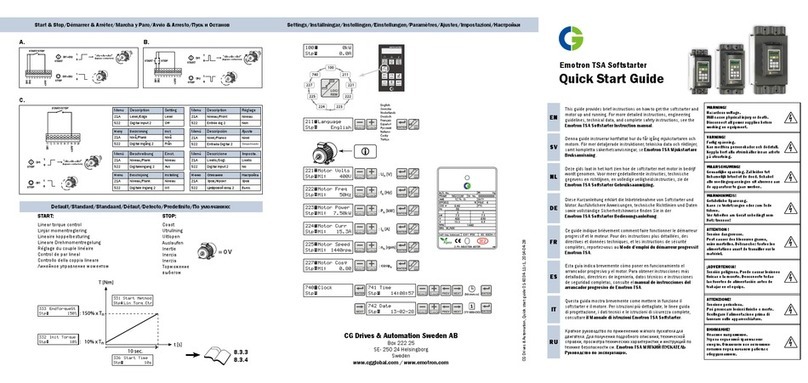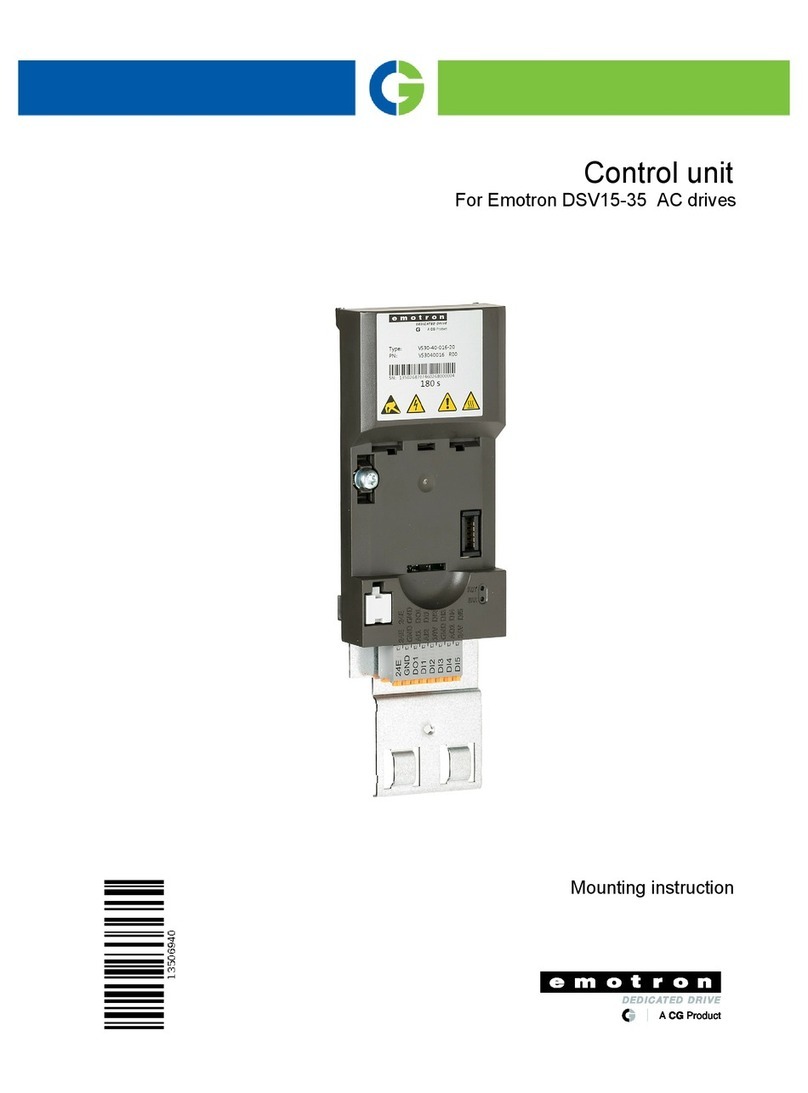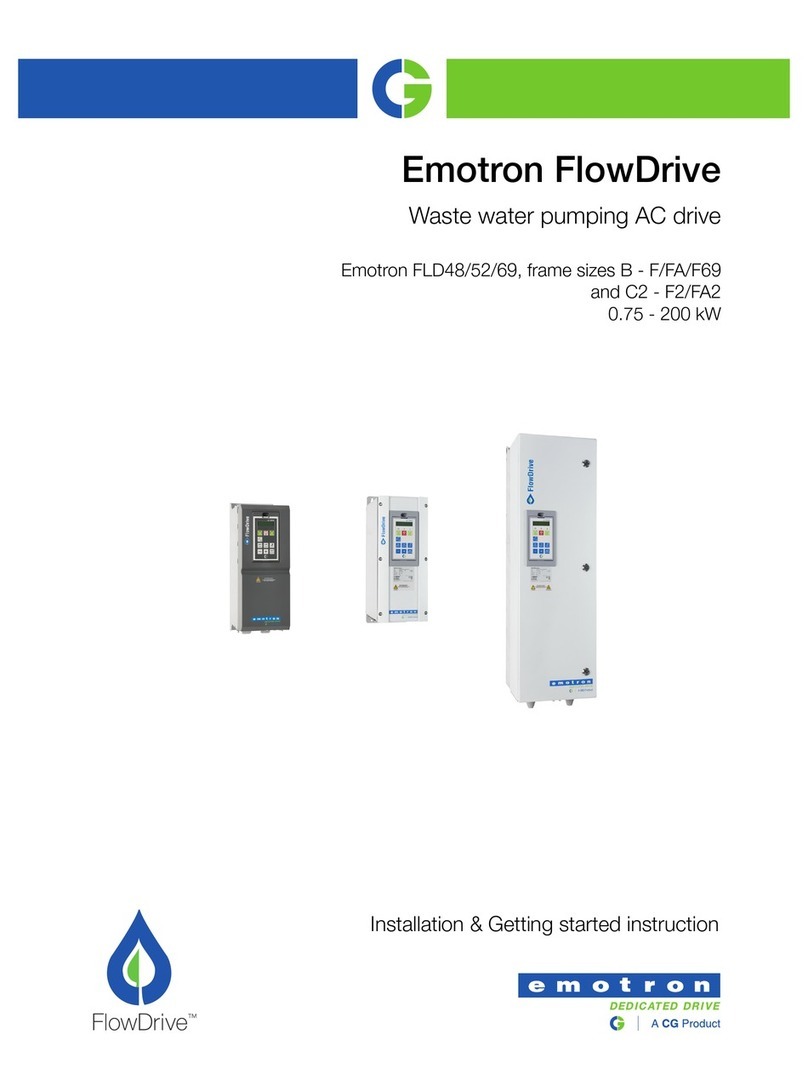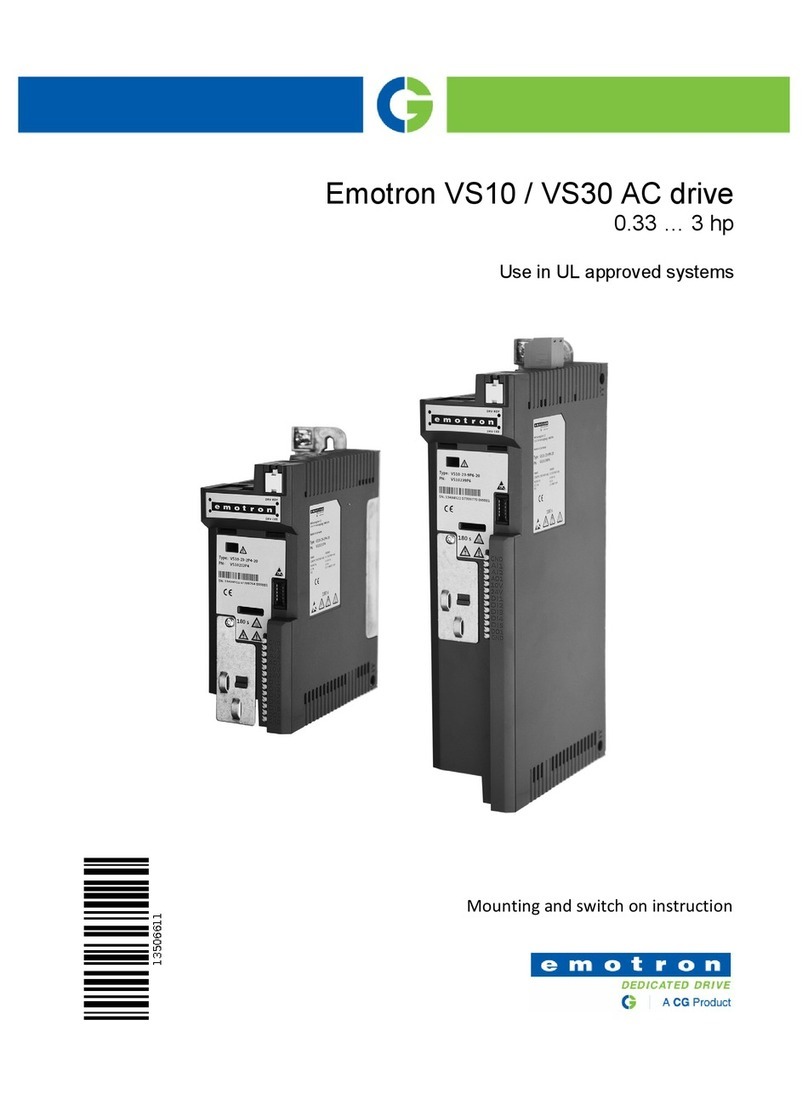Emotron VFX 2.0 AC drive
Using the function keys
Fig. 1 Example of menu navigation when entering motor
voltage
Remote control
In this exampel external signals are used to control the AC
drive/motor.
A standard 4-pole motor for 400 V, an external start button
and a reference value will also be used.
Switch on the mains
Once the mains is switched on, the internal fan in the AC
drive will run for 5 seconds.
Set the Motor Data
Enter correct motor data for the connected motor. The
motor data is used in the calculation of complete operational
data in the AC drive.
Change settings using the keys on the control panel.
Menu [100], Preferred View is displayed when started.
1. Press to display menu [200], Main Setup.
2. Press and then to display menu [220], Motor
Data.
3. Press to display menu [221] and set motor voltage.
4. Change the value using the and keys. Confirm
with .
5. Set motor frequency [222].
6. Set motor power [223].
7. Set motor current [224].
8. Set motor speed [225].
9. Set power factor (cos ϕ) [227].
10. Select supply voltage level used [21B]
11. Set Motor type[22I].
12. [229] Motor ID run: Choose Short, confirm with
ENTER and give start command .
The AC drive will now measure some motor parameters.
The motor makes some beeping sounds but does not
rotate. When the ID run is finished after about one min-
ute ("Test Run OK!" is displayed), press to continue.
13. Use AnIn1 as input for the reference value. The default
range is 4-20 mA. If you need a 0-10 V reference value,
change switch (S1) on control board.
14. Switch off power supply.
15. Connect digital and analogue inputs/outputs as in figure
below.
Fig. 2 Connecting reference signal
16. Ready!
17. Switch on power supply.
Run the AC drive
Now the installation is finished, and you can press the start
button to start the motor.
This example will show that the main connections are OK
and that the motor will run with the load.
Default toggle loop
Figure 3 shows the default toggle loop. This loop contains
the necessary menus that need to be set before starting. Press
Toggle to enter menu [211] then use the Next key to enter
the sub menus [212] to [21A] and enter the parameters.
When you press the Toggle key again, menu [221] is dis-
played.
step to lower menu level or confirm changed setting
step to higher menu level or ignore changed setting
step to next menu on the same level
step to previous menu on the same level
increase value or change selection
decrease value or change selection
Toggle between menus in the toggle loop
Change the sign of a value
Switching between local and remote control