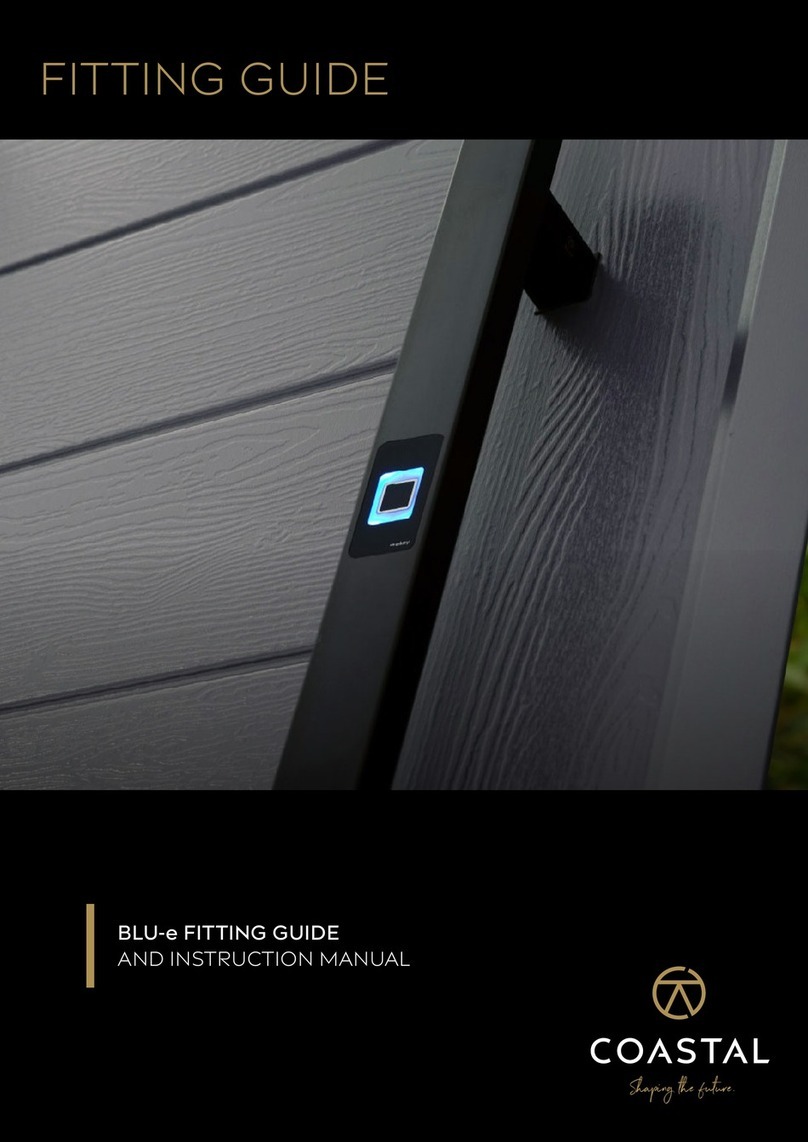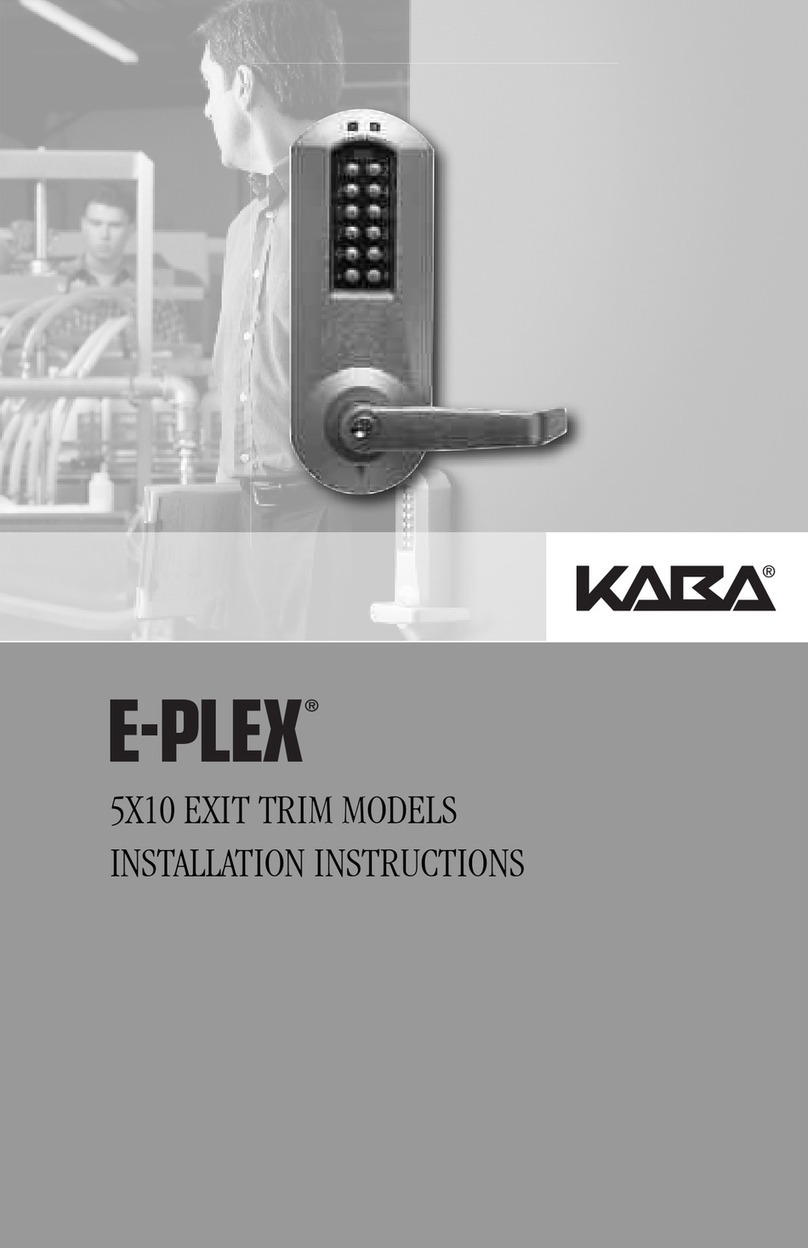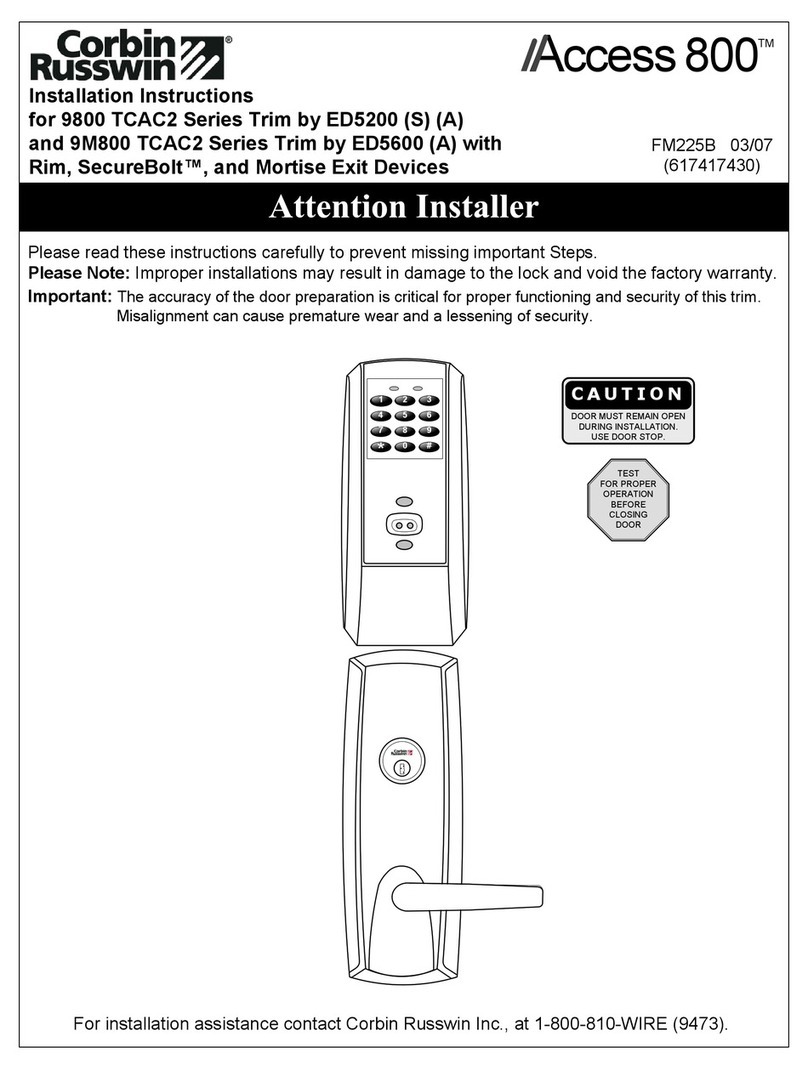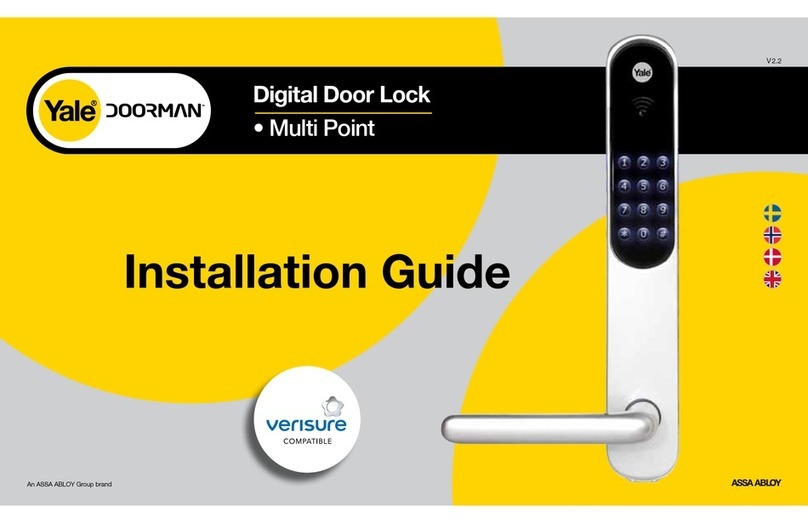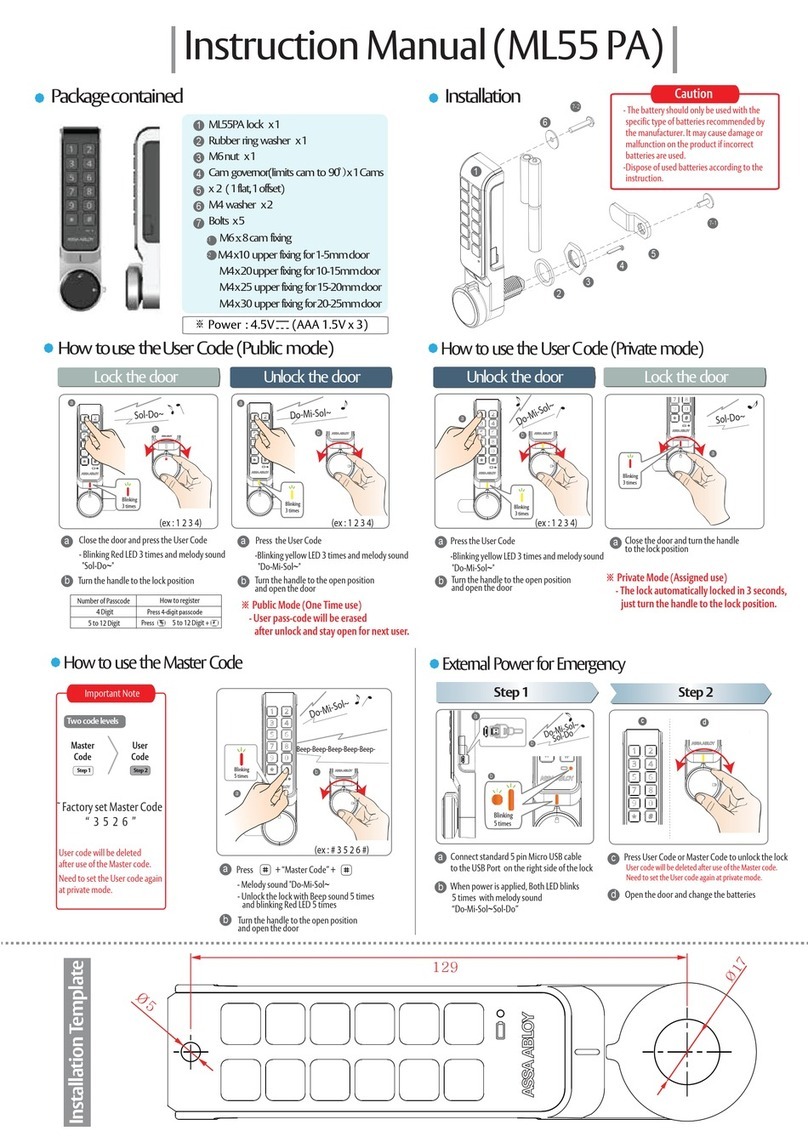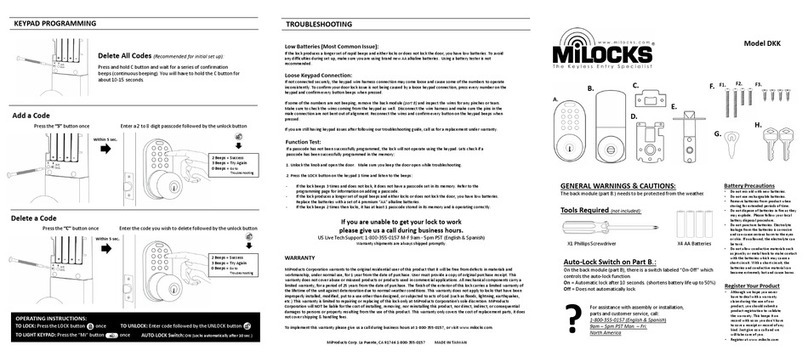Endura EntrySync User manual

1
ENTRYSYNC Lock Overview
Inial lock setup Phone Applicaon
Operang Your EntrySync Lock Regulatory Compliance

2
Inial lock set up: Baery Insllaon
Remove screw,
baery door and
empty baery pack.
Carefully install fresh AA baeries in the
correct orientaon. (Note: for best expe-
rience use quality alkaline baeries.)
Locate baery
door.

3
Plug in the baery pack, insert
baery pack into lock. Route pull tab
from baery pack out the front of
opening to ease future baery re-
placement.
Download mobile applicaon using these
QR codes, or search for EntrySync in your
app store.
Android Products Apple Products
Download Applicaon

4
Open the Applicaon and create an account. Ensure applicaon has per-
mission to all requested phone funcons to allow full lock funconality.
Aer creang an account follow the series of screens below to set up
your new lock. Note apple and android steps may be dierent.
If incorrect handing is selected during inial set-
up you can change this in sengs at anyme.
Refer to page 7 or 8.

5
Replace baery door and screw. Ensure the
pull tab for baery pack is installed such that it
does not interfere with the screw installaon.
Test lock funcon using applicaon.
Your EntrySync unit is now ready for
use.

6
Lock Baery Indicator
Lock status at last
communicaon
displayed here.
You can tap in this
area to toggle be-
tween intuive lock
& unlock icons. In
this case the door
would be locked.
Note: if lock is not
paired with a Gate-
way this will only
update when inside
Bluetooth range. Selecng this tab allows
you to view the past uses
of the lock.
Note: if lock is not paired
with a Gateway this will
only update when inside
Bluetooth range.
Selecng this tab allows
you to manage other us-
ers access to the lock.
Note: You must be an ad-
ministrave user or the
locks owner to make
changes in this area.
The lock name designat-
ed in the set up of this
lock displayed here. This
can be useful in homes
with more than one
EntrySync unit.
This will navigate you to select
from your mulple EntrySync
locks.
Share Ekeys here.
Control various lock
sengs here, such as lock
name or door handing.
Apple Applicaon Screen
Type of Ekey being used.
Use this to return to
this screen.

7
Lock Baery Indicator
Lock status at last
communicaon
displayed here.
You can tap in this
area to toggle be-
tween intuive lock
& unlock icons.
Note: if lock is not
paired with a Gate-
way this will only
update when inside
Bluetooth range.
Selecng this tab allows
you to view the past uses
of the lock.
Note: if lock is not paired
with a Gateway this will
only update when inside
Bluetooth range.
Selecng this tab allows
you to manage other us-
ers access to the lock.
Note: You must be an ad-
ministrave user or the
locks owner to make
changes in this area.
The lock name designat-
ed in the set up of this
lock is displayed here.
This can be useful in
homes with more than
one EntrySync unit.
This will navigate you to select
from your mulple EntrySync
locks.
Android Applicaon Screen
Share Ekeys here.
Control various lock
sengs here, such as lock
name or door handing.

8
Ekeys
Select from the 3 opons for sharing
Ekeys.
Select the type of access you
would like to grant.
Send the Ekey and follow the links
to complete the process. You have
now shared access to this lock.
Select the key icon found in the top right of the lock home page.

9
Operang Your EntrySync Lock
Applicaon Touch to Lock Feature
Device with EntrySync app within Bluetooth range.
Applicaon running on device. (Note: this can be running
in the background)
Approach the door with the device from the exterior side
and touch the door about 10 inches above the dead bolt.
You will hear a tone from lock acknowledging your touch.
Troubleshoong:
Ensure the handing is correct on applicaon.
Ensure the lock is synced with the applicaon.
Ensure you have allowed all requested permissions in the
applicaon for full funconality.
Not compable with steel edge doors.
Tap in this area while in Bluetooth range and the lock
will change state. Please allow the lock me to com-
plete its cycle before requesng another funcon.

10
FCC Interference Statement (Part 15.105 (b))
This equipment has been tested and found to comply with the limits for a Class B digital device, pursuant to Part 15 of the FCC
Rules. These limits are designed to provide reasonable protection against harmful interference in a residential installation. This
equipment generates uses and can radiate radio frequency energy and, if not installed and used in accordance with the instruc-
tions, may cause harmful interference to radio communications. Howev-er, there is no guarantee that interference will not occur in a
particular installation. If this equipment does cause harmful interference to radio or television reception, which can be determined
by turning the equipment off and on, the user is encouraged to try to correct the interference by one of the following measures:
Reorient or relocate the receiving antenna.
Increase the separation between the equipment and receiver.
Connect the equipment into an outlet on a circuit different from that to which the receiver is connected.
Consult the dealer or an experienced radio/TV technician for help.
FCC Part 15 Clause 15.21 [ Do not Modify warning ]:
“Changes or modifications not expressly approved by the party responsible for compliance could void the user's authority to oper-
ate the equipment”
FCC Part 15.19(a) [interference compliance statement], unless the following statement is already provided on the device label:-
“This device complies with part 15 of the FCC Rules. Operation is subject to the following two conditions: (1) This device may not
cause harmful interference, and (2) this device must accept any interference received, including interference that may cause unde-
sired operation.”
Regulatory Compliance
UNITED STATES of AMERICA
CANADA
ISED RSS-Gen Notice
(English)
“This device contains licence-exempt transmitter(s)/receiver(s) that comply with Innovation, Science and Economic Development
Canada’s licence-exempt RSS(s). Operation is subject to the following two conditions:
This device may not cause interference.
This device must accept any interference, including interference that may cause undesired operation of the device.”
(French)
“L’émetteur/récepteur exempt de licence contenu dans le présent appareil est conforme aux CNR d’Innovation, Sciences et Dé-
veloppement économique Canada applicables aux appareils radio exempts de licence. L’exploitation est autorisée aux deux con-
ditions suivantes :
L’appareil ne doit pas produire de brouillage;
L’appareil doit accepter tout brouillage radioélectrique subi, même si le brouillage est susceptible d’en compromettre le fonction-
nement.”
ISED Canada ICES-003 Compliance Label:
“CAN ICES-3 (B)/NMB-3(B)”
FCC ID: 2A2PS-ESYNC1
IC: 27615-ESYNC1
HVIN: EntrySync

11
Glossary
Ekey:
Gateway:
Touch to lock:
An Ekey is an electronic key stored on your mobile device that grants access
through the mobile applicaon to authorized users. Ekeys can be shared by owners
and admins to give access on both a permanent and temporary basis.
An addional product that pairs with the EntrySync lock to give access
to any authorized user with internet access. The Gateway will connect
your lock to your home internet connecon and enables a user to ac-
vate the locks funconality outside of Bluetooth range.
This feature allows authorized users to lock and unlock your Entry-
Sync equipped door with a simple touch. When approaching your
door touch the door panel about 10 inches above the dead bolt. The
lock will sound an audible tone to acknowledge the touch, verify
your authorizaon, then unlock or lock the door.

12
Fort more info and helpful videos please visit EntrySync.com
or our home page at Enduraproducts.com for more great
products.
This manual suits for next models
1
Table of contents
Other Endura Door Lock manuals