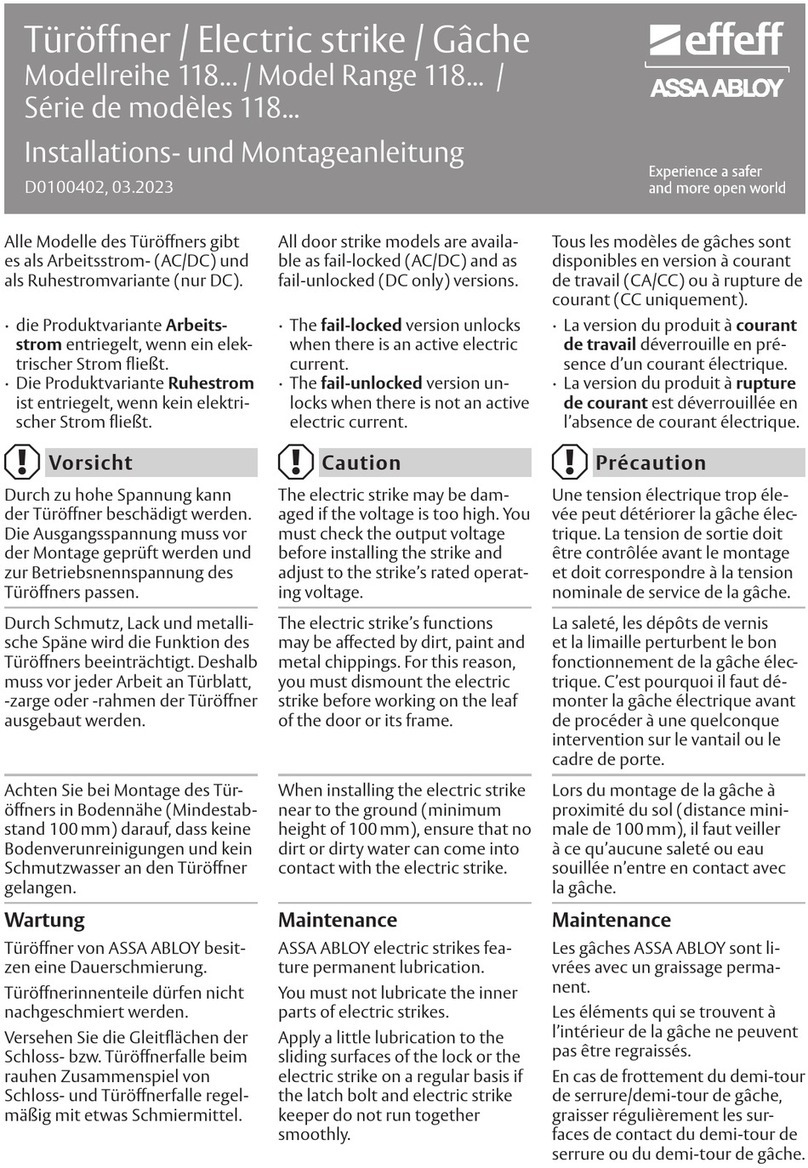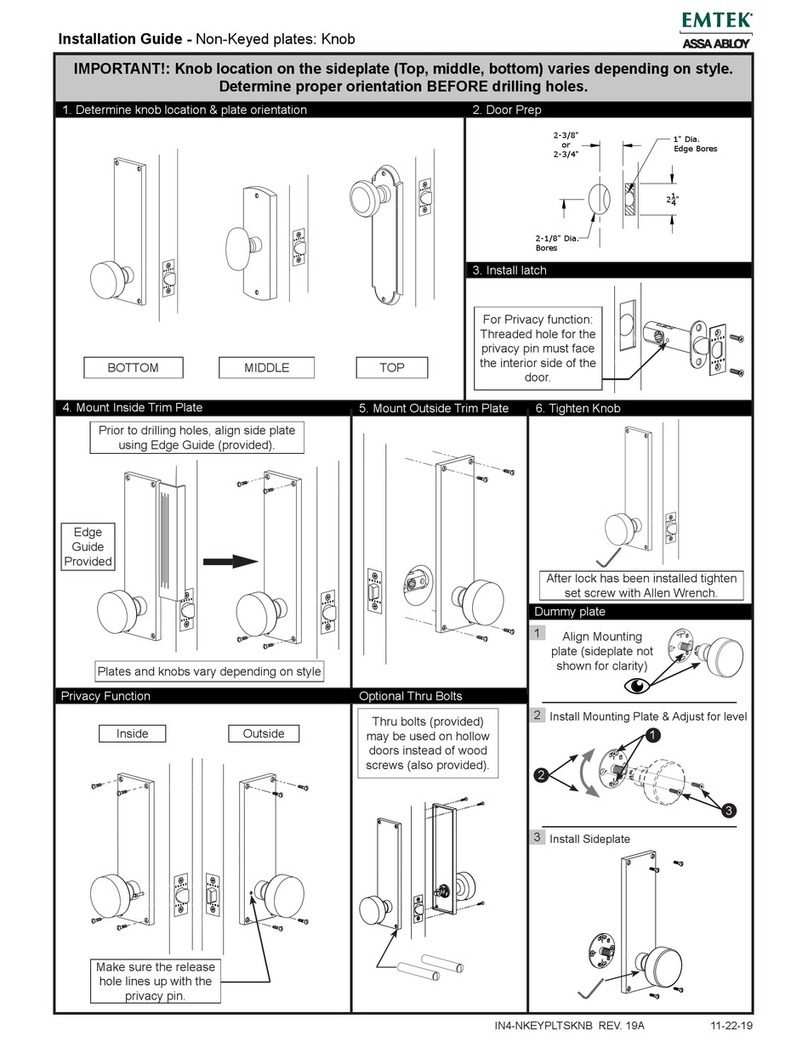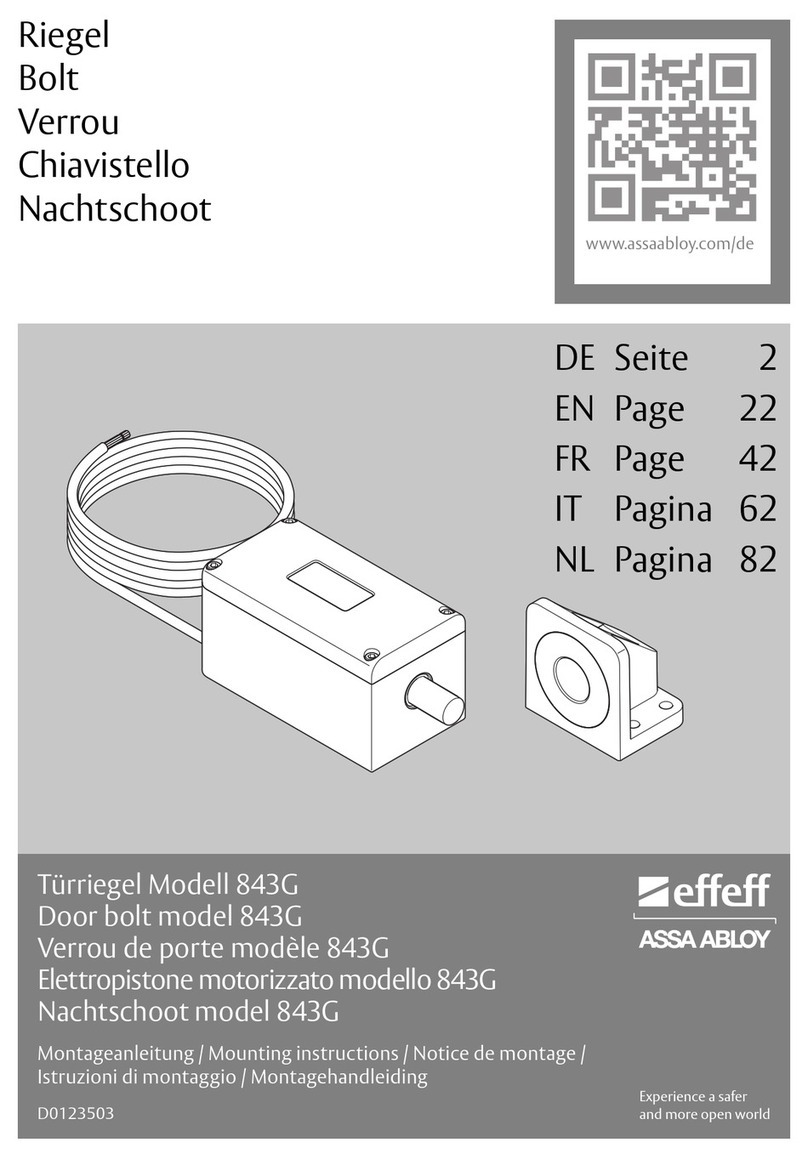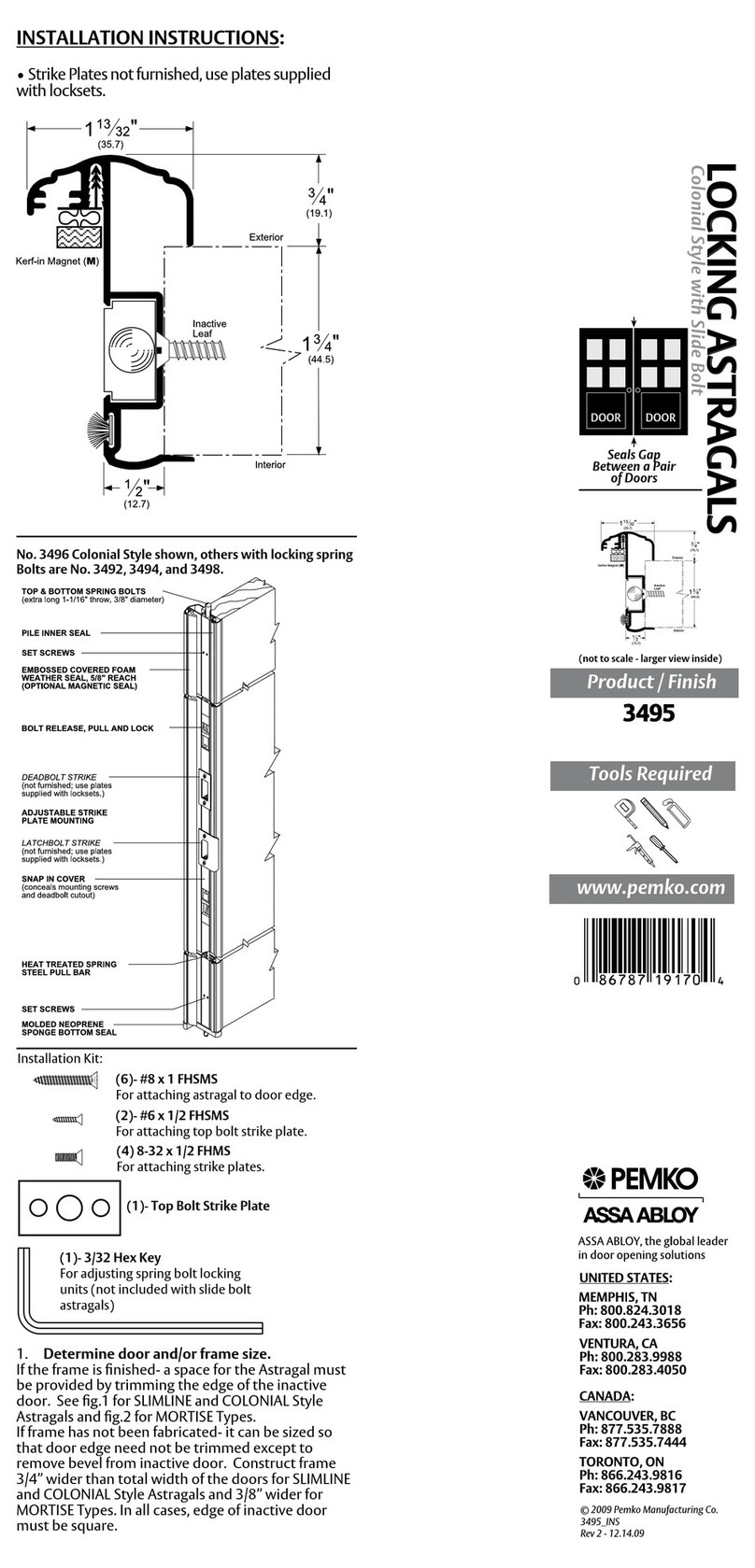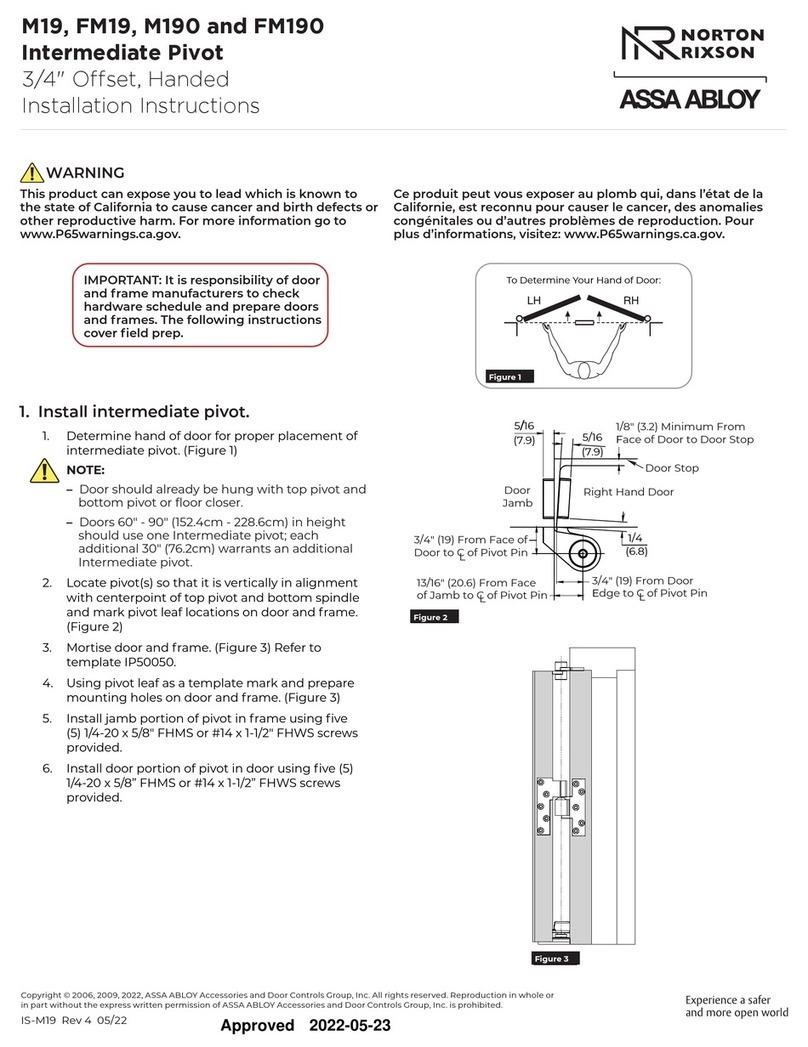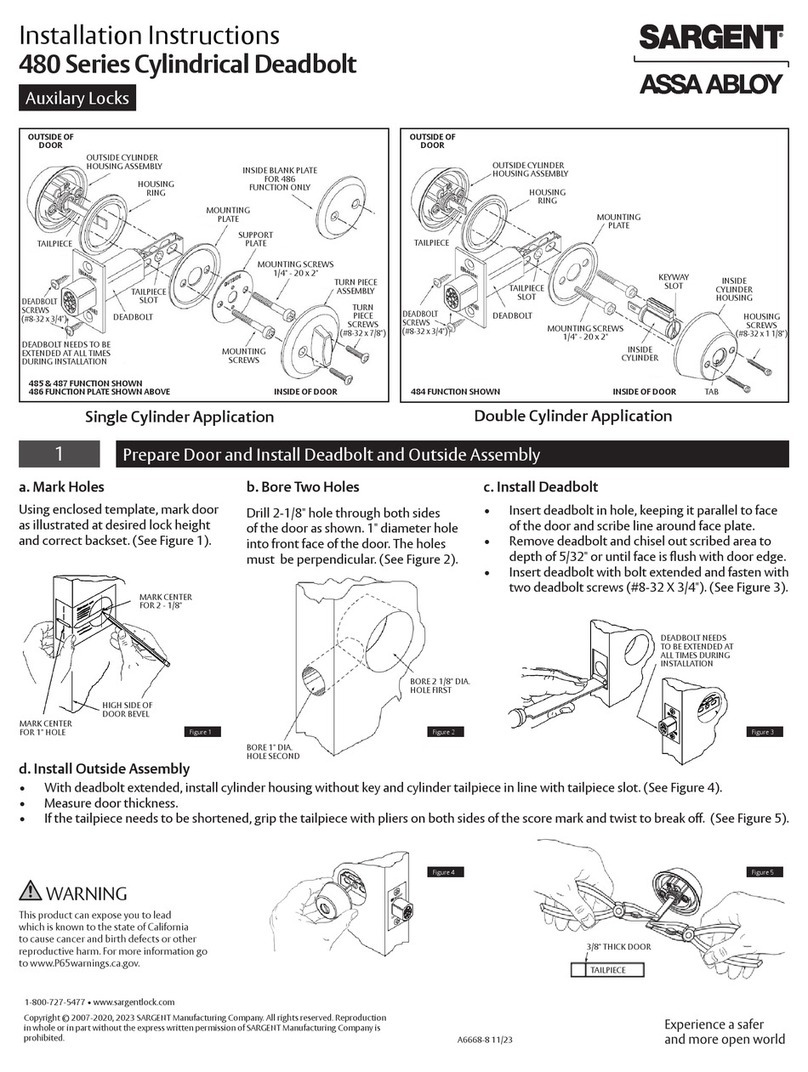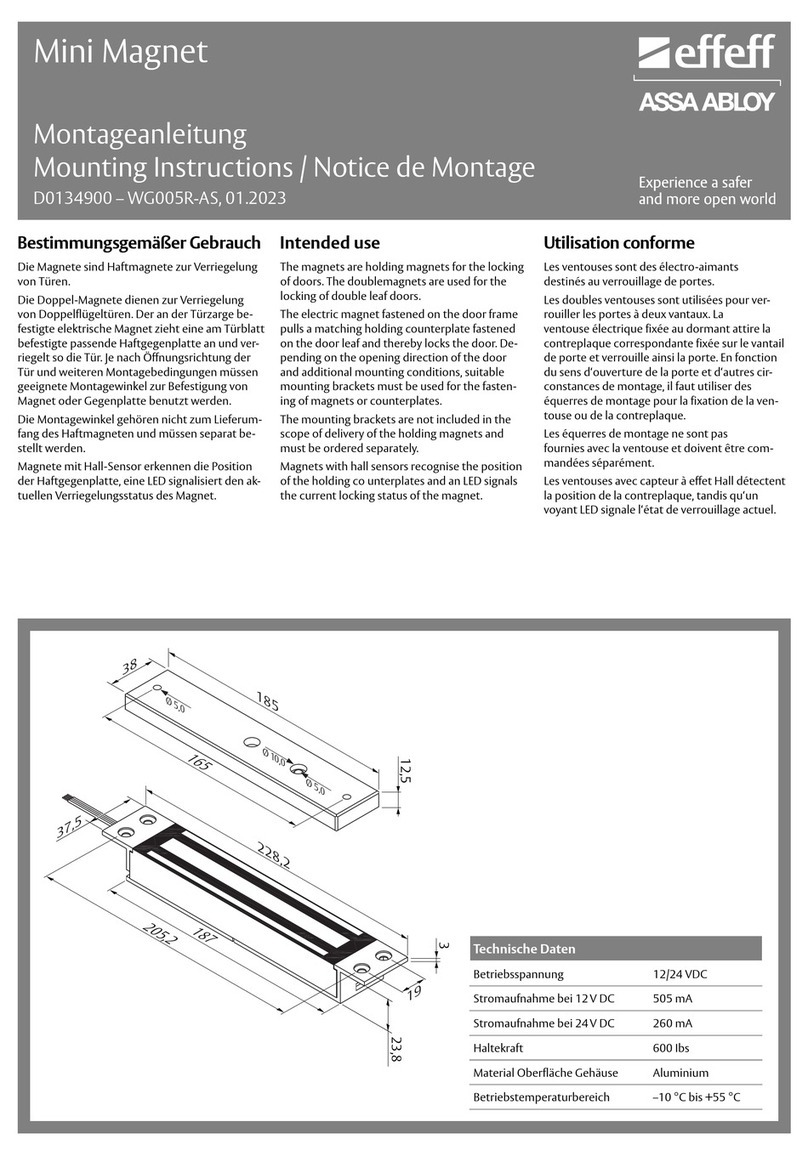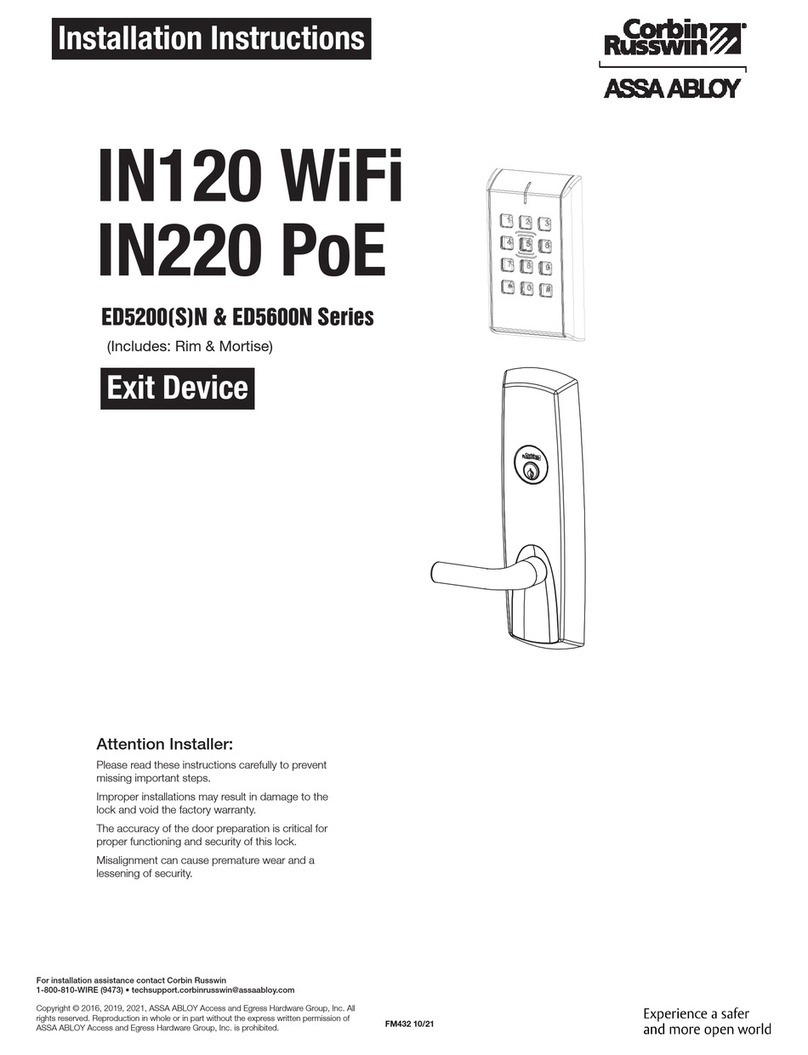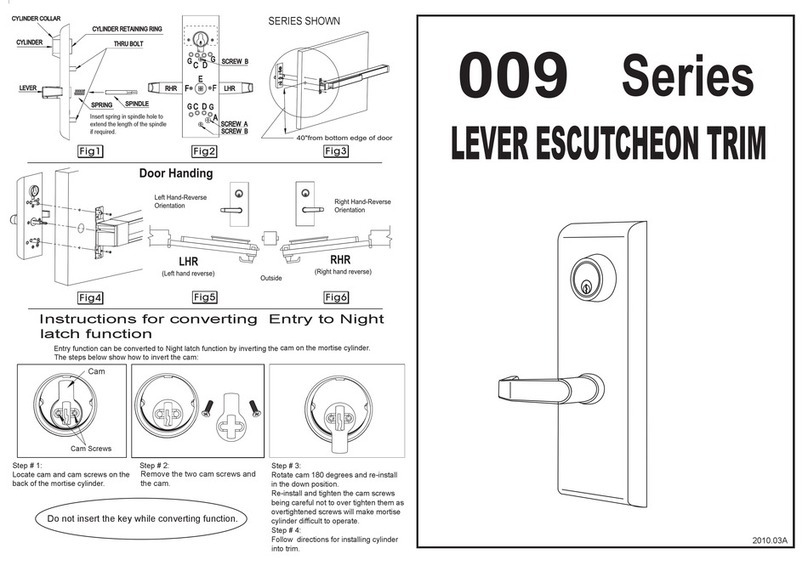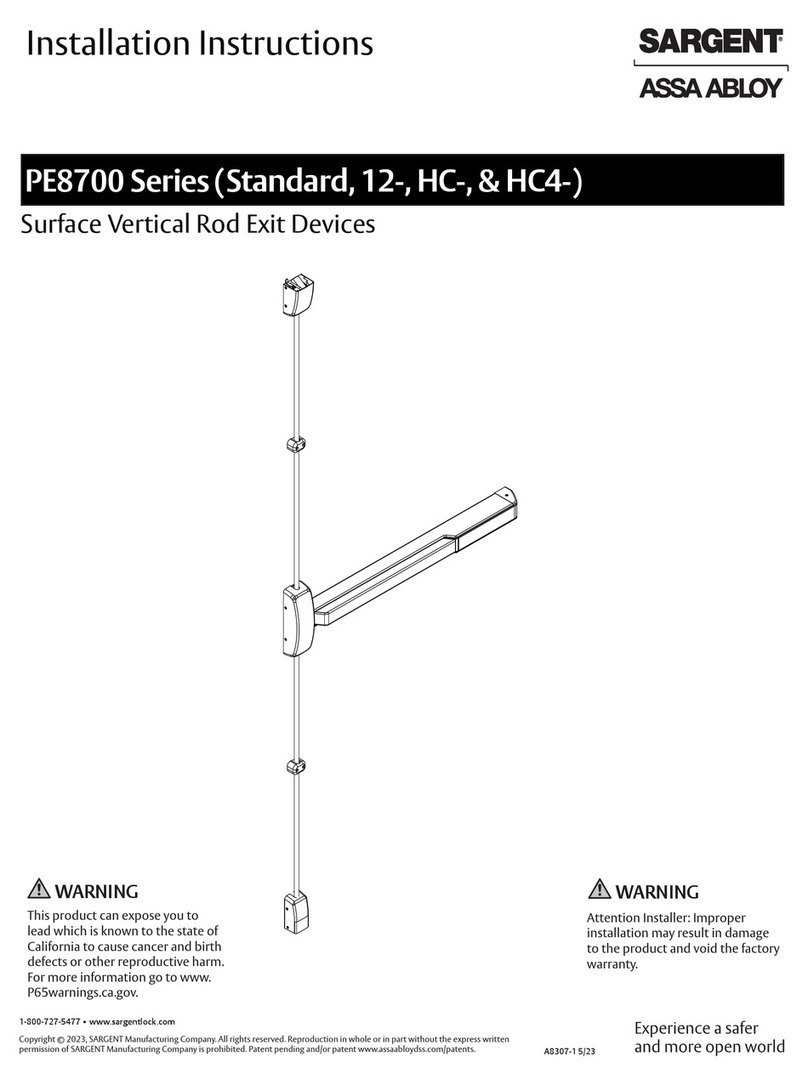Product Features:
.
User Addition:
1. Reset factory default: Press RESET at back of lock for 5 seconds, voice will
prompt reset succeed.
2. Register master/user:
2.1 Initial mode: Touch screen key pad for lights on and press # for
2 seconds and voice prompts addtions of master code.
2.2 Once master user is added:
a. Add new master: Touch screen for lights on and press #
for 2 seconds, voice prompts confirm master, input any registered master
and press # again to add master user (fingerprint /password)
b. Add new common user: Touch screen for lights on and press # for
2 seconds input any registered master user “and” voice prompts
“add user” to add new fingerprint, password and card etc.
3. Addition of “One Time password or Guest password”: Users can be
added for with password access which will provided access one time
and will expire after its used.
1. When Deleting fingerprint, one master user in fingerprint has to be left.
2. When keypad light is off use “0” as door bell.
Important Instructions:
1. After installation of lock please reset lock to factory default mode.
2. After factory default mode make sure to register 1 master user.
3. The handle is the key part for opening and closing door, and its flexibility ratio
directly influences the usage of door lock, hence, don't hang articles on handle.
4. Gently press fingerprint on the fingerprint sensor for registration of fingerprint.
Please don't press with great force to prevent scratching the fingerprint sensor.
5. This lock uses 4 AA high-energy alkaline batteries (1.5V). When it prompts "the
voltage is low, please replace battery" for the first time, the door can be opened
for about 100 times as per different battery capacities; At this time, the battery
should be replaced promptly to avoid inconvenience due to the exhausted
battery.
4 5
1. All fingerprint need to scan 3 times for addition.
2. Password is of 8 digit and has to be entered 2 times for addition.
3. Card is registered after voice prompts "add user" & scan card near RFID
scanner for confirmation.
4. After successful registration press * to exit.
3. Delete registered fingerprint/card/password:
3.1. Deleting individual fingerprint: Touch screen for lights on & long press 1 for
2 seconds. After voice prompts input fingerprint to delete, press fingerprint on
scanner to delete.
3.2. Deleting by user numbers: Touch screen for lights on & long press 1 for
2 seconds. After voice prompts input fingerprint code to delete enter user
number of fingerprint to delete.
3.3. Delete all cards: Touch screen for lights on & long press 2 for 2 seconds
press # to enter in to delete all cards option and # again to confirm deletion.
3.4. Delete corresponding password: Touch screen for lights on & long press 4
for 2 seconds at this time input password code and press # to confirm.
3.5. Delete all password: Touch screen for lights on & long press 4 for
2 seconds press # to delete all passwords.
● Multiple way to access: Fingerprint, Pin Code, RFID Card, & Mechanical Key.
● Fingerprint: Advanced semiconductor sensors with 360° scanner.
● Pin code Elegant keypad with code scrambling feature. Before correct password
can input 12 digital which can avoid password peeping.
● Dual authentication mode: Fingerprint mode ( master + common user ),
fingerprint + pin code, fingerprint + RFID card mode, After this setting dual
authentication will be required to access the lock at same time to open the
door, suitable for special occasions.
● Lock can have multiple access users capacity: Fingerprint ( 5 Master Users &
85 Normal Users ), Pin-code ( 5 Master Users & 15 Normal Users ), RFID cards
(99 Normal Users)
● Alarm: Tamper, low battery alarm and password protection.
● External power supply: Can use power bank with 5V for emergency power supply.
4. Put lock body guide post on the inside panel and make sure inside handle, spindle,
screws and stud are at right position.
Lastly, outside and inside panel should be connected with spindle at right position, if
required adjust accordingly & tighten screw.
Install battery cover, try opening by fingerprint, RFID card or pin code or manual key.
5.
6.