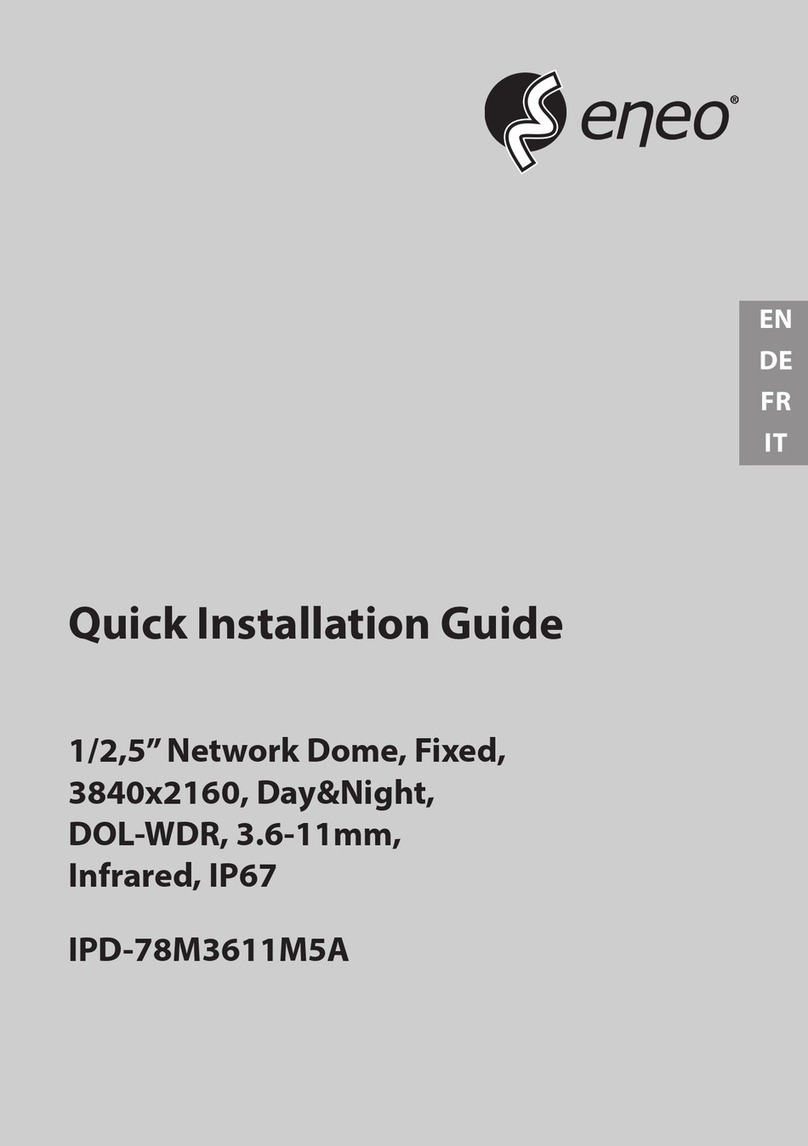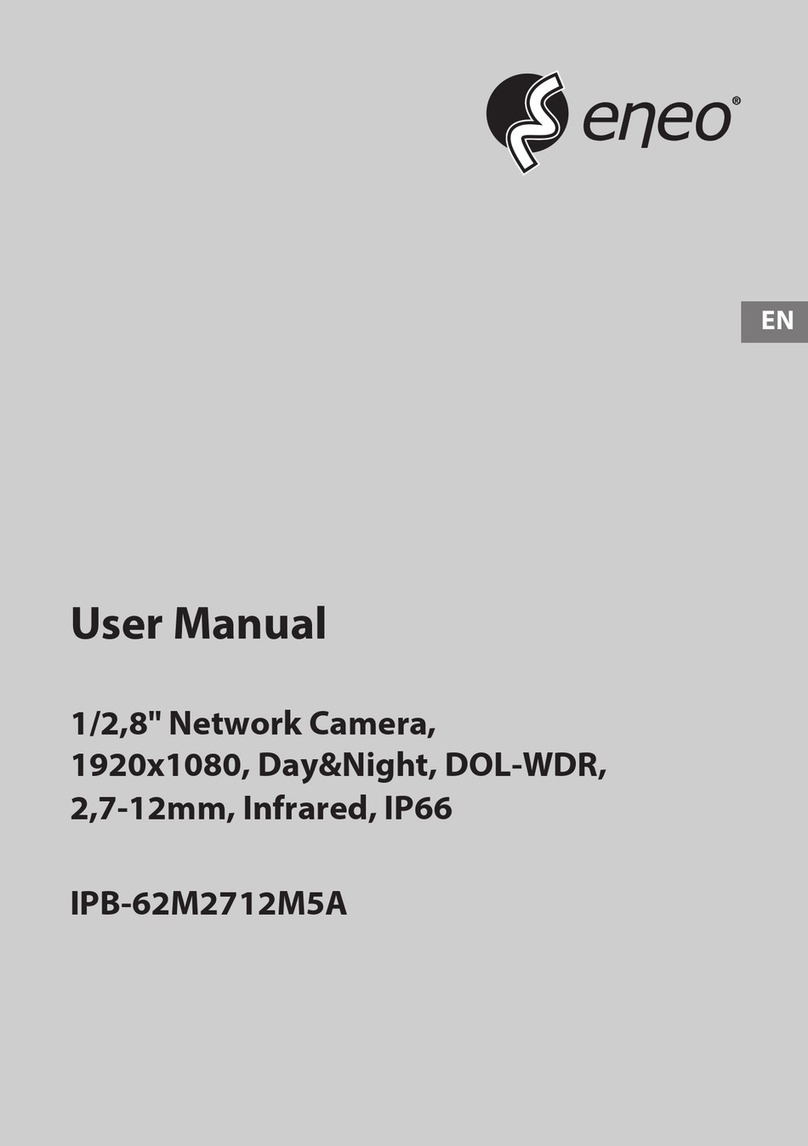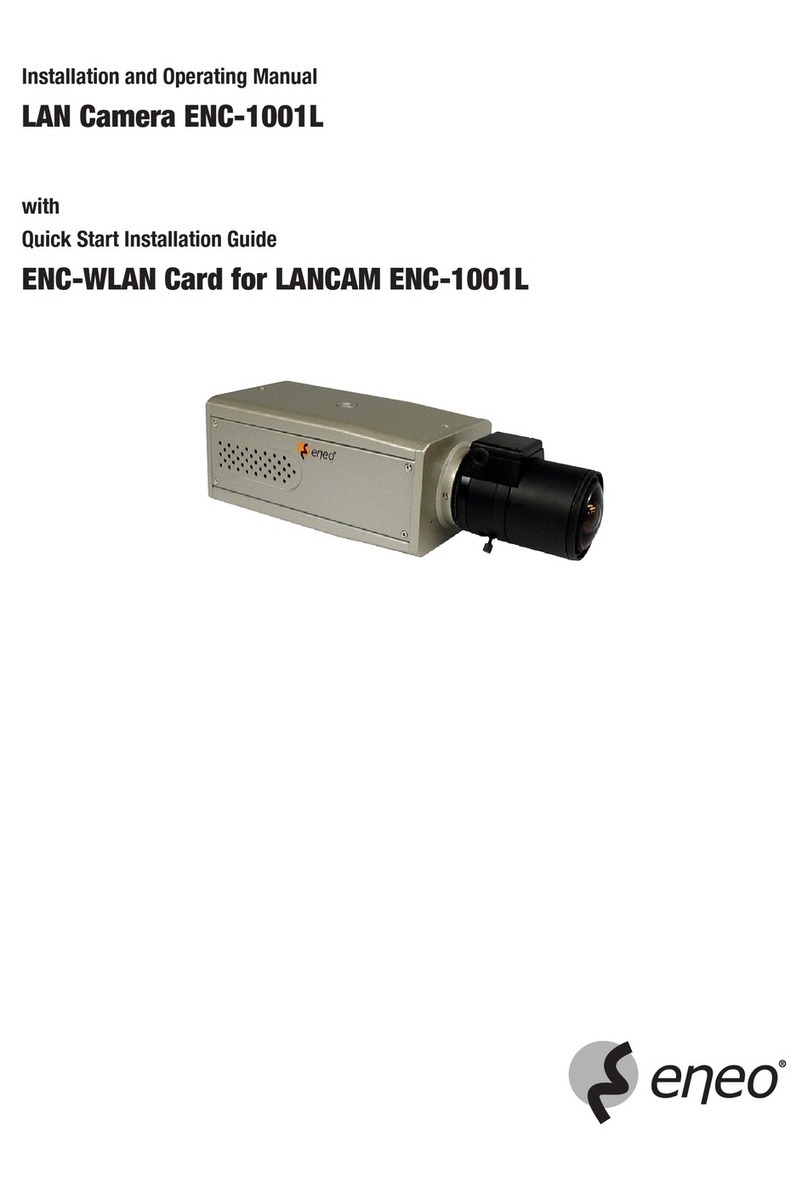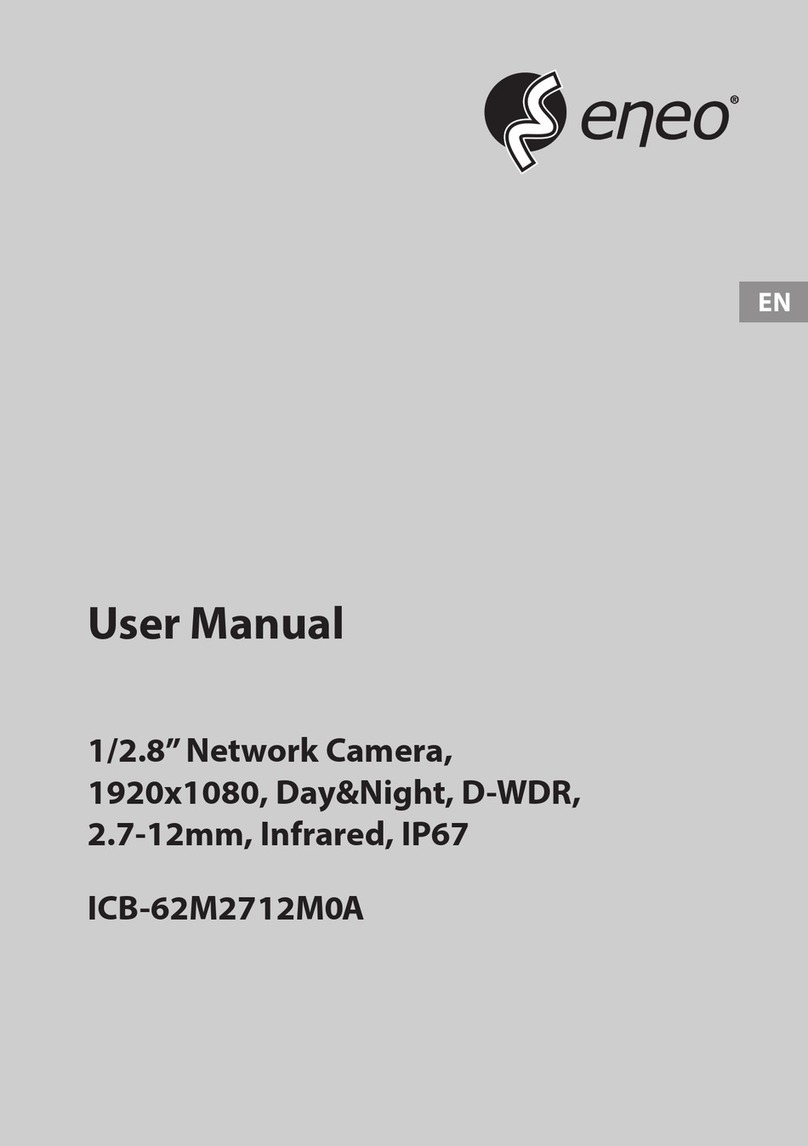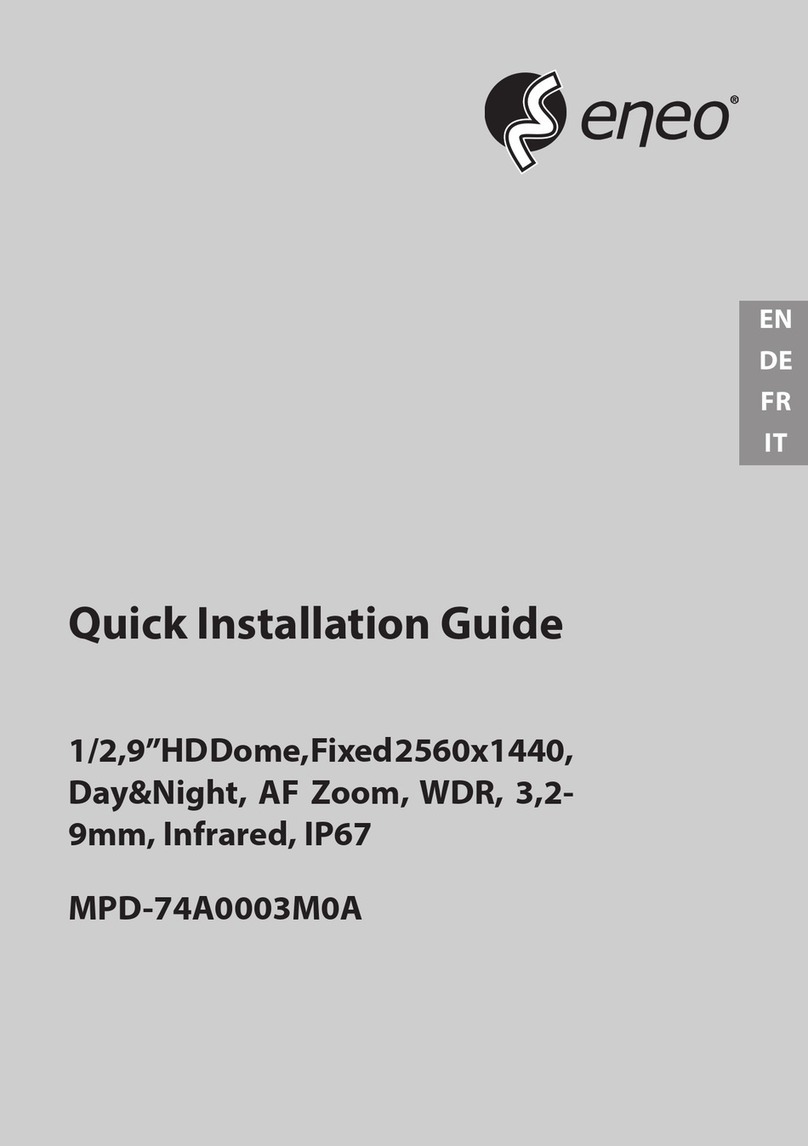2
TABLE OF CONTENT
ABOUT THIS DOCUMENT ................................................................................................................................................................................. 4
SAFETY INSTRUCTIONS ................................................................................................................................................................................... 5
OPEN SOURCE SOFTWARE LICENSE INFORMATION..................................................................................................................................... 7
1 OPERATION................................................................................................................................................................................................... 9
1.1 - Access from a browser............................................................................................................................................................................................................................ 9
1.2 - Live View Page ....................................................................................................................................................................................................................................... 11
1.2.1 - General controls................................................................................................................................................................................................................................................................11
1.2.2 - Control toolbar ..................................................................................................................................................................................................................................................................12
1.3 - Playback.................................................................................................................................................................................................................................................. 13
1.4 - Network Camera Setup........................................................................................................................................................................................................................ 15
1.4.1 - Basic Conguration..........................................................................................................................................................................................................................................................15
1.4.2 - Video & Image....................................................................................................................................................................................................................................................................15
1.4.3 - Audio.....................................................................................................................................................................................................................................................................................25
1.4.4 - Event......................................................................................................................................................................................................................................................................................26
1.4.5 - System...................................................................................................................................................................................................................................................................................42
1.5 - Help.......................................................................................................................................................................................................................................................... 54
2 APPENDIX ................................................................................................................................................................................................... 55
2.1 - Troubleshooting .................................................................................................................................................................................................................................... 55
2.2 - Alarm Connection ................................................................................................................................................................................................................................. 56
2.3 - Preventive Maintenance ...................................................................................................................................................................................................................... 56
2.4 - System Requirement for Web Browser.............................................................................................................................................................................................. 57
2.5 - General Performance Considerations ............................................................................................................................................................................................... 57