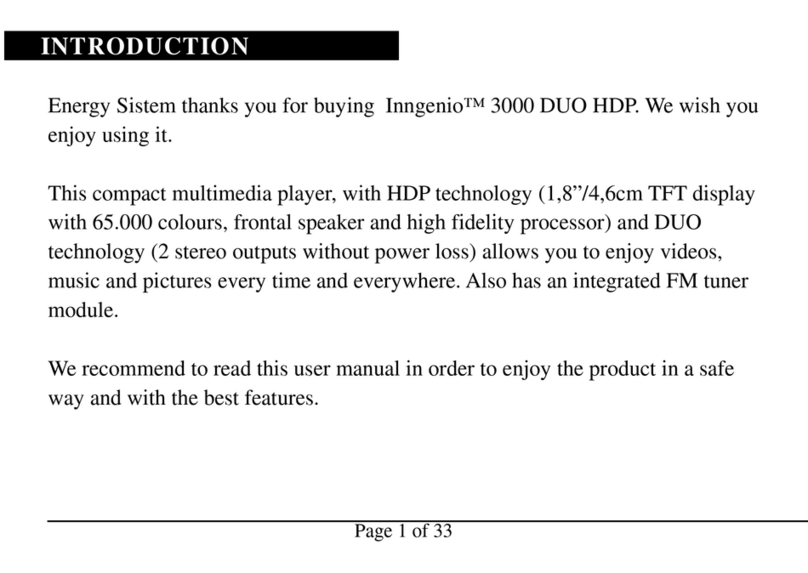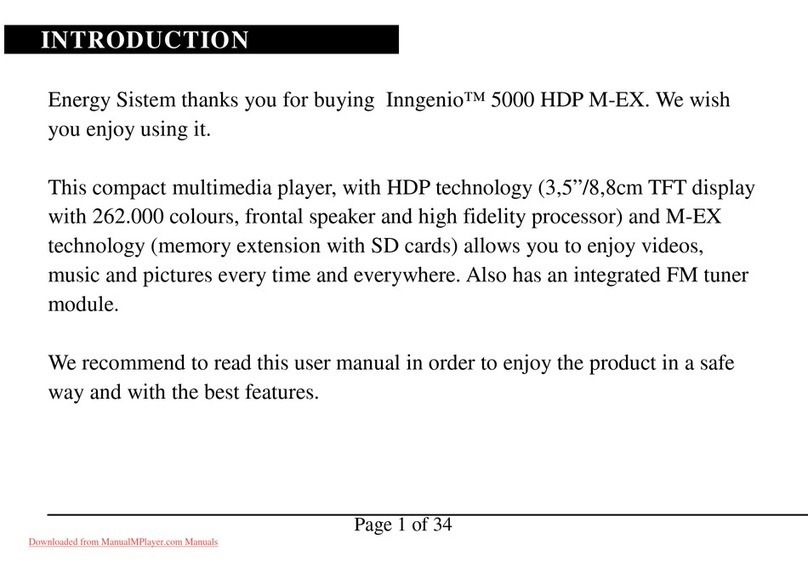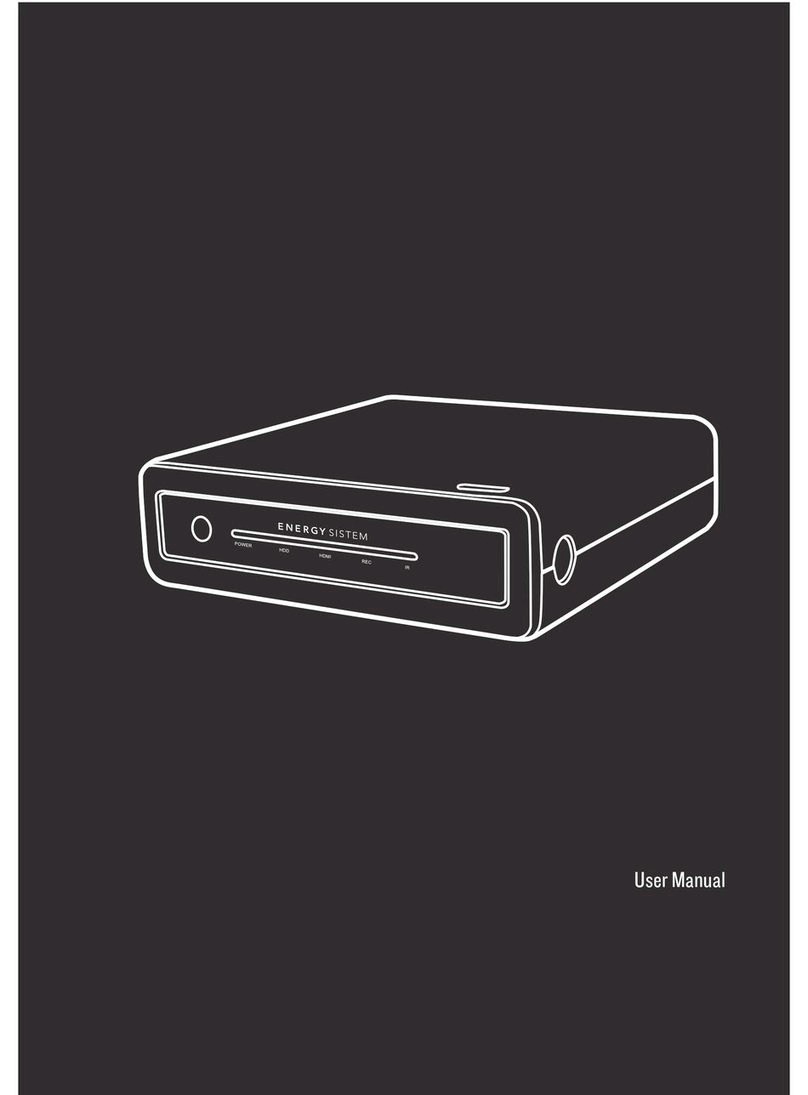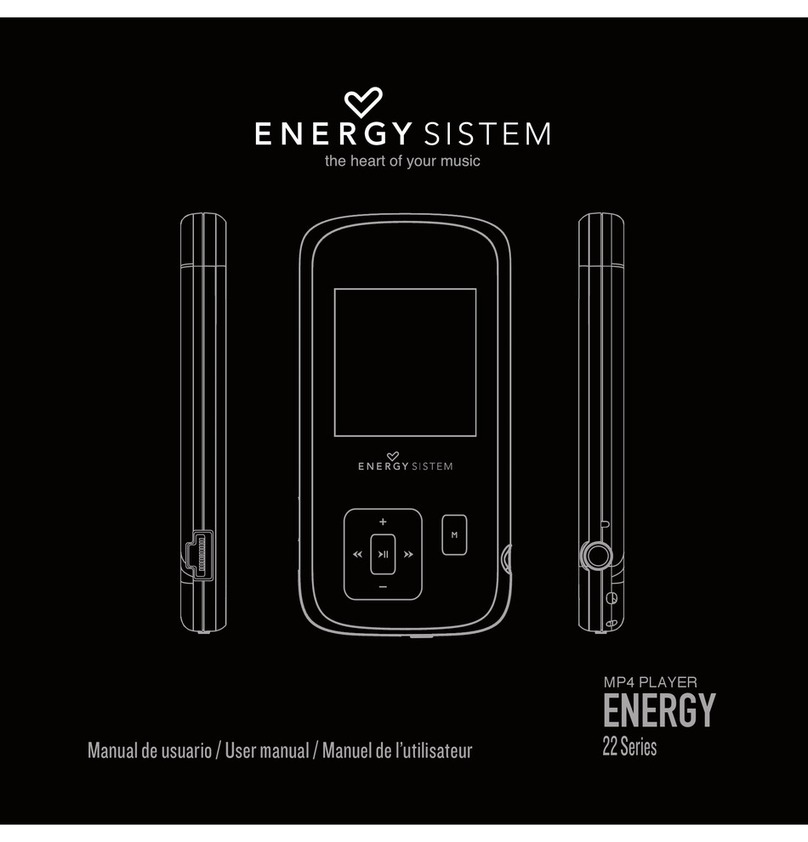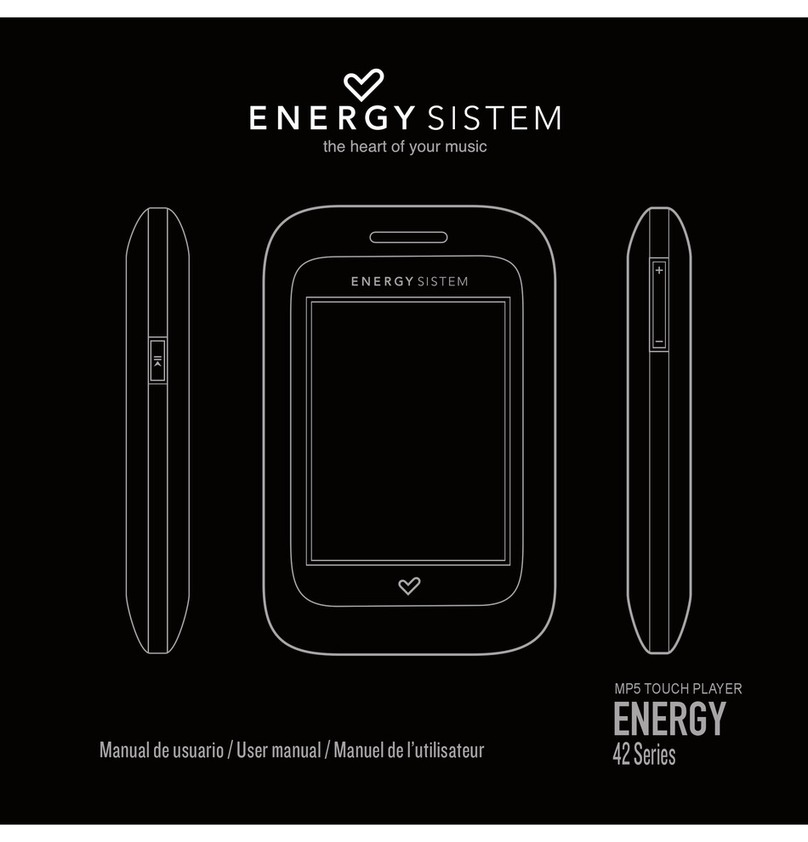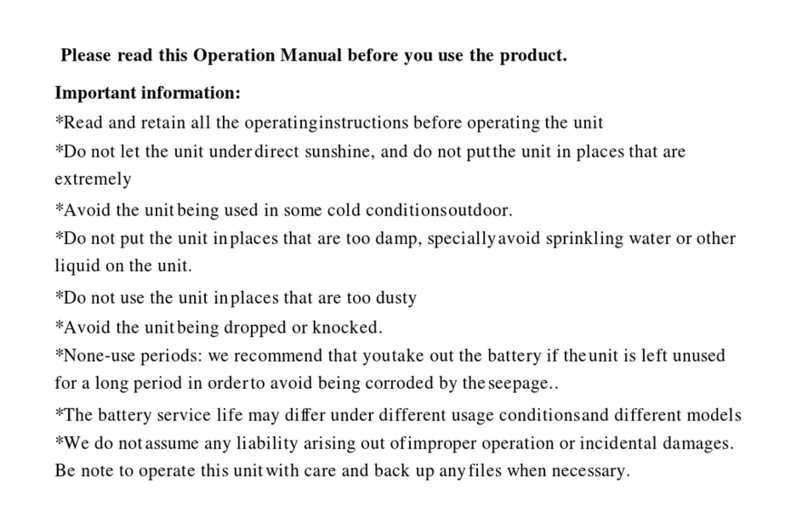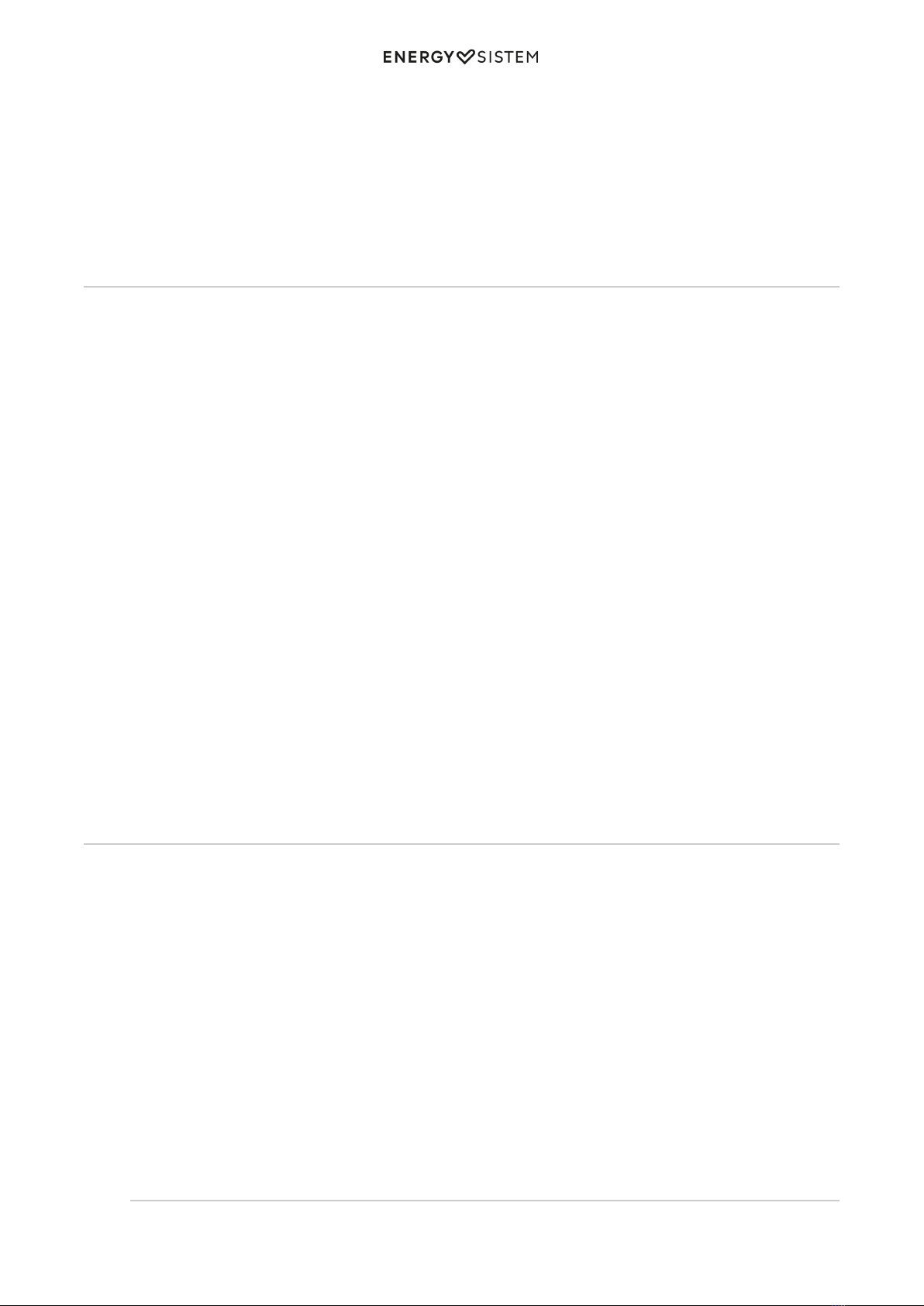1/13 energysistem.com
ENGLISH
Introduction 3 .....................................................................................................................................................................
Care and maintenance 3 ...................................................................................................................................................
Main features 3 ...................................................................................................................................................................
DISPLAY 3 .....................................................................................................................................................................................
MEMORY 4 ....................................................................................................................................................................................
CONNECTIVITY 4 ...........................................................................................................................................................................
SUPPORTED FORMATS 4 ...............................................................................................................................................................
EARPHONES 4 ...............................................................................................................................................................................
BATTERY 4 ....................................................................................................................................................................................
RADIO 4 ........................................................................................................................................................................................
OTHER 4 .......................................................................................................................................................................................
Product content 4 ...............................................................................................................................................................
General overview 4 ............................................................................................................................................................
Turning on/off the device and charging the battery 5 .................................................................................................
Main menu 6 ........................................................................................................................................................................
MUSIC 6 ..........................................................................................................................................................................
MOVIE 6 ..........................................................................................................................................................................
RADIO 6 ..........................................................................................................................................................................
RECORD 6 .......................................................................................................................................................................
PICTURE 7 .......................................................................................................................................................................
FILE LIST 7 ......................................................................................................................................................................
SETTING 7 .......................................................................................................................................................................
Music playback 7 ................................................................................................................................................................
Folder navigation 8 ............................................................................................................................................................
Radio mode 9 ......................................................................................................................................................................
Voice recorder 9 .................................................................................................................................................................
Image viewing 9 .................................................................................................................................................................
Video player 10 ...................................................................................................................................................................
Video converter: Installation 10 ......................................................................................................................................
Video converter: Creating AVI videos 10 .......................................................................................................................
Settings 12 ..........................................................................................................................................................................
PC connection 12 ................................................................................................................................................................
Firmware reinstallation 12 ...............................................................................................................................................
Firmware Upgrade 12 ........................................................................................................................................................
Warranty 13 .........................................................................................................................................................................
Declaration of conformity. 13 ..........................................................................................................................................