Enerwave WF2UM User manual

INSTALLATION INSTRUCTIONS
•
Control your lights or small appliances with your smart devices without
the need of any hub
•
Easy to configure, easy to use free smart App by Enerwave
•
Save energy by automating the ON/OFF times or using the timer
•
Works with Amazon Alexa, Google Assistant through the Tuya App
•
Features a top "Always On" outlet and a bottom "Smart" energy
metering outlet
•
Reduce energy consumption and enjoy wireless home automation with
Smart Meter monitoring
•
Interchangeable face covers included: White, Light Almond and Black
Model: WF2UM
Wi-Fi Smart
Meter with USB
Charger
FEATURES
•Secure 2.4GHz Wi-Fi network connection
•Smart Device such as a Smart Phone or Tablet with an operating
system of Android version 4.1 or higher or iOS 9 or higher
•Installation of the ENERWAVE Smart App on the Smart Device
REQUIREMENTS
•Reorient or relocate the receiving antenna.
•Increase the separation between the equipment and receiver.
•Connect the equipment into an outlet on a circuit different from that to
which the receiver is connected.
•Consult the dealer or an experienced radio/TV technician for help.
© 2019 Enerwave Home Automation
WWW.ENERWAVEAUTOMATION.COM
0207190149
123
SPECIFICATIONS
Neutral Hot
White Black
Ground
Green
OPERATIONS
To replace the face cover, use a flat screwdriver and insert the tip at the gap shown in the
diagram above and pry cover off. To re-install, simply align the cover and snap back on.
FCC COMPLIANCE STATEMENT
FCC Grant of Equipment Authorizations of this device and transmitters installed in this device can be
found at FCC website by entering the FCC ID number on the device.
Caution: Changes or modifications not expressly approved by the part responsible for compliance could
void the user’s right to operate the equipment. This device complies with Part 15 of the FCC Rules.
Operation is subject to the following two conditions: (1) this device may not cause harmful interference,
and (2) this device must accept any interference received, including interference that may cause
undesired operation of the device.
This equipment has been tested and found to comply with the limits for a Class B digital device, pursuant
to part 15 of the FCC rules. These limits are designed to provide reasonable protection against harmful
interference in a residential installation. This equipment generates, uses and can radiate radio frequency
energy and, if not installed and used in accordance with the instructions, may cause harmful interference
to radio communications. However, there is no guarantee that interference will not occur in a particular
installation. If this equipment does cause harmful interference to radio or television reception, which can
be determined by turning the equipment off and on, the user is encouraged to try to correct the
interference by one or more of the following measures:
Protocol.................................................................................…...IEEE 802.1b/g/n
Wireless Type............................................................................................2.4GHz
Operating Temperature..........................................................32°-1 04 °F (0°-40°C)
System Requirements................................Android 4.1 or higher/ iOS 9 or higher
Voltage...........................................................................................120VAC, 60Hz
Electronic Ballast...............................................................................................5A
Standard Ballast........................................................................................1200VA
Resistive...........................................................................................1800W (15A)
Motor............................................................................................................1/2HP
LED...............................................................................................................150W
Incandescent...............................................................................................1000W
WARNING
Turn the POWER OFF at the circuit breaker before installing the
smart receptacle.
Read and understand these instructions before installing. This device is intended
for installation in accordance with the National Electric Code and local
regulations. It is recommended that a qualified electrician performs this
installation. Make sure to turn off the circuit breaker or fuse(s) and make sure
power is off before wiring the device.
Use copper wire only.
This smart receptacle CANNOT be used if the outlet you are replacing has
the top and bottom outlets controlled by separate circuit breakers.
WIRING DIRECTIONS
DO NOT REVERSE ANY WIRES. DOING SO WILL VOID YOUR WARRANTY AND
THE SMART RECEPTACLE WILL SHORT CIRCUIT.
Step 1. Identify all your wires. Label the wires or draw a diagram of existing wires.
Step 2. Insert wires into the terminal holes on the back, then tighten the terminal screws.
•Connect the BLACK wire to the HOT terminal (brass screw).
•Connect the WHITE wire to the NEUTRAL terminal (silver screw).
•Connect the GREEN or BARE wire to the GROUND terminal (green screw).
ALWAYS ON
Wi-Fi
CLASS 2.5VDC-2.4A
ALWAYS ON
Wi-Fi
CLASS 2.5VDC-2.4A
Always-on
Receptacle
WIFI Controlled
Receptacle
Program
Button
LED
Indicator
CHANGING THE COVER
USB Output Total Amperage......................................................................2.4Amp
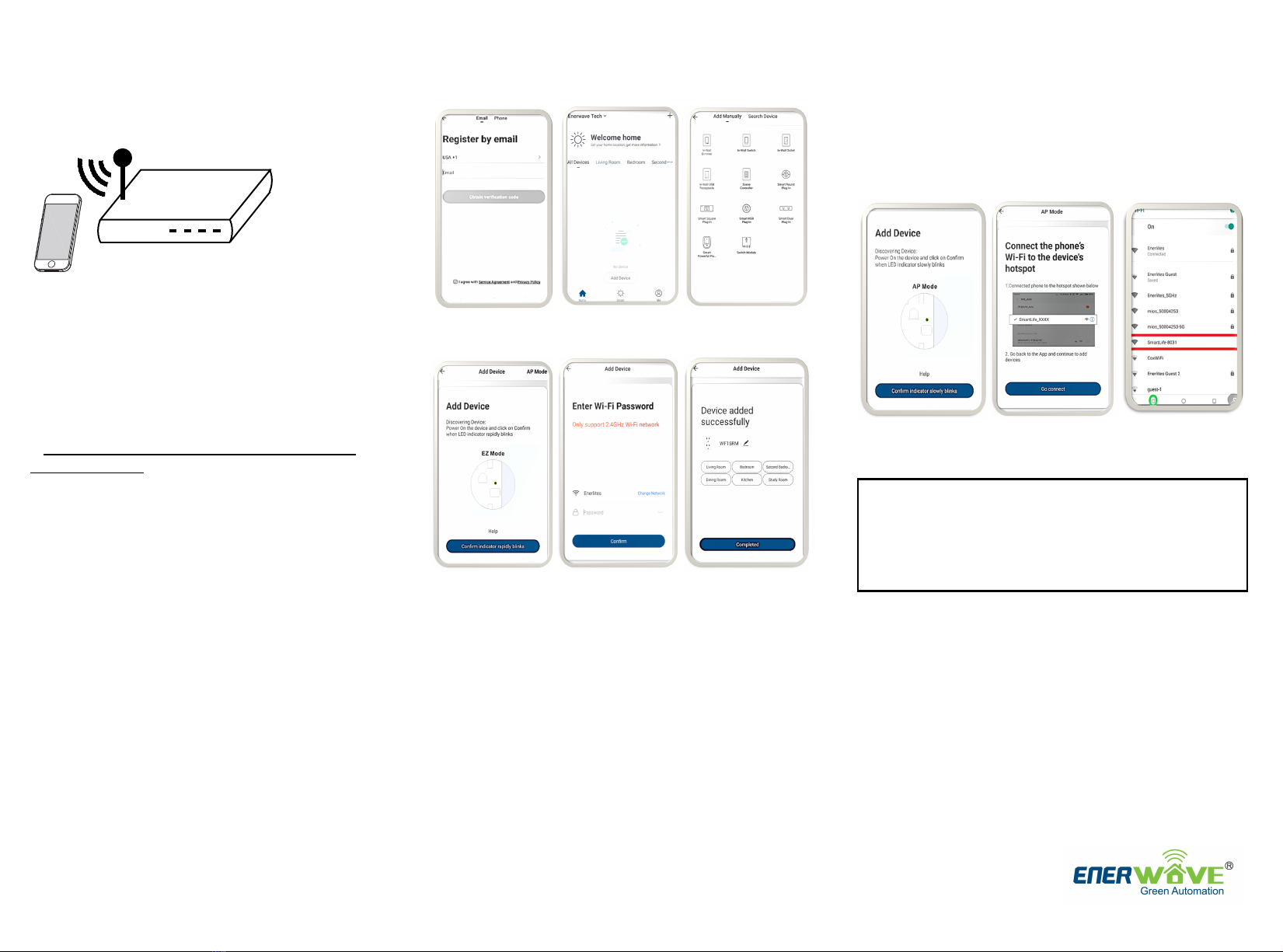
INITIAL SETUP FOR Wi-Fi CONTROL
1. Connect the
WF2UM, then turn
on the circuit
breaker.
2. Connect your Smart Device (phone or tablet)
to the same 2.4GHz Wi-Fi network that your
WF2UM smart receptacle will be connecting to.
Use your phone to search “ENERWAVE” from the App
Store or Google Play.Once installed, open the App and
follow the on-screen instructions to register then login.
Follow the instructions in the App to connect the Smart
Receptacle to your network. Over time, the App may be
updated for a better experience or added features.
Be sure to first completely read then follow the in-App
instructions closely:
a.
b.
c.
d.
Login to the ENERWAVE App
On your home screen, click on "Add
Device" or the "+" button
Select the device type "In-Wall Outlet"
When prompted to "Add Device in the
default EZ mode, and the indicator LED is
not already blinking green rapidly, press
and hold the program button for 8
seconds. The LED indicator on the device
will blink green rapidly
•When LED indicator starts blinking
green rapidly on the device, press
"Confirm the indicator rapidly blinking"
•Note: To pair the smart device using
AP Mode, simply repeat this same
process to make the indicator blink
green slowly
e.
f.
Enter your home's Wi-Fi network and
password when prompted then click confirm
After successfully adding the device, you can
change the name of the device as desired
Pairing Using AP Mode:
1
Pairing Using EZ Mode (Default)
LED INDICATOR ON DEVICE
•Solid Green: Device is connected to a power source, but it has
not been paired.
•Slow Blinking Green: Device is attempting to pair with the
controller while in AP mode. When LED turns off, the device has
paired successfully
•Fast Blinking Green: Device is attempting to pair with the
controller while in EZ mode. When LED turns off, the device has
paired successfully
•Solid Blue: The device is paired and the power is turned ON
•No Light: The device is paired and the power is turned OFF
•Select AP Mode on top right corner of your screen
•Enter your home's 2.4GHz WiFi name and password
•Follow the on screen instructions and select "Go Connect"
•Select "SmartLife Network"
•Go back to the app to continue adding the device.
SHARE DEVICE CONTROL
WITH OTHERS
2 3
a b c
d e f
© 2019 Enerwave Home Automation
WWW.ENERWAVEAUTOMATION.COM
WARRANTY INFORMATION
This device is warranted to be free of material and workmanship defects for 2
years from the date of purchase. Original receipt or proof of purchase from an
authorized retailer must be presented upon warranty claim. ALL claims must
be verified and approved by Enerwave, Inc. Warranties from other Enerwave
products may vary. This warranty is nontransferable and does not cover
normal wear and tear or any malfunction, failure, or defect resulting from
misuse, abuse, neglect, alteration, modification, or improper installation. To
the fullest extent permitted by the applicable state law, Enerwave shall not be
liable to the purchaser or end user customer of Enerwave products for direct,
indirect, incidental, or consequential damages even if Enerwave has been
advised of the possibility of such damages. Enerwave’ total liability under this
or any other warranty, express or implied, is limited to repair, replacement or
refund. Repair, replacement or refund are the sole and exclusive remedies
for breach of warranty or any other legal theory.
2.4GHz Wi-Fi
456
By default, the App will only allow one user to control the paired device. To
also give other trusted users control, select the "Me" option on the bottom
right corner of your Enerwave App home screen, then click on " "Add
family" to create a family that can have administrative control. Have your
"Family Member" download the Enerwave App and register. Then, click on
the created family then select "Add member" and enable the "Set As
Administrator" option. Follow the on-screen instructions to send them an
invitation for administrator access.

















