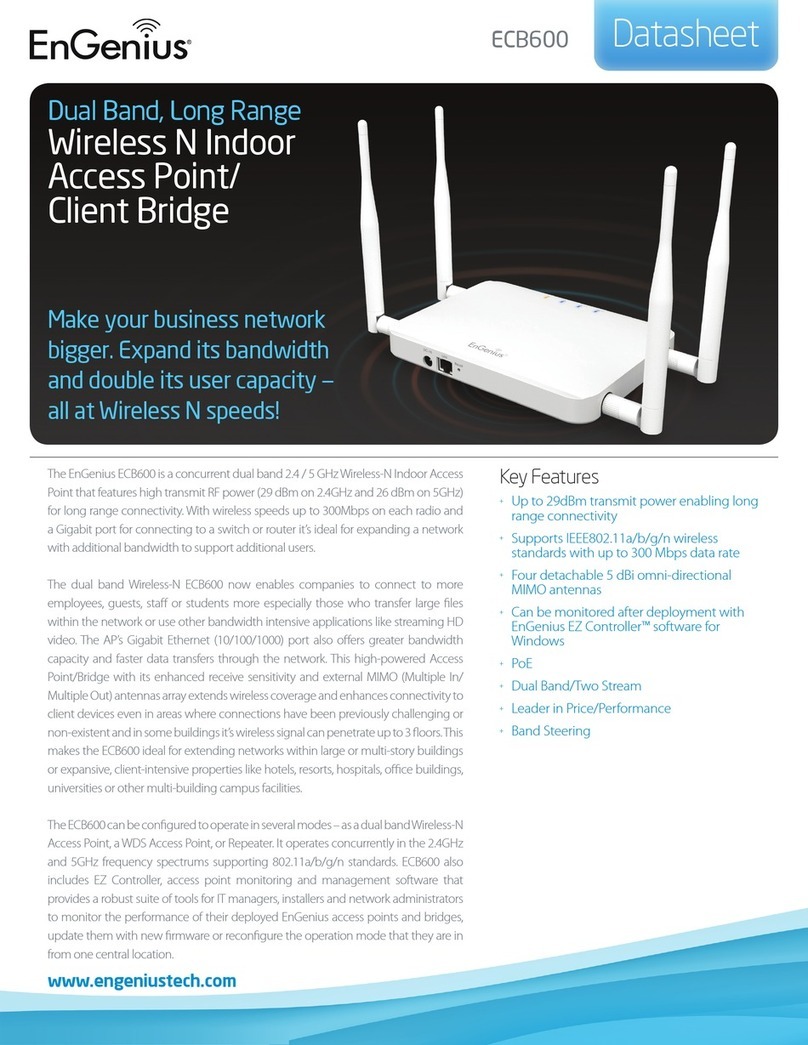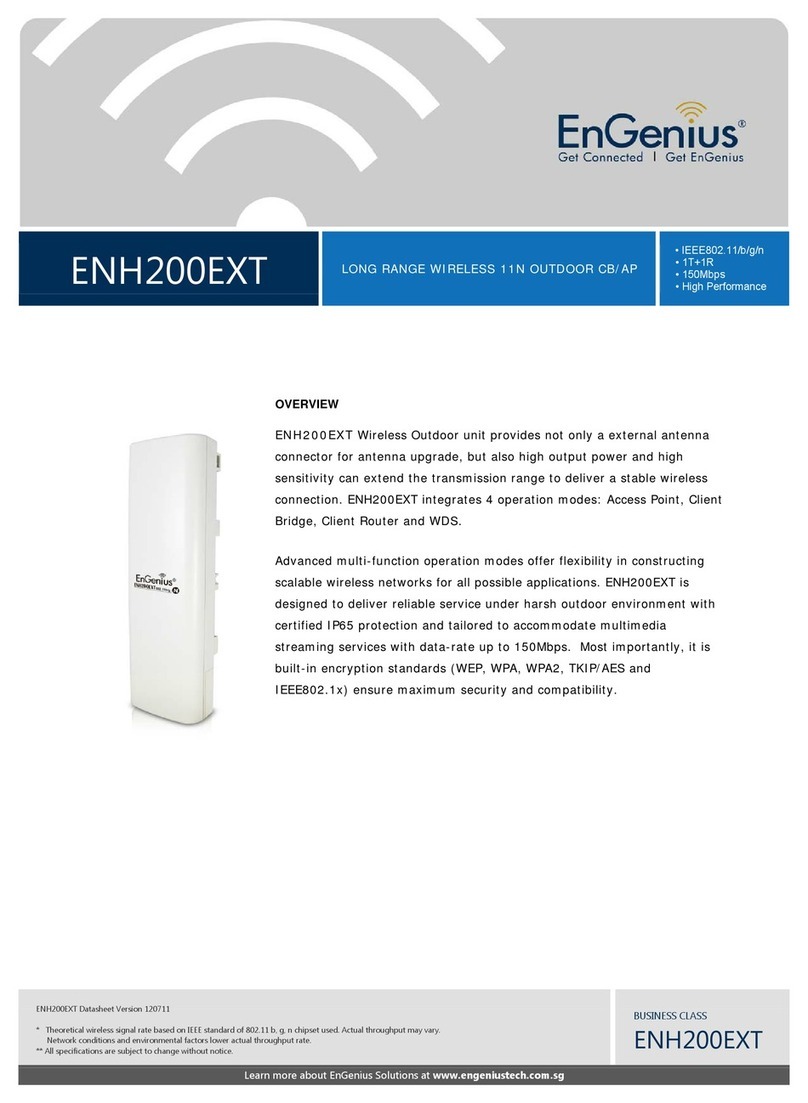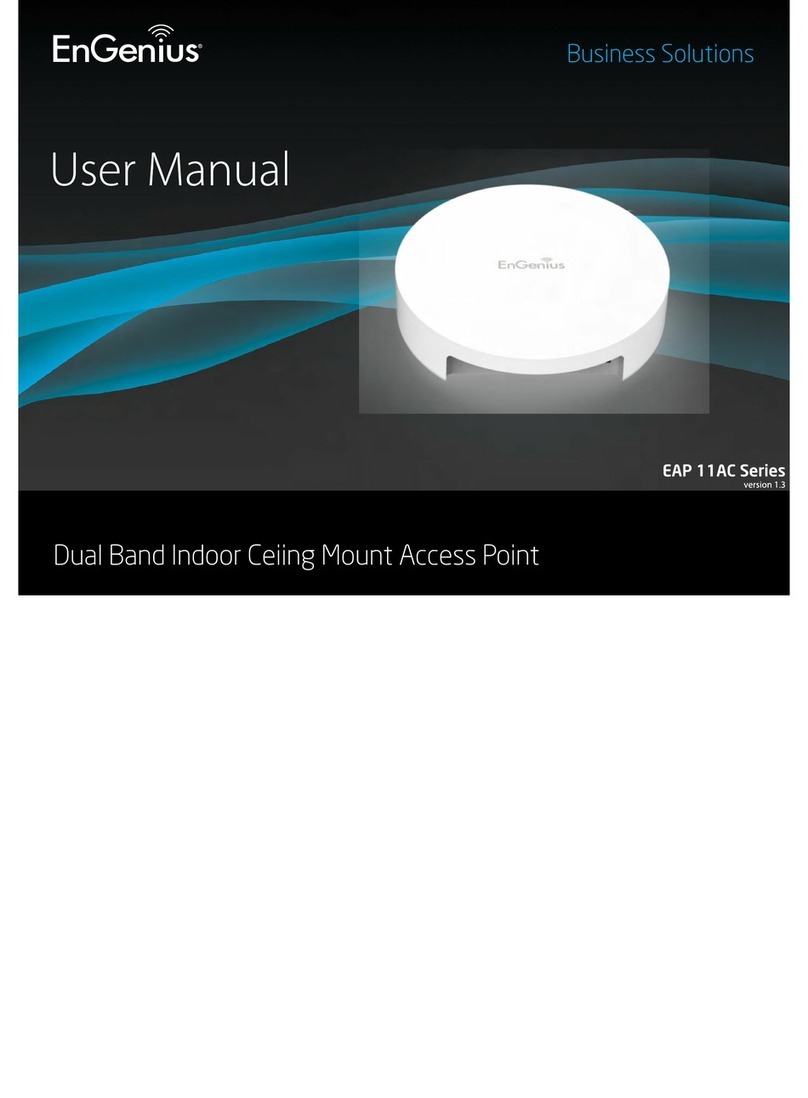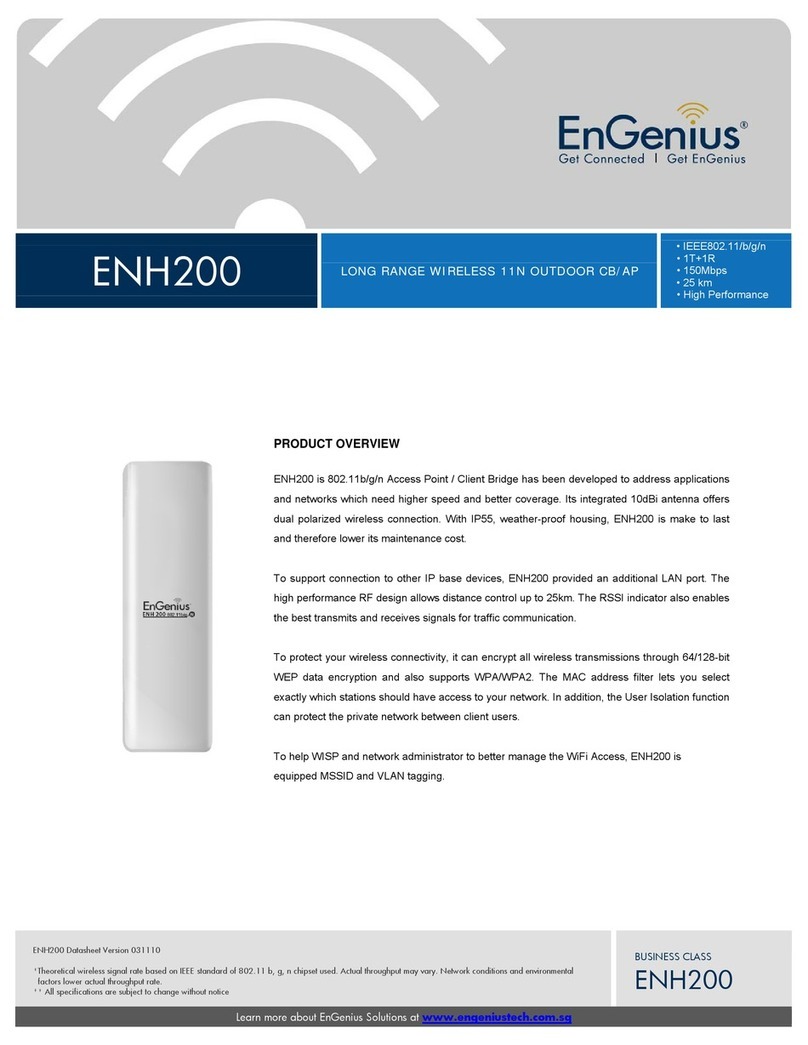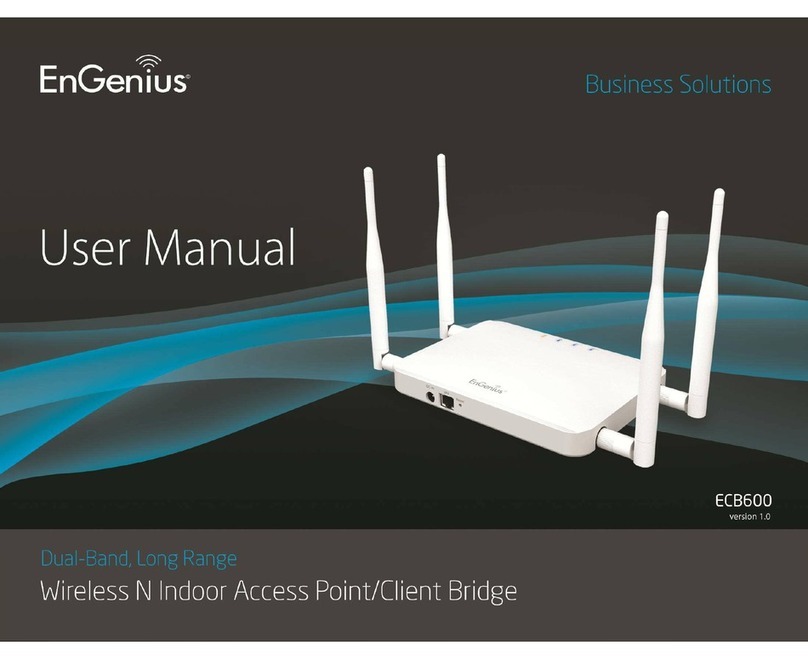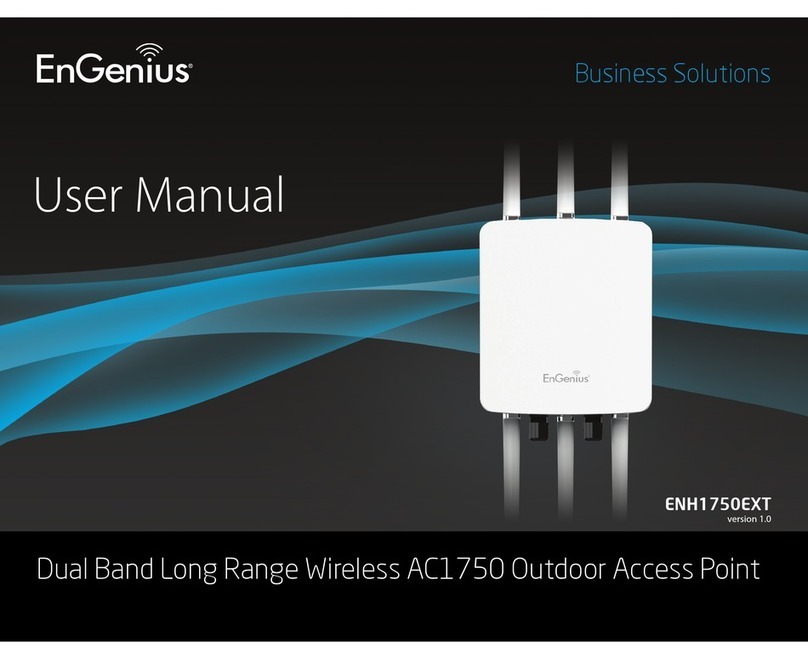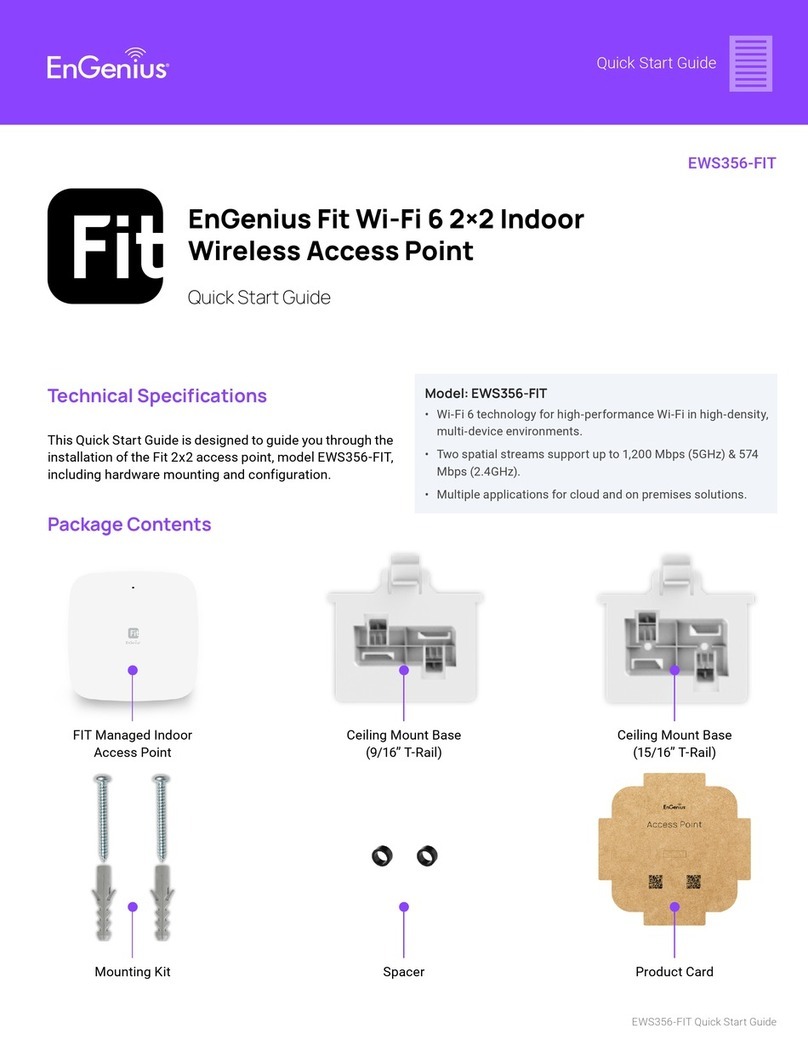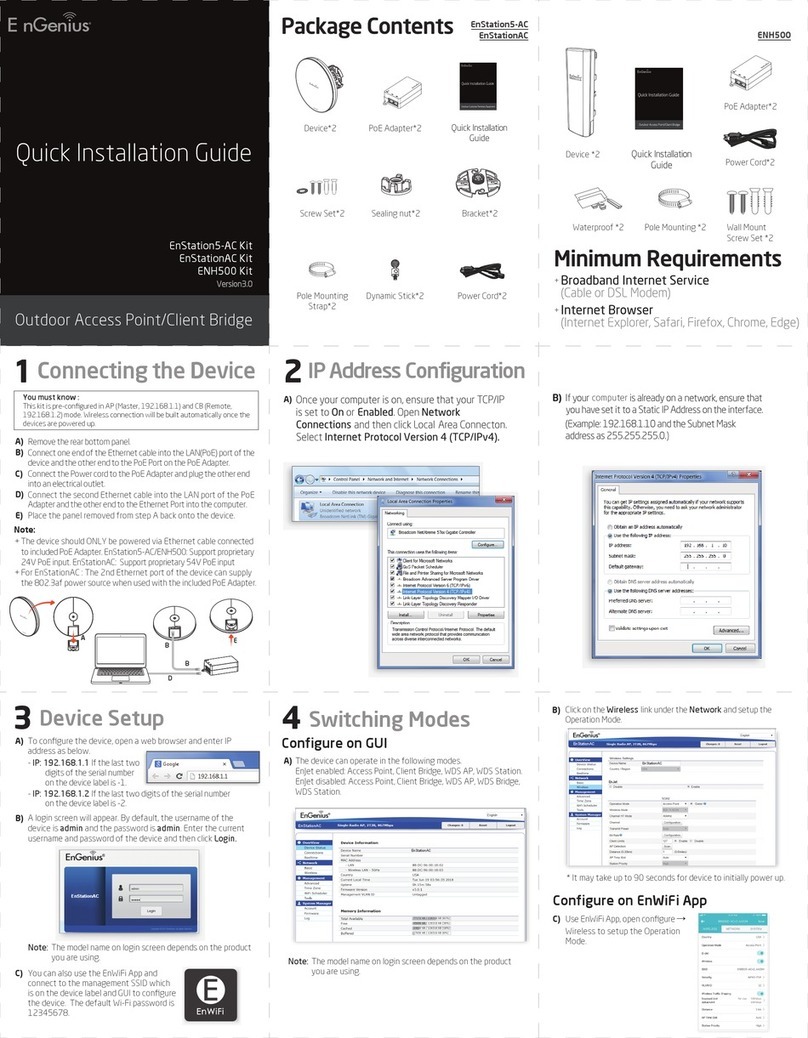1
Table of Contents
1 PRODUCT OVERVIEW ...........................................................................................................................................................3
1.1 BENEFITS........................................................................................................................................................................3
1.2 FEATURE.........................................................................................................................................................................5
1.3 PACKAGE CONTENTS .........................................................................................................................................................6
1.4 SYSTEM REQUIREMENT .....................................................................................................................................................6
1.5 HARDWARE OVERVIEW .....................................................................................................................................................6
2 EOA7530 MULTI-FUNCTION INSTRUCTION GUIDE ..............................................................................................................7
2.1 ACCESS POINT .................................................................................................................................................................7
2.2 CLIENT BRIDGE ................................................................................................................................................................7
2.3 CLIENT ROUTER ............................................................................................................................................................... 8
3 COMPUTER CONFIGURATION INSTRUCTION.......................................................................................................................9
3.1 OBTAIN AN IP AUTOMATICALLY ........................................................................................................................................... 9
3.2 LOGGING METHOD......................................................................................................................................................... 10
4 WIRELESS CONFIGURATION ............................................................................................................................................... 11
4.1 SWITCHING OPERATION MODE......................................................................................................................................... 11
4.1.1 Separate Mode.................................................................................................................................................11
4.1.2 Dual Mode ...................................................................................................................................................... 12
4.2 WIRELESS SETTINGS .......................................................................................................................................................12
4.2.1 Access Point Mode (Dual Mode) ..................................................................................................................... 13
4.2.2 Access Point Mode (5G) .................................................................................................................................. 14
4.2.3 Access Point Mode (2.4G) ............................................................................................................................... 15
4.2.4 Client Bridge Mode Client Router Mode (Dual Mode)....................................................................................16
4.2.5 Client Bridge Mode Client Router Mode (5G) .................................................................................................17
4.2.6 Client Bridge Mode Client Router Mode (2.4G) ..............................................................................................17
4.3 SITE SURVEY..................................................................................................................................................................18
4.4 AP SCAN LIST (5G 2.4G).............................................................................................................................................. 18
4.5 WIRELESS SECURITY SETTINGS ..........................................................................................................................................18
4.5.1 WEP (Access Point).......................................................................................................................................... 19
4.5.2 WEP (Client Bridge Client Router)................................................................................................................. 20
4.5.3 WPA pre-shared Key (Access Point).................................................................................................................21
4.5.4 WPA pre-shared Key (Client Bridge Client Router)........................................................................................ 22
4.5.5 Radius (Access Point Only) ..............................................................................................................................23
4.6 WIRELESS ADVANCED SETTINGS........................................................................................................................................24
4.6.1 Advanced Settings (Access Point)....................................................................................................................24
4.6.2 Advanced Settings (Client Bridge Client Router) ........................................................................................... 25
4.7 WIRELESS ACCESS CONTROL LIST ...................................................................................................................................... 26