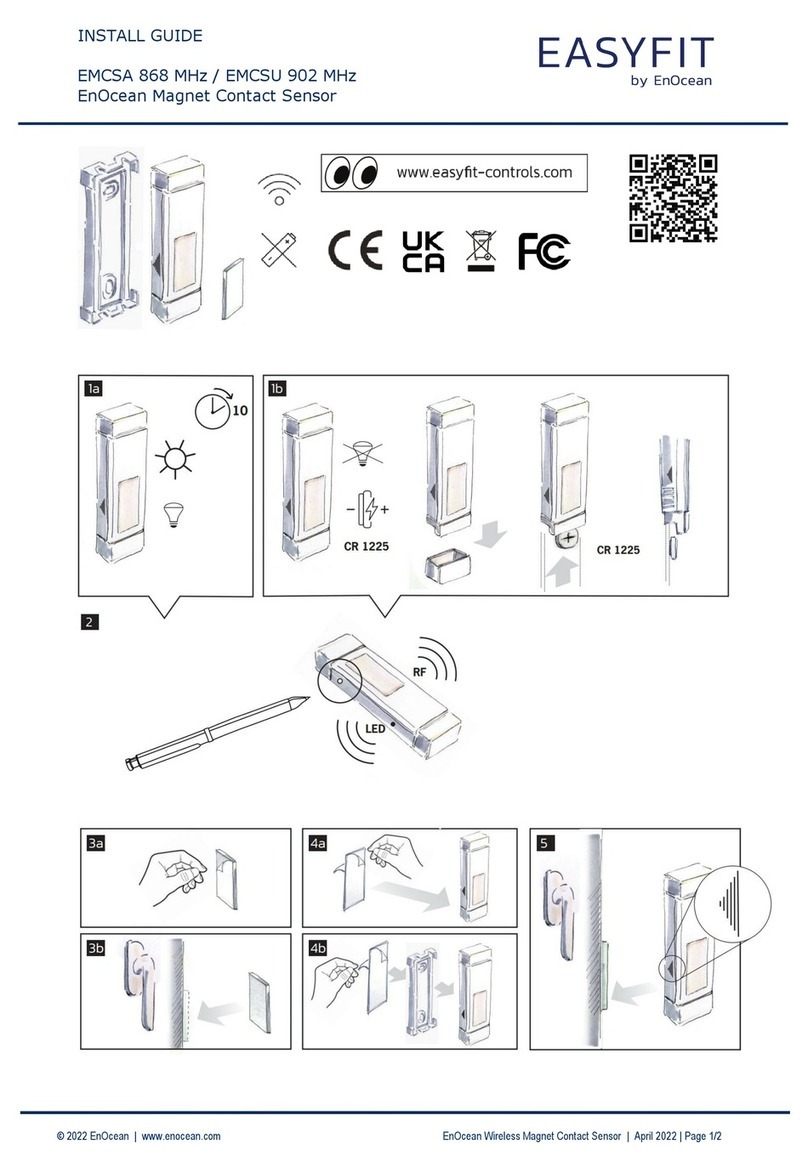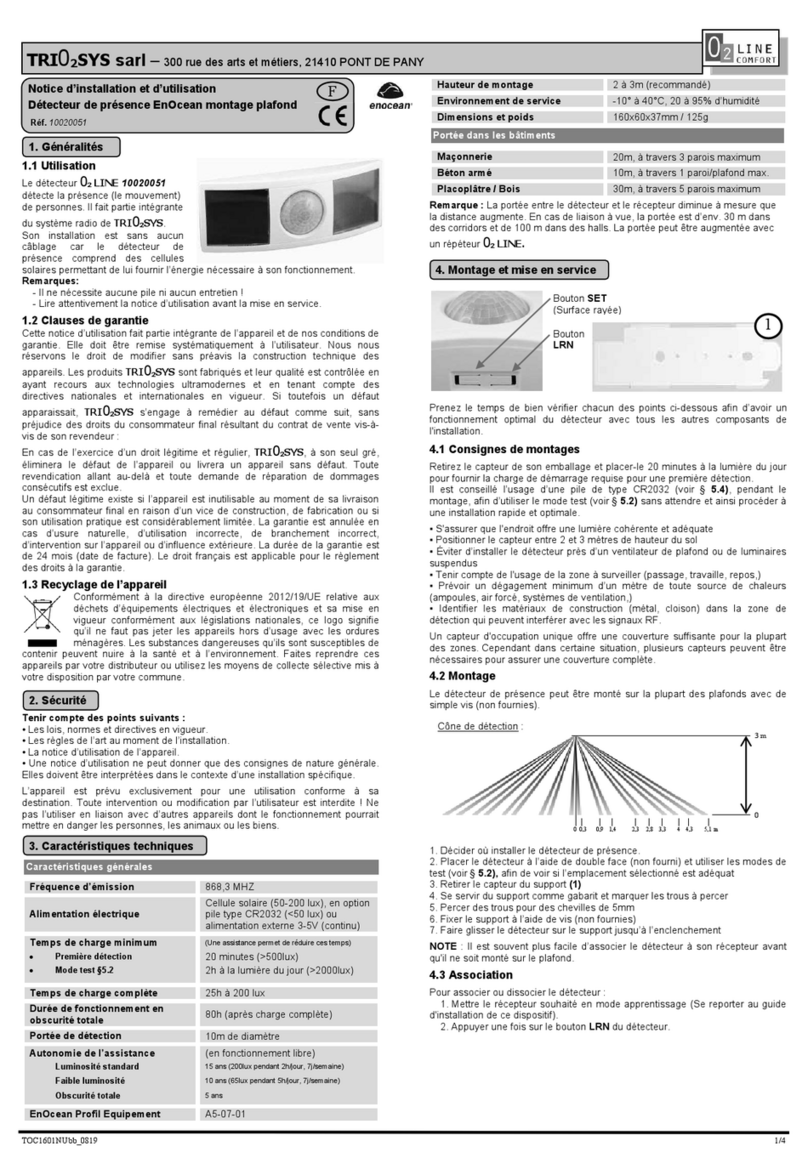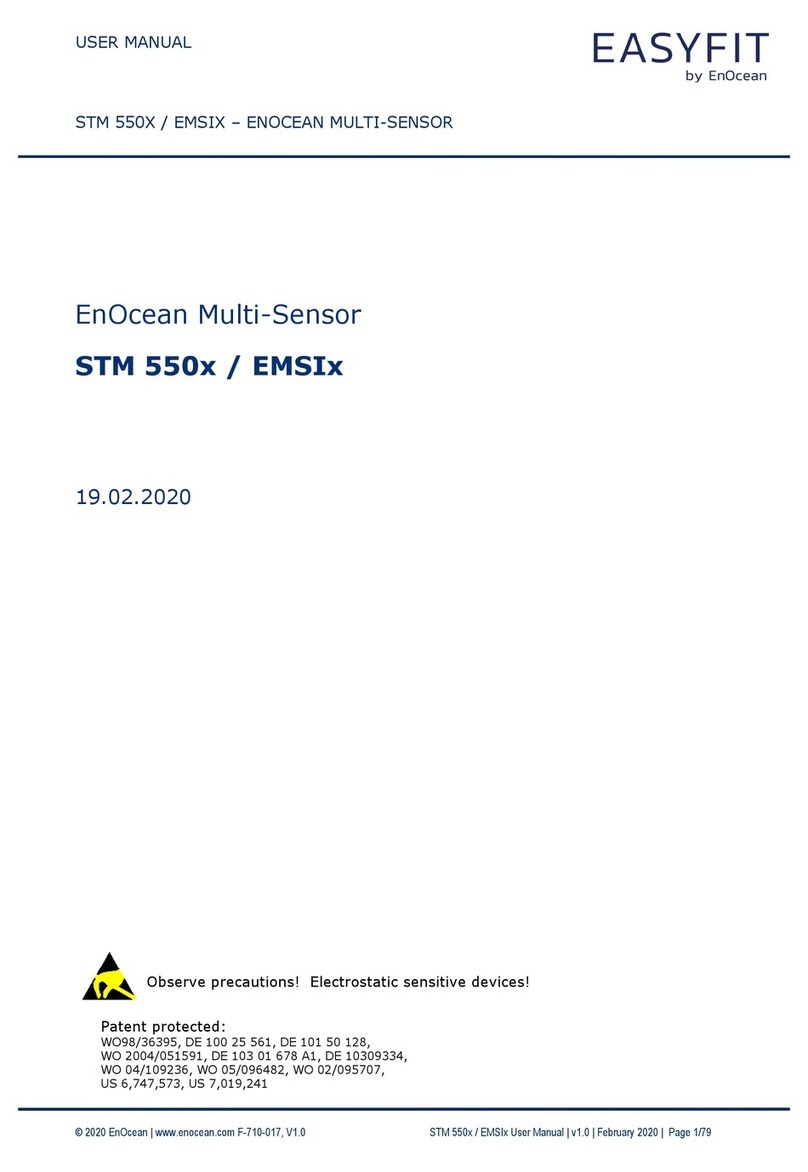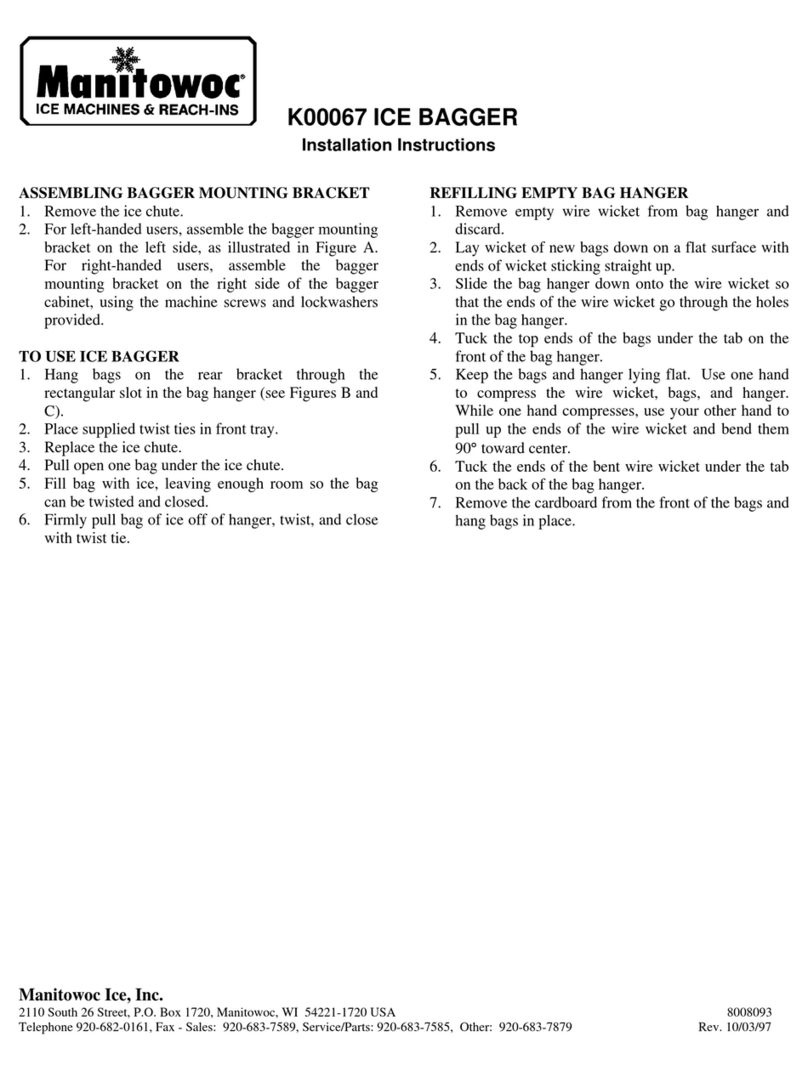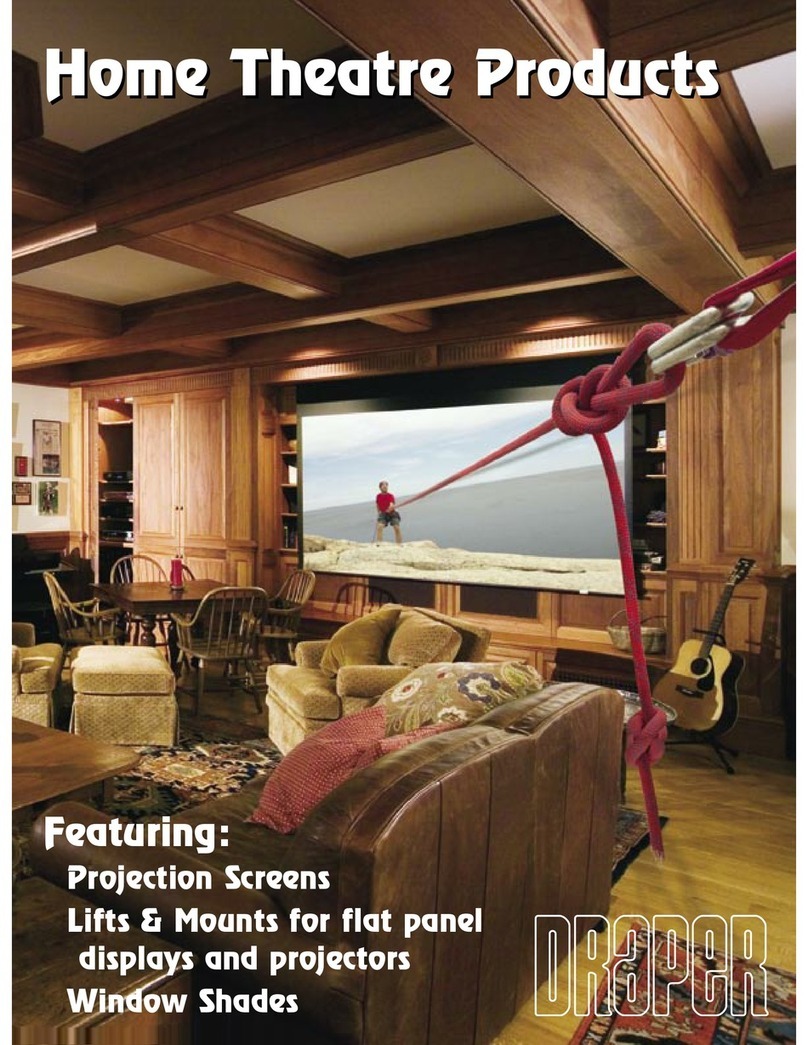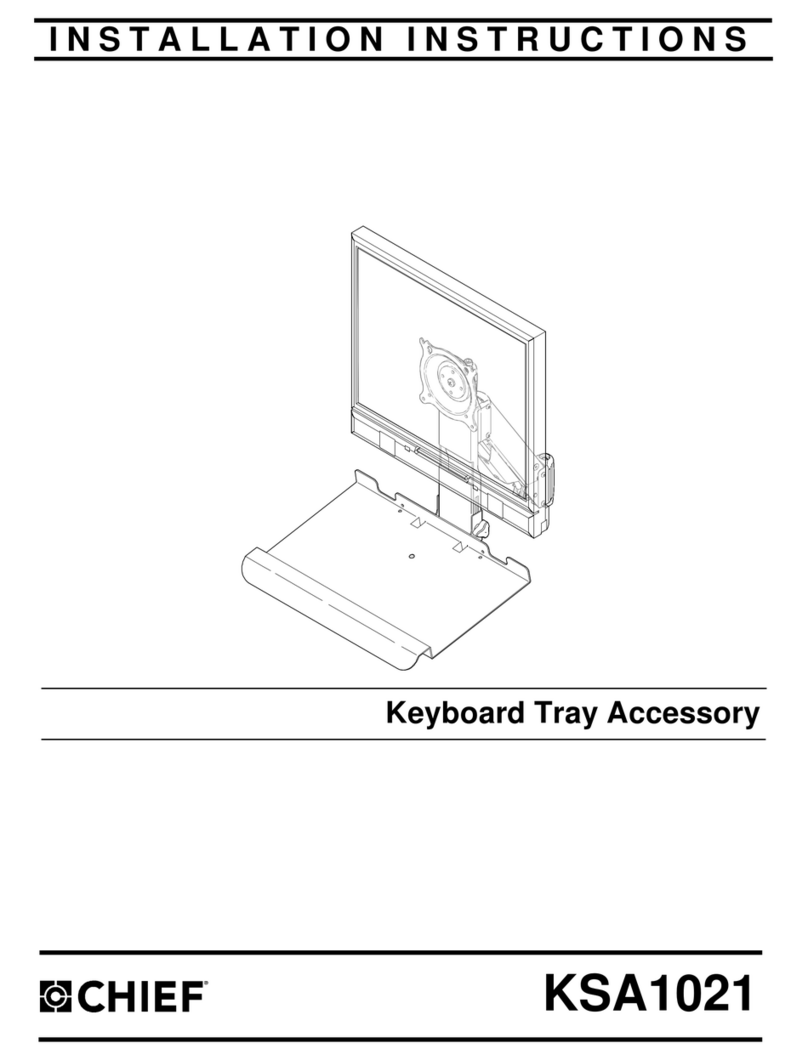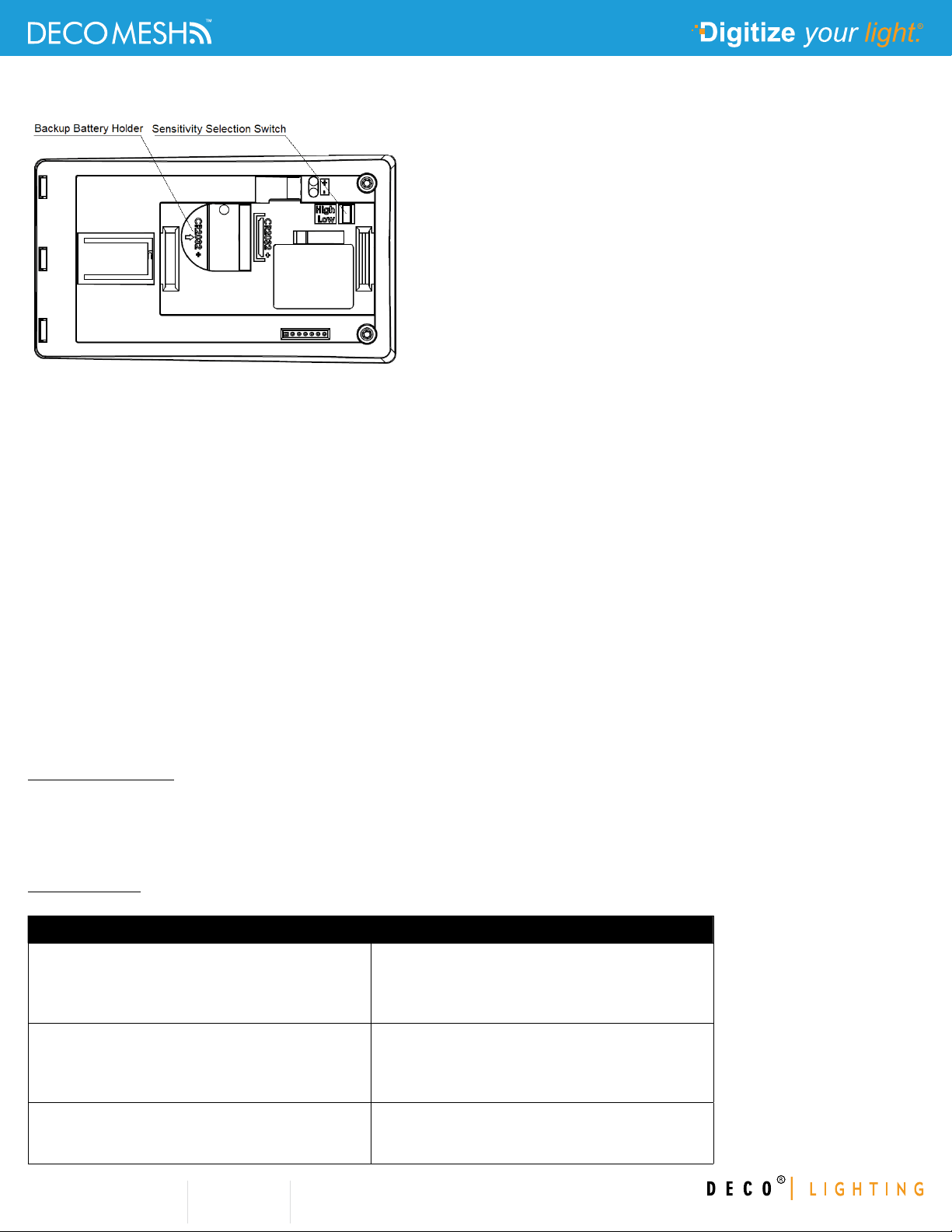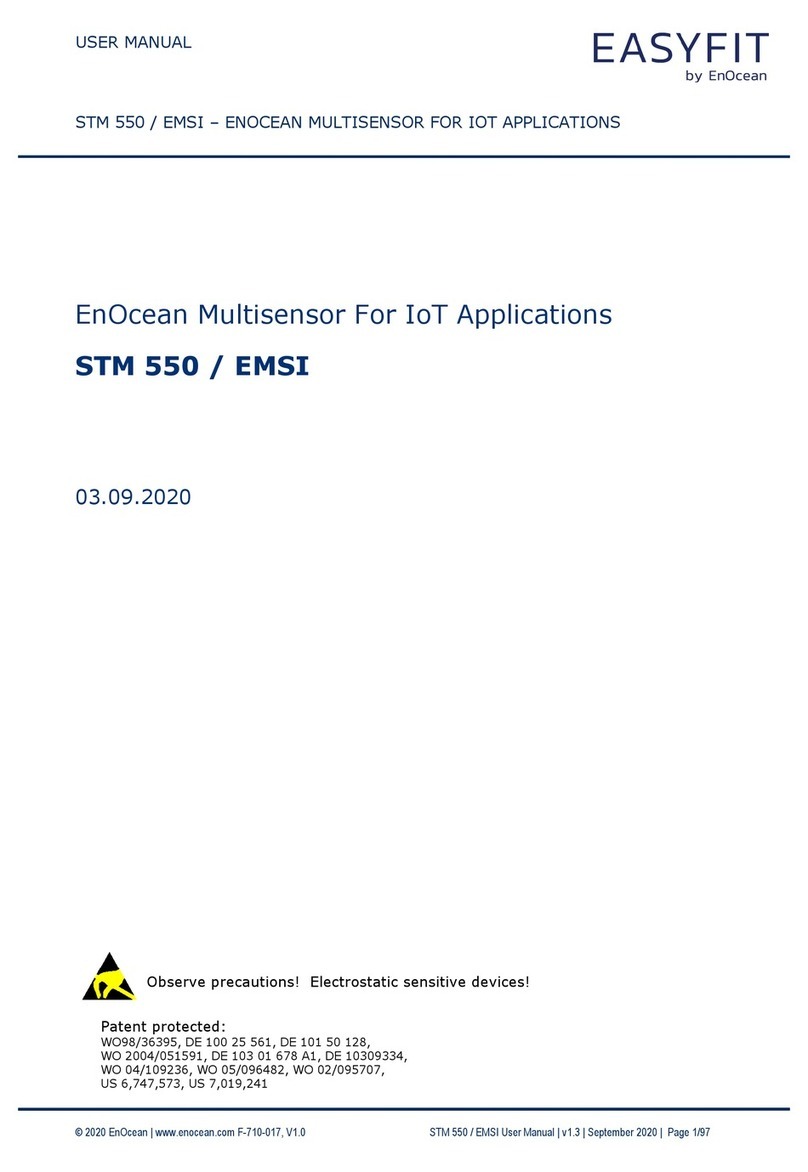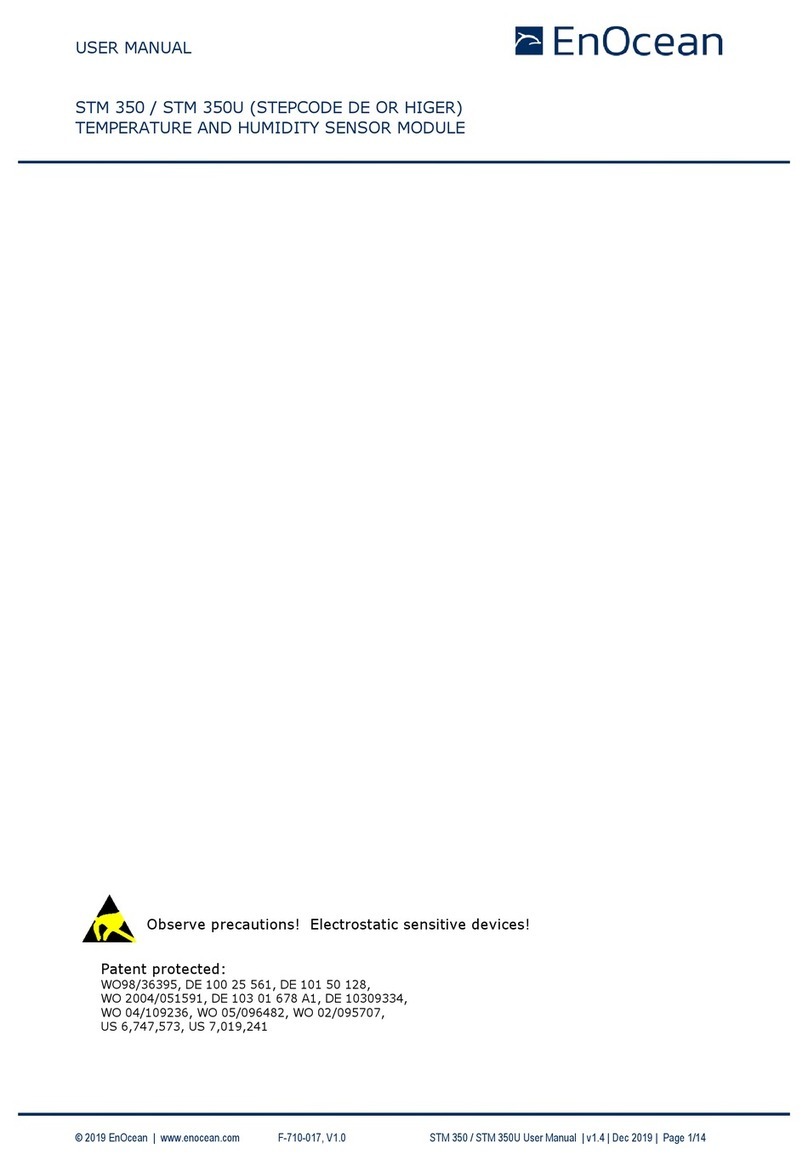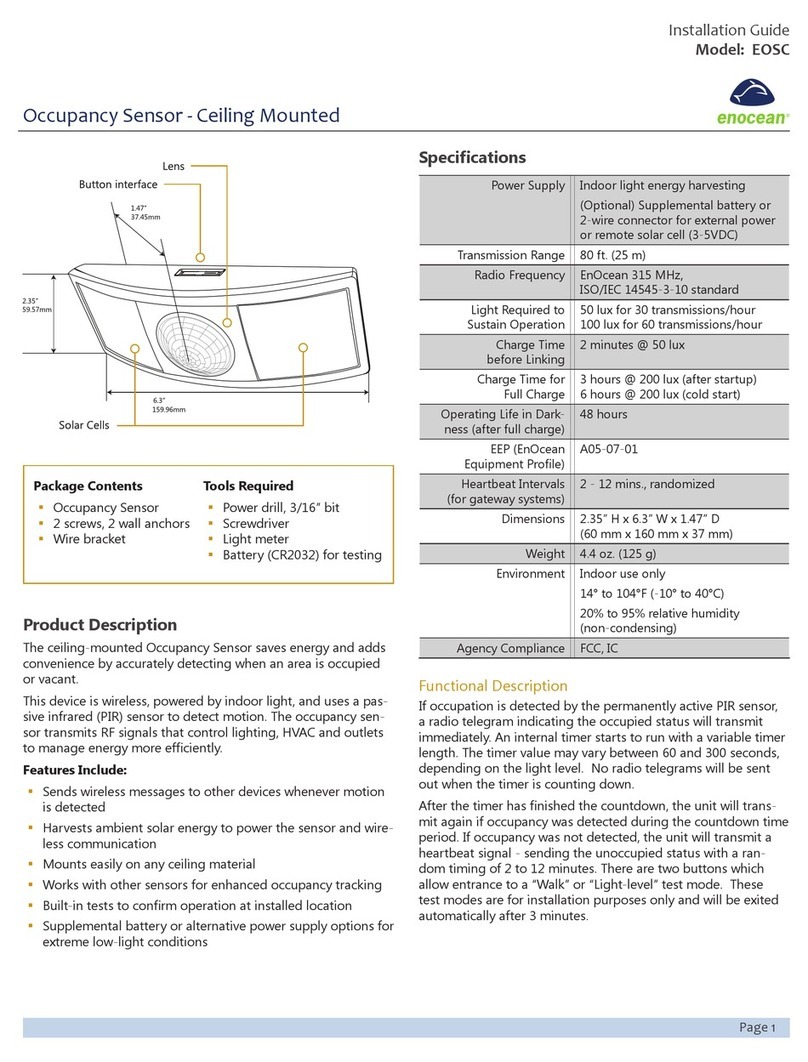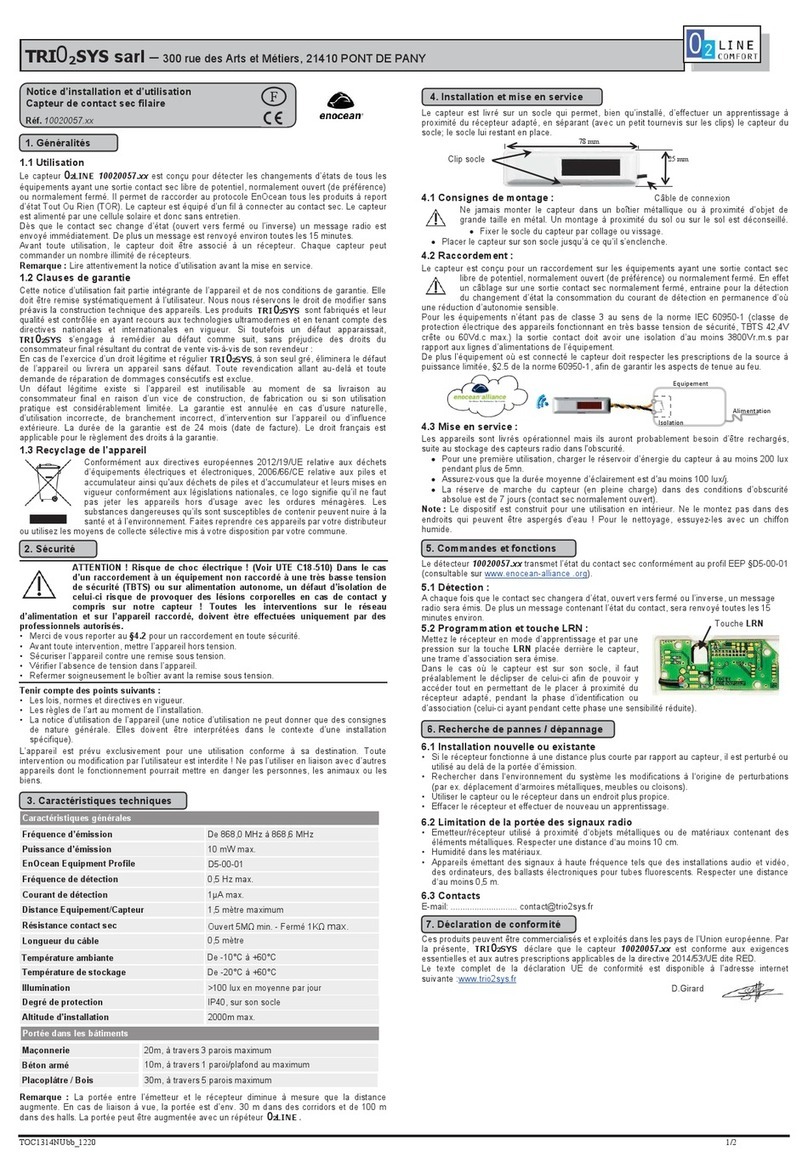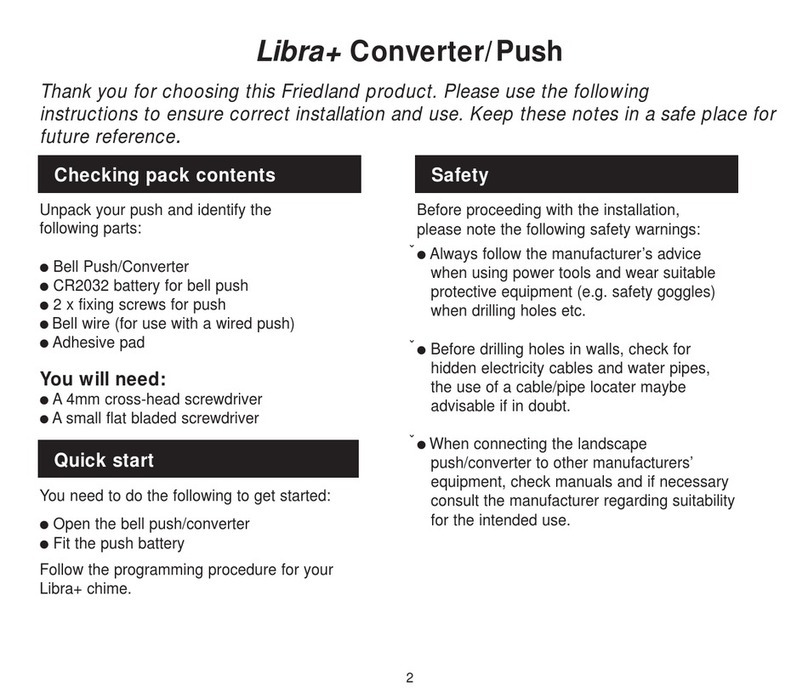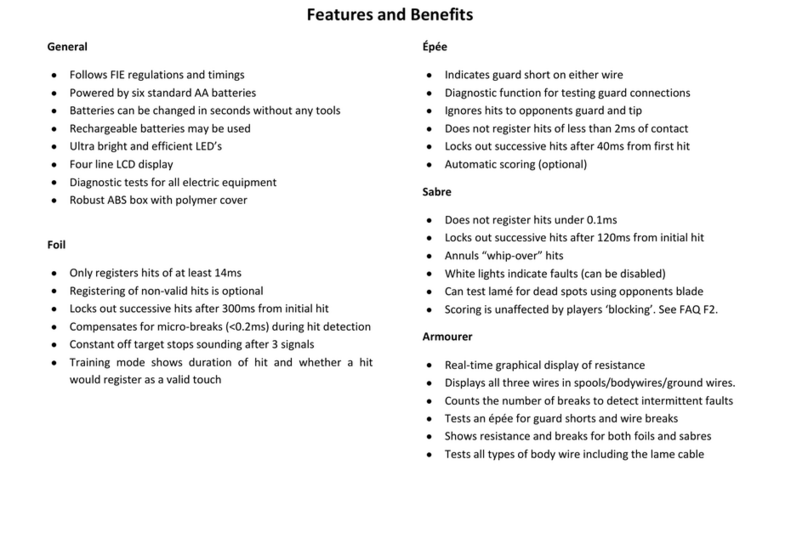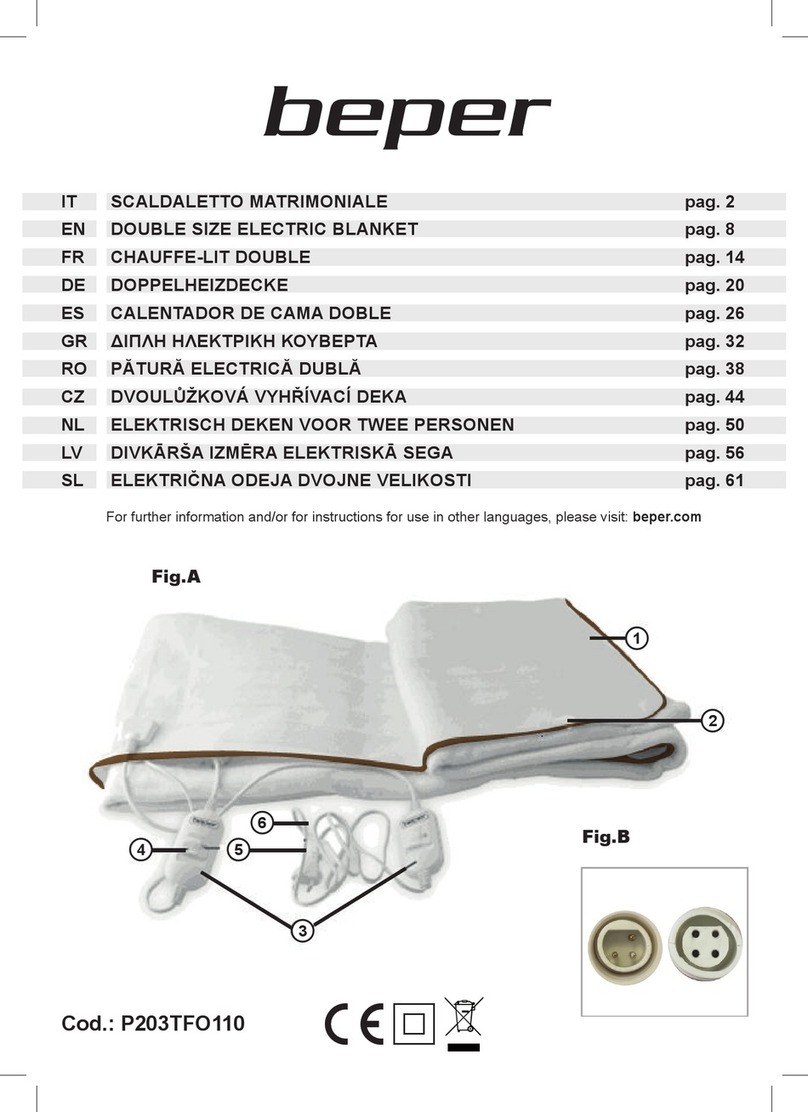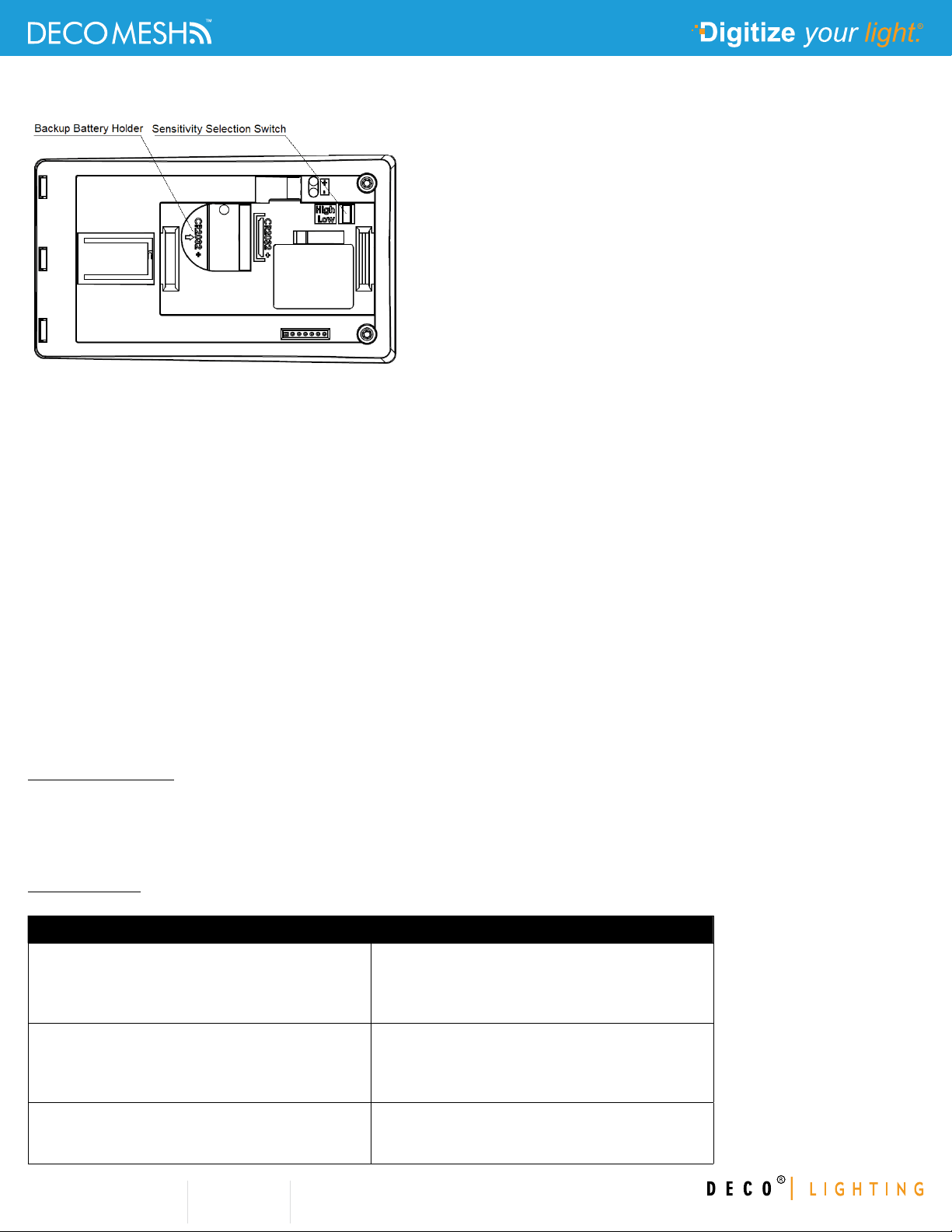
© Copyright Deco Lighting, Inc. 2018
2917 Vail Ave.
Commerce Ca 90040
Deco Lighting practices a program of continuous product development, and as a result product
specifications change frequently. We reserve the right to change product specifications without
notice. Contact Deco for the latest product information.
t: (800) 613-DECO
f: (310)366-6855
www.getdeco.com
(shown below). This can be removed after test completion.
4. Press the LRN button once and check that the LED blinks once to confirm that EMDC is operational.
5. Learn in EMDC into the desired receiver(s) by using one of the following options:
a. Triggering a Learn telegram by pressing the LRN button once. The LED will blink once to confirm
transmission of the Learn telegram.
b. Scanning the QR code of the device label and using this information to configure the receiver via a
dedicated commissioning tool
c. Reading the device information from the NFC interface of EMDC
6. Attach the wall mount to the intended installation location at the ceiling and place EMDC back onto the
wall mount by gently pushing it towards the ceiling. Consider using a temporary attachment between wall
mount and ceiling until performance at the installation location has been verified.
7. If necessary, perform a walk test to determine the detection range of EMDC. To do so, press the LRN
button twice quickly. EMDC will now flash the LED underneath the PIR lens for a period of 2 minutes
whenever motion is detected. Use of a CR2032 backup battery is recommended for the duration of this test.
8. Adjust the installation location and repeat the walk test if necessary. If the detection range is too large
(e.g. for open offices with corridors) then the sensitivity selection switch allows reducing the detection area.
Device Configuration
EMDC allows enabling and disabling the LED indication via the LRN button.
To do so, triple-click (three clicks in quick succession) the LRN button to toggle the LED indication between
enabled and disabled state. If LED indication is enabled then the LED will blink twice after the triple click; if it
is disabled then the LED won’t blink after the triple click.
Troubleshooting
Use below table for common problems.
Problem Solution Checklist
Sensor does not generate a wireless message • Press LRN button to transmit teach-in message
• Verify the LED blinks when motion is detected
during a walk test
• Verify that the device is charged properly
Sensor is activated when there is nothing to detect • Verify there is 4 ft. (1.2 m) clearance from heat
sources that may disturb sensing
• Reduce sensitivity setting by moving the PIR
sensitivity switch from HI to LO)
Linked device does not respond to wireless
messages
• Verify that a wireless message is sent
• Check for environment or range issues
• Verify that the device is linked