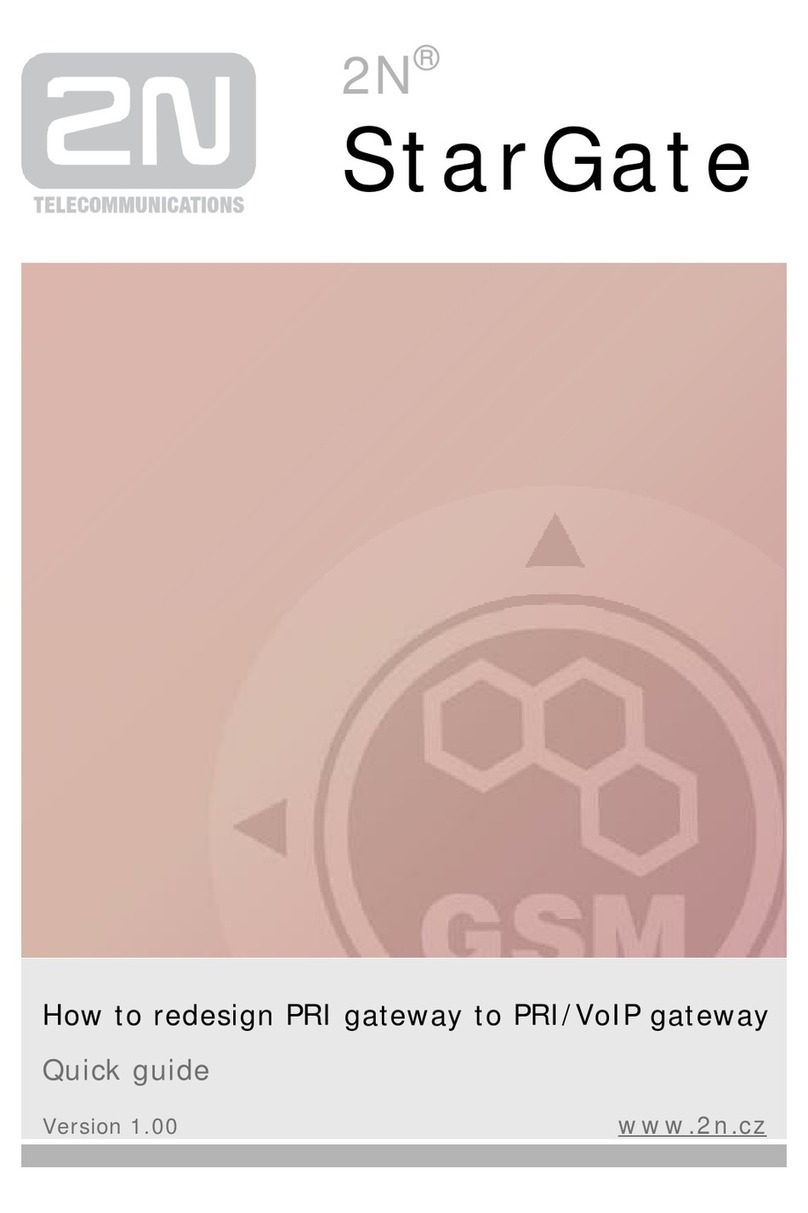Telephone interface FXS parameters ............................................................................ 30
Telephone interface FXO parameters............................................................................ 35
FXS routing table parameters ........................................................................................ 39
FXO routing table parameters ........................................................................................ 43
GSM routing table .......................................................................................................... 46
SMS Sending Input Parameters..................................................................................... 48
GSM & SIM Parameters................................................................................................. 49
Service Parameters ........................................................................................................ 52
Initialization..................................................................................................................... 53
Security Parameters ....................................................................................................... 54
4. Function and Use .............................................................55
4.1 Voice function............................................................................................................... 56
DialThru gateway............................................................................................................ 56
Gateway for extension line of PBX................................................................................. 58
Gateway for trunk line of PBX ........................................................................................ 59
Configuration of network services .................................................................................. 59
Call forwarding................................................................................................................ 60
Call waiting ..................................................................................................................... 62
Call hold.......................................................................................................................... 62
4.2 FAX and Data function ................................................................................................. 64
Sending fax message or modem connection to and from PSTN ................................... 64
Sending fax message or modem connection to and from GSM .................................... 64
Supported fax and data protocols .................................................................................. 65
4.3 SMS Sending Input....................................................................................................... 67
4.4 COM –Serial Interface ................................................................................................. 68
Programming, Monitoring ............................................................................................... 68
CSD PC-PC Data Transmission..................................................................................... 69
CSD or High-Speed GPRS Data Connection to Internet ............................................... 69
CSD or GPRS Data Connection?................................................................................... 69
SMS Sending and Receiving.......................................................................................... 70
Combination of COM Traffic with Voice Calls ................................................................ 70
List of Supported AT Commands ................................................................................... 70
4.5 SIM Card PIN protection .............................................................................................. 71
PIN Entering by PCManager .......................................................................................... 71
PIN Entering via Telephone Line.................................................................................... 71
Automatic PIN Entering .................................................................................................. 72
4.6 Free minutes option ..................................................................................................... 73
Basic description ............................................................................................................ 73
Parameters –password access ..................................................................................... 73
Commands –direct access ............................................................................................ 74
Setting of free minutes option - PCManager .................................................................. 75
Using Free minutes option –step by step...................................................................... 76
5. Technical parameters ......................................................77