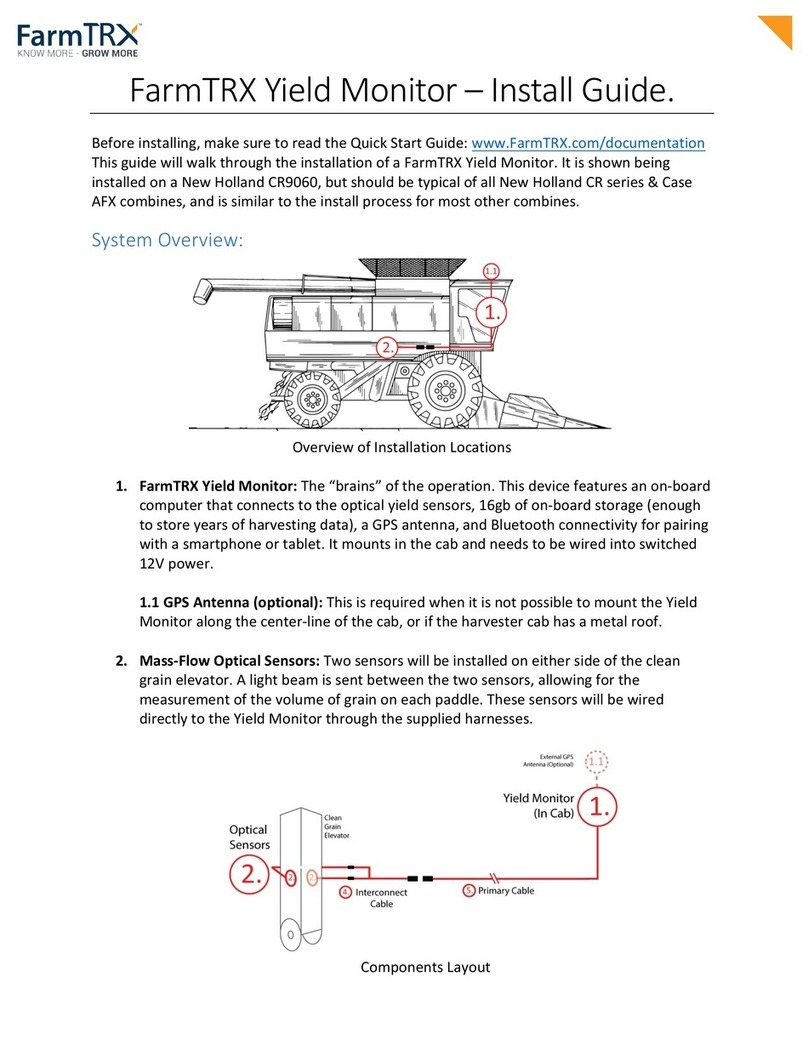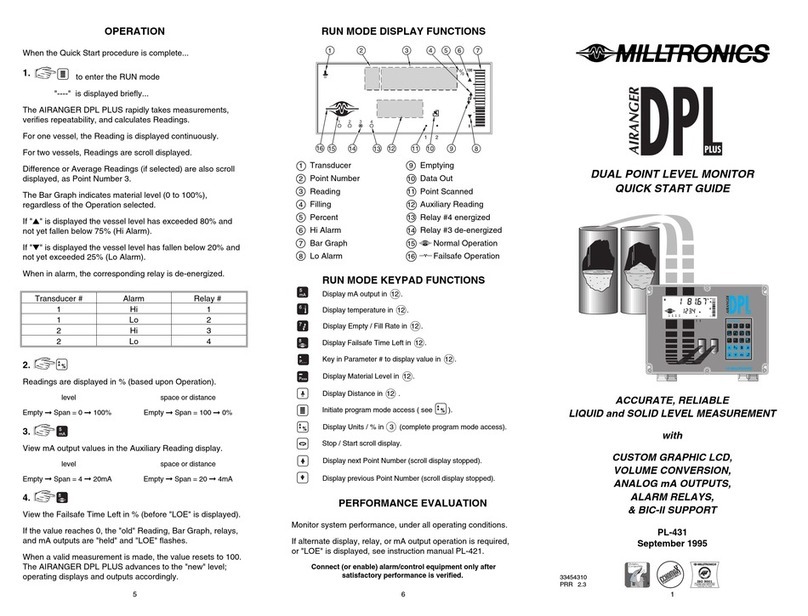Envent 131S Mounting instructions

Gas Chromatograph
Models: 131S & 132S
ICE Version 9.1.X.X
Software Manual
Revision 0
12 October 2021


Table of Contents
1.0 Introduction............................................................................................................................. 1
1.1 About This Manual ................................................................................................................... 1
1.2 Warranty and Liability Statements ......................................................................................... 1
1.2.1 Limitation of Warranty ................................................................................................ 1
1.2.2 Disclaimer .................................................................................................................... 2
1.2.3 Software Revisions ...................................................................................................... 2
2.0 Using the Software Functions ................................................................................................. 3
2.1 Overview .................................................................................................................................. 3
2.2 File Menu .................................................................................................................................. 4
2.3 View Menu ................................................................................................................................ 4
2.4 Network Menu.......................................................................................................................... 4
2.5 Options Menu........................................................................................................................... 5
2.6 Help Menu ................................................................................................................................ 5
2.7 Icon Bar .................................................................................................................................... 6
2.8 Saving a Device File ................................................................................................................. 7
2.9 Uploading a Device file to the Analyzer .................................................................................. 7
2.10 Changing System Units ........................................................................................................... 7
2.11 Using the System Variables (Blue Menu) ................................................................................ 8
3.0 Connection Interfaces ............................................................................................................. 9
3.1 Connection Via USB ................................................................................................................. 9
3.2 Connection Via Ethernet........................................................................................................ 10
3.3 Configuration of the Ethernet Interface................................................................................ 12
4.0 Device Configuration ............................................................................................................. 13
4.1 Hardware ............................................................................................................................... 14
4.2 Component Properties.......................................................................................................... 19
4.3 System Events........................................................................................................................ 20
4.4 Streams .................................................................................................................................. 22
4.5 Timed Events ......................................................................................................................... 23
4.6 Components .......................................................................................................................... 24
4.7 Calculation Logic ................................................................................................................... 29
4.8 Periodic Samples ................................................................................................................... 30
4.9 Alarms .................................................................................................................................... 31
4.10 Display.................................................................................................................................... 32
4.11 User Archives (Configuration) ............................................................................................... 34
4.12 User Modbus .......................................................................................................................... 35
5.0 Chromatograph Reporting .................................................................................................... 36

5.1 Calibration ............................................................................................................................. 36
5.2 Analysis .................................................................................................................................. 37
5.3 User Archives (Reports) ......................................................................................................... 38
5.4 Change Log / Maintenance Log............................................................................................. 39
6.0 GC Operations........................................................................................................................ 40
6.1 GC Control.............................................................................................................................. 40
6.2 Chromatogram ...................................................................................................................... 44
6.3 Calibration ............................................................................................................................. 46
6.3.1 Automatic Calibration ............................................................................................... 46
6.3.2 Manual Calibration .................................................................................................... 47
6.3.3 Forced Calibration..................................................................................................... 48
Contact Us ................................................................................................................................................ 52

Envent Engineering Ltd – 131S & 132S Software Manual – Revision 0 Page 1
1.0 Introduction
1.1 About This Manual
The 131S/132S Gas Chromatograph uses the Envent ICE software for configuration, calibration, and
reporting. To install the ICE Software, refer to the installer which comes in a USB flash drive supplied
with the analyzer. If the USB flash drive is missing or damaged, contact Envent Support for access to
the software.
This manual will cover only basic operation and configuration of the gas chromatograph. Any
advanced configuration items are not covered; if the user wishes to perform an operation not covered
in this manual, please contact Envent Support.
1.2 Warranty and Liability Statements
Products produced and supplied by the manufacturer (Envent Engineering Ltd), unless otherwise
stated, are warranted against defects in materials and workmanship for up to 18 months from the
shipping date or up to 12 months from the start-up date (whichever comes first). During the warranty
period the manufacturer can choose to either repair or replace products which prove to be defective.
The manufacturer or its representative can provide warranty service at the buyer's facility only upon
prior agreement. In all cases, the buyer has the option of returning the product for warranty service to
a service facility designated by the manufacturer or its representative. The buyer shall prepay all
shipping charges for products returned to a service facility. The manufacturer or its representative
shall pay all shipping charges for the return of products to the buyer. The buyer may also be required
to pay round-trip travel expenses and labour charges (at prevailing labour rates) if the warranty has
been violated. The warranty may be considered violated for any of the reasons listed below.
1.2.1 Limitation of Warranty
The foregoing warranty shall not apply to defects arising from:
•Improper or inadequate maintenance of the product by the user
•Improper unpacking or installation procedures
•Inadequate site preparation
•Unauthorized modification or misuse of the product
•Operation of the product in unfavorable environments such as at high temperatures, high
humidity, or in corrosive atmospheres
•Operation of the product outside of the published specifications

Envent Engineering Ltd – 131S & 132S Software Manual – Revision 0 Page 2
Envent Engineering Ltd carries no responsibility for damage caused during transportation or
unpacking, unless otherwise specified in the incoterms.
An extended warranty may be available with certified start-up. Contact Envent Engineering Ltd for
details.
Envent Engineering Ltd reserves the right to change the product design and specifications at any time
without prior notice.
1.2.2 Disclaimer
No other warranty is expressed or implied. The manufacturer specially disclaims the implied
warranties of merchantability and fitness for a particular purpose. The sole remedy of the buyer shall
in no case exceed the purchase price of the analyzer. The manufacturer shall not be liable for personal
injury or property damage suffered in servicing the product. The product should not be modified or
repaired in any manner differing from procedures established by the manufacturer.
1.2.3 Software Revisions
This edition of the software manual deals only with software edition ICE 9.1 or later. For assistance
with earlier revisions of the software (Edition 8.8 or 7.3) contact Envent Support.

Envent Engineering Ltd – 131S & 132S Software Manual – Revision 0 Page 3
2.0 Using the Software Functions
Most of the functionality in the ICE software will be familiar to users who are already familiar with
Microsoft Windows applications and programs. The sections below will describe some of the software
functionality.
The menus have underlines on some of the letters, these indicate hot keys which can quickly access
menu items. To use the hot keys, use the “Alt” key and press the letter underlined. For example, “Alt +
F” will open the file menu, then continuing to hold Alt and pressing “N” will open the new file
dialogue.
2.1 Overview
Below is an overview showing all the basic parts of the ICE software. The user should become familiar
with these sections and what each does. Each section will have a portion of this manual dedicated to
it in more detail.

Envent Engineering Ltd – 131S & 132S Software Manual – Revision 0 Page 4
2.2 File Menu
File
New…
Opens the new device dialogue menu
Open…
Opens a saved “.device” configuration file
Chart…
Opens a saved “.chart” chromatogram file
Close
Closes the current configuration file
Save
Saves the current configuration file to the previously defined save
location. If no save location has been defined, this will open the “Save
As…” dialogue box
Save As…
Opens the Windows “Save As…” dialogue box. This is used to save a
current device file
Import Device Config…
[Advanced use only] this option will allow the user to import an older
firmware configuration to a newer firmware configuration
Device Programmer…
[Advanced use only] the device programmer allows the user to upload a
firmware revision to the analyzer
Printer Setup…
Opens the Windows printer setup
Page Setup…
Opens the Windows page setup
Exit
Exits the software
2.3 View Menu
View
Preferences…
Allows the user to change software preferences such as the time units,
chart preferences, and temperature/pressure units displayed
Serial Port Setup…
Allows the user to adjust the timing on the serial port
Reporting…
Opens a dialogue box which can adjust the various views and reports
that the software outputs
2.4 Network Menu
Network
Add New…
Opens a dialogue menu for the user to add a new networked device
Scan Network
Scans the currently connected sub-network for new devices
Clear Scanned List
Clears the below list of previously scanned, or added, devices
[Network List]
Displays a list of all the network devices the software has scanned or
added since the last time the list was cleared. Note: these devices may,
or may not, be currently connected to the network.

Envent Engineering Ltd – 131S & 132S Software Manual – Revision 0 Page 5
2.5 Options Menu
Options
Formatting
Opens the report formatting dialogue – same functionality as the View >
Reporting… option
Modcom
[Advanced use] ICE built-in modbus simulation tool
GPA Calculations
[Advanced use] ICE built-in GPA calculation tool
GPA Component Builder
[Advanced use] More advanced GPA component building and
calculation tool
2.6 Help Menu
Help
About Displays the about information for Envent ICE

Envent Engineering Ltd – 131S & 132S Software Manual – Revision 0 Page 6
2.7 Icon Bar
The icon bar contains icons which will be frequently used during operation of the software. Refer to
this section of the manual when navigating the software and its functionality.
Select Communication Port
Opens a drop-down menu which is used to select the port on which
to communicate with the analyzer
Connect/Disconnect Device
Connects or disconnects the currently selected device
Read from device
Reads the device file from the currently connected device
Write to device
Writes the currently open device file to the currently connected
device
Synchronize Clock with PC
Clicking this button will immediately synchronize the real-time
clock (RTC) on the analyzer with the system clock on the currently
connected PC
Address of Connected Device
Allows the user to define which address to connect to. 255 allows
ICE to connect to any device address
Enable/Disable Information
Popups
Clicking this button shows contextual information popups when
fields in Envent ICE are pointed at with the mouse cursor

Envent Engineering Ltd – 131S & 132S Software Manual – Revision 0 Page 7
2.8 Saving a Device File
At times it may be necessary to save the current device configuration. These should be stored for
future reference, or in the case an Envent Engineering technician requests the device file for
diagnostic purposes.
1. Connect to the device using one of the methods described in Section 3 of this manual. Ensure
that the device is connected and has been “read” and all parameters are sucessfully in the
software. The save function only saves the current “read” state of the analyzer.
2. Click the File menu and click “Save As…”, save the device file to a known location and give the
file a descriptive name. The recommended file format is as follows: “YYYY-MM-DD –
[SN].device”
2.9 Uploading a Device file to the Analyzer
It may be required to upload an older (or preconfigured) device file to the analyzer.
1. Connect to the device using one of the methods described in Section 3 of this manual. Ensure
that the device is connected and has been “read” and all parameters are sucessfully in the
software.
2. “Close” the current configuration by navigating to File > Close. The user can also right-click the
device tab (below the menu bar) and click “Close”. Closing the device file this way maintains
the connection to the device.
3. Open the required configuration file by navigating to File > Open. Select the file needed to be
opened.
4. Write the opened configuration to the analyzer by clicking the write icon ( ).
2.10 Changing System Units
Click the View > Preferences menu. This dialogue menu will allow the user to change the time units as
well as the temperature and pressure units displayed in the ICE software. The recommended time
units to use are “ss.ss”.

Envent Engineering Ltd – 131S & 132S Software Manual – Revision 0 Page 8
2.11 Using the System Variables (Blue Menu)
System variables are often used for configuration, ranging from setting up alarms to configuring
modbus or the display of the analyzer. When a field, which can accept system variables, is opened the
system variables menu will become visible. It is easily identified by its blue color.
Each system variable can be “dragged” into a field which accepts it. Some fields (such as modbus
configuration) allow system variables to be double-clicked or even entire folders to be dragged.
1. Identify the variable that is needed and locate it in the folders.
2. Drag the variable into the required field (see screenshot below). To remove variables, the
variable can often be deleted by highlighting it and pressing the “Delete” key on the
keyboard. In the example below, a Discrete Input “Low He” was dragged to create a new
alarm point.
Please note: For some variables we must use the “Output Value” of the variable. An example may be
the oven temperature. The location “Analog Inputs > Oven Temp” is the
configuration
of the oven
temperature input and not the actual variable. For this example, the correct variable would be: “GC
Control > Analog Input > Oven Temp > Output Value”.
Please contact Envent Engineering Ltd. for assistance if required.

Envent Engineering Ltd – 131S & 132S Software Manual – Revision 0 Page 9
3.0 Connection Interfaces
3.1 Connection Via USB
The model 131S/132S gas chromatograph is supplied with a USB-Mini Type “B” connection interface.
This interface will be located on the top of the GC below the display (on the model 132S GC) or
underneath the explosion proof cap below the display (on the model 131S GC).
Ensure that the driver is installed properly; if the driver has been installed properly, the USB device
should show as a comm port in the device manager of the operating system. In Windows 7, 8, or 10 the
device manager can be found by navigating to the system’s control panel. For assistance with
installing the USB driver, contact Envent Support.
1. Connect the USB cable from the PC to the gas chromatograph’s interface.
2. In Envent ICE click the connection globe on the menu bar ( ), select “USB-Speed” and the
correct communications port (in the screenshot below, COM7 was the selected port).
3. Click the read button ( ) and monitor the connection bar at the bottom of the software’s
interface. The connection bar should indicate which port is open as well as a progress bar
indicating read progress. Once the connection bar has concluded then the software has
successfully read the parameters from the device.

Envent Engineering Ltd – 131S & 132S Software Manual – Revision 0 Page 10
3.2 Connection Via Ethernet
The model 131S/132S gas chromatograph is supplied with an Ethernet interface card which can be
used for connection via the Envent ICE Software or for telemetry purposes via modbus. The
connection interface port on the ethernet card is a standard 8-pin RJ45 Ethernet connection. All 8 pins
are required for communication; thus, a standard Category 5 (or greater) cable is recommended.
A connection can be established directly connected to the analyzer, or through a network or sub-
network. The host PC and Envent Analyzer must be on the same sub-network to communicate. The
default connection parameters are as follows:
IP Address: 192.168.1.105
Subnet Mask:
255.255.255.0
Gateway:
192.168.1.1
Host Name:
(Typically SN of the board)
If the default settings are lost, please contact Envent Support for instructions on retrieving the
settings.
1. Connect the Ethernet cable from the PC to the gas chromatograph’s interface, or connect to
the same network as the gas chromatograph. Ensure that the PC is in the same sub-network
range as the gas chromatograph.
2. In Envent ICE click the Network menu and select “Scan Network”, or click “Add New…” if the
network parameters are already known. After a successful scan, the Network menu will
display all Envent Analyzers currently connected to the network.

Envent Engineering Ltd – 131S & 132S Software Manual – Revision 0 Page 11
3. Click the connection globe on the menu bar ( ), select the correct device (please note: the
devices in the screenshot may appear different on the user’s machine)(the speed selection at
the top of this interface does not matter).
4. Click the read button ( ) and monitor the connection bar at the bottom of the software’s
interface. The connection bar should indicate which port is open as well as a progress bar
indicating read progress. Once the connection bar has concluded then the software has
successfully read the parameters from the device.

Envent Engineering Ltd – 131S & 132S Software Manual – Revision 0 Page 12
3.3 Configuration of the Ethernet Interface
Envent ICE has a built-in system for configuration of the ethernet interface card. This configuration
should be done with the PC directly connected to the interface card and not through a network
switch, if possible.
1. Determine the sub-network to which the analyzer is connected, ensure the user’s PC is on the
same network – even if the device is directly connected.
2. Refer to the previous section to “scan” the network and find the analyzer on the network.
3. In the Network menu, point at the device using the mouse cursor and select the “Edit…”
option.
4. A dialogue menu will open, the new parameters of the network interface card can be
programmed here, once complete click the “Send Changes” button, this will alter the
configuration of the card.
5. Confirm that the change worked by altering the user’s PC Network configuration to match the
analyzer and use ICE to “scan” the network (refer to the previous section).

Envent Engineering Ltd – 131S & 132S Software Manual – Revision 0 Page 13
4.0 Device Configuration
Before modifying the factory configuration file, make sure to save it on the
user’s computer first for future retrieval. If the factory configuration file is
lost or modified without saving it, a copy is kept in the USB flash drive given
with the analyzer. Envent Engineering Ltd can also provide a copy. To save
the configuration file, go to File > Save or Save as.
Make the appropriate changes on the factory configuration file through the
ICE software. When changes are made, they need to be uploaded to the
analyzer to overwrite what is currently on it. Click on the ''Write button''
() and wait until the new configuration is uploaded successfully.
Note that the gas chromatograph relies on parameterization for correct analytical operation.
Adjusting values without a proper understanding of their function can have consequences including,
but not limited to, loss of measurement; damage to analytical components; and/or injury or loss of life
to operators.
Make sure to read, and understand, the contents of this manual fully and consult Envent Engineering
Ltd. if there are any concerns or doubts to the operation, maintenance, or parameterization of the gas
chromatograph analyzer. This section will use the following symbols, read, and understand their
purposes.
This symbol indicates that the operation, or parameter change, may cause damage to
the analytical components, or inadvertently create a potentially dangerous environment
for the operator.
This symbol indicates that the operation, or parameter change, may cause changes in
analysis, measurement, and/or outputted values or results.
This symbol indicates that there is a piece of information the operator should know prior
to continuing.

Envent Engineering Ltd – 131S & 132S Software Manual – Revision 0 Page 14
4.1 Hardware
Layout
The layout tab shows a diagram of the Electronics Main board. This tab can be
used to visually identify all components.

Envent Engineering Ltd – 131S & 132S Software Manual – Revision 0 Page 15
Inputs
Discrete Inputs
There are 4 discrete inputs available in the gas chromatograph, with an optional 8
telemetry “soft” points. DI 1 to 4 correspond with the discrete input channels on
the main board. These inputs are programmed to configure alarm points or
switching points. The below table describes the configuration of the discrete
inputs.
IO Name
Input the name of the DI (for example: “Low He”)
Active State
Closed: The DI looks for when the signal is “shorted” and
outputs a “1” indicating the alarm state
Open: The DI looks for when the signal is “open” and outputs a
“1” indicating the alarm state
Analog Inputs
Analog inputs are critical to the functionality of the gas chromatograph and
should not be adjusted by the end-user. Adjusting the analog input parameters
can have serious consequences involving the analytical sensor(s) or the analytical
oven and its internals. For assistance with analog inputs, contact Envent
Engineering Ltd.

Envent Engineering Ltd – 131S & 132S Software Manual – Revision 0 Page 16
Serial Ports
The serial port configuration can be used to configure the settings for the
available two (2) RS485 interfaces, as well as the Ethernet interface, for modbus
purposes. A description of each parameter in this section is listed below.
Enable
Checkbox to enable or disable the tab selected RS485 port
Name
Assign a name for the RS485 port
Baud Rate
Select connection speed from 1200 – 115200 baud/s
Framing
None, RTU, or ASCII
Usage
Select between user defined modbus, modbus master
mode, or SIM2251* configuration
Parity
No parity, even parity, or odd parity
Comm ID
Comm ID of the RS485 port, must be unique on the
network. If this value is set to 0, then Comm ID = Plug ID
Use 2 Stopbits
Check to enable 2 stopbit communication as opposed to 1
Plug ID
When Comm ID or Network Comm ID are set to 0, they use
the Plug ID instead
Site ID
User-defined ID number to identify different site locations
Network Comm ID
[Ethernet Setting] If the network Comm ID is set to 0, then
Network Comm ID = Plug ID
Network Usage
[Ethernet Setting] Allows the user to select between user
defined modbus or SIM2251* output
* = Sim2251 is a pre-set list of variables and uses the Enron (Daniel mode) output
Other manuals for 131S
1
This manual suits for next models
1
Table of contents
Other Envent Measuring Instrument manuals

Envent
Envent 330S User manual

Envent
Envent 331S User manual
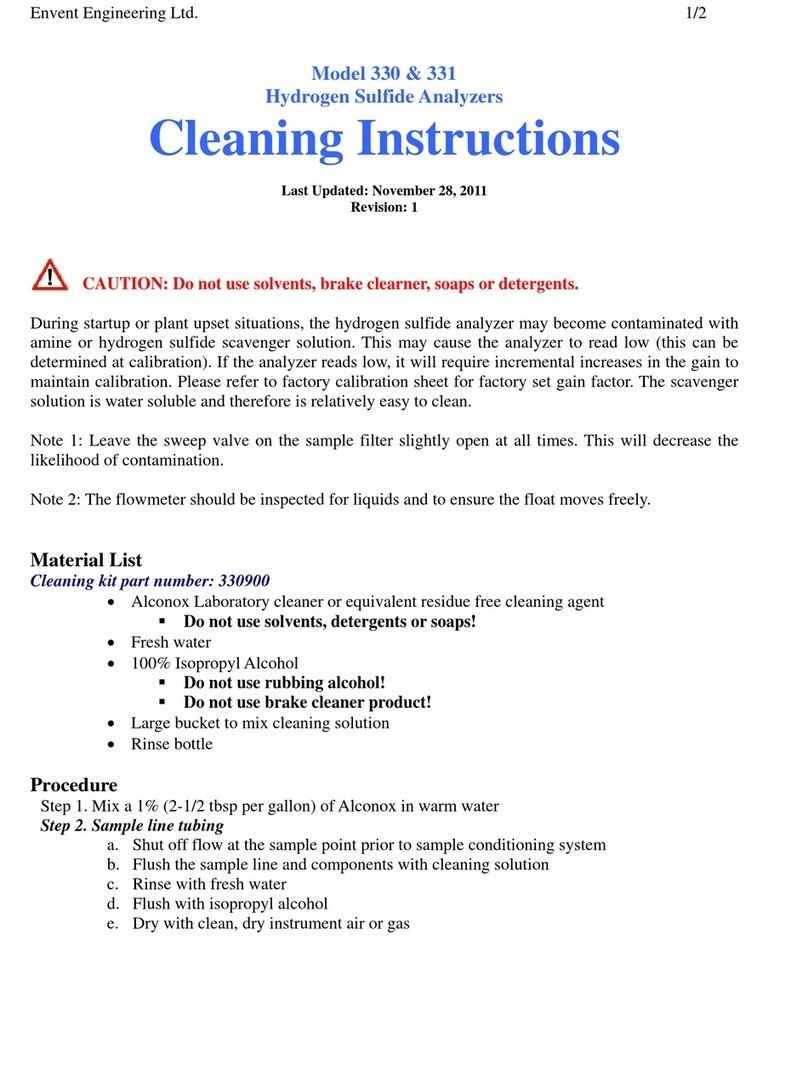
Envent
Envent 330 Configuration guide

Envent
Envent 330S-Ex User manual

Envent
Envent 131S User manual
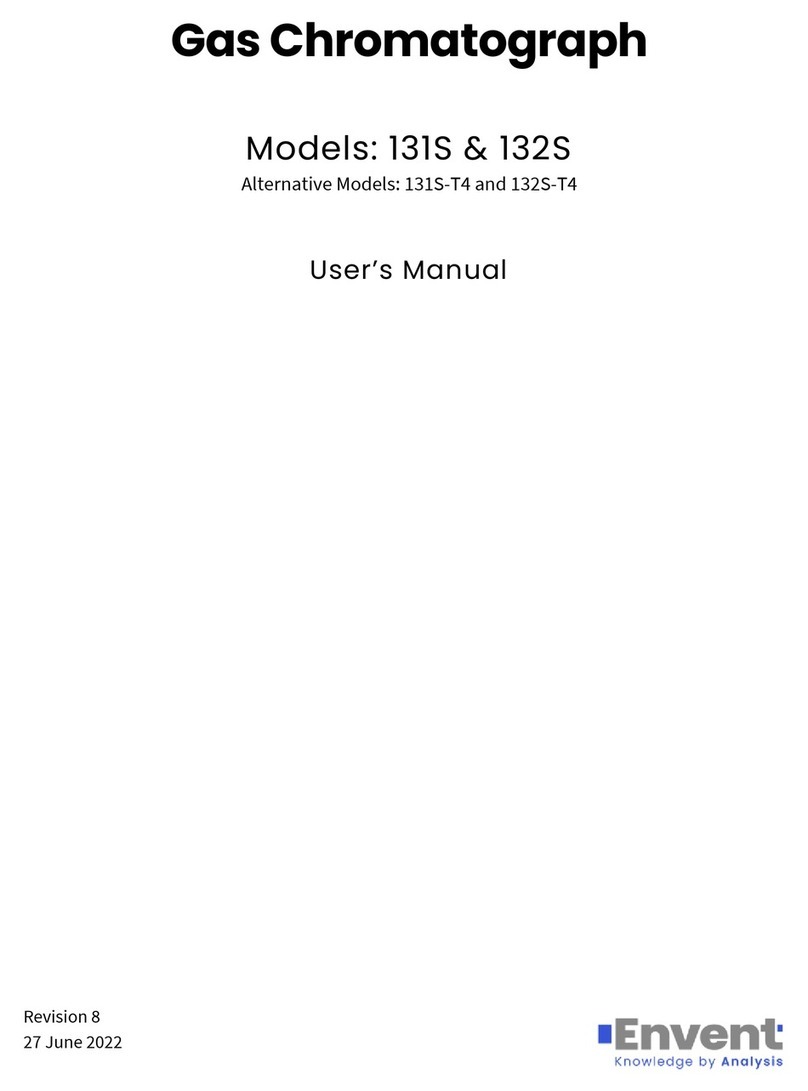
Envent
Envent 131S-T4 User manual
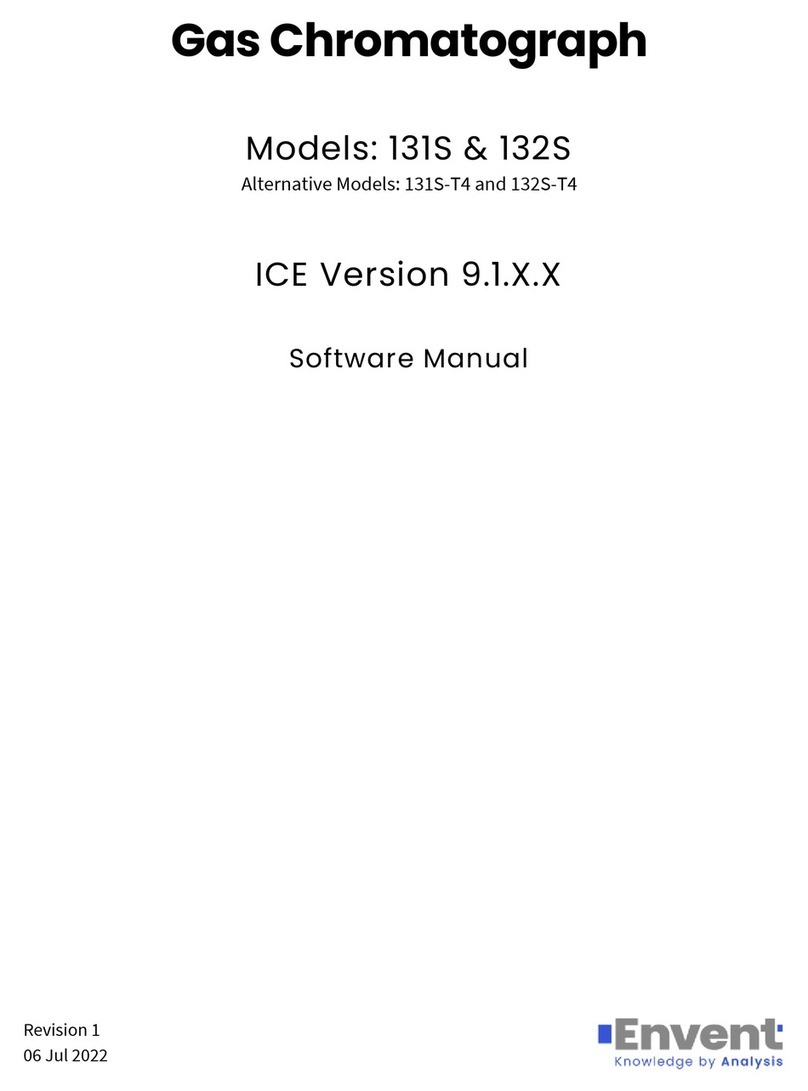
Envent
Envent 132S User manual

Envent
Envent 330S User manual

Envent
Envent 330S User manual

Envent
Envent TFS1 User manual
Popular Measuring Instrument manuals by other brands

MICRO-EPSILON
MICRO-EPSILON capaNCDT 6222 operating instructions

Iwatsu
Iwatsu SS-623S instruction manual

Sartorius
Sartorius Combics Series operating instructions
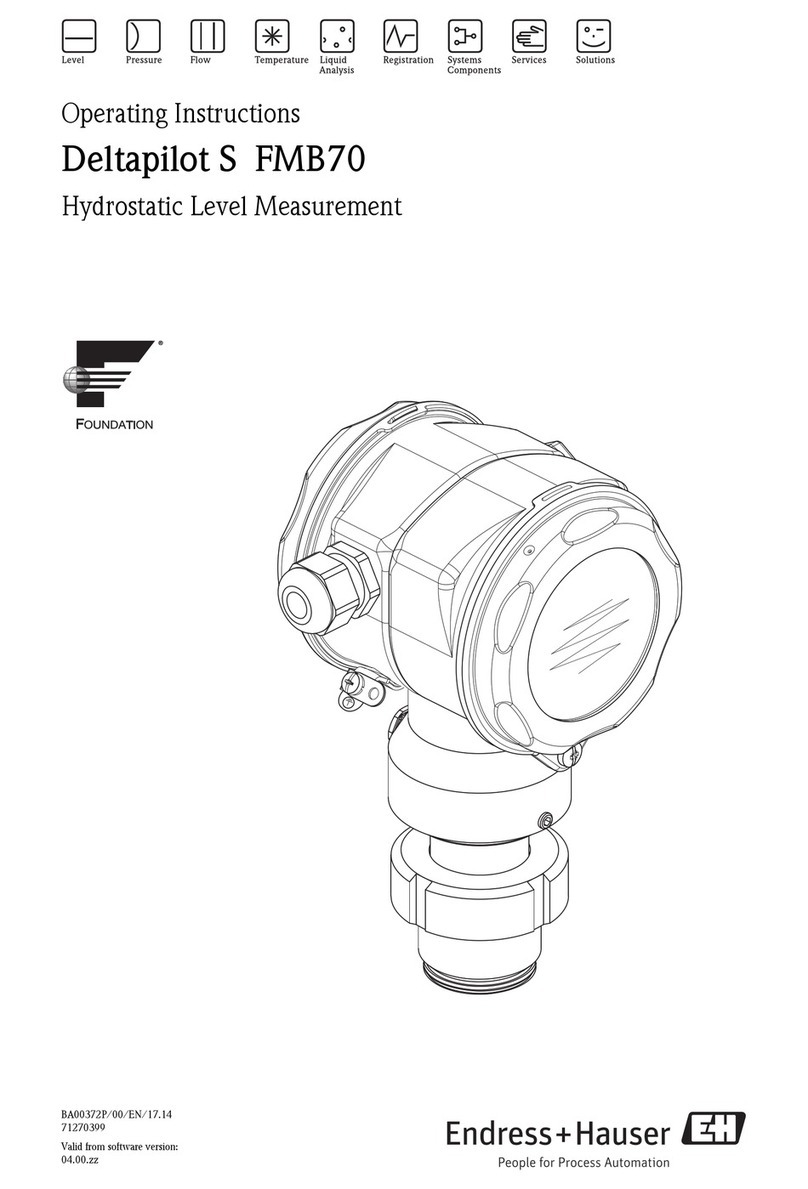
Endress+Hauser
Endress+Hauser Deltapilot S FMB70 operating instructions

REED
REED R6001 instruction manual

twintex
twintex LCR Series Operation manual