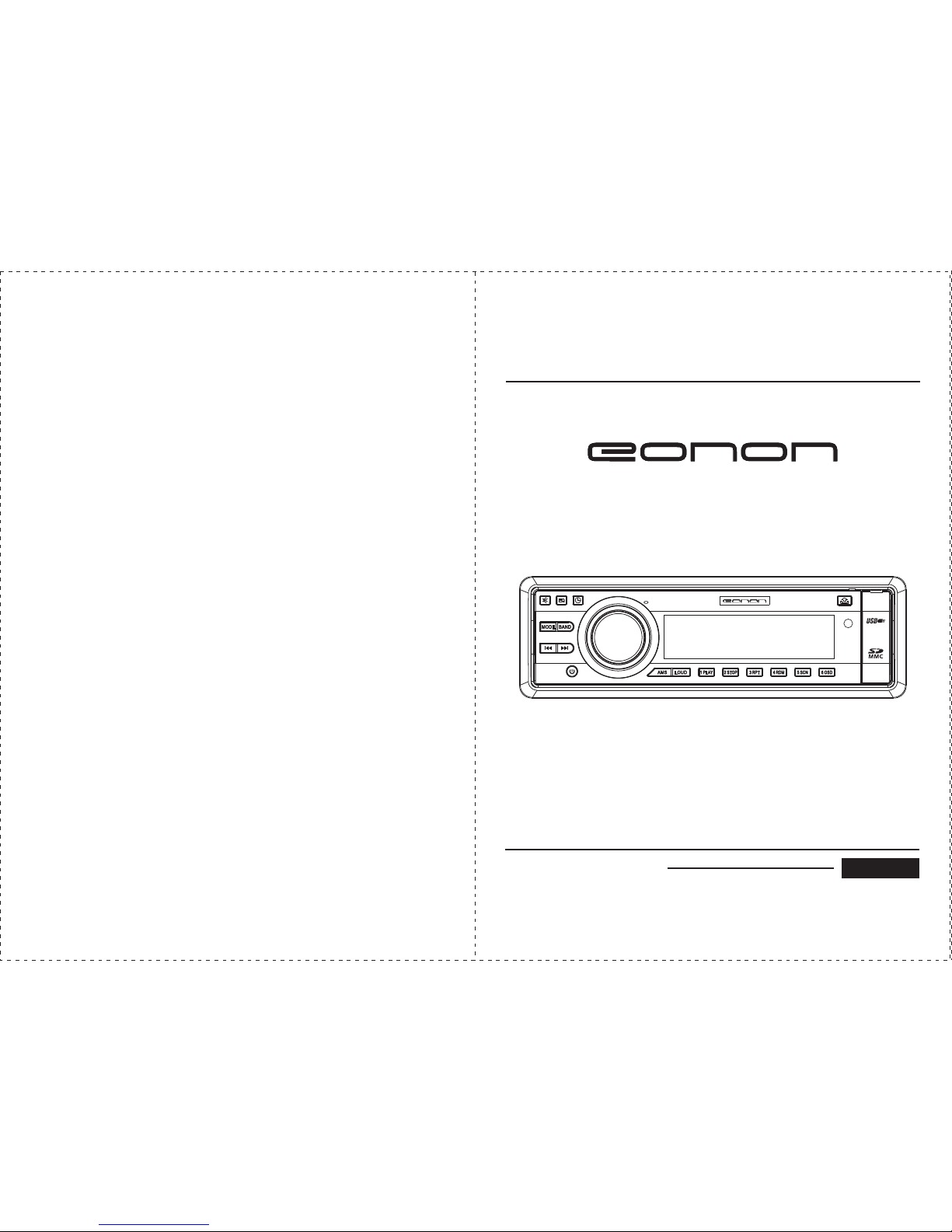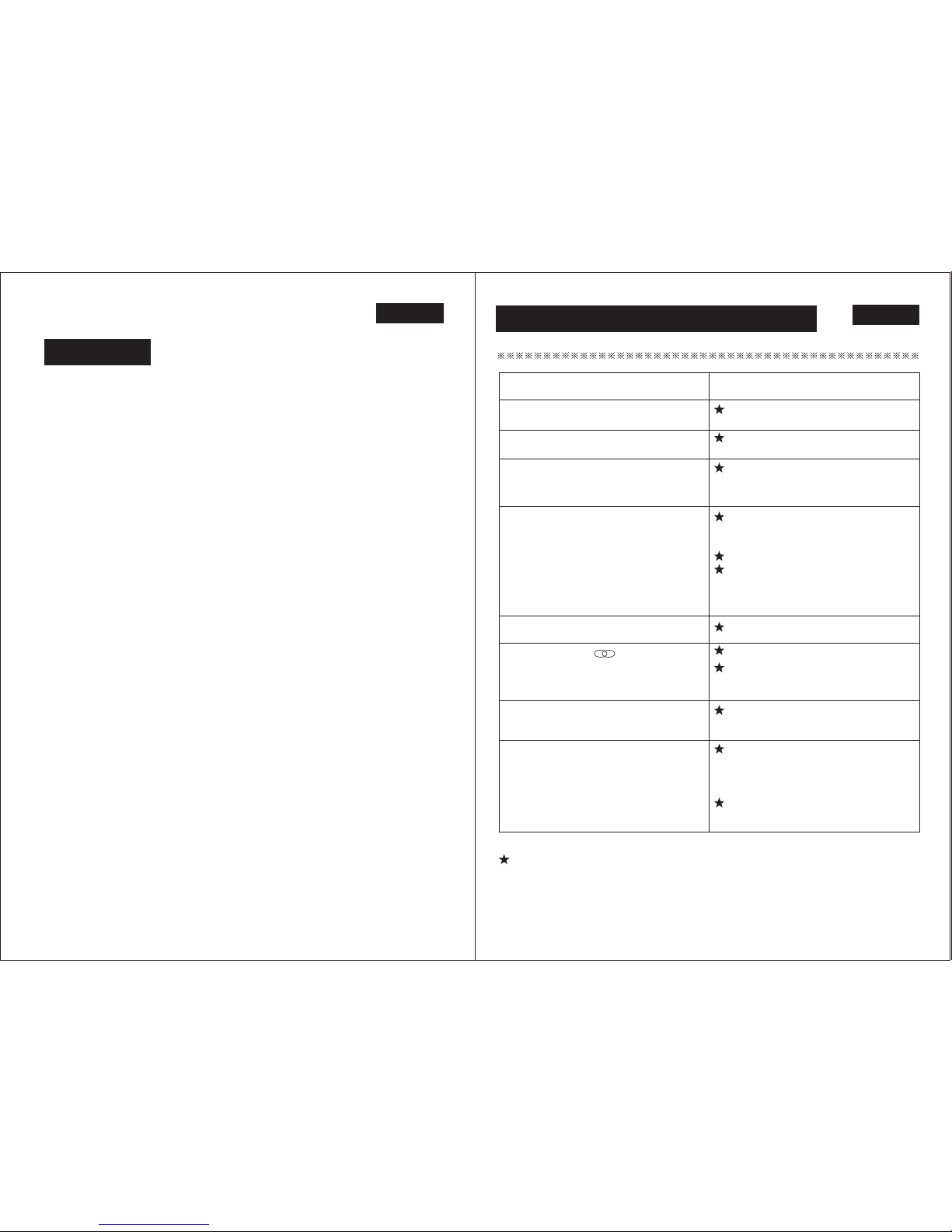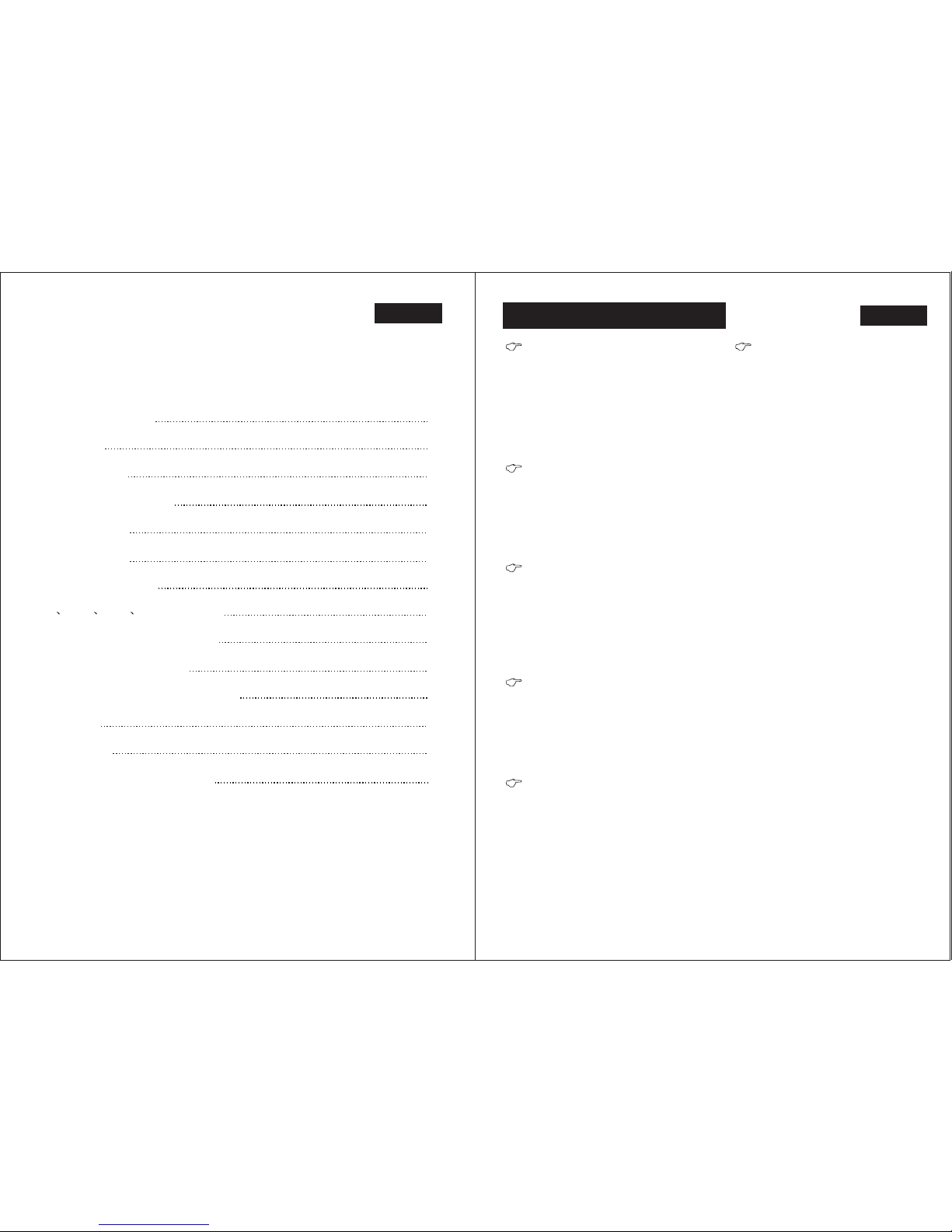English
Remote Control Operation
17
Note: in VCD MP3and CD Press this key
once to stop.
Press (MODE) button to
switch to playback mode
In DVD mode, press
the playback
to suspend
button
press play to continue shown
and
on again to stop the
TV.Press it
playback.
In DVD playing mode, press
(ANGLE) key, you can watch
the DVD content fromdiferent
angle.
Press Slow button when pictures moving,
you can enter Slow Motion Playback mode.
Press the Slow button on the remote during
playback. Press the button again on the remote
to play at the next speed. Slow. Motion Playback
has six speeds:1/2,1/3,1/4,1/5,1/6,1/7.With
each consecutive press of the button, the play
speed decreases. If you press the button seven
times, Slow Motion Playback cycles back to
Normal playback.
Press Play button to resume normal playback.
key to, cancel slow reverse
/Slow advancefunction.
19
20
21
2
SLOW REVERSE/
SLOW ADVANCE KEY
Nate: In DVD. MP3 and CD. It is not the function
Nate: in Mp3 and CD. Tt ts not thefunction,
( )
=
MULT-ANGLE KEY
Stop the playback
Mode Switch
( )
English
Remote Control Operation
16
In PBC playbackmode, Number Button is
not functional.
During radio mode, you can
select one ofthe 6 stored stations on
each hand bypressing any oneof the
number but ton
14
During the playing mode,
you can select any track directly by
using number button (0~10+).
For example, if youneed the fifteenth
track, you can first press button
10+ and then press button 5 , the
th.
corresponding track (15) Will be
played.
14
Note: When button 10+is first pressed,it works
as10+. It works as20+ when pressed
at the second time, the third time 30+
and the like.
Number Buttons
During DVD mode only, when
pressing (PBC) button at the
first time, PBC play back starts and
the menu of entire disc appears on
the television. And then you can
select your favorite track by using
number button (0~10+) When
a track is playing , you can press
(STOP/RETURN) button to return
to the menu if you want to stop to
select other tracks. To cancel PBC
playing, press (PBC) button
again.
16
20
16
14
17
During DVD mode,press
(SUB-T) button to switch the menu
to Chinese or English.
Subtitle Selector
Playing PBC (menu)
During the playing mode,
continuously press (Audio)
can change the sound to left / right
speaker or stereo mode.
Note: There are Sgrades surrounding effect
in surround mode During VCD mode
you can see the different picturesindicating
different effectson the television.
15
Left/Right/Stereo Selector