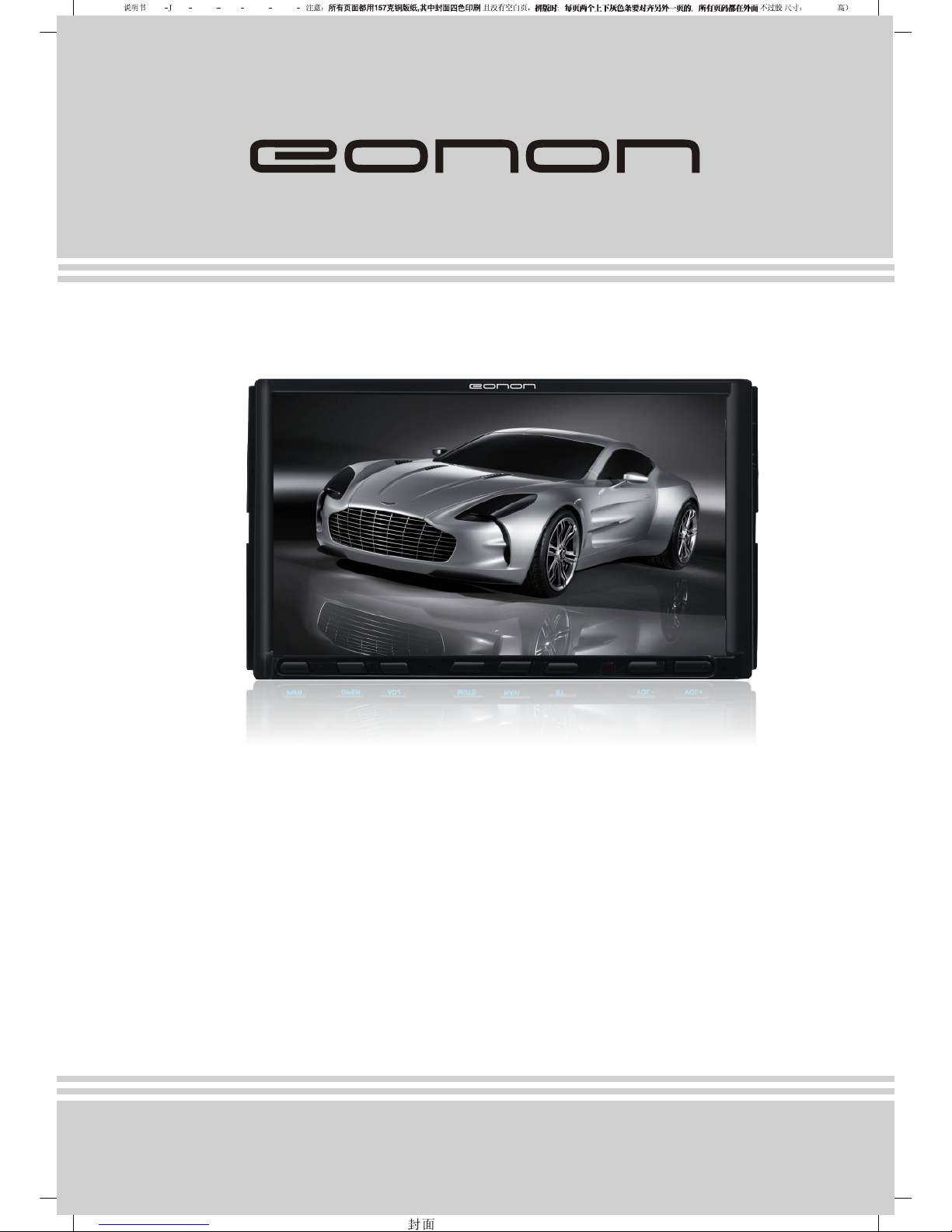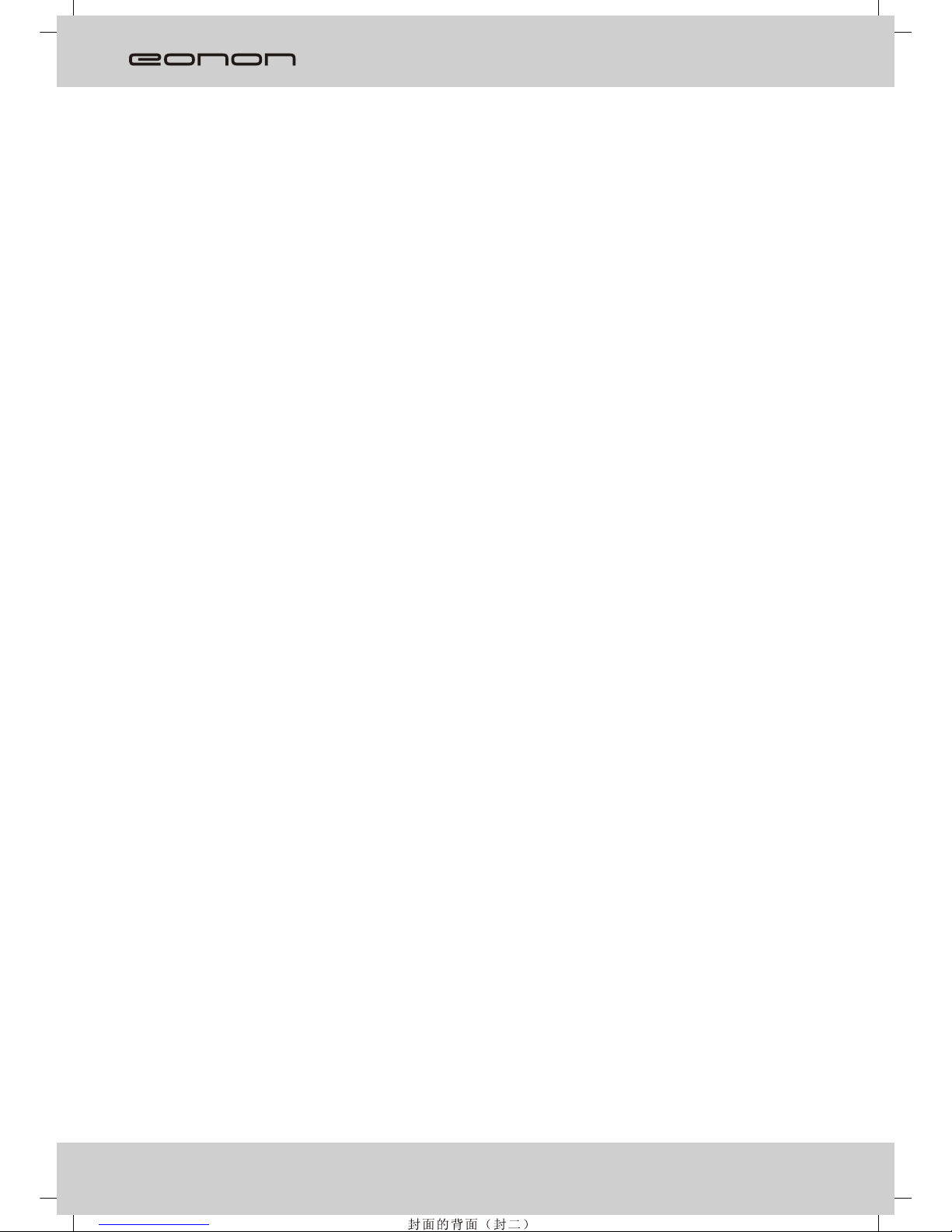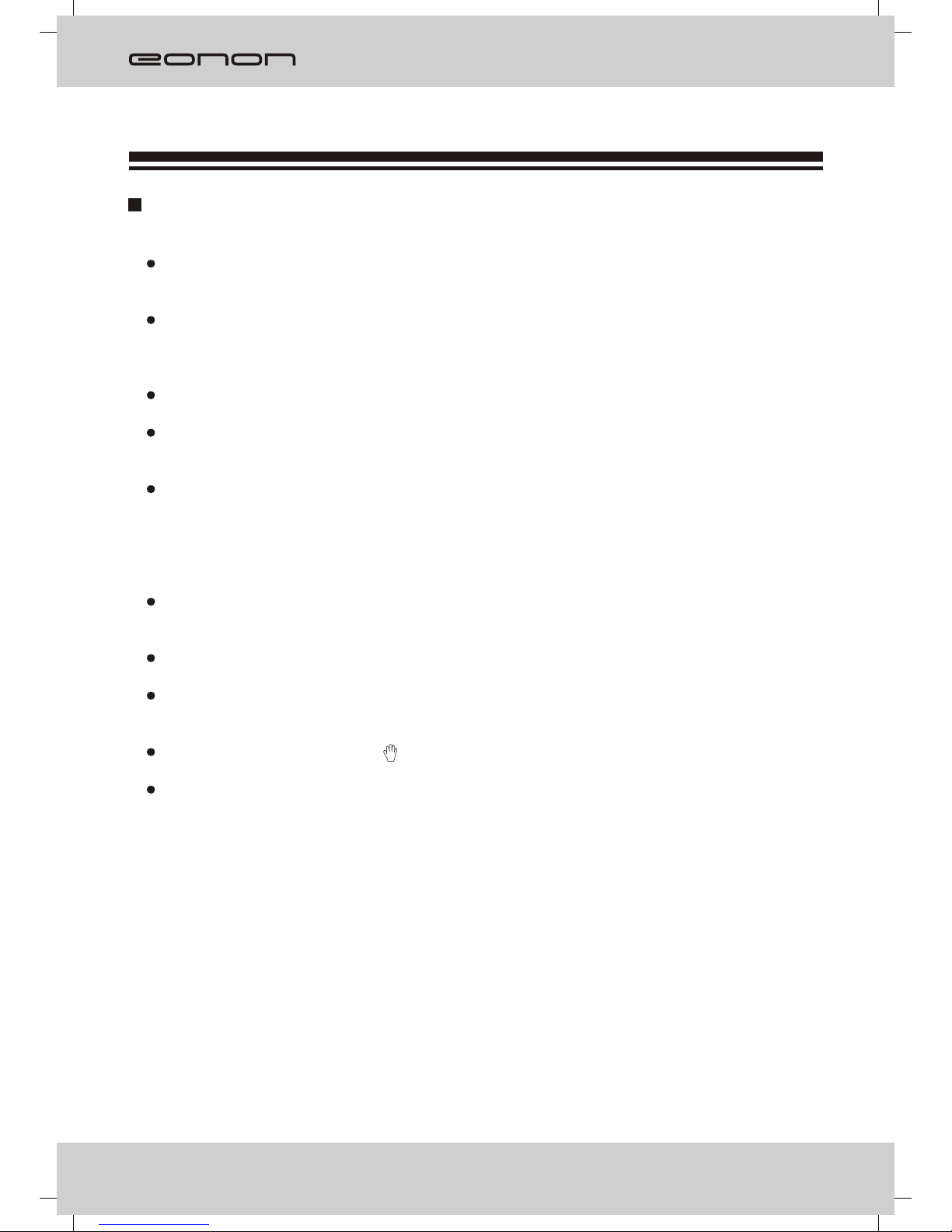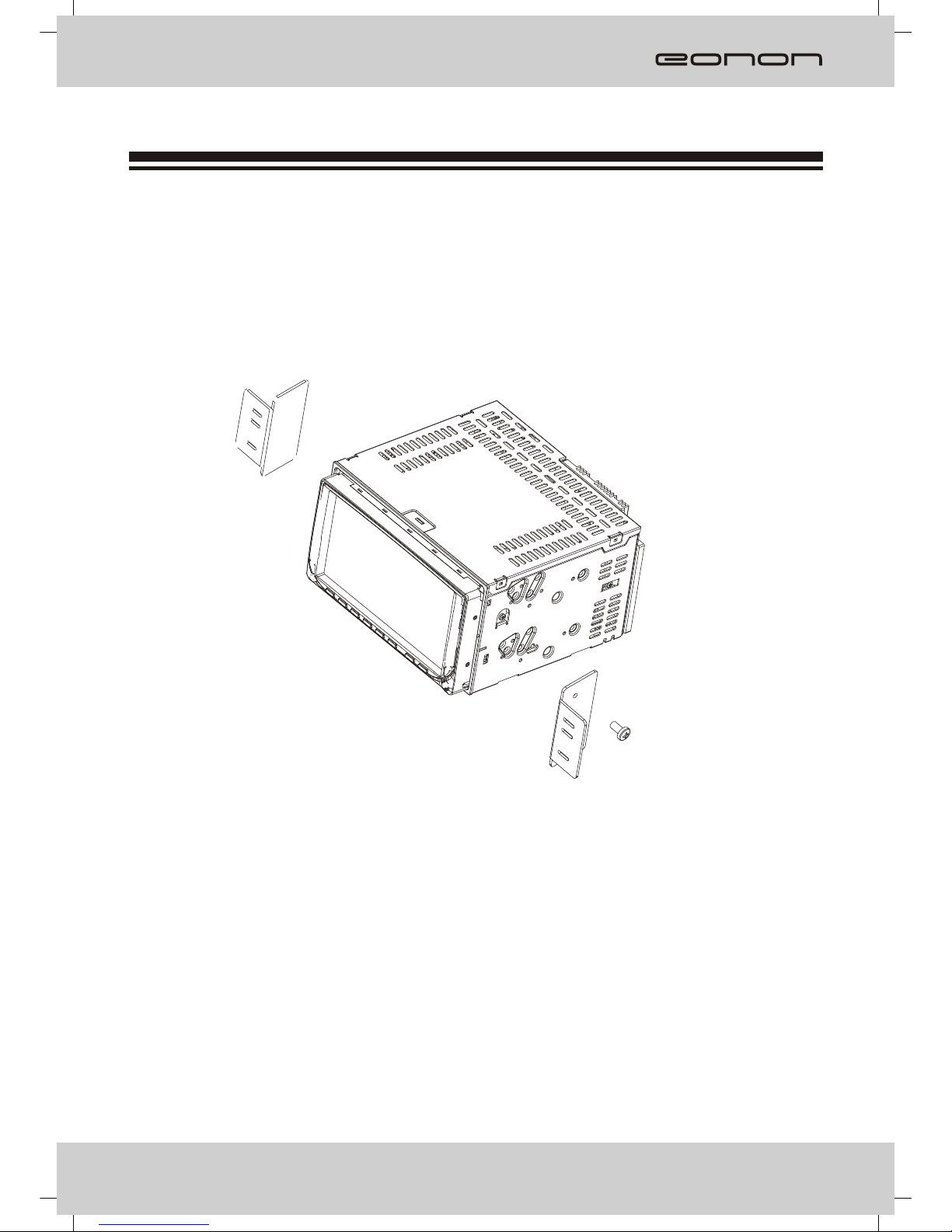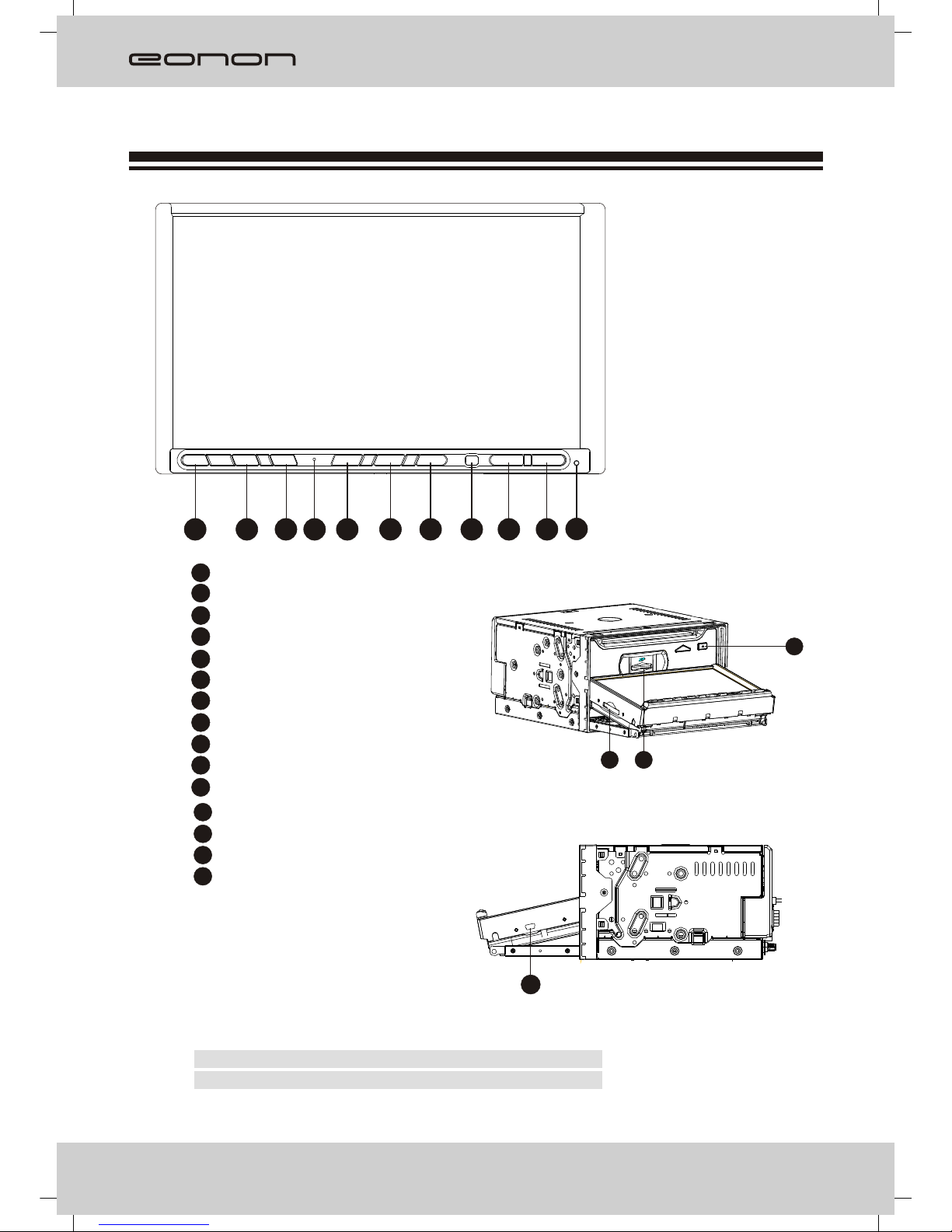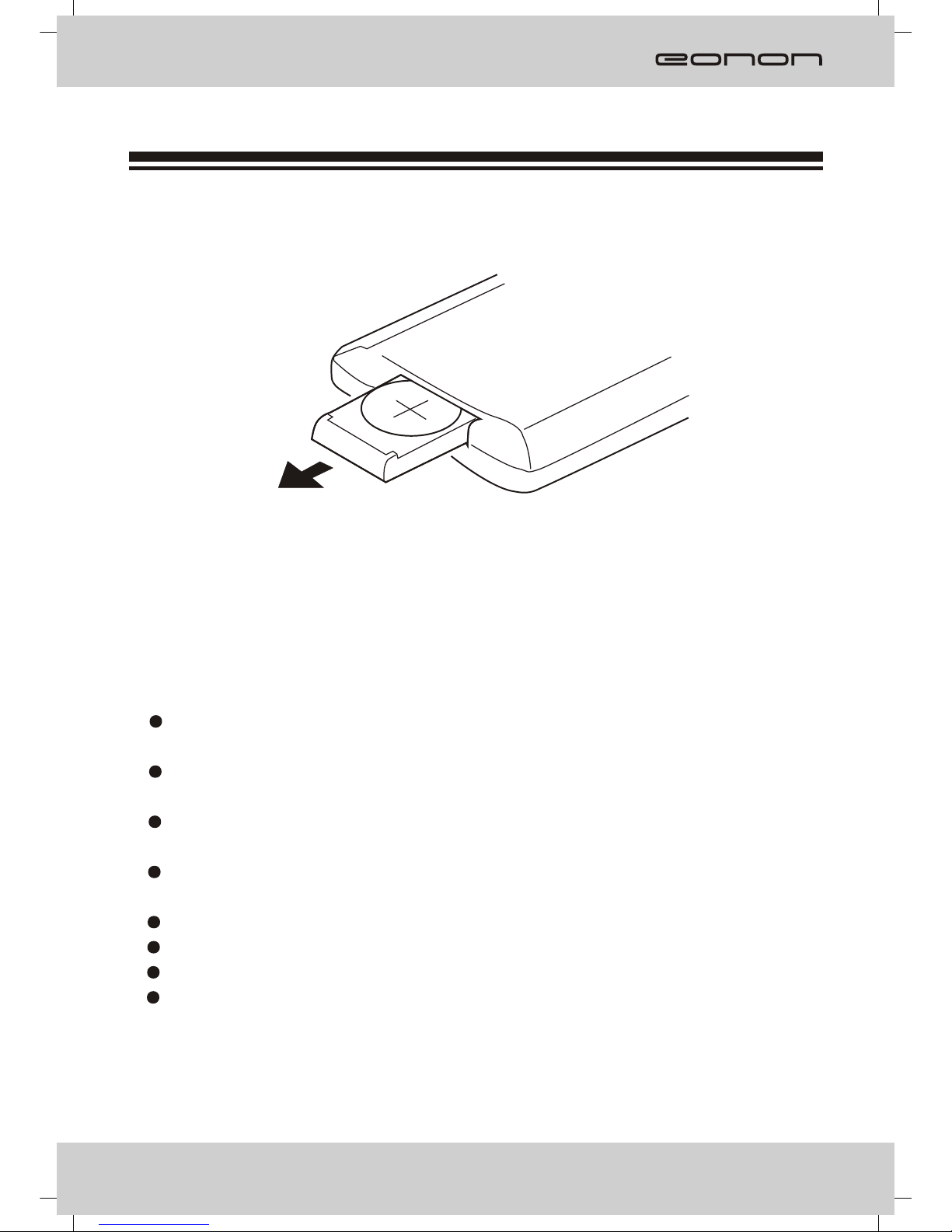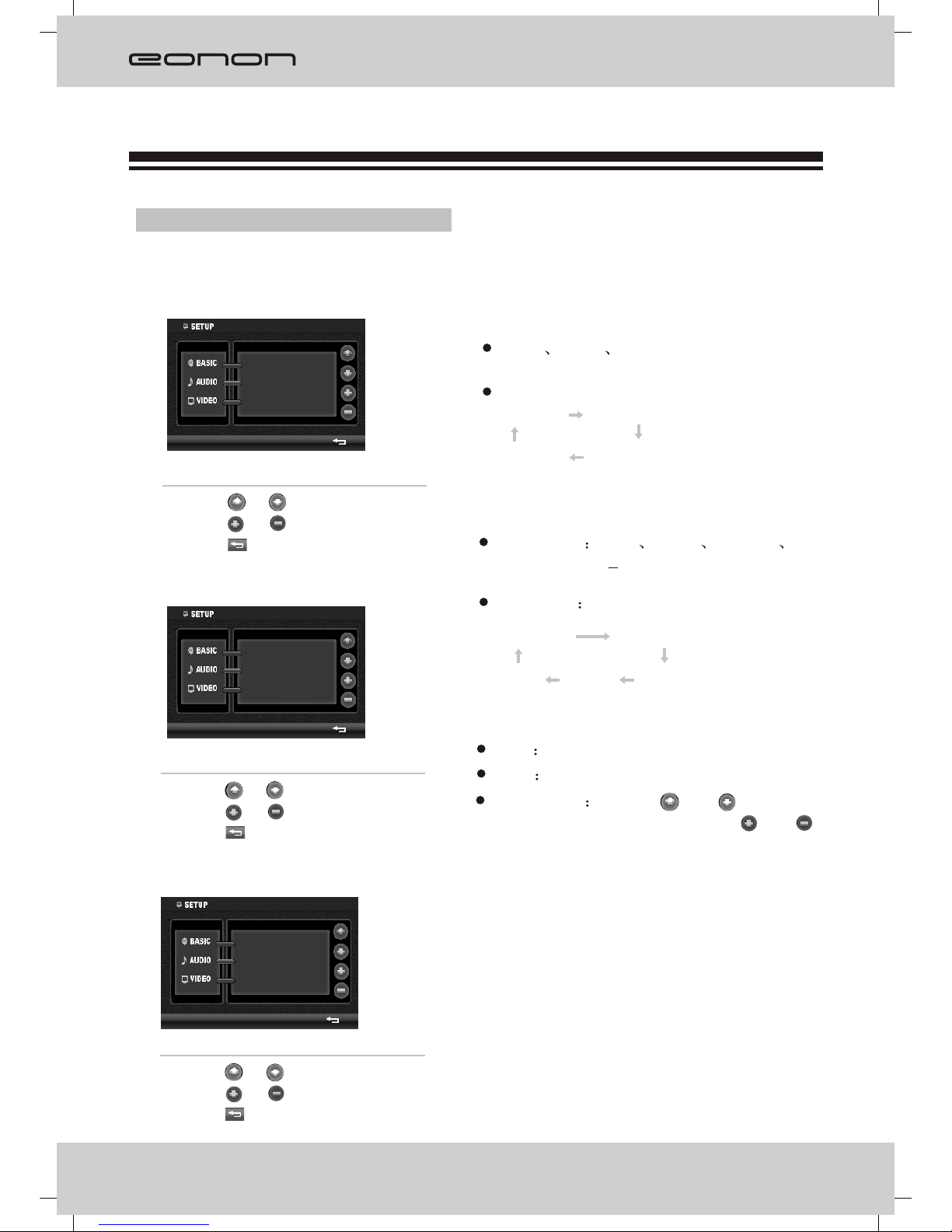Never disassemble orservice the unitwithout professional guidance.For details, please
consult a professionalcar shop/dealer.
If the frontpanel or displayis dirty, use aclean silicone clothand neutral detergentand wipe
any moisture fromdiscs.Using a roughcloth and non-neutraldetergent such asalcohol for
cleaning may resultin scratching ordiscoloration to theunit.
If the unitmalfunctions, please referto troubleshooting sectionof this manual.
If the vehiclehas been parkedin hot orcold weather fora long time,please wait untilthe
temperature in thecar becomes normal before operating theunit.
Using an in-carheater in alow-temperature environment maycause condensation toform
inside the unitand upon anydisc in theunit,and therefore preventany disc insidethe unit
from playing. Ifthis happens, ejectand dry wipeoff the disc,then try playing it again. Ifa
disc fails toplay after afew hours, thenturn the unit off and contact an after-sales service
center.
To prevent damage to the unit, avoid hard impactsto the displaywhen it isin the open
position.
To prevent damage to the display, avoid touchingit with sharpobjects.
The display hasits own motor. To prevent damageto that motor, do notpush, pull, orswivel
the display byhand.
During operation ofthe unit, if" " isdisplayed, that operationis unavailable
Operate the unitaccording to thismanual to preventdamaging the unit.The warranty willbe
void if problemsare the result of improper use.
Precautions
2
Warnings and Precautions