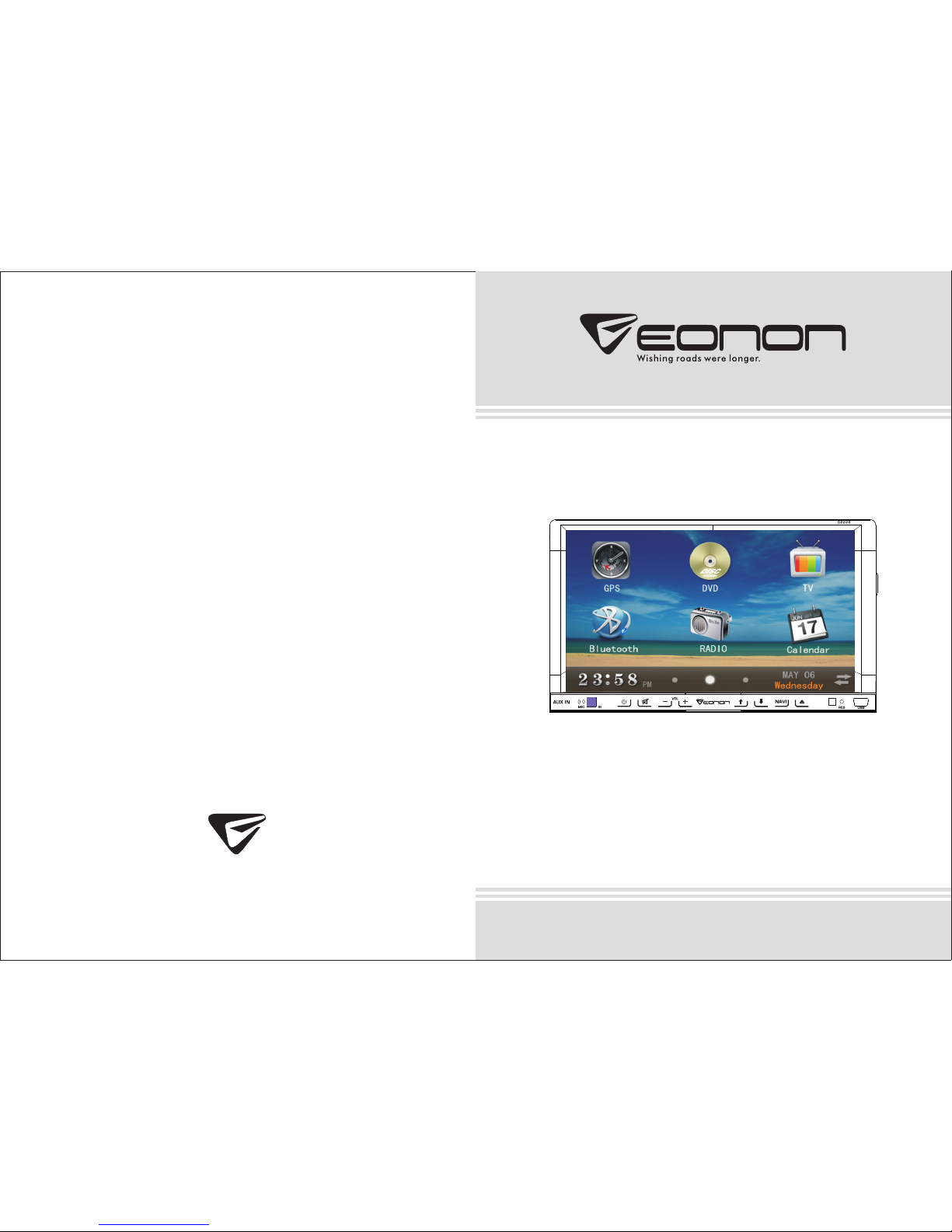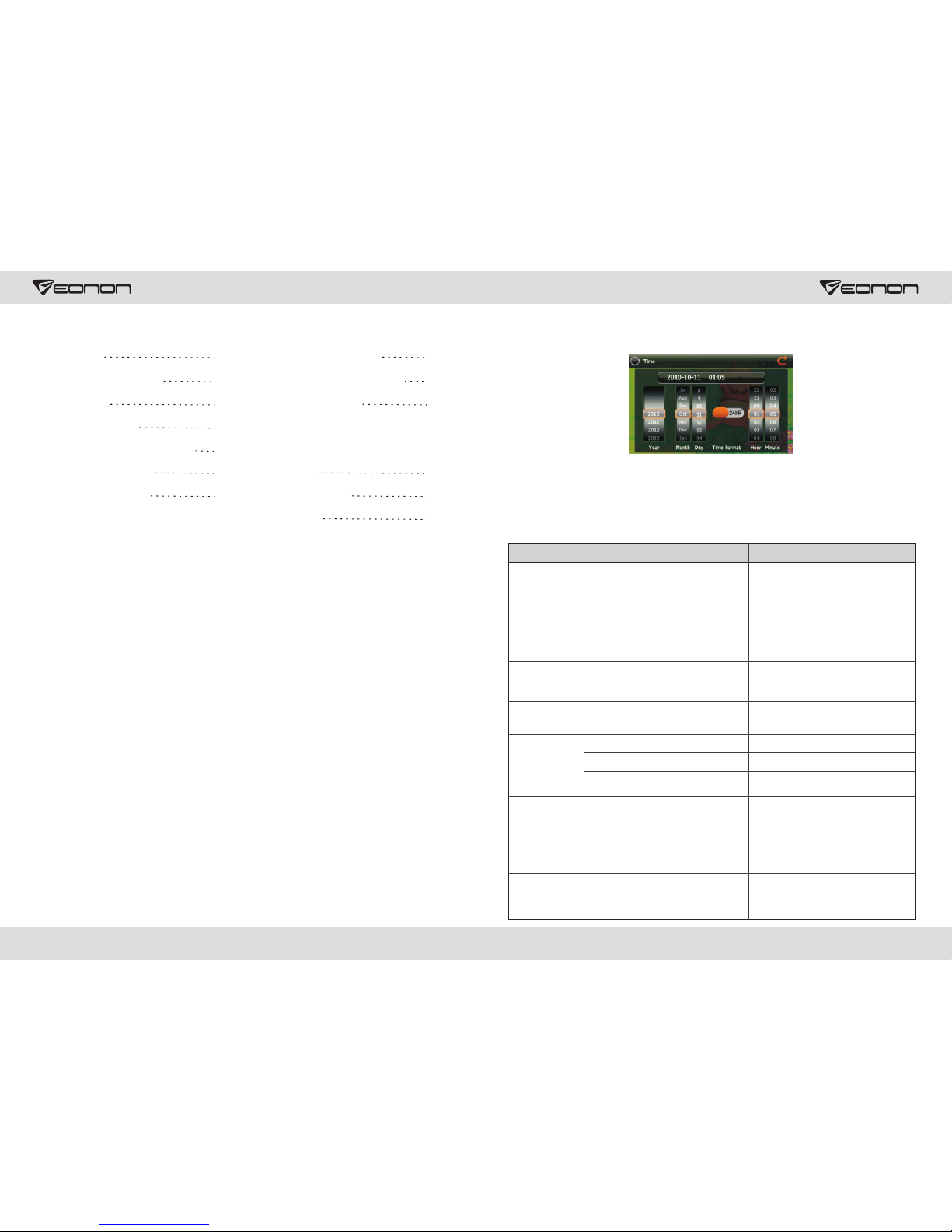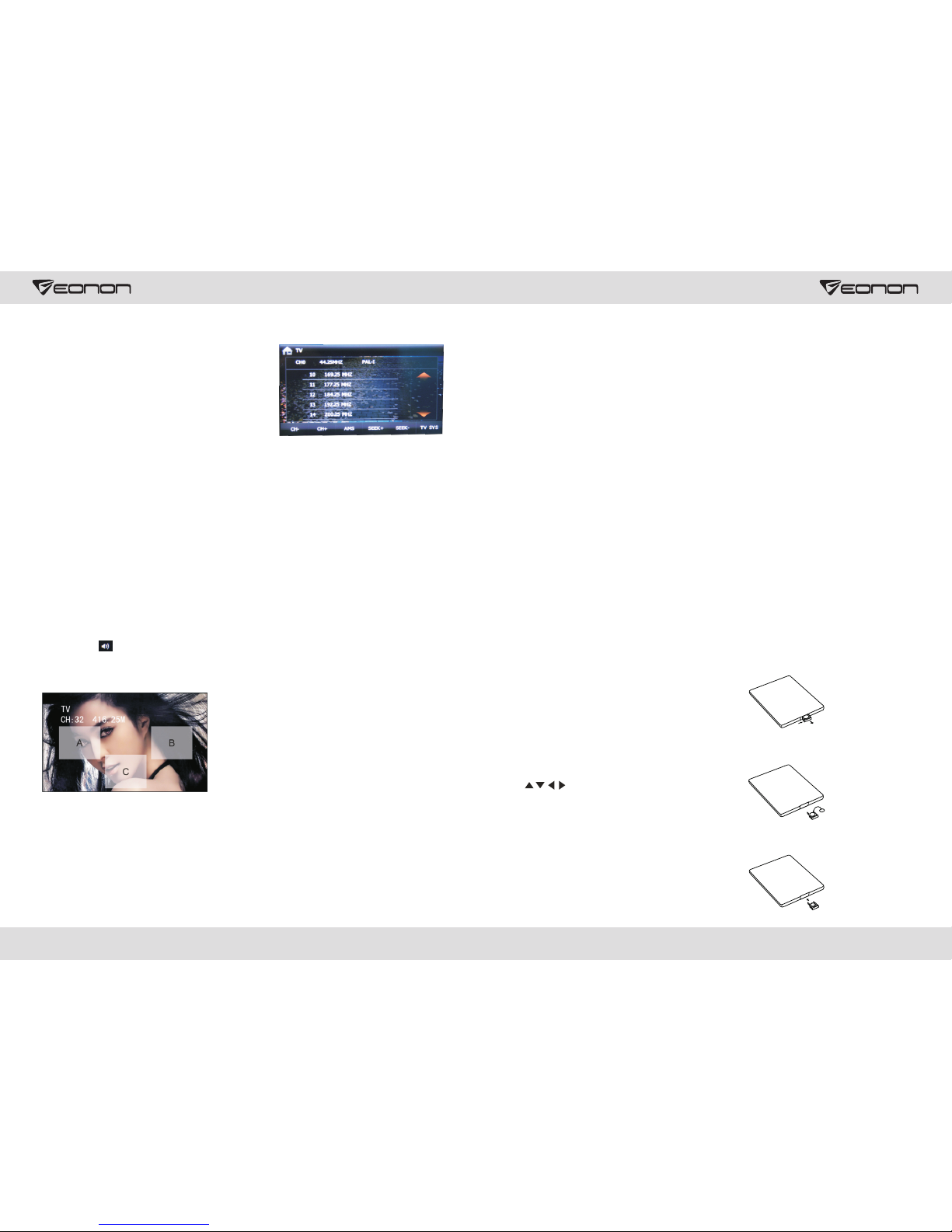04
11
15. 0-10+---number button
In radio mode, press number buttons to select to
play pre-stored stations; long press the number
button (1-6) to store the current frequency in the
pre-stored position. In playback mode, press
number buttons to directly select songs and
chapters. In analog TV mode, press number
button (1-9) to select station.
16. AMS/RPT
Long press the button to search for station
automatically. In radio mode, press the button to
browse memory stations; in playback status,
press the button to select repeat to play mode.
17. TITLE
In DVD mode, press the button to return to the
top menu of the disc.
18. AUDIO
In DVD mode, press the button to switch the
dialogue language of the played program. Under
VCD status, press the button to select L/R
channel/stereo.
19. GOTO---play time setup
Under playback status, after the button is
pressed, work with number buttons to select
track/time play.
20. SUB-T
In DVD mode, press the button to switch subtitle
language.
21. PBC
In VCD mode, press the button to display all
tracks menu of the disc, work with a number
button to select a track. In DVD mode, press the
button to return to the root menu.
22. Enter
In DVD mode, press the button to move the
cursor up/down/left/right to select an item in the
system setup menu, and press the ENTER
button to confirm the selected item.
23. SLOW
Under playback status, press the button to start
slow forward playback.
24. ANGLE
In DVD mode, press the button to change the
shooting angle of the played program.
25. SETUP
In play DVD mode, first press the STOP button,
then press the SETUP button to choose different
set items.
26. OSD
Press the button to display title, chapter, playing
time and remaining time.
27. ZOOM
Under VCD/DVD reading status, press the button
to zoom the image in/out.
28. MENU
Press the button to switch between the main
interface and the current mode.
Battery Change
If the remote controller operates only over
shorter distances or does not operate at all,
replace the battery with a new one, and
confirm polarities before you change the battery.
One hand press stopper, then pull out battery.
Put battery into battery holder.
Put the holder into the remote controller.
1. Enter / Exit
Touch [TV] icon in the main interface to enter the TV
playback interface.
2. Search & save channel
(1) Auto search & save channel
You may need to search for station first before you use TV.
Touch [AMS] button in the interface to automatically start
searching for TV channels within the scope of all the TV
channels, effective TV channels searched will be automatically memorized in the preset channels in
ascending order. During search, retouch [AMS] button to stop searching.
(2) Manual search channel
Hold [SEEK+]/[SEEK-] button on display screen for 2 seconds or more to automatically search for
effective stations in the frequency ascending/descending direction.
3. Select channel and play
Touch [CH-] and [CH+] button on display screen to select the next/previous saved channel to play.
4. Audio format conversion
Touch screen [TV SYS] button to switch the TV audio formats, the following order:
PAL I → NTSC → SECAM - DK → SECAM-BG → PAL-DK → PAL-M → PAL-N → PAL-BG
If abnormal sound appears, that may be because the sound system setup is wrong, you need to
reset it. (Sound system adopted in China: Mainland areas except Shenzhen etc.“I” other areas:
“DK”; Hong Kong: “I” Users should pay special attention to this.)
5. Adjust the volume
Touch interface icon, adjust the volume size.
6. Full-screen playback
Touch Radio icon, automatically after 3 seconds to switch to full-screen playback mode, as shown below:
Analog TV function operation
Touch A area - on a radio station;
Touch B area - the next station;
Touch C area - to return a small screen mode.