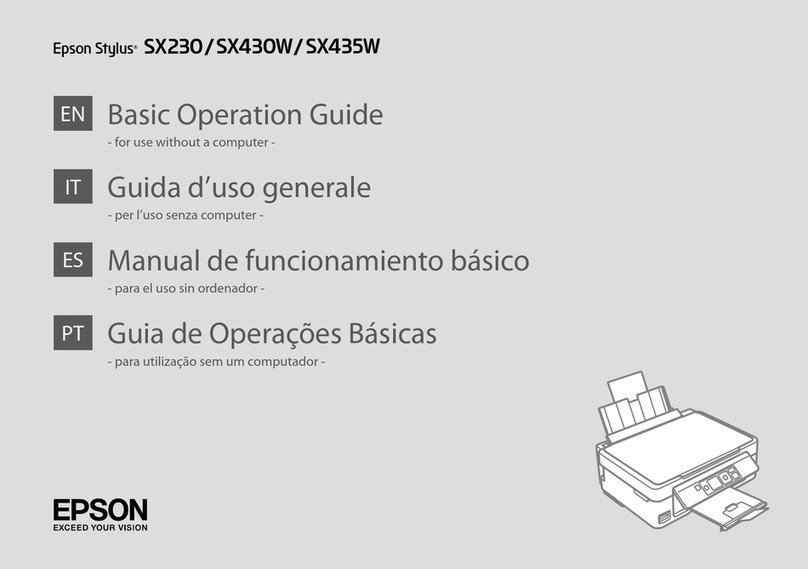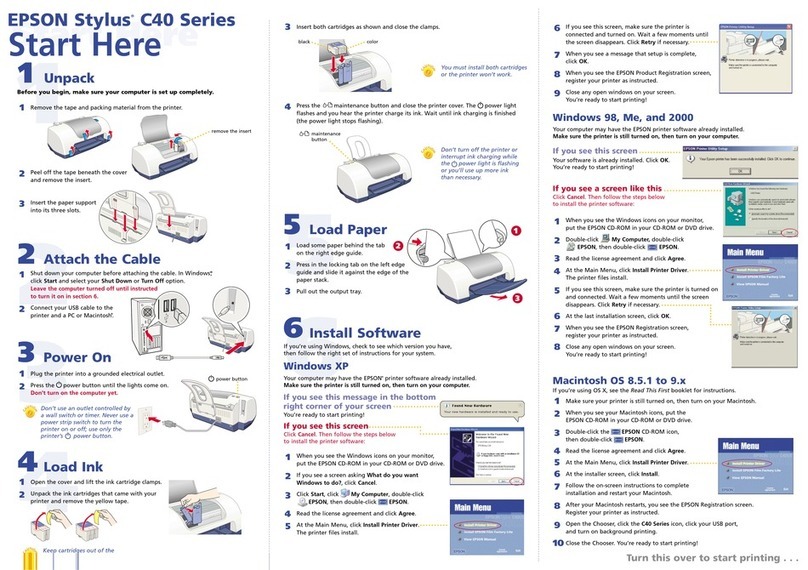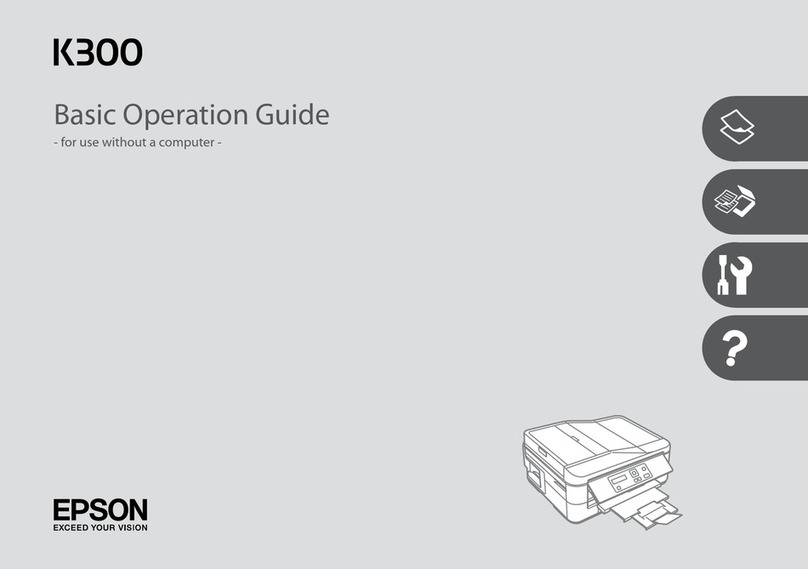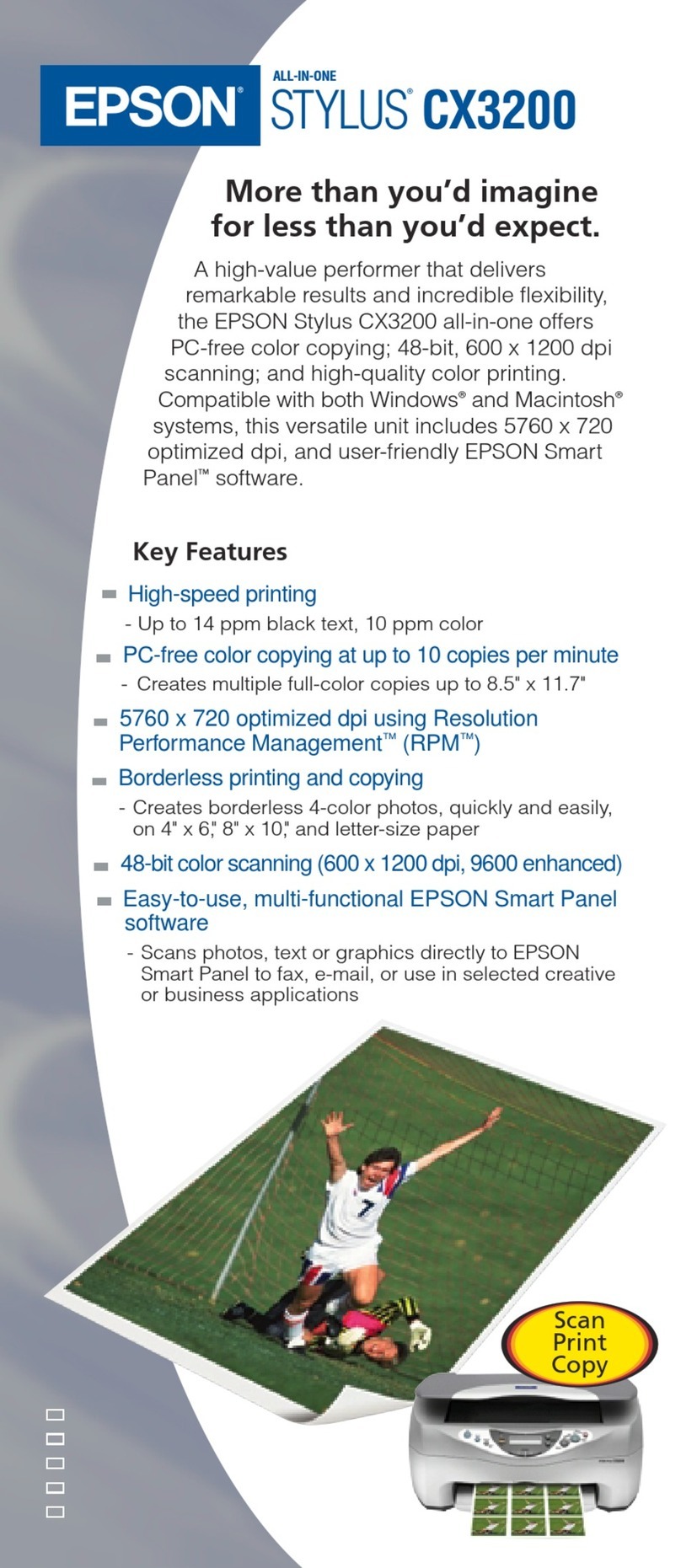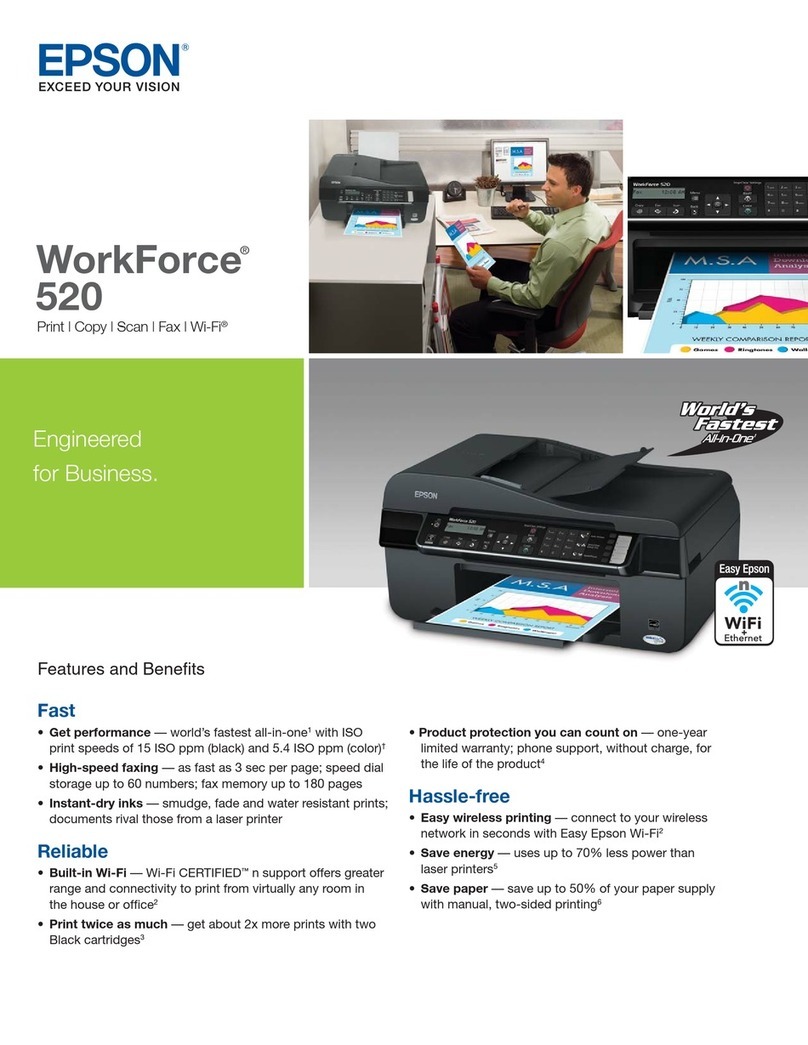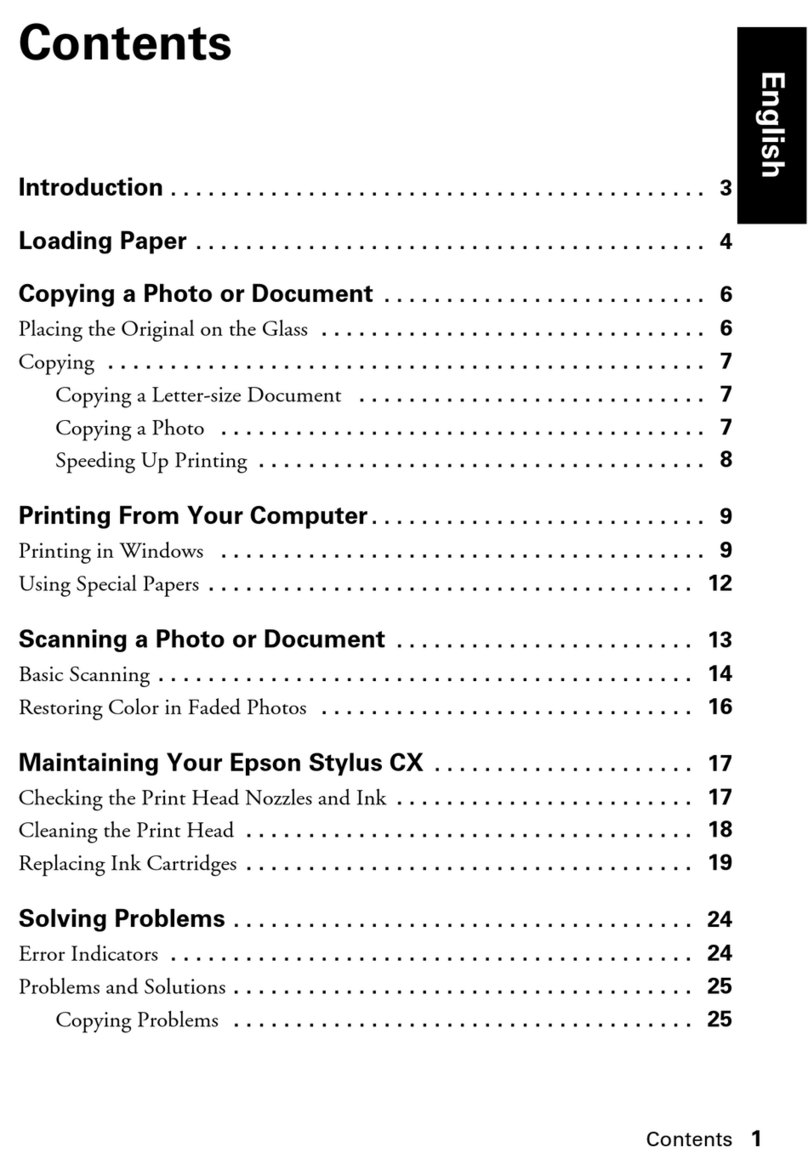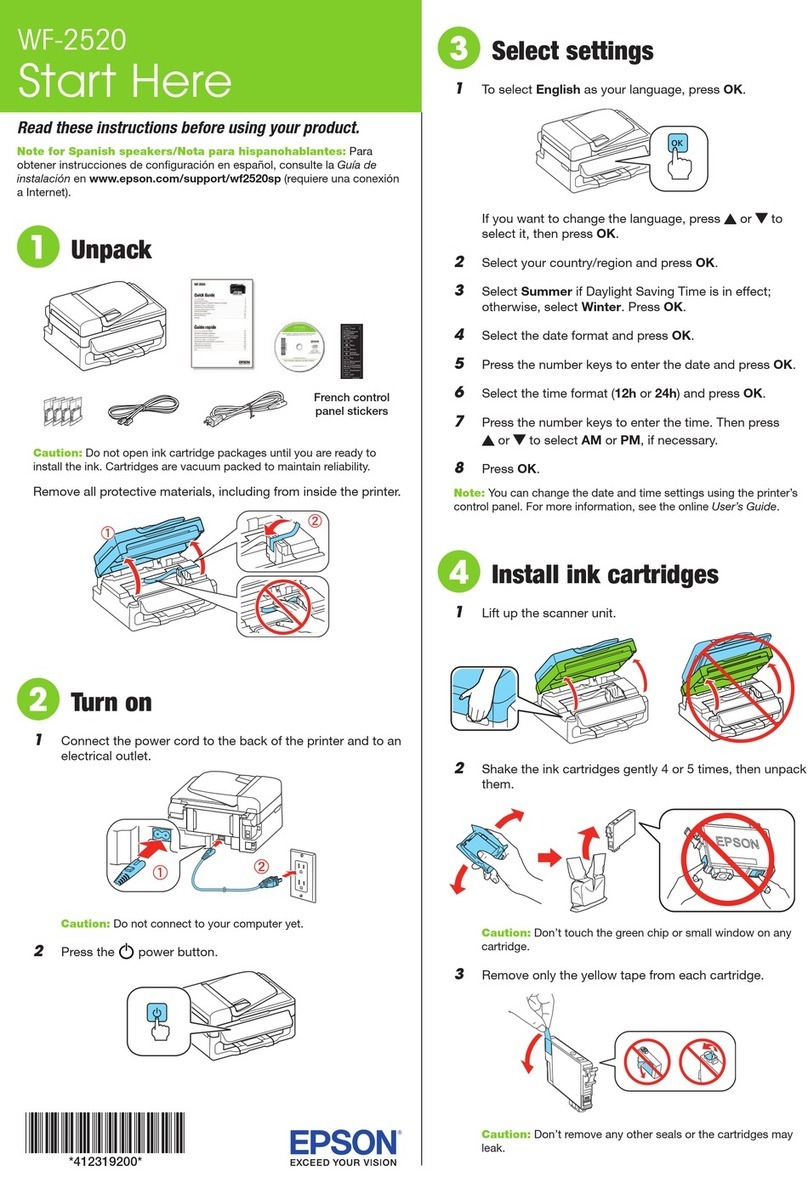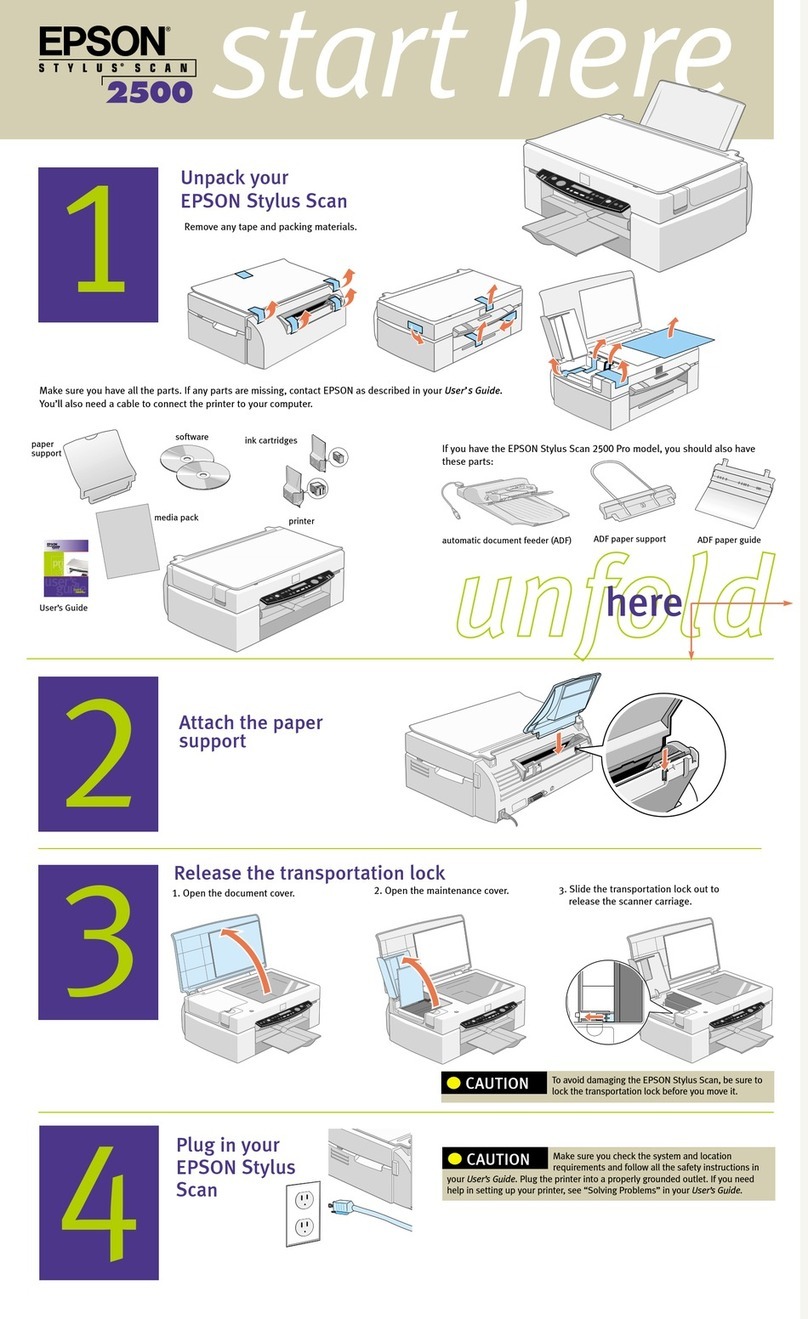Mobile printing
Connect wirelessly from your smartphone, tablet, or computer.
Print documents and photos from across the room or around
the world:
• Print directly from your iPhone, iPad, or iPod touch. Simply
connect your printer and device to the same network and tap
the action icon to print.
• Use Epson Print Enabler (free from Google Play™) with
Android™ devices (v4.4 or later). Then connect your printer
and device to the same network and tap the menu icon to
print.
• Print remotely with Epson Connect™ and Google Cloud
Print™. See your online User’s Guide for instructions or learn
more at www.epson.com.jm/connect.
Any problems?
Network setup was unsuccessful.
• Make sure you select the right network name (SSID).
• Restart your router (turn it off and then on), then try to
connect to it again.
• The printer can only connect to a network that supports
2.4 GHz connections. If your router offers both 2.4 GHz and
5 GHz connections, make sure the 2.4 GHz network
is enabled.
• If you see a firewall alert message, click Unblock or Allow
to let setup continue.
• If your network has security enabled, make sure you enter
your network password (WEP key or WPA passphrase)
correctly. Be sure to enter your password in the correct case.
Press a button on the keypad repeatedly to scroll through
characters (abc, ABC, or 123).
There are lines or incorrect colors in my printouts.
Run a nozzle check to see if any of the print head nozzles are
clogged. Then clean the print head, if necessary. See the online
User’s Guide for more information.
The product’s screen is dark.
Make sure your product is turned on, and press any button to
wake it from sleep mode.
Setup is unable to find my product after connecting it
with a USB cable.
Make sure your product is on and securely connected as
shown:
5 Keep the cassette flat as you insert it all the way.
6 Select the paper settings on the product’s control panel.
7 Pull out the output tray.
4Install software
Note: If your computer does not have a CD/DVD drive or you
are using a Mac, an Internet connection is required to obtain the
product software. To print from a Chromebook™, go to
www.epson.com.jm/support/gcp for instructions.
1 Make sure the product is NOT CONNECTED to your
computer.
Windows®:If you see a Found New Hardware screen, click
Cancel and disconnect the USB cable.
2 Insert the product CD or download and run your product’s
software package:
www.epson.com.jm/support/L606
3 Follow the instructions on the screen to run the setup
program.
4 When you see the Select Your Connection screen, select
one of the following:
• Wireless connection
In most cases, the software installer automatically
attempts to set up your wireless connection. If setup
is unsuccessful, you may need to enter your network
name (SSID) and password.
• Direct USB connection
Make sure you have the USB cable.
• Wired network connection
Make sure you have an Ethernet cable (not included).
Any questions?
Wireless Installation Guide
Go to www.epson.com.jm/support/L606, click on Manuals
and Warranty and click on Wireless Installation Guide to view
detailed information on how to set up your product on a Wi-Fi
network.
User’s Guide
Windows: Click the icon on your desktop or Apps screen to
access the online User’s Guide.
OS X: Click the icon in Applications/Epson Software/Guide to
access the online User’s Guide.
If you don’t have a User’s Guide icon, go to your product’s
support page, as described below.
Technical support
Visit www.epson.com.jm/support and search for your product.
Argentina (54 11) 5167-0300 Honduras** 800-0122
0800-288-37766 Code: 8320
Bolivia* 800-100-116 Mexico 01-800-087-1080
Chile (56 2) 2484-3400 Mexico City (52 55) 1323-2052
Colombia 018000-915235 Nicaragua* 00-1-800-226-0368
Bogota (57 1) 523-5000 Panama* 00-800-052-1376
Costa Rica 800-377-6627 Paraguay 009-800-521-0019
Dominican Peru 0800-10126
Republic* 1-888-760-0068 Lima (51 1) 418-0210
Ecuador* 1-800-000-044 Uruguay 00040-5210067
El Salvador* 800-6570 Venezuela (58 212) 240-1111
Guatemala* 1-800-835-0358
* Contact your local phone company to call this toll-free number from a mobile
phone.
** Dial the first 7 digits, wait for a message, then enter the code.
If your country does not appear on the list, contact your nearest
Epson sales office. Toll or long distance charges may apply.
Need paper and ink?
Try Epson®specialty inks and papers to get good
results. You can purchase them from an Epson
authorized reseller. To find the nearest one,
visit www.epson.com.jm or contact Epson as
described in “Any questions?” on this sheet.
L606 refill inks
Color Part number
Black 774
Cyan 664
Magenta 664
Yellow 664
EPSON is a registered trademark, Epson Connect is a trademark, and EPSON Exceed Your Vision
is a registered logomark of Seiko Epson Corporation. Designed for Excellence is a trademark of
Epson America, Inc.
Mac, OS X, iPhone, iPad, and iPod touch are trademarks of Apple Inc., registered in the U.S. and
other countries.
Android, Google Cloud Print, Chromebook, and Google Play are trademarks of Google Inc.
General Notice: Other product names used herein are for identification purposes only and may be
trademarks of their respective owners. Epson disclaims any and all rights in those marks.
This information is subject to change without notice.
©2016 Epson America, Inc., 8/16
Printed in XXXXXX CPD-51425