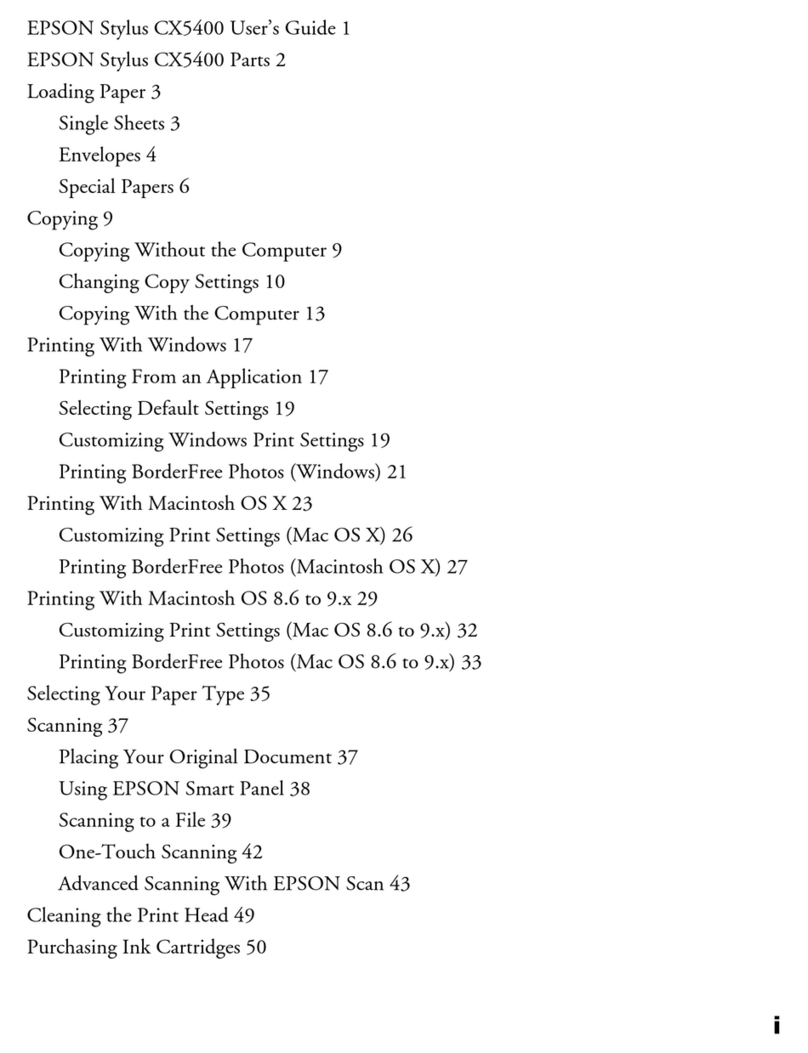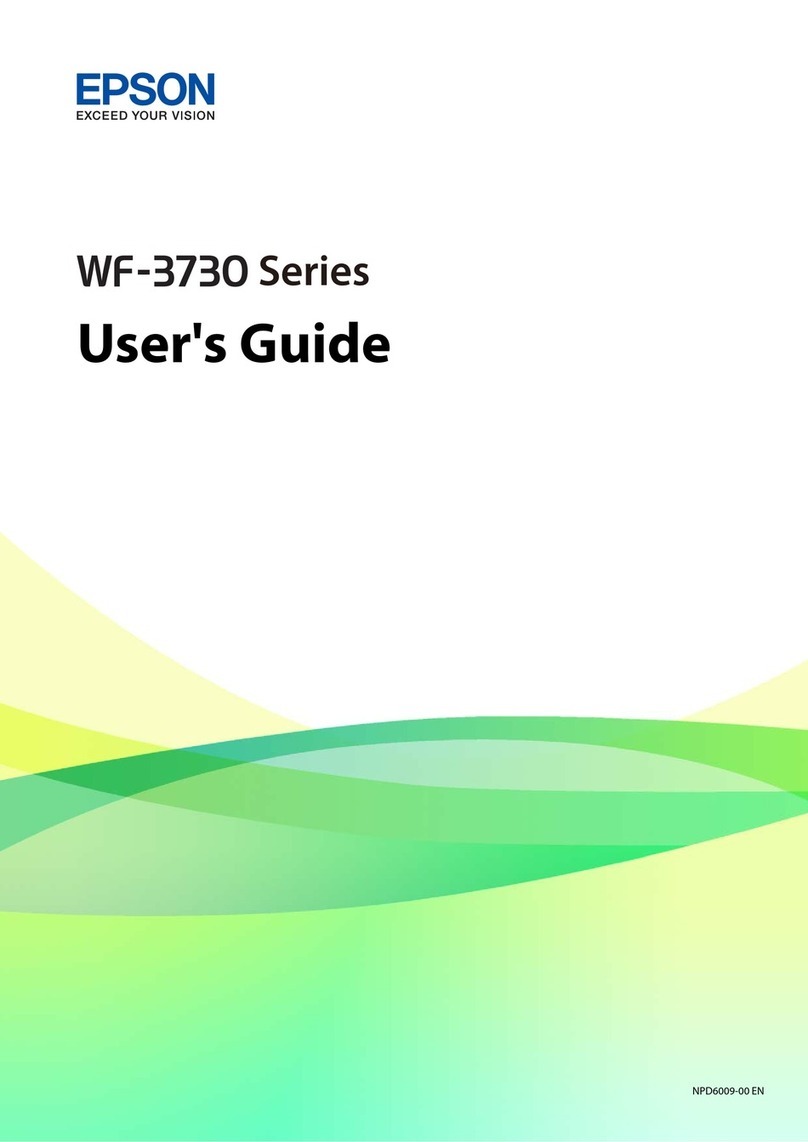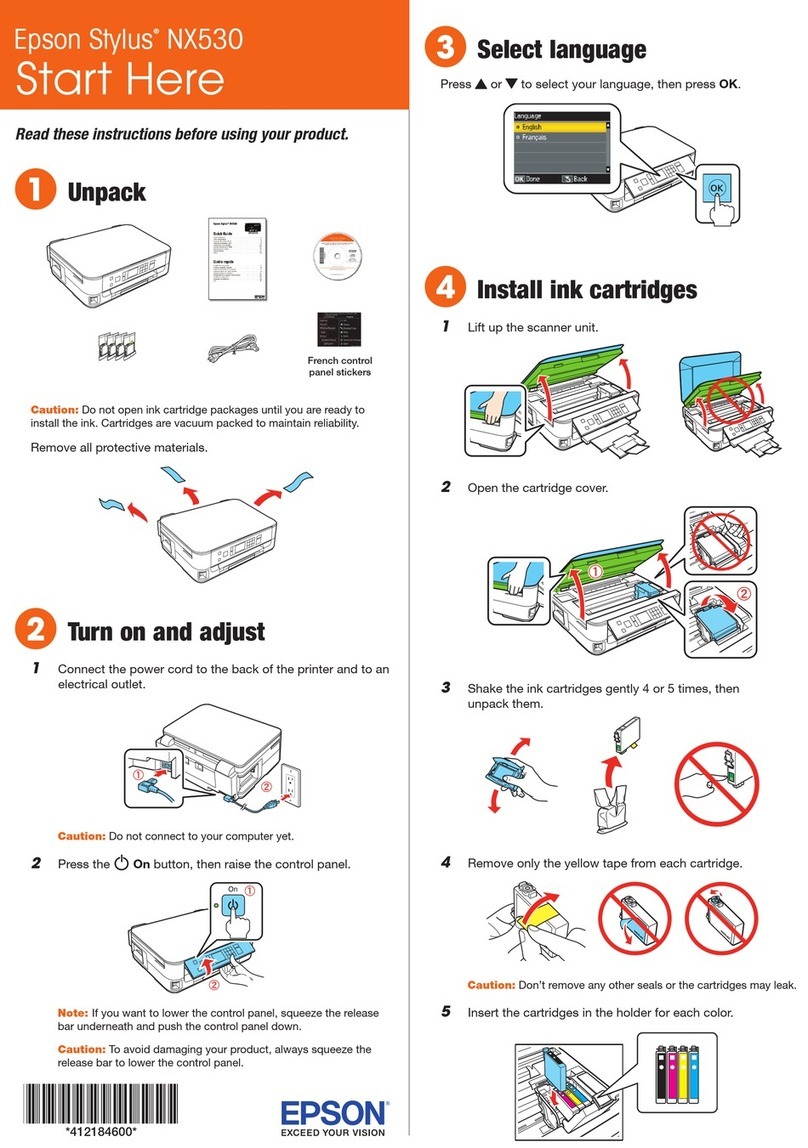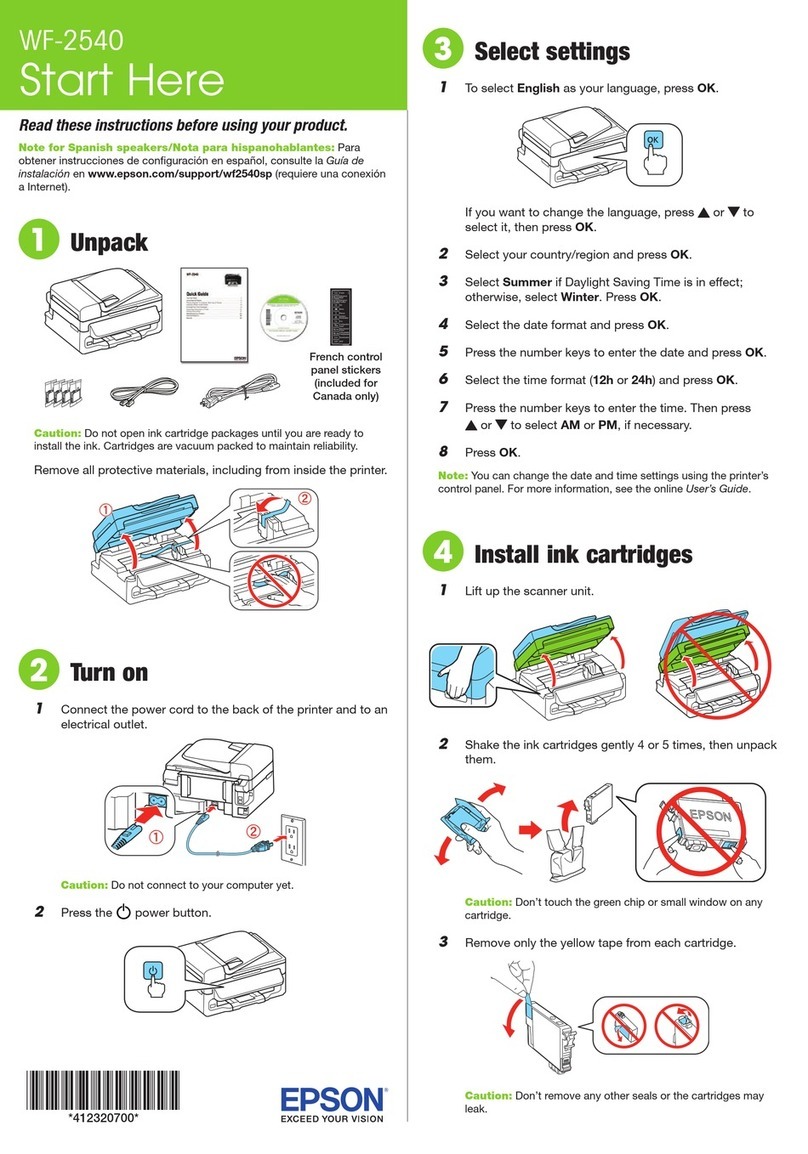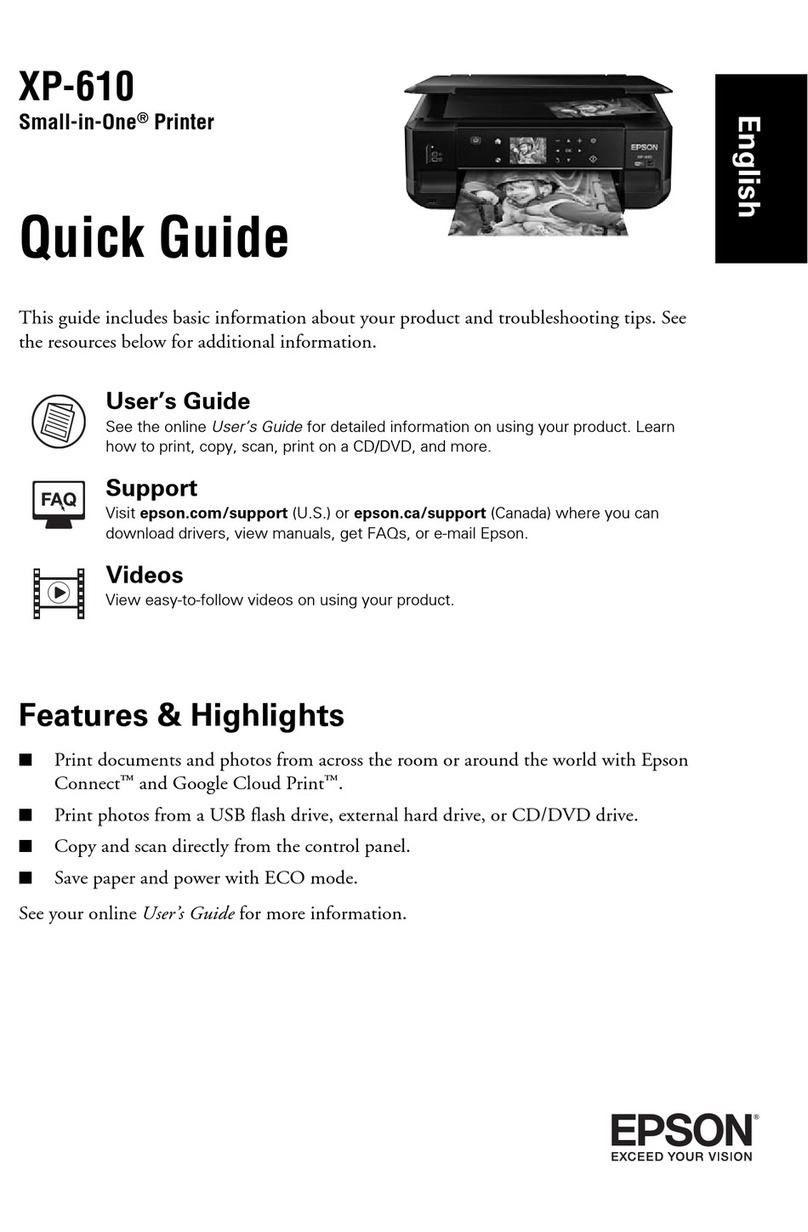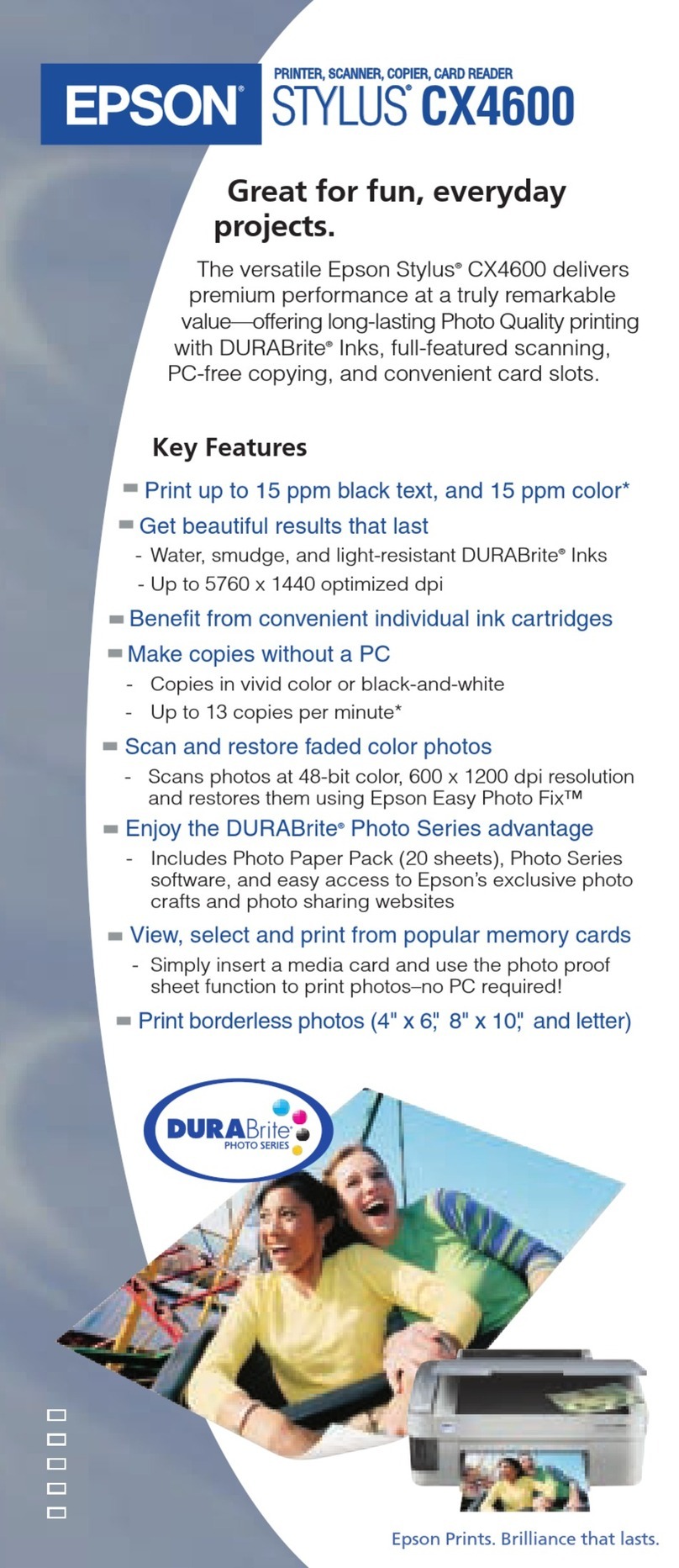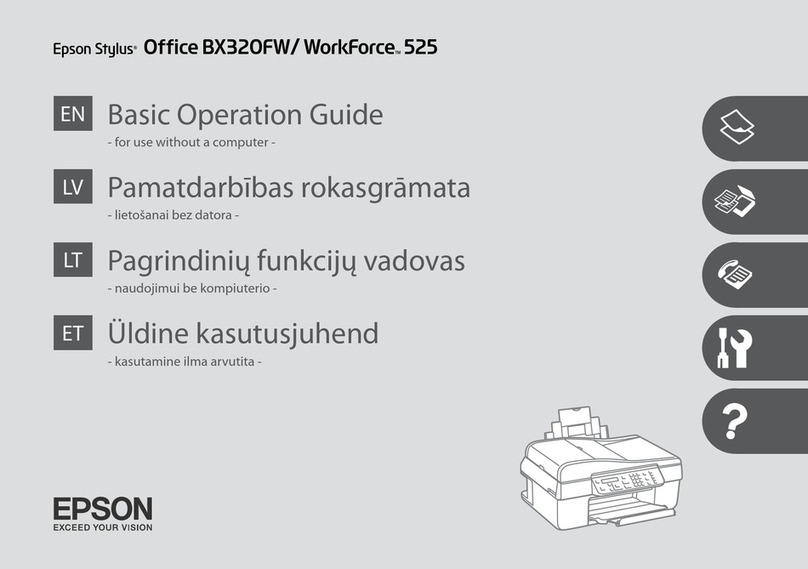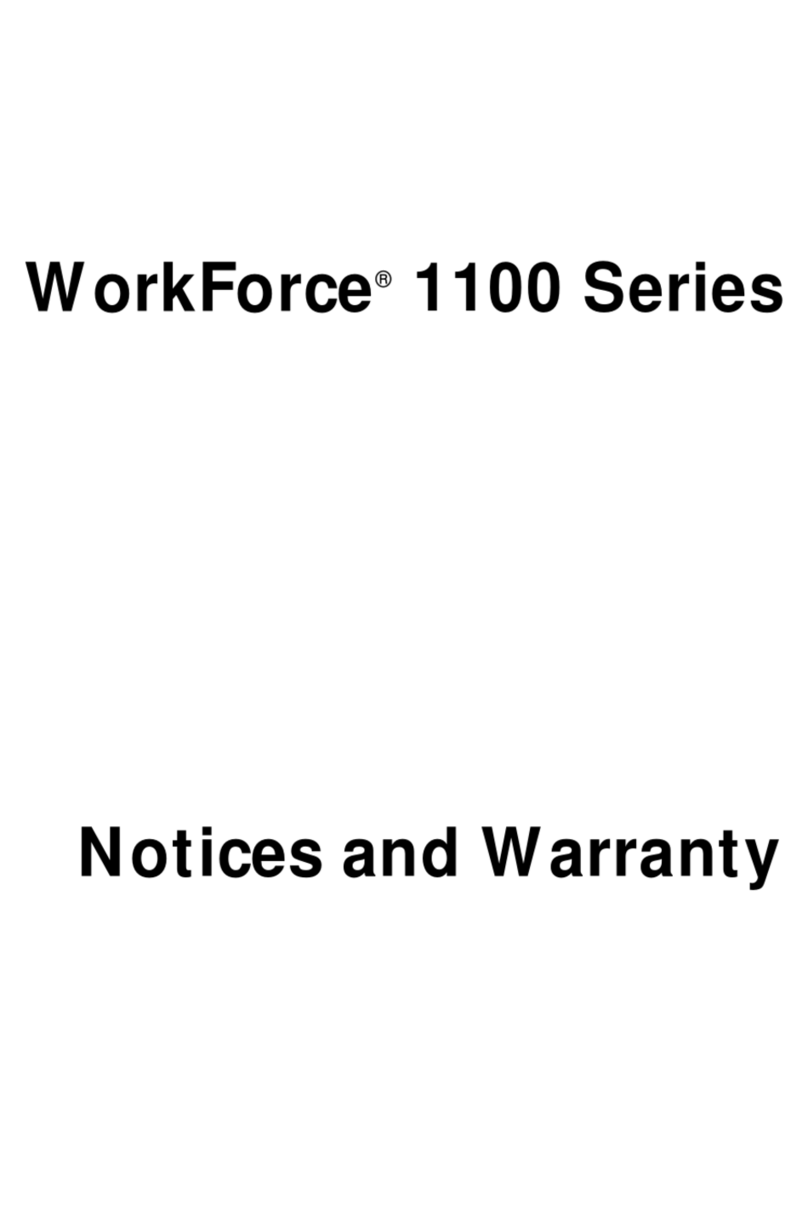EmailServerSettings....................139
SharingtheProductforPrinting............. 141
CleaningtheProduct......................141
Cleaning the exterior of the product. . . . . . . . . 141
Cleaningtheinterioroftheproduct.........142
ReplacingMaintenanceBox.................143
Checkingthemaintenanceboxstatus........143
Precautionsonthemaintenancebox........143
Replacingamaintenancebox..............143
TransportingtheProduct.................. 145
CheckingandInstallingYourSoftware.........147
Checking the software installed on your
computer............................ 147
Installingthesoftware................... 148
UninstallingYourSoftware................. 148
ForWindows......................... 148
ForMacOSX.........................149
Transferring Data Using an External
Storage Device
PrecautionsonStorageDevices.............. 151
Copying Files Between a Storage Device and Your
Computer..............................151
Copyingfilestoyourcomputer............ 151
Savingfilestoastoragedevice............. 152
Error Indicators
ErrorMessagesontheControlPanel.......... 154
ErrorCodeontheStatusMenu.............. 155
Troubleshooting for Printing/Copying
DiagnosingtheProblem................... 158
Checkingproductstatus................. 159
PaperJams............................. 161
Removing jammed paper from the rear cover
................................... 162
Removing jammed paper from inside the
product..............................167
Removing jammed paper from the paper
cassette..............................169
Removing jammed paper from the Automatic
DocumentFeeder(ADF).................171
Preventingpaperjams...................173
Reprinting after a paper jam (for Windows
only)................................173
PrintQualityHelp........................174
Horizontalbanding.....................175
Verticalbandingormisalignment..........175
Incorrectormissingcolors............... 176
Blurryorsmearedprint..................176
MiscellaneousPrintoutProblems.............177
Incorrectorgarbledcharacters.............177
Incorrectmargins...................... 178
Printouthasaslightslant.................178
Size or position of copied image is incorrect. . . 178
Invertedimage........................ 179
Blankpagesprint...................... 179
Printed side is smeared or scuffed. . . . . . . . . . 179
Printingistooslow..................... 179
PaperDoesNotFeedCorrectly.............. 180
Paperdoesnotfeed.....................180
Multiplepagesfeed..................... 180
Paperisimproperlyloaded...............181
Paper is not ejected fully or is wrinkled. . . . . . . 181
TheProductDoesNotPrint................ 181
Alllightsareoff........................181
Lightscameonandthenwentout.......... 181
Thecontrolpanelorlightsareon...........181
An ink error is indicated after you replace the
cartridge.............................182
OtherProblem.......................... 183
Printingplainpapersquietly.............. 183
Thememorycardisnotrecognized......... 183
Rear paper feed slot is removed (Only for
WF-7610 Series/WF-7620 Series)...........184
Troubleshooting for Scanning
Problems Indicated by Messages on the LCD
ScreenorStatusLight..................... 185
ProblemsWhenStartingaScan.............. 185
HowtounblockEpsonEventManager.......185
Using the Automatic Document Feeder (ADF)
................................... 186
Using scanning software other than Epson
Scandriver........................... 186
ProblemsWhenFeedingPaper..............187
Thepapergetsdirty.....................187
Multiple sheets of paper are fed. . . . . . . . . . . . 187
The paper jams in the Automatic Document
Feeder(ADF).........................187
ProblemsWithScanningTime..............187
ProblemsWithScannedImages..............187
Scanqualityisunsatisfactory.............. 187
The scanning area or direction is
unsatisfactory......................... 188
OtherProblems..........................190
User’s Guide
Contents
6