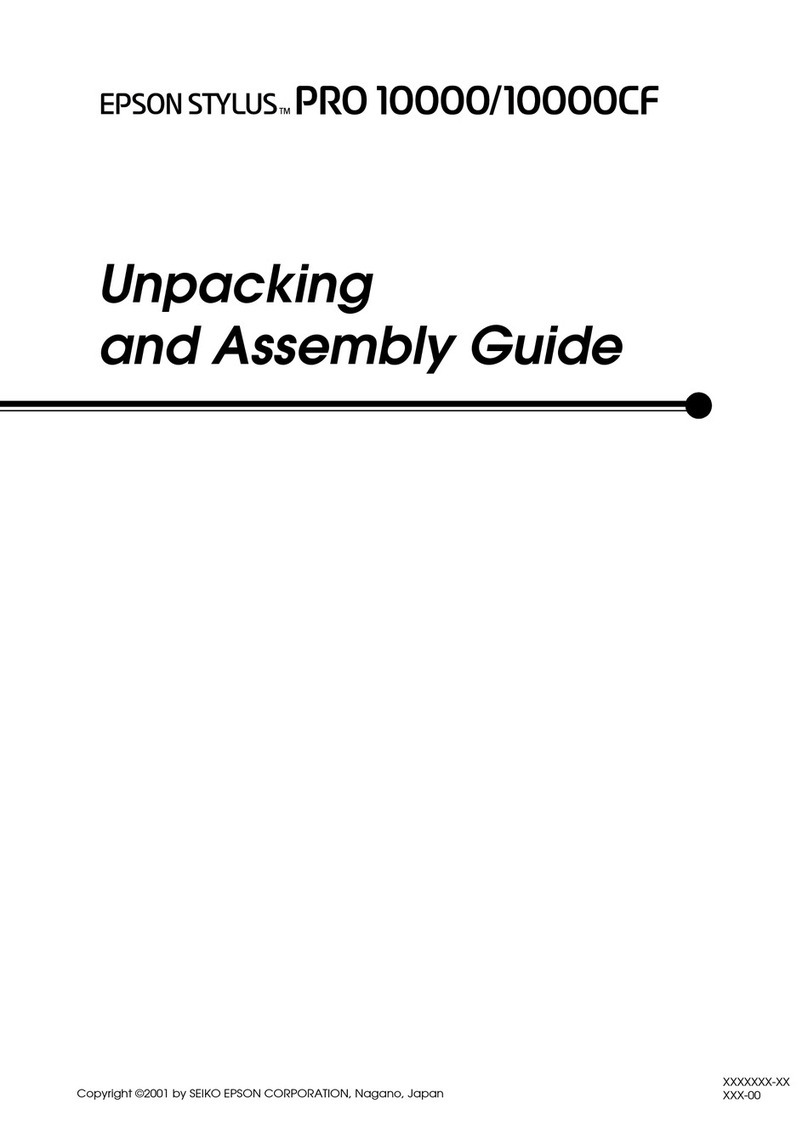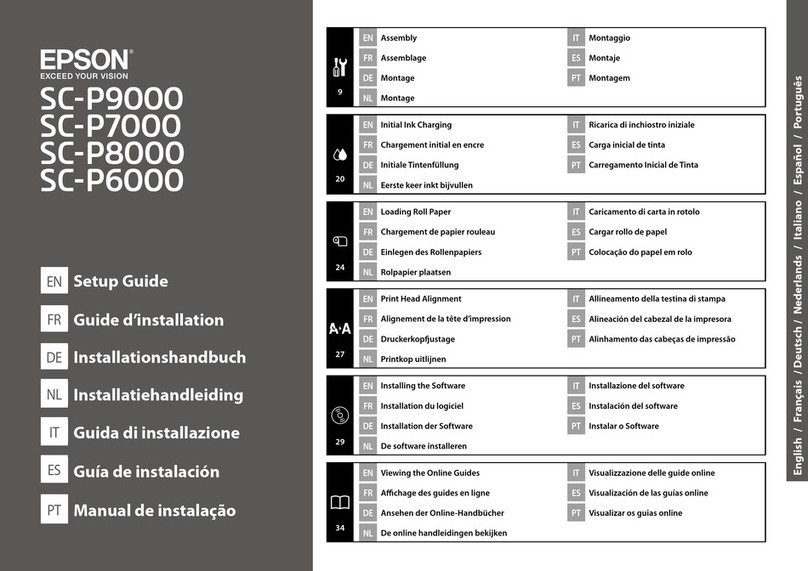Enlargements and Horizontal and Vertical
Banners................................63
Fitting Documents to the Width of the Roll
Paper................................63
FittingDocumentstotheOutputSize........65
ChoosingaPrintSize....................66
PrintingatNon-StandardSizes...............68
BorderlessPrinting........................72
TypesofBorderlessPrintingMethods........72
SupportedPaper........................72
AboutRollPaperCutting.................73
SettingProceduresforPrinting.............74
Correctcolorandprint.....................76
ColorManagementPrinting.................80
AboutColorManagement.................80
ColorManagementPrintSettings...........80
Setting color management with the
applications...........................81
Setting color management with the printer
driver................................83
Multi-PagePrinting(N-up)..................87
Folded 2-Sided Printing (Windows only). . . . . . . . 88
PosterPrinting(WindowsOnly)..............89
Printing Multiple Documents (Layout Manager)
(WindowsOnly)..........................94
SettingProceduresforPrinting.............95
SavingandRecallingSettings...............96
Printing Using the HP-GL/2 or HP RTL
Mode from a Computer
PrinterSettings...........................97
BasicPrintSettings......................97
HP-GL/2SpecificPrintSettings.............97
CADApplicationSettings...................98
Printing without Using the Printer
Driver
UsingAirPrint...........................99
Direct Printing via the Web (Upload and Print)
(SC-T5400M Series Only). . . . . . . . . . . . . . . . . . . 99
FunctionSummary......................99
UploadandPrintProcedure...............99
Printing Files from a Shared Folder (Print from
Folder) (SC-T5400M Series Only). . . . ........100
FunctionSummary..................... 100
PreparingaSharedFolder................ 100
PrintfromFolderProcedure.............. 101
Direct Printing of Files on USB Flash Memory. . . 101
Copy (SC-T5400M Series Only)
PlacingDocumentsintheScanner............103
LoadableDocumentSizes................ 103
LoadablePaperTypes................... 103
DocumentsThatCannotBeLoaded.........104
When loading documents that are thin, that
are easily torn, or that you do not want to
damage..............................104
HowtoLoadDocuments...................105
ProcedureforCopying.................... 106
Scanning (SC-T5400M Series Only)
FunctionSummary....................... 107
PreparingtoScan........................ 107
ProcedureforScanning....................108
Scanning and Saving an Image to a Shared
FolderorFTPServer....................108
Scanning and Attaching an Image to an Email
................................... 109
Scanning and Saving an Image to a Memory
Device.............................. 110
Making Enlarged Copies with an A3 or
A4Scanner(SC-T5400Series/SC-T3400
Series/SC-T3400N Series Only)
ConnectingtheScanner....................111
MakingEnlargedCopies................... 112
PlacingDocumentsintheScanner............113
Using the Menu
MenuList..............................114
PaperSettingmenu.......................136
RollPapermenu....................... 136
CutSheet(1sheet)menu................. 140
PrinterStatusmenu.......................142
Settingsmenu...........................143
GeneralSettings....................... 143
Maintenance..........................163
PrinterStatus/Print.....................164
Enlarged Copy menu (SC-T5400 Series/SC-
T3400 Series/SC-T3400N Series Only)......... 165
MemoryDevicemenu.....................167
Copy menu (SC-T5400M Series Only) .........170
Scan menu (SC-T5400M Series Only)..........174
SC-T5400 Series/SC-T5400M Series/SC-T3400 Series/SC-T3400N Series User's Guide
Contents
4