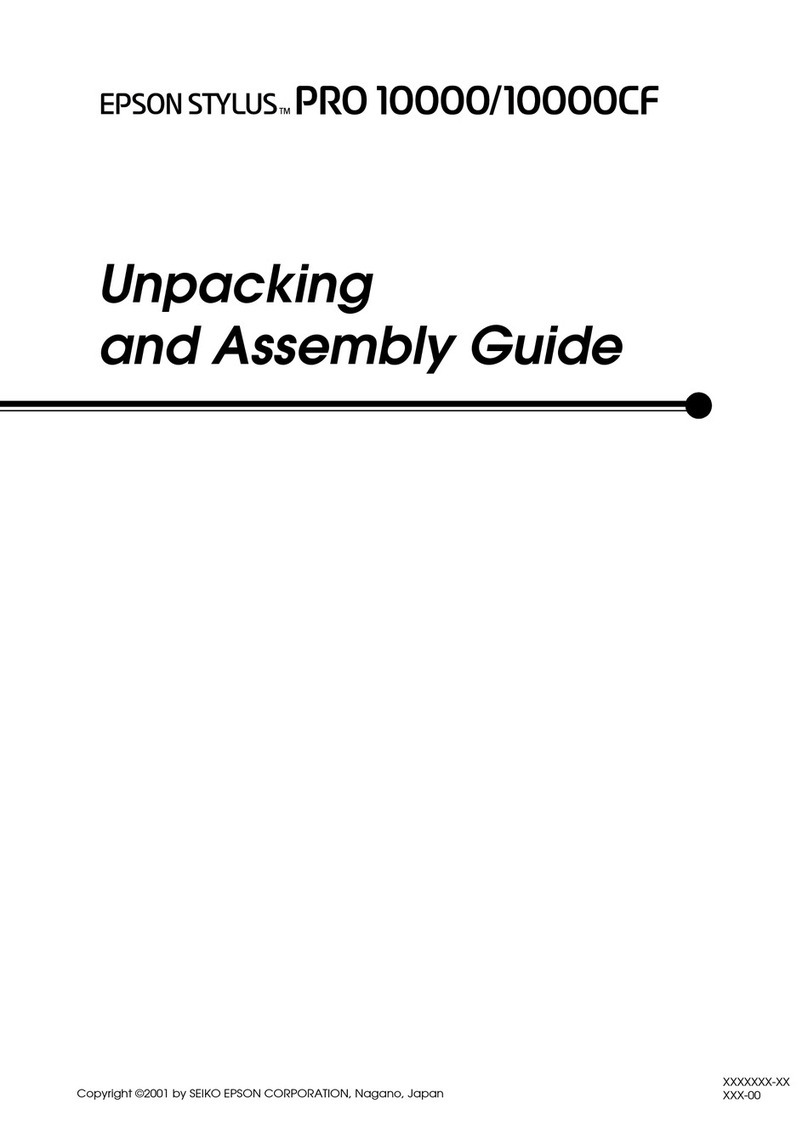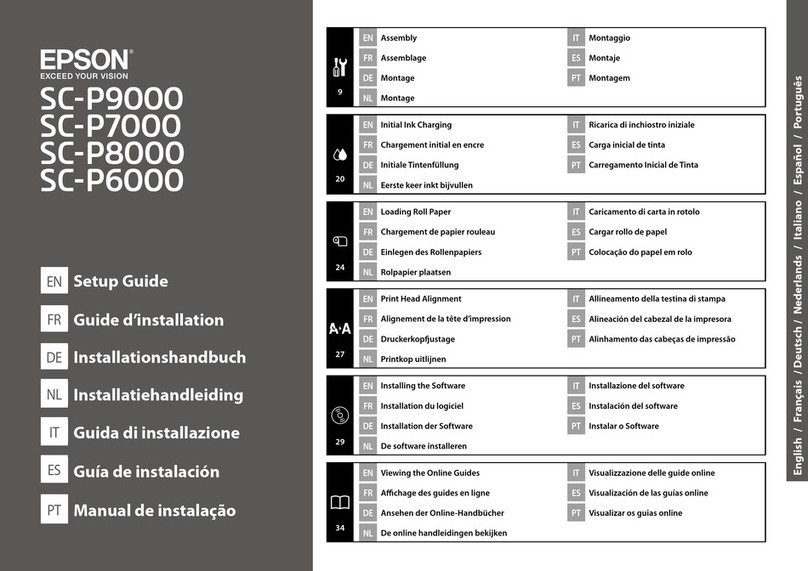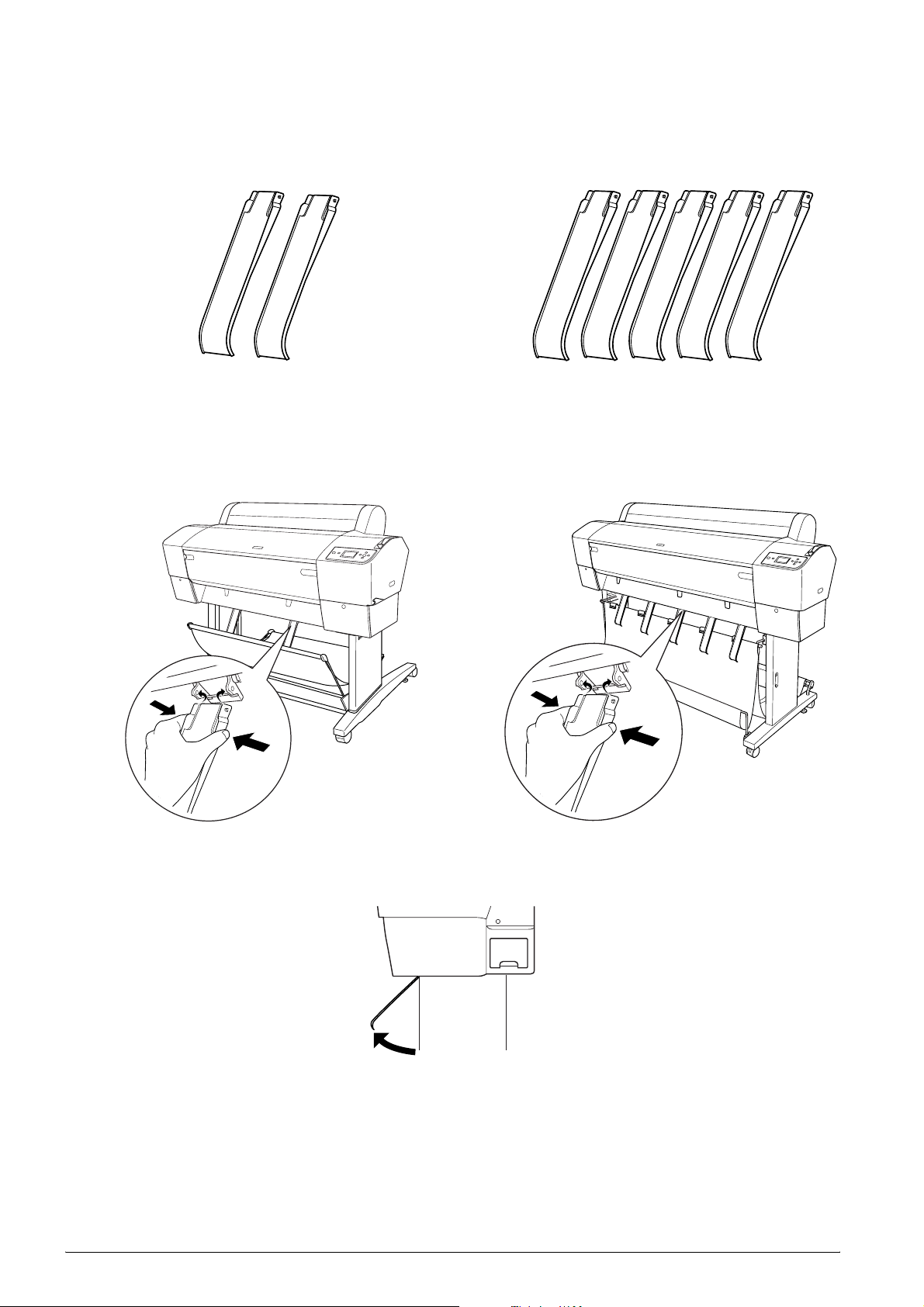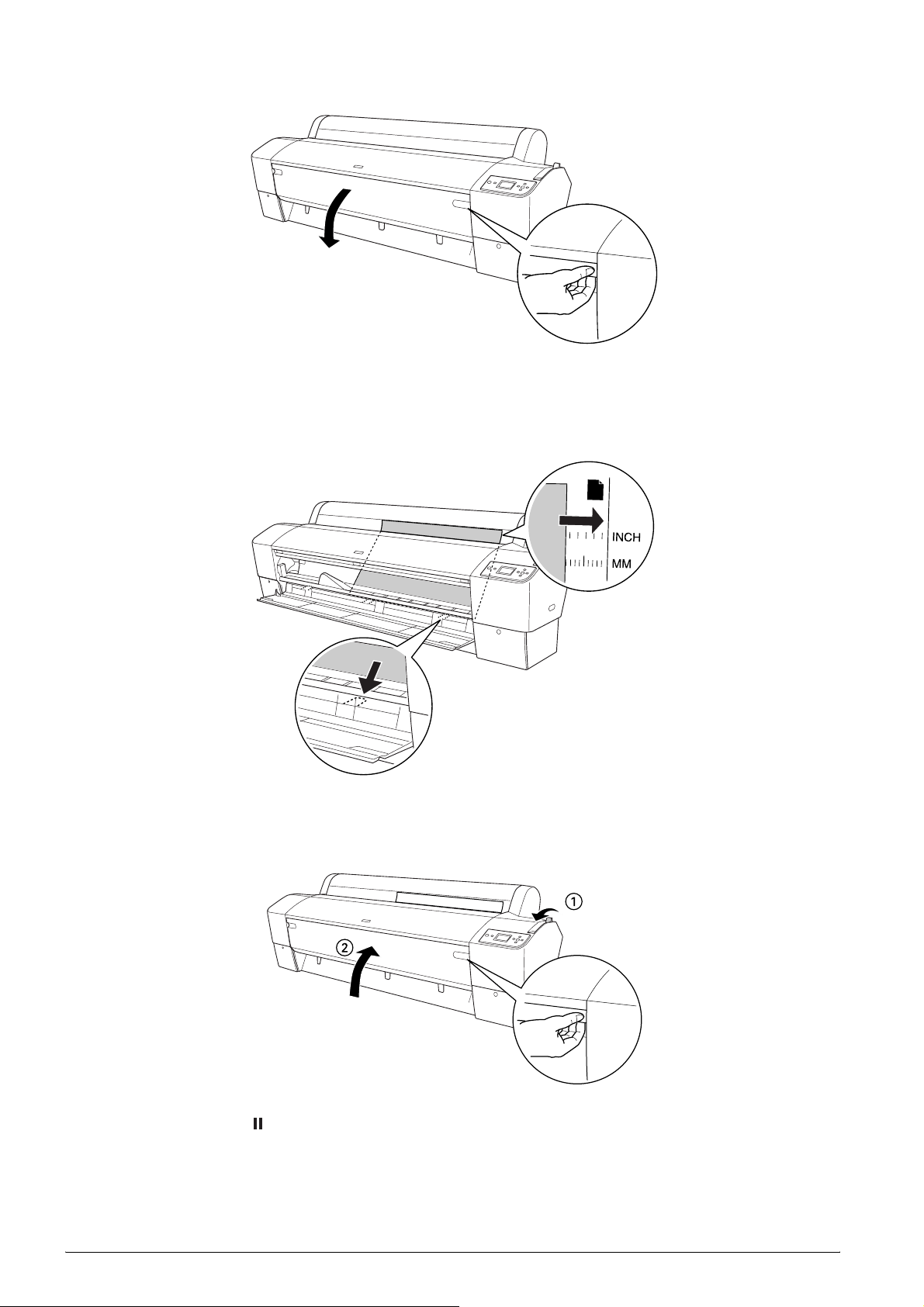7
4. Press the Pause button.
The print heads move and the sheet feeds into the printing position automatically. READY appears
on the LCD panel.
Now the printer is ready to print. While the printer is printing, do not open the front cover. If the front
cover is opened while printing is in progress, the printer stops printing, and then restarts printing when
the front cover is closed. Stopping and restarting printing may reduce the print quality.
When printing is complete, the printer supports the printed media, and PAPER OUT. LOAD PAPER is
displayed on the LCD panel. To remove the paper, press the Paper Feed button and then release the
paper lever while holding the paper. The paper can be removed from the printer.
cCaution:
Do not leave the paper in the printer for a long period of time; its quality will deteriorate. We recommend
that you remove the paper from the printer after printing.
Printing on thick paper (0.5 to 1.5 mm)
When you load thick cut sheets, such as cardboard, follow the steps below.
Note:
❏Do not load thick paper larger in size than B1 (728 ×1030 mm); otherwise, paper jams may occur.
❏Always load B1 (728 ×1030 mm) sized thick paper long edge first. You may want to select the Landscape
setting in your printer driver.
1. Set the paper basket forward as described in “When feeding paper forward (Roll Paper Banner
1580 mm or more); thick [0.5 mm or more] cut sheet” in the User’ Guide.
2. Make sure that the printer is on.
3. Press the Paper Source lbutton repeatedly until Sheet appears.
4. Make sure that the Power light is not flashing, and then set the paper lever to the released position.
LEVER RELEASED. LOAD PAPER appears on the LCD panel.