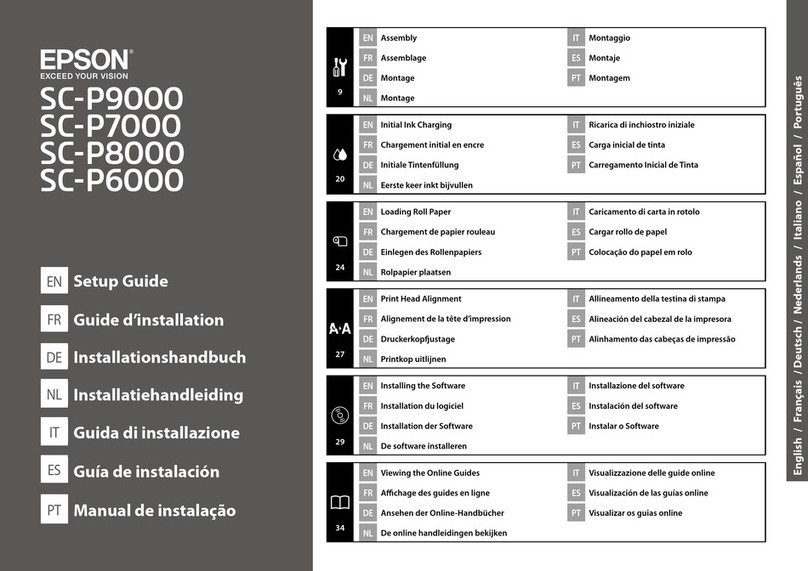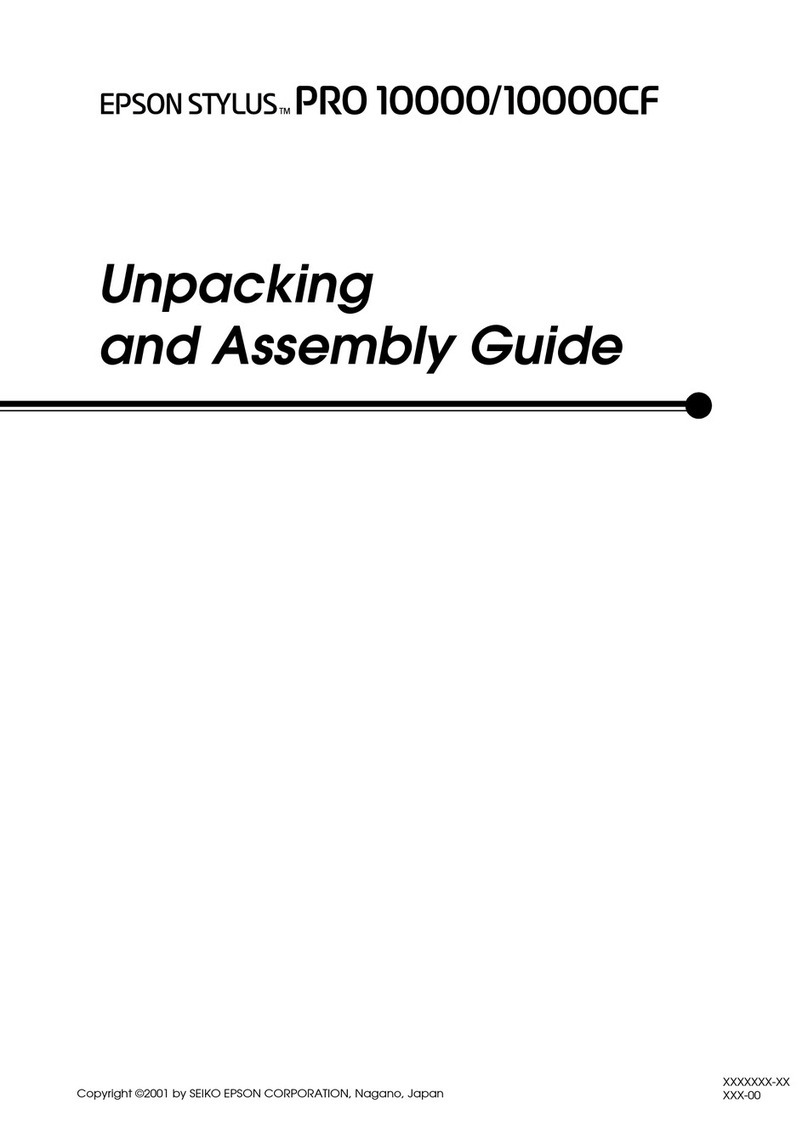Warning
Do not touch any areas inside the printer except for those indicated in the manual.
An electric shock or burn could occur.
Do not disassemble anything except when indicated to do so in the manual.
If the LCD for the control panel is damaged, be careful of any leaking liquid crystal.
Provide first aid under any of the following conditions.
❏If liquid adheres to your skin, immediately wipe it off and then wash the area using large volumes of soapy water.
❏If any liquid gets in your eyes, flush them with clean water for at least 15 minutes, and consult a physician immediately.
❏If liquid enters your mouth, consult a physician immediately.
If any foreign objects or liquid such as water enters the printer, stop using it immediately.
An electric shock or fire could occur. Turn off the power and unplug the power cable immediately, and then contact your dealer or
Epson Support.
Caution
Do not sit on the product or place any heavy objects on the product.
Be careful with small children. The printer could fall or tip over and cause an injury.
When transporting or storing the product, be sure that it is level: do not tilt it at an angle or place it upside
down.
Ink could leak.
Store the cutter in a location out of the reach of children.
The cutter's blade could cause an injury. Pay careful attention when replacing the cutter.
When connecting cables or optional accessories, make sure they are installed in the correct direction and
that you follow the procedures exactly.
A fire or an injury could occur. Connect the cables or optional accessories correctly by following the instructions in the manual.
When moving the product, make sure it is turned off, the power cable is unplugged from the outlet, and all
connecting cables have been removed.
If cables are damaged, an electric shock or fire could occur.
Except when moving the stand, make sure the two casters (wheels) on the stand are secured.
If they are not secured, an accident could occur.
See the manual to make sure the roll core for the auto take-up reel unit
*
is secured correctly.
Dropping rolled-up prints could result in injury.
To remove rolled-up printsfrom the auto take-up reel unit
*
, you need twopeople, one to hold each end of the
roll.
If this is performed by one person, the rolled-up prints could fall and cause an injury.
SC-P9500 Series / SC-P7500 Series General Information
Important Safety Instructions
9