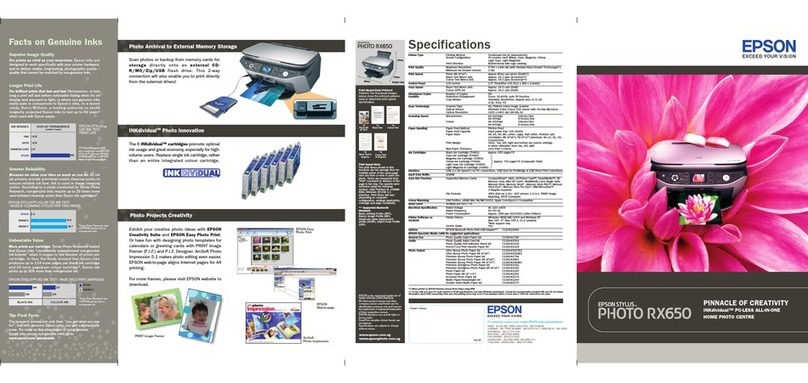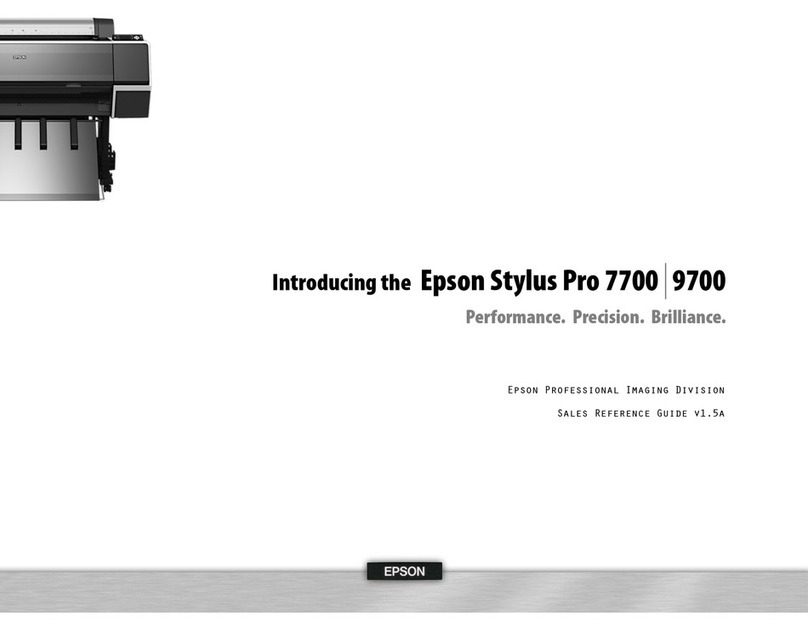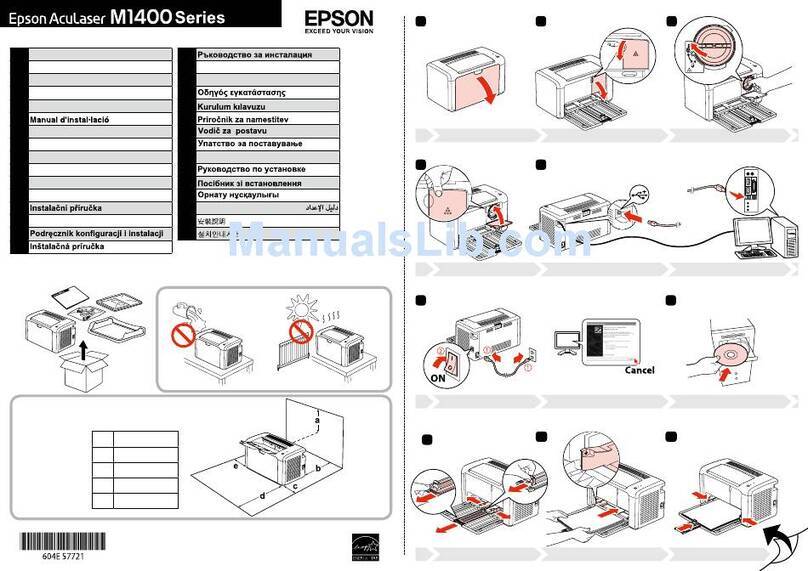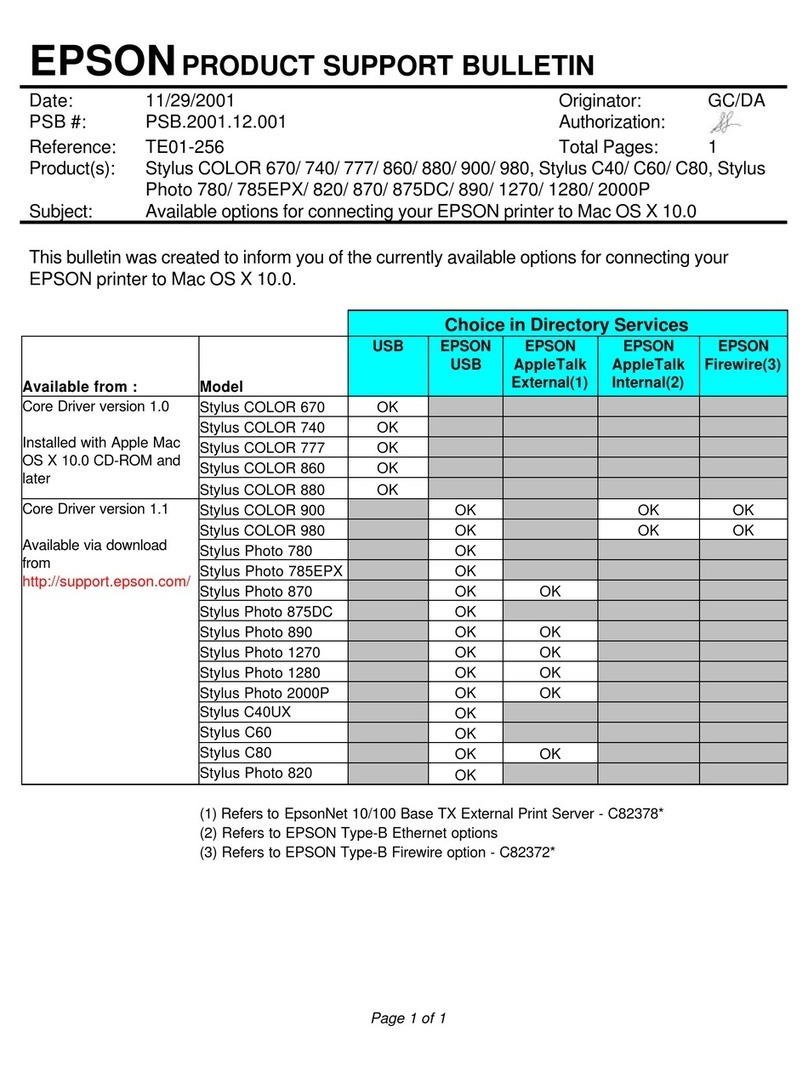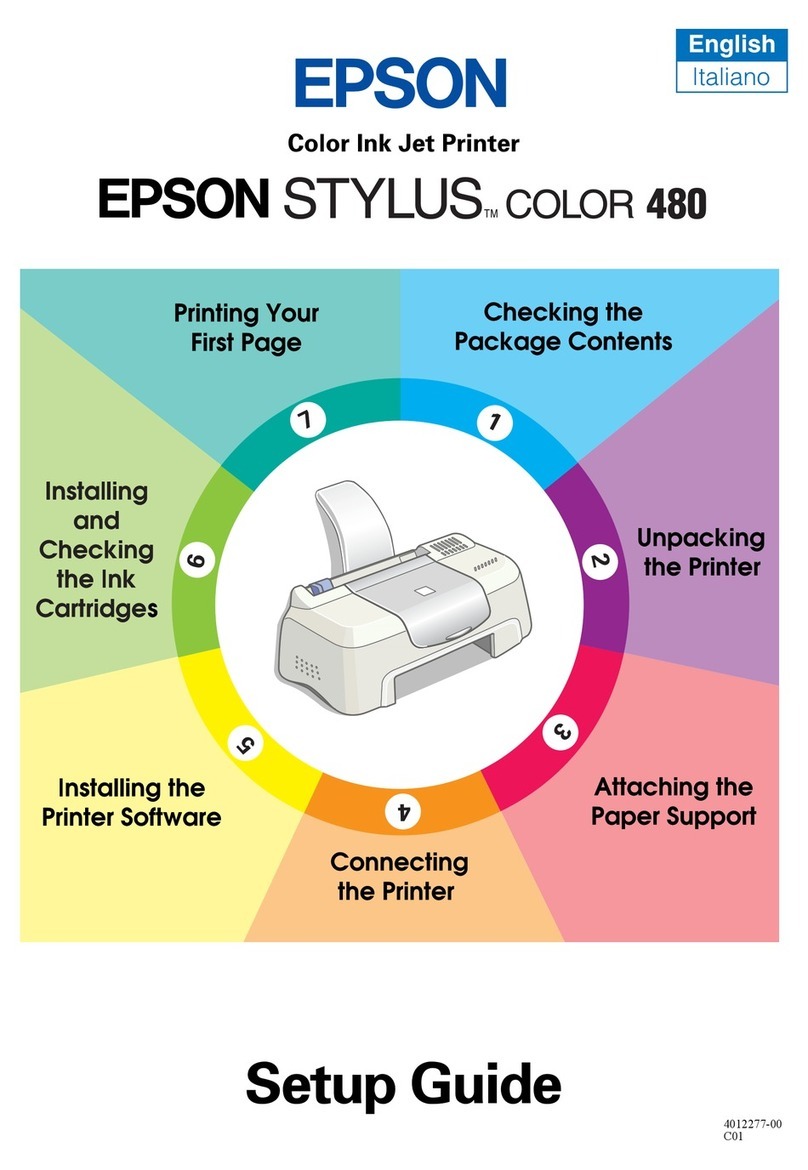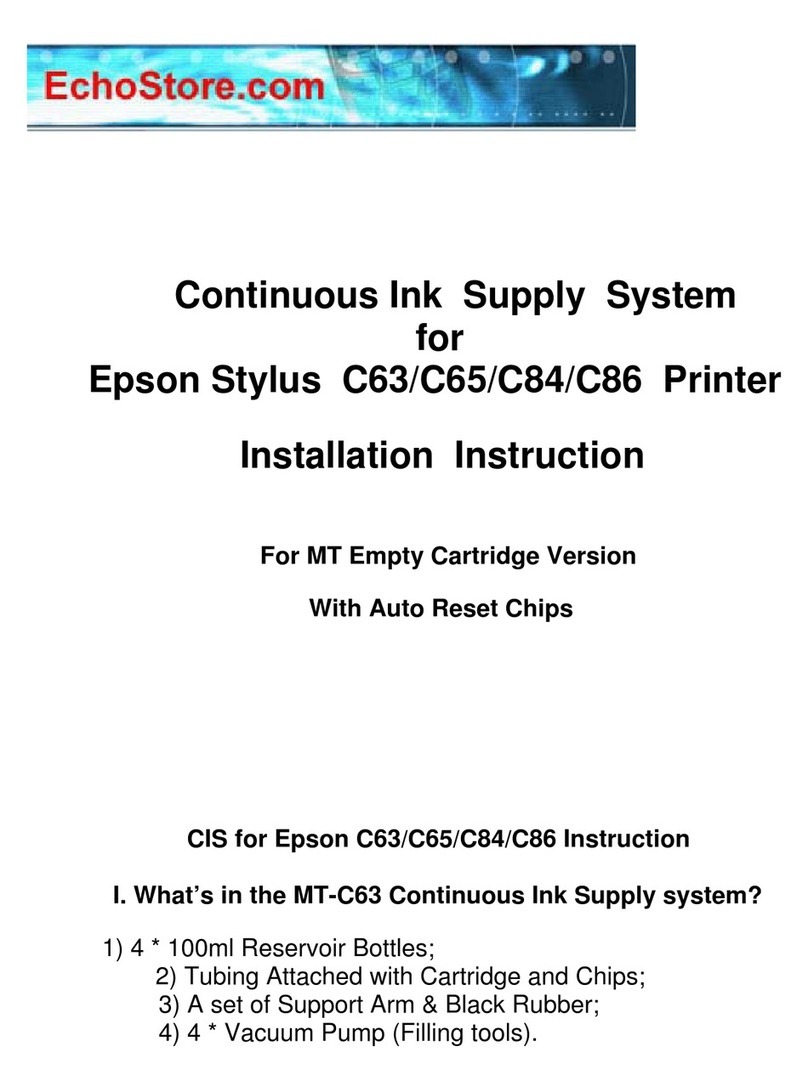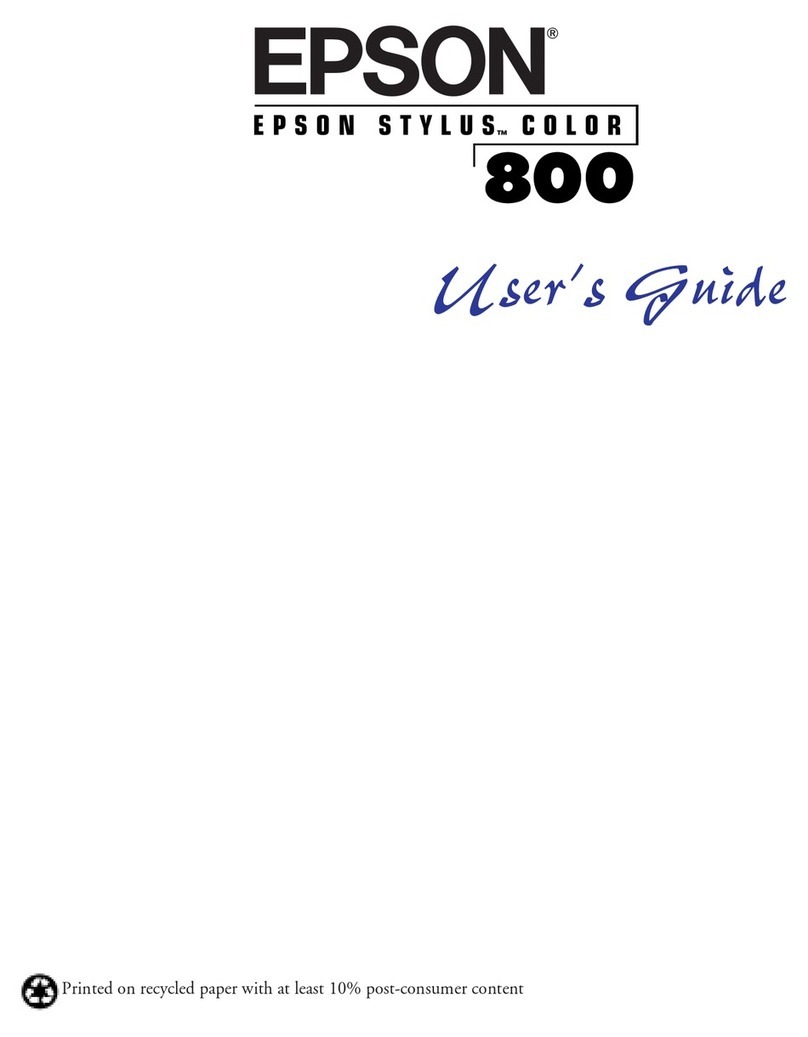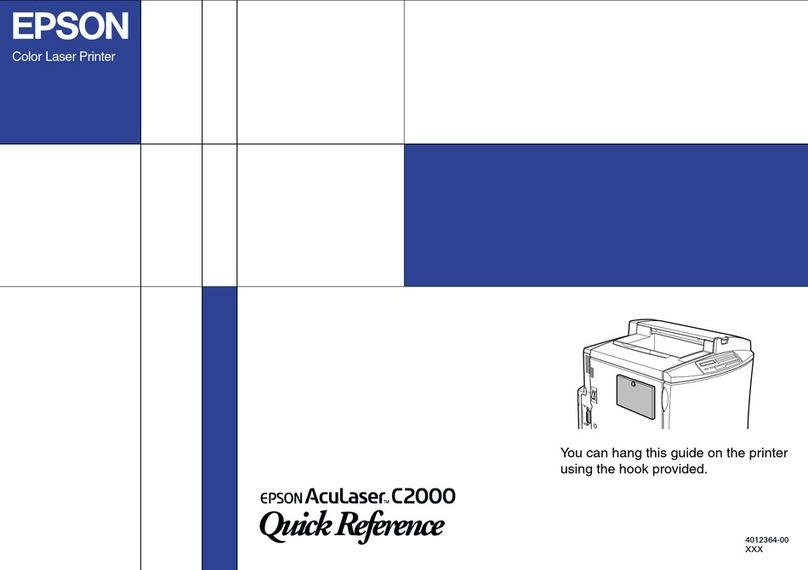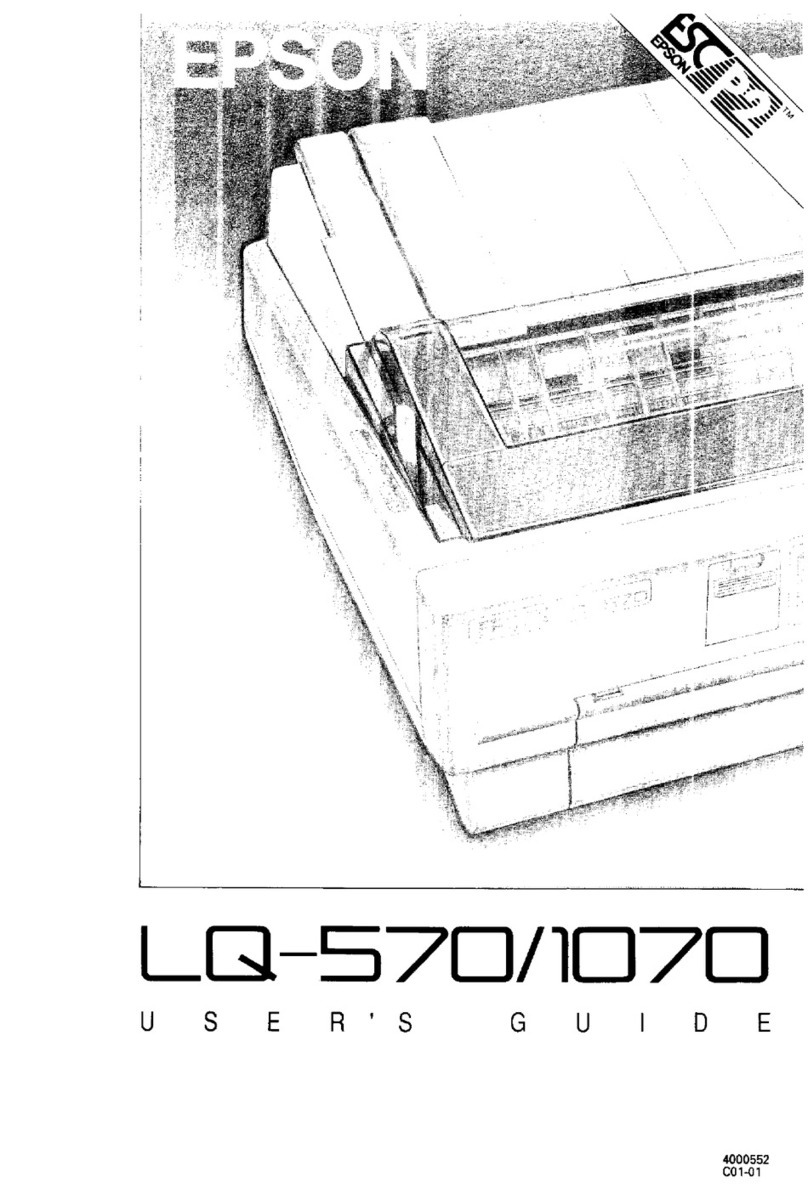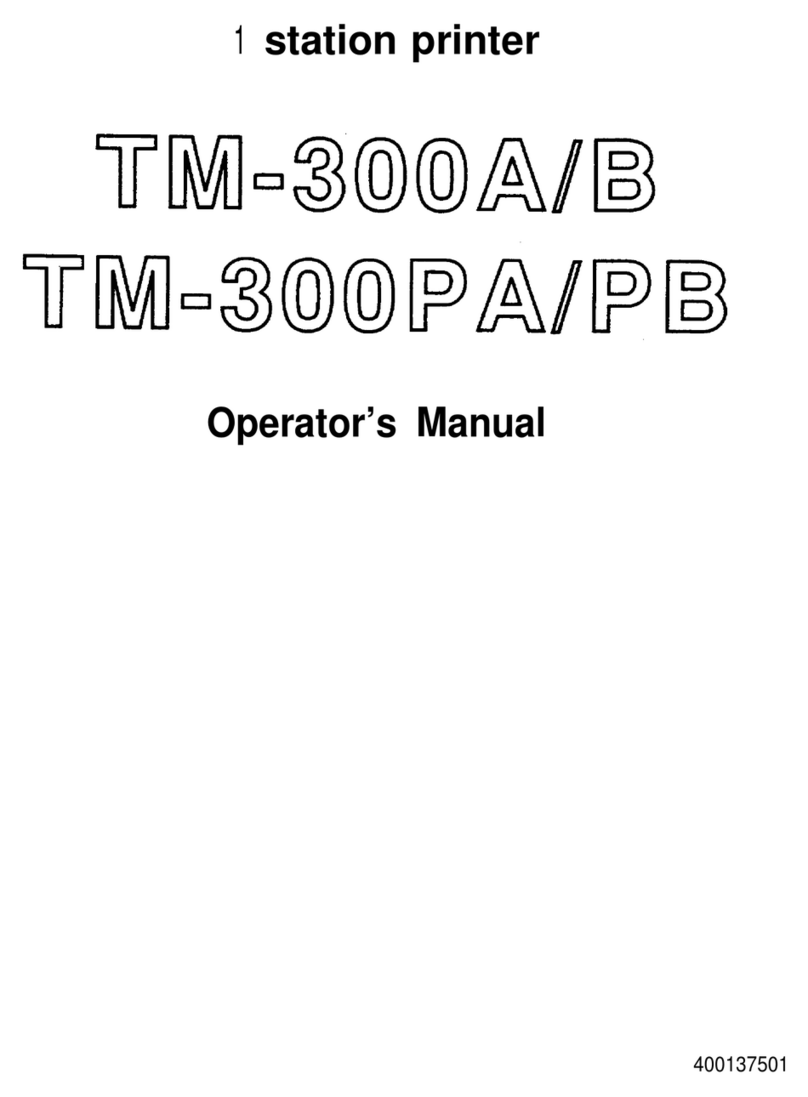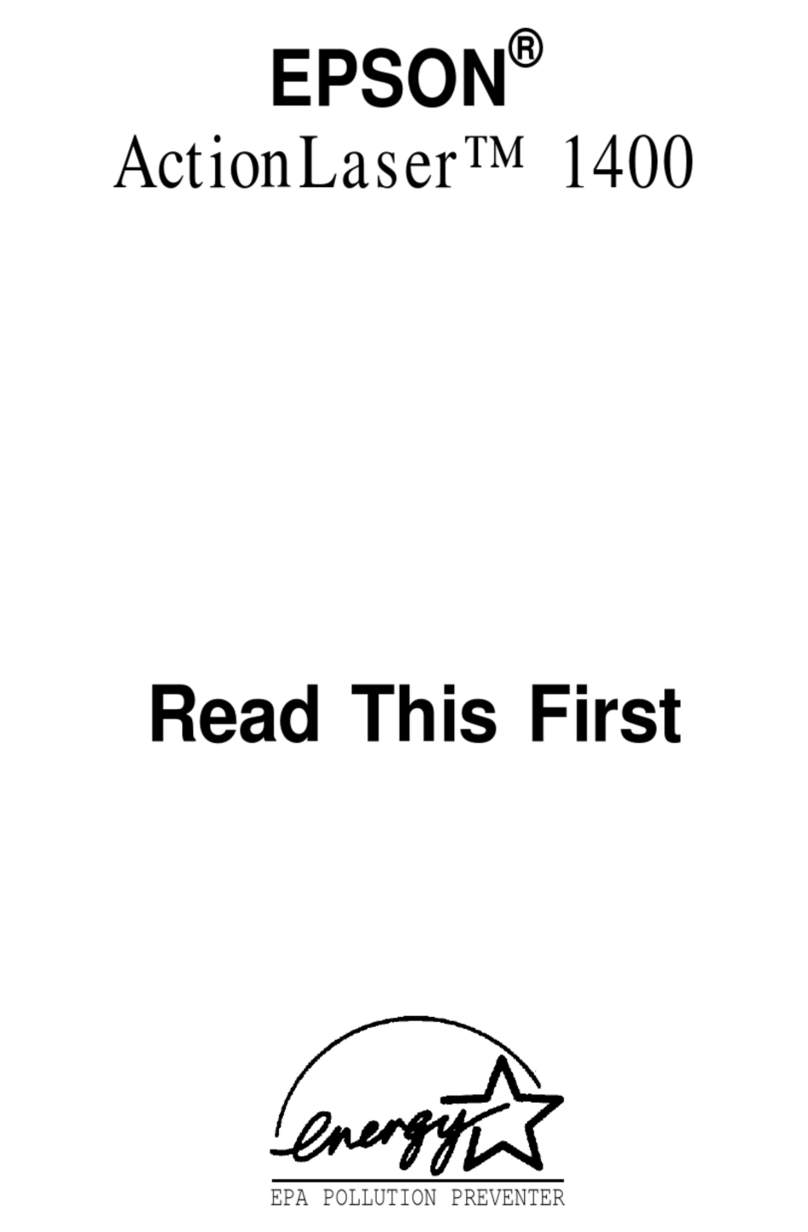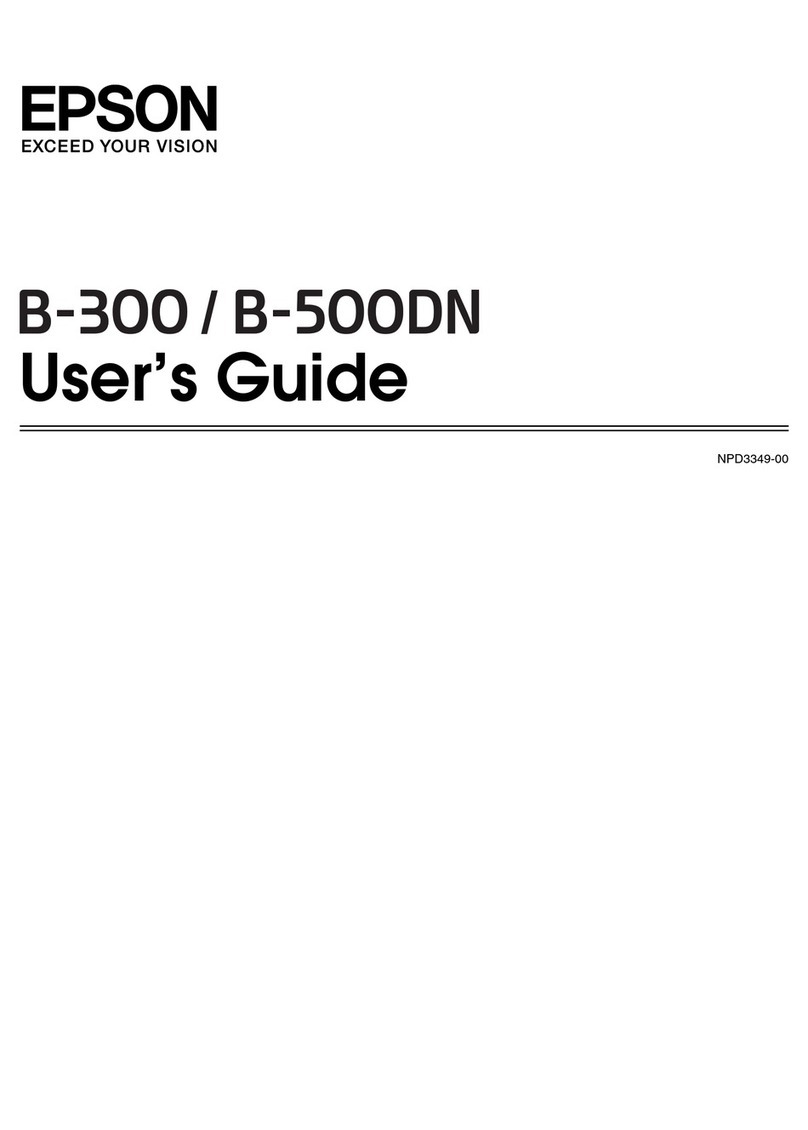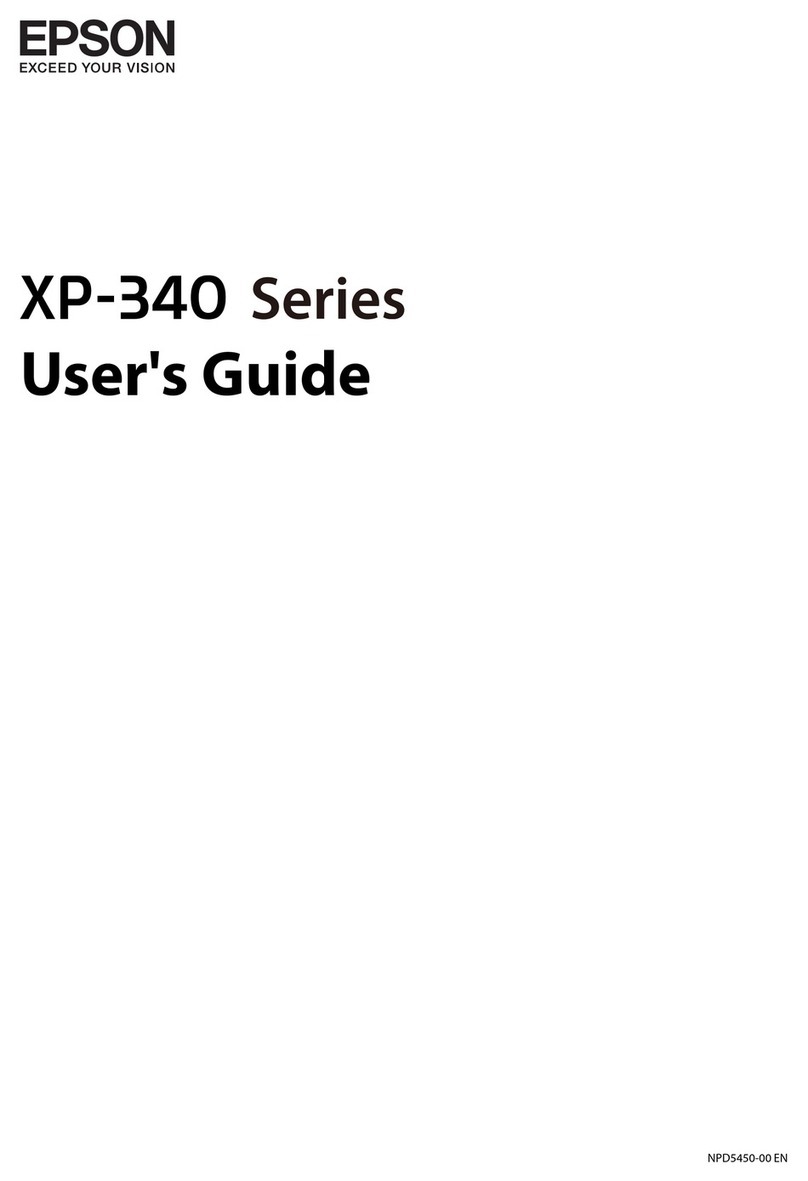Advanced Scanning
Scanning Dierent Sizes or Types of Originals
OnebyOne(AutomaticFeedingMode).........63
Creating Scanned Images to Suit Your Needs. . . . . . 64
ImageAdjustmentFeatures................ 64
Editing Scanned Pages Using Epson Scan 2. . . . . 71
SavingasaSearchablePDF.................71
Saving as an Oce Format File (for Windows
Only)................................ 72
VariousTypesofSavingandTransferring........74
Sorting and Saving Scanned Images into a
SeparateFolder(forWindowsOnly)..........74
ScanningtoaCloudService................74
UploadingtoanFTPServer................76
Attaching Scanned Images to an Email. . . . . . . . 76
PrintingScannedImages..................77
Scanning Using Specied Scanning Settings (Job). . 77
SettingaJob............................78
AssigningaJobtotheScannerButton.........78
Scanning Business Cards Using Presto! BizCard. . . .79
Network Settings
NetworkConnectionTypes.................. 81
Wi-FiConnection....................... 81
APModeConnection.................... 81
ConnectingtoaComputer...................82
ConnectingtoaSmartDevice................ 84
Making Wi-Fi Settings from the Control Panel. . . . .84
Making Wi-Fi Settings by Push Button Setup. . . . 84
Making Wi-Fi Settings by PIN Code Setup
(WPS)................................86
Making Wi-Fi Settigs by Using EpsonNet
Cong................................89
MakingAPModeSettings................. 93
Making AP Mode Settings Using Push Button. . . 95
Checking the Network Status Using Network
Light...................................96
ReplacingorAddingNewAccessPoints.........97
Changing the Connection Method to a Computer. . 97
Restoring the Network Settings from the
ControlPanel............................ 98
Maintenance
CleaningOutsidetheScanner................100
CleaningInsidetheScanner.................100
ReplacingConsumables....................106
ReplacingthePickupRoller............... 106
ReplacingtheSeparationPad..............109
ResettingtheNumberofScans.............111
EnergySaving...........................112
Carryingthescanner......................113
UpdatingApplicationsandFirmware.......... 114
Solving Problems
ScannerProblems........................ 116
ScannerLightsIndicateanError............116
eScannerDoesNotTurnOn............ 116
e Scanner Turns O when Running on the
Battery.............................. 117
e Scanner Does not Turn O when
RunningontheBattery.................. 117
ProblemsStartingScanning.................117
CannotStartEpsonScan2................117
Pressing a Scanner Button Does Not Start the
CorrectApplication.....................118
PaperFeedingProblems....................118
MultipleOriginalsAreFed................118
Removing Jammed Originals from the Scanner. 119
e OriginalsGetDirty..................120
ScanningTakesaLongTime...............120
ScannedImageProblems...................121
ScannedTextorImagesareBlurred..........121
Straight Lines Appear when Scanning from
ADF................................121
e ImageQualityisRough...............121
Expanding or Contracting the Scanned Image. . 122
Oset Appears in the Background of Images. . . 122
Moiré Patterns (Web-Like Shadows) Appear. . . 122
e Edge of the Original is Not Scanned
when Automatically Detecting the Size of the
Original..............................123
Text is Not Recognized Correctly when
SavingasaSearchablePDF................123
Cannot Solve Problems in the Scanned Image. . 124
NetworkProblems........................124
When You Cannot Make Network Settings. . . . 124
e Scanner Suddenly Cannot Scan over a
NetworkConnection......................127
Suddenly the Scanner became Unable to Scan -
USB...................................128
Uninstalling and Installing Applications. . . . . . . . 128
UninstallingYourApplications.............128
InstallingYourApplications...............130
User's Guide
Contents
5