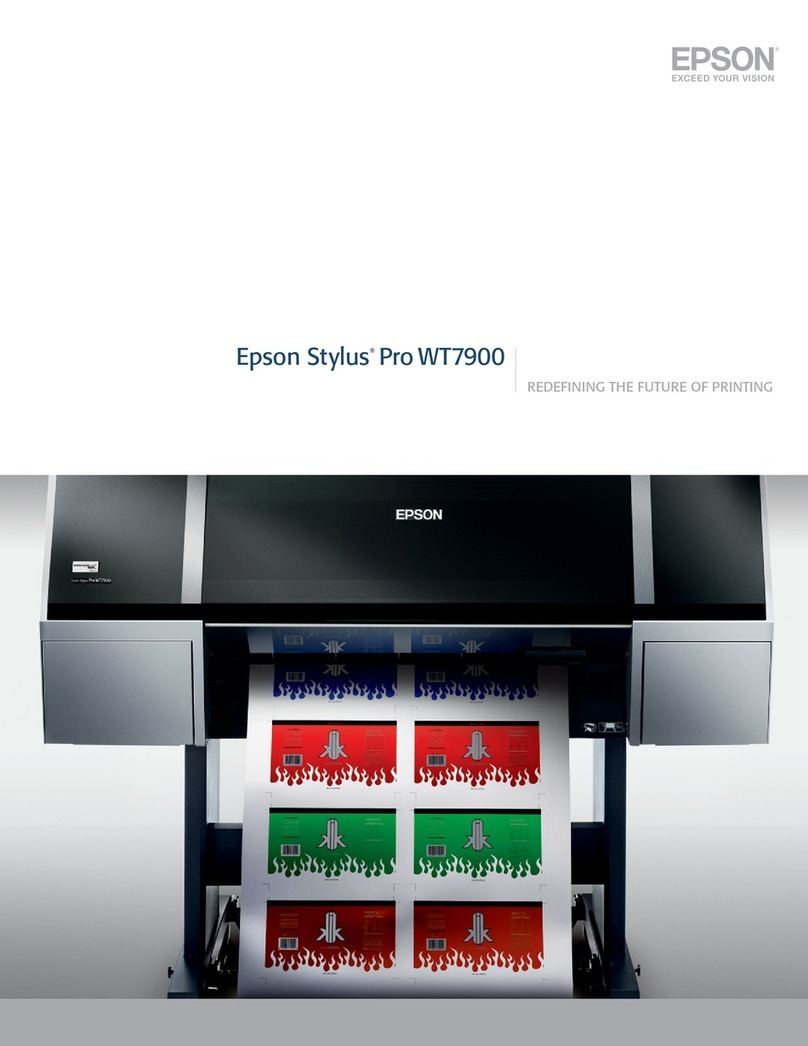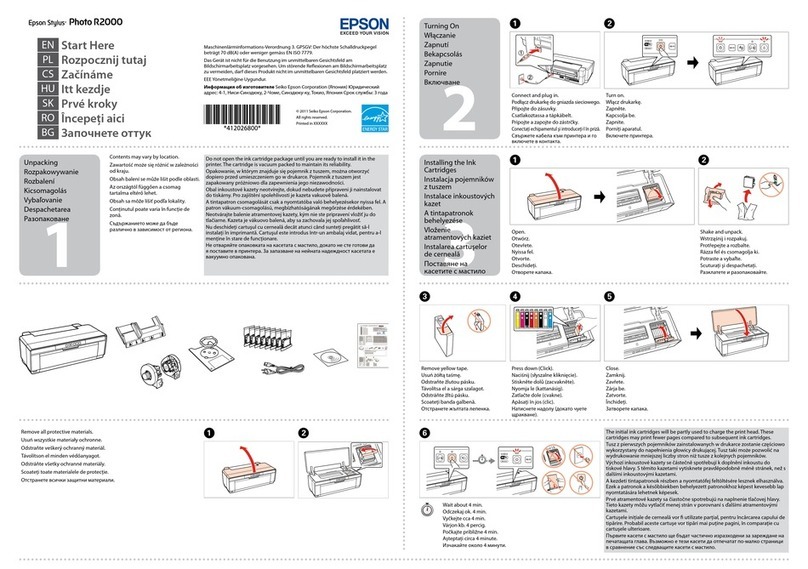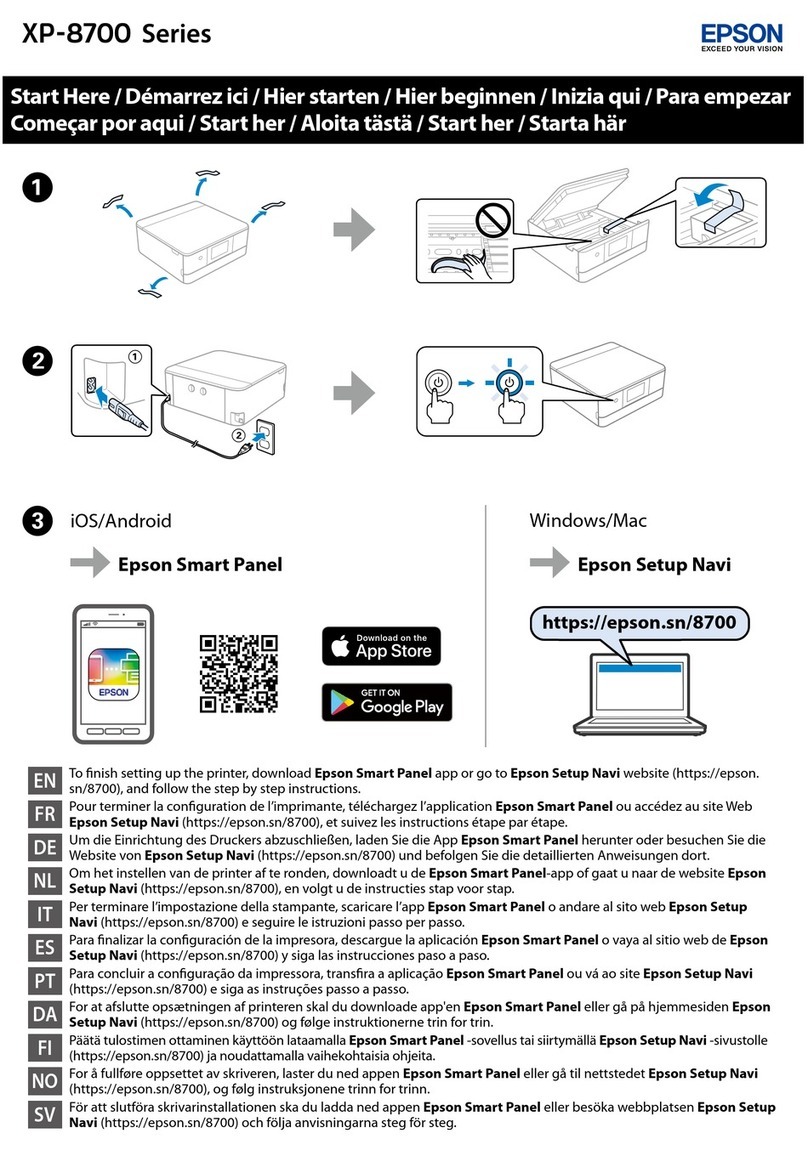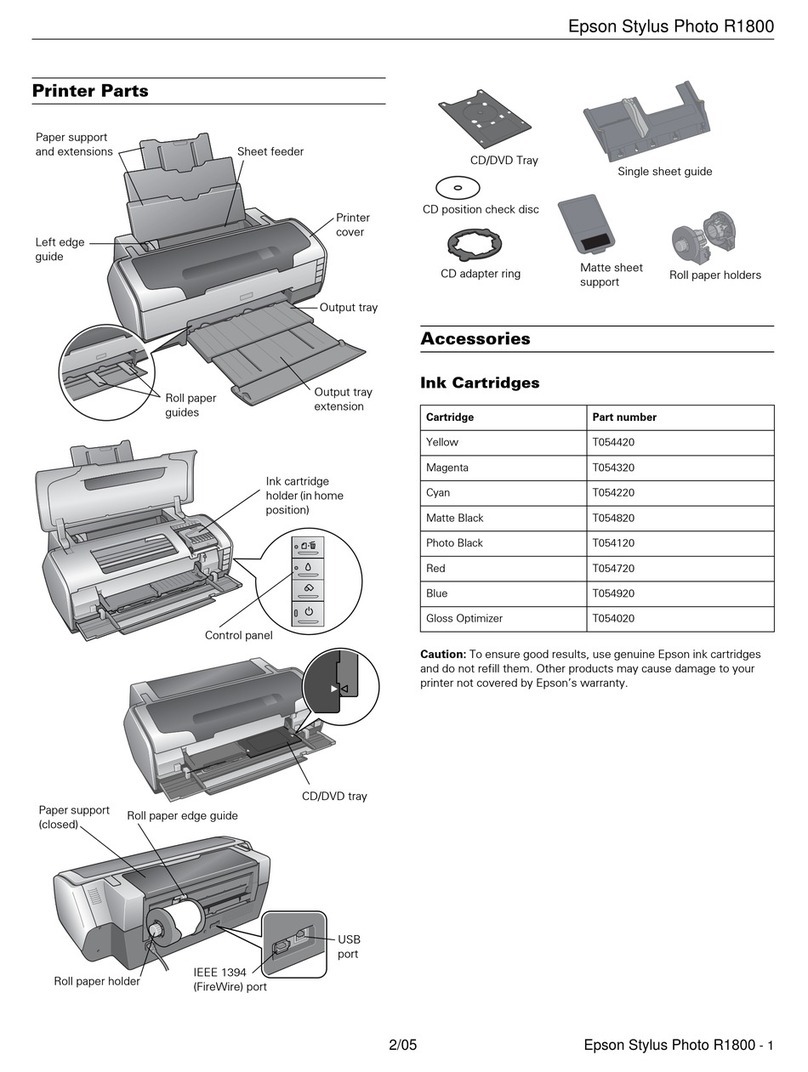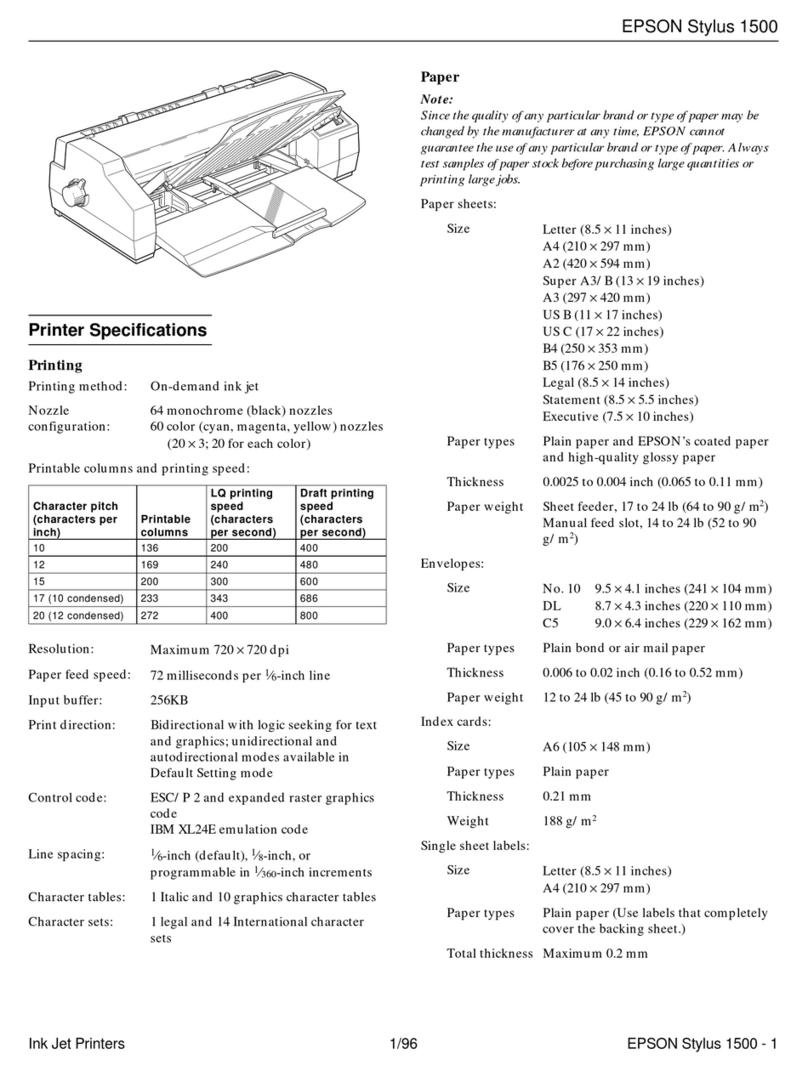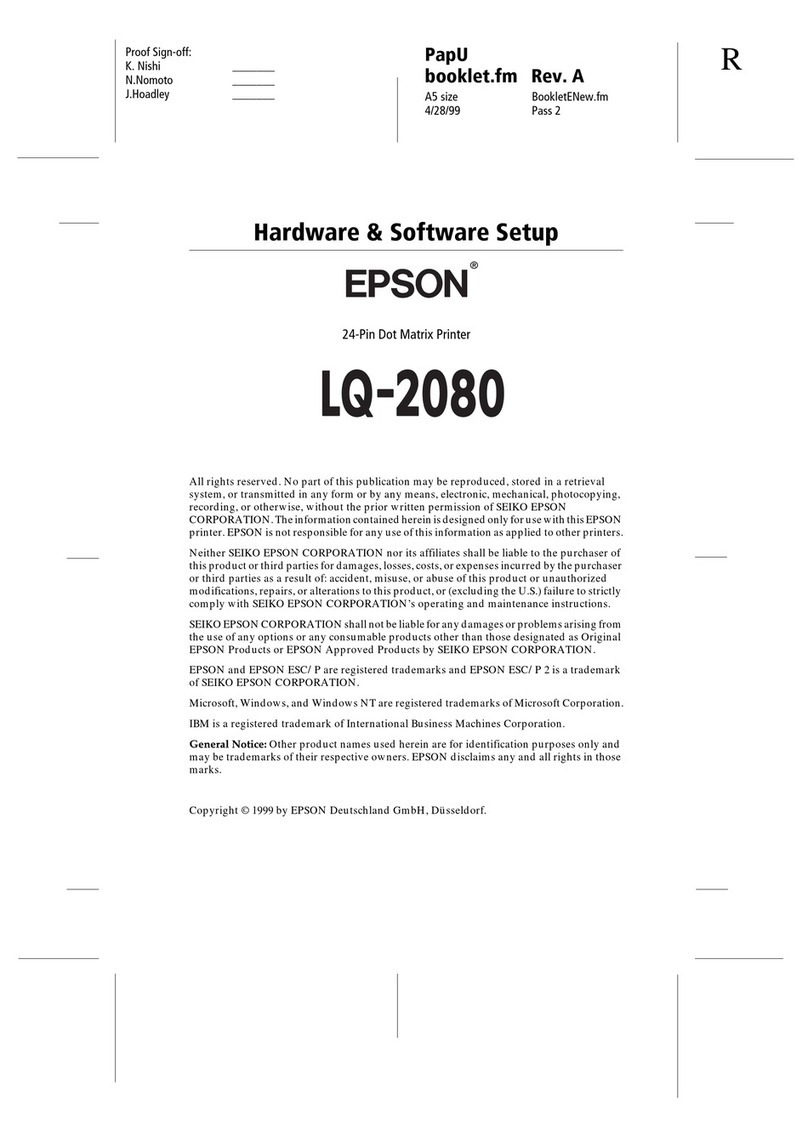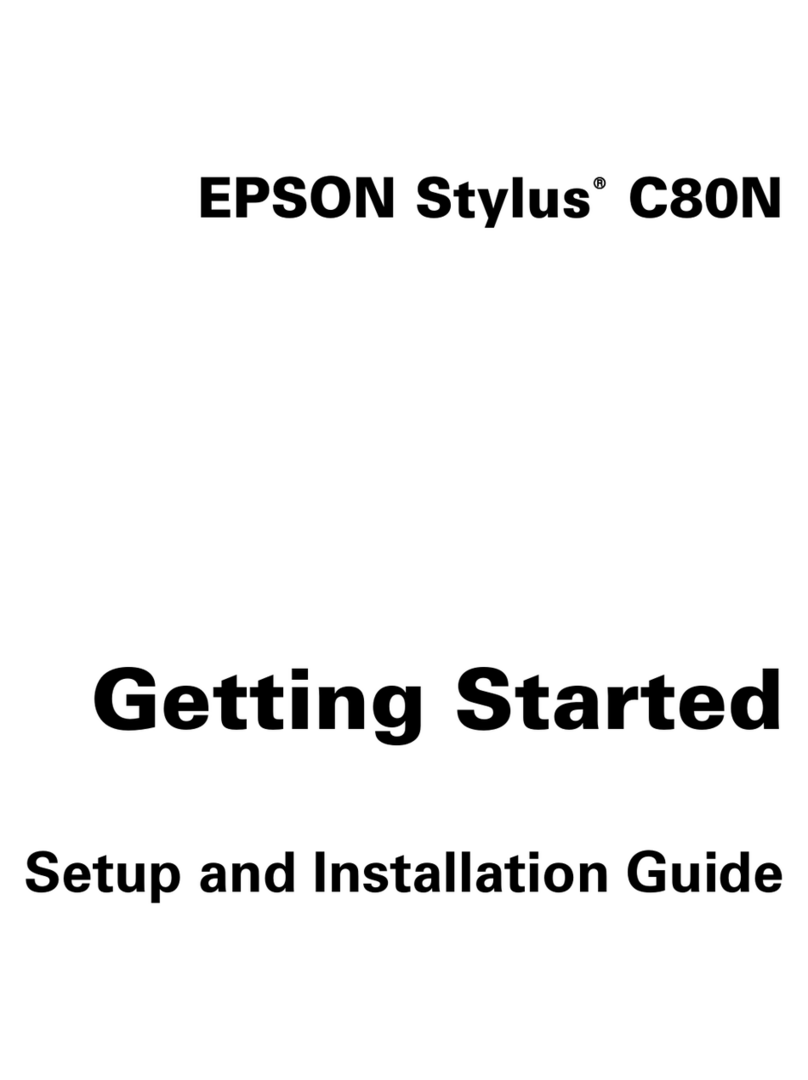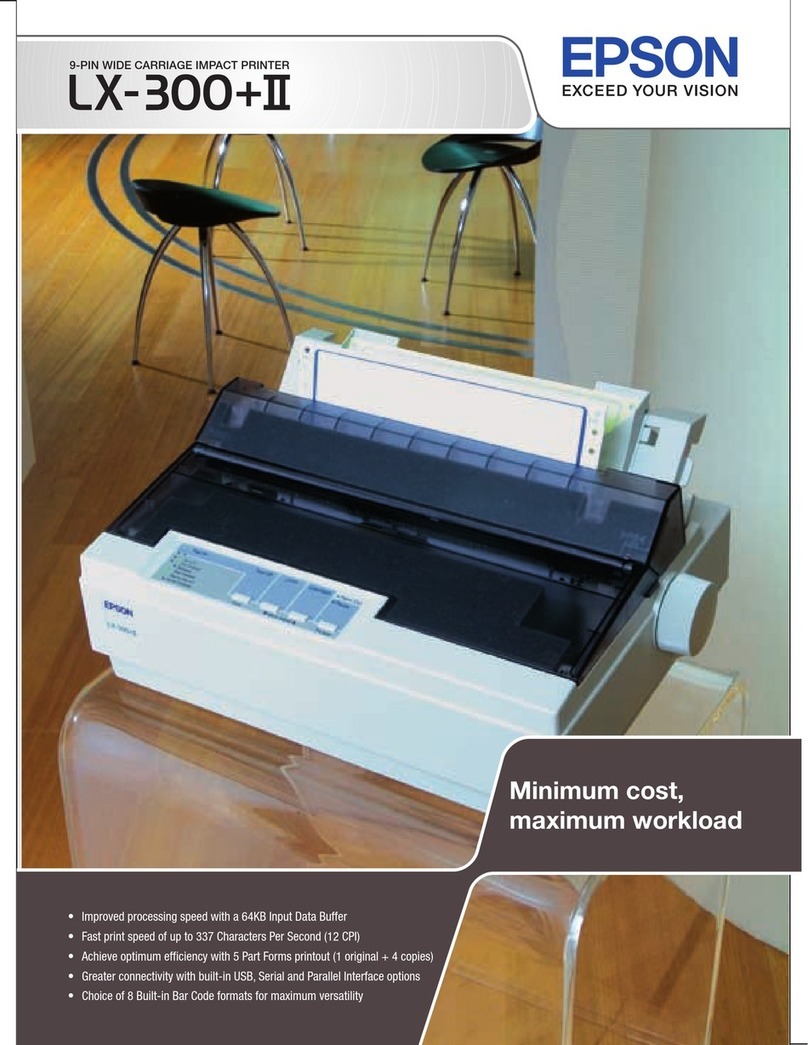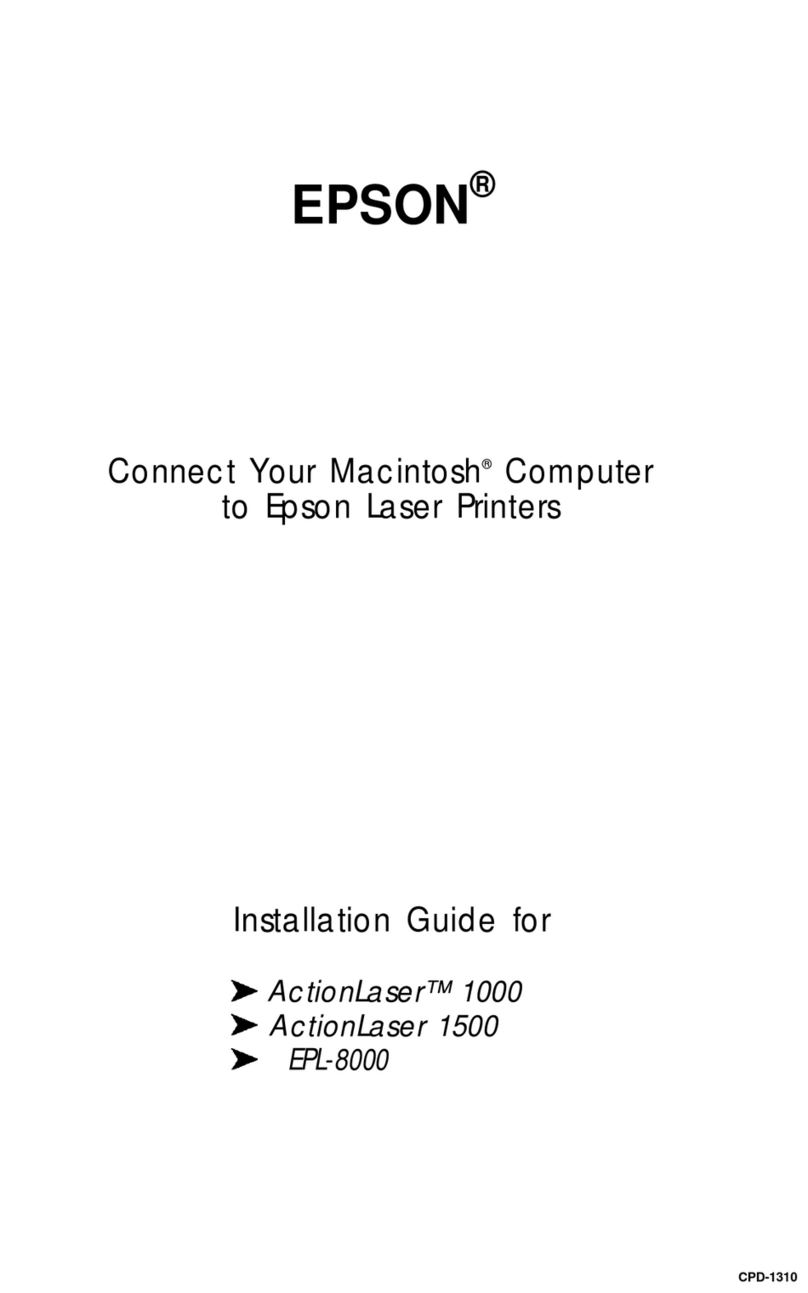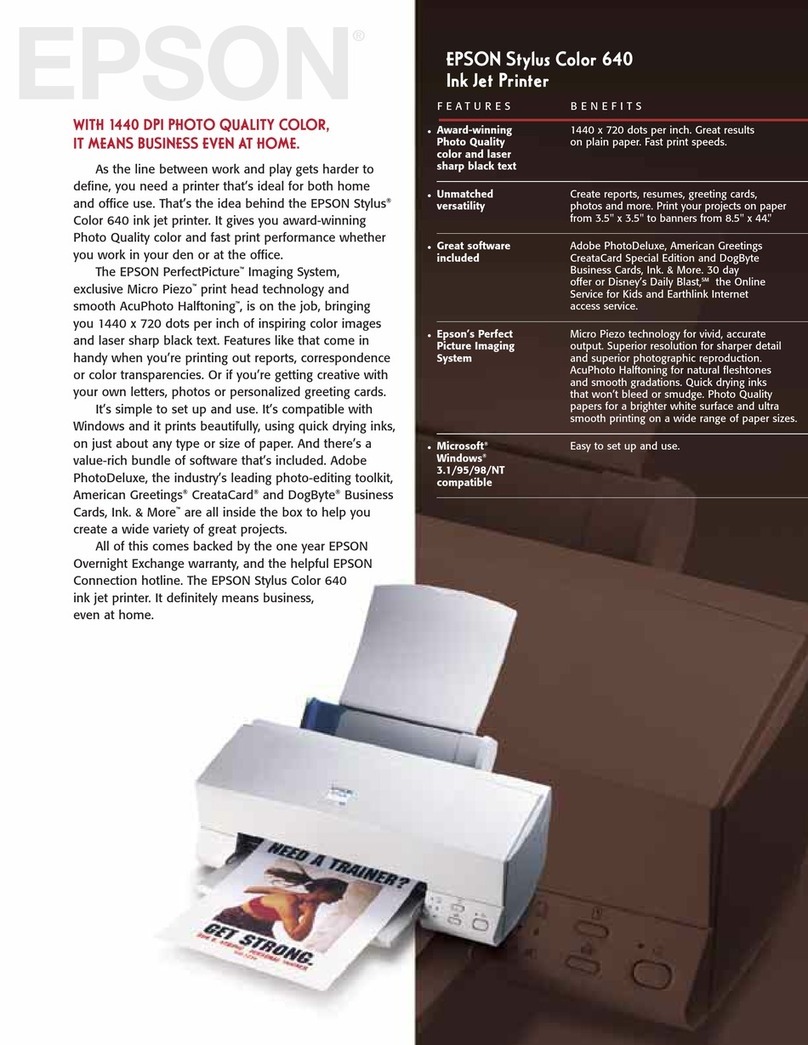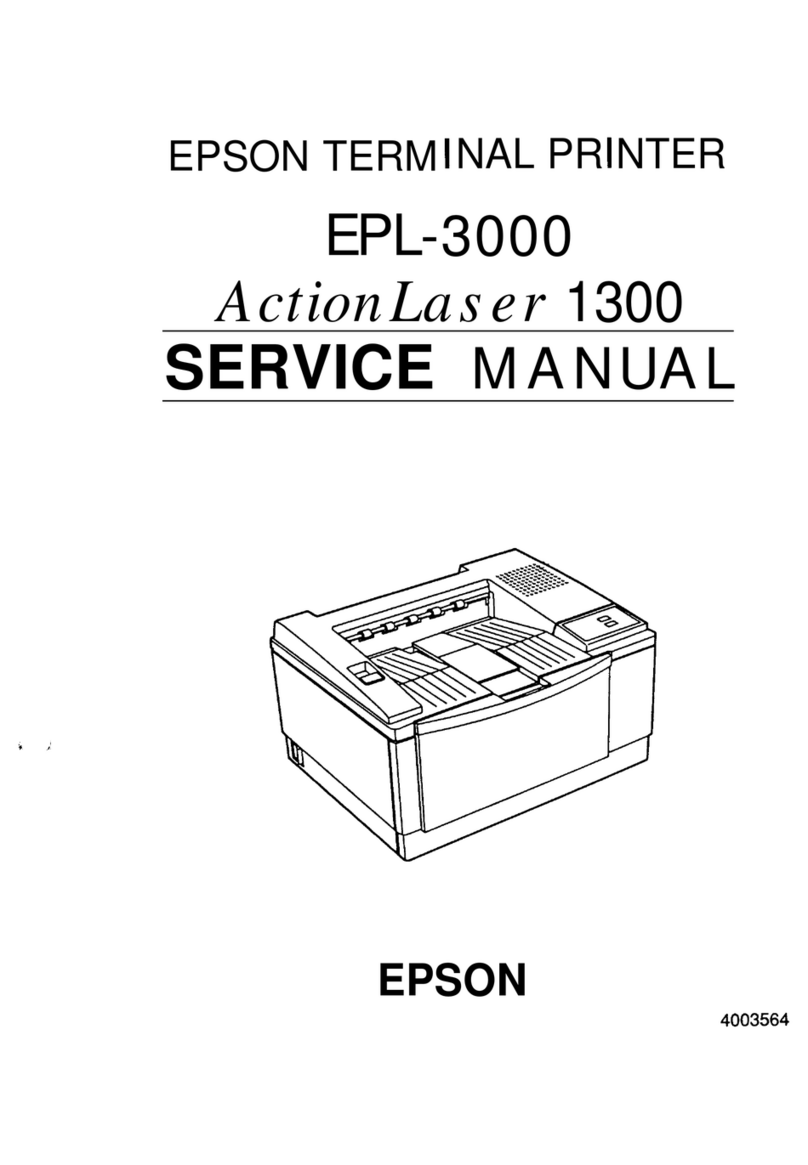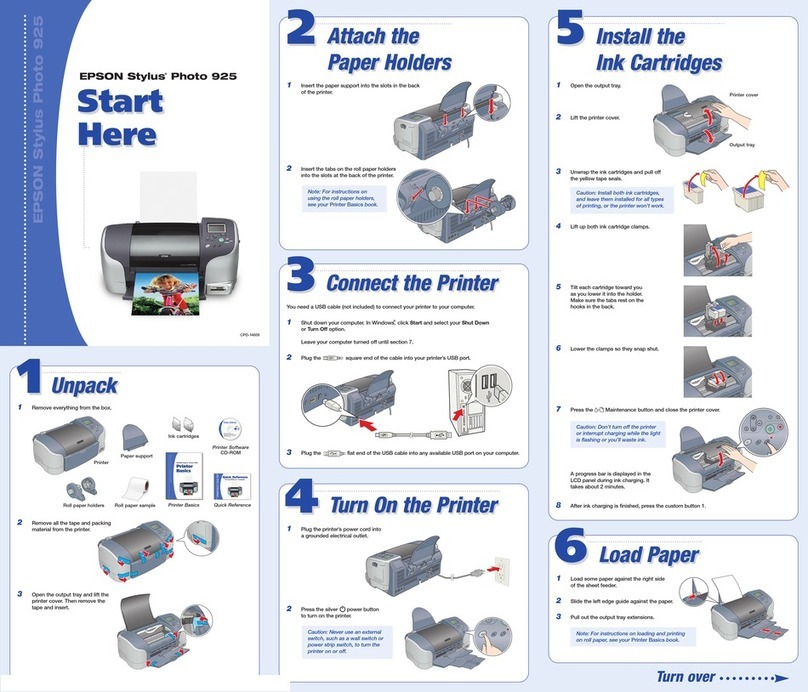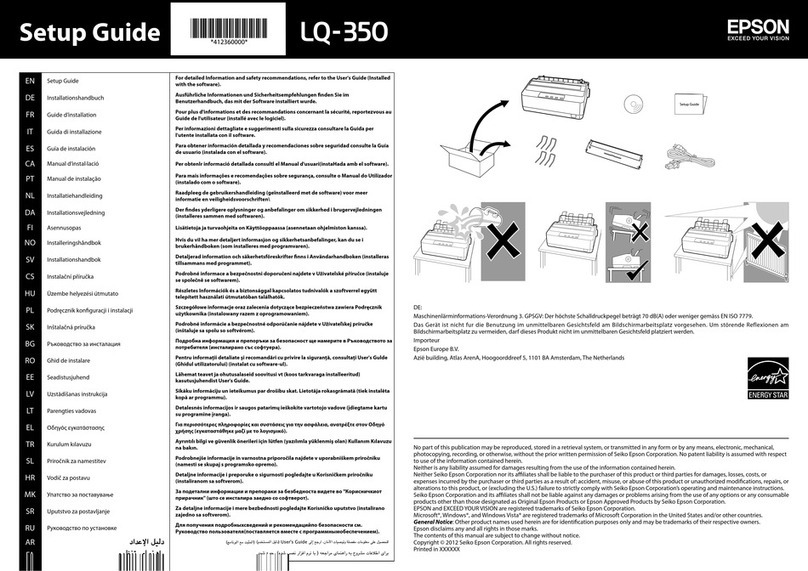RestoreDefaultSettings..................178
FirmwareUpdate:...................... 178
DeviceInformation.......................179
ScannerMaintenance......................179
RollerReplacementAlertSetting..............180
RegularCleaningAlertSettings.............. 180
Maintenance
CleaningOutsidetheScanner................182
CleaningInsidetheScanner.................182
ReplacingtheRollerAssemblyKit.............187
ResettingtheNumberofScans...............192
EnergySaving...........................192
TransportingtheScanner...................192
UpdatingApplicationsandFirmware..........193
Updating the Scanner's Firmware using the
ControlPanel..........................194
UpdatingFirmwareUsingWebCong....... 195
Updating Firmware without Connecting to
theInternet...........................195
Solving Problems
ScannerProblems........................ 198
Checking Error Messages on the Control Panel. 198
eScannerDoesNotTurnOn............ 198
ForgotYourAdministrator'sPassword........199
Problems when Preparing Network Scanning. . . . 199
HintstoSolvingProblems.................199
CannotAccessWebCong................199
ProblemsStartingScanning.................201
CannotStartScanningfromComputer.......201
Cannot Start Scanning from Smart Device. . . . .206
Cannot Save Scanned Images to the Shared
Folder...............................208
Cannot Send Scanned Images to the Cloud. . . . 210
Cannot Send Scanned Images to an Email. . . . . 210
AuthenticationProblems................... 210
ForgotYourPasswordorIDNumber.........210
No Authentication Sound Is Emitted Even
When the Card Is Held Over the
AuthenticationDevice...................211
Paper Feeding Problems. . . . . . . . . . . . . . . . . . . . 211
Multiple Originals Are Fed (Double Feed). . . . . 211
Removing Jammed Originals from the Scanner. 211
e Original Jams in the Scanner Frequently. . . 213
Paper Protection Does not Work Correctly. . . . 213
eOriginalsGetDirty..................213
Scanning Speed Slows Down when Scanning
Continuously..........................214
ScanningTakesaLongTime...............214
ScannedImageProblems...................214
Straight Lines Appear when Scanning from
ADF................................ 214
GlassDirtAlertDoesNotDisappear.........215
Colors Are Uneven in the Scanned Image. . . . . 215
Expanding or Contracting the Scanned Image. . 215
Oset Appears in the Background of Images. . . 216
ScannedImageorTextisBlurred........... 216
Moiré Patterns (Web-Like Shadows) Appear. . . 217
e Edge of the Original is Not Scanned
when Automatically Detecting the Size of the
Original..............................217
CharacterisnotRecognizedCorrectly........218
Cannot Solve Problems in the Scanned Image. . 218
DocumentCaptureProProblems.............219
Uninstalling and Installing Applications. . . . . . . . 219
UninstallingYourApplications.............219
InstallingYourApplications...............220
Adding or Replacing the Computer or
Devices
Connecting to a Scanner that has been
ConnectedtotheNetwork..................222
Using a Network Scanner from a Second
Computer............................222
Using a Network Scanner from a Smart Device. 223
Connecting a Smart Device and Scanner
Directly(Wi-FiDirect).....................223
AboutWi-FiDirect..................... 223
Connecting to a Smart Device using Wi-Fi
Direct...............................224
Disconnecting Wi-Fi Direct (Simple AP)
Connection...........................224
Changing the Wi-Fi Direct (Simple AP)
SettingsSuchastheSSID.................224
Re-settingtheNetworkConnection........... 225
WhenReplacingtheWirelessRouter.........225
WhenChangingtheComputer.............226
Changing the Connection Method to the
Computer............................227
Making Wi-Fi Settings from the Control Panel. .227
CheckingtheNetworkConnectionStatus.......230
Checking the Network Connection Status
fromtheControlPanel...................230
Checking the Network of the Computer
(Windowsonly)........................231
4