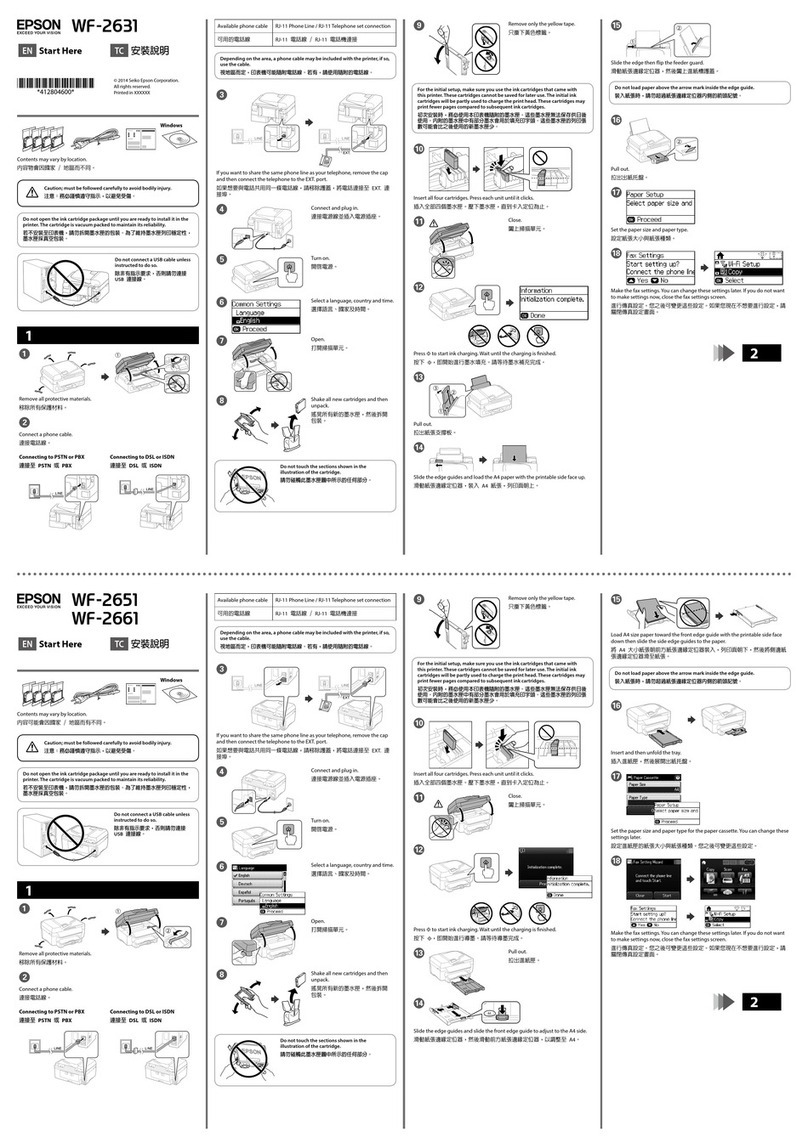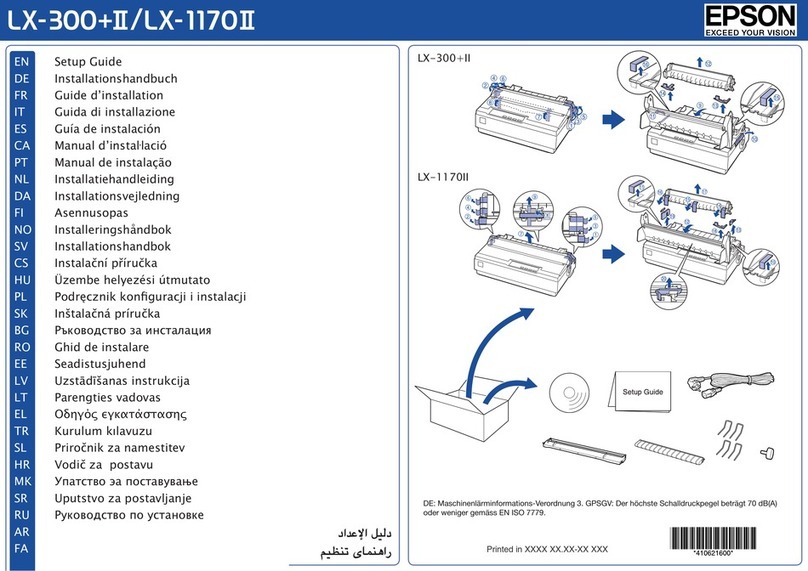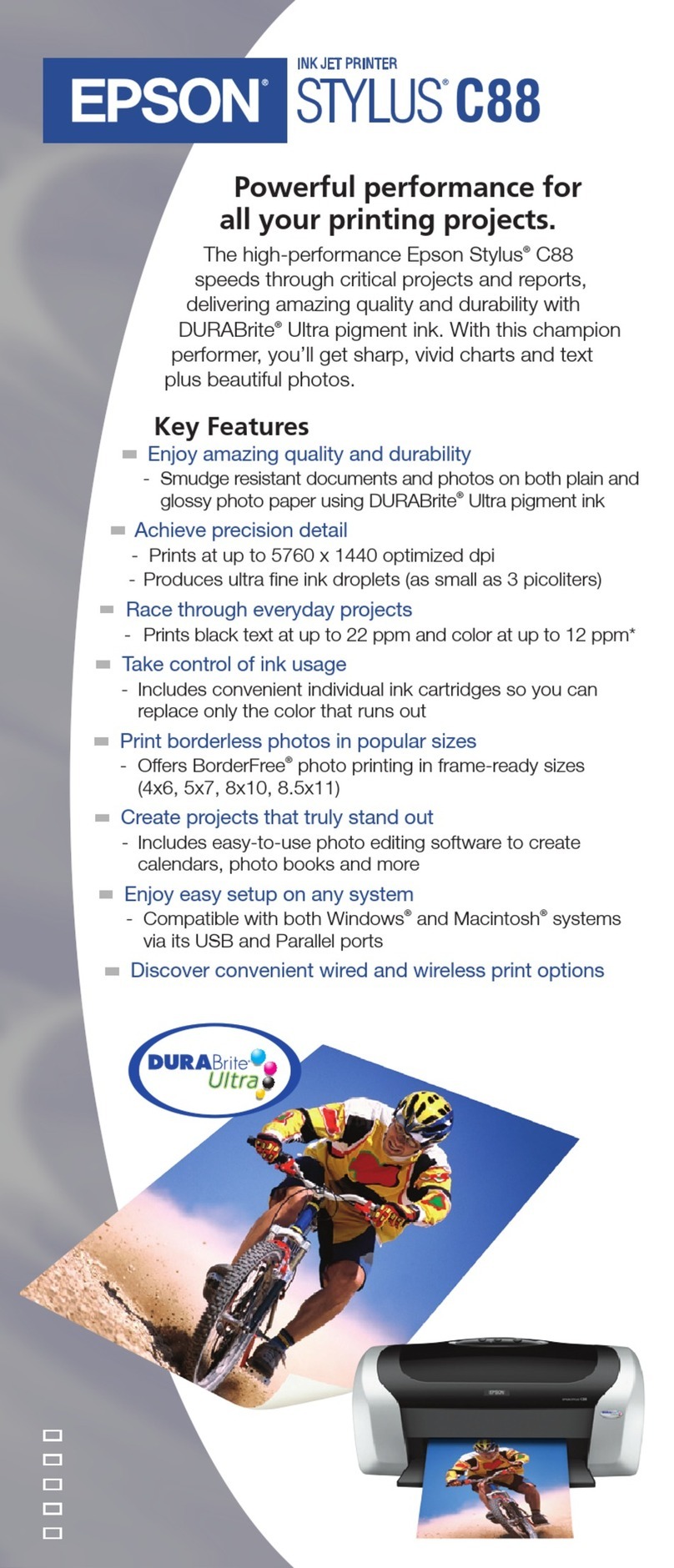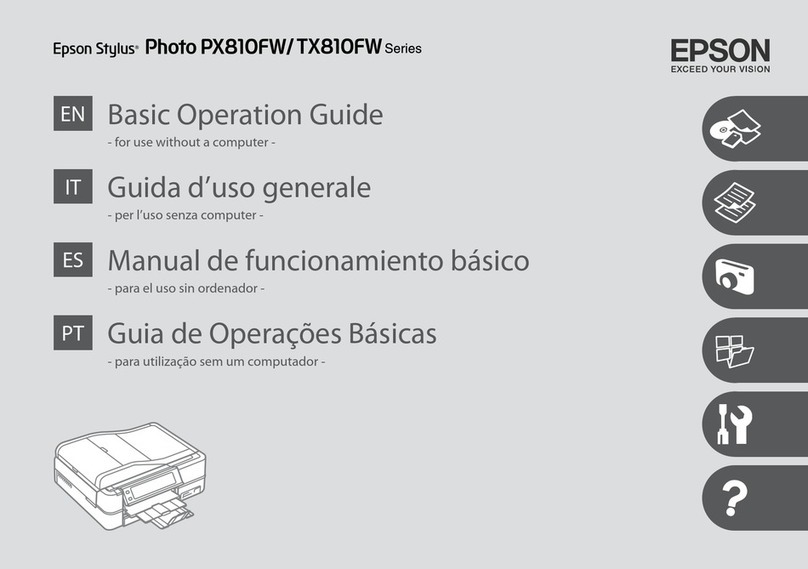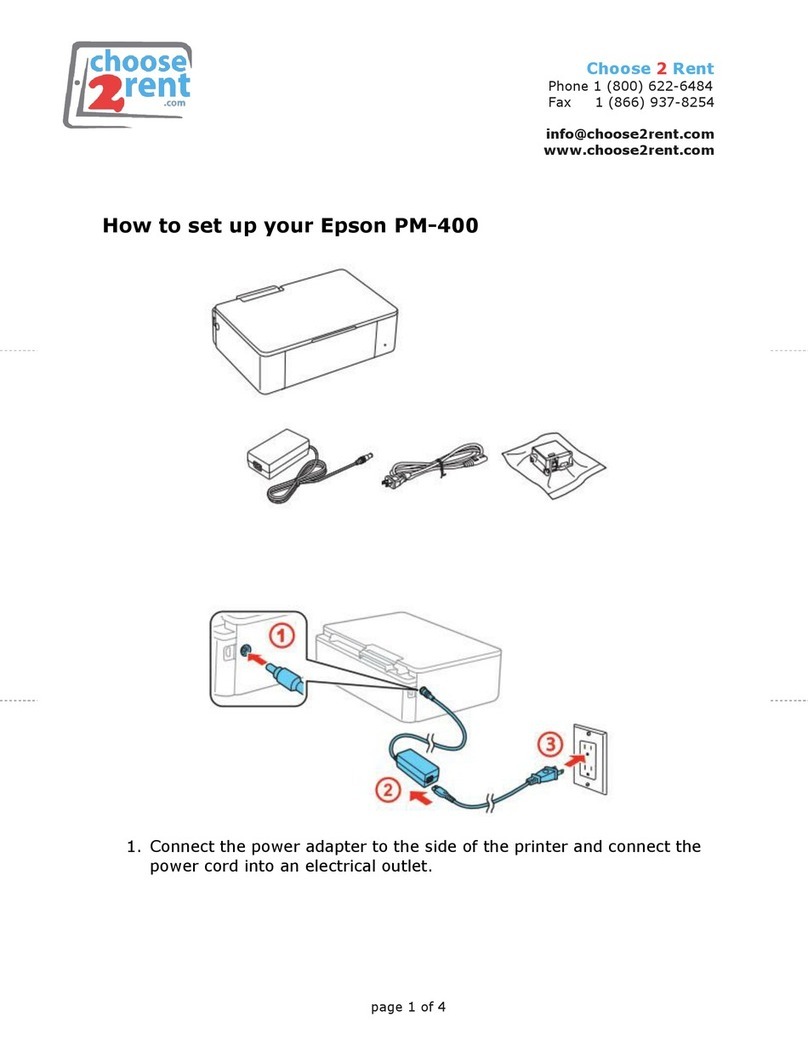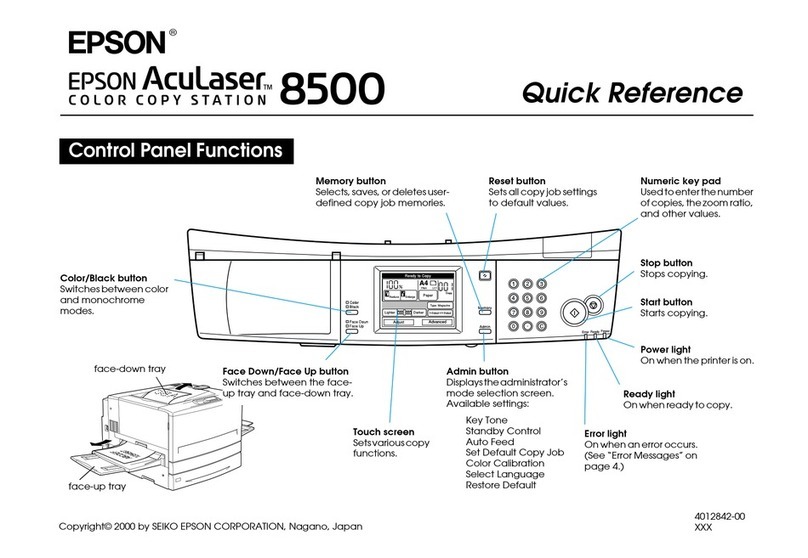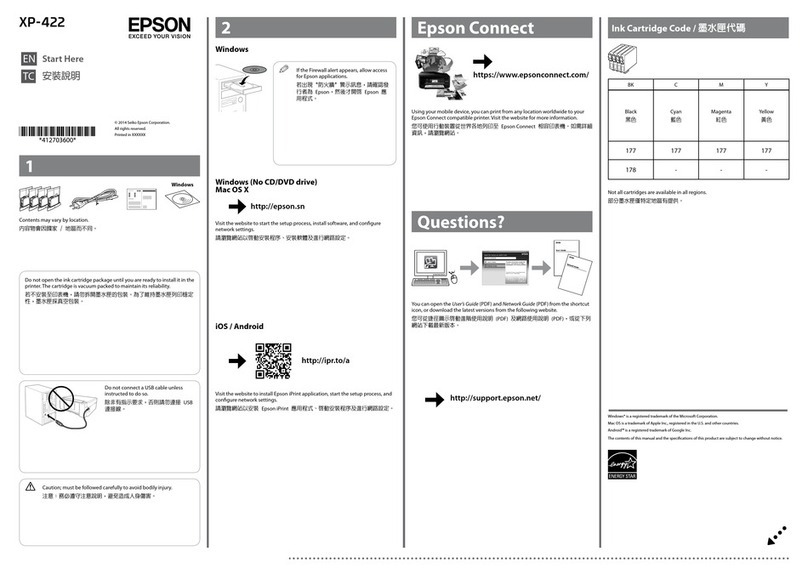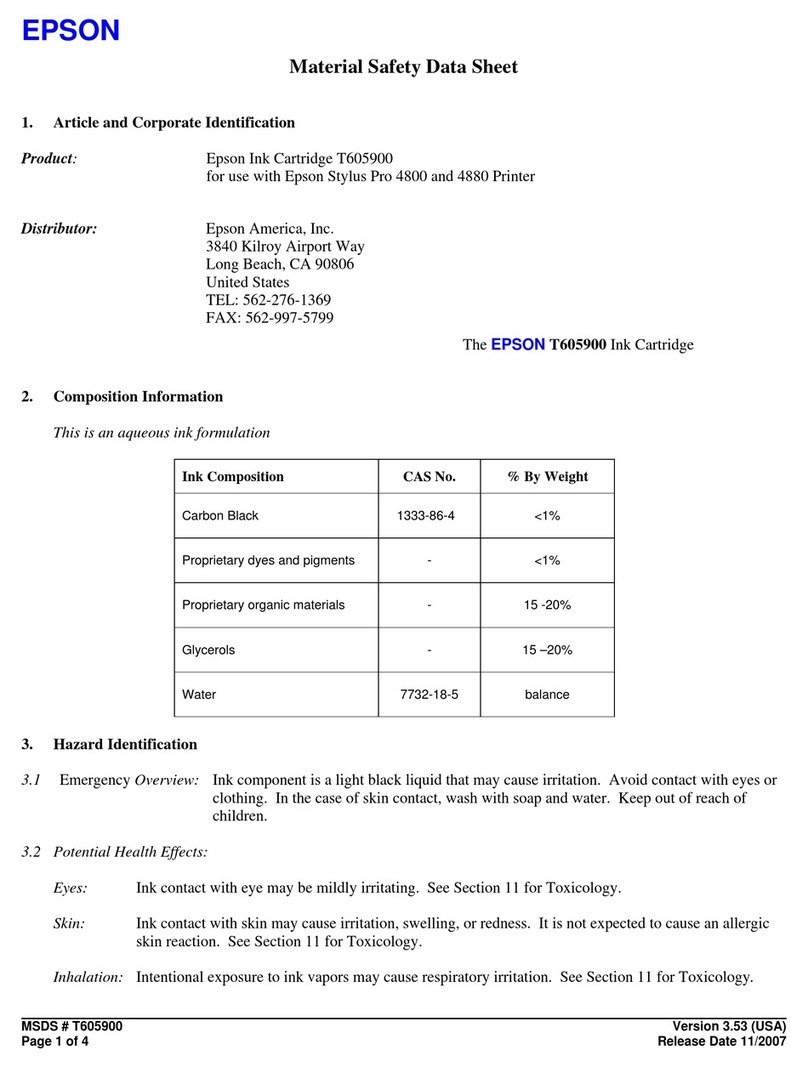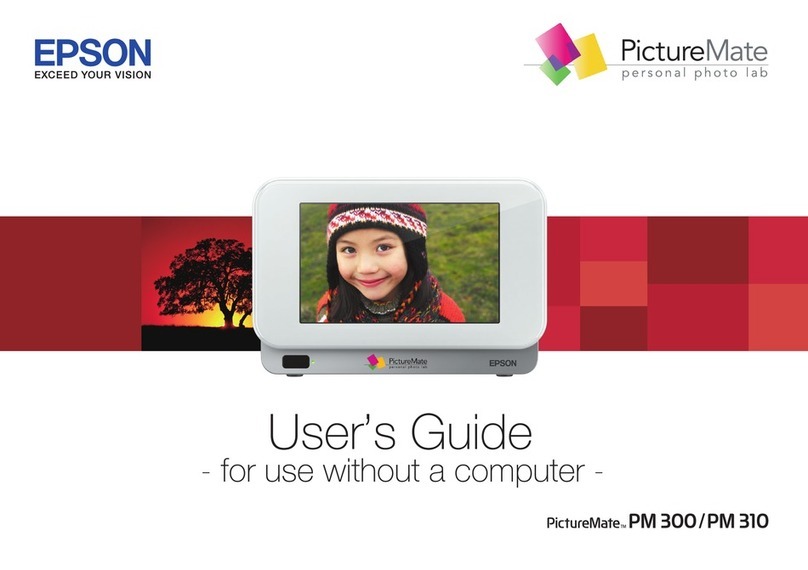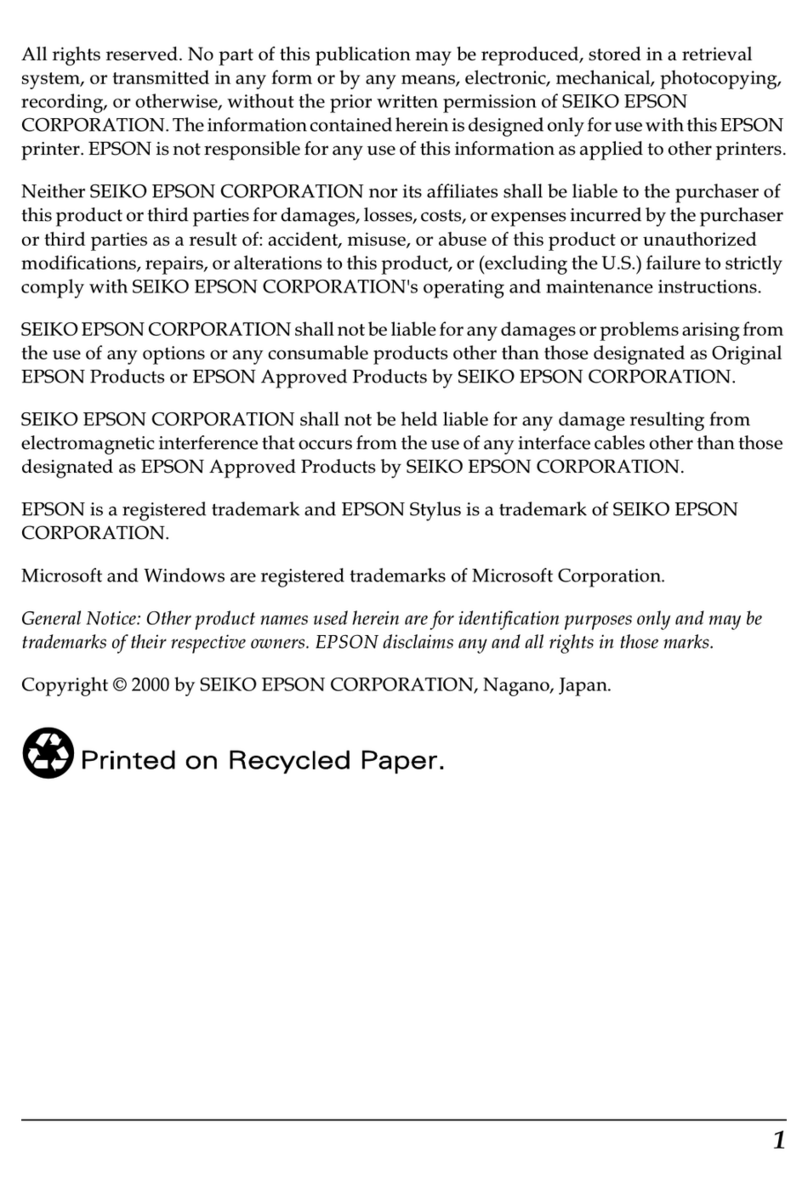Mobile printing
Connect wirelessly from your smartphone, tablet, or computer.
Print documents and photos from across the room or around
the world:
• Print directly from a smartphone or tablet using iOS or
Android™ with Epson iPrint™. Simply connect your printer
and device to the same network and tap the action icon to
select the print option.
• Print directly from your Android (v4.4 or later) devices*.
Simply connect your printer and device to the same network
and tap the menu icon to select the print option.
• Print from wherever you are, next to your printer or remotely,
with Epson Connect™ and Google Cloud Print™. Learn
more at www.epson.com.jm/connect.
* May require the Epson Print Enabler or Mopria Print Service app from
Google Play™.
Any problems?
Network setup was unsuccessful.
• Make sure you select the right network name (SSID).
• Restart your router (turn it off and then on), then try to
connect to it again.
• The printer can only connect to a network that supports
2.4 GHz connections. If your router offers both 2.4 GHz and
5 GHz connections, make sure the 2.4 GHz connection is
enabled.
• If you see a firewall alert message, click Unblock or Allow
to let setup continue.
• If your network has security enabled, make sure you enter
your network password (WEP key or WPA passphrase)
correctly. Be sure to enter your password in the correct
case.
• Press the button to print a network connection report.
For more detailed information, hold this button down for at
least 5 seconds to print a network status sheet.
There are lines or incorrect colors in my printouts.
Run a nozzle check to see if there are any gaps in the printout.
Then clean the print head, if necessary. See the online User’s
Guide for more information.
Setup is unable to find my printer after connecting it
with a USB cable.
Make sure the printer is turned on and that it is securely
connected as shown:
Need paper and ink?
Ensure brilliant results with Epson specialty and
plain papers, engineered specifically for Epson
printers. You can purchase them from an Epson
authorized reseller. To find the nearest one, visit
www.epson.com.jm or contact Epson as
described in “Any questions?” on this sheet.
XP-2101 replacement ink cartridges
Color Standard-capacity High-capacity
Black 206 207
Cyan 206 –
Magenta 206 –
Yellow 206 –
EPSON and Claria are registered trademarks, EPSON Exceed Your Vision is a registered
logomark, and Epson Connect and Epson iPrint are trademarks of Seiko Epson Corporation.
Designed for Excellence is a trademark of Epson America, Inc.
Mac is a trademark of Apple Inc., registered in the U.S. and other countries.
Windows is a registered trademark of Microsoft Corporation in the United States and/or other
countries.
Android, Chromebook, Google Cloud Print, and Google Play are trademarks of Google LLC.
General Notice: Other product names used herein are for identication purposes only and may
be trademarks of their respective owners. Epson disclaims any and all rights in those marks.
This information is subject to change without notice.
© 2019 Epson America, Inc., 1/19
Printed in XXXXXX CPD-56920
5Install software
Note:
• If you are using a Mac or your computer does not have a CD/DVD
drive, an Internet connection is required to obtain the product
software.
• To print from a Chromebook™, go to
www.epson.com.jm/support/gcp for instructions.
Firmware Update Notice: Epson periodically provides firmware
updates to address issues of security, performance, minor bug fixes
and ensure your printer functions as designed. Your printer was
designed to work only with genuine Epson ink cartridges, therefore
some updates may affect the functionality of third-party ink.
1 Make sure the product is NOT CONNECTED to your
computer.
Windows®: If you see a Found New Hardware screen, click
Cancel and disconnect the USB cable.
2 Insert the product CD (Windows only) or download and
run your product’s software package. For the latest
software, visit www.epson.com.jm/support/xp2101.
3 Follow the instructions on the computer screen to run the
setup program.
4 When you see the Select Your Connection screen, select
one of the following and follow the on-screen instructions:
• Wireless connection
In most cases, the software installer automatically
attempts to set up your wireless connection. If setup
is unsuccessful, you may need to enter your network
name (SSID) and password.
• Direct USB connection
Make sure you have the USB cable.
Error indicators
If you see one of the error indicators below, follow the steps
here to proceed:
Flashing On
Wi-Fi connection error has occurred. Press the
Wi-Fi button to clear the error and try again.
An ink cartridge is not recognized or installed
correctly. See the “Install ink cartridges” section.
No paper is loaded. Load paper and press the
color copy or B&W copy button.
A paper jam has occurred. Remove the paper
and press the color copy or B&W copy
button.
A printer error has occurred. Lift up the scanner
unit and remove any paper inside the product.
Turn the product off and on again.
If you see an error that is not listed here, see your online
User’s Guide.
Any questions?
User’s Guide
Windows: Click the icon on your desktop or Apps screen to
access the online User’s Guide.
Mac: Click the icon in Applications/Epson Software/Guide to
access the online User’s Guide.
If you don’t have a User’s Guide icon, go to the Epson website,
as described below.
Technical support
Visit www.epson.com.jm/support/xp2101 to download
drivers, view manuals, get FAQs, or contact Epson.
You can also speak to a service technician by calling one of
these numbers:
Argentina (54 11) 5167-0300 Guatemala* 1-800-835-0358
0800-288-37766 Mexico 01-800-087-1080
Bolivia* 800-100-116 Mexico City (52 55) 1323-2052
Chile (56 2) 2484-3400 Nicaragua* 00-1-800-226-0368
Colombia 018000-915235 Panama* 00-800-052-1376
Bogota (57 1) 592-2200 Paraguay 009-800-521-0019
Costa Rica 800-377-6627 Peru 0800-10-126
Dominican Lima (51 1) 418-0210
Republic* 1-888-760-0068 Uruguay 00040-5210067
Ecuador* 1-800-000-044 Venezuela (58 212) 240-1111
El Salvador* 800-6570
* Contact your local phone company to call this toll free number from a mobile
phone.
If your country does not appear on the list, contact your
nearest Epson sales office. Toll or long distance charges may
apply.