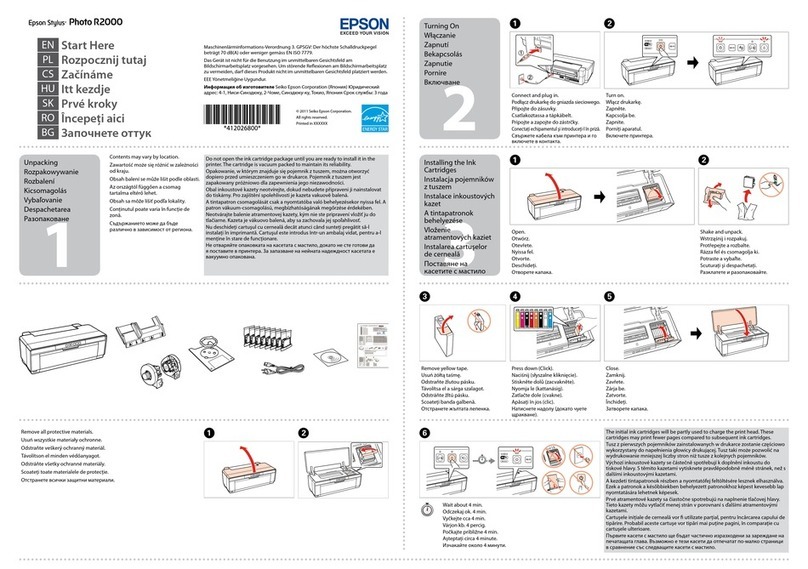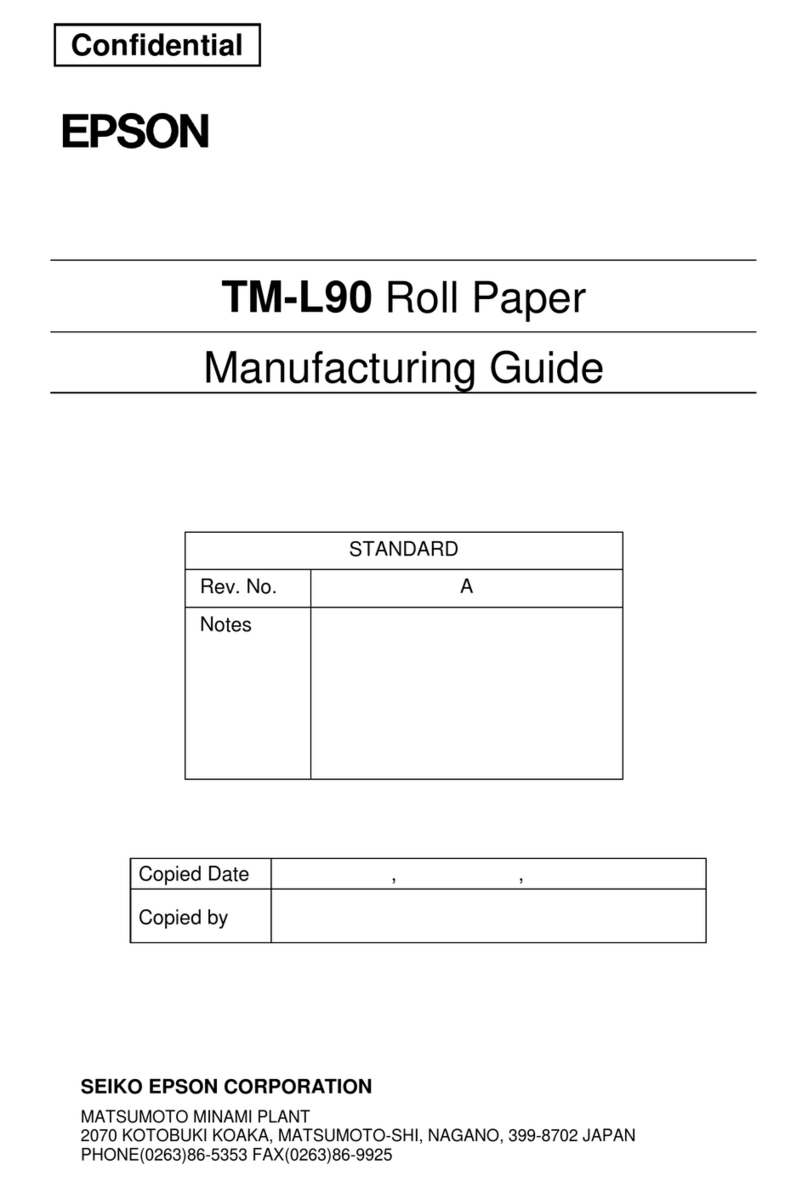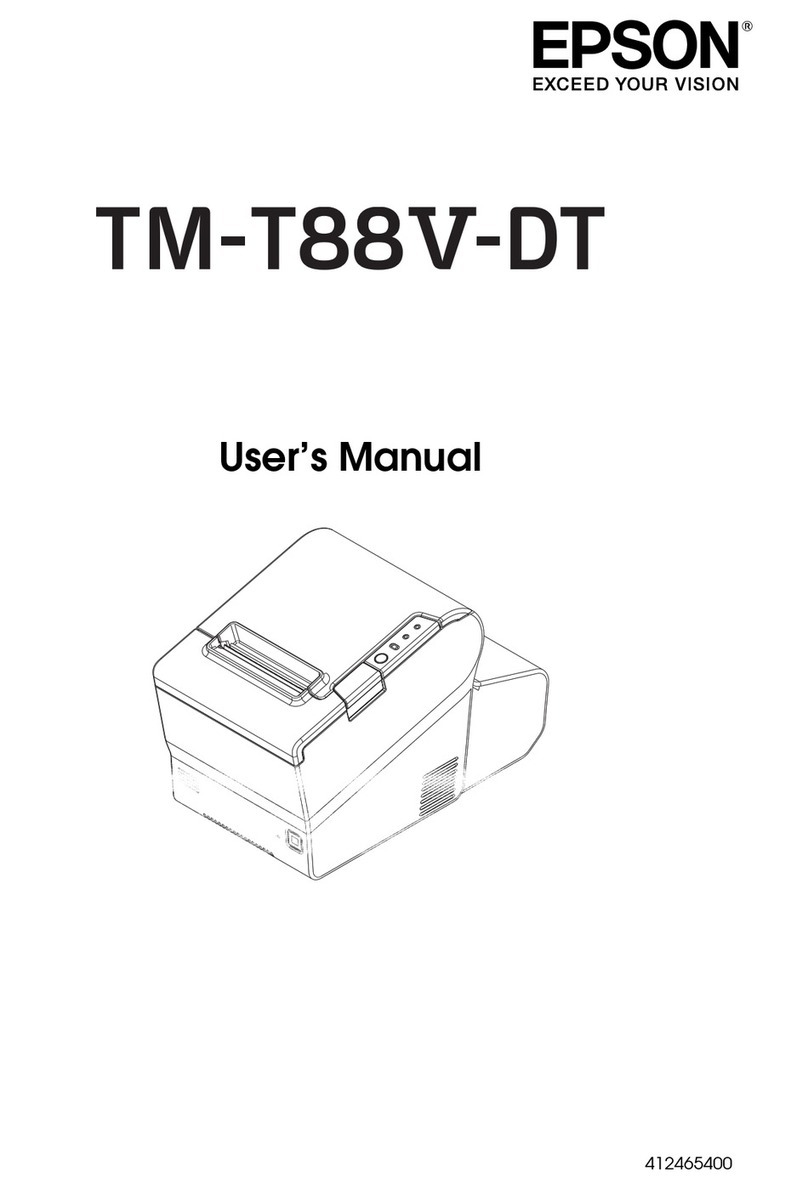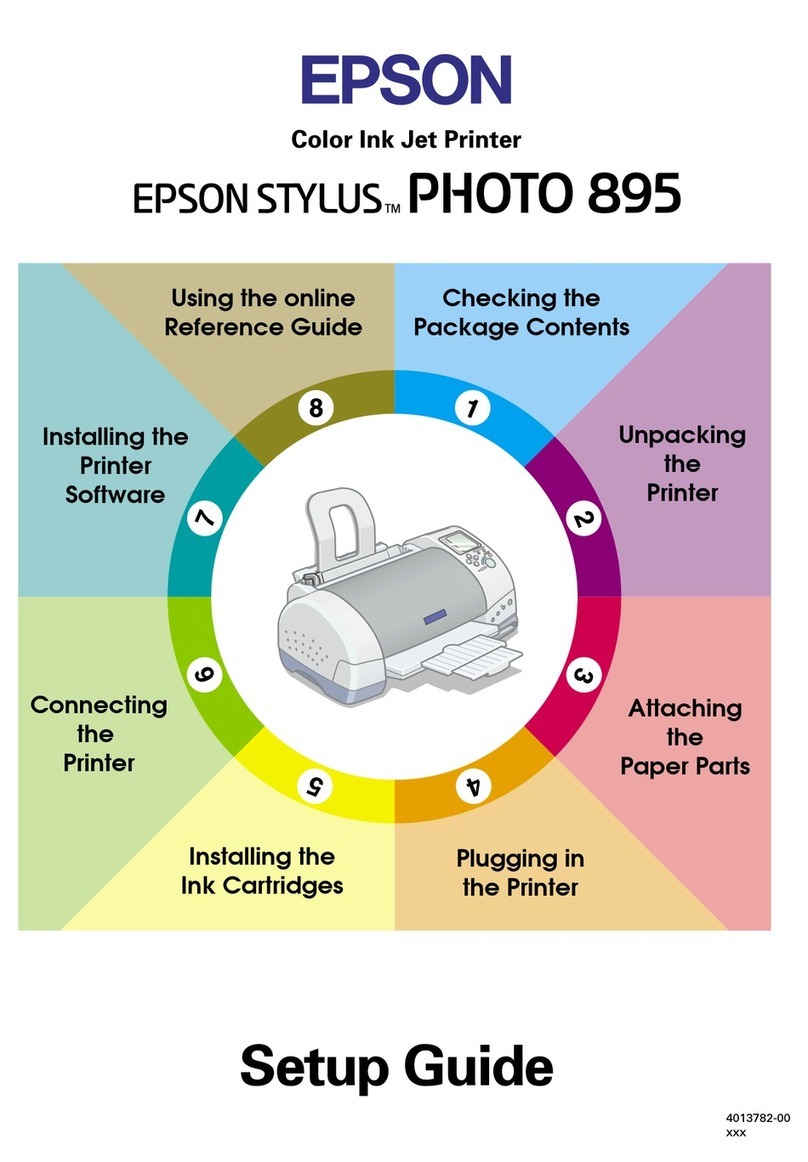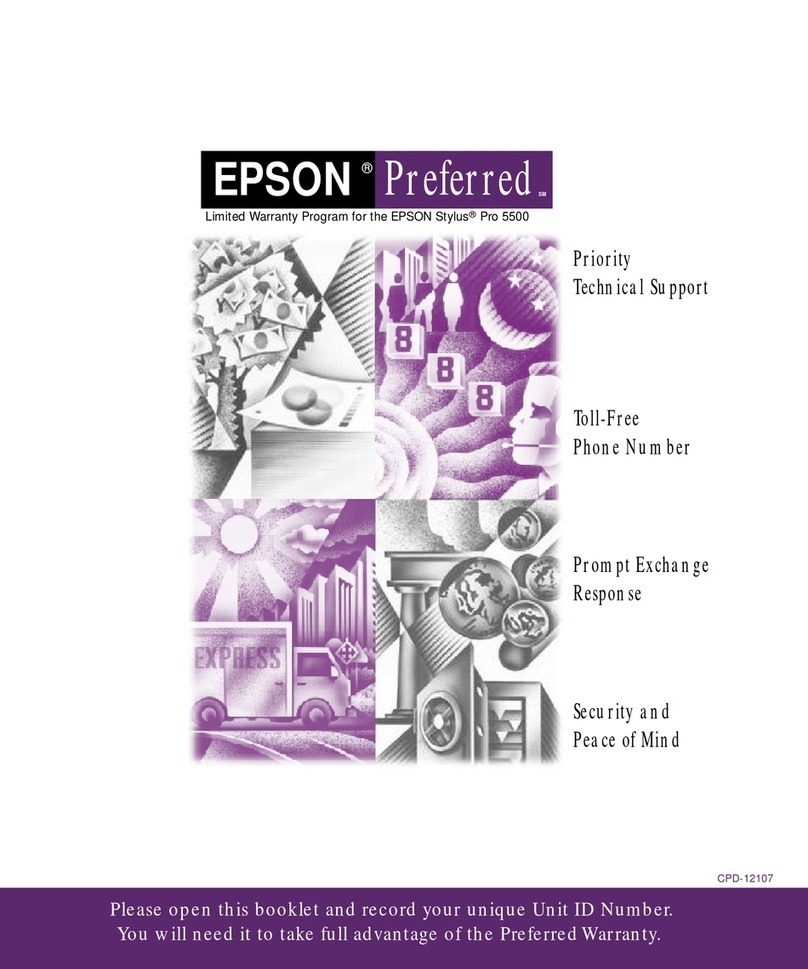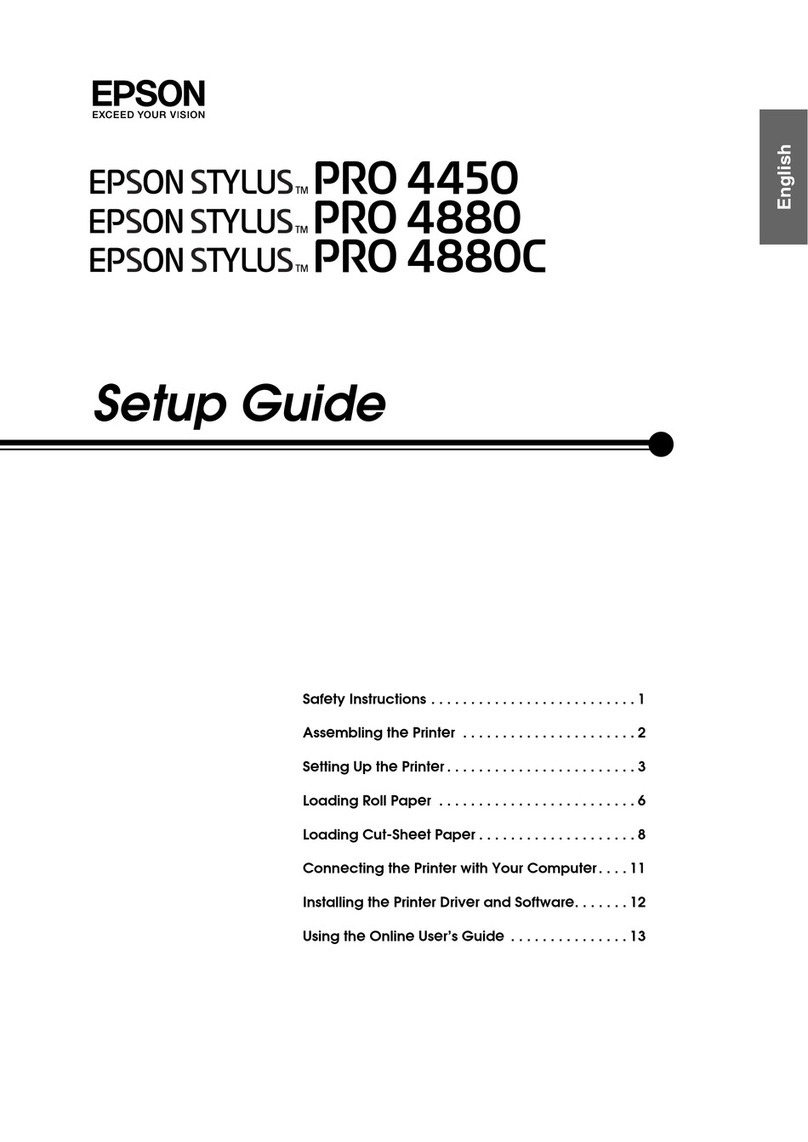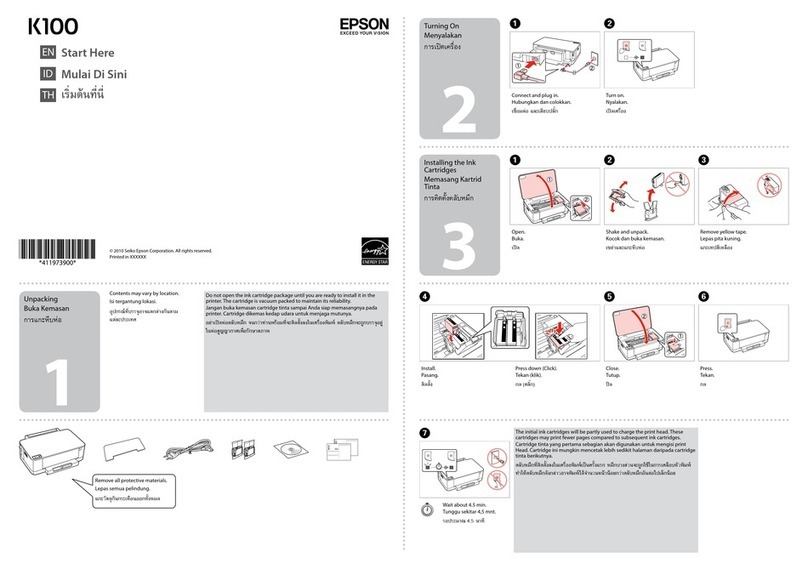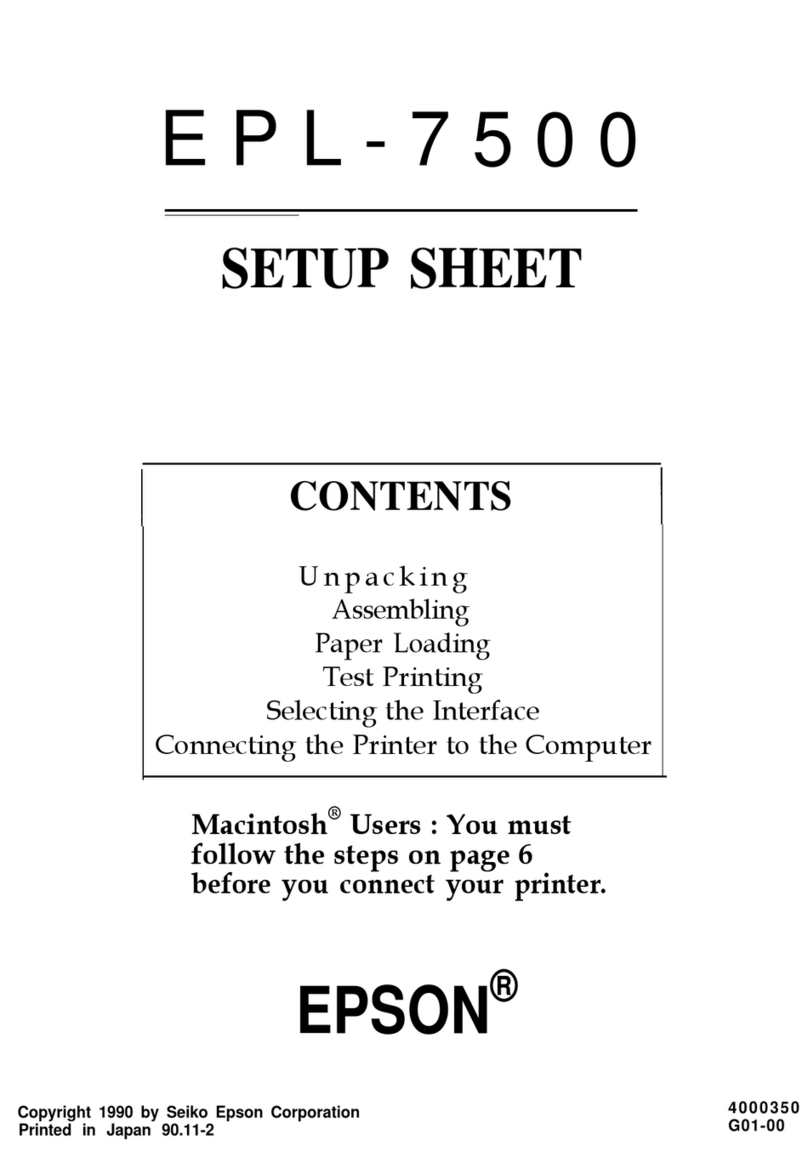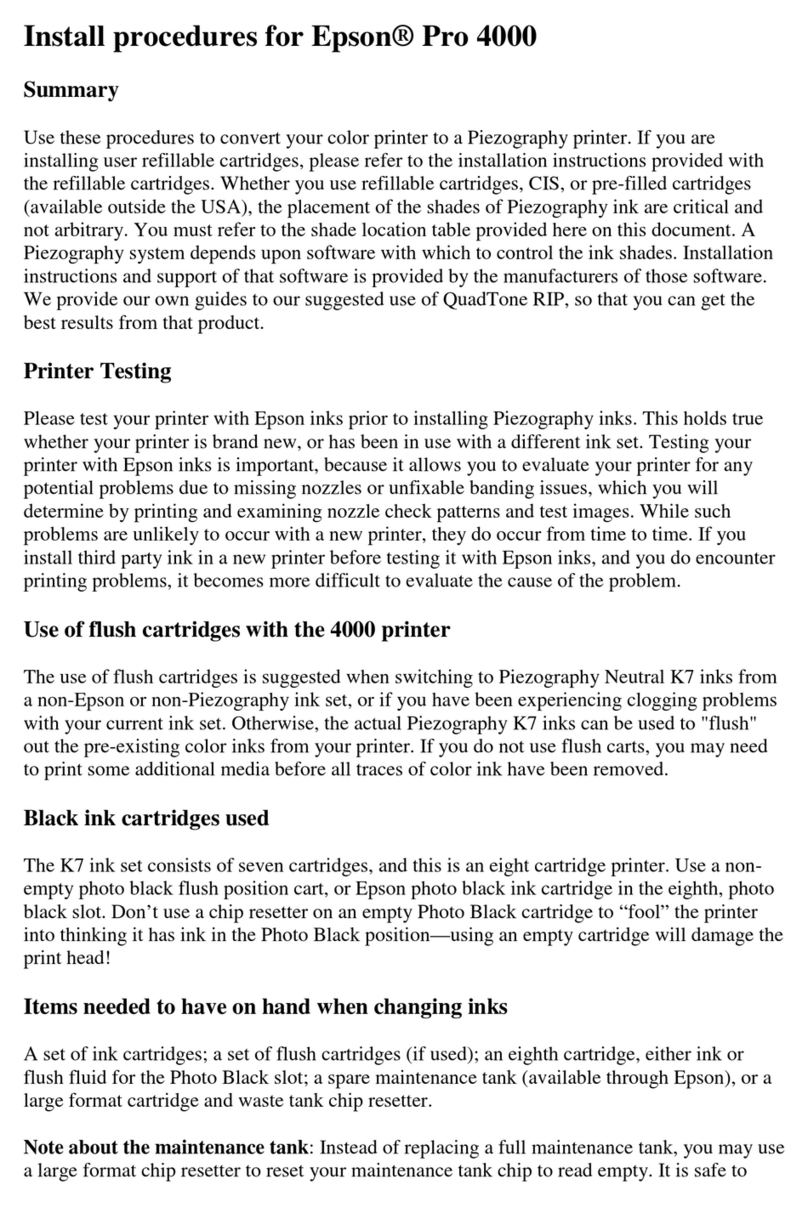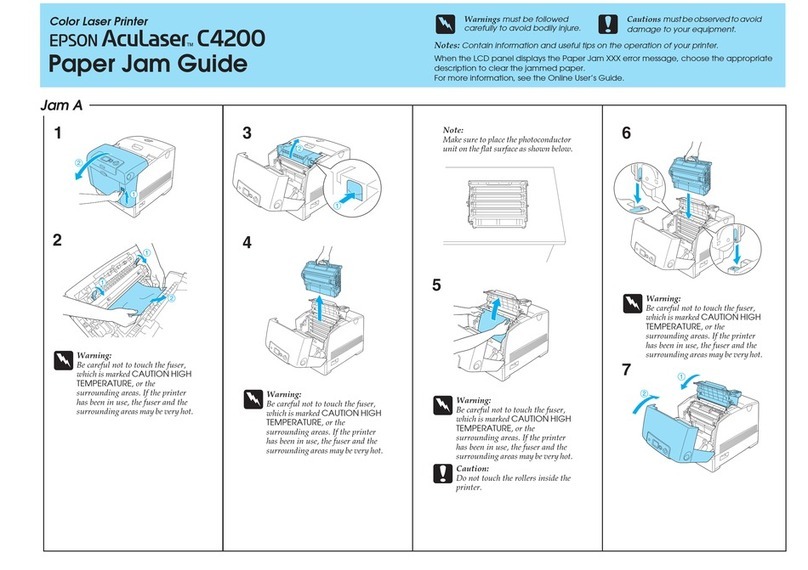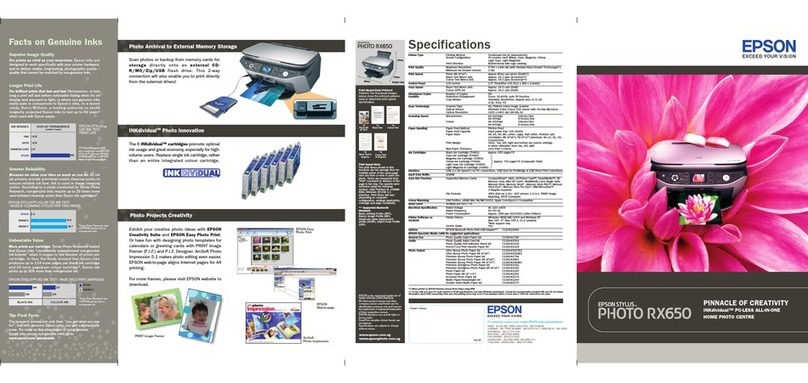Making Custom Settings for Scanning Using
theControlPanel........................89
Decreasing the File Size of the Scanned Image. . . 92
Maintaining the Printer
CheckingtheInkLevels.....................94
CheckingtheInkLevels(Windows)..........94
CheckingtheInkLevels(MacOS)........... 94
Improving Paper Feeding Problems. . . . . . . . . . . . .95
ImprovingPrint,Copy,andScanQuality.........97
CheckingandCleaningthePrintHead........97
RunningPowerCleaning..................99
Preventingnozzleclogging................101
AligningthePrintHead..................101
CleaningthePaperPathforInkSmears.......101
CleaningtheScannerGlass................102
CleaningtheTranslucentFilm............. 102
CleaningthePrinter.......................104
CleaningSpilledink.......................105
Checking the Total Number of Pages Fed
roughthePrinter.......................105
Checking the Total Number of Pages Fed
rough thePrinter(ControlPanel).........106
Checking the Total Number of Pages Fed
roughthePrinter(Windows)............106
Checking the Total Number of Pages Fed
roughthePrinter(MacOS)............. 106
SavingPower............................106
SavingPower-ControlPanel..............107
Installing or Uninstalling Applications Separately. 107
InstallingtheApplicationsSeparately........ 107
AddingthePrinter(forMacOSOnly)........110
UninstallingApplications.................110
Updating Applications and Firmware. . . . . . . . 112
TransportingandStoringthePrinter...........113
Solving Problems
e PrinterDoesNotWorkasExpected........ 118
ePrinterDoesNotTurnOnorO........118
Paper Does Not Feed Properly. . . . . . . . . . . . . 118
CannotPrint..........................122
CannotStartScanning...................137
Cannot Operate the Printer as Expected. . . . . . 147
An Error Code is Displayed on the LCD Screen. . . 149
PaperGetsJammed.......................150
RemovingJammedPaper.................150
PreventingPaperJams...................153
ItisTimetoRelltheInk...................153
InkBottleHandlingPrecautions............153
RellingtheInkTank....................154
Printing, Copying, and Scanning Quality is Poor. . 159
PrintQualityisPoor.....................159
CopyQualityisPoor.................... 164
ScannedImageProblems.................170
Cannot Solve Problem Aer Trying All Solutions. .172
Cannot Solve Printing or Copying Problems. . . 172
Adding or Replacing the Computer or
Devices
Connecting to a Printer that has been
ConnectedtotheNetwork..................175
Using a Network Printer from a Second
Computer............................175
Using a Network Printer from a Smart Device. . 176
Re-settingtheNetworkConnection........... 176
WhenReplacingtheWirelessRouter.........176
WhenChangingtheComputer.............177
Changing the Connection Method to the
Computer............................178
Making Wi-Fi Settings from the Control Panel. .180
Connecting a Smart Device and Printer Directly
(Wi-FiDirect)...........................183
AboutWi-FiDirect..................... 183
Connecting to an iPhone, iPad, or iPod touch
usingWi-FiDirect......................183
Connecting to Android Devices using Wi-Fi
Direct...............................187
Connecting to Devices other than iOS and
AndroidusingWi-FiDirect...............189
Disconnecting Wi-Fi Direct (Simple AP)
Connection...........................192
Changing the Wi-Fi Direct (Simple AP)
SettingsSuchastheSSID.................192
CheckingtheNetworkConnectionStatus.......193
Checking the Network Connection Status
fromtheControlPanel...................193
Printing a Network Connection Report. . . . . . . 194
PrintingaNetworkStatusSheet............ 200
Product Information
PaperInformation........................202
AvailablePaperandCapacities.............202
UnavailablePaperTypes..................203
ConsumableProductsInformation............204
InkBottleCodes....................... 204
SowareInformation......................205
3