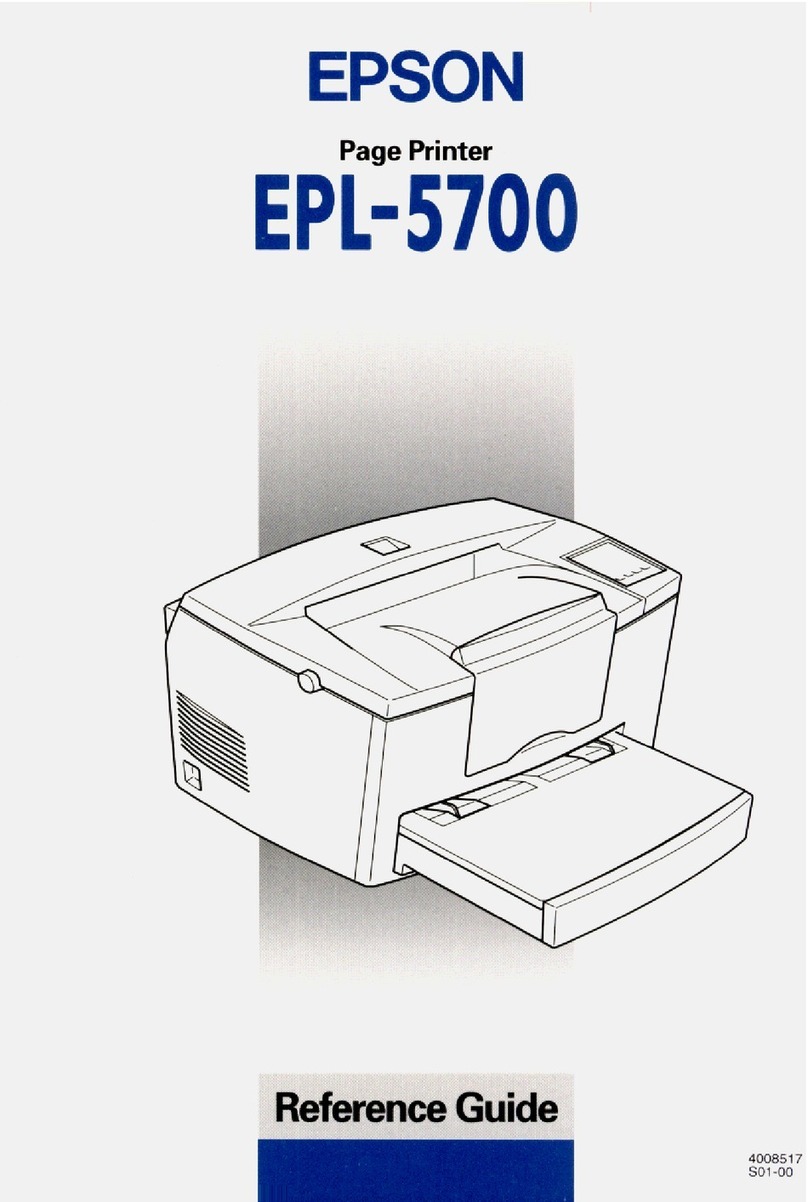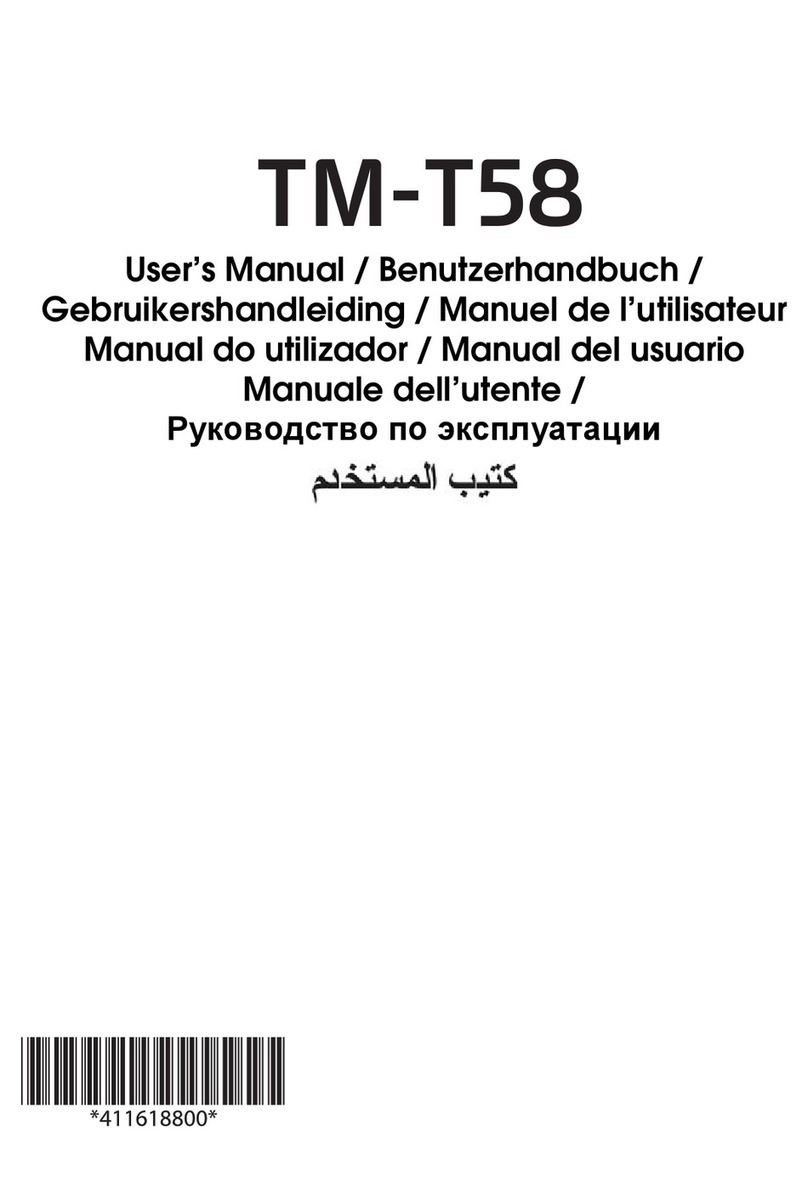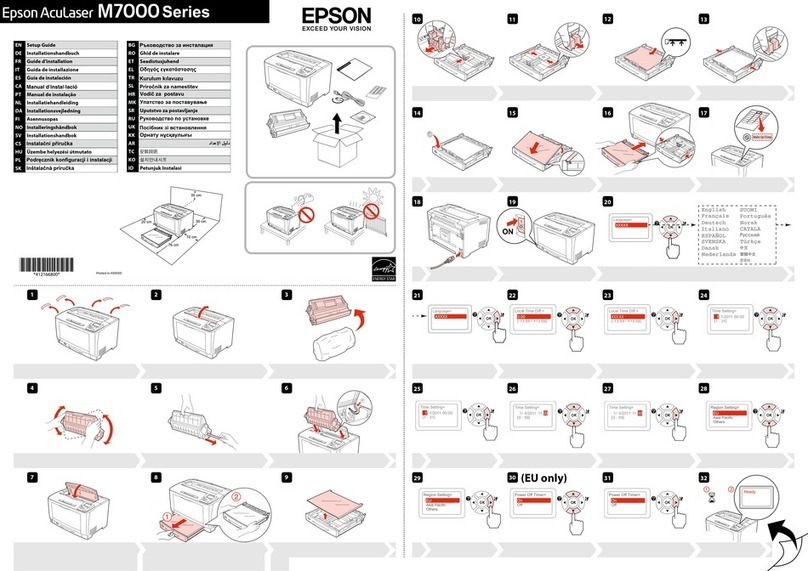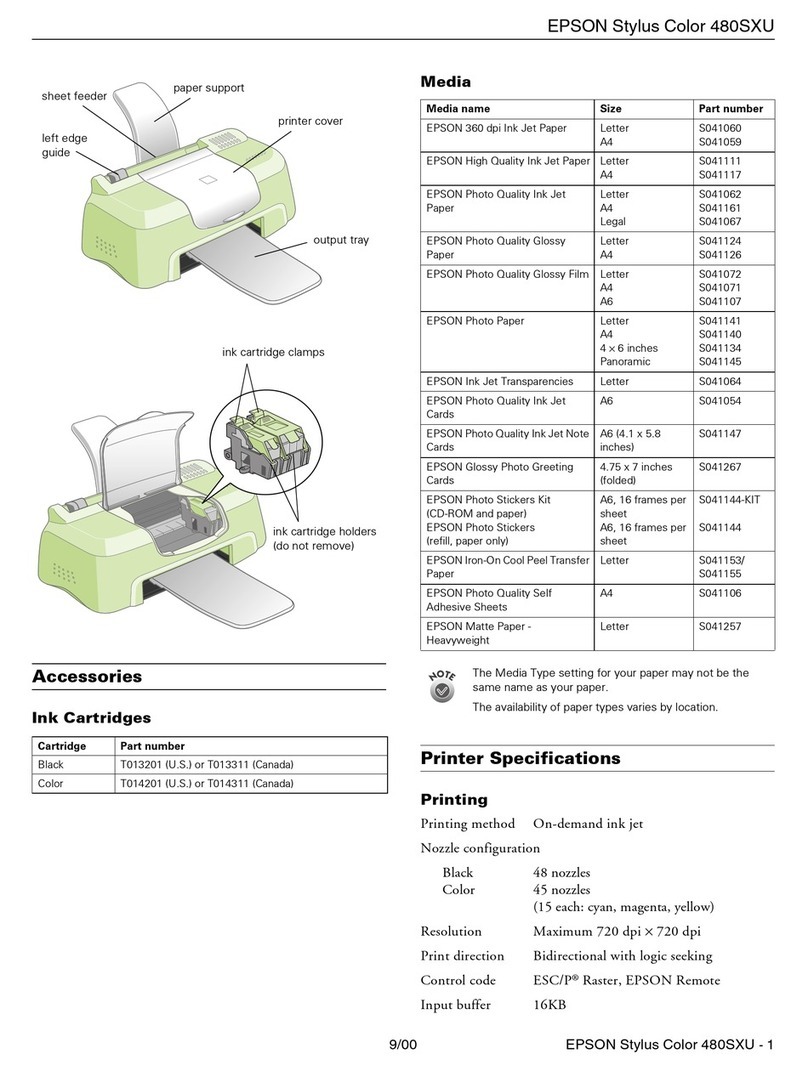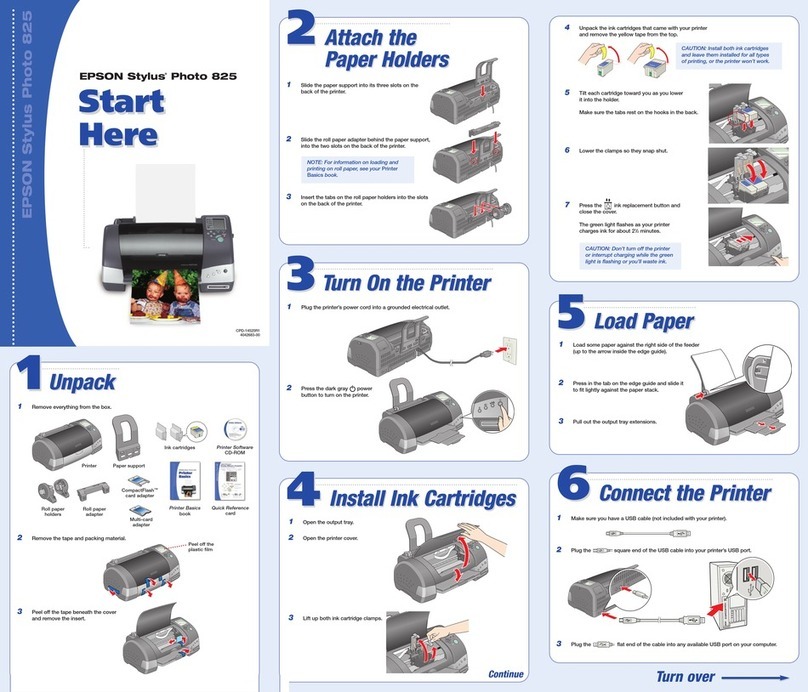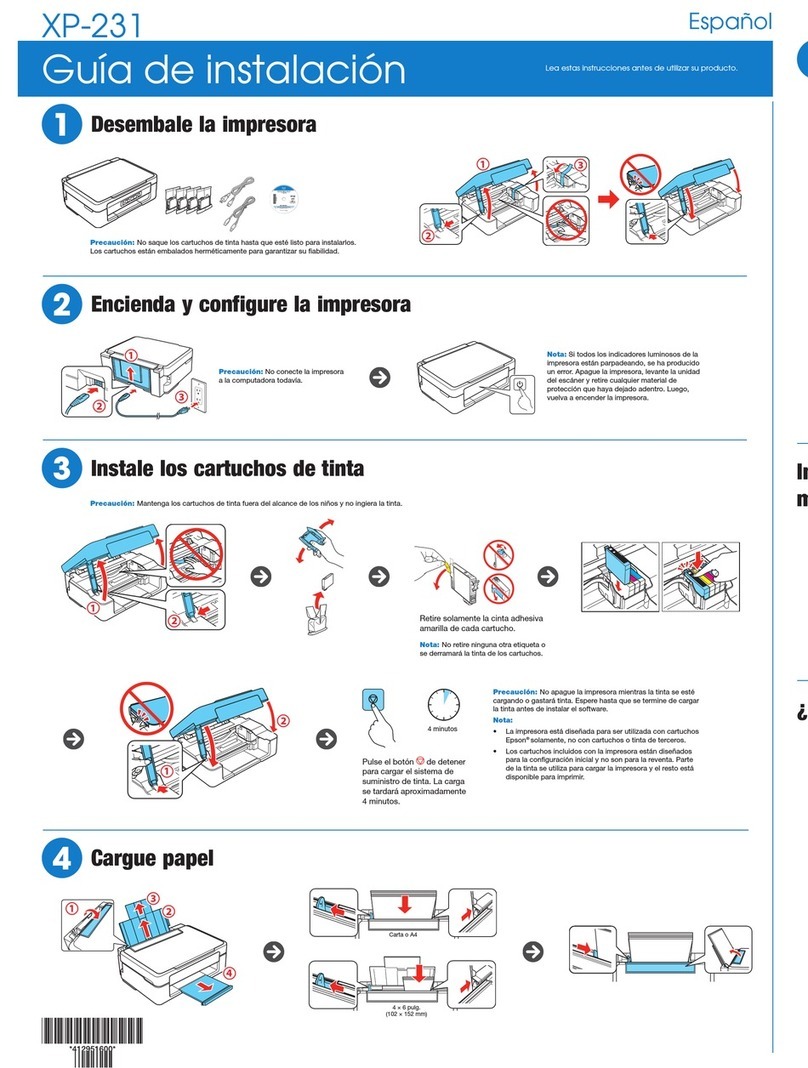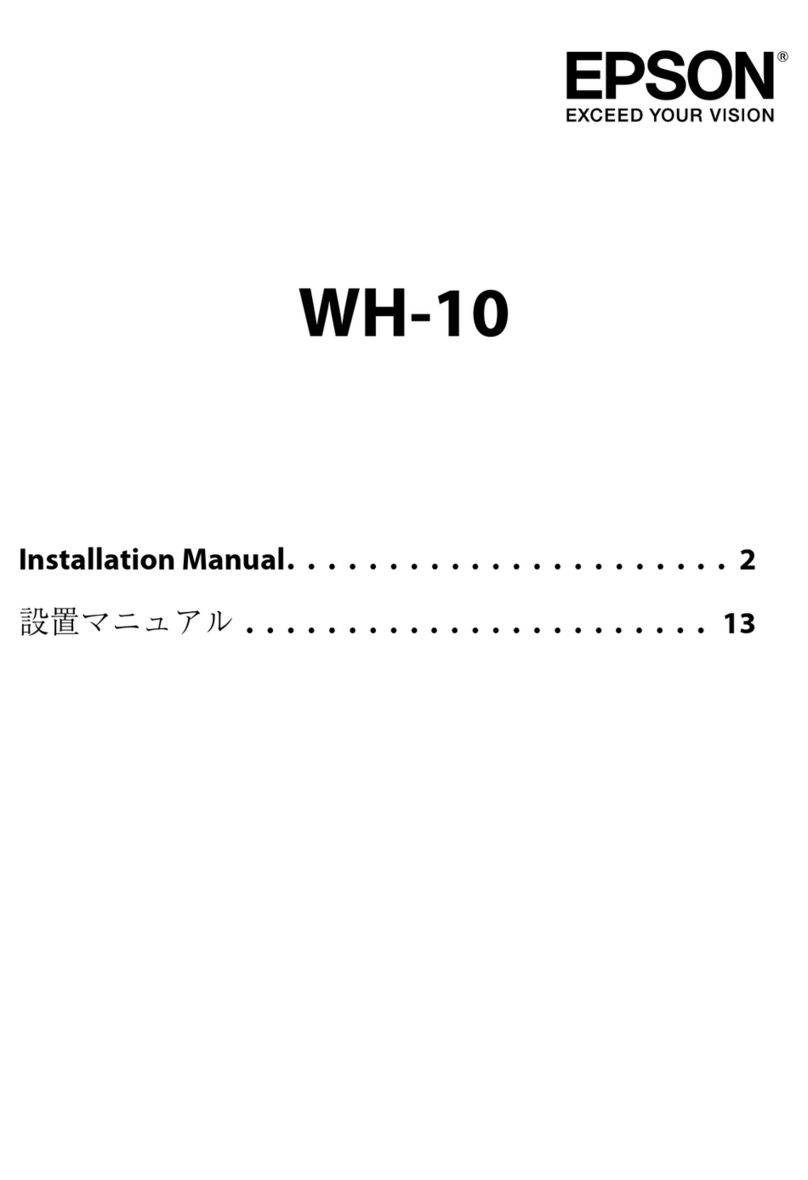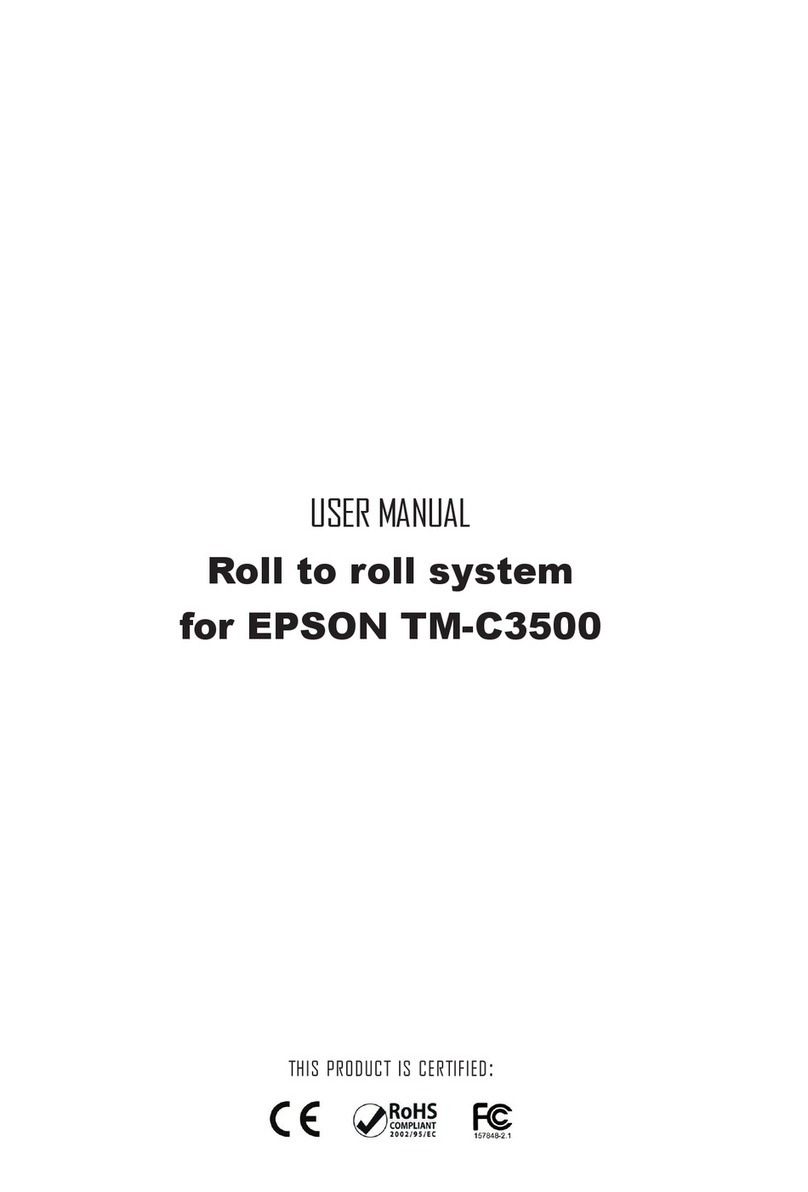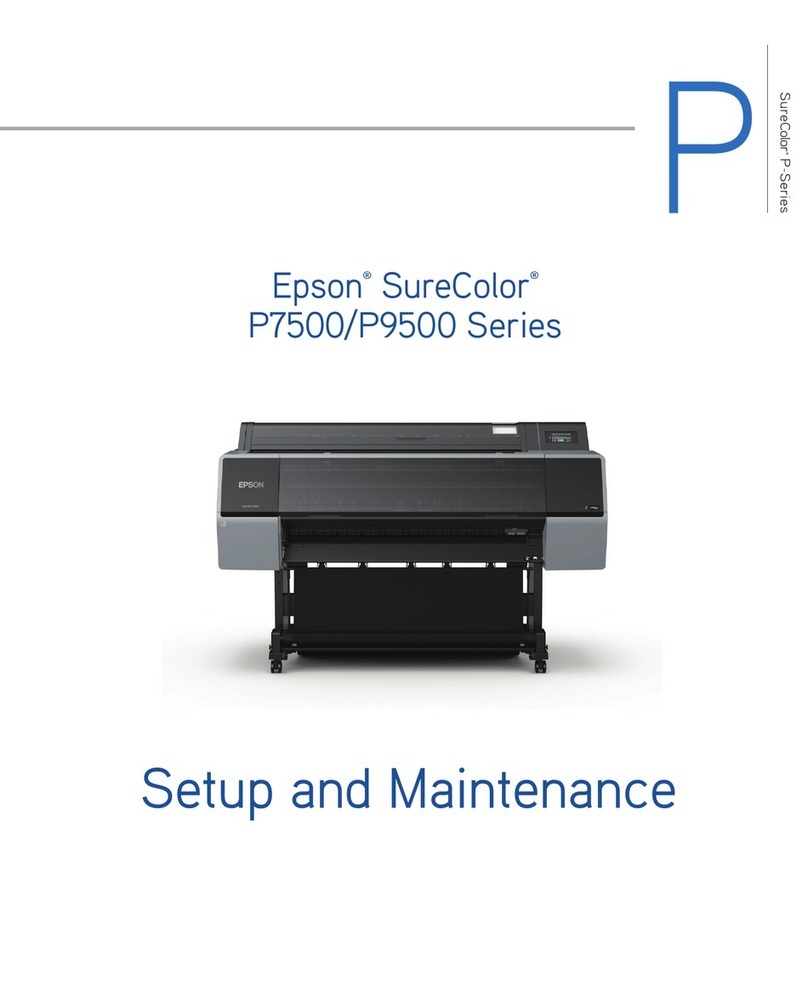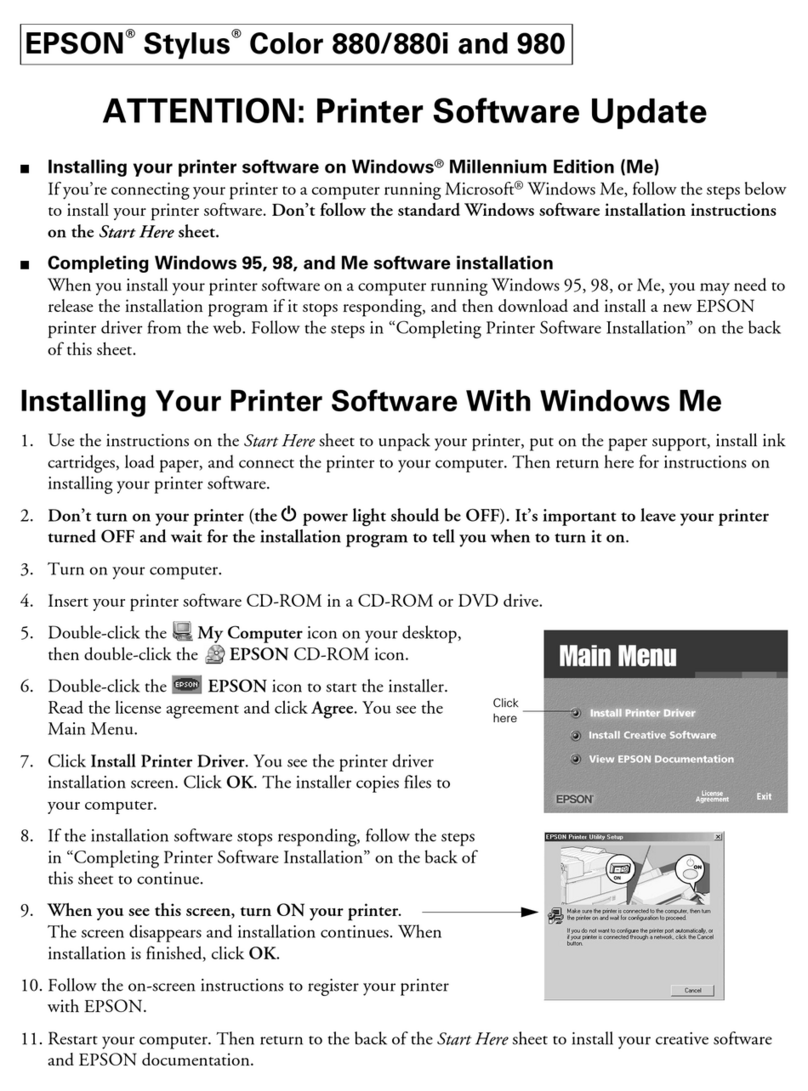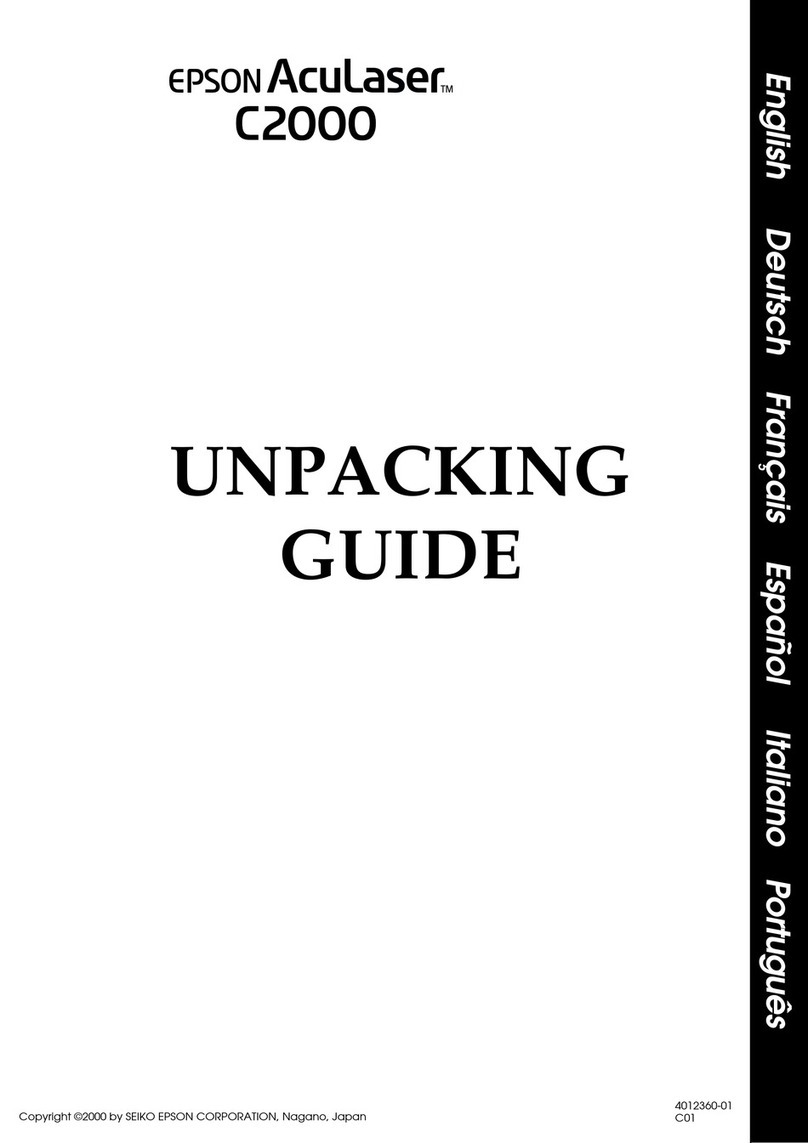Proof Sign-off:
Y.Nakano
J.Hasegawa
FX-875
Rev. A
Orca_NL_SH.fm A3 size
9/12/13
Continued
4126041
1-B
Rev.0
Black
Connecting the Power Cord
I
nstalling the Printer Software
Getting More Informations
Important Safety Instructions
No part of this publication may be reproduced, stored in a retrieval system, or transmitted in any form or by any means, electronic, mechanical, photocopying, recording,
or otherwise, without the prior written permission of Seiko Epson Corporation. No patent liability is assumed with respect to use of the information contained herein.
Neither is any liability assumed for damages resulting from the use of the information contained herein.
Neither Seiko Epson Corporation nor its affiliates shall be liable to the purchaser of this product or third parties for damages, losses, costs, or expenses incurred by the
purchaser or third parties as a result of: accident, misuse, or abuse of this product or unauthorized modifications, repairs, or alterations to this product, or (excluding the
U.S.) failure to strictly comply with Seiko Epson Corporation’s operating and maintenance instructions.
Seiko Epson Corporation and its affiliates shall not be liable against any damages or problems arising from the use of any options or any consumable products other than
those designated as Original Epson Products or Epson Approved Products by Seiko Epson Corporation.
EPSON and EXCEED YOUR VISION are registered trademarks of Seiko Epson Corporation.
Microsoft®, Windows®, Windows NT®, and Windows Vista® are registered trademarks of Microsoft Corporation in the United States and/or other countries.
General Notice: Other product names used herein are for identification purposes only and may be trademarks of their respective owners.
Epson disclaims any and all rights in those marks.
The contents of this manual are subject to change without notice.
Copyright © 2013 Seiko Epson Corporation. All rights reserved.
Printed in XXXXXX
4
OFF
Confirm the (OFF)
5Note:
Installing the printer software may require administrator privileges. If you have problems, ask your administrator for
more information.
For Windows 7/Vista/XP/2000 users
You can download the printer software and the utility software (EPSON Status Minitor3) from the Epson web site. Download the
software to any directory on your computer, and start installing it.
http://www.epson.com
For Windows 8 users
You can download the printer software and the utility software (EPSON Status Minitor3) from the Epson web site. Download the
software to any directory on your computer, and start installing it.
http://www.epson.com
6Now setup is finished and the printer is ready.
If you cannot find the information you require in the User's Guide, visit our Web site:
The User's Guide provides detailed information on the printer's functions, optional products, printer software, troubleshooting,
and technical specifications.
You can see the User's Guide from the Epson web site.
http://www.epson.com
7
Read all of these safety instructions before using the printer. In addition, follow all warnings and instructions marked on the
printer itself.
cCaution:
Be sure the AC power cord meets the relevant local safety standards.
❏Use only the type of power source indicated on the printer’s label.
❏Connect all equipment to properly grounded power outlets.
❏Do not use a damaged or frayed power cord.
❏If you use an extension cord with the printer, make sure the total ampere rating of all devices plugged into the extension
cord does not exceed the cord’s ampere rating. Also, make sure the total ampere of all devices plugged into the wall outlet
does not exceed the wall outlet’s ampere rating.
❏Unplug the printer before cleaning it, and always clean it with a piece of damp cloth only.
❏Do not spill liquid onto the printer.
❏Except as specifically explained in this guide, do not attempt to service the printer yourself.
❏Unplug the printer and refer servicing to qualified service personnel under the following conditions:
i. If the power cord or plug is damaged.
ii. If liquid has entered the printer.
iii. If the printer has been dropped or the cabinet damaged.
iv. If the printer does not operate normally or exhibits a distinct change in performance.
Choosing a Place for the Printer
❏Do not place the printer on an unstable surface or near a radiator or heat source.
❏Do not block or cover the slots and openings in the printer’s cabinet, and do not insert objects through the slots.
❏Place the printer on a flat, stable surface. The printer will not operate properly if it is tilted or placed at an angle.
❏Place the printer where you can easily connect it to a network interface cable, if necessary.
❏Leave adequate room around the printer for easy operation and maintenance.
❏Avoid using or storing the printer in places subject to rapid changes in temperature and humidity. Keep it away from direct
sunlight, strong light, heat sources, or excessive moisture or dust.
❏Avoid places subject to shocks and vibrations.
❏Place the printer near a wall outlet where you can easily unplug the power cord.
❏Keep the entire computer system away from potential sources of electromagnetic interference, such as loudspeakers or the
base units of cordless telephones.
❏Avoid electrical outlet controlled by wall switches or automatic timers. An interruption in power can erase information in the
memory of your printer or computer. Also avoid outlets on the same circuit as large motors or other appliances that can cause
voltage fluctuations.
❏Use a grounded power outlet; do not use an adapter plug.
❏If you plan to use a printer stand, follow these guidelines:
• Use a stand that can support at least 28 kg (61.7 lb).
• Never use a stand that tilts the printer. The printer should always be kept level.
• Position your printer’s power cord and interface cable so they do not interfere with paper feeding. If possible, secure the
cables to a leg of the printer stand.