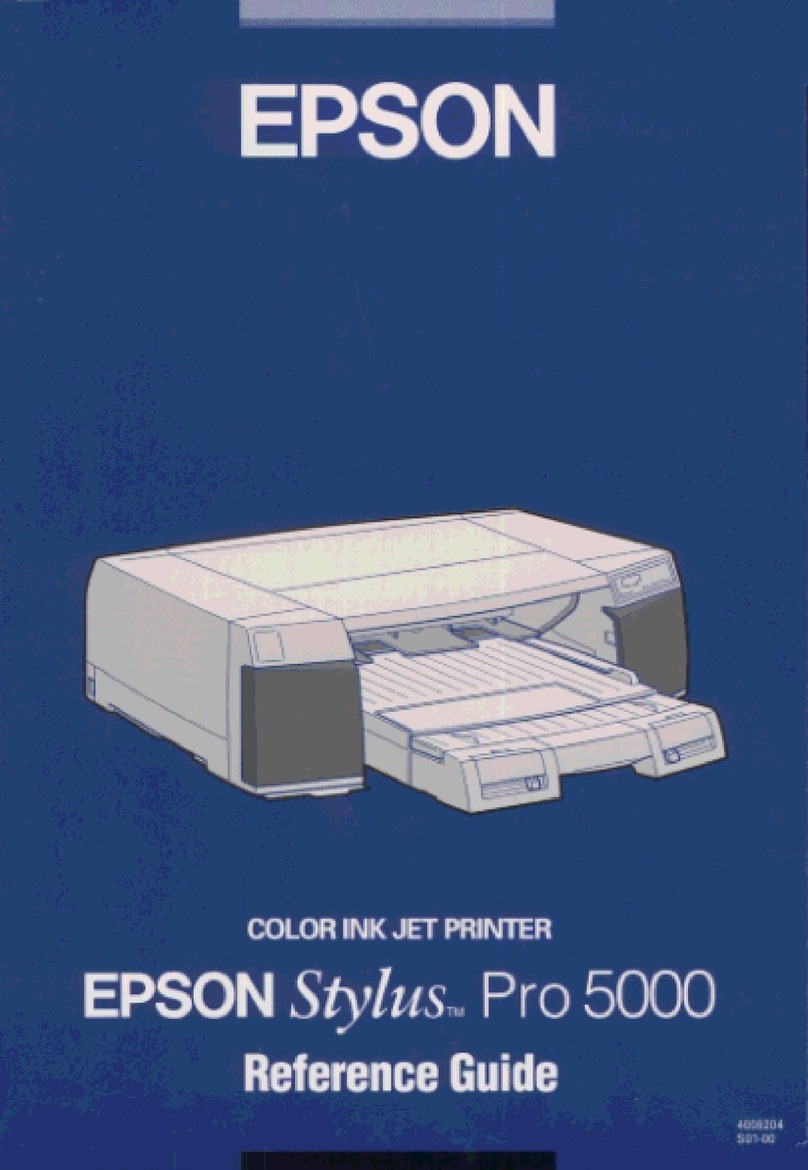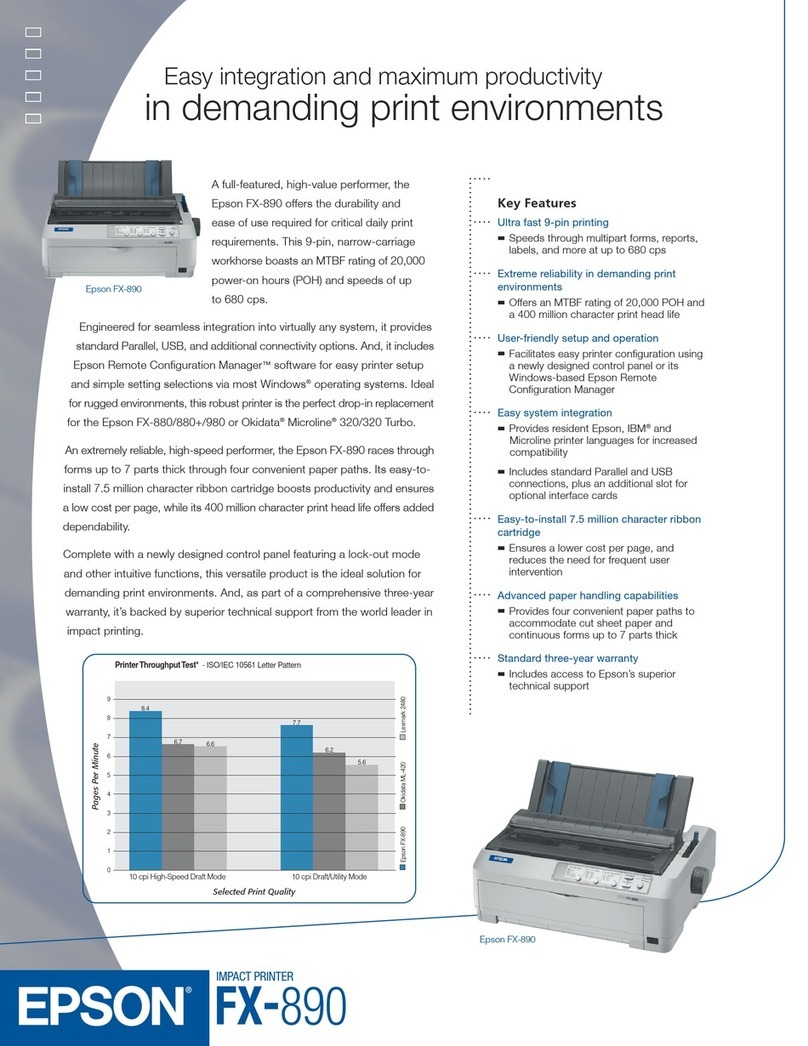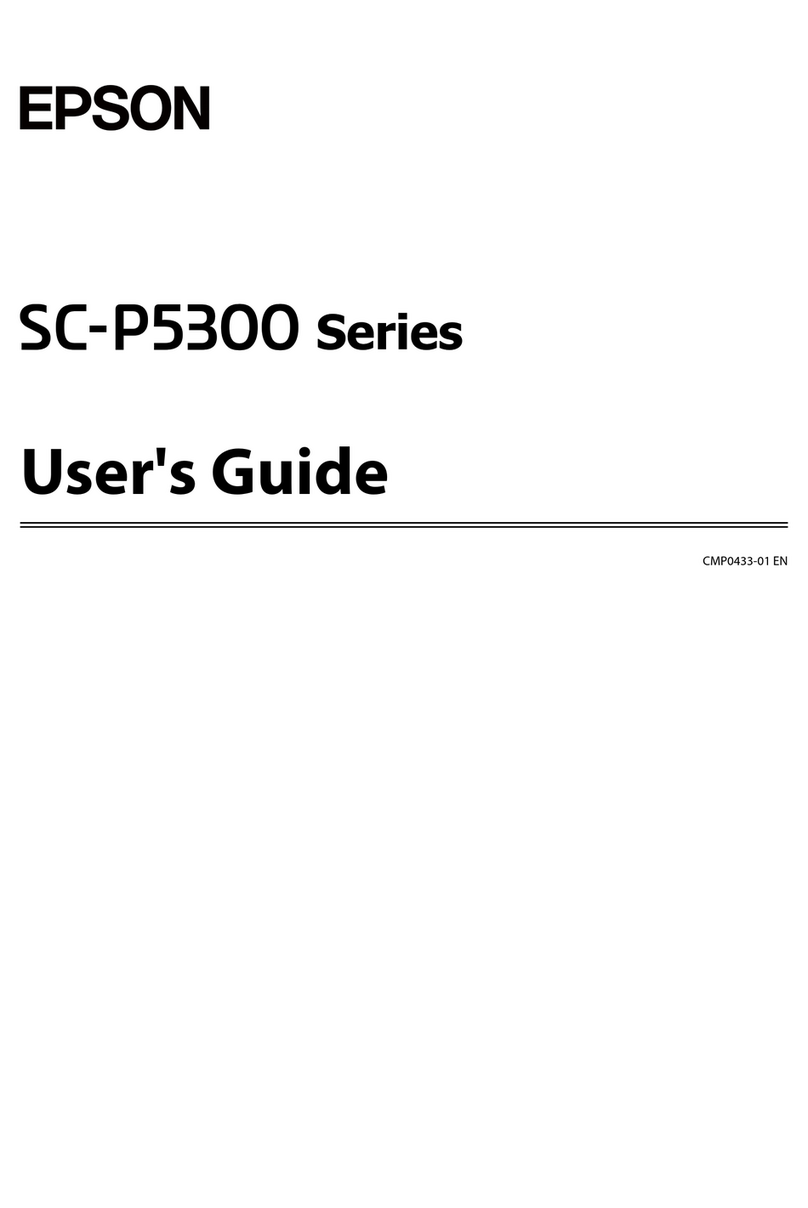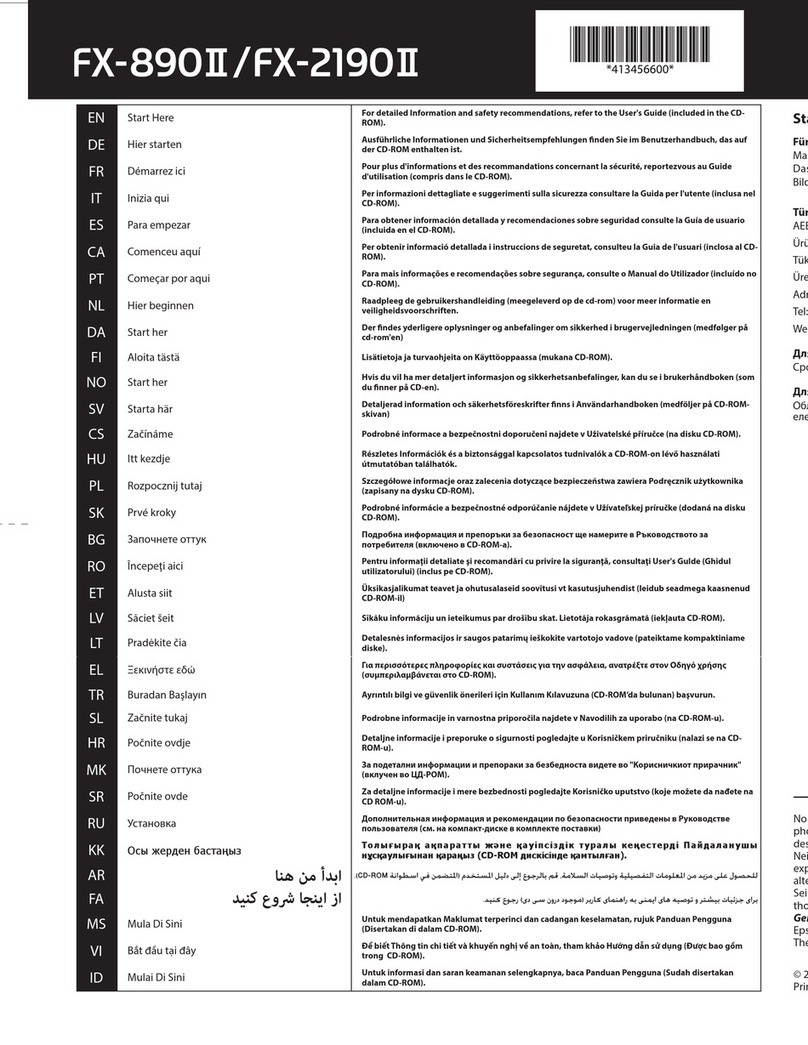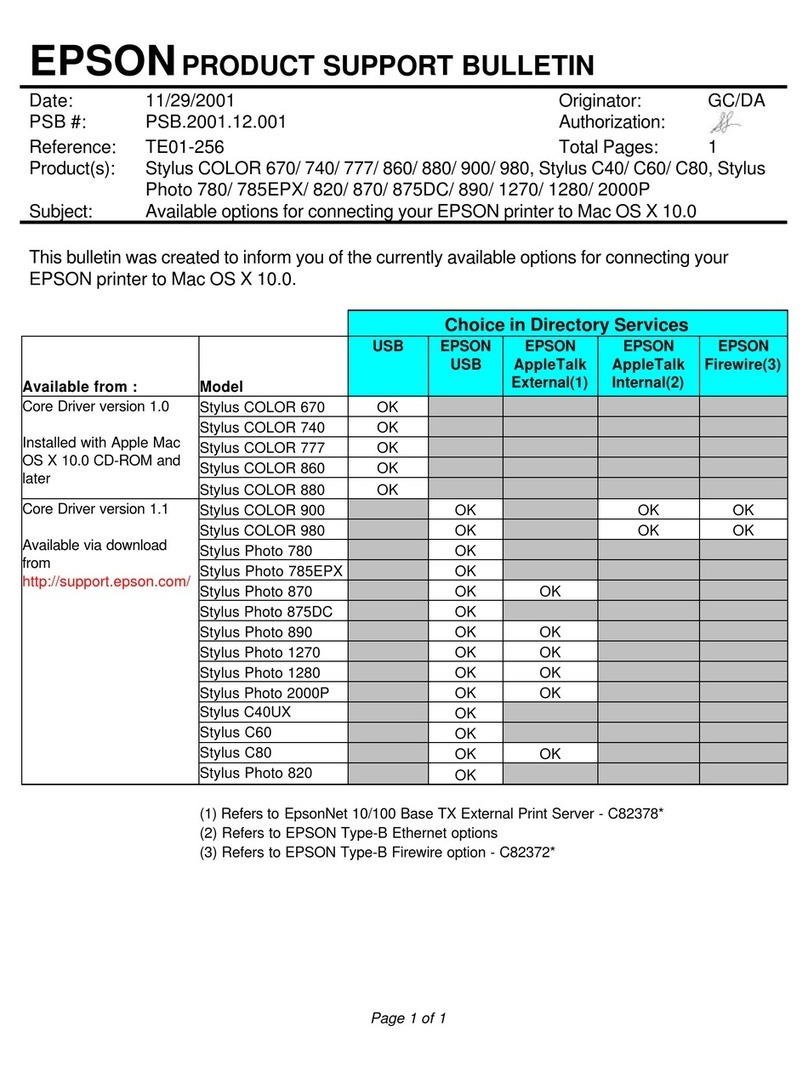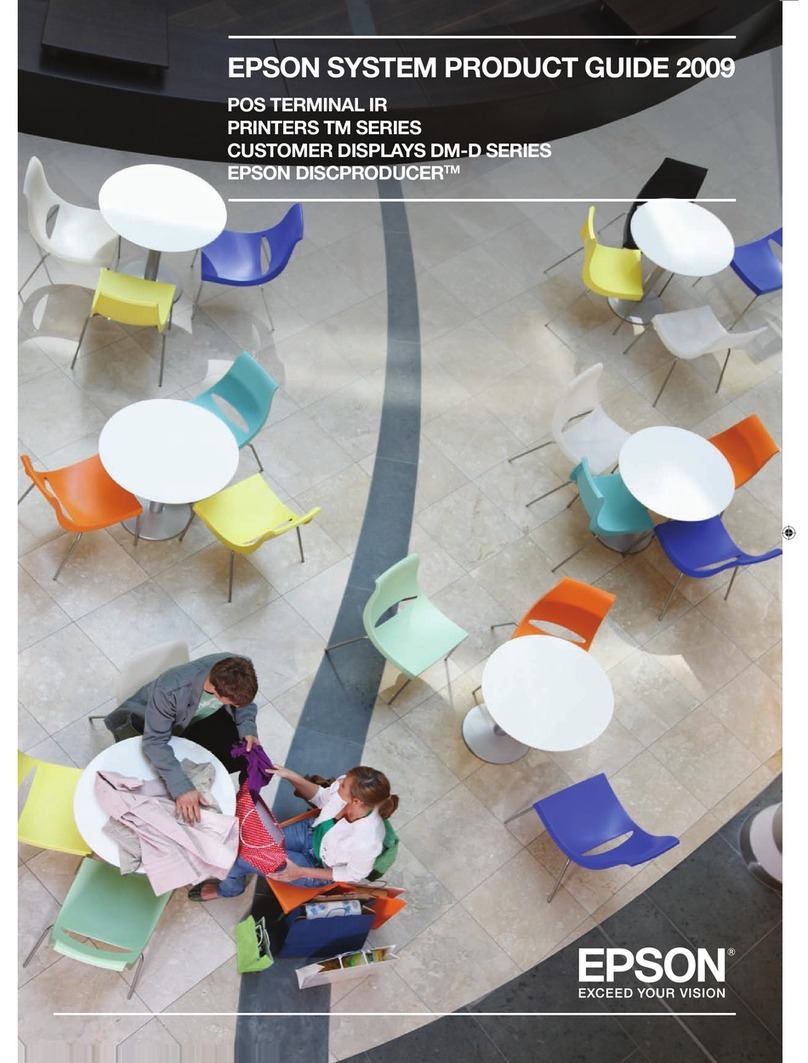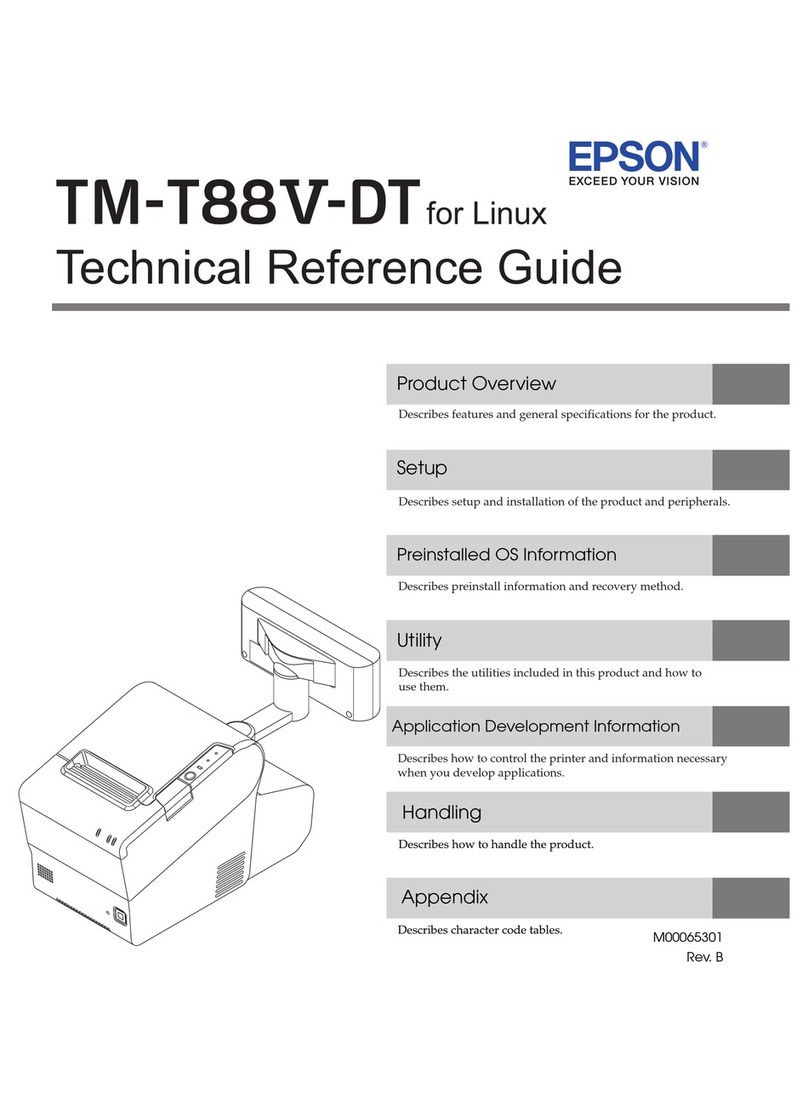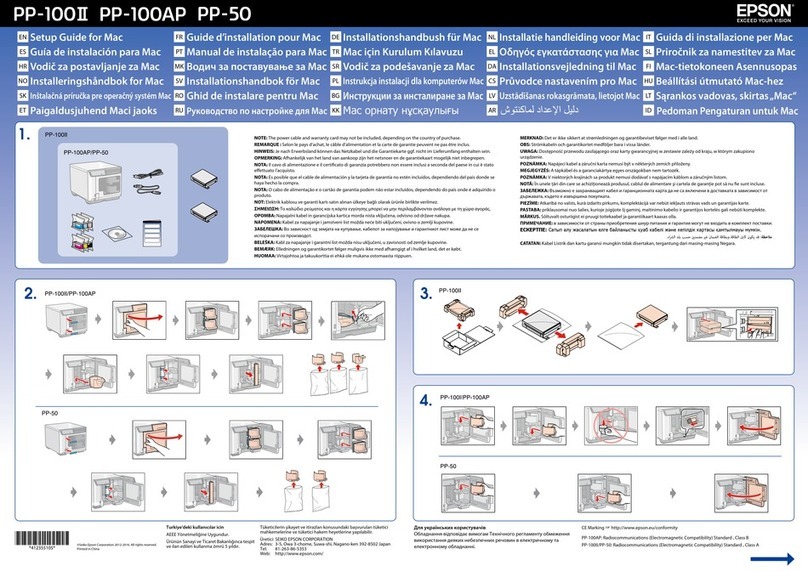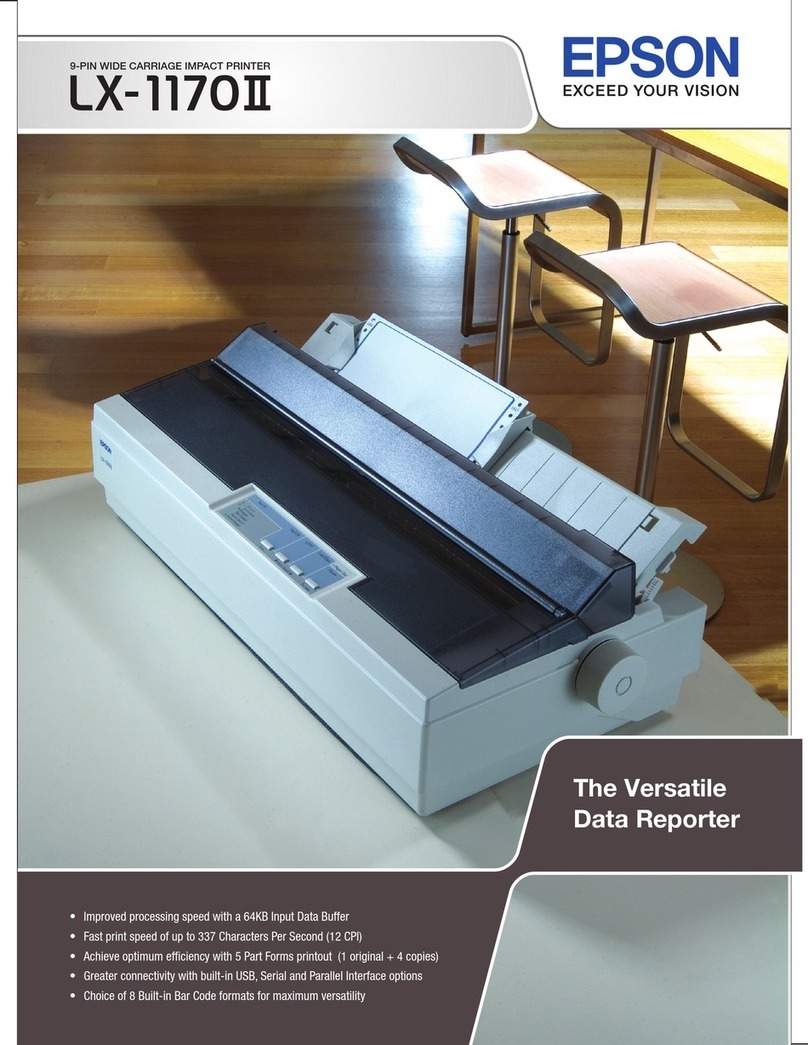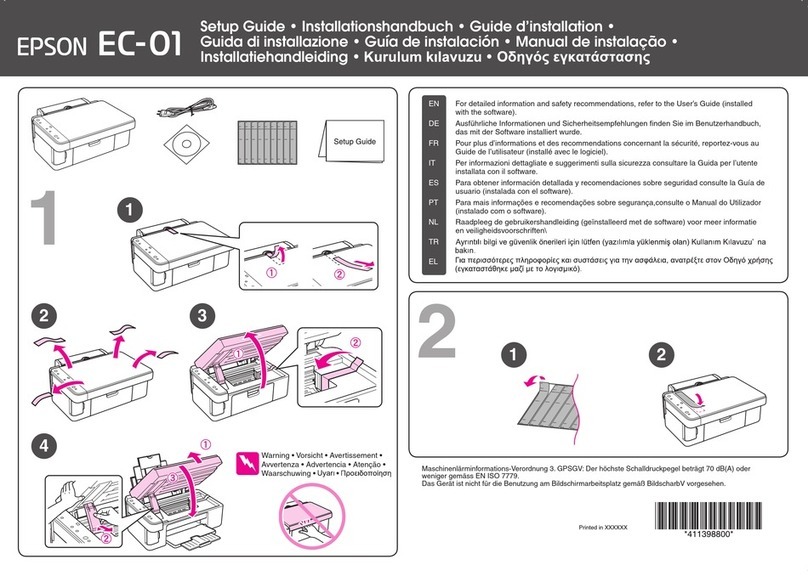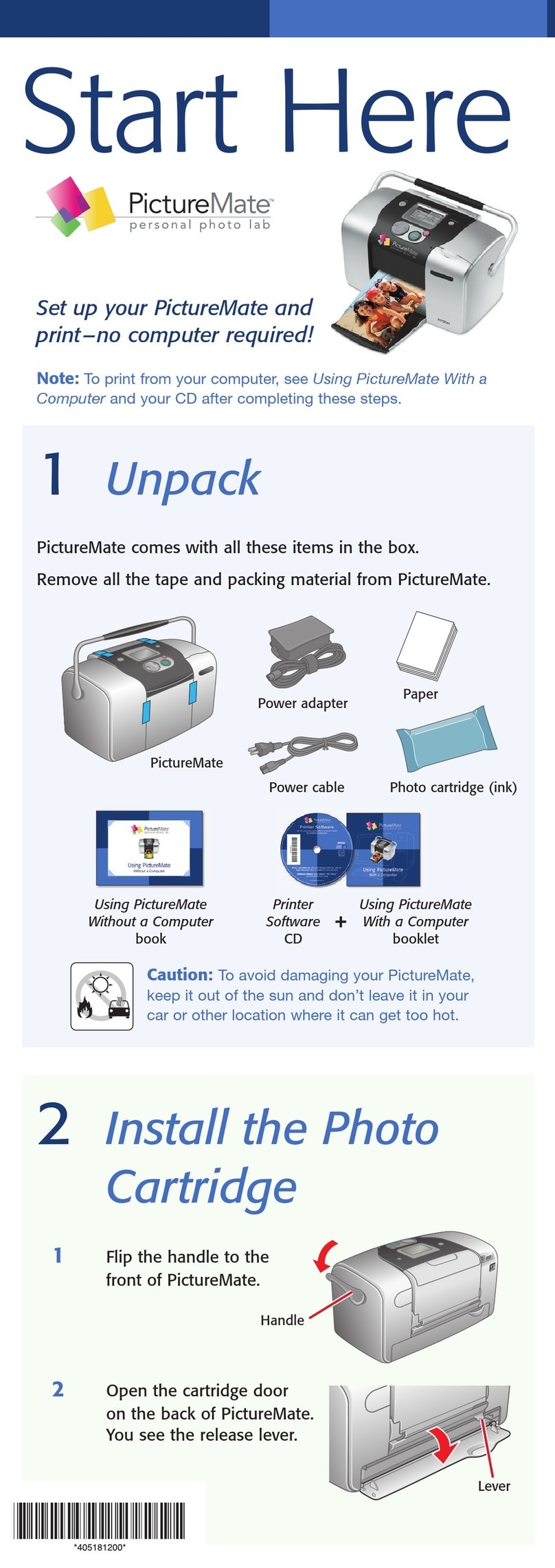2 Insert the product CD (Windows only) or download and
run your product’s software package. For the latest
software, visit www.epson.com.jm/support/L1110.
3 Follow the instructions on the computer screen to run the
setup program.
Any problems?
There are lines or incorrect colors in my printouts.
Run a nozzle check to see if there are any clogged nozzles.
Then clean the print head, if necessary. See the online User’s
Guide for more information.
Setup is unable to find my product after connecting it
with a USB cable.
Make sure your product is on and securely connected as
shown:
Error indicators
If you see one of the error indicators below, follow the steps
here to proceed:
Flashing On
Initial ink charging may not be complete. Be sure to
complete the steps in the “Fill ink tanks” and “Turn on
and charge the ink” sections.
Paper is out or multiple pages have fed into the paper
support. Load paper correctly in the paper support,
then press the button.
Paper is jammed. Remove any jammed paper from
inside the product or from the paper support. Make sure
your paper is loaded correctly, then press
the button.
Printer error. Open the front cover and remove any
paper from inside the product. Then turn the power off
and on again.
EPSON is a registered trademark and EPSON Exceed Your Vision is a registered logomark of
Seiko Epson Corporation.
Designed for Excellence is a trademark of Epson America, Inc.
Mac is a trademark of Apple Inc., registered in the U.S. and other countries.
Windows is a registered trademark of Microsoft Corporation in the United States and/or other
countries.
General Notice: Other product names used herein are for identification purposes only and may
be trademarks of their respective owners. Epson disclaims any and all rights in those marks.
This information is subject to change without notice.
© 2018 Epson America, Inc., 8/18
Printed in XXXXXX CPD-56011
2 Slide the edge guides all the way out.
3 Load A4- or letter-size paper, glossy or printable side up
and short edge first, in the middle of the paper support.
4 Slide the edge guides against the paper, but not too
tightly.
5 Pull out the output tray, then raise the paper stopper.
For instructions on loading envelopes or legal-size paper, see
the online User’s Guide.
5Install software
Note: If you are using a Mac or your computer does not have a
CD/DVD drive, an Internet connection is required to obtain the product
software.
1 Make sure the product is NOT CONNECTED to your
computer.
Windows®:If you see a Found New Hardware screen, click
Cancel and disconnect the USB cable.
Any questions?
User’s Guide
Windows: Click the icon on your desktop or Apps screen to
access the online User’s Guide.
Mac: Click the icon in Applications/Epson Software/Guide to
access the online User’s Guide.
If you don’t have a User’s Guide icon, go to the Epson website,
as described in the next column.
Technical support
Visit www.epson.com.jm/support/L1110 to download drivers,
view manuals, get FAQs, or contact Epson.
You can also speak to a service technician by calling one of
these numbers:
Argentina (54 11) 5167-0300 Guatemala* 1-800-835-0358
0800-288-37766 Mexico 01-800-087-1080
Bolivia* 800-100-116 Mexico City (52 55) 1323-2052
Chile (56 2) 2484-3400 Nicaragua* 00-1-800-226-0368
Colombia 018000-915235 Panama* 00-800-052-1376
Bogota (57 1) 592-2200 Paraguay 009-800-521-0019
Costa Rica 800-377-6627 Peru 0800-10-126
Dominican Lima (51 1) 418-0210
Republic* 1-888-760-0068 Uruguay 00040-5210067
Ecuador* 1-800-000-044 Venezuela (58 212) 240-1111
El Salvador* 800-6570
* Contact your local phone company to call this toll-free number from a mobile
phone.
If your country does not appear on the list, contact your
nearest Epson sales office. Toll or long distance charges
may apply.
Need paper and ink?
Ensure brilliant results with Epson®specialty
papers, engineered specifically for Epson
printers. You can purchase them from
an Epson authorized reseller. To find
the nearest one, visit www.epson.com.jm
or contact Epson as described in
“Any questions?” on this sheet.
L1110 replacement inks
Color Part number
Black 544
Cyan 544
Magenta 544
Yellow 544
4136912 Rev.0
1-B C
4136912 Rev.0
1-B M
4136912 Rev.0
1-B Y
4136912 Rev.0
1-B K