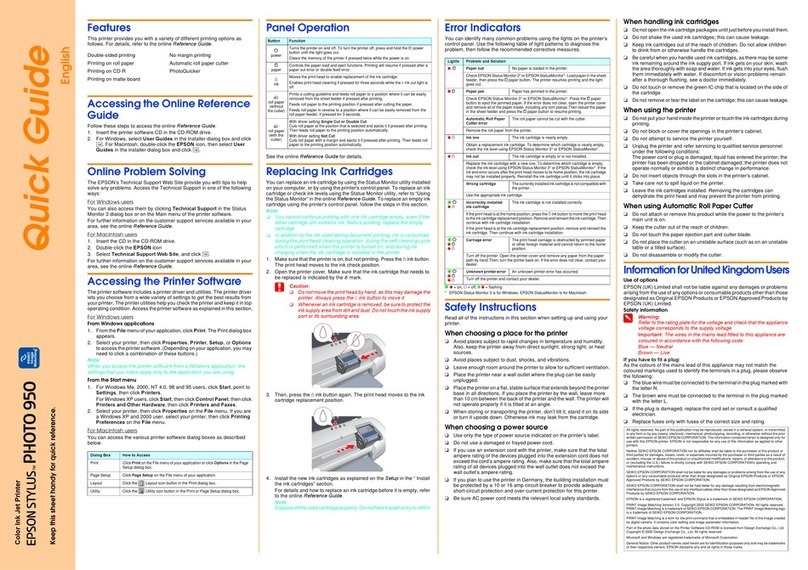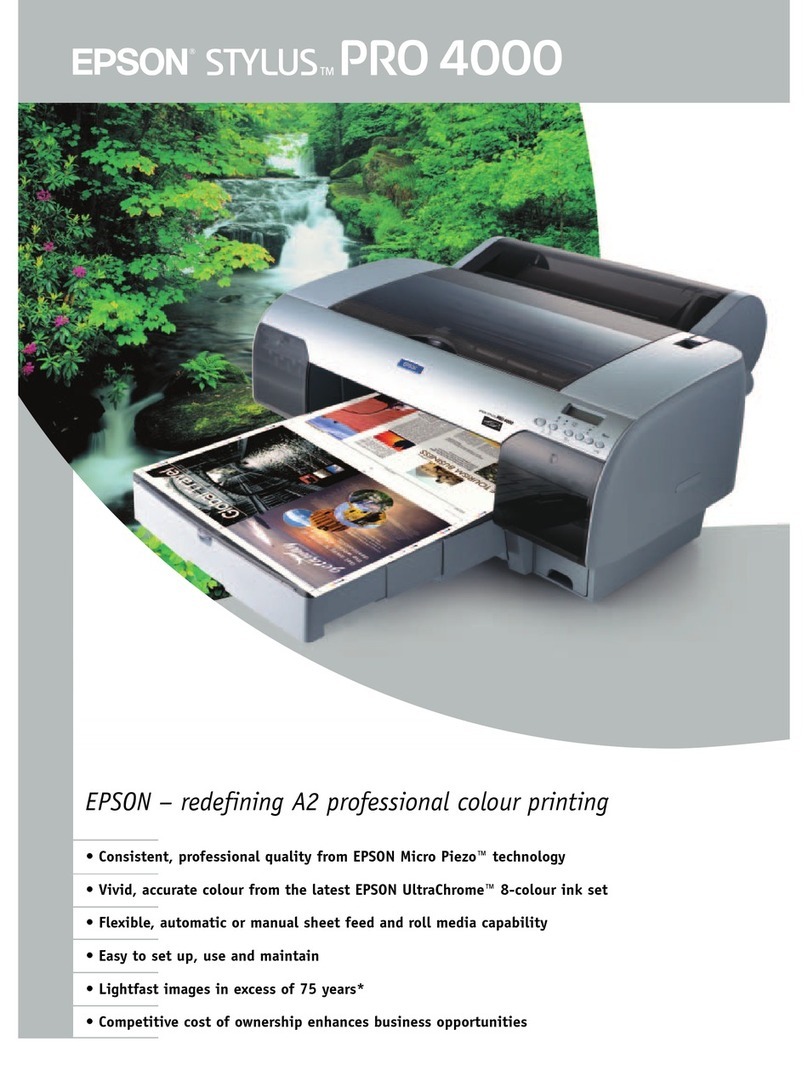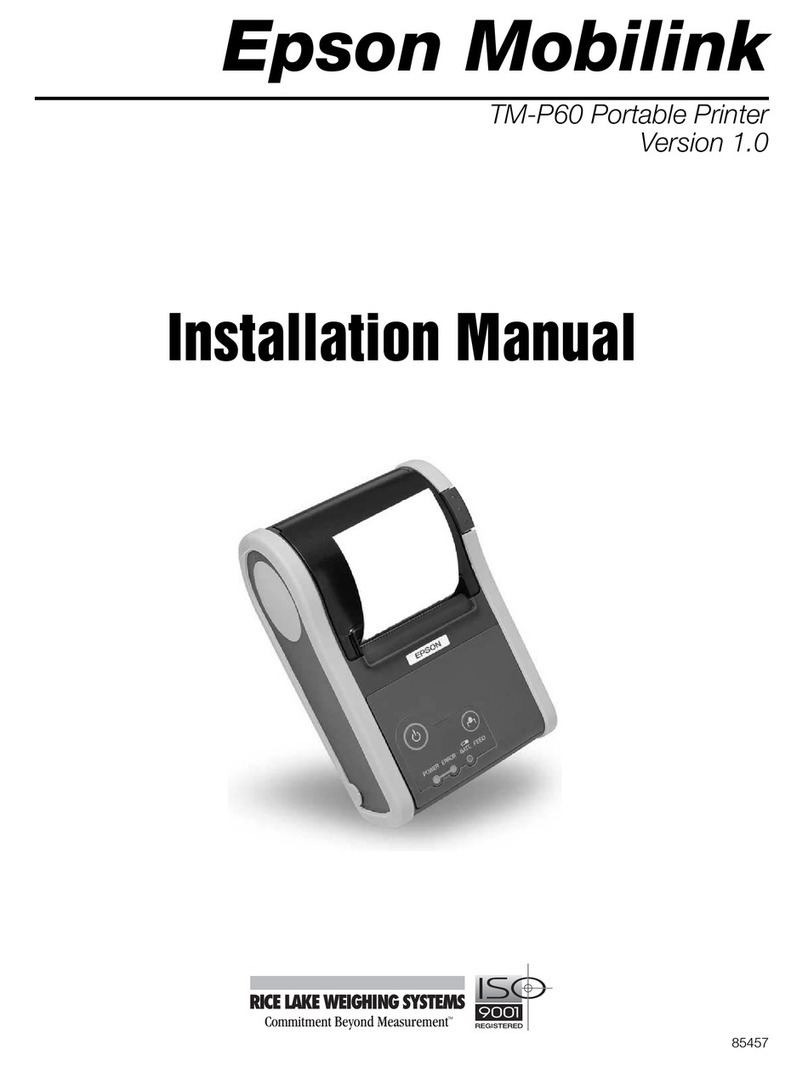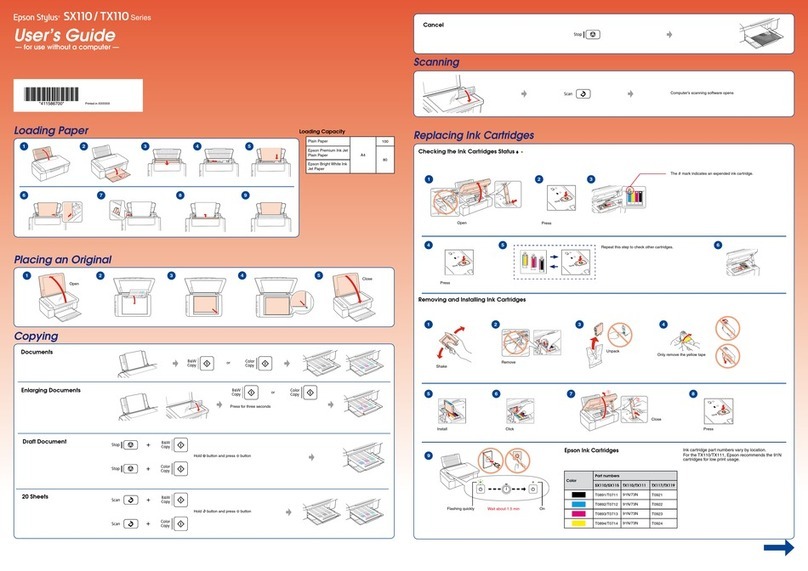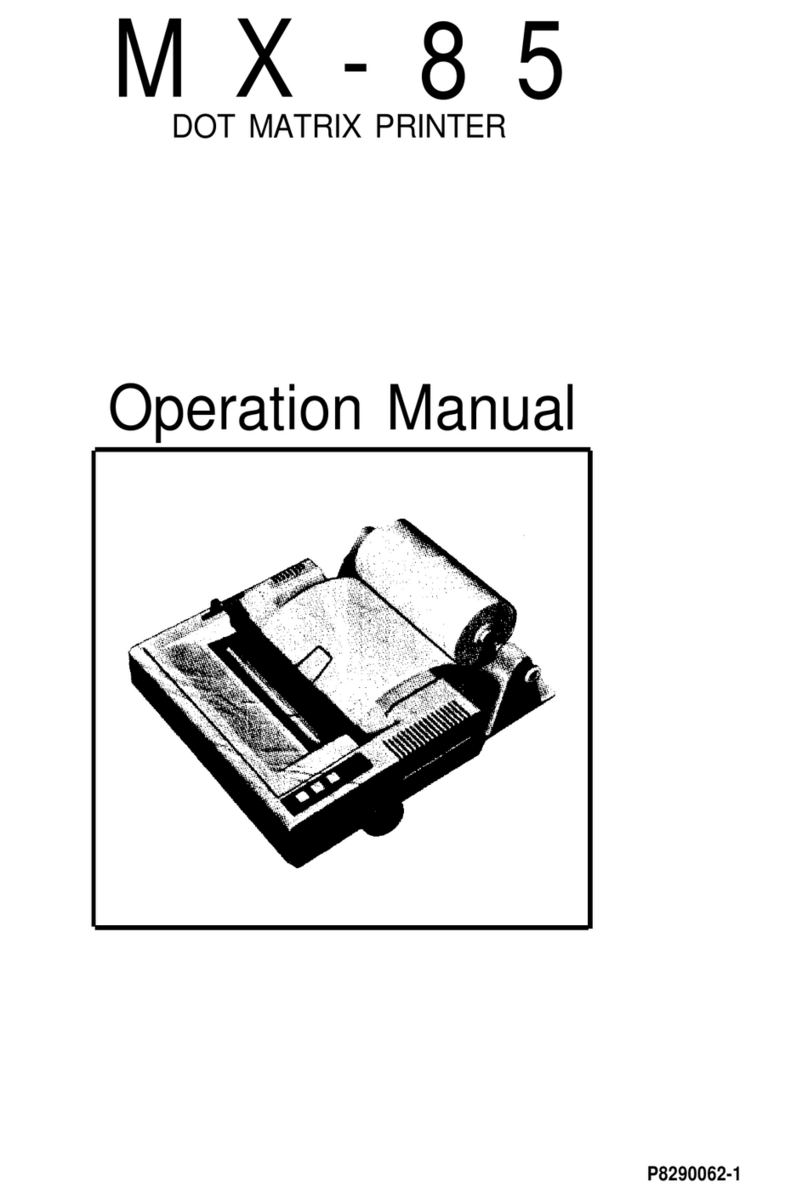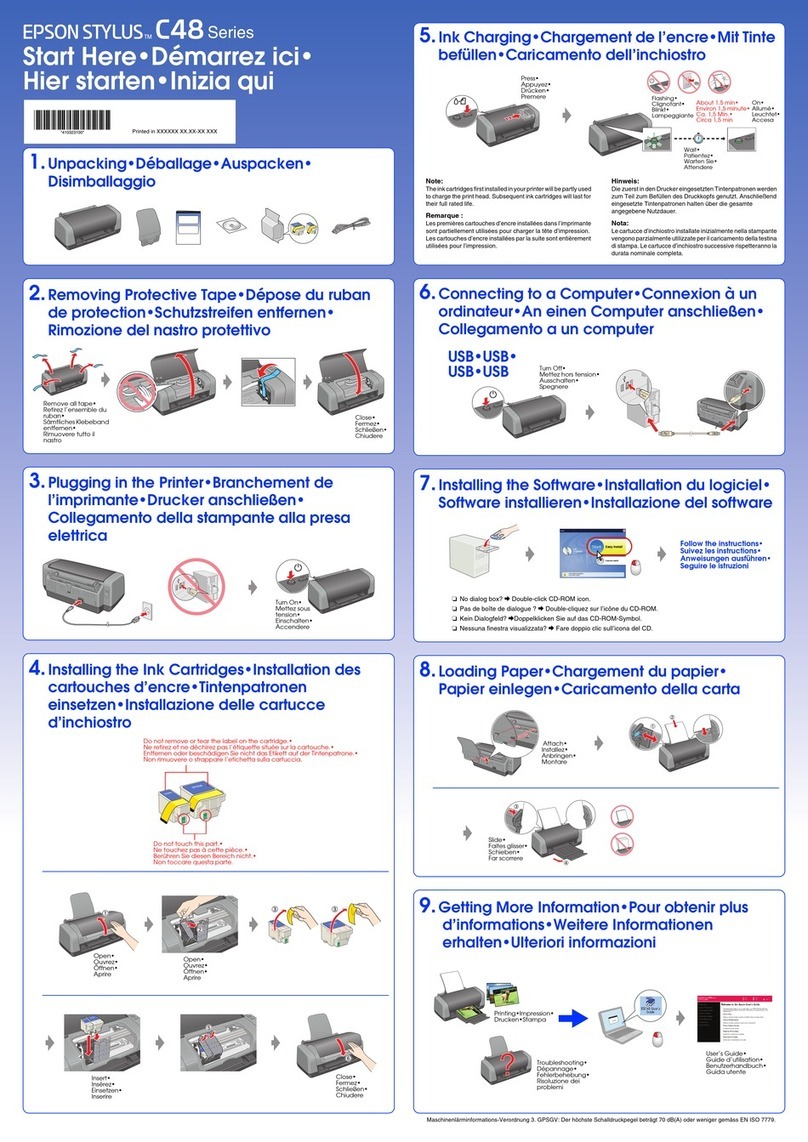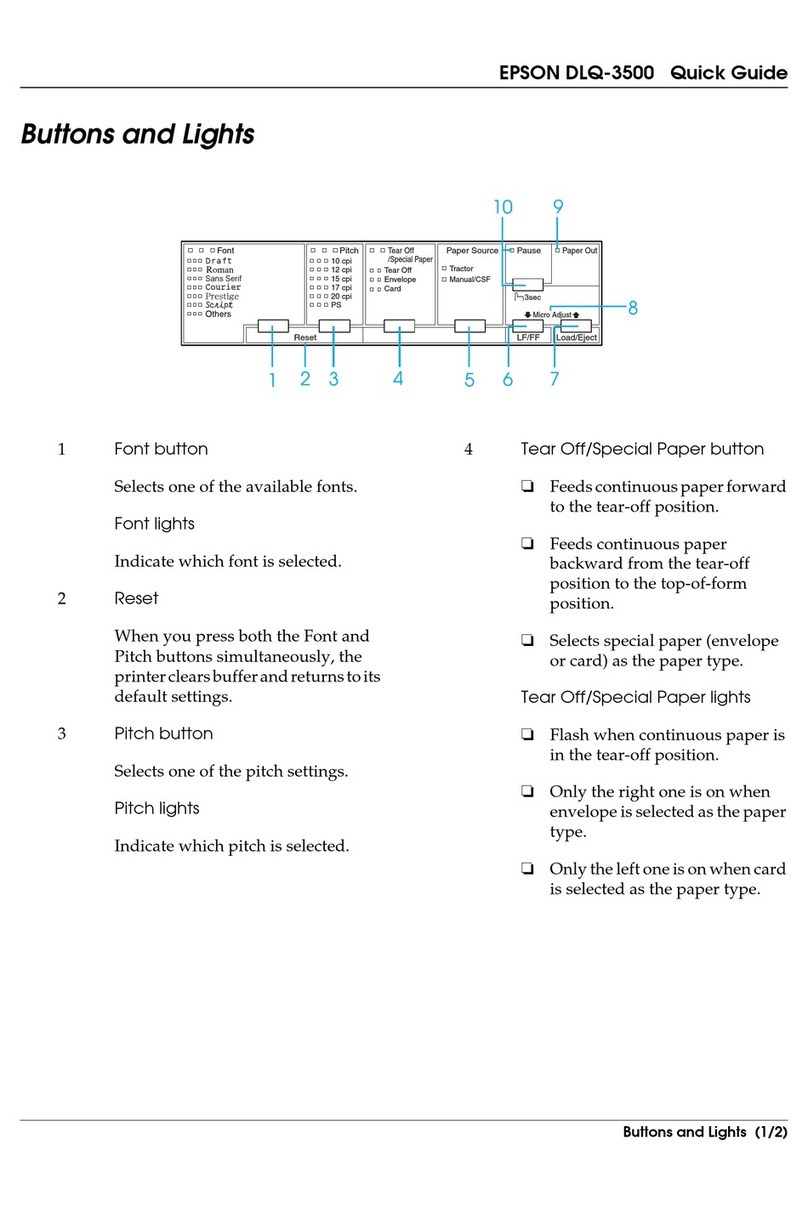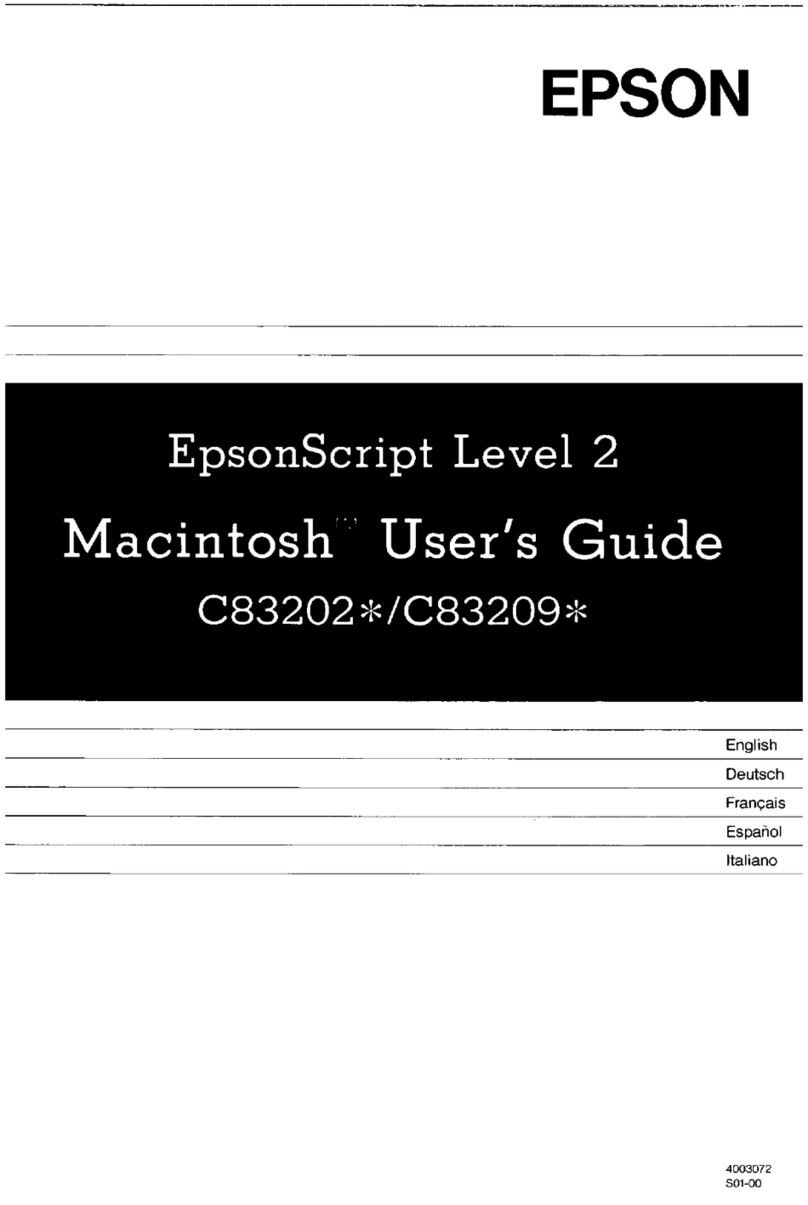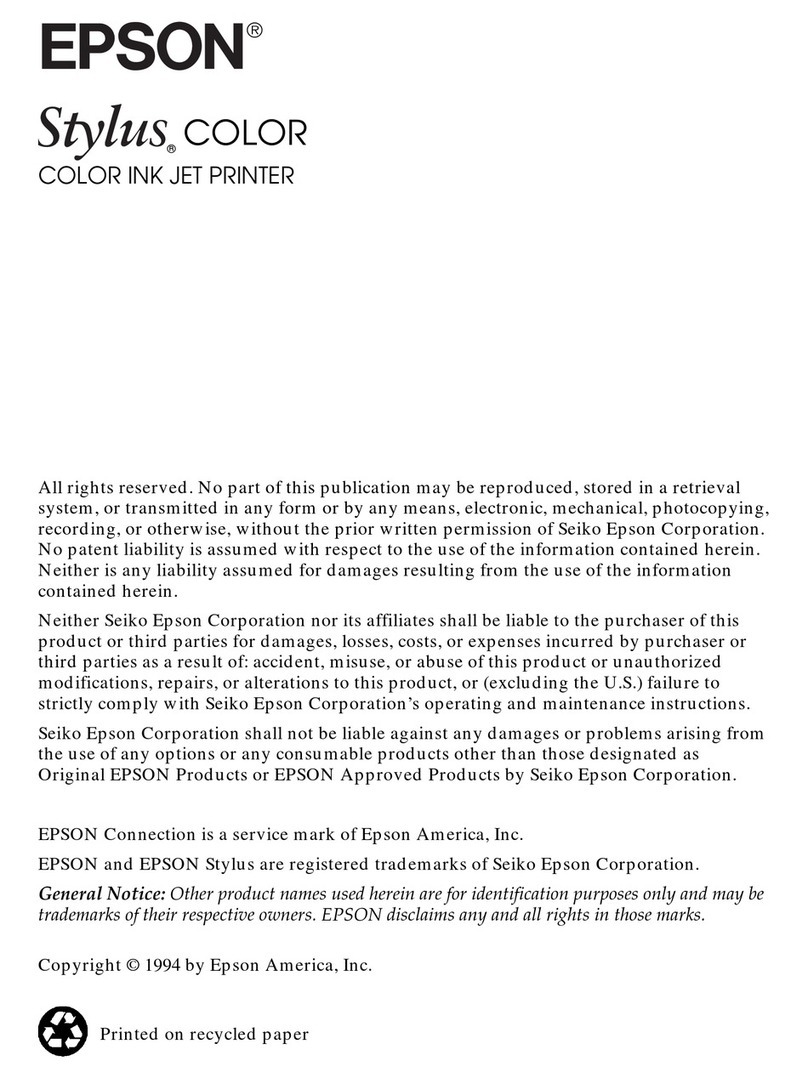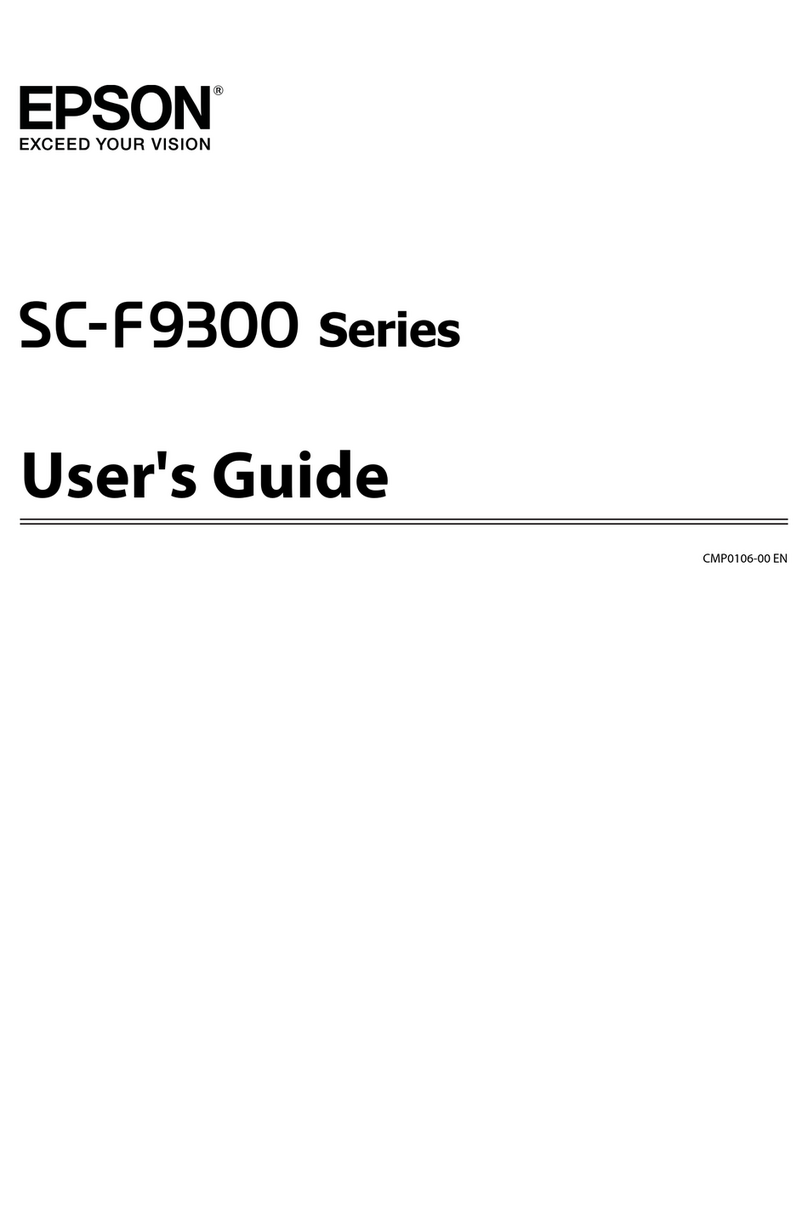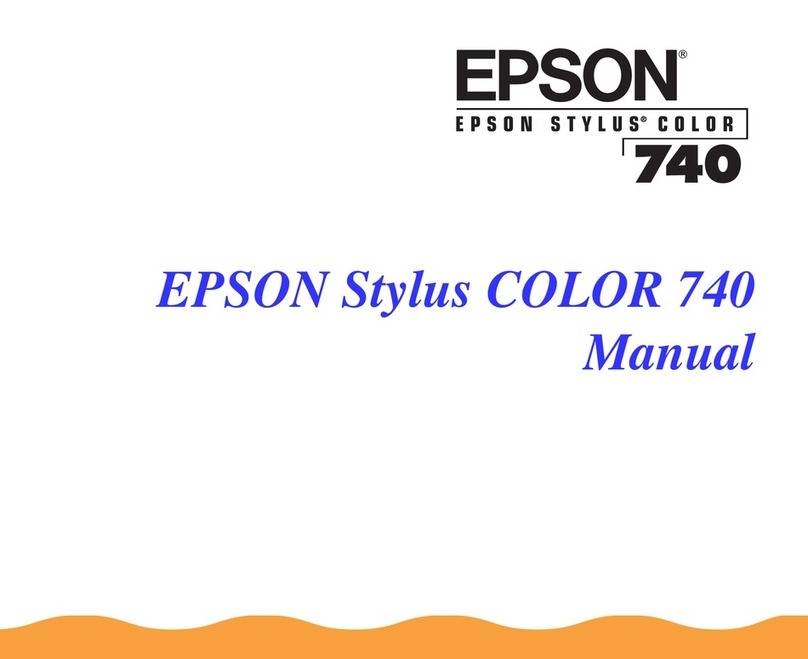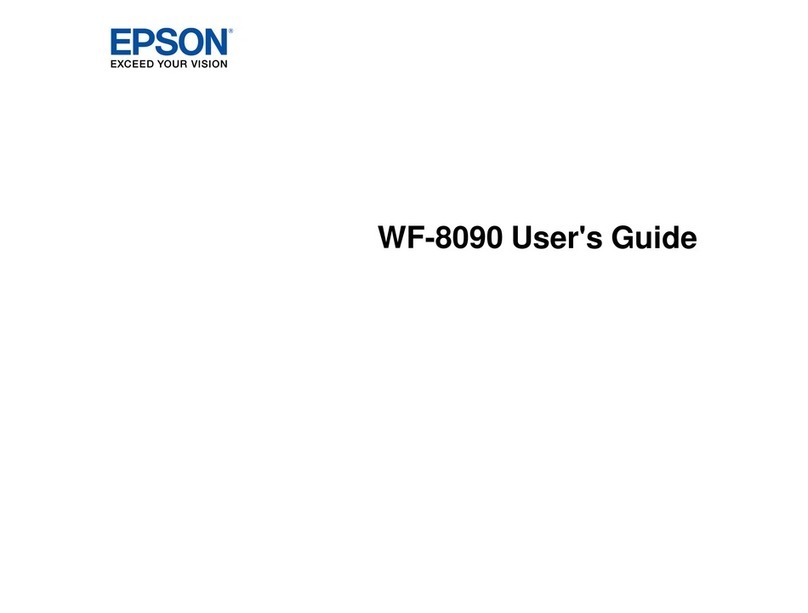3 Follow the instructions on the computer screen to run the
setup program.
4 When you see the Select Your Connection screen, select
one of the following and follow the on-screen instructions:
• Wireless connection
In most cases, the software installer automatically
attempts to set up your wireless connection. If setup
is unsuccessful, you may need to enter your network
name (SSID) and password.
• Direct USB connection
Make sure you have a USB cable (not included).
• Wired network connection
Make sure you have an Ethernet cable (not included).
Mobile printing
Connect wirelessly from your smartphone, tablet, or computer.
Print documents and photos from across the room or around
the world:
• Print directly from your iOS device. Simply connect your
printer and device to the same network and tap the action
icon to select the print option.
• Use Epson Print Enabler (free from Google Play™) with
Android™ devices (v4.4 or later). Then connect your printer
and device to the same network and tap the menu icon to
select the print option.
• Print remotely with Epson Connect™ and Google Cloud
Print™. See your online User’s Guide for instructions or
learn more at www.epson.com/connect (U.S.) or
www.epson.ca/connect (Canada).
Any problems?
Network setup was unsuccessful.
• Make sure you select the right network name (SSID).
• Restart your router (turn it off and then on), then try to
connect to it again.
• The printer can only connect to a network that supports
2.4 GHz connections. If your router offers both 2.4 GHz and
5 GHz connections, make sure 2.4 GHz is enabled.
• If you see a firewall alert message, click Unblock or Allow
to let setup continue.
• If your network has security enabled, make sure you enter
your network password (WEP key or WPA passphrase)
correctly. Be sure to enter your password in the correct
case.
There are lines or incorrect colors in my printouts.
Run a nozzle check to see if there are any gaps in the printout.
Then clean the print head, if necessary. See the online User’s
Guide for more information.
Need paper and ink?
Ensure peak performance and brilliant results
with Genuine Epson Ink and specialty papers,
engineered specifically for Epson printers. Find
Genuine Epson Ink and specialty papers at
www.epson.com (U.S. sales) or
www.epson.ca (Canadian sales) and at
Epson authorized resellers. Call 800-GO-EPSON
(800-463-7766).
ET-8700 replacement ink packs
Color High-
capacity
Extra High-
capacity
Black R02L R02X
Cyan R02L —
Magenta R02L —
Yellow R02L —
EPSON and DURABrite are registered trademarks, EPSON Exceed Your Vision is a registered
logomark, and Epson Connect is a trademark of Seiko Epson Corporation.
Designed for Excellence is a trademark of Epson America, Inc.
Mac is a trademark of Apple Inc., registered in the U.S. and other countries.
Android, Google Cloud Print, Chromebook, and Google Play are trademarks of Google Inc.
General Notice: Other product names used herein are for identification purposes only and may
be trademarks of their respective owners. Epson disclaims any and all rights in those marks.
This information is subject to change without notice.
© 2018 Epson America, Inc., 2/18 CPD-54657R1
Printed in XXXXXX
5 Keep the cassette flat as you insert it all the way, then pull
out the output tray extension.
6 Select the paper settings on the product’s control panel.
5Connect the fax line
1 Connect a phone cord to a telephone wall jack and to the
LINE port on your product. See the online User’s Guide
for more information.
2 If prompted, press Proceed on the LCD screen to set up
the fax, or press Close to set it up later.
6Install software
Note: If your computer does not have a CD/DVD drive or you
are using a Mac, an Internet connection is required to obtain the
product software.
To print from a Chromebook™, go to www.epson.com/support/gcp
(U.S.) or www.epson.ca/support/gcp (Canada) for instructions.
1 Make sure the product is NOT CONNECTED to your
computer.
Windows®:If you see a Found New Hardware screen, click
Cancel and disconnect the USB cable.
2 Insert your product CD or download and run your
product’s software package. For the latest software, visit:
www.epson.com/support/et8700 (U.S.)
www.epson.ca/support/et8700 (Canada)
The product’s screen is dark.
Make sure your product is turned on, and touch the screen or
press any button to wake it from sleep mode.
Setup is unable to find my printer after connecting it
with a USB cable.
Make sure your product is securely connected as shown:
Any questions?
User’s Guide
Windows: Click the icon on your desktop or Apps screen to
access the online User’s Guide.
Mac: Click the icon in Applications/Epson Software/Guide to
access the online User’s Guide.
If you don’t have a User’s Guide icon, go to the Epson website,
as described below.
Support
Visit www.epson.com/support/et8700 (U.S.) or
www.epson.ca/support/et8700 (Canada) to download drivers,
view manuals, get FAQs, or contact Epson.
Call (562) 276-4382 (U.S.) or (905) 709-3839 (Canada), 6 am to
8 pm, Pacific Time, Monday through Friday, and 7 am to 4 pm,
Pacific Time, Saturday. Days and hours of support are subject
to change without notice. Toll or long distance charges may
apply.
Recycling
Epson offers a recycling program for end of life hardware and
ink packs. Please go to www.epson.com/recycle (U.S.) or
www.epson.ca/recycle (Canada) for information on how to
return your products for proper disposal.
4135939 Rev.0
1-B C
4135939 Rev.0
1-B M
4135939 Rev.0
1-B Y
4135939 Rev.0
1-B K