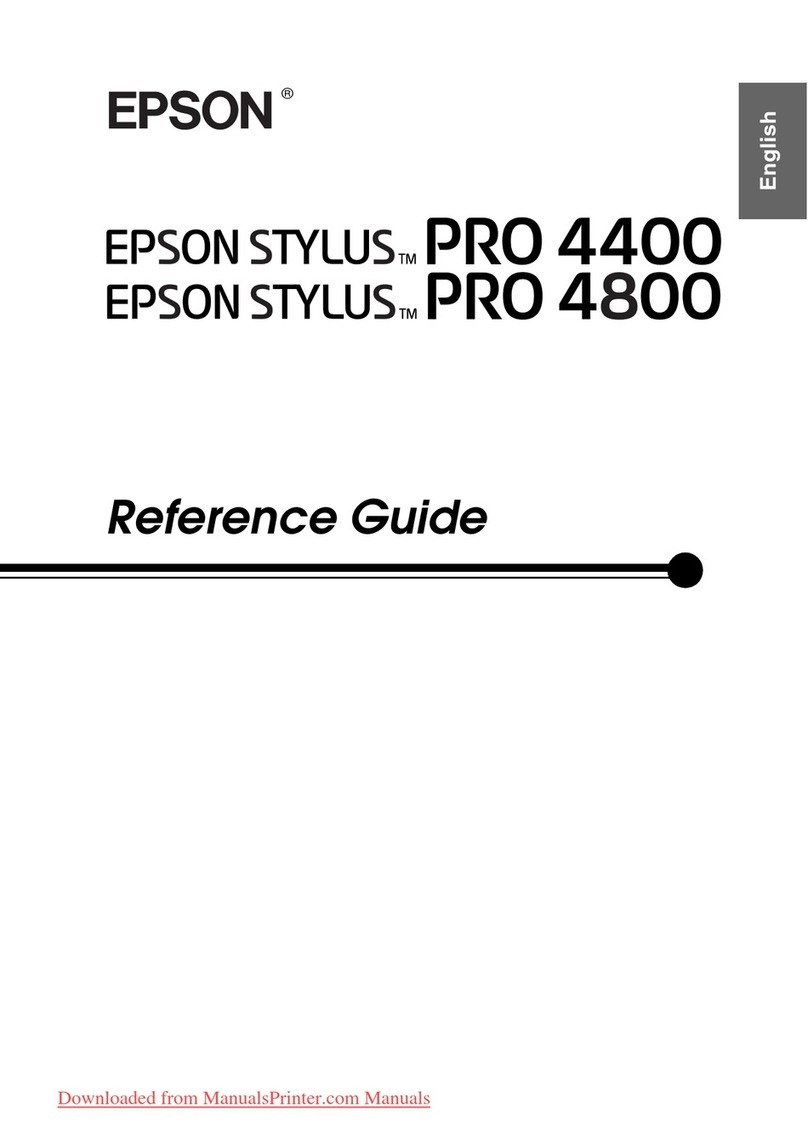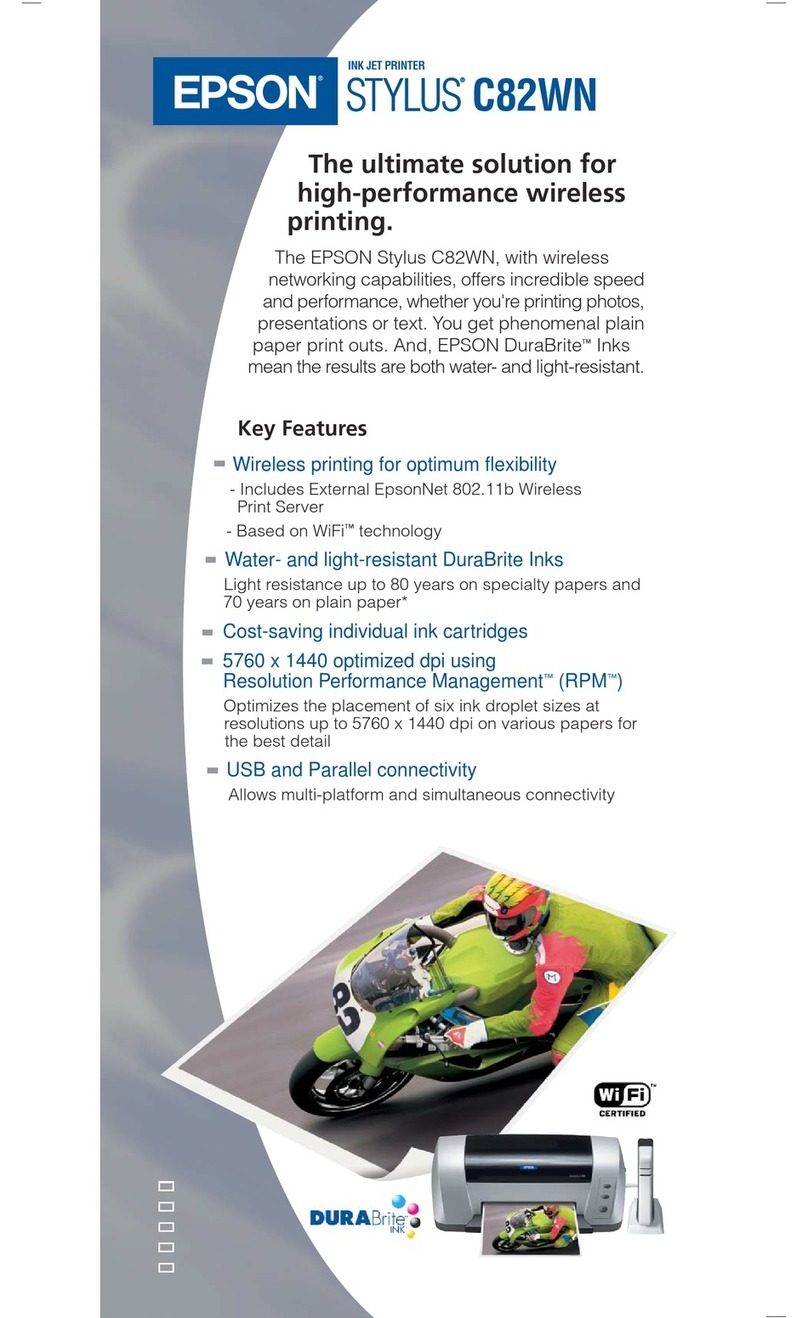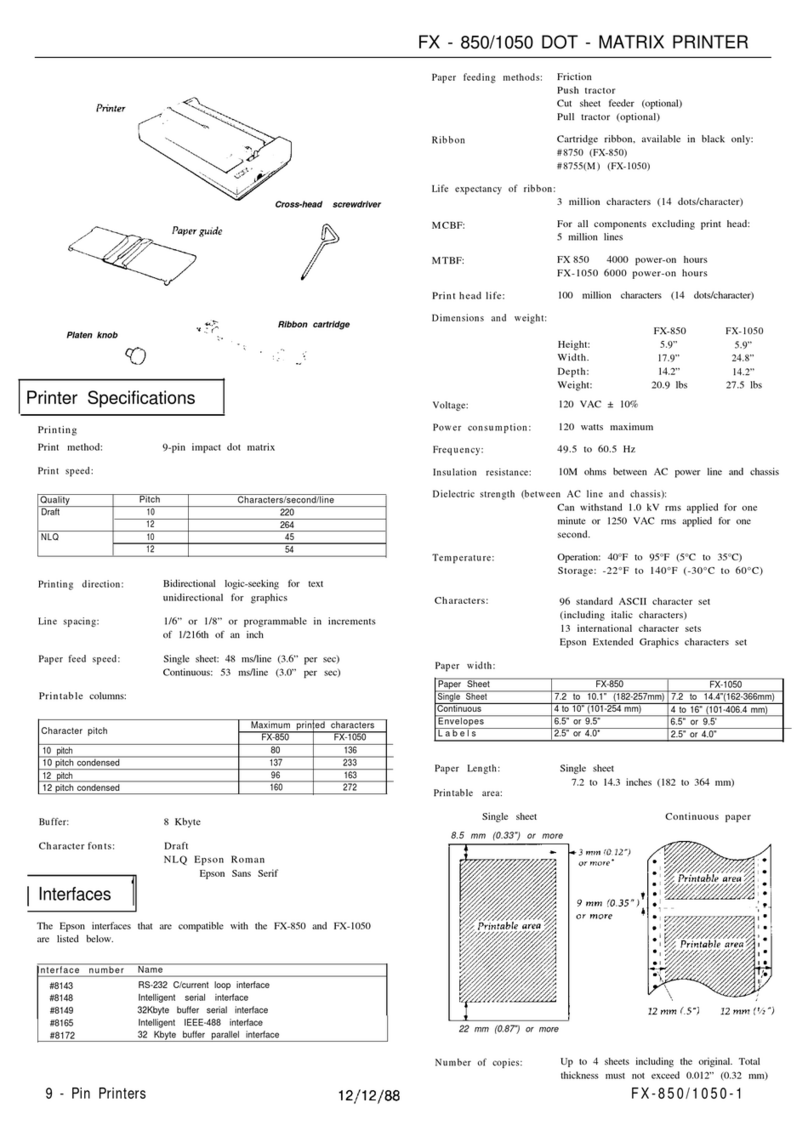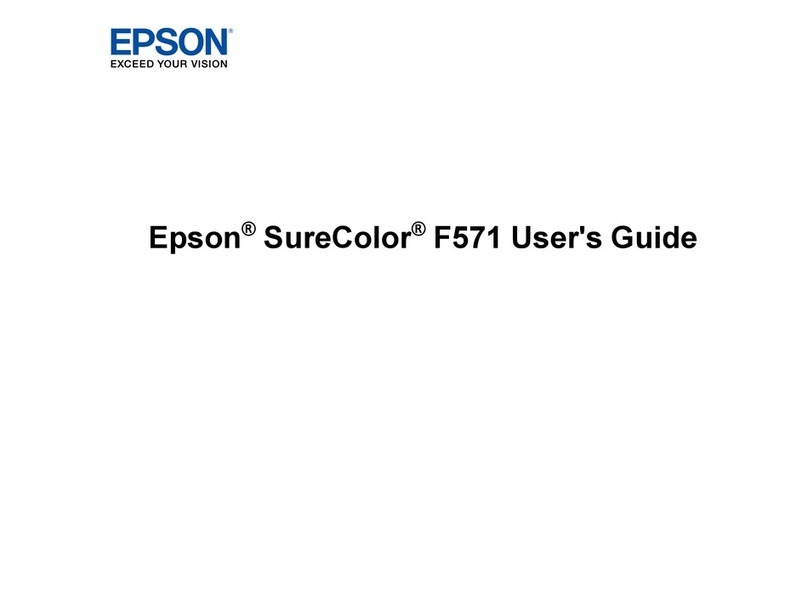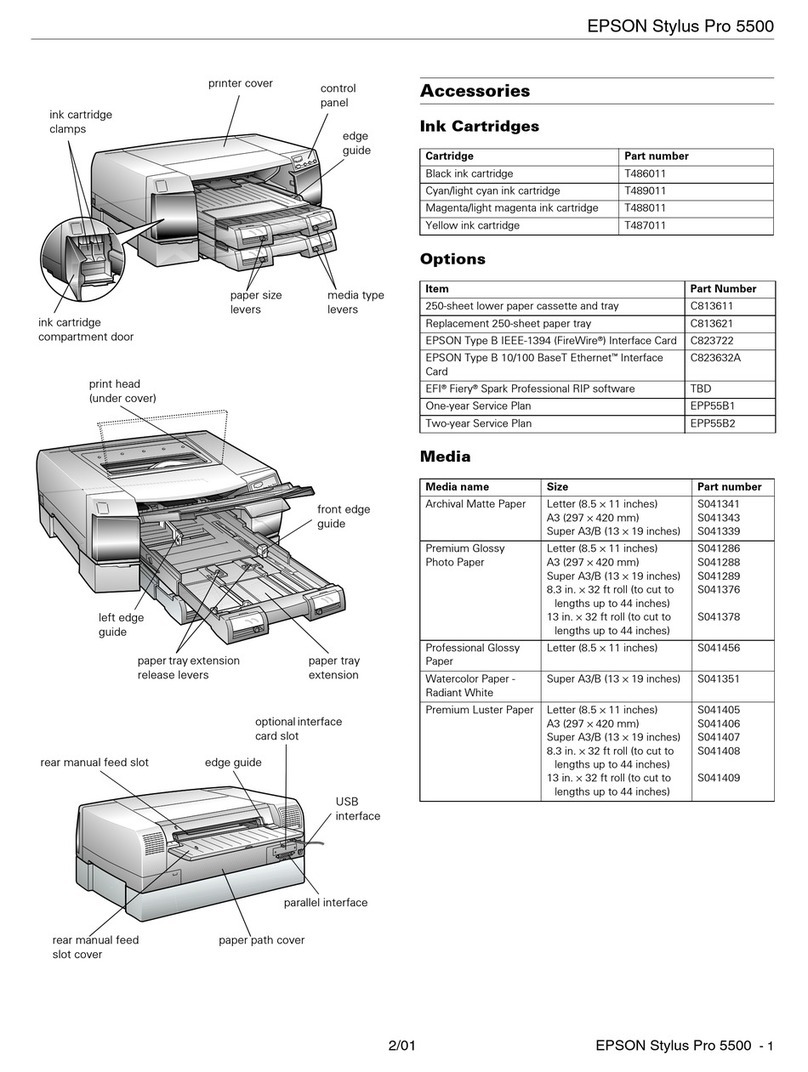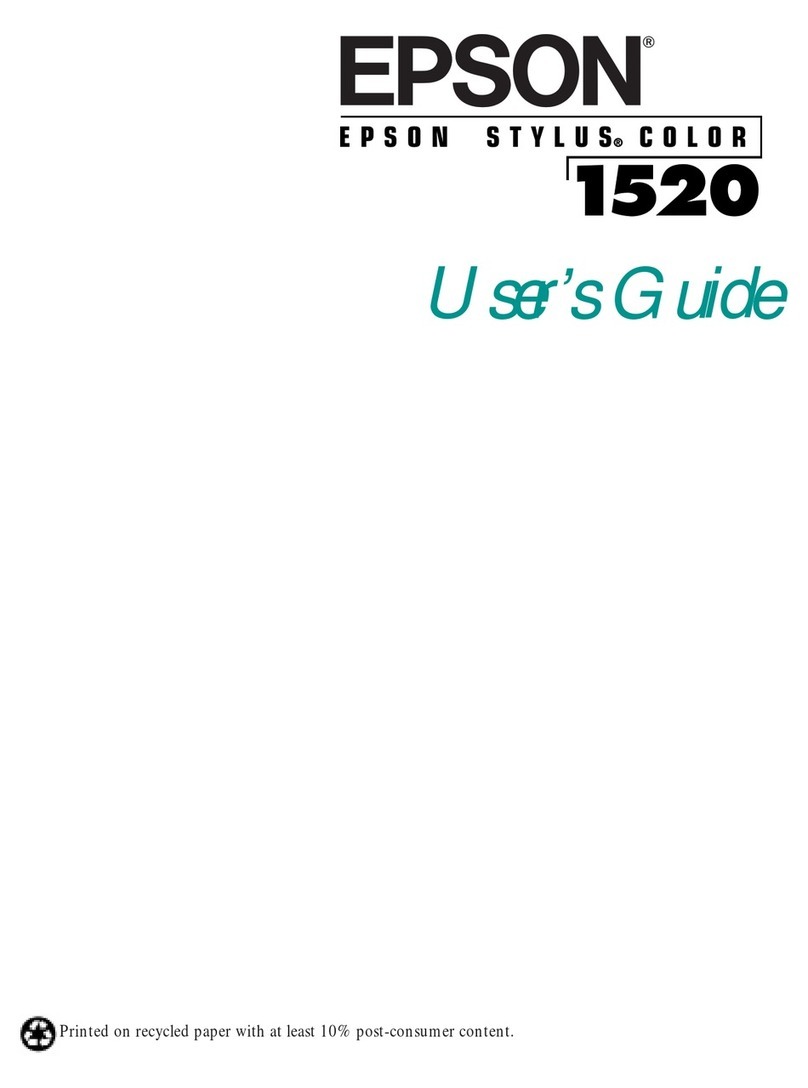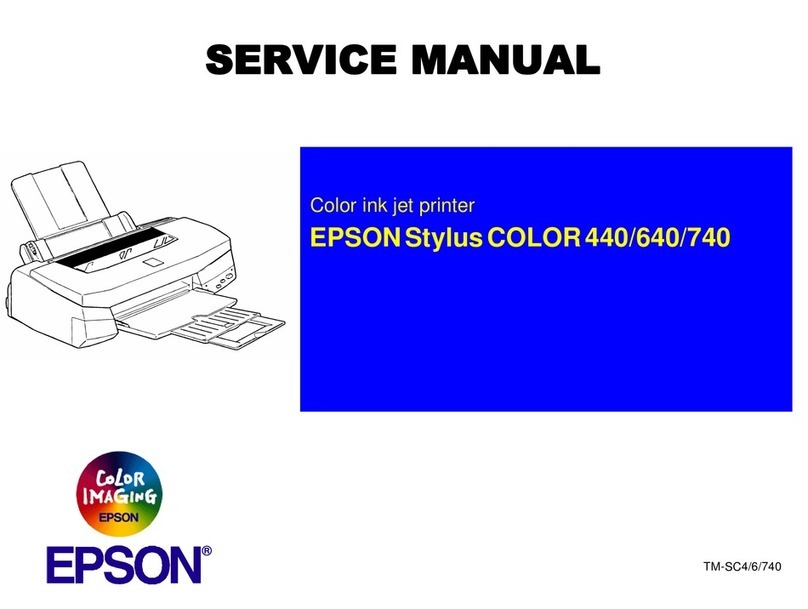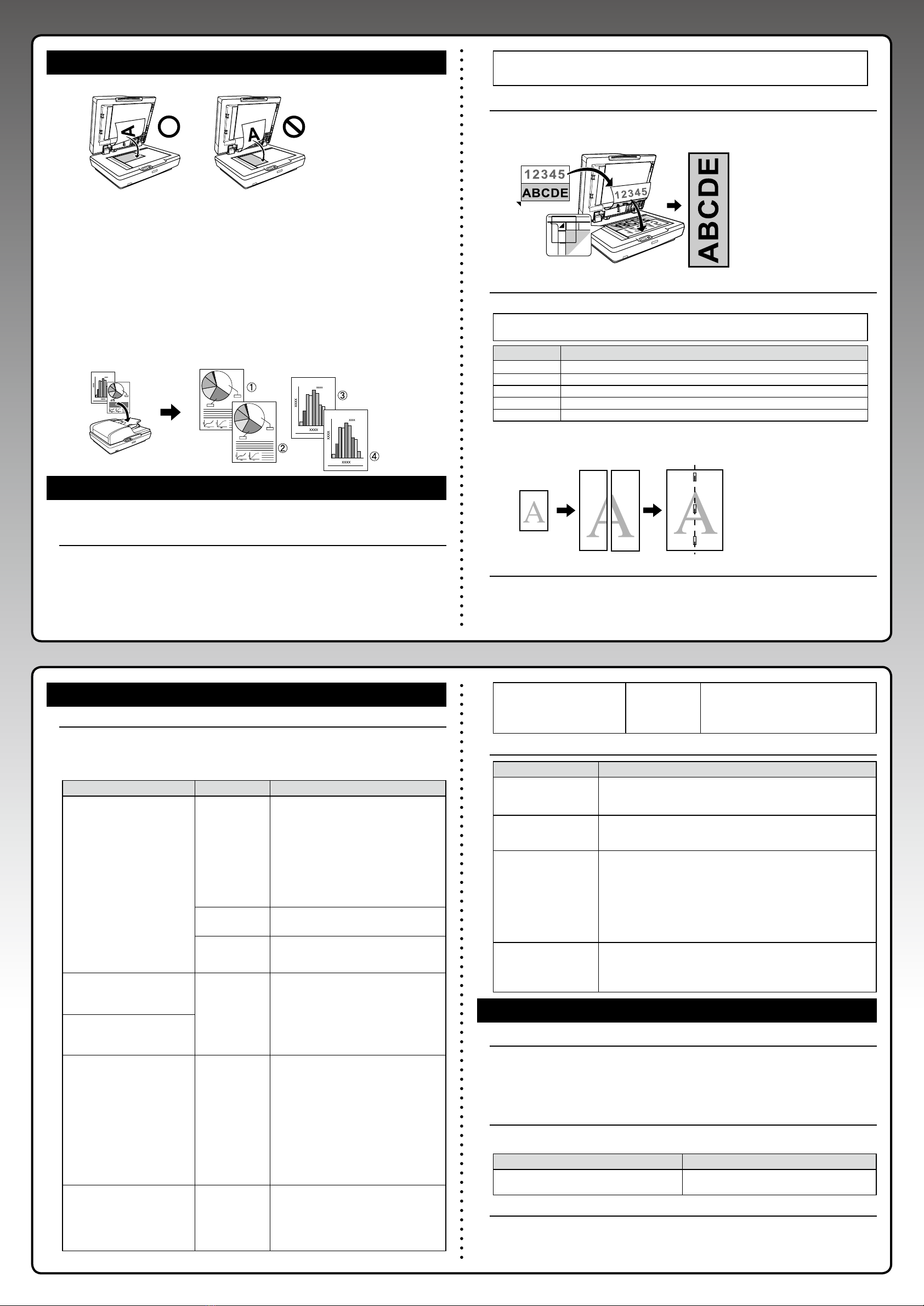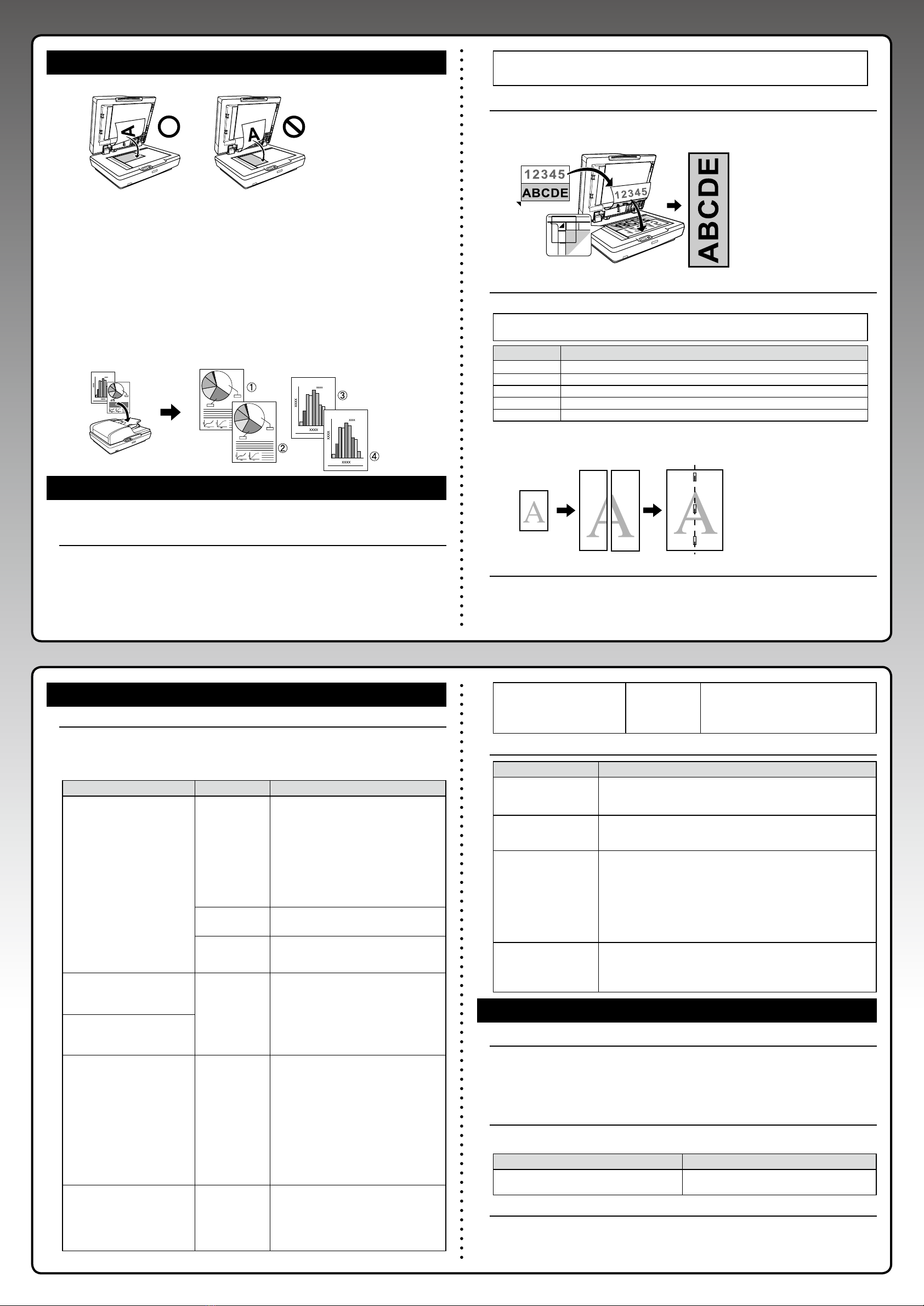
Example: Output order when making two copies of a two page document.
A0
<Original>
Upper left corner
Example:
Roll paper width and output size
A2 ->
Width 16.5”(420 mm) x
Approx.46.8”(1188 mm)
24 inches ->
Width 24”(610 mm) x
Approx. 67.9”(1724 mm)
<Copy Result>
Example: When you set A2 width roll paper and select A4->A0(2SHEETS) as the output size.
A4
5. Notes when Placing Originals
Place the original horizontally.•
Do not place the original in the ADF when scanning the original on the document•
table. If the original is placed in the ADF and on the document table, the scanner
scans the original in the ADF.
The ADF is not available under the following conditions:•
- Premium Glossy 170 is selected as PAPER TYPE.
- The enlarged size is BANNER(AUTO) or A0(2SHEETS).
- The original size is 4x6.
- The original is thick (such as post cards or photos).
Do not open the document table until all copies have been made. When making•
two or more copies and the original is placed on the document table, scanning
may be performed for each copy.
Place the original in the ADF when copying a multi-page document. After•
copying starts, the printer outputs all copies for the scanned page before
scanning the next page.
6. SIZE Menu
In the SIZE menu, you can select the parameters from combinations of the original and
the output size.
Enlarge by selecting AUTO as the output size
The menu AUTO enlarges the original automatically to fit one of the following paper
widths.
- A2/16.5” (420 mm)
- 17” (432 mm)
- B2 (515 mm)
- A1 (594 mm)
- 24” (610 mm)
Note:
When using roll paper with a width not listed above, there may be an extra margin on
the side of the printouts.
Banner Copy (A4/2->BANNER(AUTO))
This parameter automatically enlarges vertical half-sheet A4 originals to t the width of
the loaded roll paper. When placing the A4 size original, the area that touches the upper
left corner (the gray area) is enlarged.
Enlarge by the specied output size
You can select the following parameters as the output size.
Note:
Select AUTO as the output size when using roll paper with a width of 16.5”, 17”, or 24”.
Original Size Available Parameters
A4 A4->A1, A4->B2, A4->A2, A4->A0 (2SHEETS)
B5 B5->A1, B5->B2, B5->A2, B5->A0 (2SHEETS)
A5 A5->A1, A5->B2, A5->A2, A5->A0 (2SHEETS)
Letter(LTR) LTR->A1, LTR->B2, LTR->A2, LTR->A0 (2SHEETS)
4x6 4x6->A1, 4x6->B2, 4x6->A2, 4x6->A0 (2SHEETS)
When you select A0(2SHEETS), two sheets are output as shown in the illustration below.
Use A2 width roll paper and tape two sheets together to make A0 size output.
Notes for borderless printing
Borderless printing is not available under the following conditions:
- PlainPaper is selected as PAPER TYPE.
- The enlarged size is A2 or A0.
- PAPER SIZE CHECK is set to OFF in Printer Mode.
7. Troubleshooting
Error Messages Regarding Copying
When an error message is displayed on the printer’s LCD screen, see the table below
to troubleshoot the problem. When an error message is displayed, Printer Mode is
set automatically. For more information on other error messages, see the Epson Stylus
Pro9700/7700/9710/7710 User’s Guide.
Error Message Description What to do
SCANNER ERROR
REFER TO MANUAL FOR DETAILS.
ERROR CODE : NN
* Where NN is an error code num-
ber.
Number:01
System error
Slide the transportation lock to the unlocked•
position, and then restart the printer and the
scanner.
Turn o and on several times. If the error is•
cleared, use the scanner as it is.
If the same error occurs, contact Epson
support.
NSee “Where to Get Help” in the Epson
Stylus Pro9700/7700/9710/7710 User’s
Guide.
Number:02
ADF is open.
Close the ADF, and then copy again.
Number:03
ADF is jammed.
See the following to remove the jammed
original, and then copy again.
NSee the GT-2500 User’s Guide.
SCANNER NOT CONNECTED
CONNECT SCANNER TO PRINTER
THEN TURN ON SCANNER.
The scanner and
the printer are
not connected
correctly. (Or the
scanner is turned
o.)
Turn on the scanner.•
Connect the scanner using the following•
steps.
1. Turn o the printer.
2. Connect the printer and the scanner
correctly.
3. Turn on the printer.
CANNOT COPY
PAPER TYPE OF COPIER MODE IS
NOT SELECTED.
CONTINUE?
YES (PRINT)
NO (CANCEL)
Some papers
used in Printer
Mode are not
supported in
Copier Mode.
If you select YES (PRINT), you can continue
printing but the print result may not be
acceptable.
If you select NO (CANCEL), it returns to
Copier Mode menu.
See “3. Supported Paper for Enlarged Copy-
ing”to select a supported paper type, and
then load the paper correctly.
NSee the Epson Stylus
Pro9700/7700/9710/7710 Setup Guide.
NSee “Paper Handling”in the Epson Stylus
Pro9700/7700/9710/7710 User’s Guide.
COPY ERROR
CAN NOT START COPY WITH THIS
PRINTER SETTING.
REFER TO MANUAL FOR DETAILS.
PAPER SIZE
CHECK is set to
OFF.
When you select AUTO as the output size, set
PAPER SIZE CHECK to ON. If PAPER SIZE
CHECK is set to OFF, the printer cannot
detect the paper width.
NSee “The Control Panel”in the Epson Sty-
lus Pro 9700/7700/9710/7710 User’s Guide.
COPY ERROR
CAN NOT USE AUTO DOCUMENT
FEEDER WITH THIS COPY SETTING.
USE DOCUMENT TABLE.
The selected copy
setting is not
available for the
ADF.
See “5. Notes when Placing Originals” to place
the original on the document table, and then
copy again.
Diagnosing Problems and Solutions
Status What to do
Ink Check light or Paper
Check light is ashing or
on.
Change to Printer Mode and check the error message.
For more information on status and solutions, see the Epson Stylus
Pro9700/7700/9710/7710 User's Guide.
Some colors are missing. Depending on the original color, light or pale colors may not be printed
using the default settings. Set DENSITY to a positive (+) value, and then
copy again.
Enlarged size diers. See “6. SIZE Menu” to select the appropriate size. If the size setting is not•
appropriate, the enlargement may not be made correctly.
See “5. Notes when Placing Originals” to place the original correctly. If you•
do not set the original horizontally, the scan area may not be appropriate.
Use supported paper to obtain optimum print results.•
When you select AUTO as the output size, the enlarged copy may not be
made correctly if you use a paper type or paper size that is not listed in“3.
Supported Paper for Enlarged Copying”.
Copying does not start after
pressing the OK button or
the Start button.
The copy function is not available in Printer Mode. Change to Copier•
Mode, and then copy again.
N“4. Workow for Enlarged Copy Settings”
Check the error message displayed on the printer’s LCD screen.•
8. Appendix
Electrical Power Consumption (when using as an enlarged copier)
Since the Epson Stylus Pro7700M/7710M has an enlarged copy function, power consumption
diers from the description in the Epson Stylus Pro9700/7700/9710/7710 User’s Guide. The
following power consumption applies to the Epson Stylus Pro7700M/7710M.
Approx. 80W during operation / Approx. 16W in Sleep mode / Approx 1W or below in
Power o mode
Other manuals
This guide explains the enlarged copy function only. For more information on the printer
and the scanner, see the manuals below.
Printer Scanner
Epson Stylus Pro9700/7700/9710/7710 User’s Guide
Online manual (included on the printer CD-ROM)
GT-2500 User’s Guide
Online manual (included on the scanner CD-ROM)
Where to Get Help
For information on services and support, see “Where to Get Help” in the Epson Stylus
Pro9700/7700/9710/7710 User’s Guide.
NSee “Where to Get Help” in the Epson Stylus Pro9700/7700/9710/7710 User’s Guide.