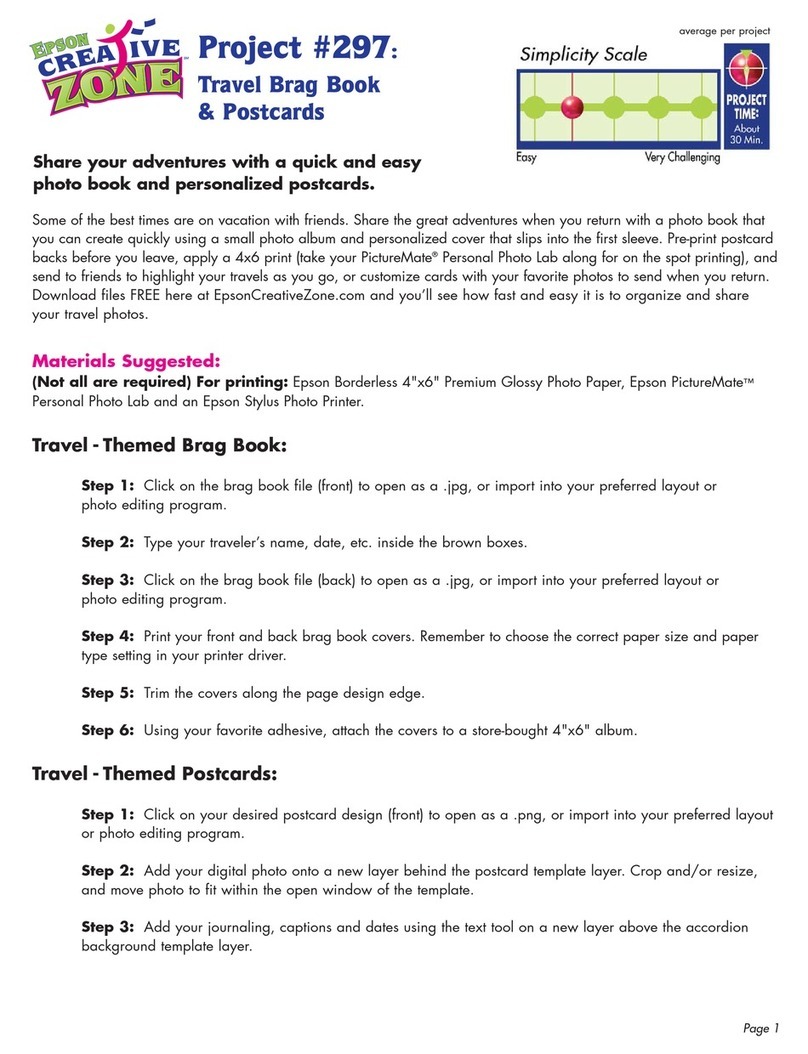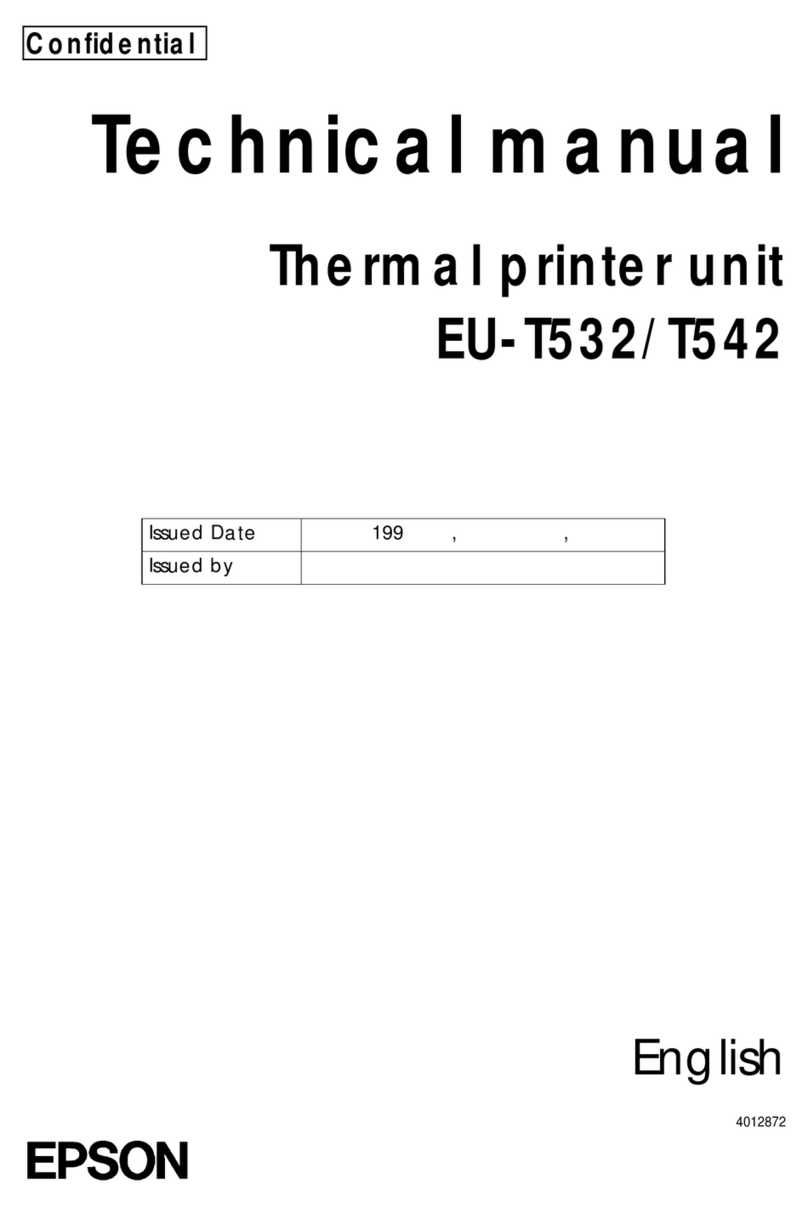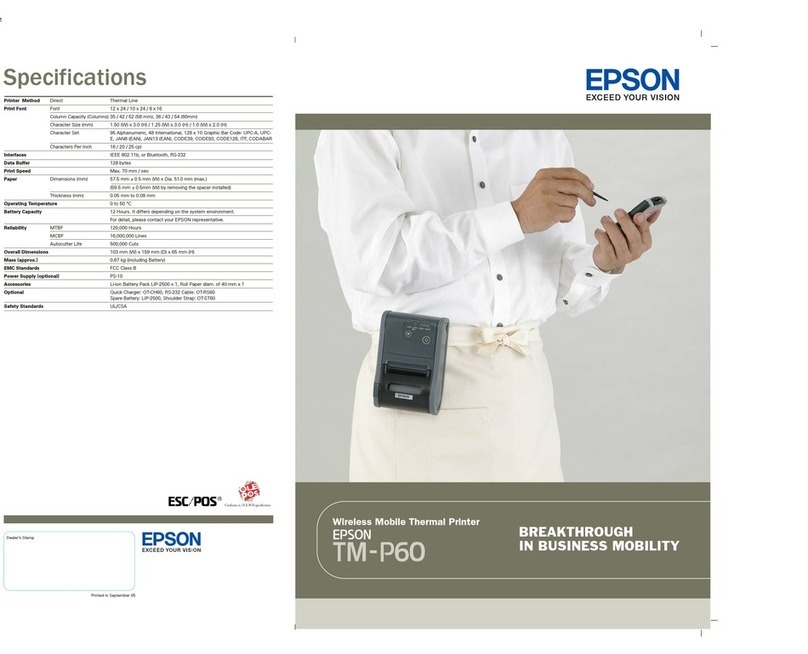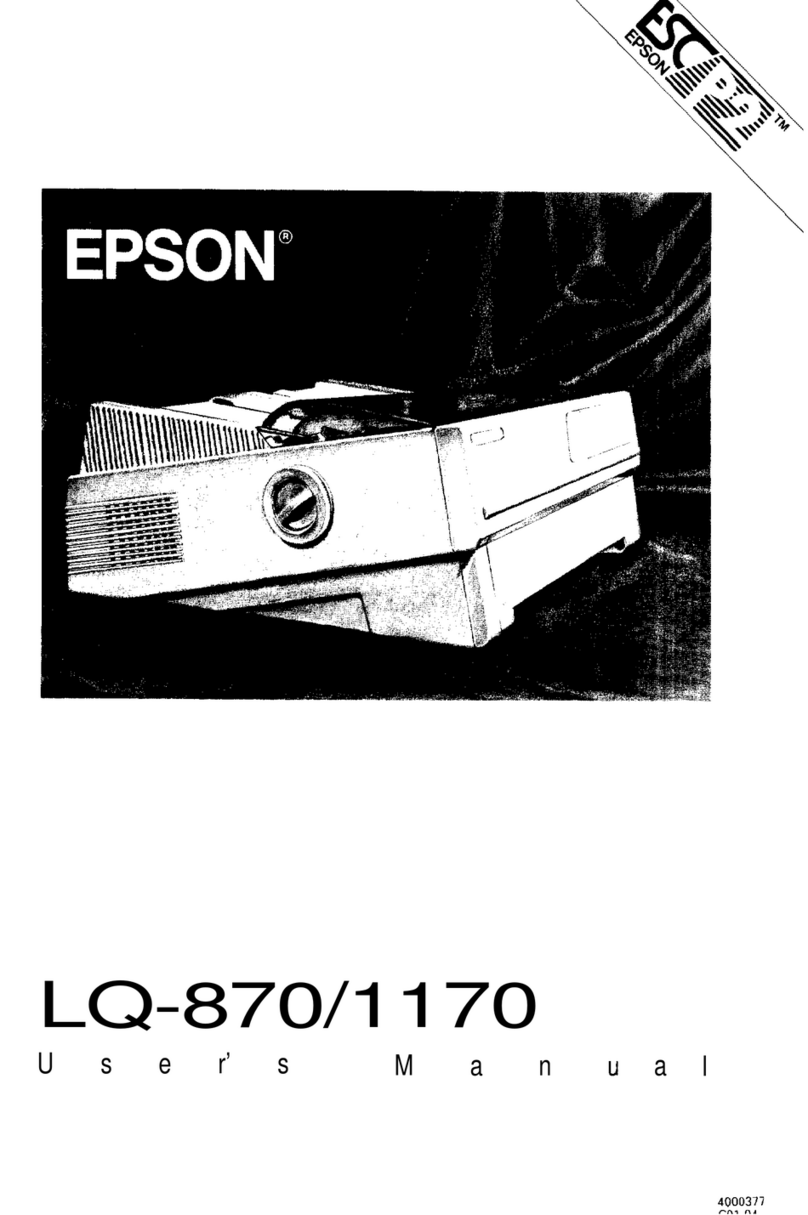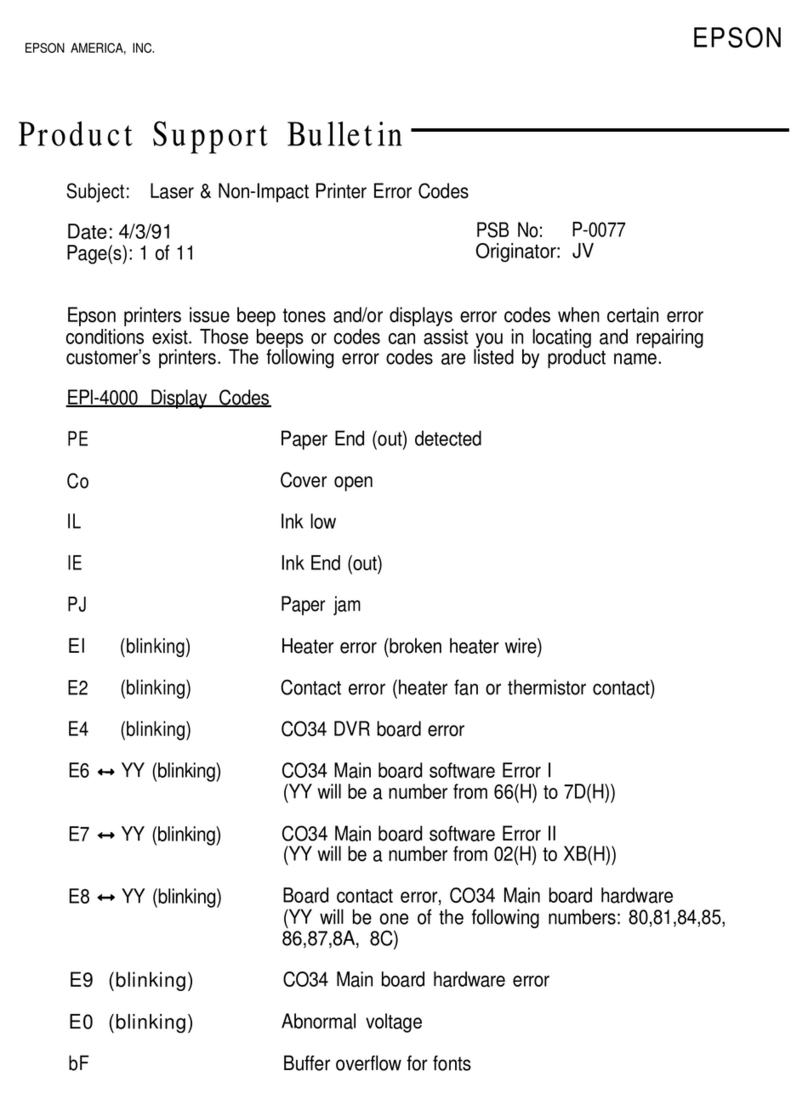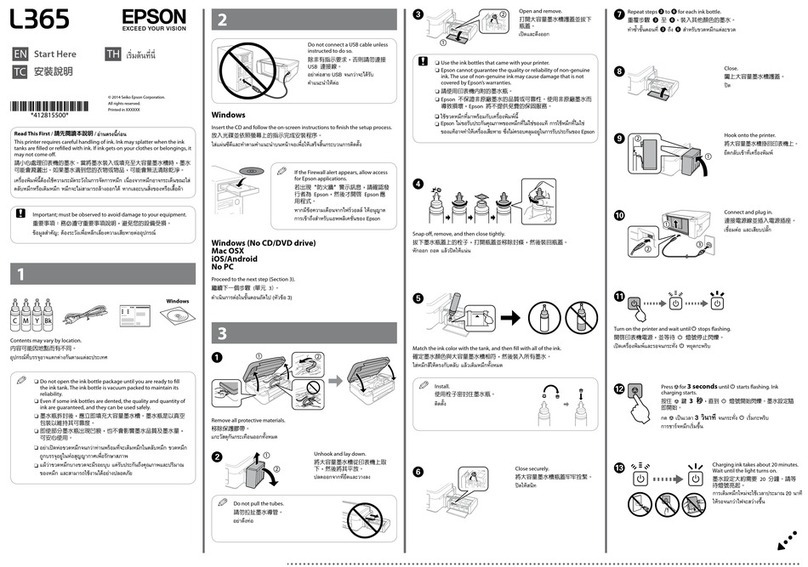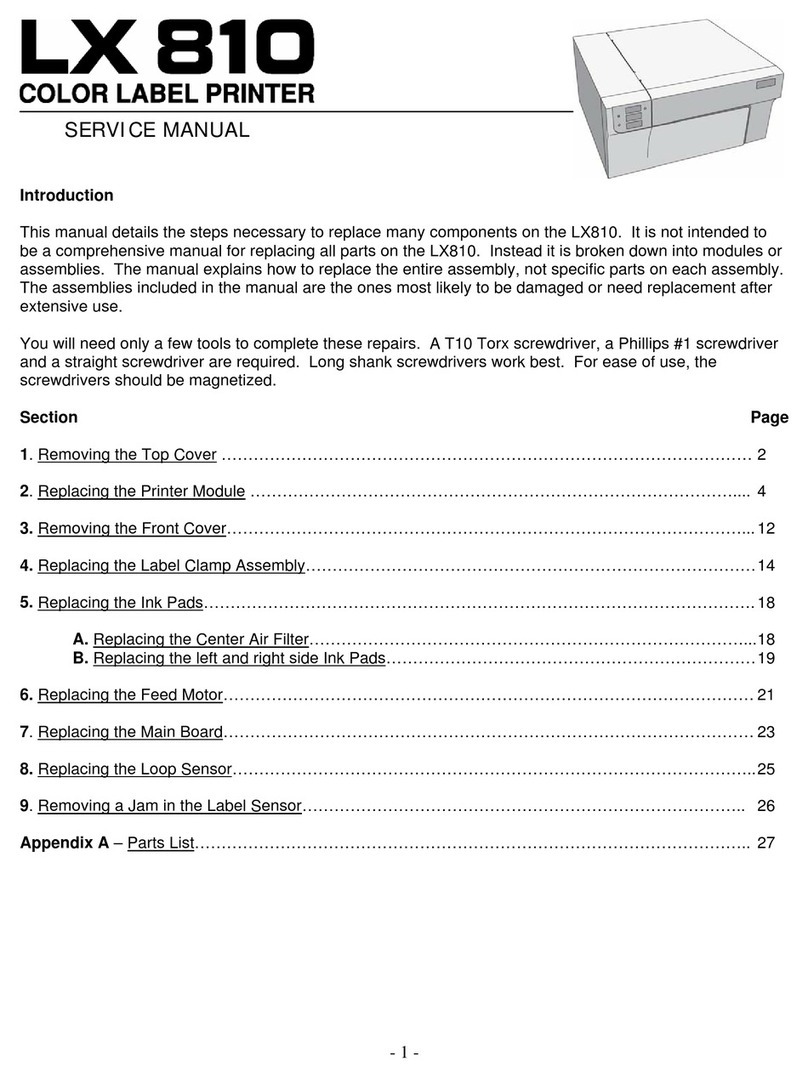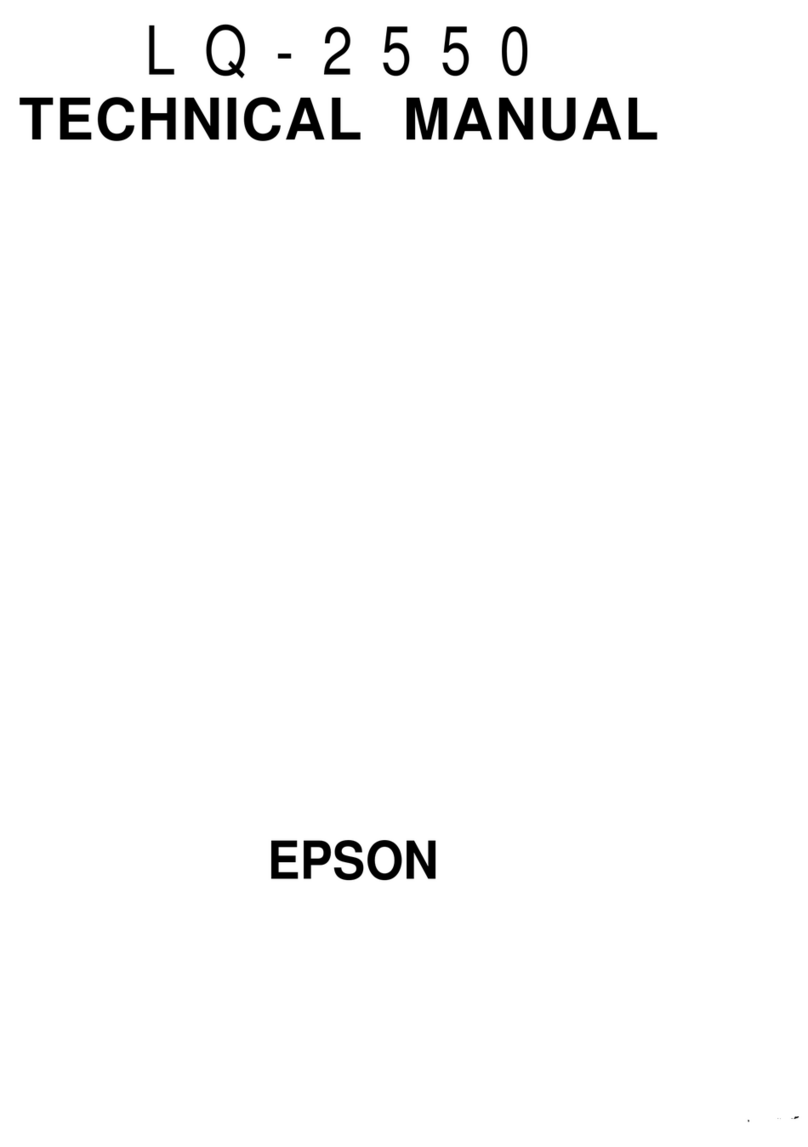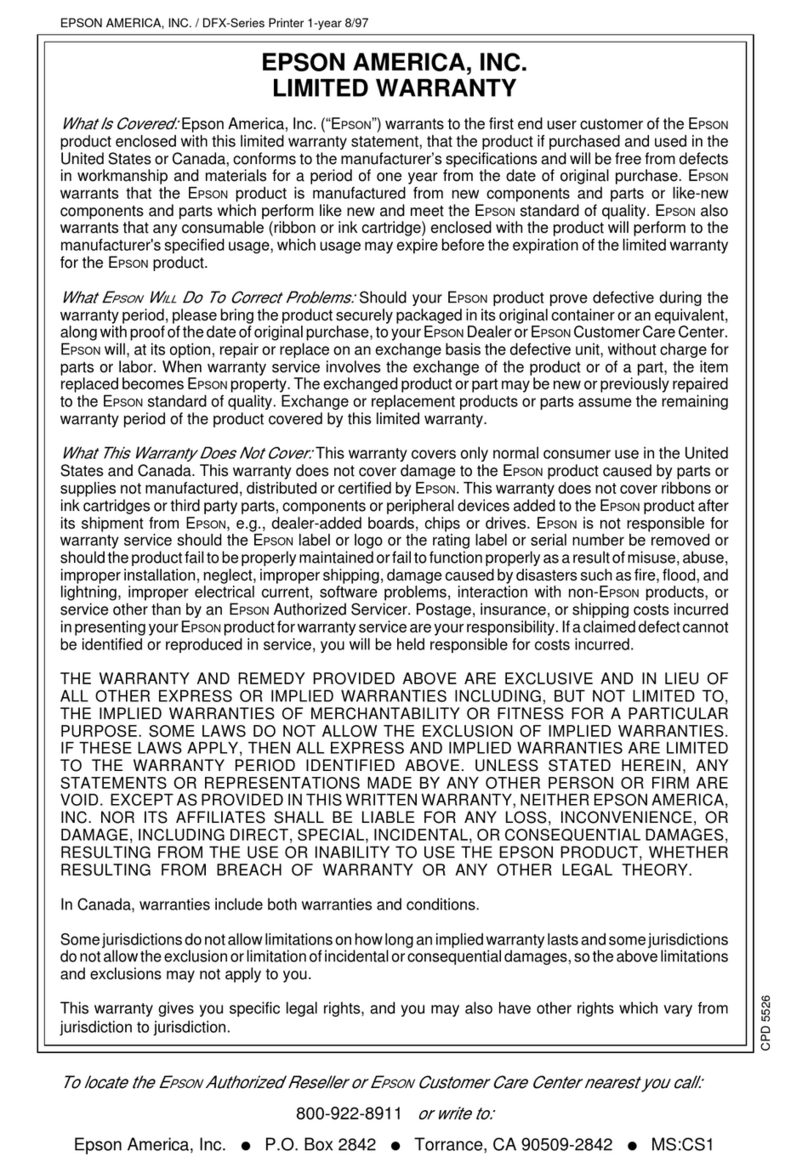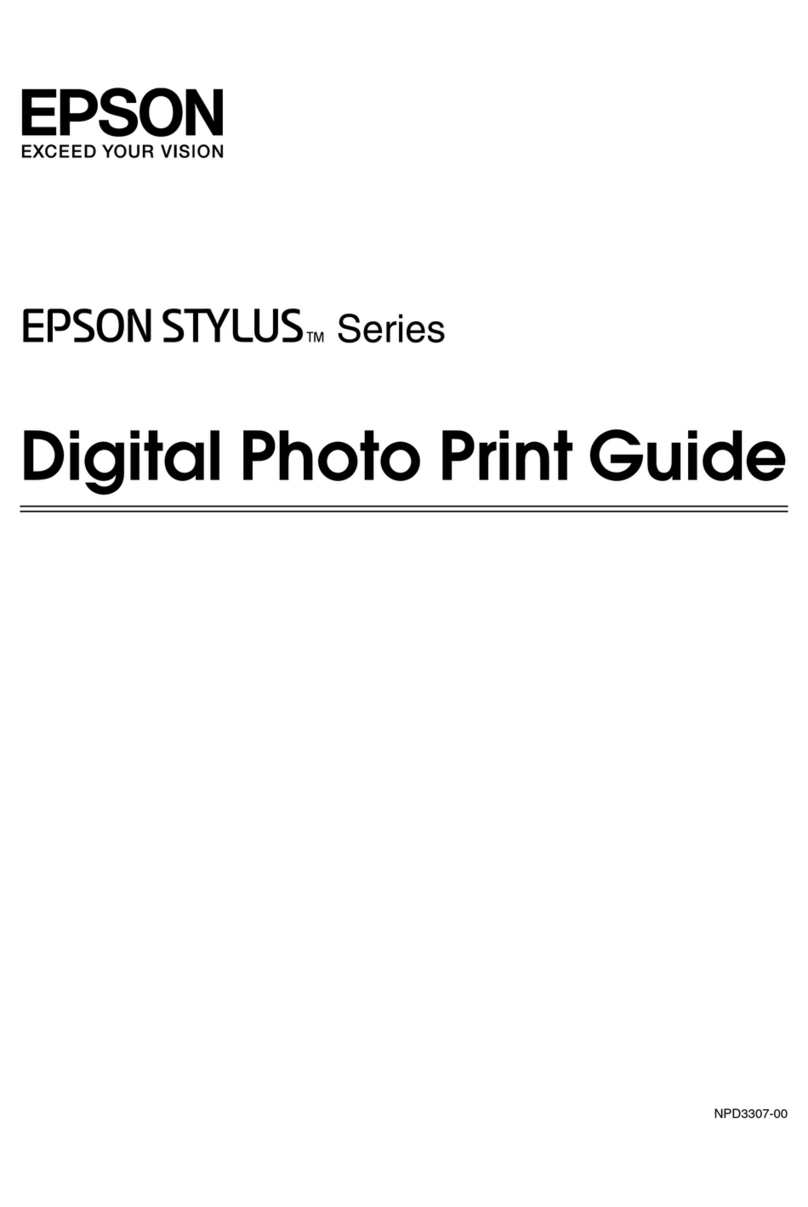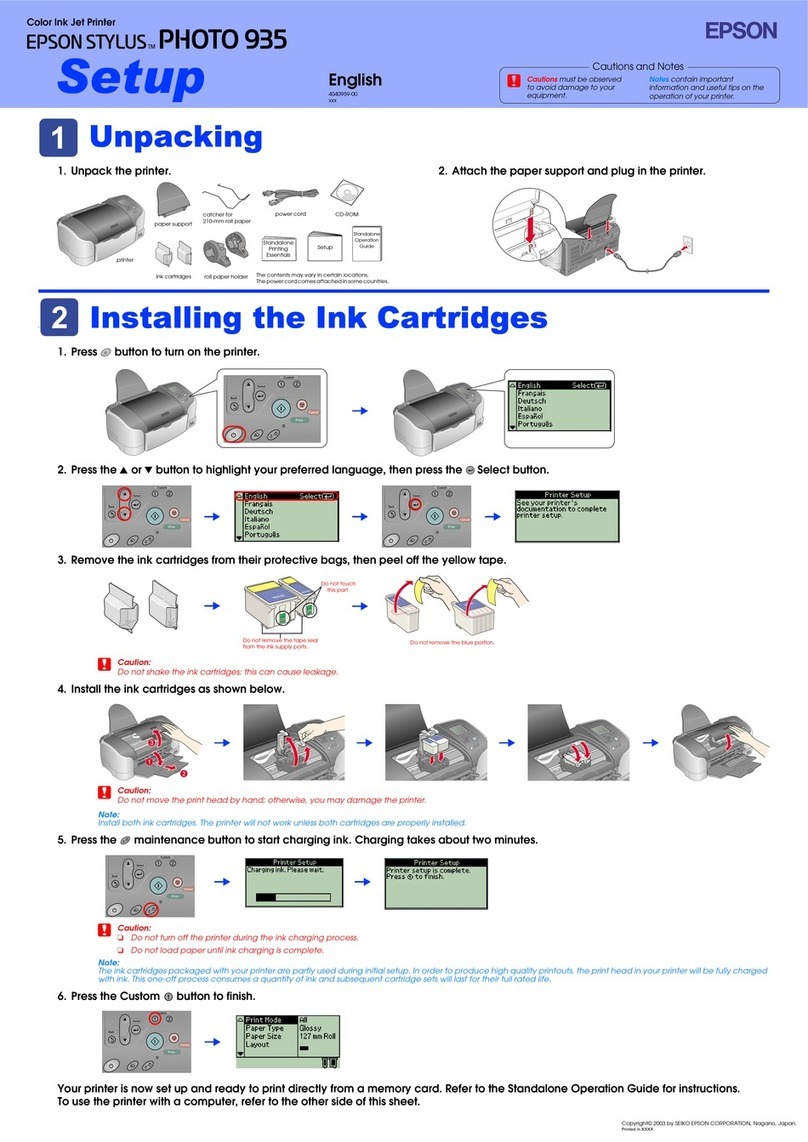Auto line feed
When the auto line feed feature is on, each carriage return
(CR) code is accompanied by a line feed (LF) code. If your
printed text is unexpectedly double-spaced, set this feature to
off. If text lines print on top of each other, set it to on.
Page length
This option is available only when you use continuous paper
with the tractor. You can set the page length to 8.5, 11, 12, or
70/6 inches (the length of A4 paper).
Auto tear off
When you use continuous paper with the push tractor, this
feature advances the paper perforation to the tear-off
position when you can easily tear off the printed pages.
When the printer receives data, it automatically reverses the
paper to the top-of-form position and starts printing, so you
can use all of the next sheet. When you use the tractor to
print on labels, set this feature to off.
Tractor
When you use the tractor as a pull or push tractor, leave this
option set to Single. If you install an optional tractor and use
both tractors as push-pull tractor, set it to Double.
Interface
When this feature is set to Auto, the printer determines
which interface receives data and then switches to that
interface until the end of the print job (when no data is
received from the selected interface for the amount of time
specified by the Auto interface wait time).
Set this option to Parallel only if you want the printer to
ignore data from the serial interface. Set it to Serial if you
want the printer to ignore data from the parallel interface.
Bit rate, parity bit, data length, and ETX/ACK
These options are available only when the interface is set to
Serial.
Changing the default settings
Because software settings always override the printer’s
default settings, use your software program to control the
printer, if possible. See your software manual for more
information. To change the printer’s default settings, follow
the steps below:
1. Make sure the printer is turned off and paper is loaded in
the paper feeder.
2. Hold down the FONT button and turn on the printer to
enter the default-settings mode.
The printer loads a sheet of paper and prints a brief
summary and instructions. It instructs you to select the
language that you want messages printed in (English,
French, German, Italian, or Spanish).
3. Press the FONT button until the FONT lights indicate the
language of your choice; then press the LF/FF button to
make your selection.
)217ý/LJKWV
ýýýýýìýýýýýýýýë /DQJXDJH
2##1(QJOLVK
2##))UHQFK
1##2*HUPDQ
1##1,WDOLDQ
1##)6SDQLVK
)ýý ýIODVKLQJñý1ý ýRQñý2ý ýRII
After you press the LF/FF button, the printer prints the
current default settings and the next instruction in the
language you selected. Wait until printing is finished,
then go to the next step.
4. Press the FONT button now to print help text that guides
you through the operations. (Once you are experienced
with the Printer Setting mode, you can skip this step by
pressing LF/FF instead.) The printed instructions include
submenu tables that list all of the settings you can change
and show you how the control panel lights appear for
each selection.
5. At this point you are in the table shown below. To move to
the feature you want to change, press the FONT button
until the lights indicate the appropriate selection.
)217
ìýOLJKW
)217
ëýOLJKW
3$86(
OLJKW 6HWWLQJ
)22
&KDUDFWHUýVSDFLQJ
)12
6KDSHýRIý]HUR
2)2
6NLSðRYHUðSHUIRUDWLRQ
1)2
&KDUDFWHUýWDEOH
))2
$XWRýOLQHýIHHG
)21
3DJHýOHQJWK
)11
$XWRýWHDUýRII
2)1
7UDFWRU
1)1
,QWHUIDFH
))1
%LWýUDWH
22)
3DULW\ýELW
)2)
'DWDýOHQJWK
12)
(7;î$&.
ýý)ýý ýIODVKLQJñý1ý ýRQñý2ý ýRII
For example, if you want to change the interface setting,
press the FONT button until FONT 1 is on, FONT 2 is
flashing, and the PAUSE light is on.
6. Next, press the PAUSE button to change the setting. The
printer automatically enters a submenu for that setting.
As you move from setting to setting, the FONT lights turn
on (1), off (2), and flash ()) to show your selection, as
indicated in the following table.
(3621ý/;ðêíí
,QNý-HWý3ULQWHUV éîëëîäé (3621ý/;ðêííðè