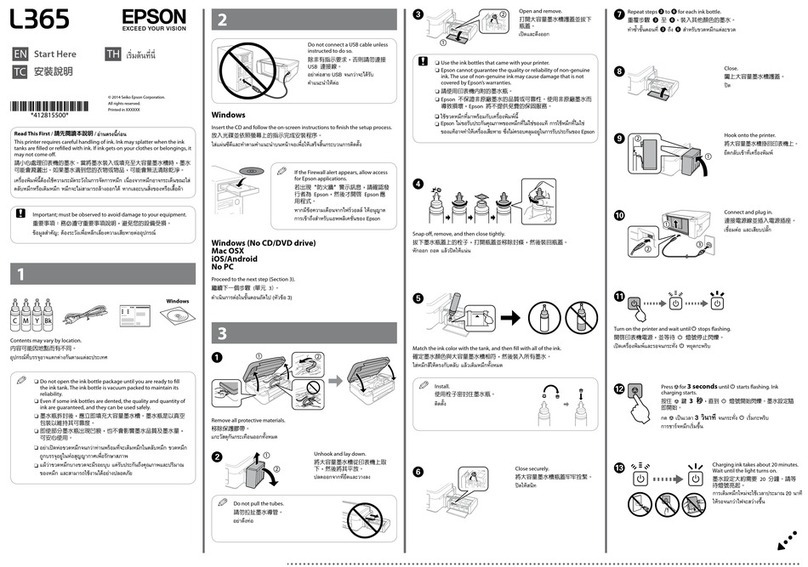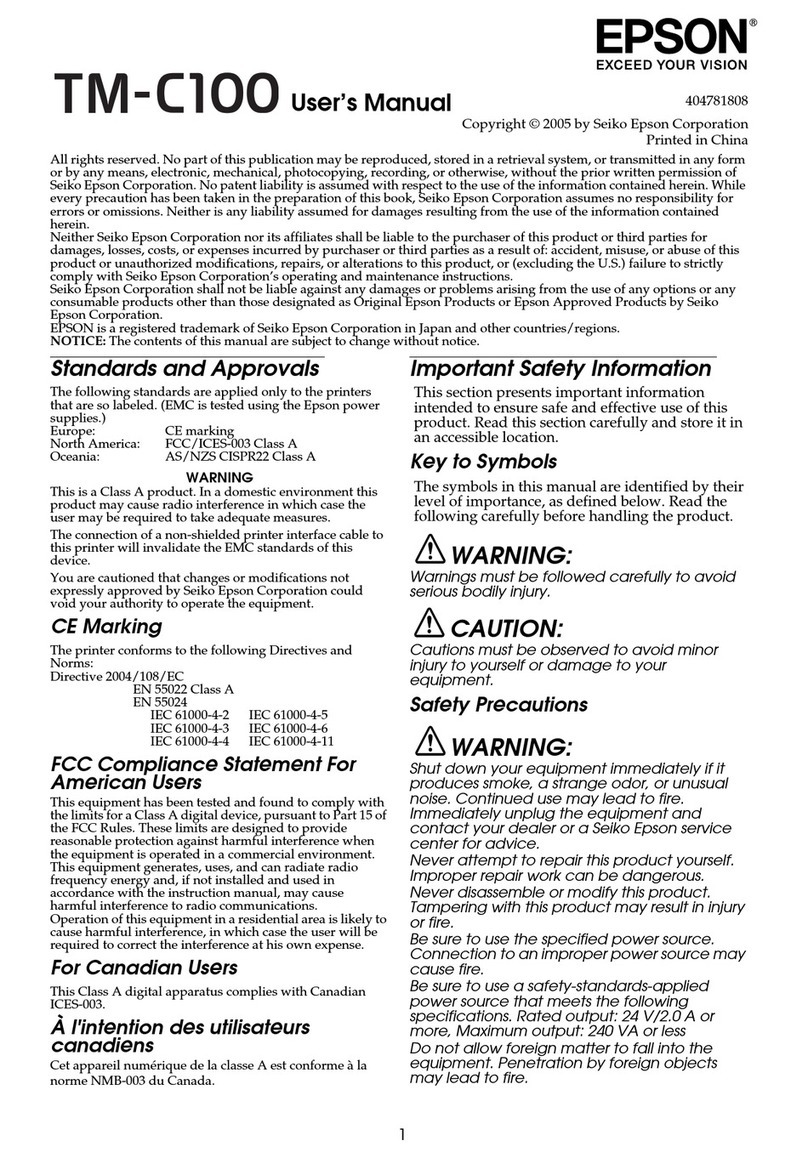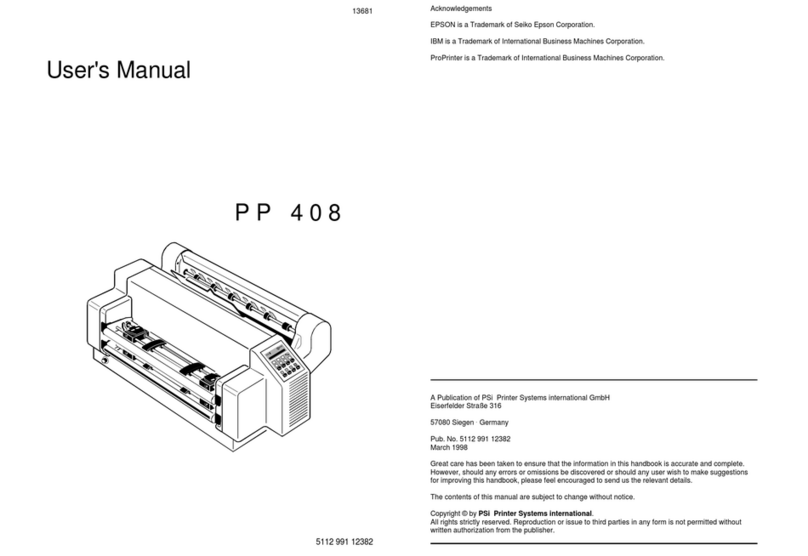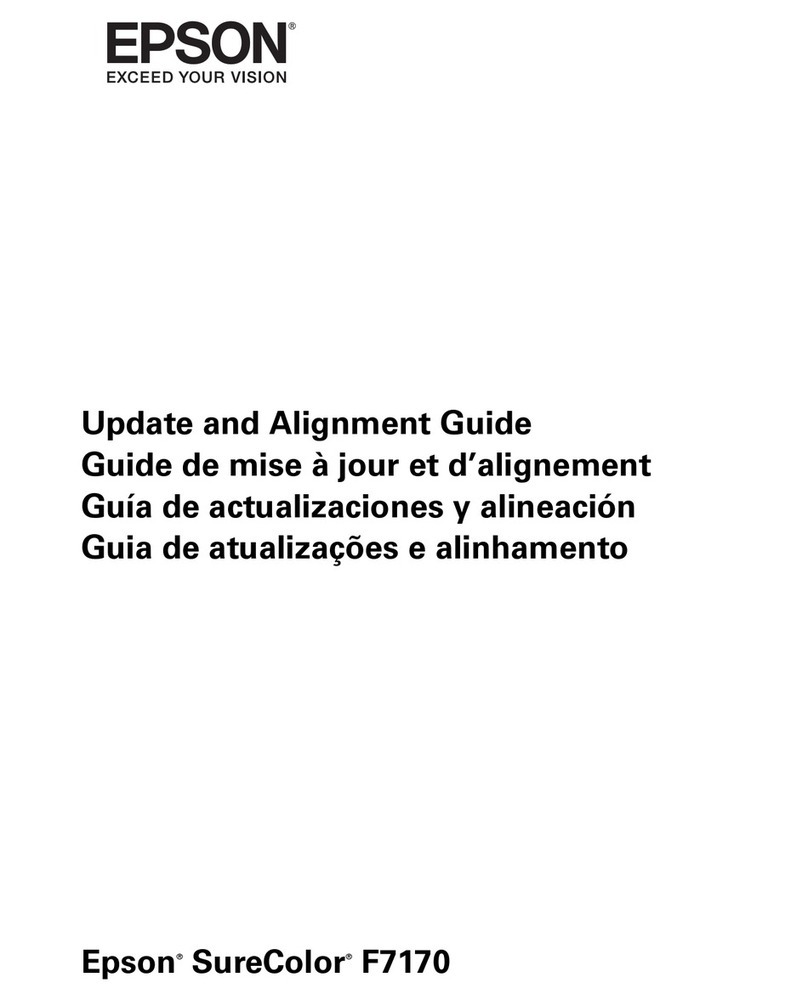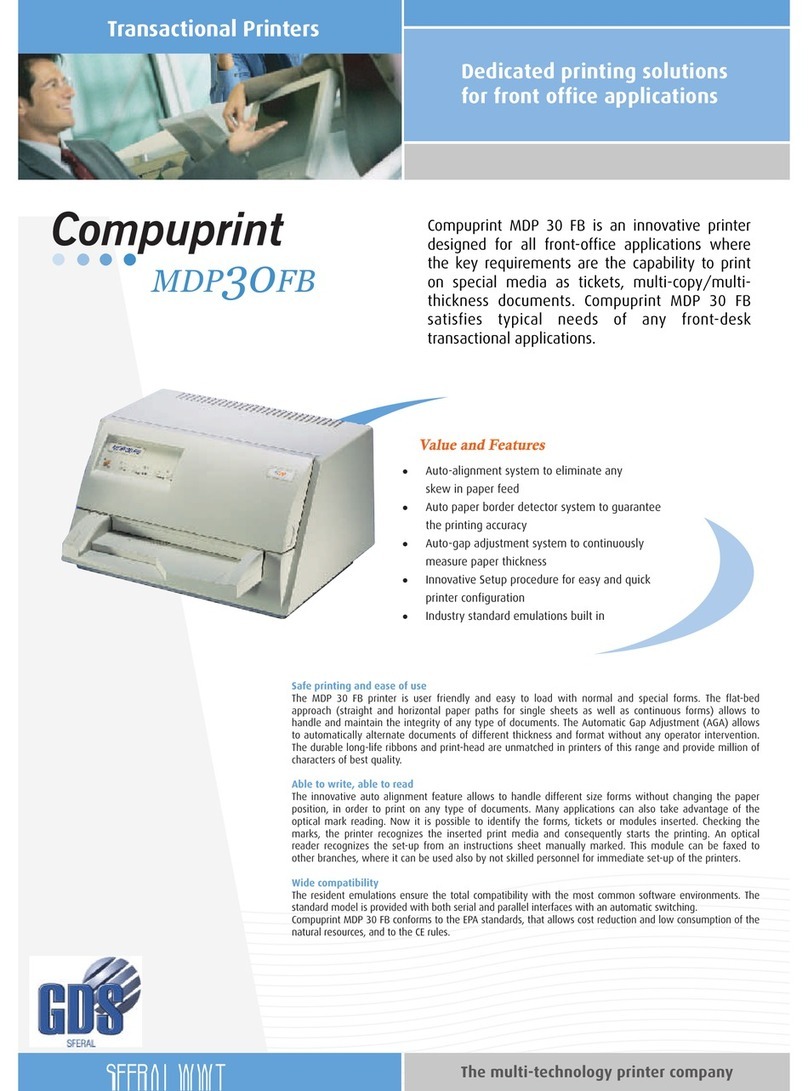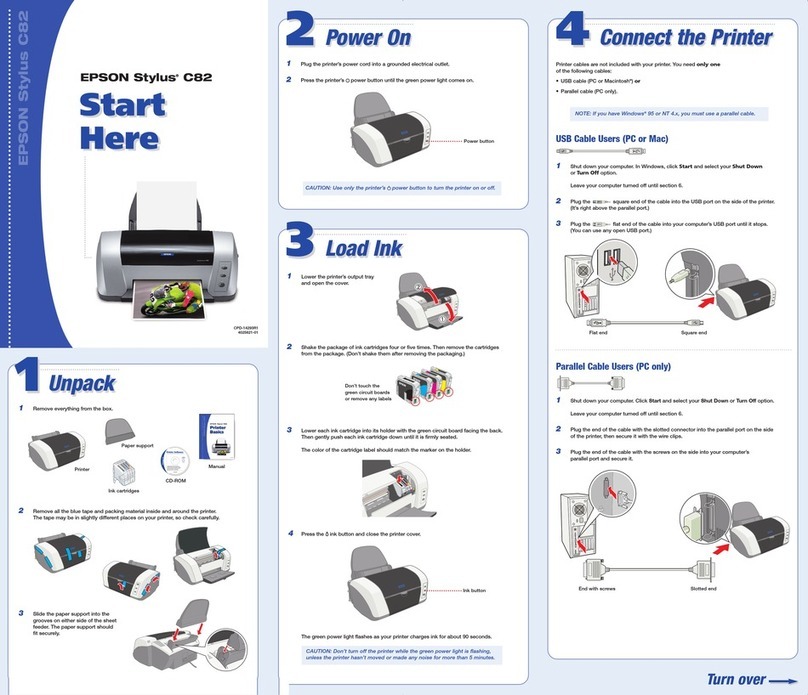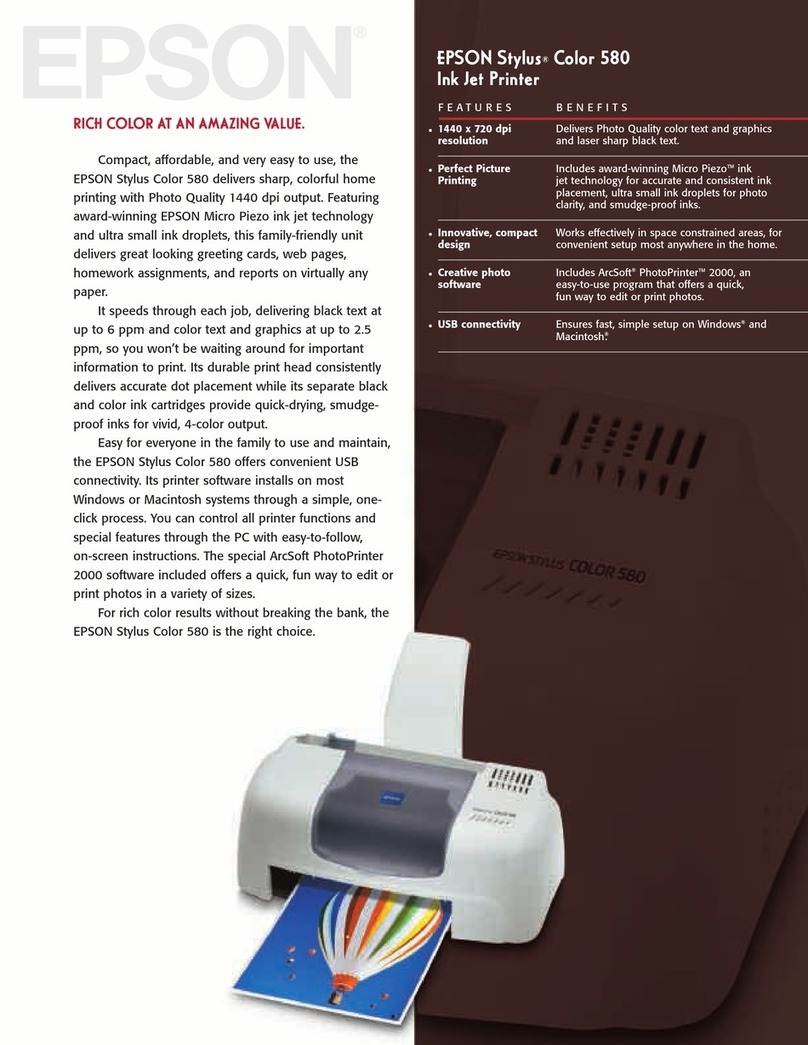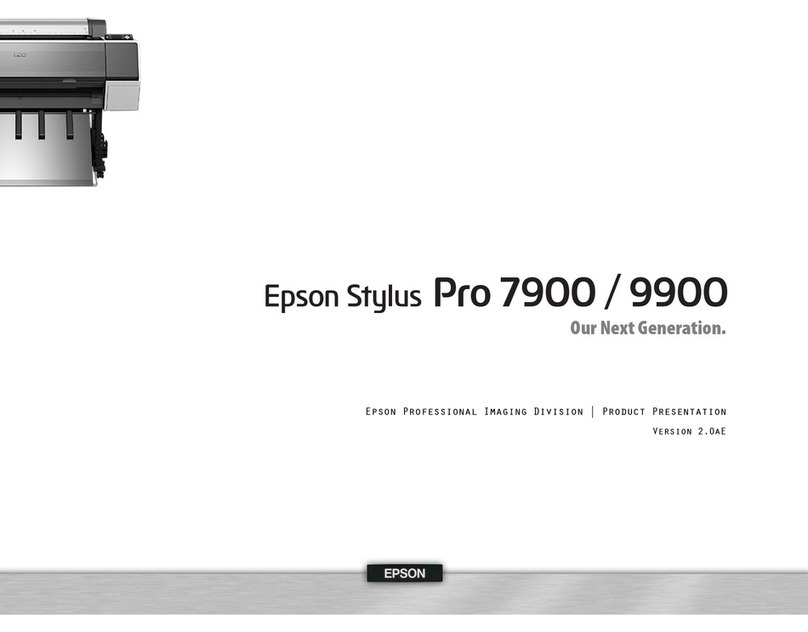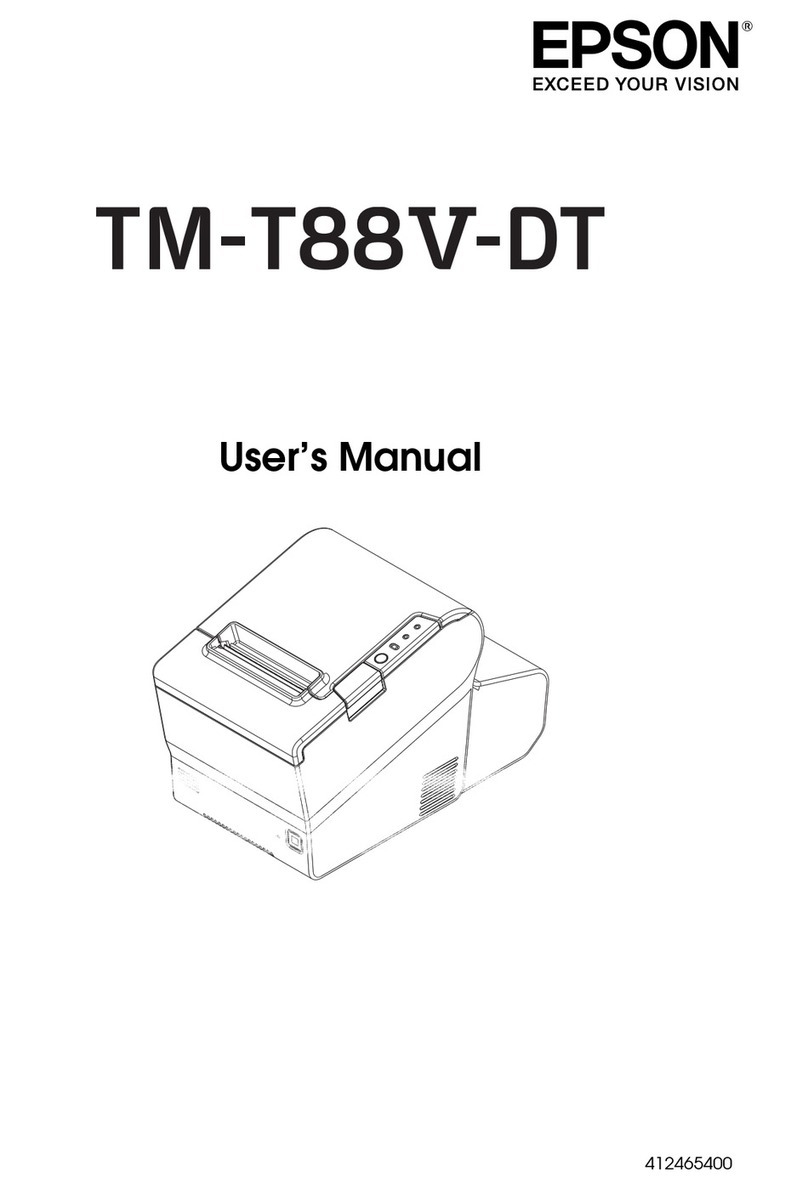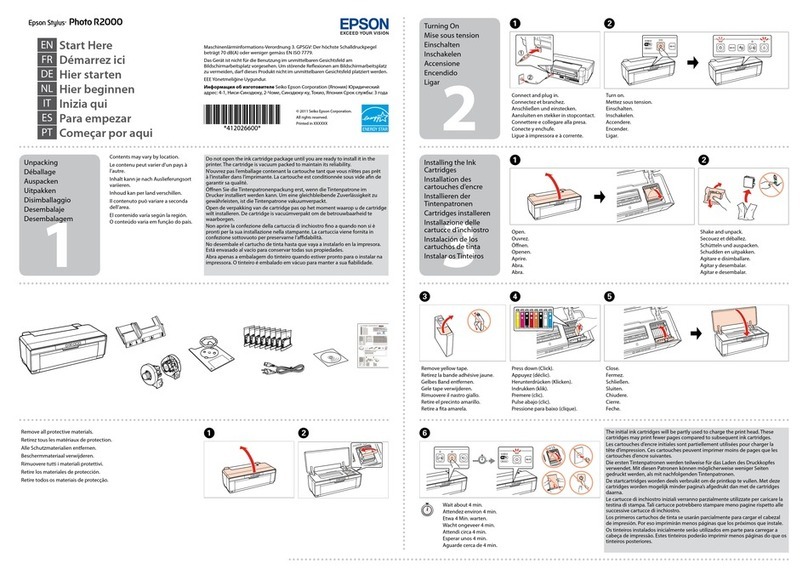4141277 Rev.0
1-B K
5Install software
Note:
•An Internet connection is required to obtain the product software.
•To print from a Chromebook™, go to
www.epson.com/support/chromebookprint (U.S.) or
www.epson.ca/support/chromebookprint (Canada) for
instructions.
1 Make sure the product is NOT CONNECTED to your
computer.
Windows®:If you see a Found New Hardware screen, click
Cancel and disconnect the USB cable.
2 Download and run your product’s software package. For
the latest software, visit
www.epson.com/support/stc2100 (U.S.) or
www.epson.ca/support/stc2100 (Canada).
3 Follow the instructions on the computer screen to run the
setup program.
4 When you see the Select Your Connection screen, select
one of the following and follow the on-screen instructions:
• Wireless connection
In most cases, the software installer automatically
attempts to set up your wireless connection. If setup
is unsuccessful, you may need to enter your network
name (SSID) and password.
• Direct USB connection
Make sure you have a USB cable (not included).
Mobile and voice-activated
printing
• Print directly from your Android™ (v4.4 or later) device*.
Simply connect your printer and device to the same network
and tap the menu icon to select the print option.
• Turn your mobile device into an intuitive, easy-to-use
printing and scanning control center with Epson Smart
Panel. Download the app from your mobile device’s app
store.
• Print from wherever you are, next to your printer or
remotely, with Epson Connect™. Learn more at
www.epson.com/connect (U.S.) or
www.epson.ca/connect (Canada).
• Use voice-activated assistants to print a variety of creative
and everyday items from your Epson®product. Simply add
your product to an Epson Connect account, then link the
account to a voice-activated assistant. See
www.epson.com/voice (U.S.) or www.epson.ca/voice
(Canada) for more information.
* May require the Epson Print Enabler or Mopria Print Service app from
Google Play™.
EPSON and Epson Smart Panel are registered trademarks, EPSON Exceed Your Vision is a
registered logomark, and Epson Connect is a trademark of Seiko Epson Corporation.
Designed for Excellence is a trademark of Epson America, Inc.
Windows is a registered trademark of Microsoft Corporation in the United States and/or other
countries.
Mac is a trademark of Apple Inc., registered in the U.S. and other countries.
Android, Chromebook, and Google Play are trademarks of Google LLC.
General Notice: Other product names used herein are for identication purposes only and may
be trademarks of their respective owners. Epson disclaims any and all rights in those marks.
This information is subject to change without notice.
© 2021 Epson America, Inc., 2/21
Printed in XXXXXX CPD-60857
4Load paper
See the online User’s Guide for information about loading
capacity, available paper types and sizes, and loading
envelopes.
1 Make sure the product is not charging ink. Open the
feeder guard, then raise the paper support and tilt it
backwards slightly.
2 Slide the edge guides all the way out.
3 Load paper, glossy or printable side up and short edge
rst, in the middle of the rear paper feeder.
Note: Make sure the paper is under the mark inside the
edge guides.
4 Slide the edge guide against the paper, but not too tightly.
Then ip the feeder guard back.
5 Pull out the output tray.
6 Select the paper settings on the product’s control panel.
Any problems?
Network setup was unsuccessful.
• Make sure you select the right network name (SSID).
• Restart your router (turn it off and then on), then try to
connect to it again.
• If you see a firewall alert message, click Unblock or Allow
to let setup continue.
• If your network has security enabled, make sure
you enter your network password (WEP key or WPA
passphrase) correctly. Be sure to enter your password in
the correct case.
• Print a network connection report to identify network
problems and solutions. See your online User’s Guide for
instructions.
There are lines or incorrect colors in my printouts.
Run a nozzle check to see if there are any any gaps in the
printout. Then clean the print head, if necessary. See the online
User’s Guide for more information.
The product’s screen is dark.
Make sure your product is turned on and press any button to
wake it from sleep mode.
Setup is unable to find my product after connecting it
with a USB cable.
Make sure your product is on and the USB cable is securely
connected.
Any questions?
User’s Guide
Windows: Click the icon on your desktop or Apps screen to
access the online User’s Guide.
Mac: Click the icon in Applications/Epson Software/Guide to
access the online User’s Guide.
If you don’t have a User’s Guide icon, go to the Epson website,
as described in “Technical support.”
Technical support
Visit www.epson.com/support/stc2100 (U.S.) or
www.epson.ca/support/stc2100 (Canada) to download
drivers, view videos and manuals, get FAQs, or contact Epson.
Call (562) 276-4382 (U.S.) or (905) 709-3839 (Canada), 6 am to
8 pm, Pacic Time, Monday through Friday, and 7 am to 4 pm,
Pacic Time, Saturday. Days and hours of support are subject
to change without notice. Toll or long distance charges may
apply.
Recycling
Epson oers a recycling program for end-of-life hardware and
ink bottles. Please go to www.epson.com/recycle (U.S.) or
www.epson.ca/recycle (Canada) for information on how to
return your products for proper disposal.
Need paper and ink?
Ensure brilliant results with Epson specialty and plain papers,
engineered specically for Epson printers. Find Epson papers
and Epson Genuine Ink at www.epson.com (U.S. sales) or
www.epson.ca (Canadian sales) and at Epson authorized
resellers. Call 800-GO-EPSON (800-463-7766).
ST-C2100 replacement inks
Black Cyan Magenta Yellow
502120 502220 502320 502420
4141277 Rev.0
1-B PMS012U