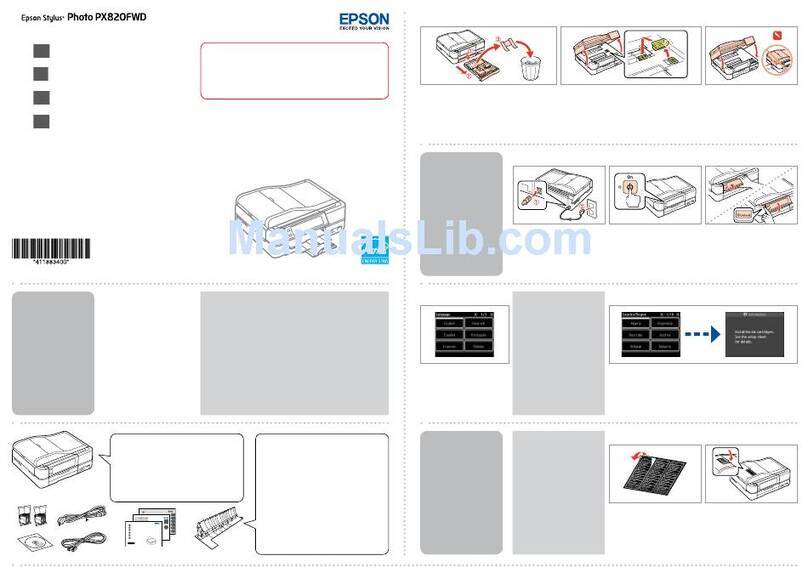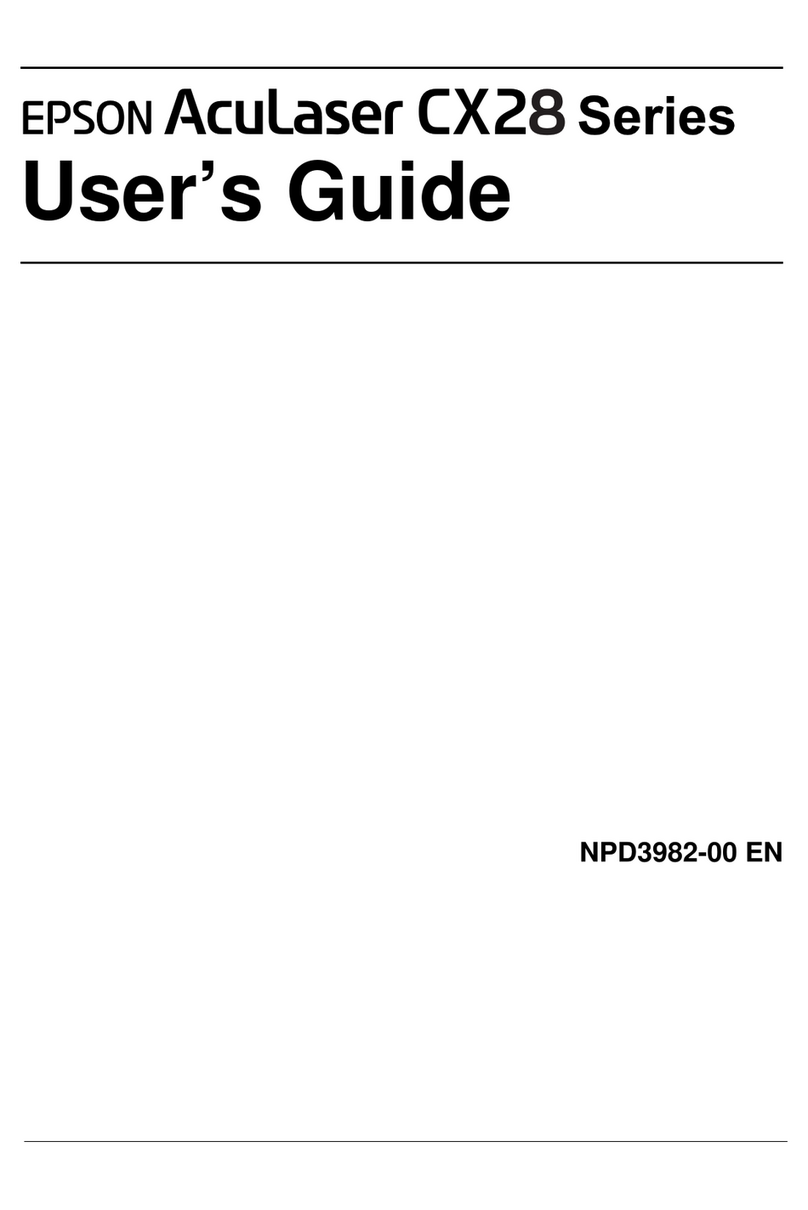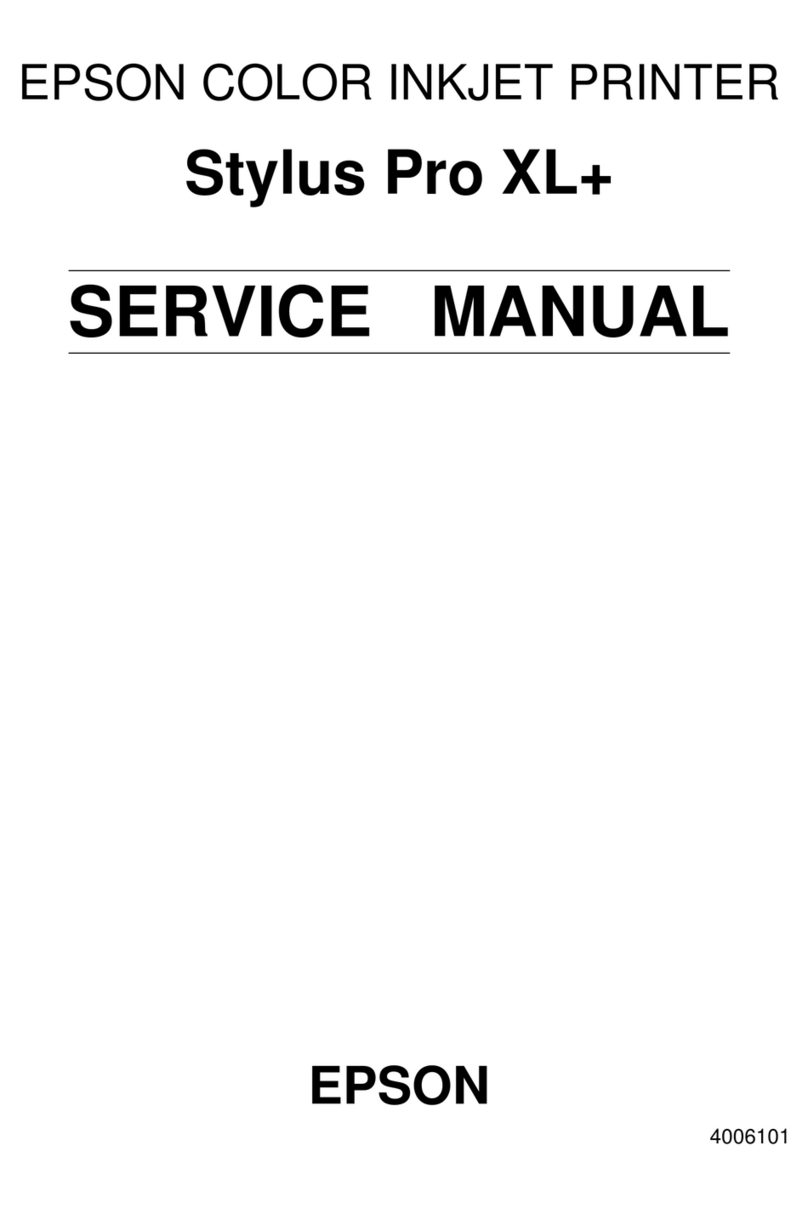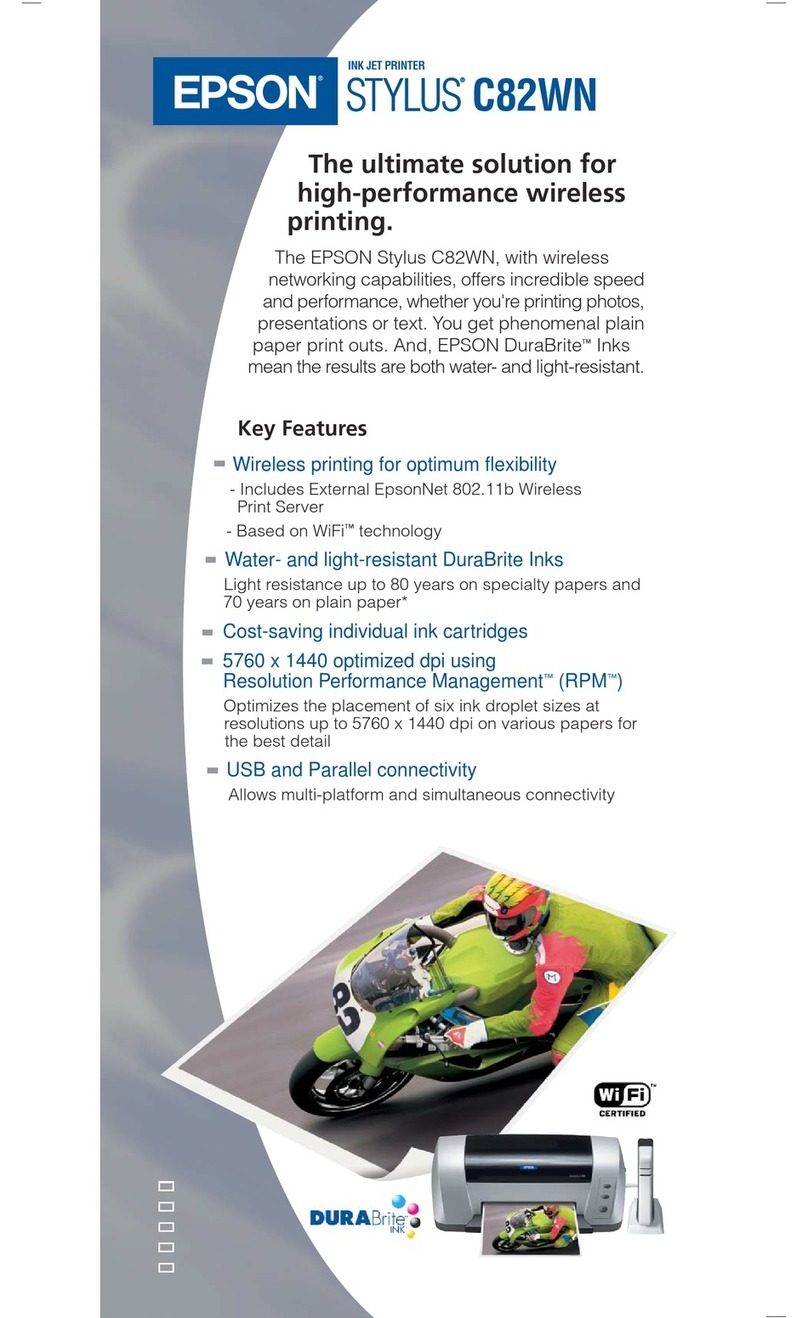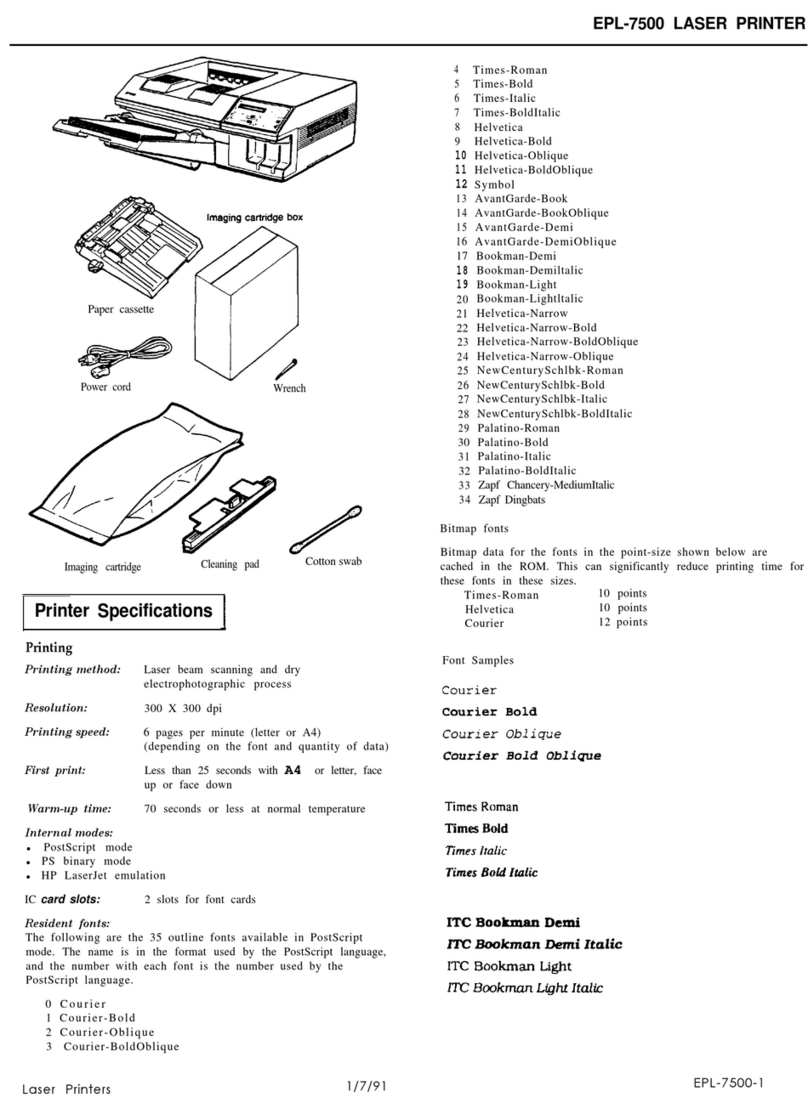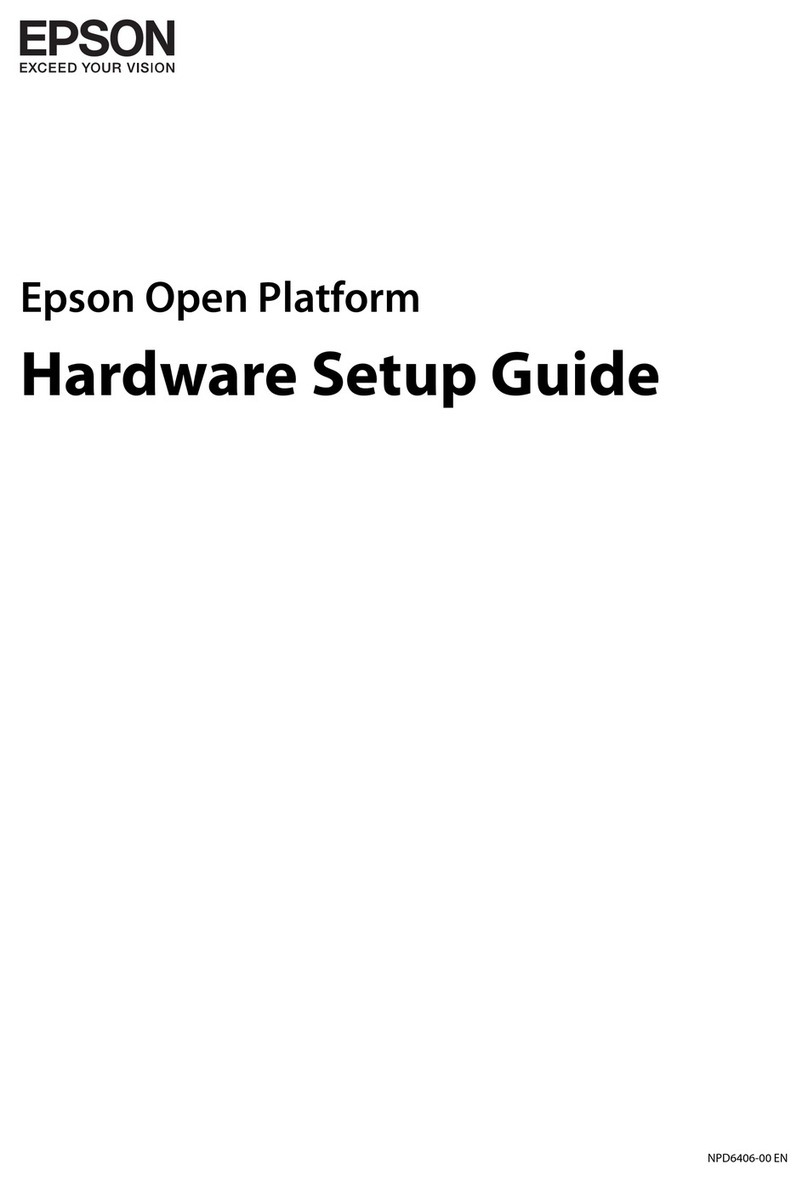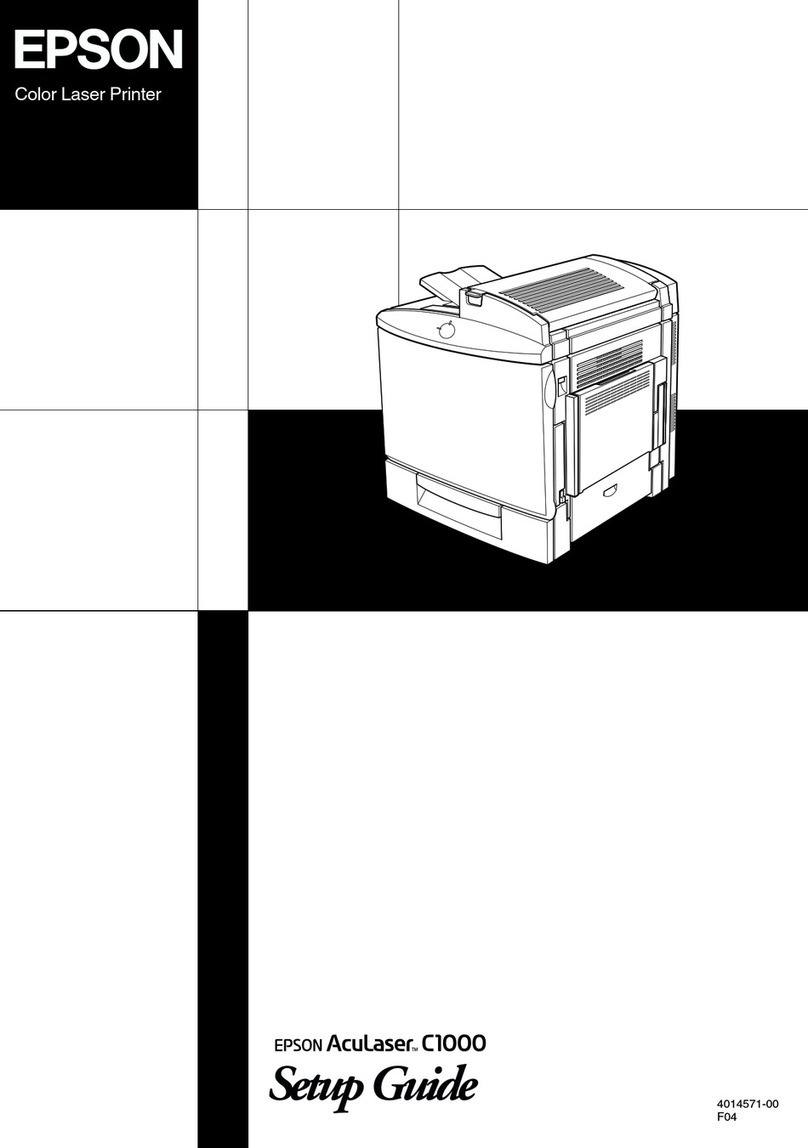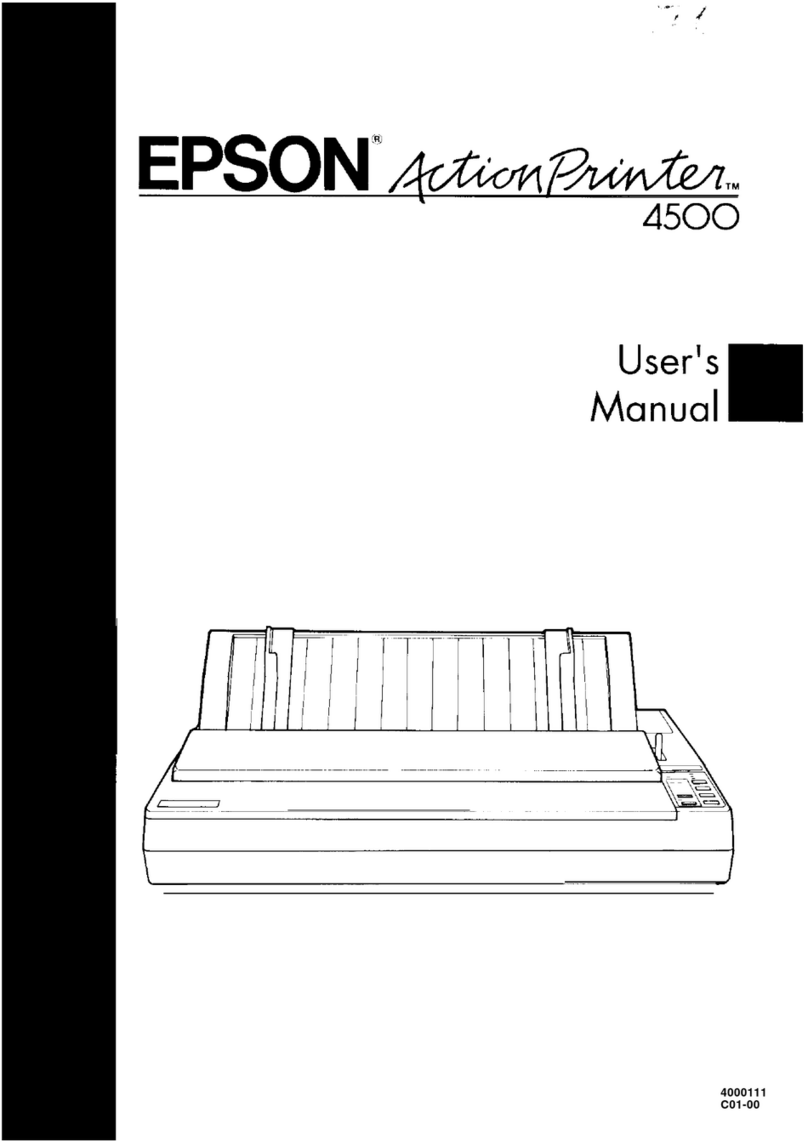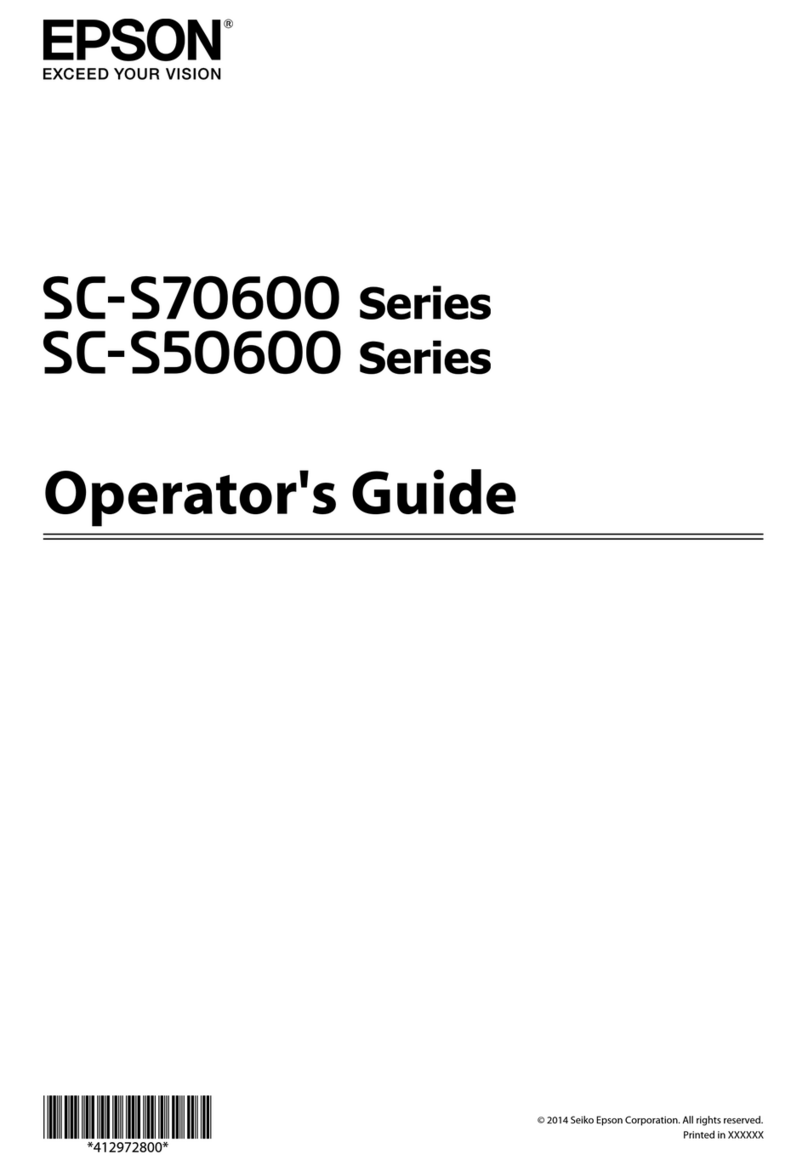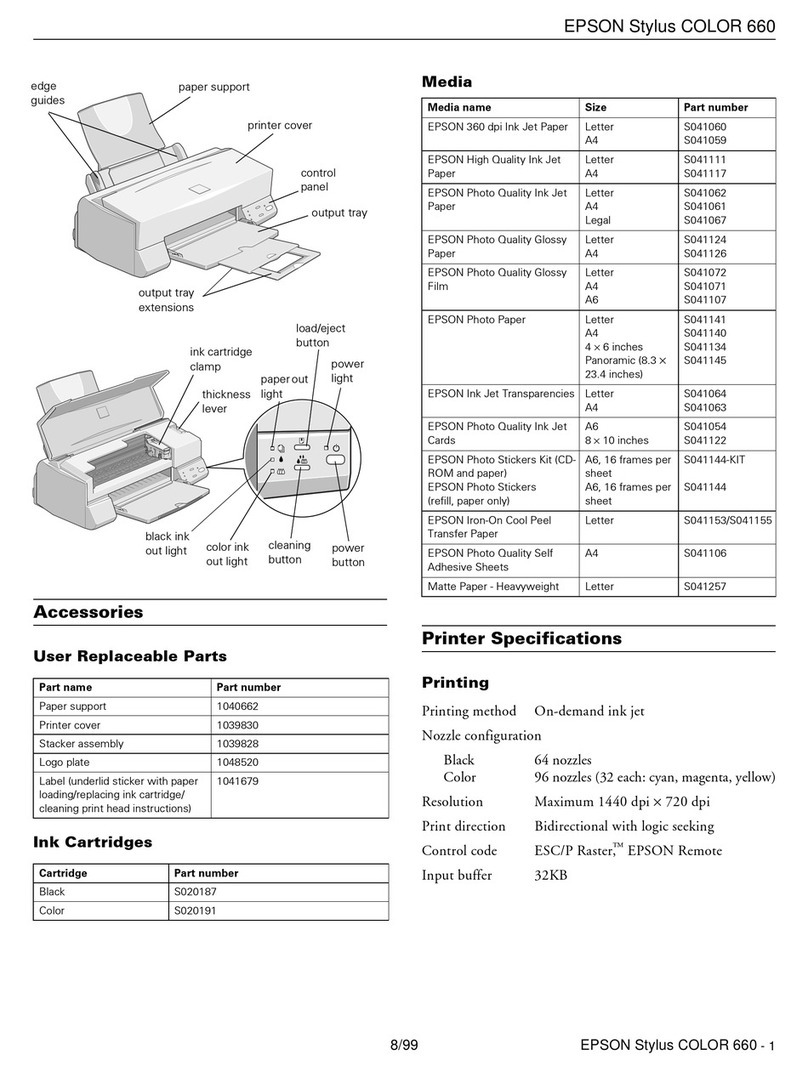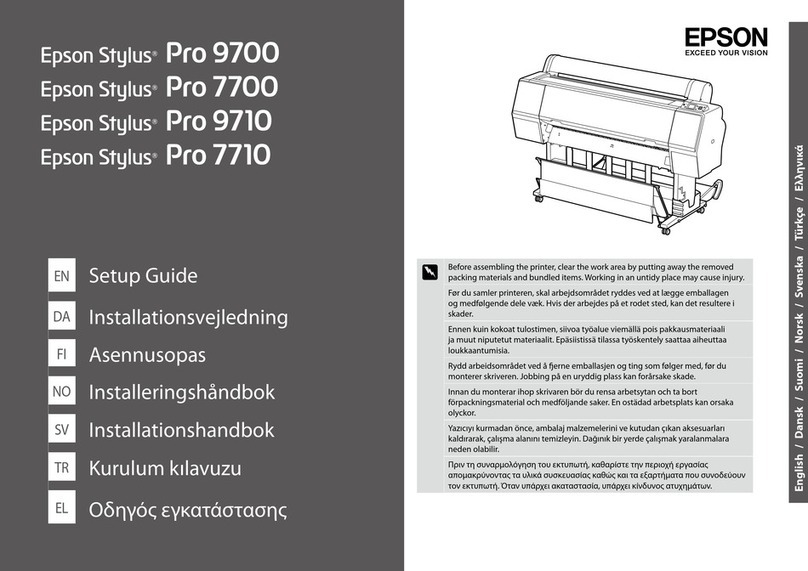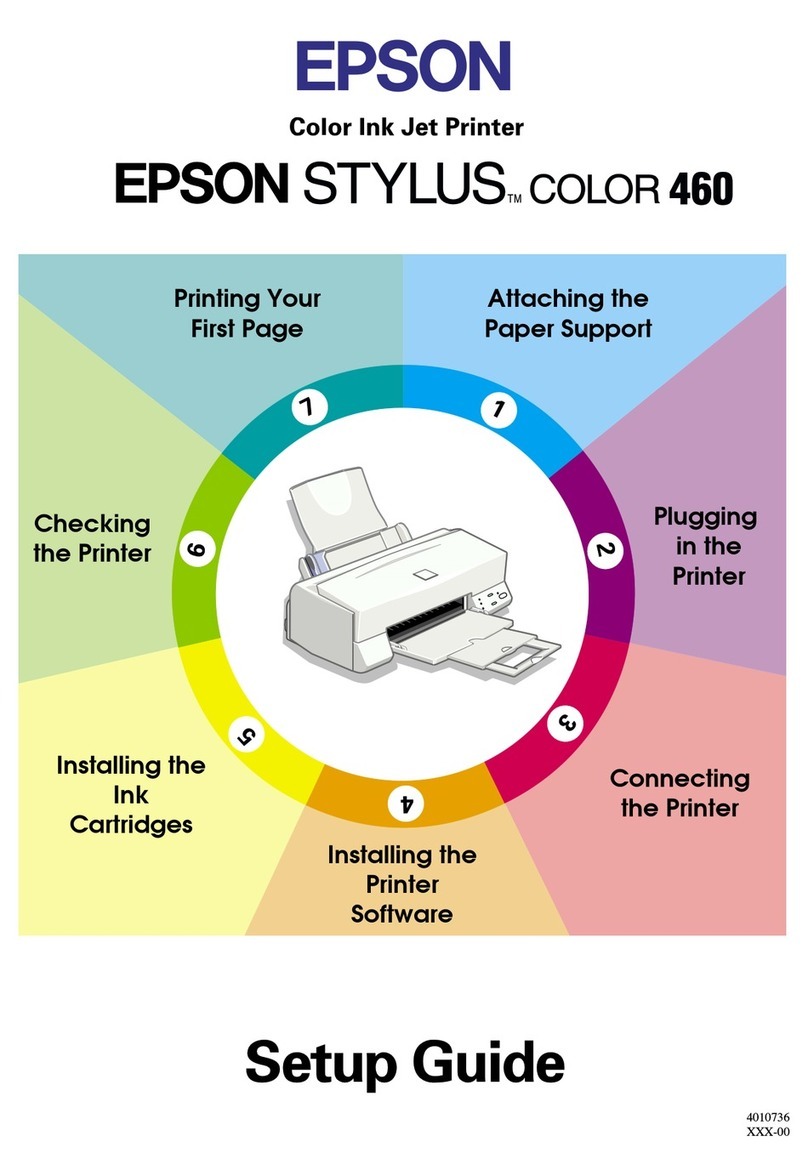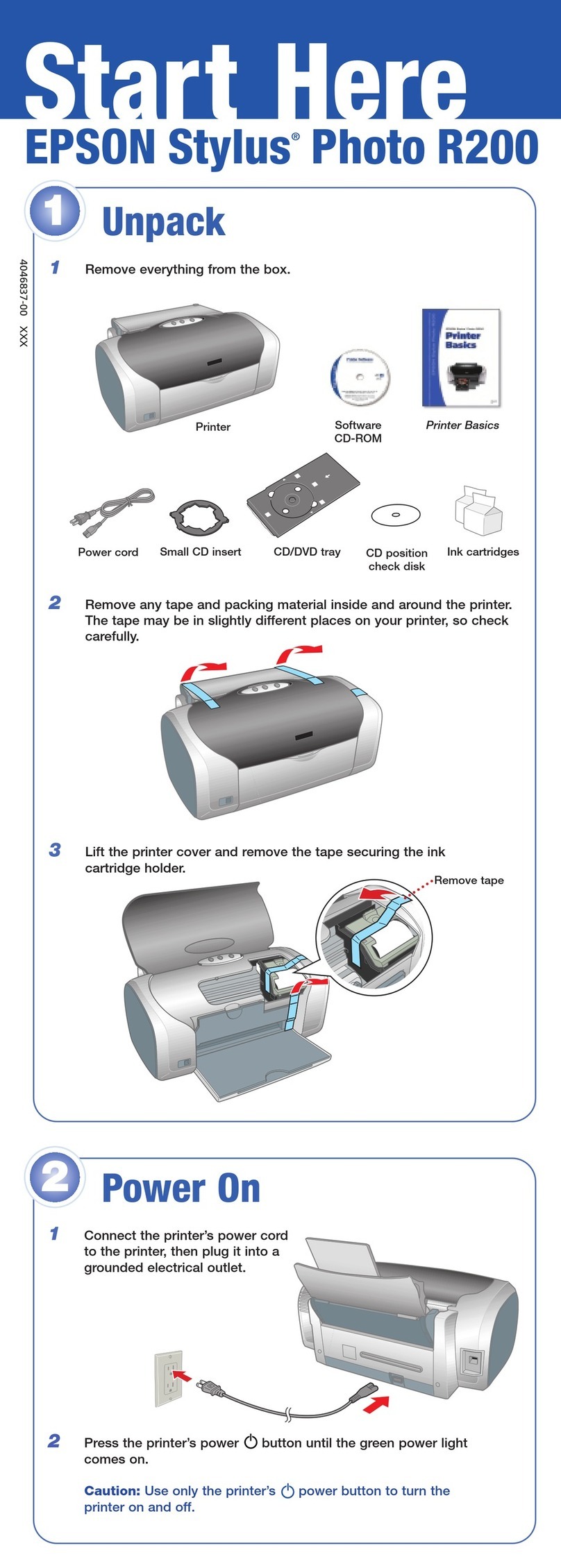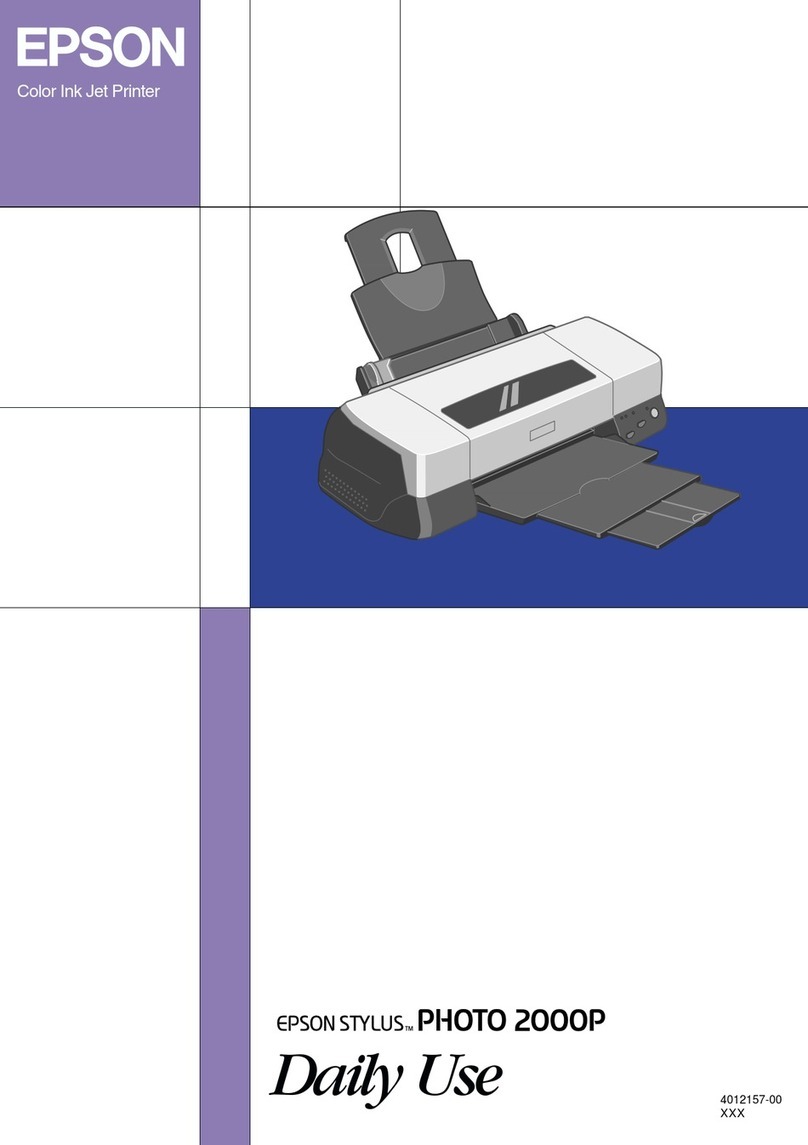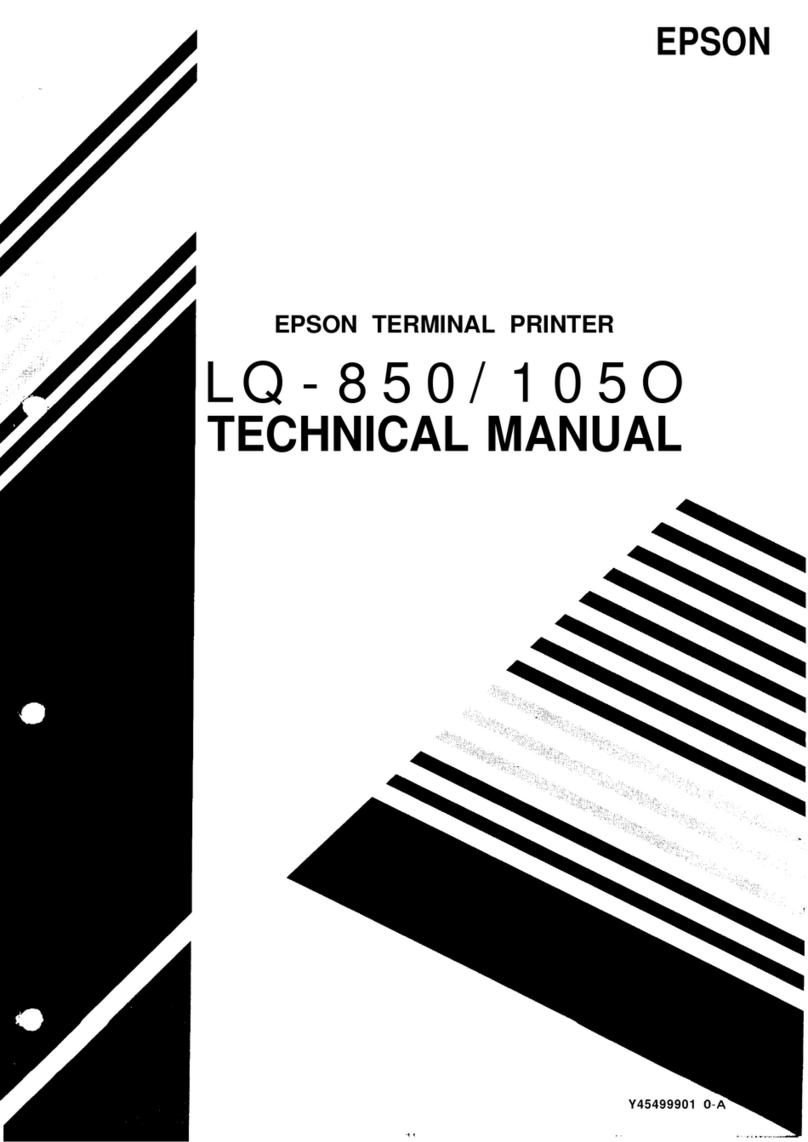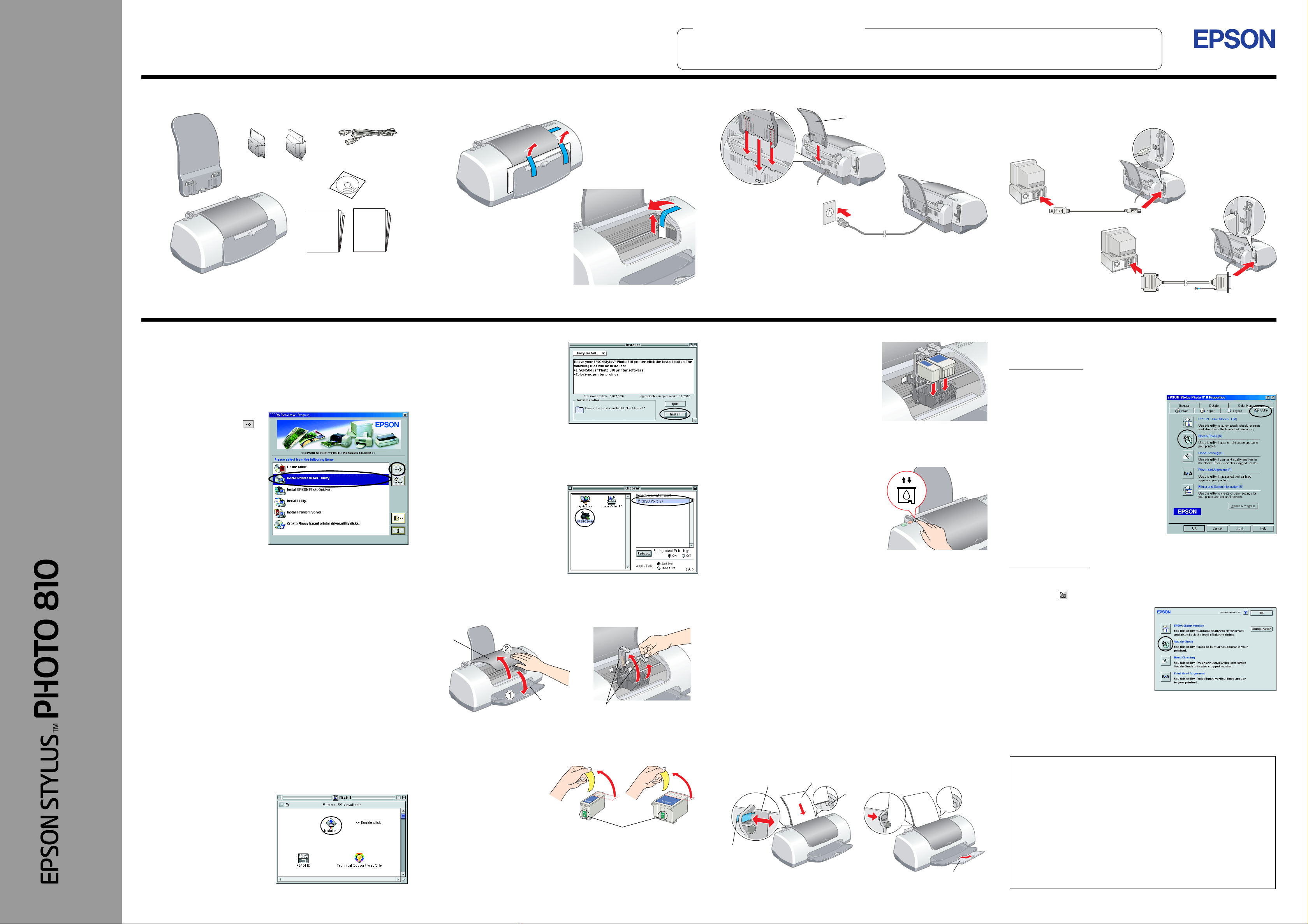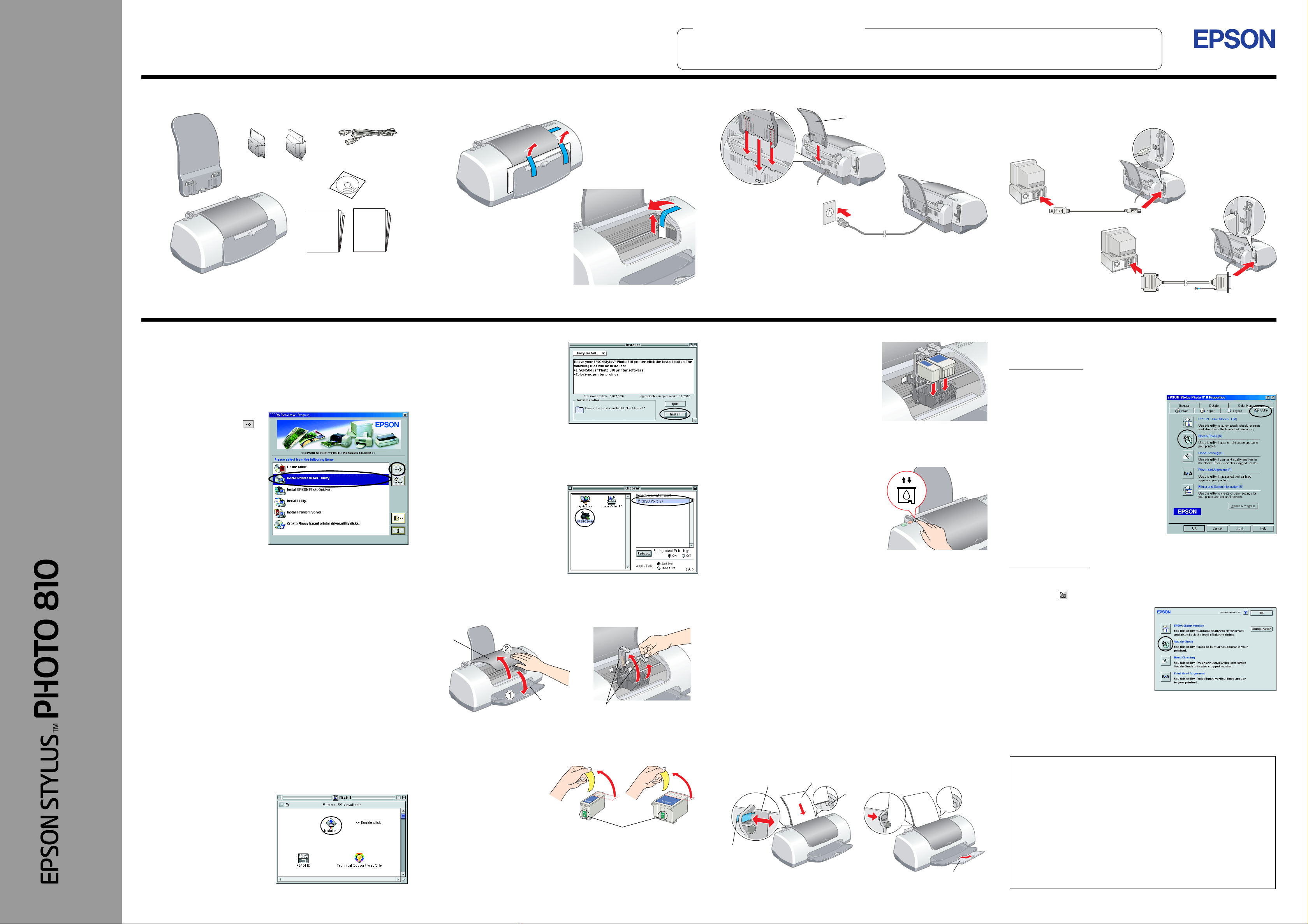
Setting Up the Printer Hardware
1. Unpack 2. Remove protective materials 3. Attach the printer parts
cCaution:
❏If the printer comes on when you plug in the power cord, turn off
the printer by pressing the Ppower button.
❏Do not load the paper until the ink is charged. Paper may be
loaded improperly.
4. Connect the printer
Connect the printer cable to the ports on the computer and the printer.
Installing the Printer Software and the Ink Cartridges
For Windows
1. Make sure that printer is off, then turn on your computer.
2. InserttheprintersoftwareCDintheCD-ROMdrive.IftheInstallerdialog
box does not appear, double-click SETUP.EXE in the CD-ROM.
3. Select Install Printer
Driver/Utility, and click .
4. Click OK in the dialogboxthat
appears.
5. When a message appears
prompting you to turn on the
printer, press the Ppower
button. The print head moves
to the ink cartridge installation
position and the Setup utility
starts automatically.
cCaution:
Do not move the print head by hand, as this may damage the
printer.
6. Follow the Setup utility’s on-screen instructions to install the ink
cartridges.
Note:
If the Setup utility does not start, follow the instructions in the Macintosh
section of this sheet, beginning from “3. Install the ink cartridges.”
When the ink cartridge installation is complete, proceed to “Load paper and
check the print head nozzles” on this sheet.
For Macintosh
1. Install the printer software
cCaution:
Turn off all virus protection programs before you install the printer
software.
1. Make sure that printer is off, then turn on your Macintosh and insert the
software CD in the CD-ROM drive.
2. Double-click the Install
Software folder, then
double-click the Installer icon
inside it.
3. Click Continue.
4. MakesurethattheInstallLocation
box displays the correct drive,
then click Install.
5. Follow the on-screen instructions
to install the printer software.
2. Select the printer
After you have installed the printer software, you need to select yourprinter.
1. Press the Ppower button to turn on the printer. The print head moves
to ink cartridge installation position.
2. Choose Chooser from theApple
menu. Then, select the icon for
yourprinterand the port that your
printer is connected to.
3. Close the Chooser.
3. Install the ink cartridges
1. Open the output tray and the printer cover, then lift up the ink cartridge
clamps, as shown in the illustrations.
cCaution:
Do not move the print head by hand, as this may damage the
printer.
2. Remove only the yellow
tape from the new ink
cartridges.
3. Position the tabs on each ink cartridge
sothattheyarerestingontopofthetabs
protruding from the base of the ink
cartridge clamps. Do not apply
excessive force to the cartridges.
Note:
Install both ink cartridges. The printer will
not work with only one cartridge.
4. Lower the ink cartridge clamps until they lock into place.
5. Close the printer cover.
6. Press the eink cartridge replacement
button.The printermoves theprinthead
and begins charging the ink delivery
system. This process takes about one
and a half minutes. While the ink is
charging, the Ppower light flashes and
the printer produces a variety of
mechanical sounds. These sounds are
normal.
cCaution:
❏Do not to turn the power off during the ink charging process.
❏Do not load paper until ink charging is complete.
When the ink charging process is finished, the power light stops flashing
and remains on.
When ink cartridge installation is complete, proceed to “Load paper and
check the print head nozzles” on this sheet.
Load paper and check the print
head nozzles
Before checking the print head nozzles, you need to load paper as shown
below. When loading the paper, make sure that the paper stack fits under
the tabs inside the edge guides and does not exceed the loading limit
indicated by the arrow mark on the left edge guide. To adjust the left edge
guide,holddownthelockingtabandslidetheguideagainstthepaperstack.
Make sure that the position of the edge guide allows the paper to move up
and down freely.
Once paper is loaded, follow these steps to check the print head nozzles.
For Windows users
1. Click the Start button, point to Settings, and click Printers.
2. Select the icon for your printer, then
click Properties on the File menu.
Then click the Utility tab.
3. Click the Nozzle Check button, and
follow the on-screen instructions.
4. When you are finished, click OK to
close the Properties dialog box.
Your printer is now set up and ready to use.
For Macintosh users
1. Select Page Setup in the Finder’s File menu.
2. Click the utility icon.
3. ClicktheNozzle Check button,and
follow the on-screen instructions.
4. When you are finished, click OK to
close the utility dialog box. Then
click OK to close the Page Setup
dialog box.
Your printer is now set up and ready to use.
The contents may vary in certain locations.
Power cord may come
attached in some countries.
Setup
Quick Guide PhotoQuicker
Guide Store the protective materials in
case you want to ship the printer
in the future.
paper support
printer
cover
outputtray ink cartridge clamps
Do not touch this part.
printable side up
left edge guide
output tray extension
tab
locking tab
Print quality is determined by the driver settings and the paper. See the online Reference Guide for details on driver settings and available media. Also visit the EPSON Web Site for the latest information.
Setup
Read the Safety Instructions on the back of this sheet when setting up and
using this printer. English
Color Ink Jet Printer
wWarnings must be followed
carefully to avoid bodily injury. cCautions must be observed to
avoid damage to your
equipment.
Notes contain important information
and useful tips on the operation of your
printer.
Warnings, Cautions, and Notes
4014189-01
x00
Read this side first!
All rights reserved. No part of this publication may be reproduced, stored in a retrieval system, or transmitted
in any form or by any means, electronic, mechanical,photocopying, recording, or otherwise, without the prior
written permission ofSEIKO EPSON CORPORATION. The information contained herein is designed only for
use with this EPSON printer. EPSON is not responsible for any use of this information as applied to other
printers. Neither SEIKO EPSON CORPORATION nor its affiliates shall be liable to the purchaser of this
product or third parties for damages, losses, costs, or expenses incurred by the purchaser or third parties as
a result of: accident, misuse, or abuse of this product or unauthorized modifications, repairs, or alterations to
this product, or (excluding the U.S.)failureto strictly comply with SEIKO EPSON CORPORATION's operating
and maintenance instructions.
SEIKO EPSON CORPORATION shall not be liable for any damages or problems arising from the use of any
options or any consumable products other than those designated as Original EPSON Products or EPSON
Approved Products by SEIKO EPSON CORPORATION. SEIKO EPSON CORPORATION shall not be held
liable for any damage resulting from electromagnetic interference that occurs from the use of any interface
cables other than those designated as EPSON Approved Products by SEIKO EPSON CORPORATION.
EPSON is a registered trademark and EPSON Stylus is a trademark of SEIKO EPSON CORPORATION.
Microsoft and Windows are registered trademarks of Microsoft Corporation.
General Notice: Other product names used herein are for identification purposes only and may be trademarks
of their respective owners. EPSON disclaims any and all rights in those marks.