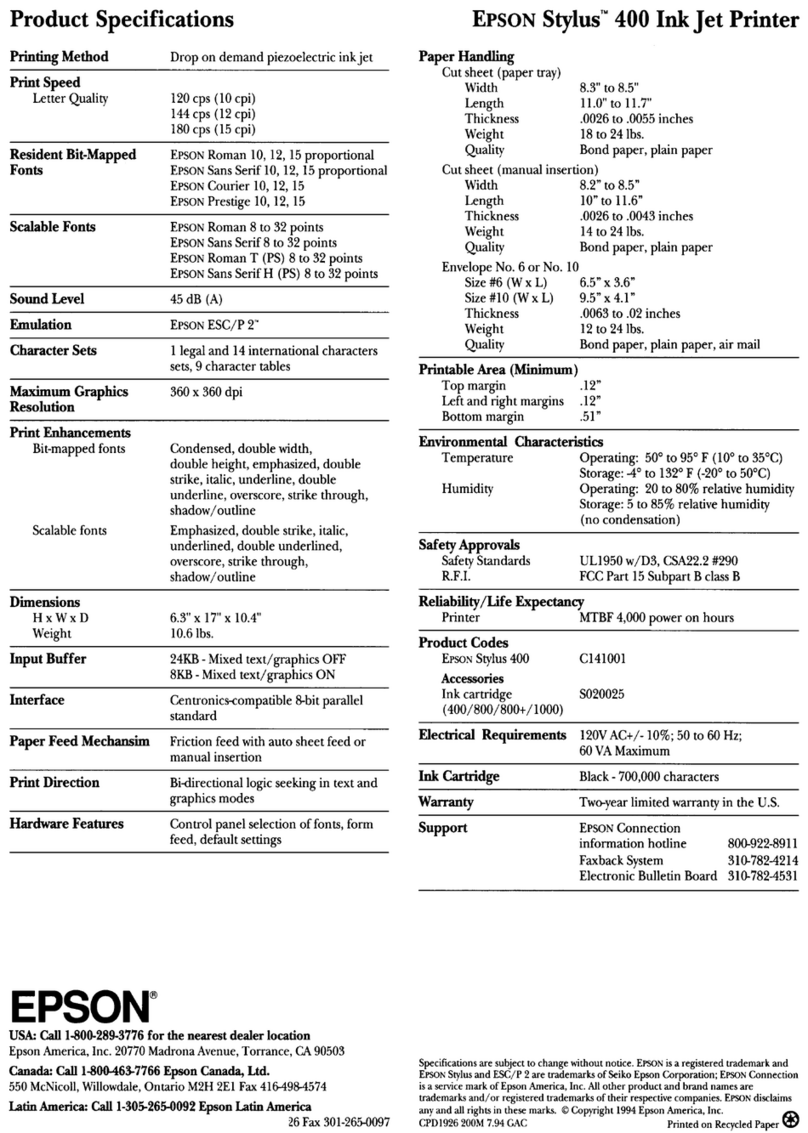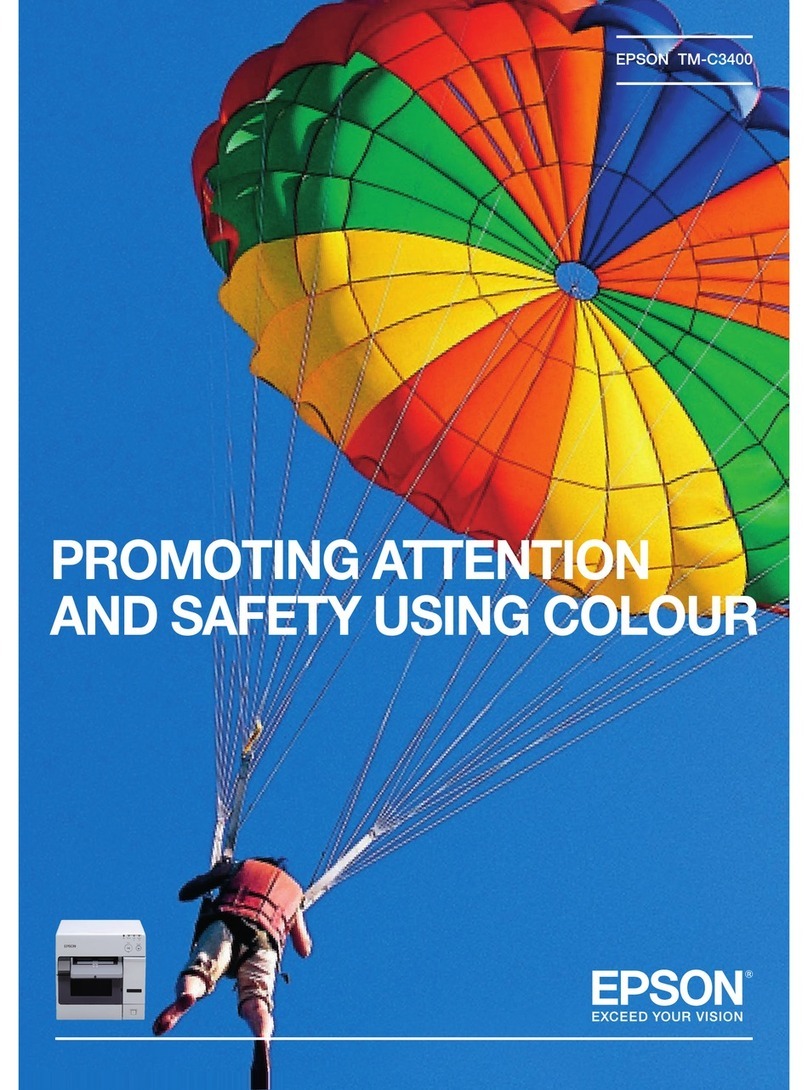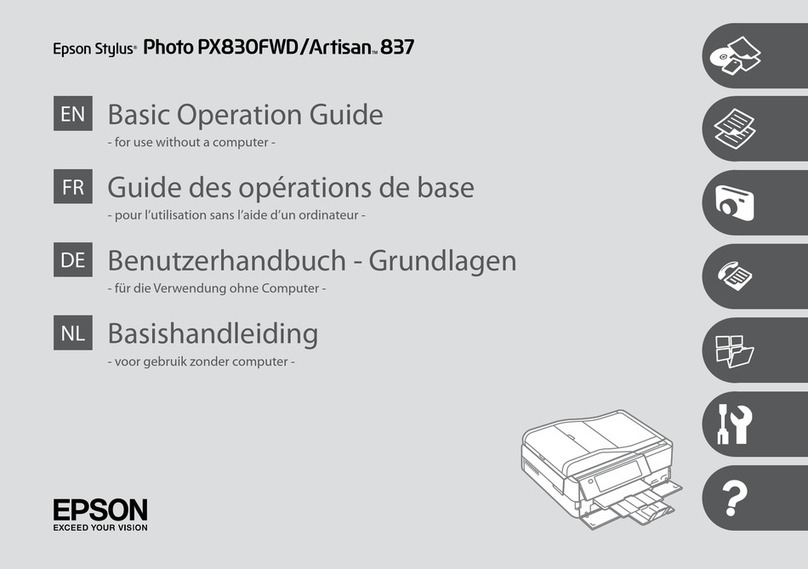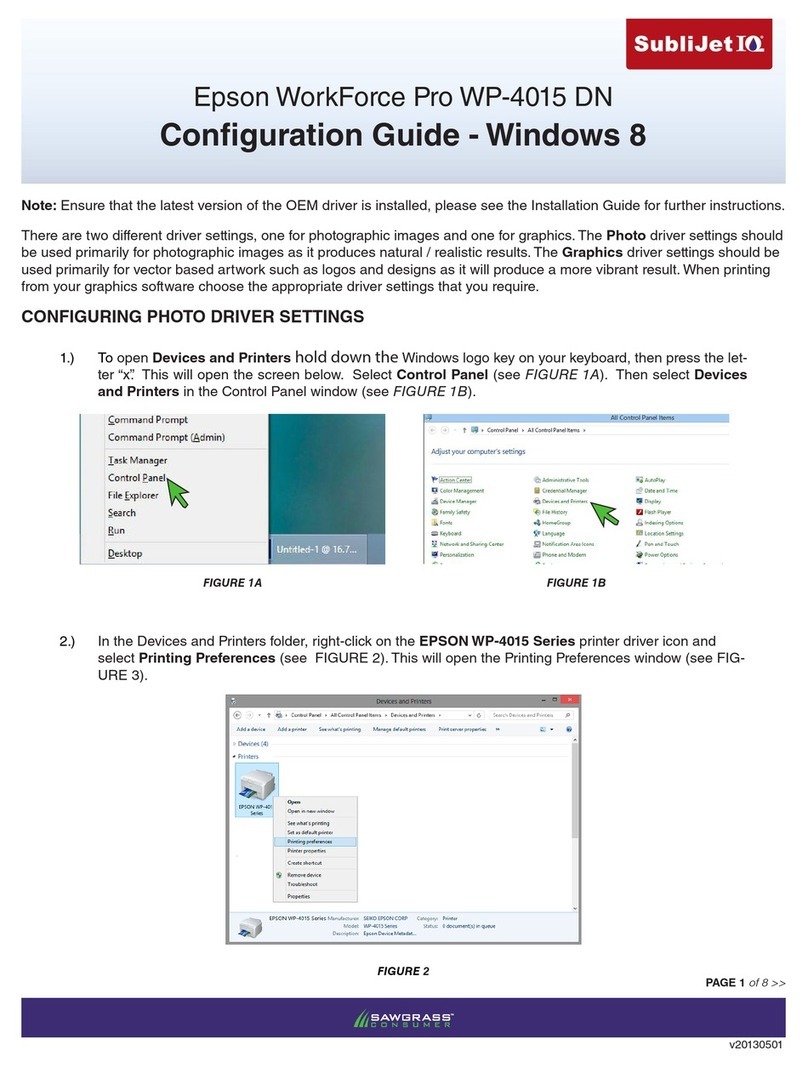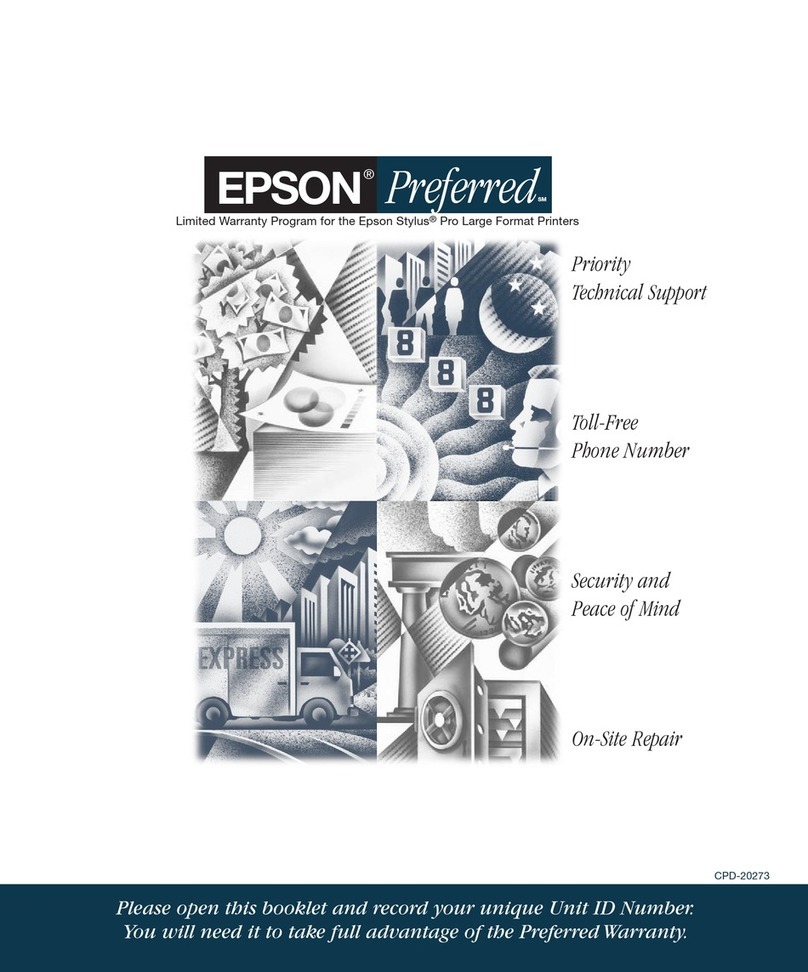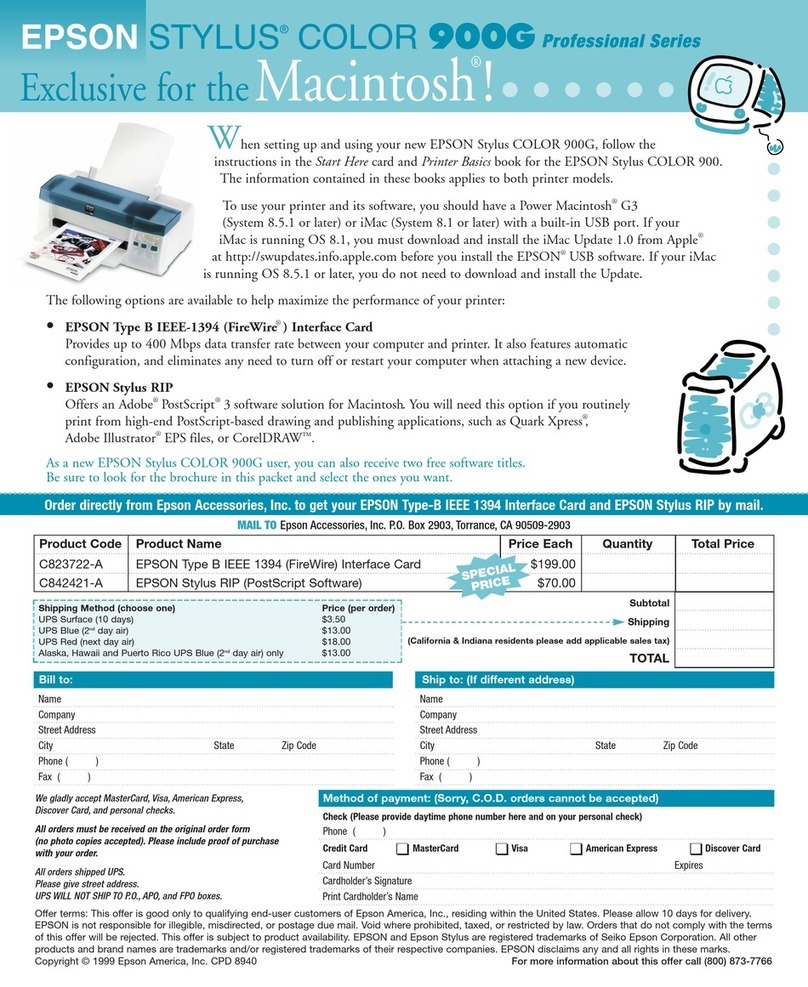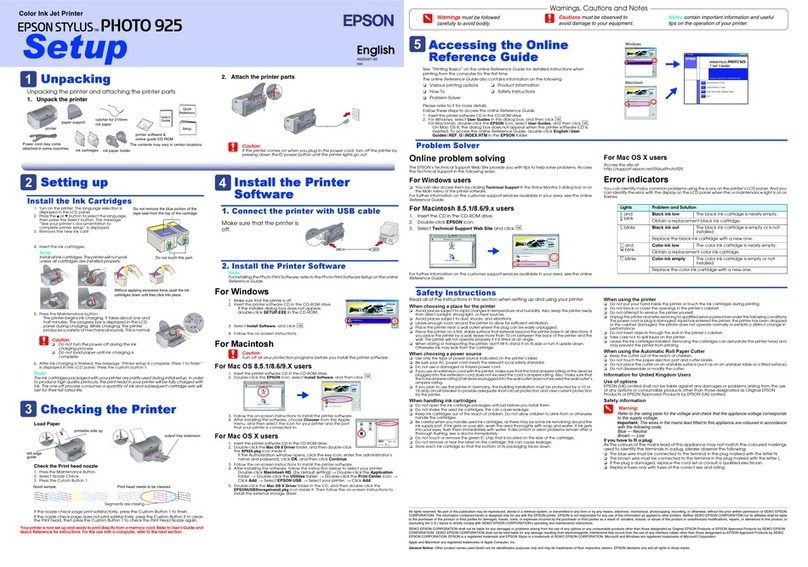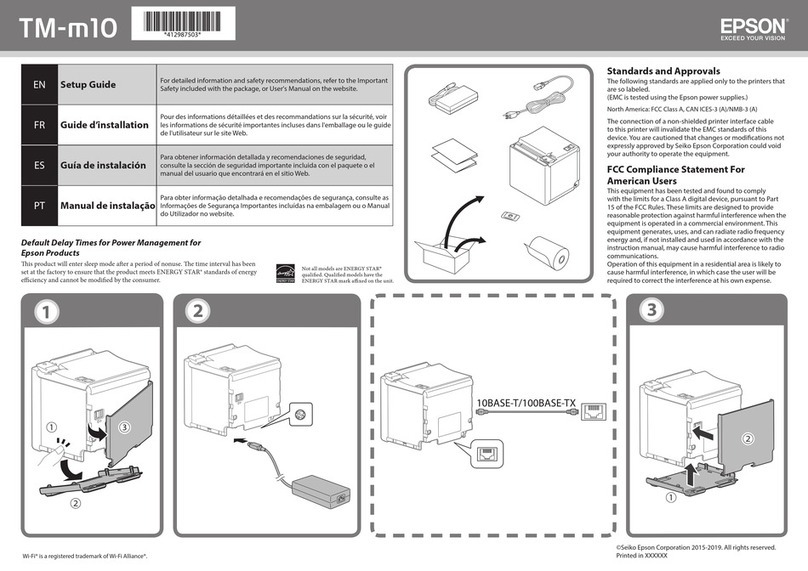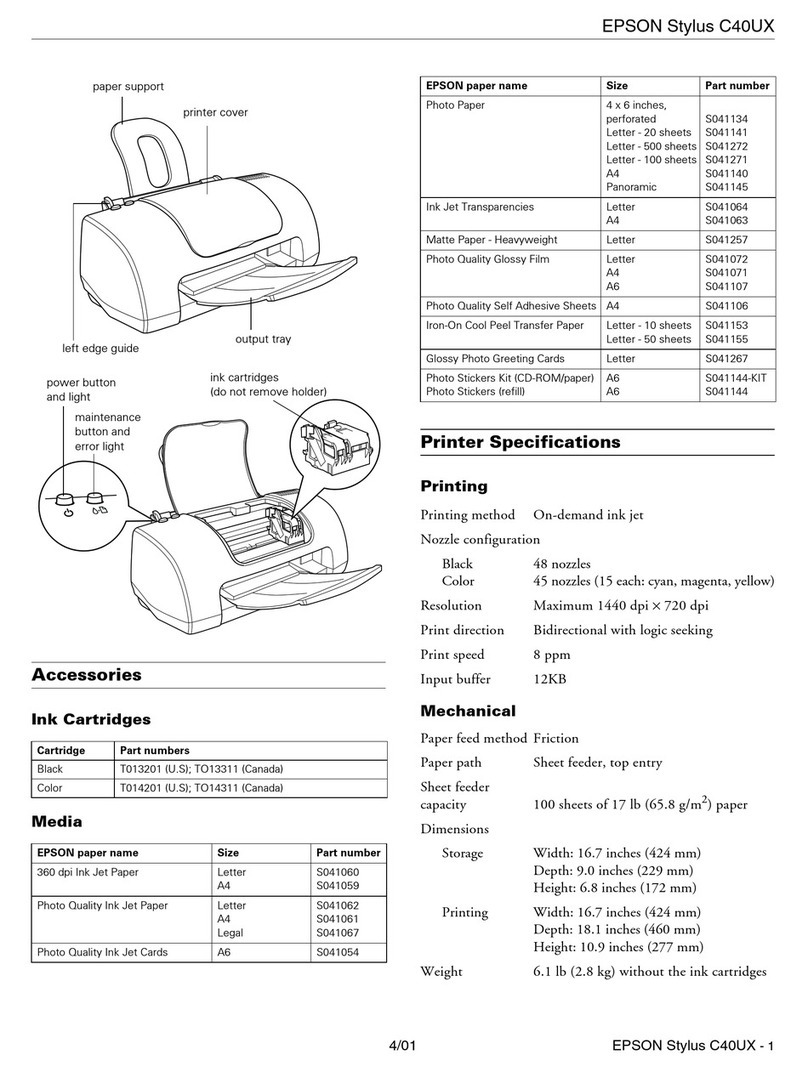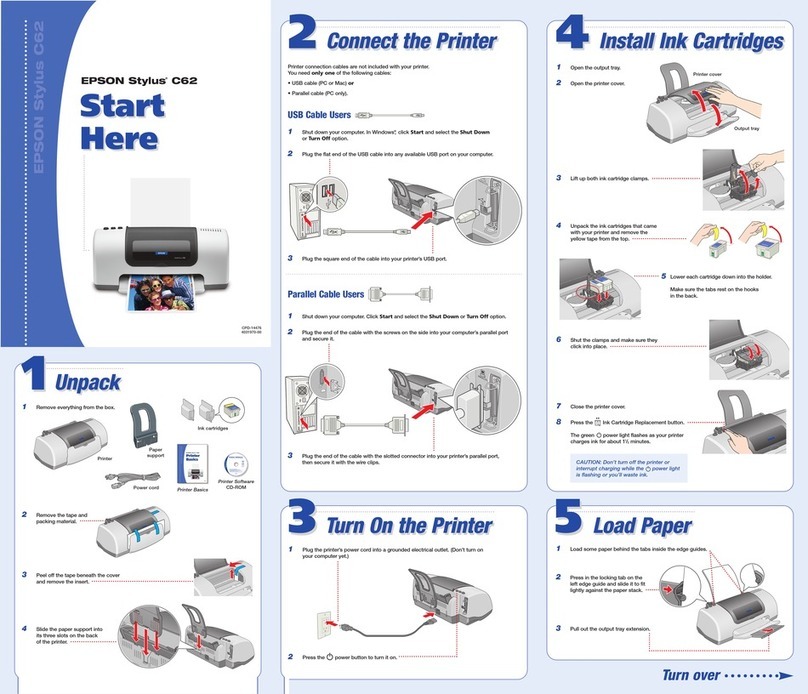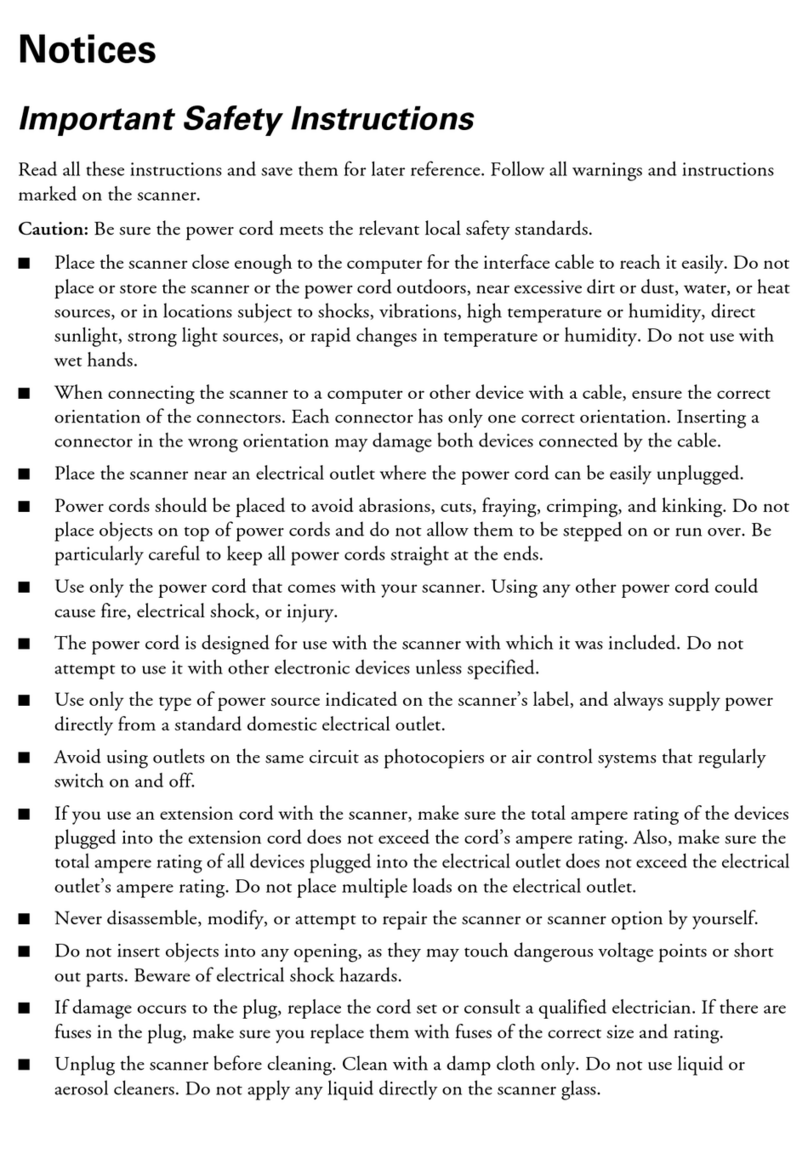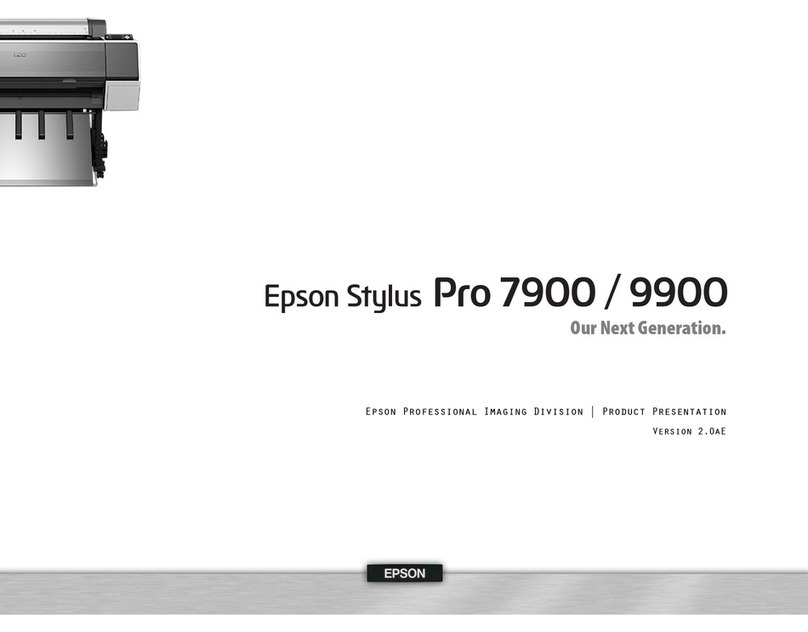Using the Copy Feature
Using the Copy FeatureUsing the Copy Feature
Using the Copy Feature
1. Preparation
2. Making a Copy
Select Various Copy Modes and Other Options
Standard Copy
Standard CopyStandard Copy
Standard Copy
You can copy the original image to various
sizes or types of single sheet paper.
Use the Copies/Value buttons to select
Standard from the Copy Mode menu.
Note:
In the Reduced Margin Copy mode, you
can make a copy with a 3-mm bottom
margin on paper.
2-up Copy/4-up Copy
2-up Copy/4-up Copy2-up Copy/4-up Copy
2-up Copy/4-up Copy
You can put two or four pages of the original
images on a sheet of paper.
Use the Copies/Value buttons to select 2-up
or 4-up from the Copy Mode menu.
Repeat Copy
Repeat CopyRepeat Copy
Repeat Copy
You can create multiple copies of an image
on a sheet of paper.
Use the Copies/Value buttons to select
Repeat from the Copy Mode menu.
Note:
You can make lots of copies of a small original
image, such as a card or a picture of the face
in just one printing.
Auto Fit Page
Auto Fit PageAuto Fit Page
Auto Fit Page
You can make a copy with enlarging or
reducing each page of your document
automatically to fit the size of paper set in
the sheet feeder.
Use the Copies/Value buttons to select Auto
Fit Page from the Reduce/Enlarge menu.
Installing the Software for Mac OS X
Installing the Software for Mac OS XInstalling the Software for Mac OS X
Installing the Software for Mac OS X
1. Make sure that this product is off and insert the software CD into the CD-ROM drive.
2. Double-click the Mac OS X Driver folder. →Double-click the EPSON TWAIN folder. →
Double-click your preferred language folder. →Double-click the EPSONTWAINfolder.
→Double-click the EPSON TWAIN 5 Installericon. Follow the on-screen instructions to
install EPSON TWAIN.
If the Authorization window opens, click the key icon, enter the administrator's name
and password, click OK, and then click Continue.
3. After installing EPSON TWAIN, double-click the EPSON Scan to File folder in your
preferred language folder, and then double-click the EPSONScantoFileInstallericon
to install EPSON Scan to File.
4. After installing EPSON Scan to File, double-click the Printer Driver folder in the Mac OS
X Driver folder, and then double-click CX5100.pkg in your preferred language folder
to install the printer software.
5. After installing the software, follow the instruction below to select this product:
Double-click Macintosh HD. →Double-click the Applications folder. →Double-click
the Utilities folder. →Double-click the Print Center icon. →Click Add Printer. →Select
EPSON USB. →Select this product. →Click Add.
Viewing the Reference Guide
Viewing the Reference GuideViewing the Reference Guide
Viewing the Reference Guide
To learn more about this product, see the Online Reference Guide.
For Windows users
1. Insert the software CD into the CD-ROM drive. The Installer dialog box appears.
If the dialog box does not appear, double-click SETUP.EXE in the CD-ROM.
2. Select User Guides and click .
For users of Mac OS 8.6 to 9.x
1. Insert the software CD into the CD-ROM drive.
2. Double-click the EPSON icon inside the EPSON folder, then select User Guides and click
.
For Mac OS X users
1. Insert the software CD into the CD-ROM drive.
2. Double-click the Manual folder inside the EPSON folder, then double-click the REF_G
folder in your preferred language folder. Then double-click the INDEX.HTM.
①② ③ ④
Menu
Copy
On
Error
Scan
Recall Reset Copies
Value
B&W
Stop
Return to Top
Color
Enter
Reset all(3sec)
Save(3sec)
Press the POn button.
①②③④⑤
Menu
Copy
On
Error
Scan
Recall Reset Copies
Value
B&W
Stop
Return to Top
Color
Enter
Reset all(3sec)
Save(3sec)
Menu
Copy
On
Error
Scan
Recall Reset Copies
Value
B&W
Stop
Return to Top
Color
Enter
Reset all(3sec)
Save(3sec)
Press the Copies/Value buttons
to set the number of copies. PresstheB&W Copy button(tocopyin
grayscale), or the Color Copy button
(to copy in color).
On
Error
Scan
Reset Copies
Value
B&W
Stop
Return to Top
Color
Enter
Reset all(3sec)
Menu
Copy
Recall
Save(3sec)
Copies/Value buttons
Menu buttons
Stop button
This product provides you with a variety of copying options. You can choose from various
formats and use many different types of paper.
1. Press one of the Menu buttons until Copy Mode appears on the LCD panel
2. Press one of the Copies/Value buttons until the desired copy mode appears.
Note:
Be sure to select the copy mode first, because other copy settings return to default
values when the copy mode changes.
3. Use the Menu and Copies/Value buttons to make other copy settings.
4. Press the Stop button. The settings you made appear on the LCD panel.
See the Copy Guide for the available menu items in each copy mode.
Copyright© 2002 by SEIKO EPSON CORPORATION, Nagano, Japan. Printed in XXXX