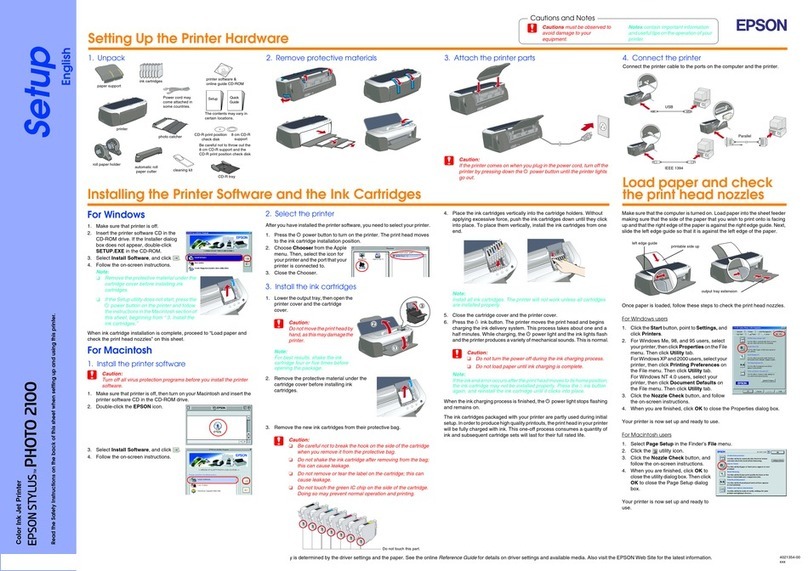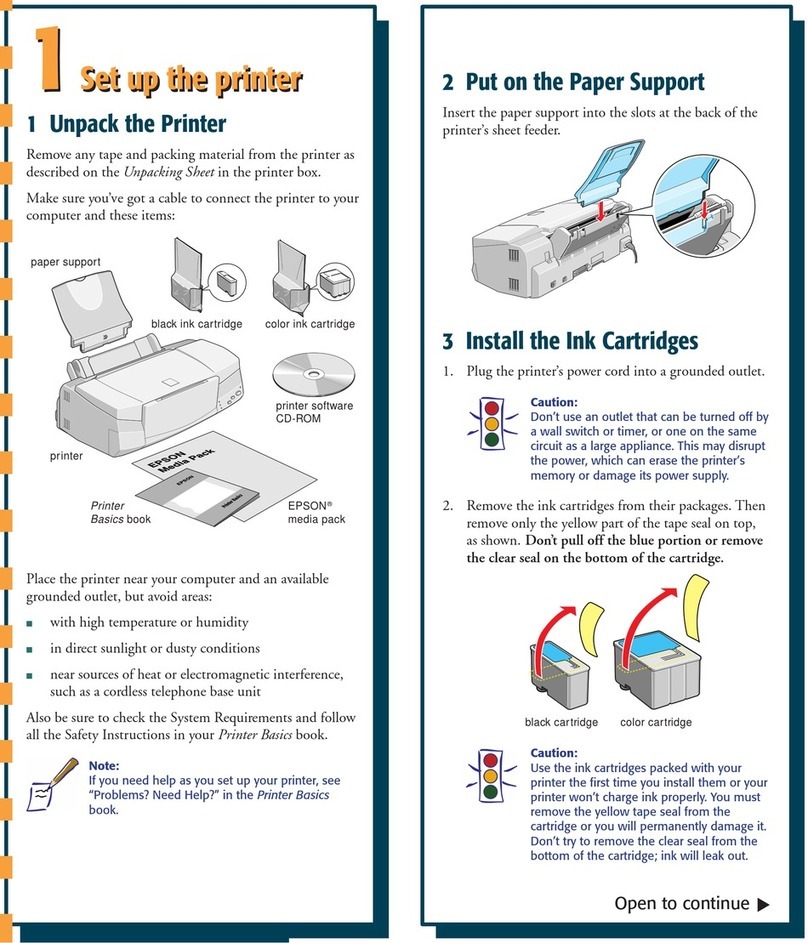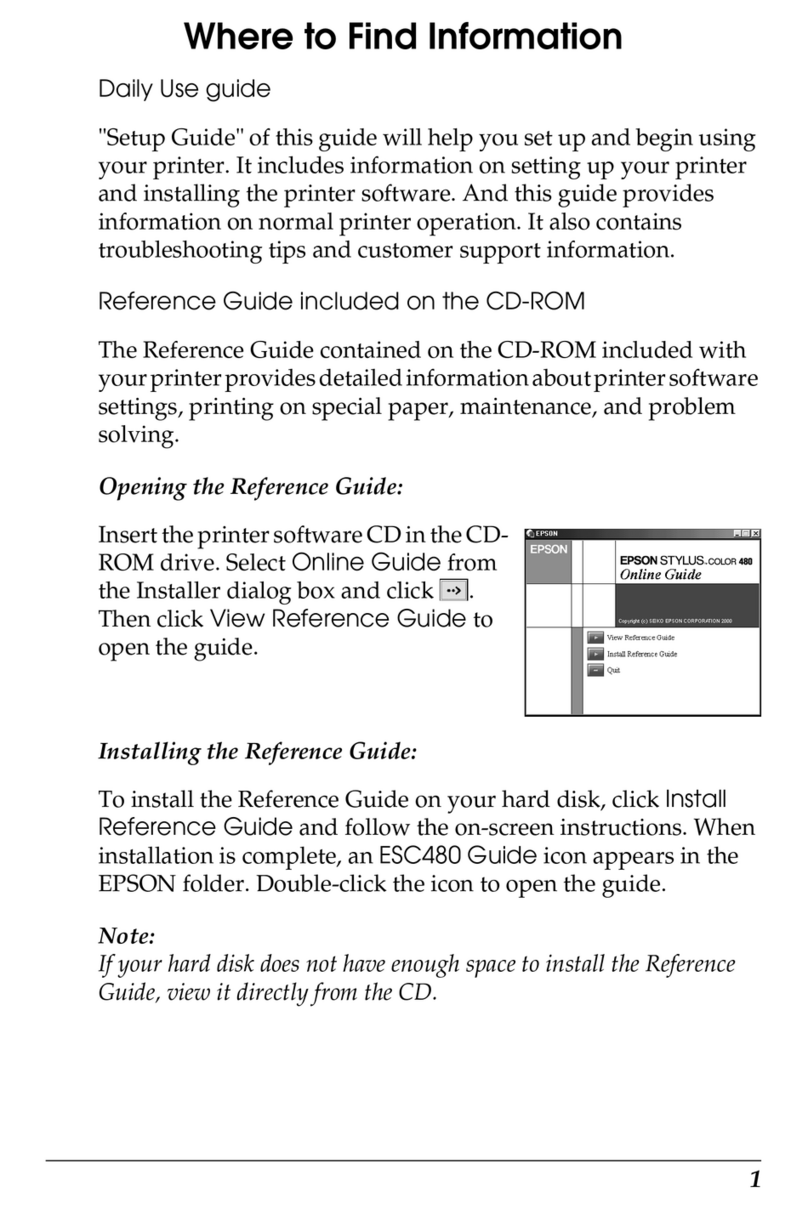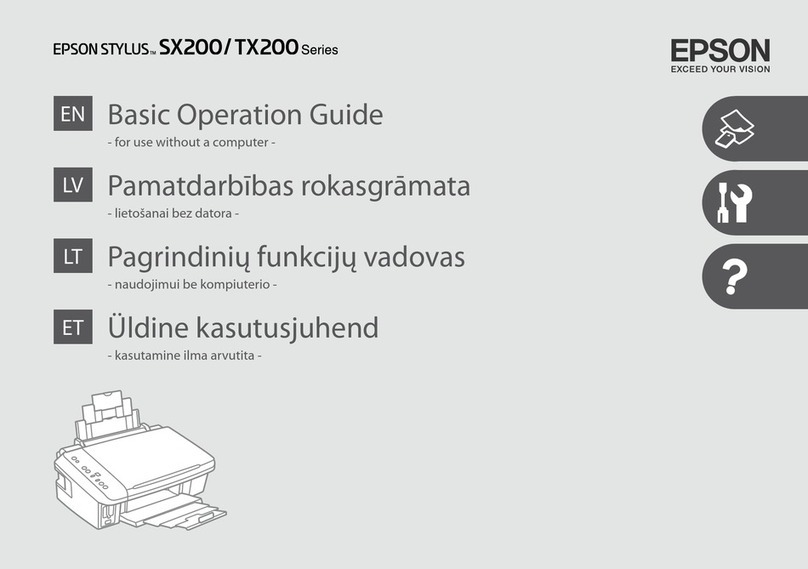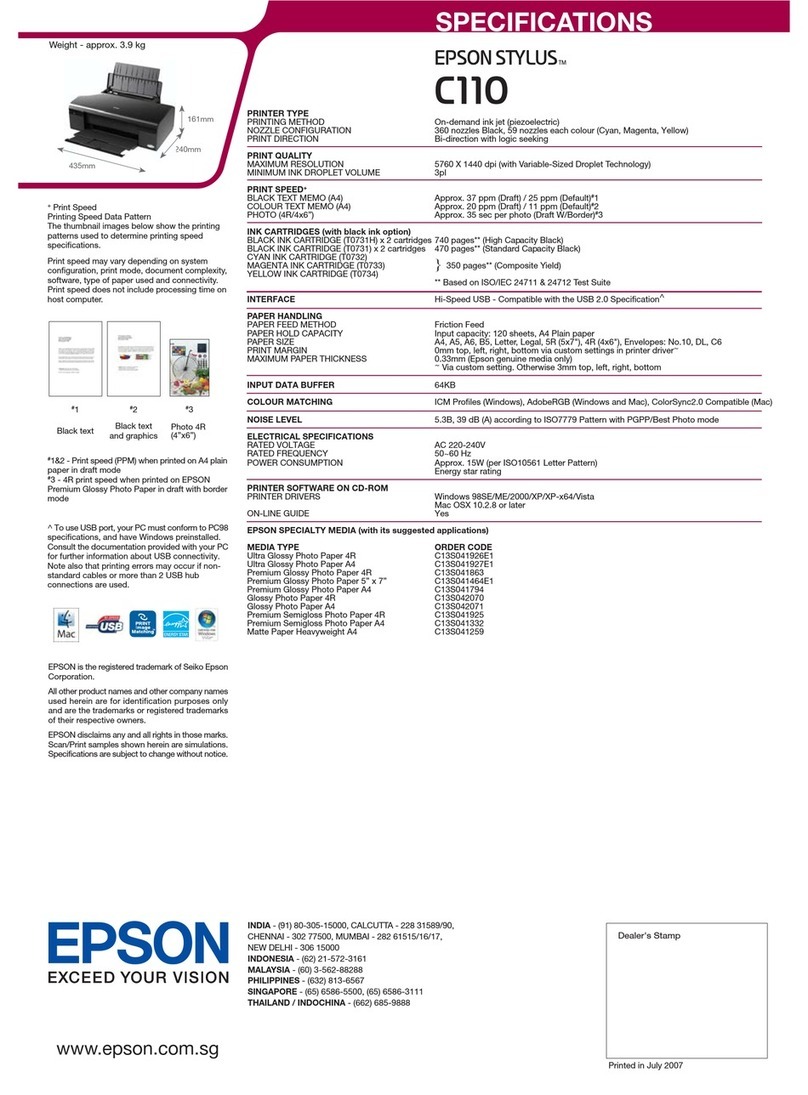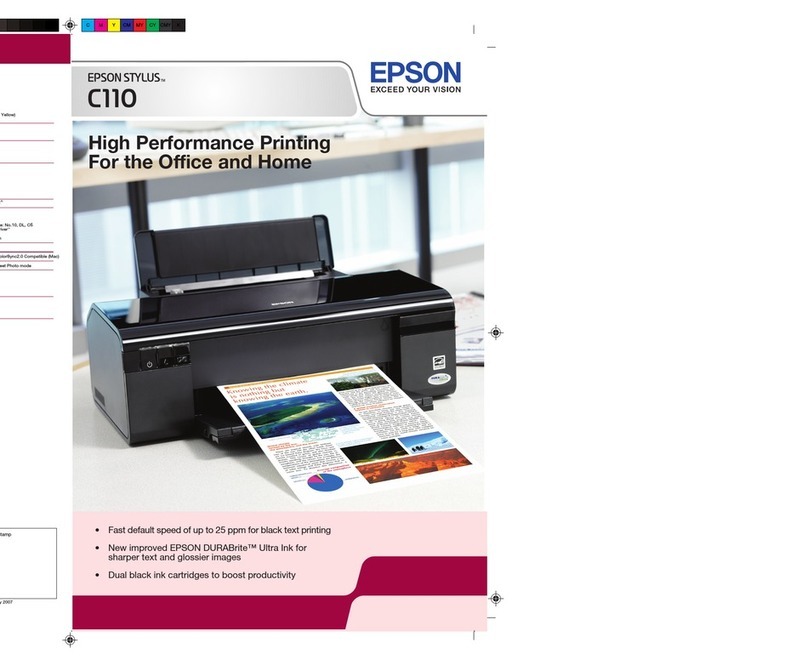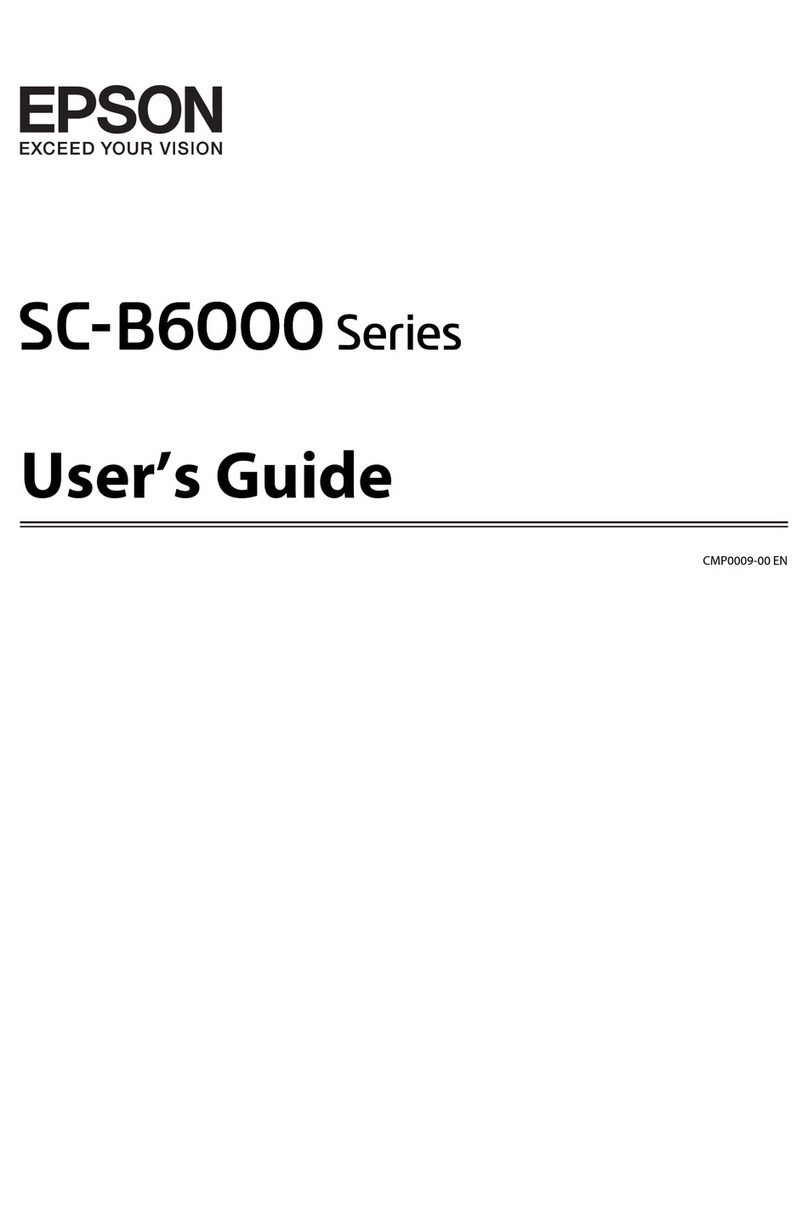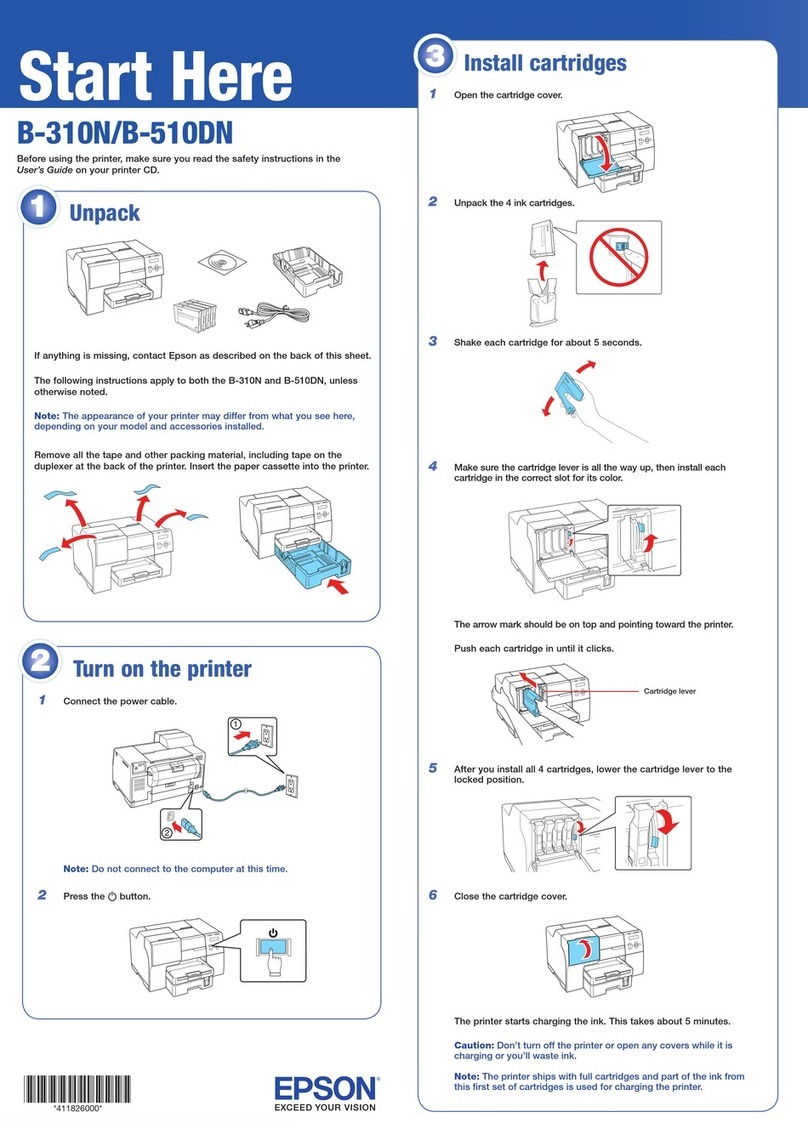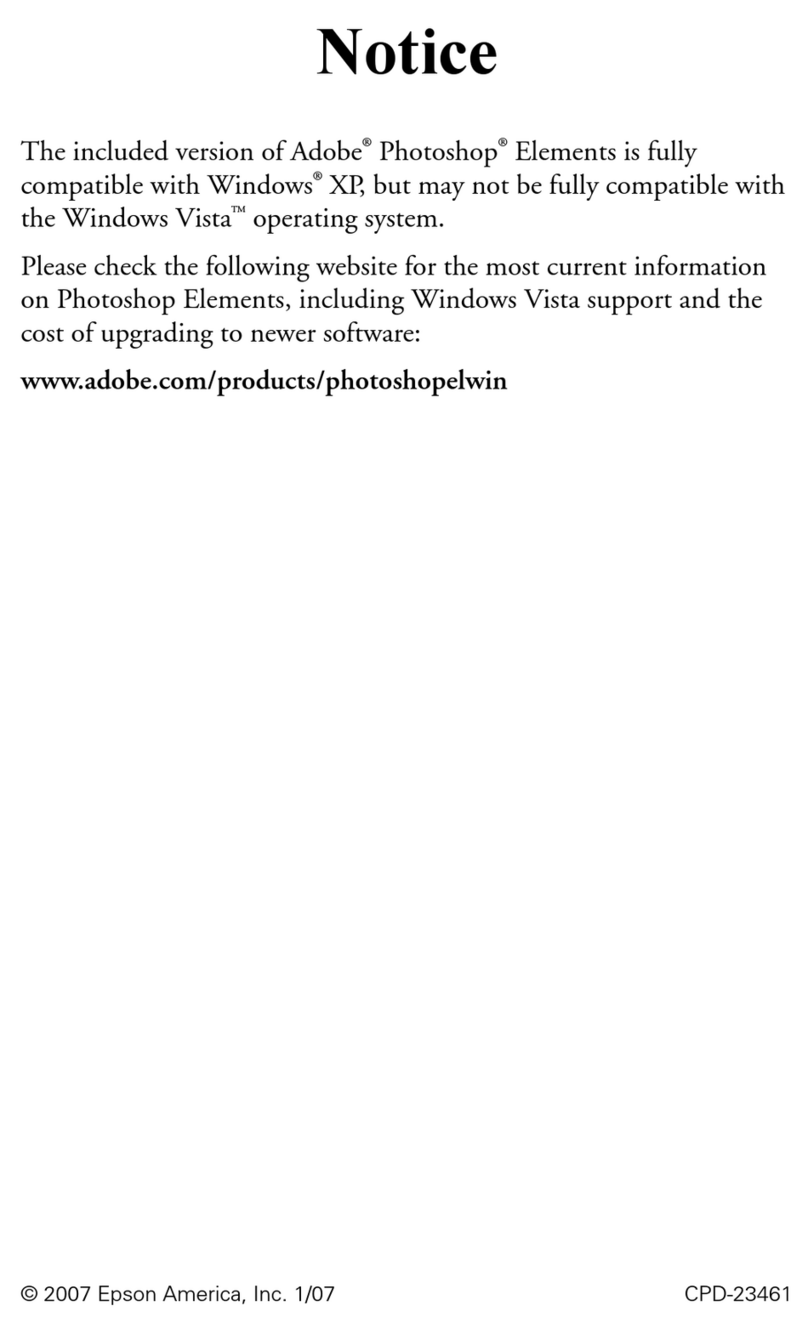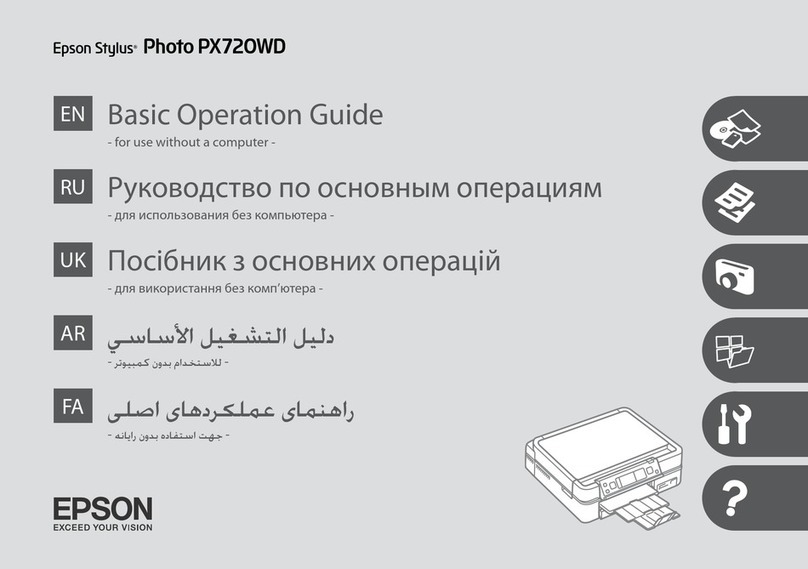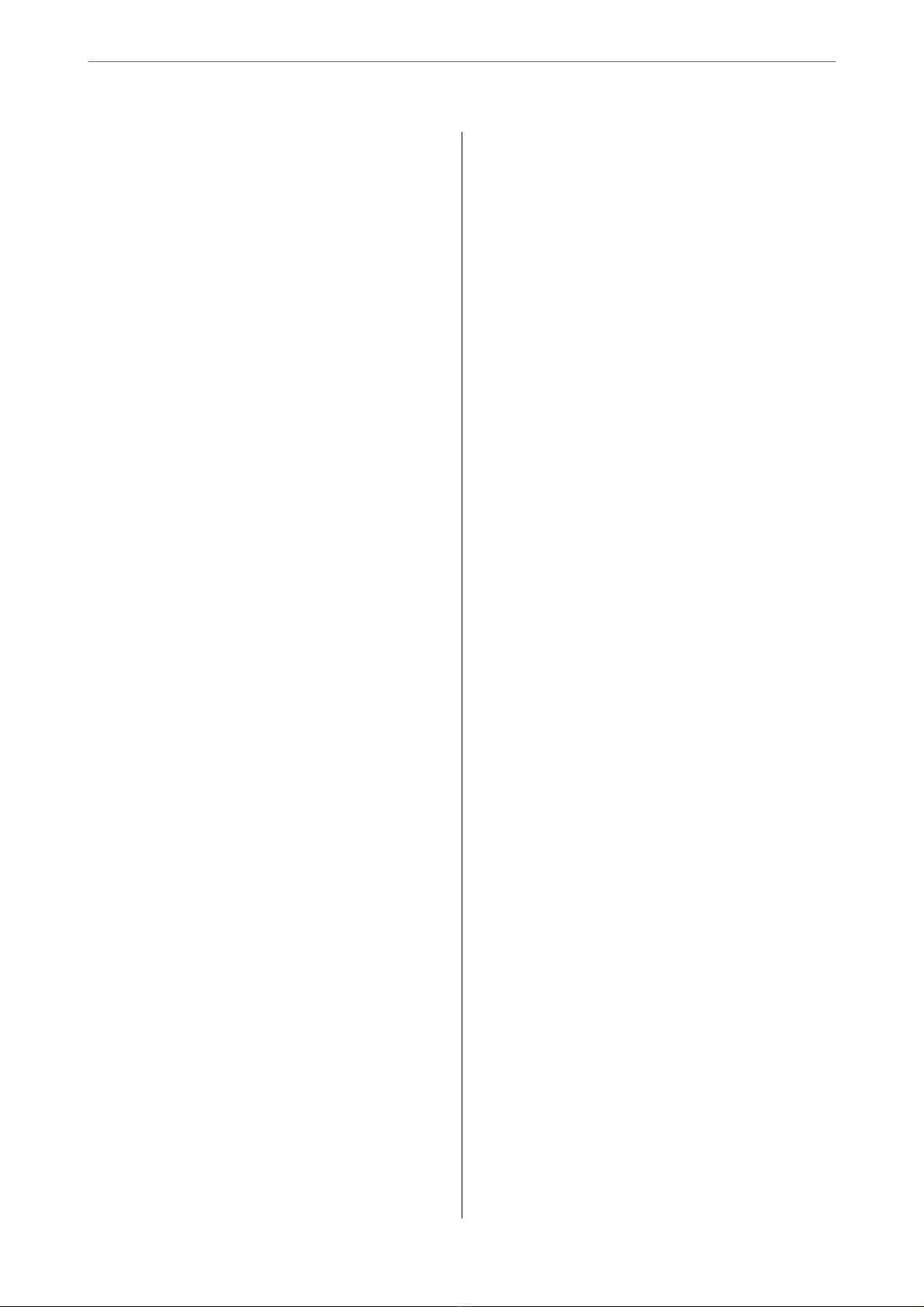SettingUpaWSDPort....................62
ScanningOriginalstoaSmartDevice...........64
Maintaining the Printer
CheckingtheInkLevel......................66
ImprovingPrint,Copy,andScanQuality.........66
CheckingandCleaningthePrintHead........66
RunningPowerCleaning..................68
RunningPowerInkFlushing............... 69
Preventingnozzleclogging.................70
AligningthePrintHead...................70
CleaningthePaperPathforInkSmears........71
CleaningtheScannerGlass.................71
CleaningtheADF.......................72
CleaningthePrinter........................75
CleaningSpilledink........................75
In These Situations
WhenReplacingaComputer.................77
SavingPower.............................77
DisablingyourWi-FiConnection............77
Checking the Total Number of Pages Fed
roughthePrinter........................78
InstallingtheApplicationsSeparately...........78
Checking if a genuine Epson printer driver is
installed-Windows......................79
Checking if a genuine Epson printer driver is
installed-MacOS.......................81
Re-SettingtheNetworkConnection............81
Making Settings for Connecting to the
Computer.............................81
Making Settings for Connecting to the Smart
Device................................82
Making Wi-Fi Settings from the Control Panel. . 82
Checking the Printer's Network Connection
Status(NetworkConnectionReport)......... 85
Messages and Solutions on the Network
ConnectionReport...................... 86
Connecting a Smart Device and Printer Directly
(Wi-FiDirect)............................91
AboutWi-FiDirect......................91
ConnectingtoDevicesusingWi-FiDirect......92
Disconnecting Wi-Fi Direct (Simple AP)
Connection............................93
Changing the Wi-Fi Direct (Simple AP)
SettingsSuchastheSSID..................94
Adding or Changing the Printer's Connection. . . . . 95
ToSetUpaPrinteronMultipleComputers.....95
Changing the Connection from Wi-Fi to USB. . . 96
Changing the Network Connection from Wi-
FitoEthernet...........................97
Setting a Static IP Address for the Printer. . . . . . 97
TransportingandStoringthePrinter............99
Solving Problems
CannotPrintorScan......................104
ProblemSolving........................104
e Application or Printer Driver do not
WorkProperly.........................105
e Printer Cannot Connect to the Network. . . 109
PaperDoesNotFeedProperly............. 113
Printing, Copying, and Scanning Quality is Poor. . 116
PrintQualityisPoor.....................116
CopyQualityisPoor.................... 122
ScannedImageProblems.................128
Cannot Select Paper Type or Paper Source in
PrinterDriver........................... 131
A genuine Epson printer driver has not been
installed..............................131
An Error Code is Displayed on the LCD Screen. . . 131
PaperGetsJammed.......................133
RemovingJammedPaper.................133
RemovingJammedPaperfromtheADF......137
PreventingPaperJams...................139
ItisTimetoRelltheInk...................140
InkBottleHandlingPrecautions............140
RellingtheInkTanks...................141
It is Time to Replace the Maintenance Box. . . . . . .145
Maintenance Box Handling Precautions. . . . . . 145
ReplacingaMaintenanceBox..............146
CannotOperatethePrinterasExpected........ 149
ePrinterDoesNotTurnOnorO........149
OperationsareSlow.....................150
LCDScreenGetsDark...................152
OperationSoundsAreLoud...............152
e Root Certicate Needs to be Updated. . . . . 152
Cannot Perform Manual 2-sided Printing
(Windows)............................152
e Print Settings Menu is Not Displayed
(MacOS).............................153
A Message Prompting You to Reset the Ink
Level is Displayed Even Aer Relling the Ink. . 153
e Ink Level Display does not Change Even
Aer Relling theInk....................153
CannotSolveProblem.....................153
Cannot Solve Printing or Copying Problems. . . 153
3