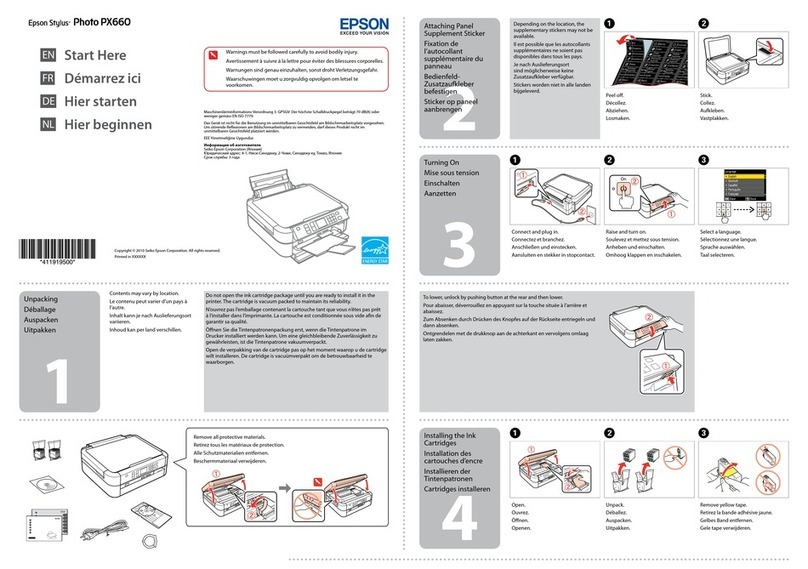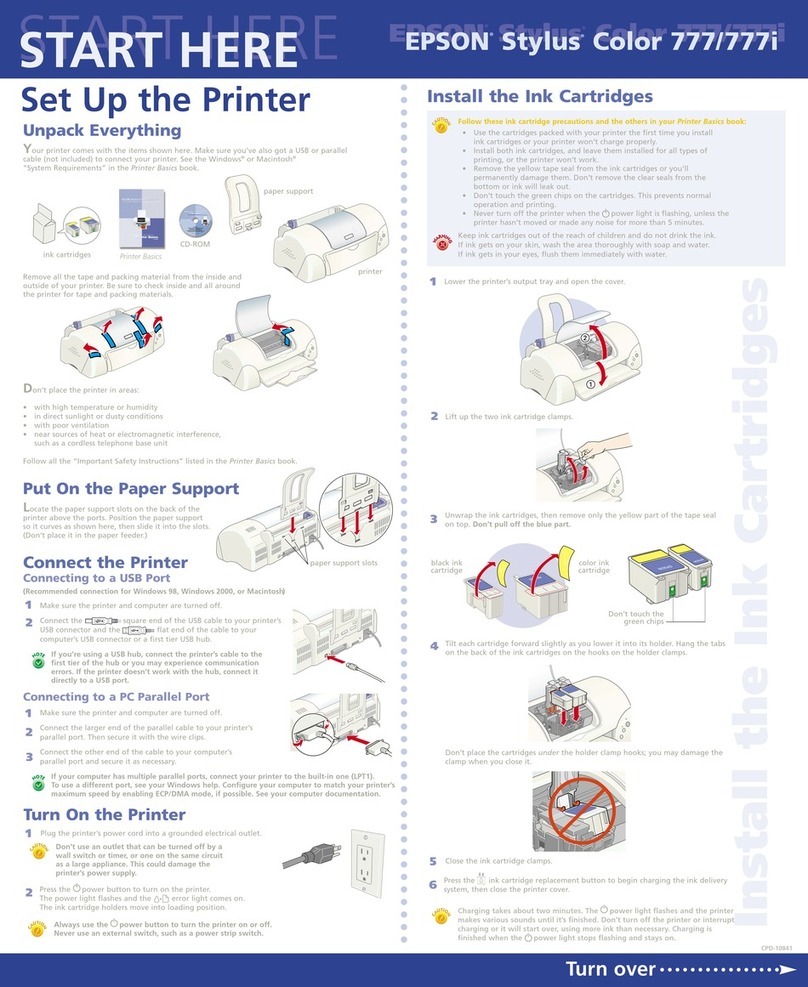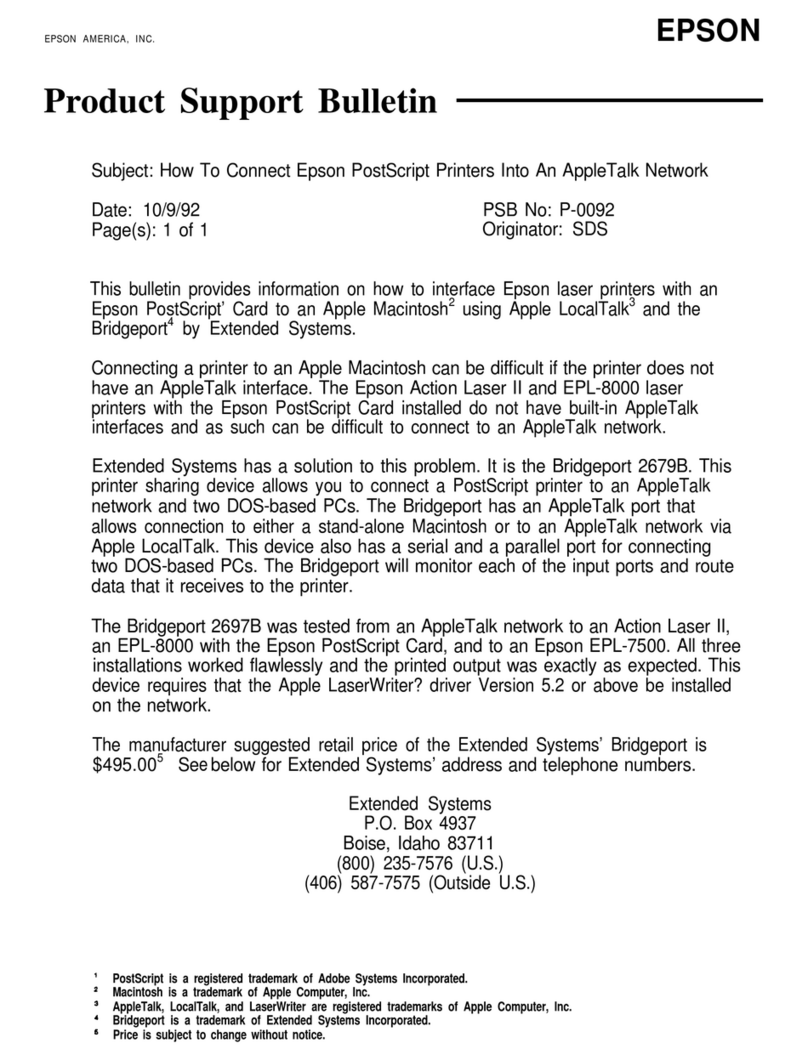Epson Mobilink TM-P60 User manual
Other Epson Printer manuals

Epson
Epson Stylus Photo 820 Instruction Manual
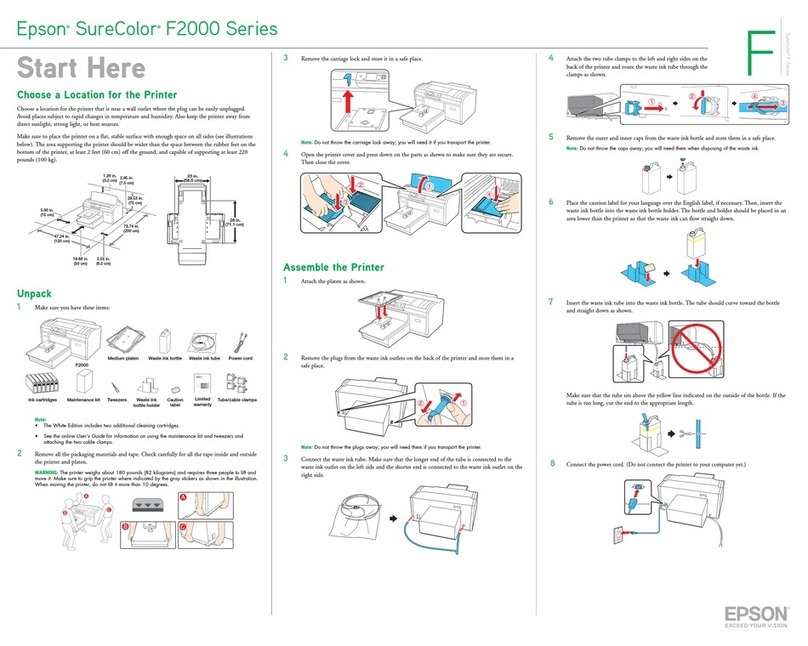
Epson
Epson SureColor F2000 Series Instruction Manual
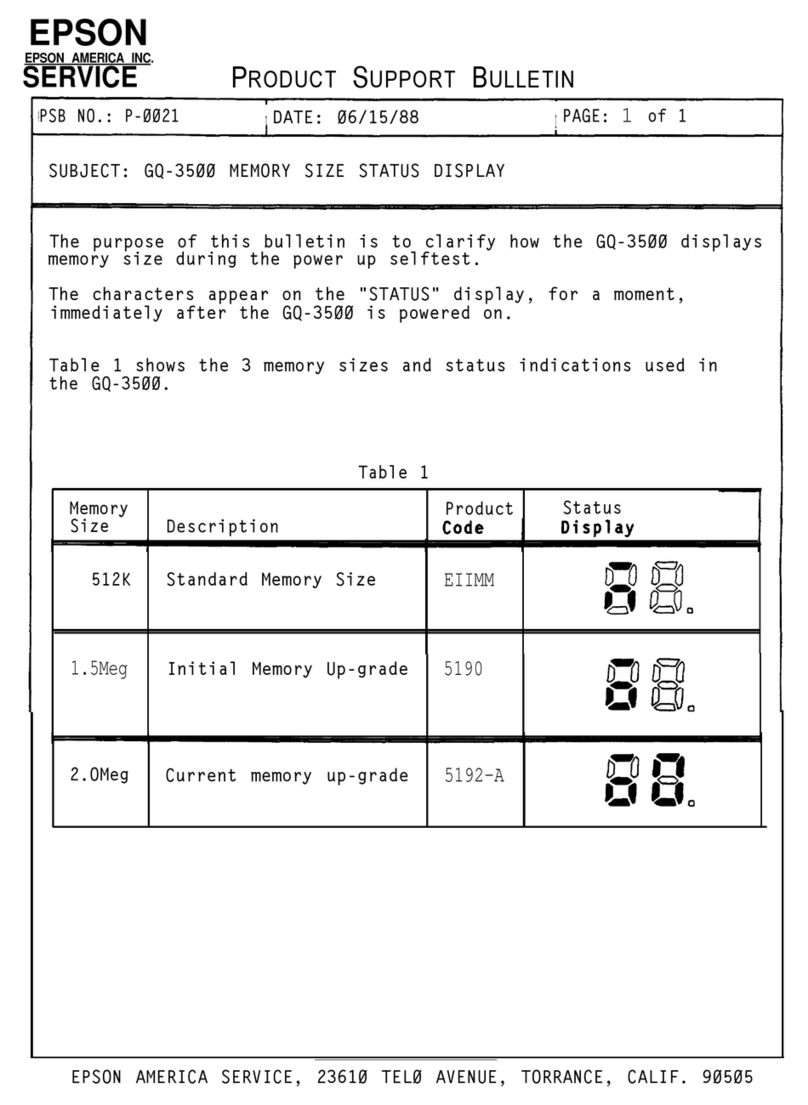
Epson
Epson GQ-3500 Dimensions

Epson
Epson LQ-50 Instruction Manual

Epson
Epson U950 - TM B/W Dot-matrix Printer User manual
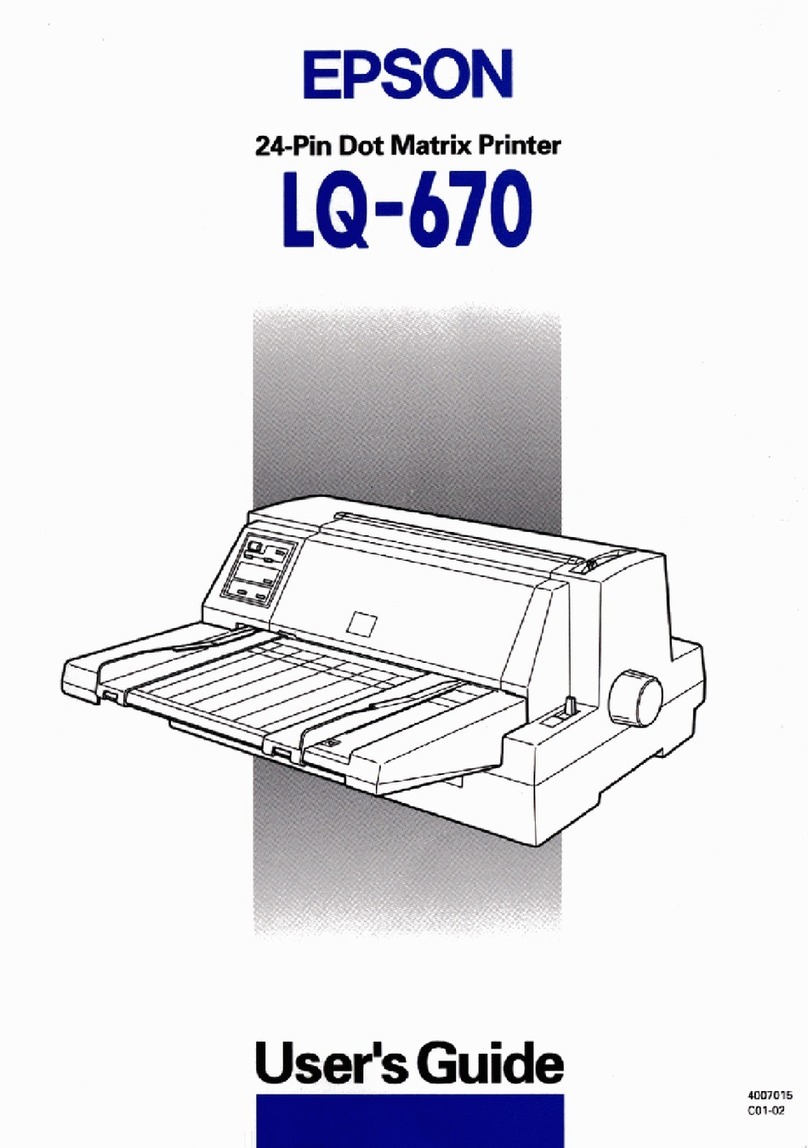
Epson
Epson LQ 670 - B/W Dot-matrix Printer User manual

Epson
Epson R320 - Stylus Photo Color Inkjet Printer User manual

Epson
Epson LX-310 User manual

Epson
Epson Expression Home XP-200 Instruction Manual
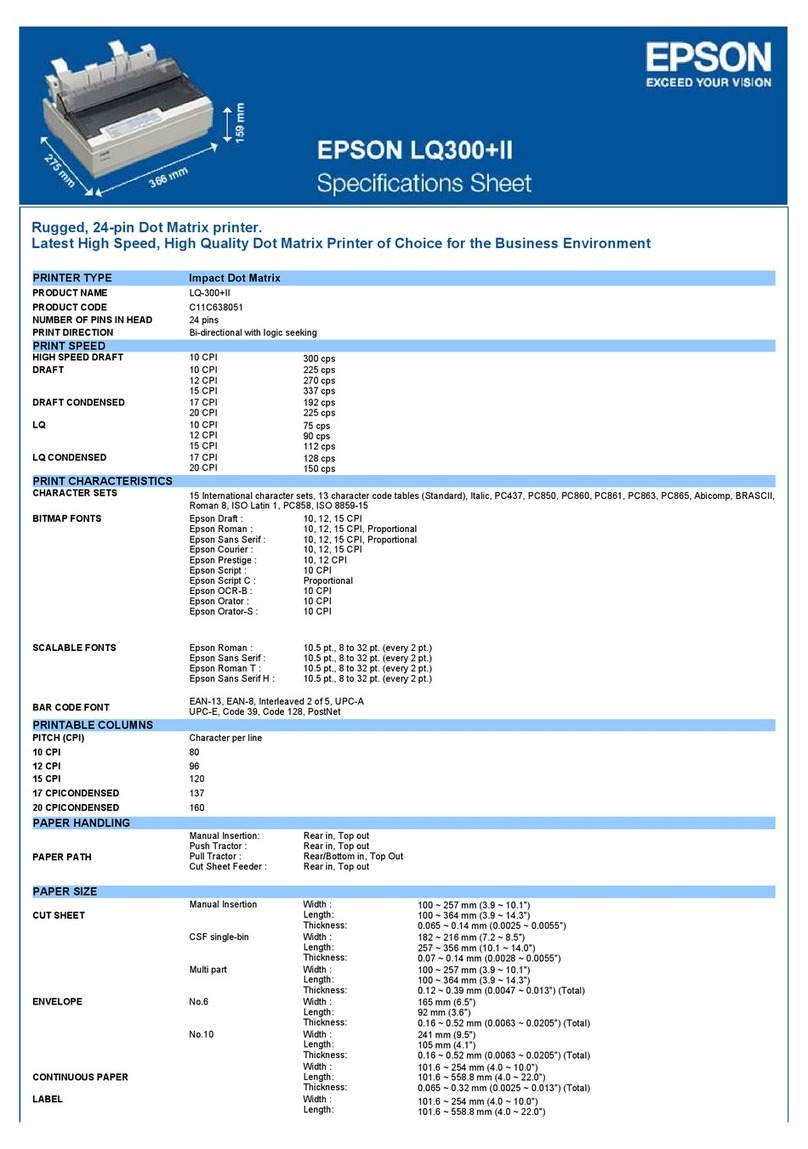
Epson
Epson LQ-300+II User manual

Epson
Epson WF-C8690 User manual
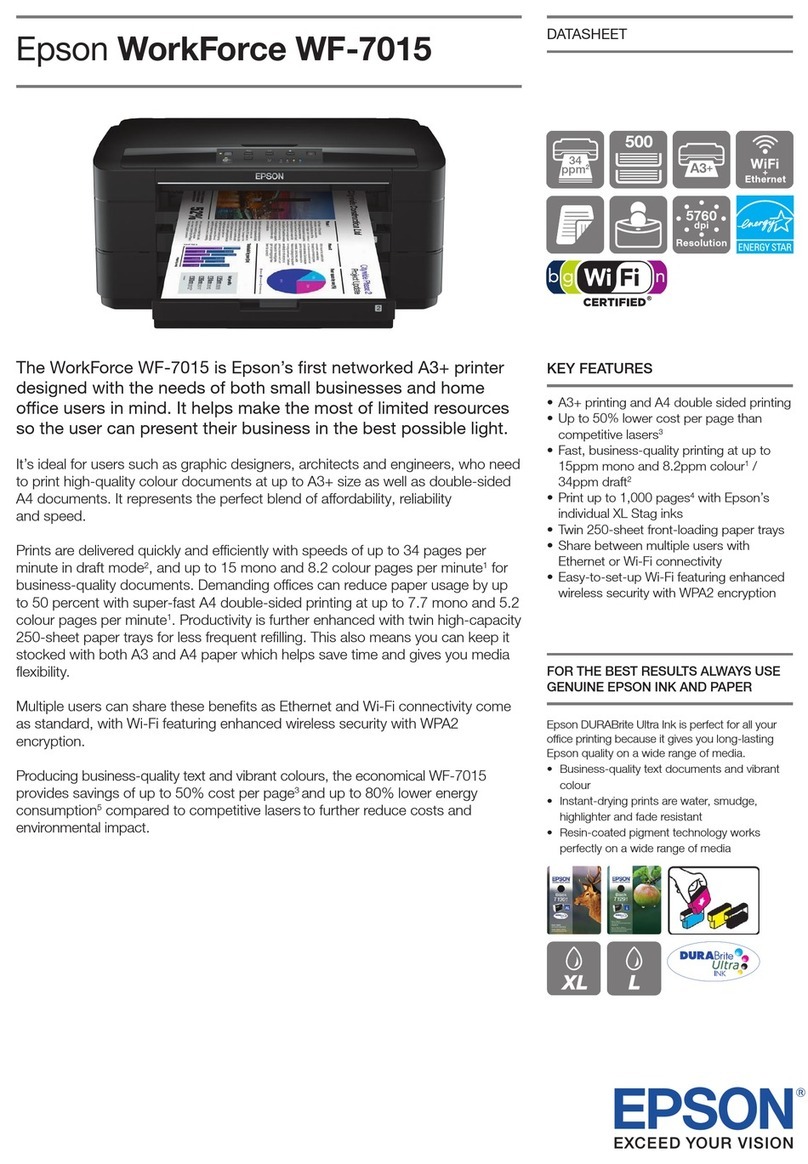
Epson
Epson WorkForce WF-7015 User manual

Epson
Epson 7800 - Stylus Pro Color Inkjet Printer User manual
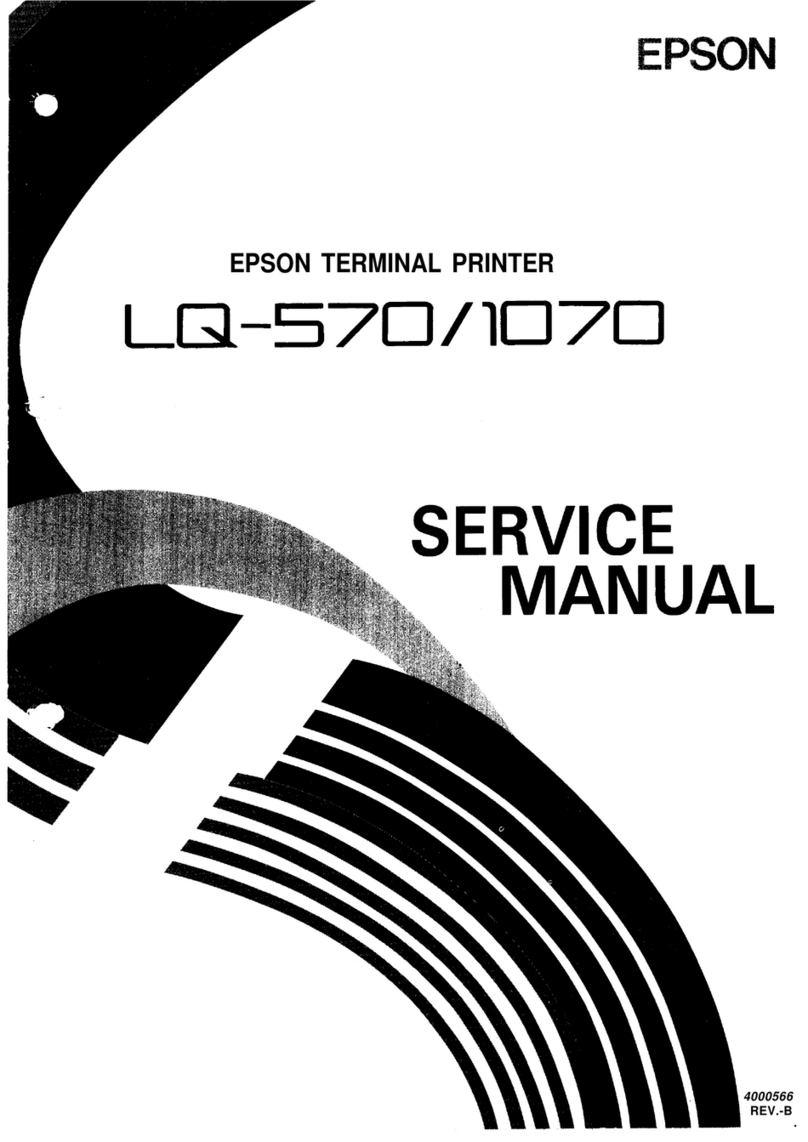
Epson
Epson LQ-1070+ User manual

Epson
Epson RP-U420 Series User manual

Epson
Epson TM-T58 User manual
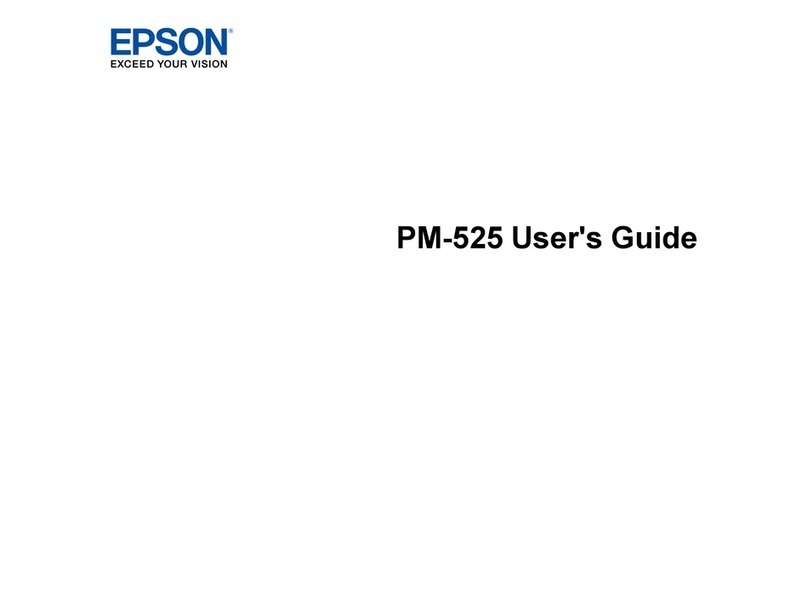
Epson
Epson PM-525 User manual
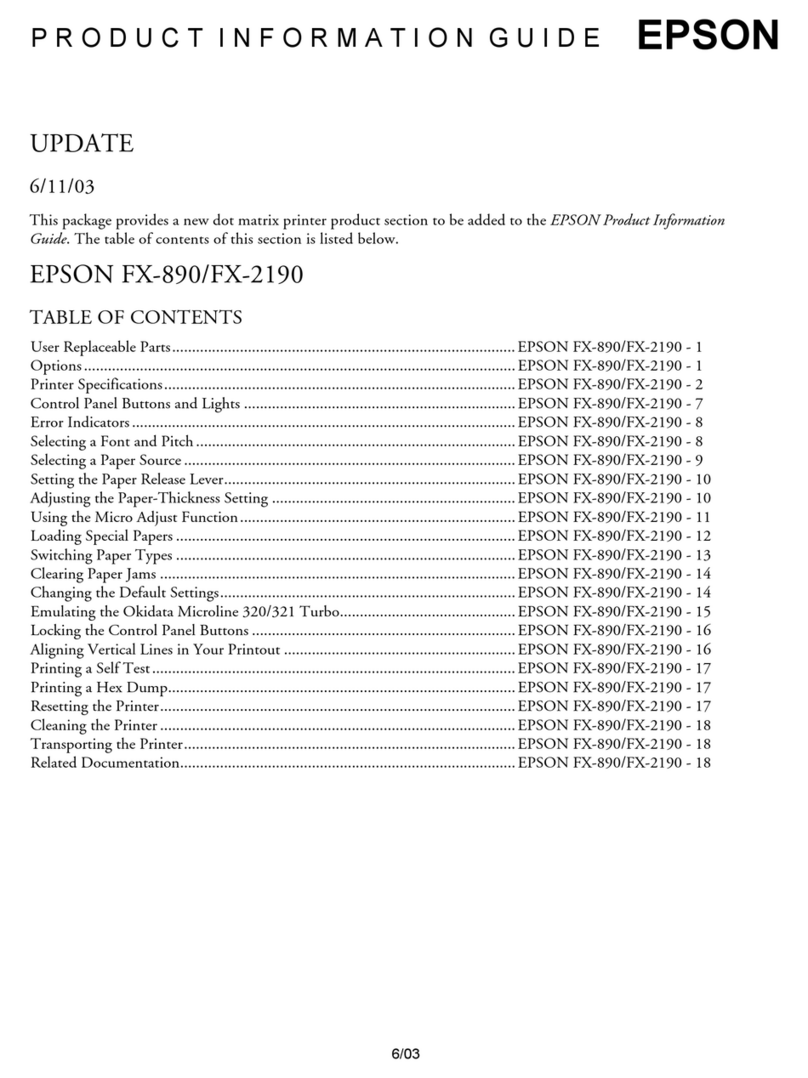
Epson
Epson FX-2190 Installation and operation manual

Epson
Epson SC-T3700D Series User manual
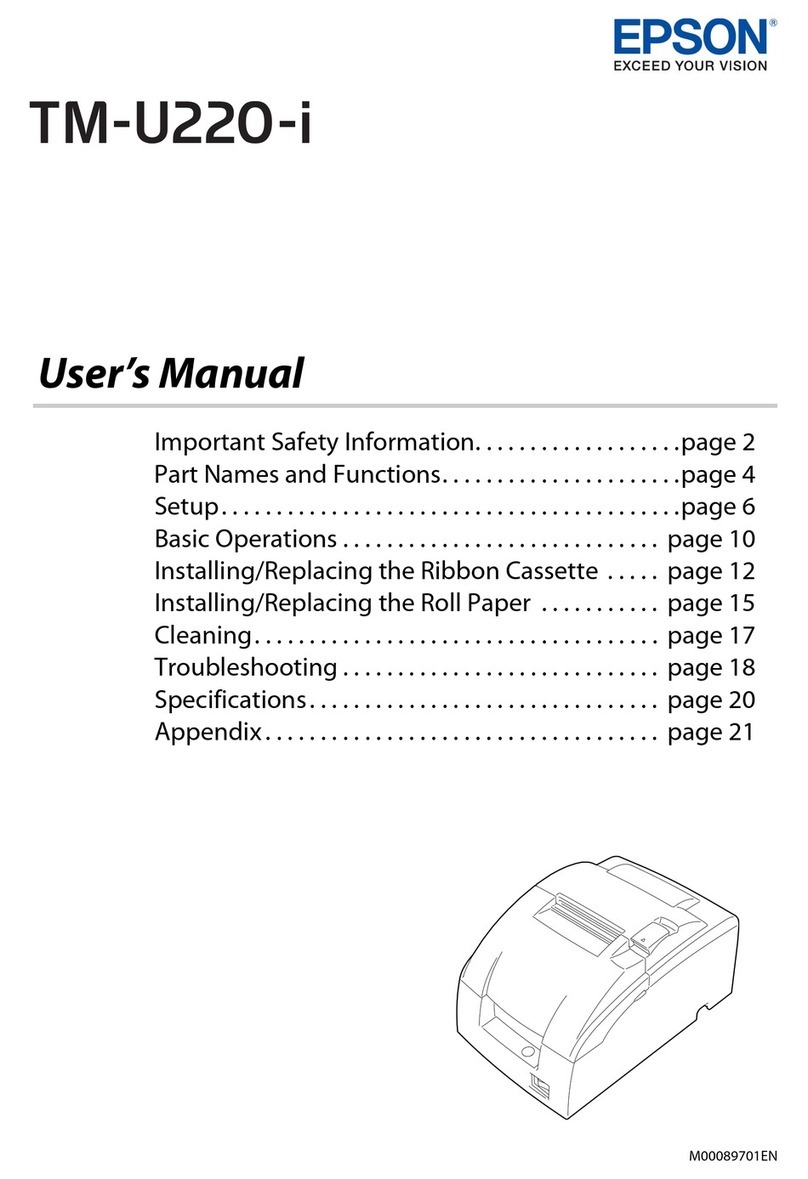
Epson
Epson TM-U220-i User manual