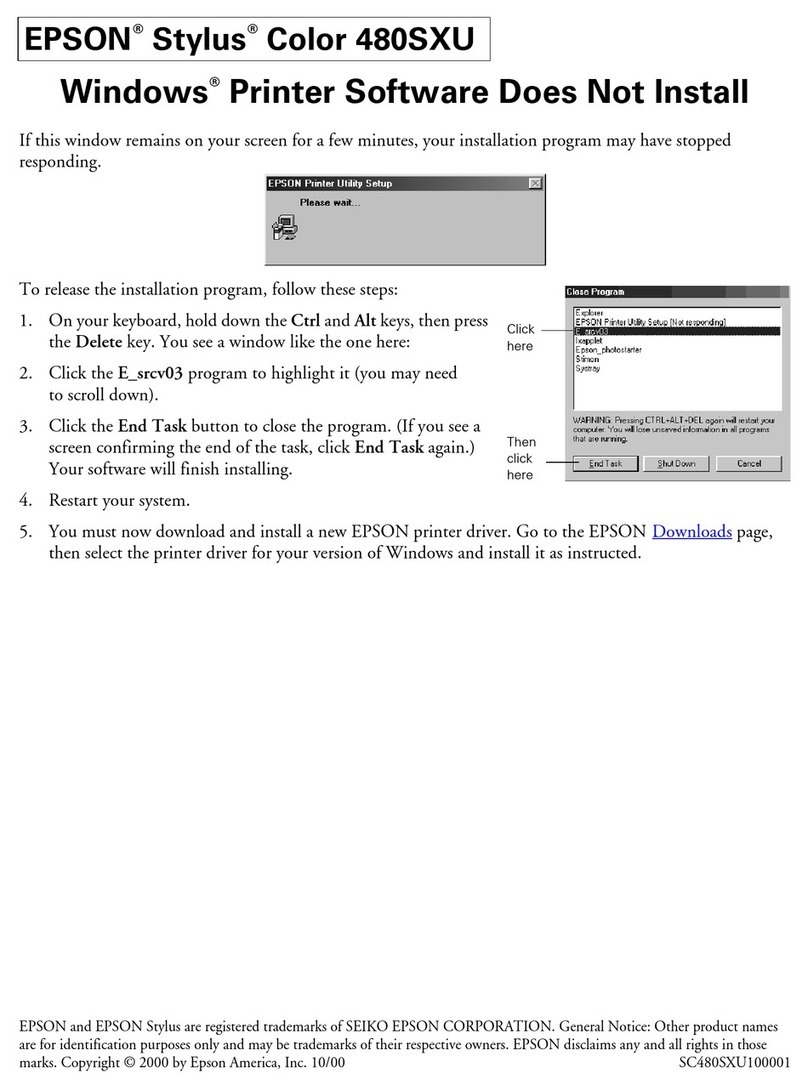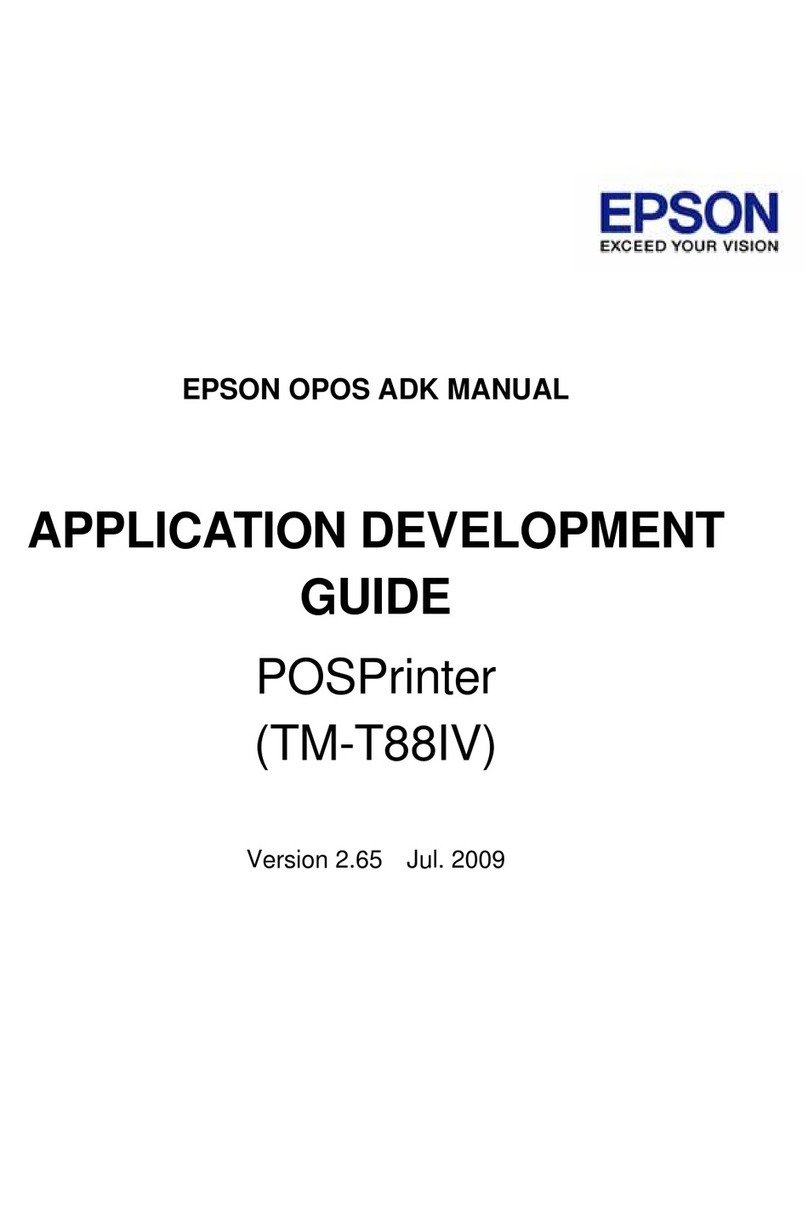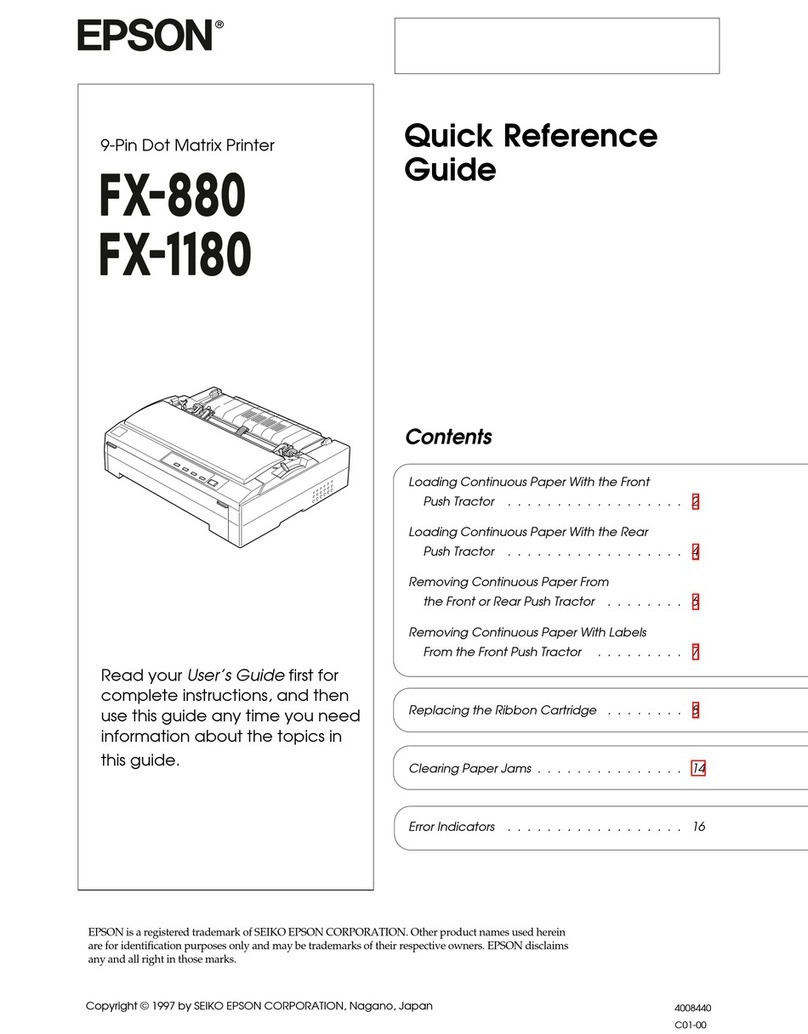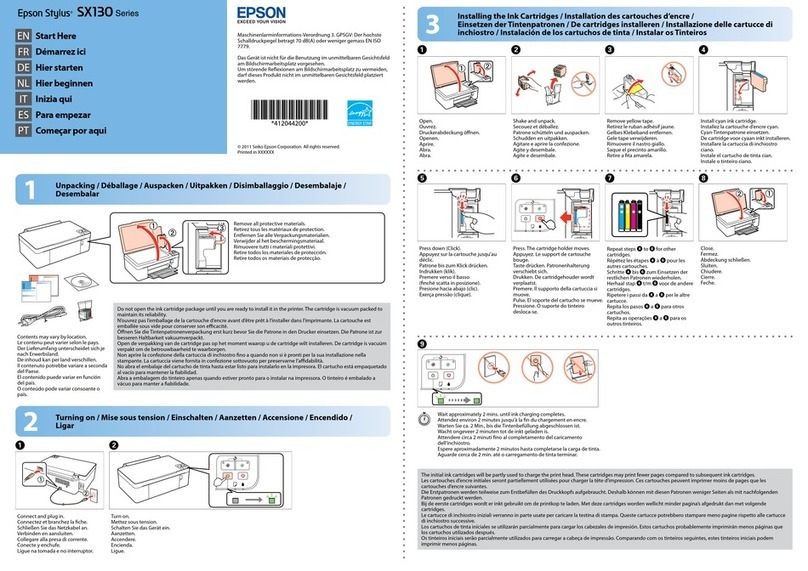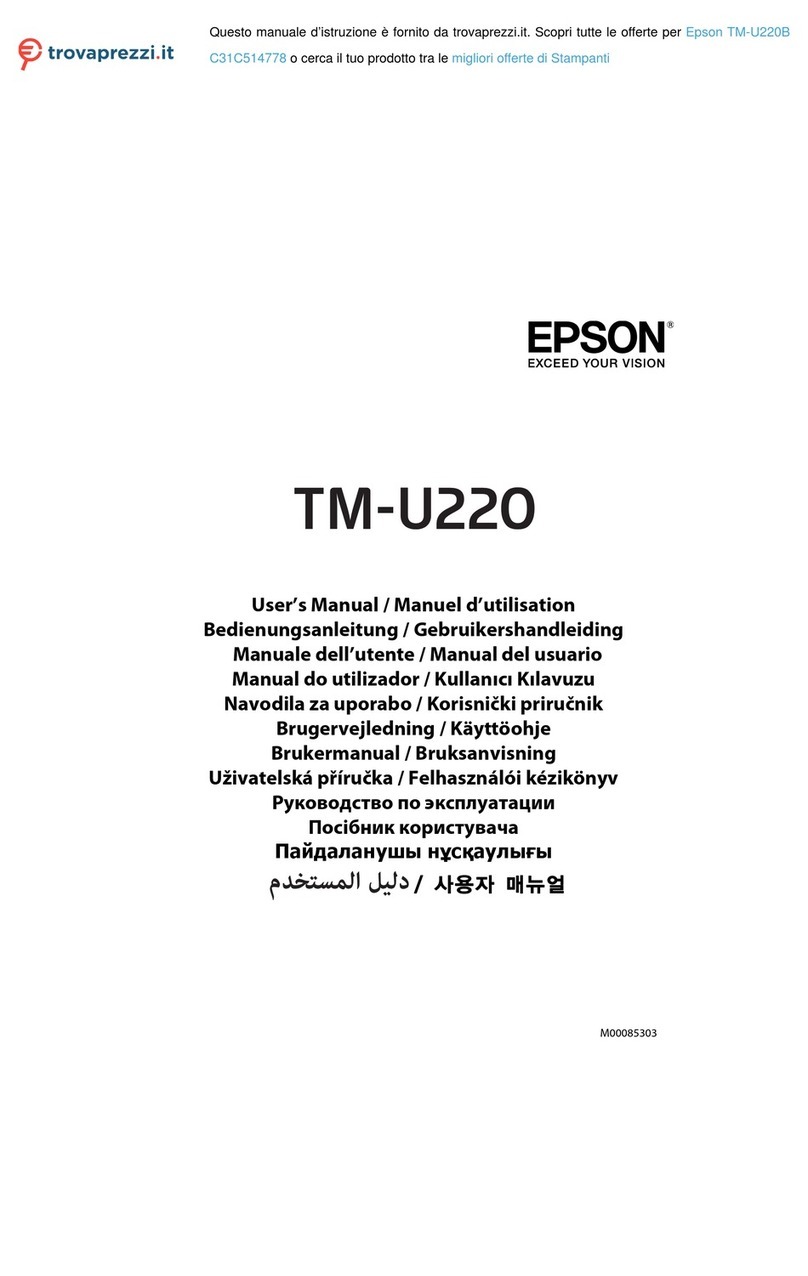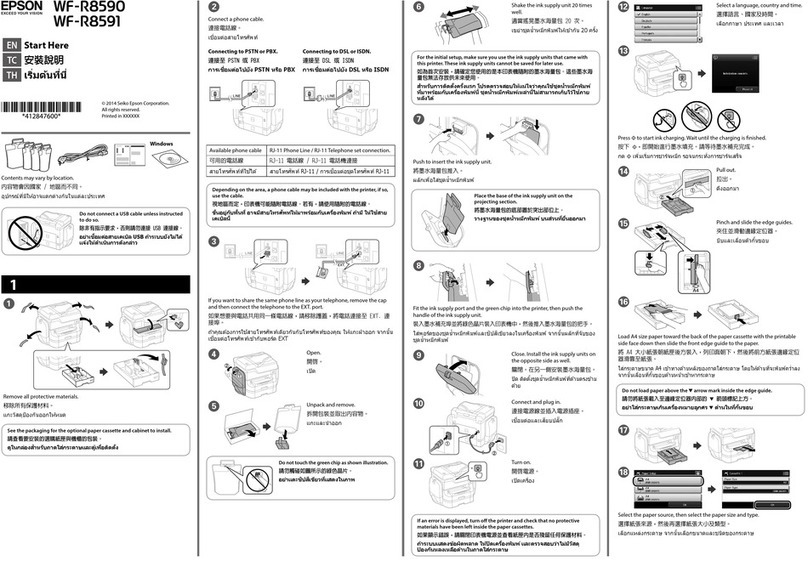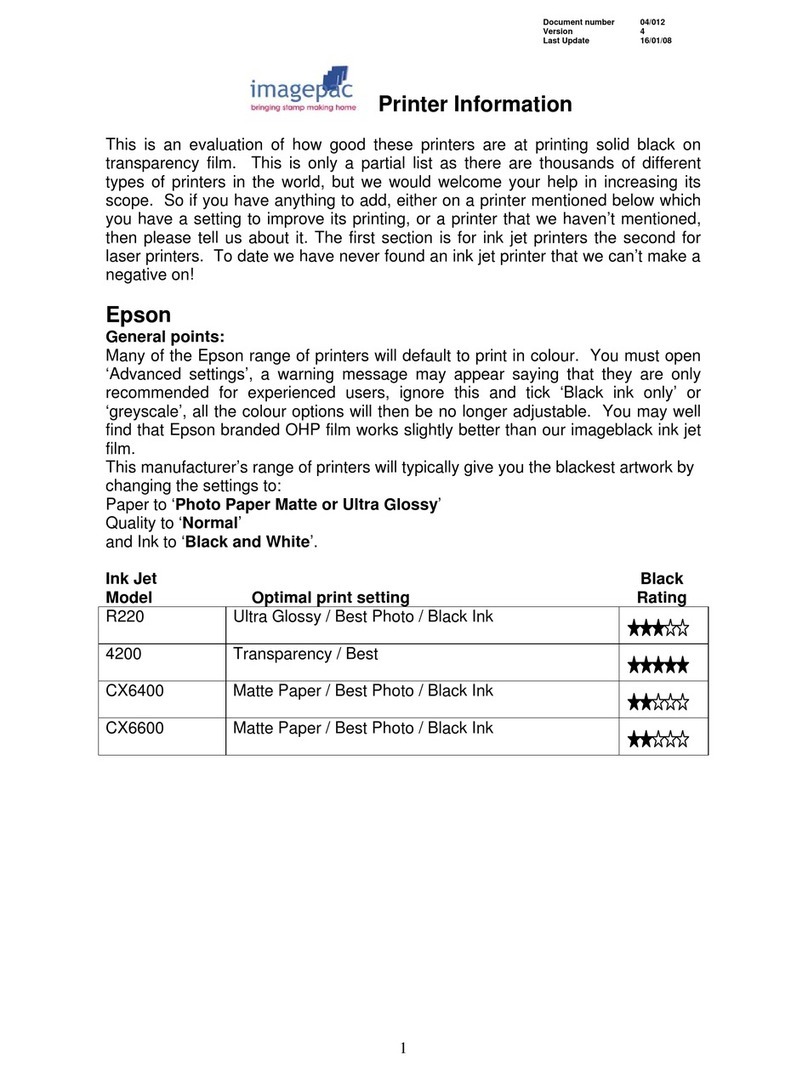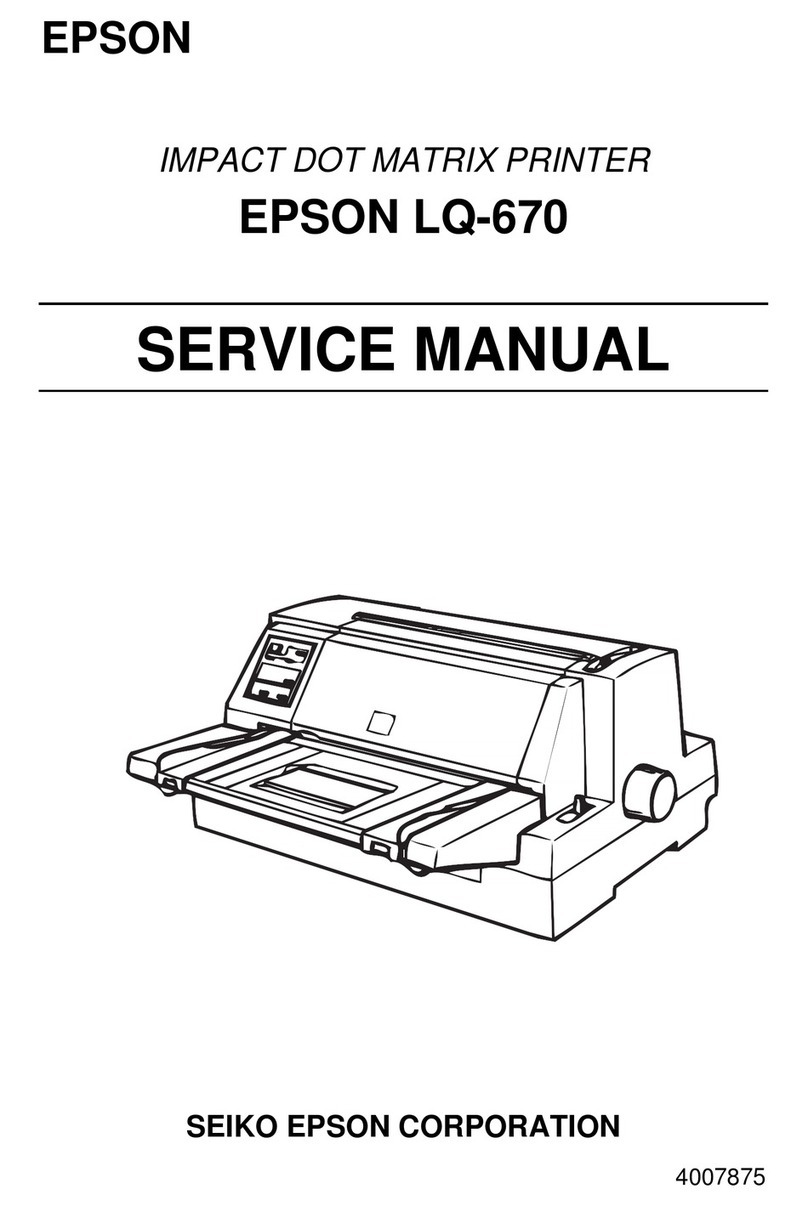Need paper and ink?
Try EPSON specialty papers with Claria®ink for better than
photo lab quality results. For the right supplies at the right
time, you can purchase them at EPSON Supplies Central
at www.epson.com/ink3 (U.S. sales) or www.epson.ca
(Canadian sales). You can also purchase supplies from an
EPSON authorized reseller. To find the nearest one, call
800-GO-EPSON (800-463-7766).
Genuine EPSON paper
Epson offers a wide variety of papers to meet your needs;
visit EPSON Supplies Central for more information.
Ultra Premium Photo Paper Glossy
Instant-drying high gloss paper for
long-lasting photos, suitable for framing.
Genuine EPSON inks
Look for the numbers below
to find your cartridges. It’s as
easy as remembering your number!
XP-600 replacement ink cartridges
Color Standard-capacity High-capacity
Photo Black 273 273XL
Black 273 273XL
Cyan 273 273XL
Magenta 273 273XL
Yellow 273 273XL
EPSON ConnectTM Solutions, AirPrint, and Google
Cloud PrintTM
Print and scan from anywhere. Use your smartphone
or tablet to print photos or documents while on the
go. Learn more at www.epson.com/connect.
EPSON, Claria, and Supplies Central are registered trademarks, EPSON Connect
is a trademark, and EPSON Exceed Your Vision is a registered logomark of Seiko
Epson Corporation. Designed for Excellence and Small-in-One are trademarks of
Epson America, Inc.
AirPrint is a trademark of Apple Inc.
General Notice: Other product names used herein are for identification purposes only
and may be trademarks of their respective owners. Epson disclaims any and all rights
in those marks.
This information is subject to change without notice.
© 2012 Epson America, Inc. 5/12 CPD-37277
Printed in XXXXXX
Connection options
Wireless connection
You must install the software on every computer from which
you want to print. For the first installation, we recommend using
a USB cable (not included) to simplify wireless setup. After the
printer is connected to the network, you will be prompted to
remove the cable.
If you’re using Mac OS X 10.6.x, 10.7.x, or 10.8, or you don’t
have a USB cable, you will need to use the control panel on
the printer to select wireless settings. Follow the instructions
on your computer screen during software installation; they will
explain how to connect the printer wirelessly this way.
Make sure you know your network name (SSID) and network
password:
• Network name
• Network password
If you don’t have this information, contact the person who set
up your network.
To view how-to videos on setting up your printer’s wireless
connection, go to epson.com/support (U.S.) or epson.ca/
support (Canada).
Direct USB connection
Make sure you have a USB cable (not included).
Any problems?
If you experience problems during setup, see below:
Network setup was unsuccessful.
• Make sure you select the right network name (SSID).
• If you see a firewall alert message, click Unblock or Allow to
let setup continue.
• If your network has security enabled, make sure you enter
your network password (WEP key or WPA passphrase)
correctly. Passwords must be entered in the correct case.
Function buttons
Press , , , or on the control panel to select a letter
or function button on the screen. Then press OK.
Use the function buttons to select uppercase (AB12),
lowercase (ab12), symbols, spaces, or to delete characters
( ).
When you’re finished, select Done and press OK.
You see error messages on the printer’s screen.
See your Quick Guide for troubleshooting information.
6Install software
Note: If your computer does not have a CD/DVD drive, you can
download the software from the Epson website (see “Epson technical
support”).
Caution: Be sure to close your other programs, including any screen
savers and virus protection software, before beginning this software
installation.
1Make sure the printer is
NOT CONNECTED to your
computer.
Windows®:If you see a Found New
Hardware screen, click Cancel and
disconnect the USB cable. You can’t
install your software that way.
2Insert the product CD.
3Windows: If you see the AutoPlay
window, click Run Setup.exe. If you see the User
Account Control screen, click Yes or Continue.
Mac OS X: Double-click the Epson icon, if
necessary.
4Click Install (Windows) or Continue (Mac OS X) and
follow the instructions on your computer screen.
5When you see the Select Your Connection screen, check
the “Connection options” section on this sheet for more
information.
Choose your connection. Then click Next (Windows) or
Continue (Mac OS X) and follow the instructions on your
computer screen.
Setup is unable to find my printer after connecting it
with a USB cable.
Make sure it is securely connected as shown:
Any questions?
Quick Guide
Basic steps for copying, printing, and scanning.
On-screen help with your software
Select Help or ?when you’re using your software.
User’s Guide
Click the icon on your desktop (or in the Applications/Epson
Software/Guide folder in Mac OS X) to access the online
User’s Guide, how-to videos, software downloads, EPSON®
Supplies Central®, and more (requires an Internet connection).
If you don’t have a User’s Guide icon, you can install it from
the CD or go to the Epson website (see “Epson technical
support”).
Epson technical support
Visit epson.com/support (U.S.) or epson.ca/support
(Canada) where you can download drivers, view manuals and
how-to videos, get FAQs, or e-mail Epson.
You may also speak with a support specialist by calling
(562) 276-4382 (U.S.) or (905) 709-3839 (Canada), 6 am to
8 pm, Pacific Time, Monday through Friday, and 7 am to 4 pm,
Pacific Time, Saturday.
Days and hours of support are subject to change without
notice. Toll or long distance charges may apply.
Recycling
Epson offers a recycling program for end of life hardware
and ink cartridges. Please go to www.epson.com/recycle
for information on how to return your products for proper
disposal.