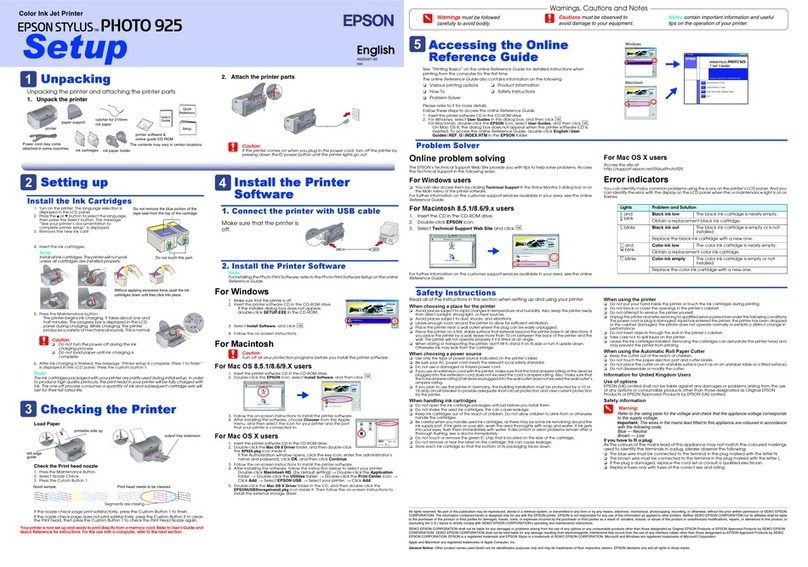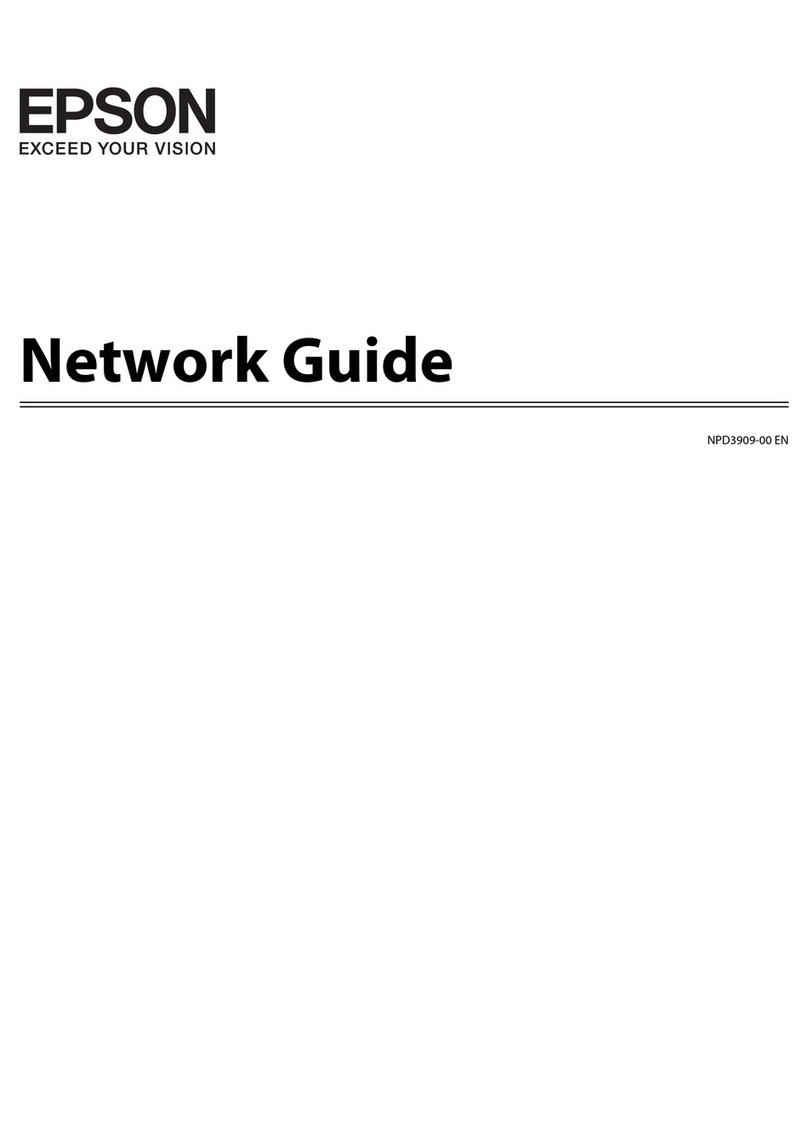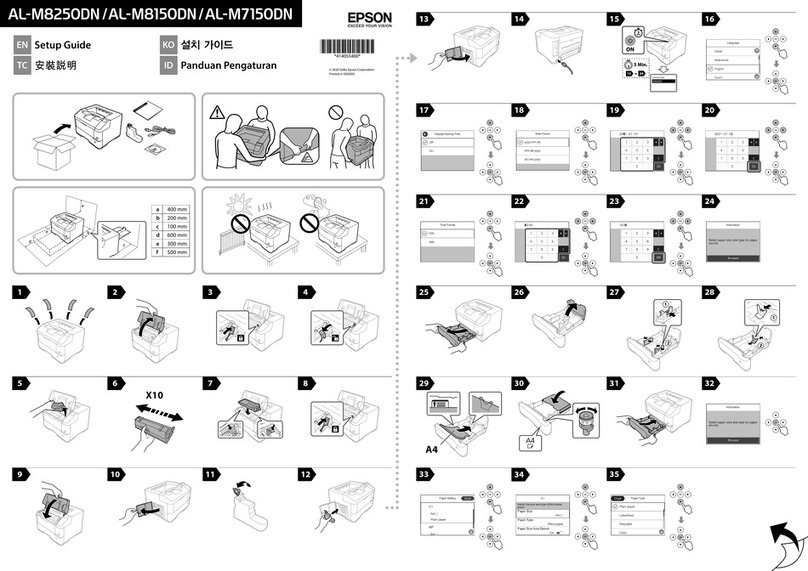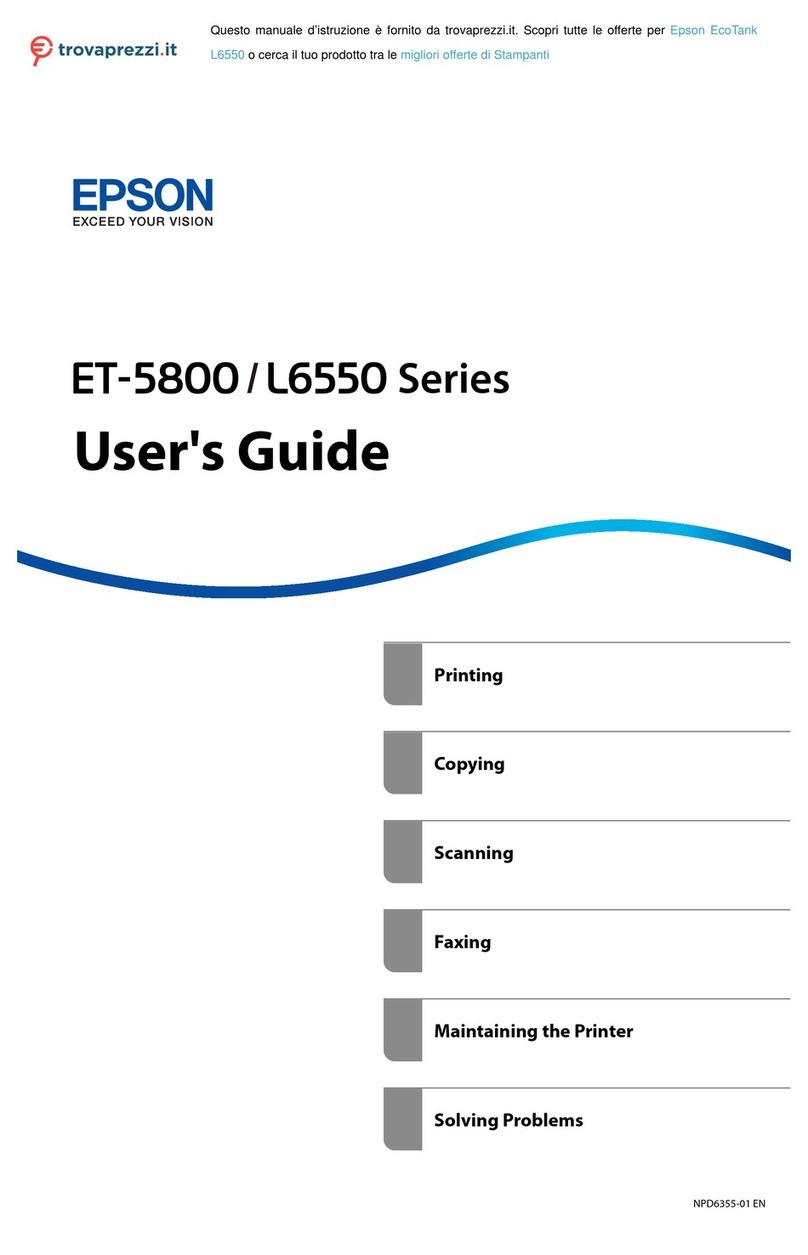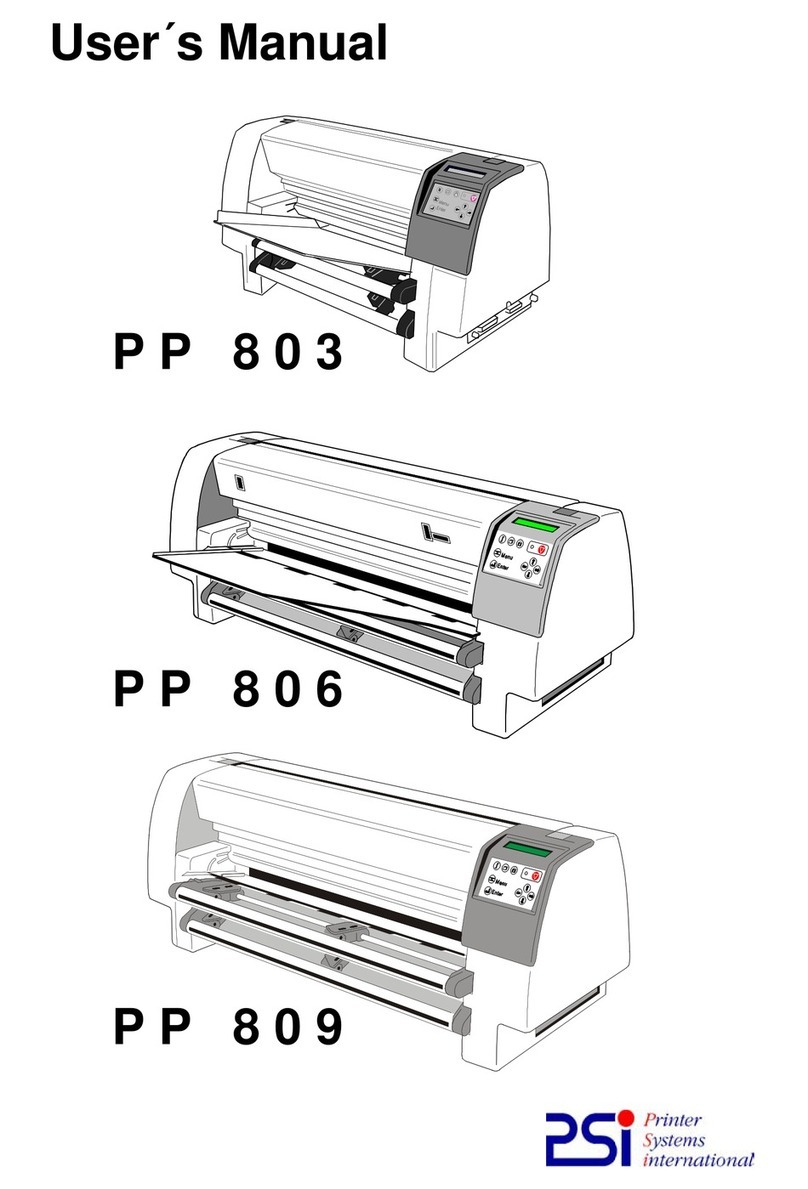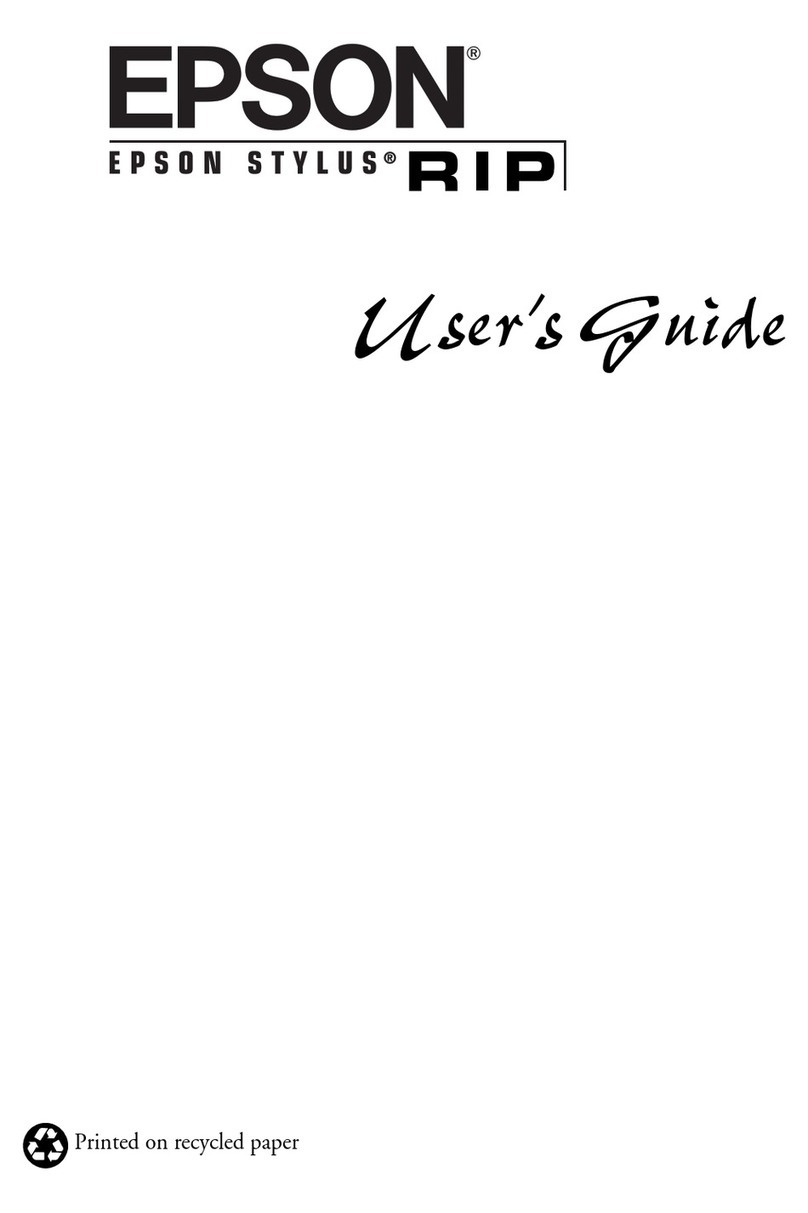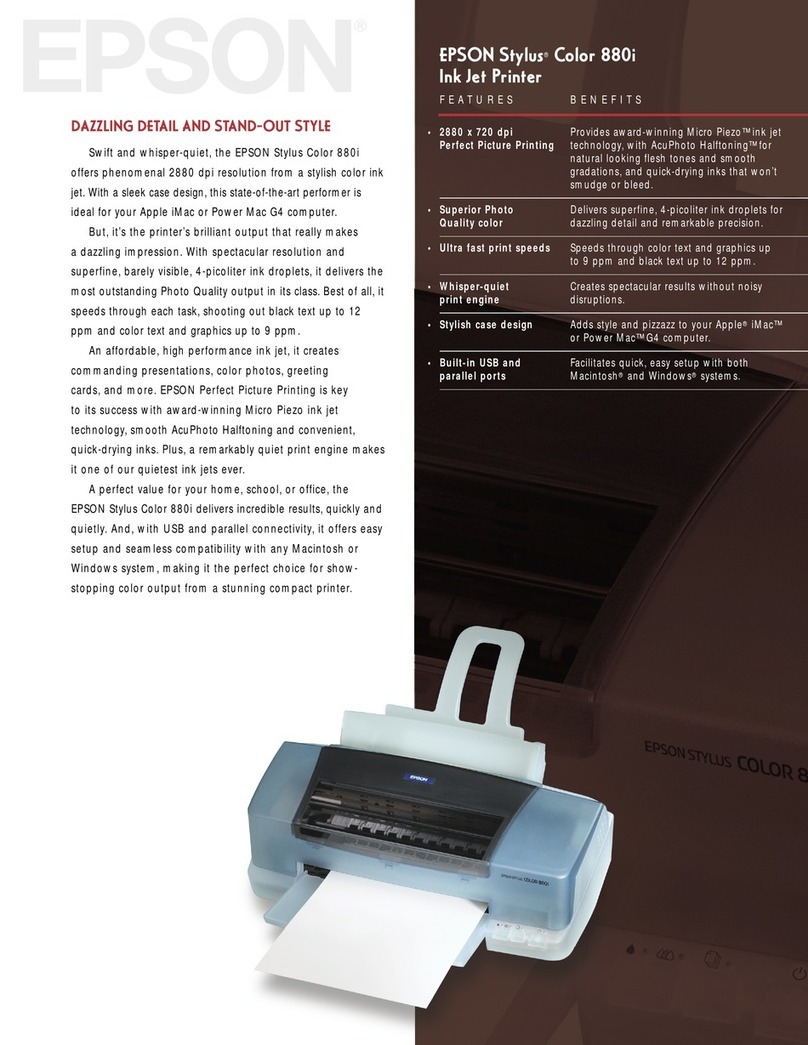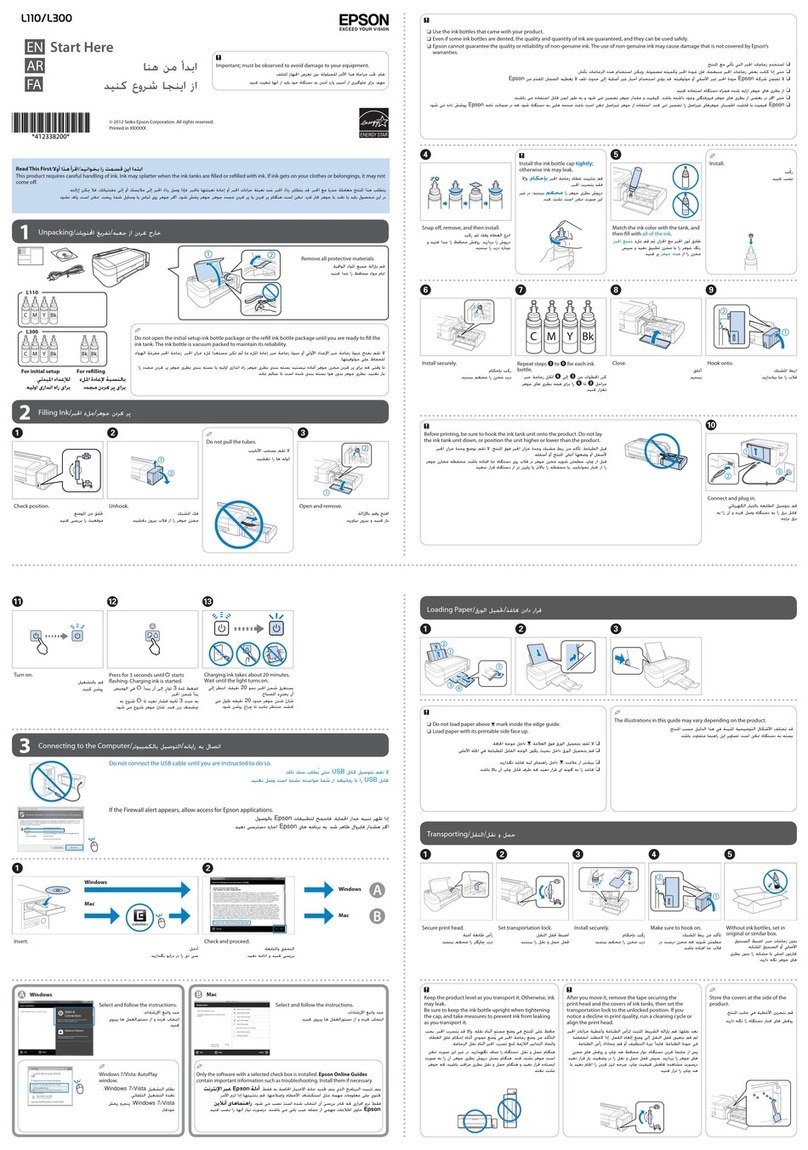Thank you for purchasing the Continuous Ink ystem: We hope you found this manual useful.
Troubleshooting tips
Problem uggestion
1
If the ink tank is full of ink computer shows a message
“Replace Cartridge or Cartridge not Recognized”, That
the cartridges are empty. The printer keeps track of how
much ink is being used and thinks that the cartridge
should be empty so you will have to reset the cartridges
chips.
Please refer to the reset procedure.
tep 8..
2
Banding or white lines in my print outs.
There is air in the system or cartridges. Try running a couple of
cleaning cycles. If white lines continue use the provided
syringe to suck the air out of the bottom of the trouble cartridge
and you can dump the ink that fills the syringe back into the top
of the CI system. (Make sure to thoroughly rinse the syringe
when completed.)
3
When I have completed a printing job the ink is
siphoning backwards down the tubing.
The shipping plugs need to be removed before installing and
replaced with the air breathers to eliminate any pressure being
built up in the system, along with protecting the ink from
contamination. Also the ink tank should be sitting on the same
level surface as the CI system. If the air breathers are covered
with dried ink, you can rinse the air breather and dry
thoroughly to regain use.
4
The tubing is getting caught inside the printer resulting
in an error message“paper loading error”.
If the tubing is not adjusted correctly, if it’s to short or to long
causing it to slap the inside of the printer, Please adjust.
5
After refilling the tanks the printer won’t print.
If the ink is dumped into the system to quickly then it allows
air to enter the system. Use the provide syringe to extract ink
and air from the bottom of the cartridges. The ink that fills the
syringe can be slowly dumped back into the top of the ink tank.
6
After installing the CI system the printer isn’t
recognizing some of the cartridges.
Remove the cartridges, turn off the printer and reinstall the
cartridges. Then you can continue printing.
If you are still unable to fix the problem call your dealer
for support.