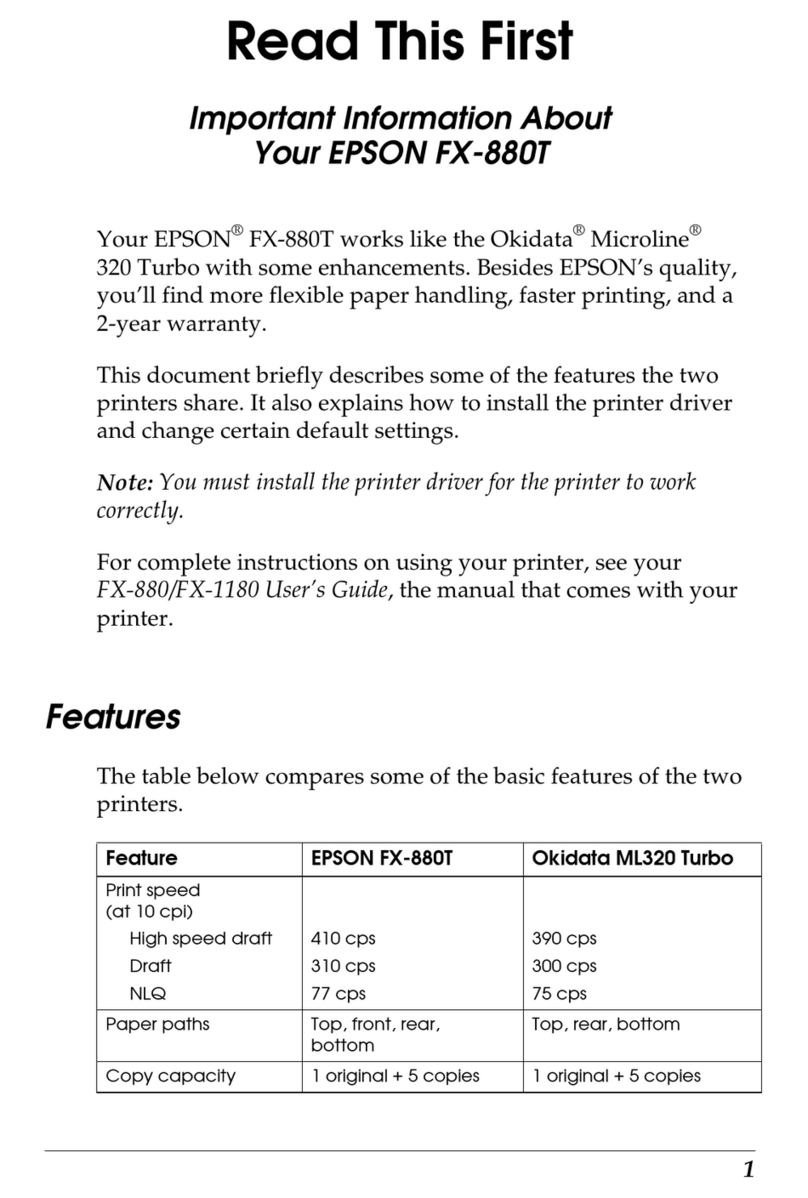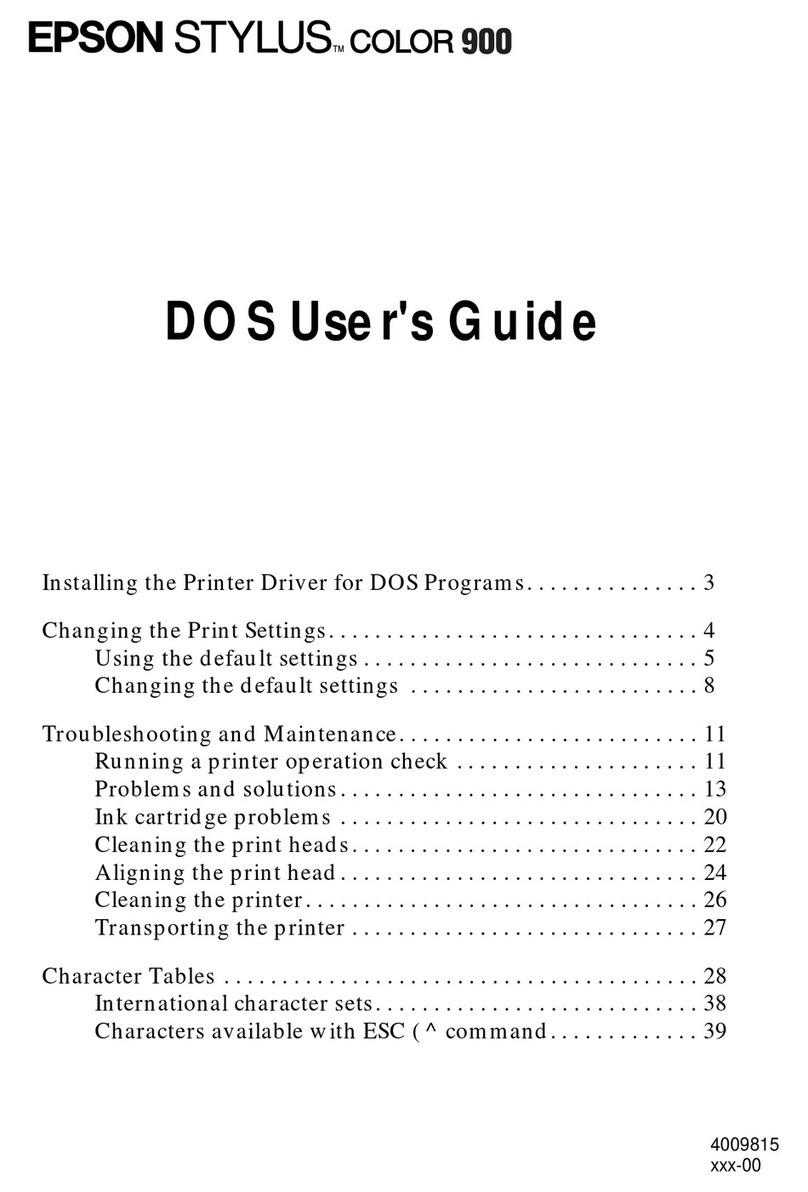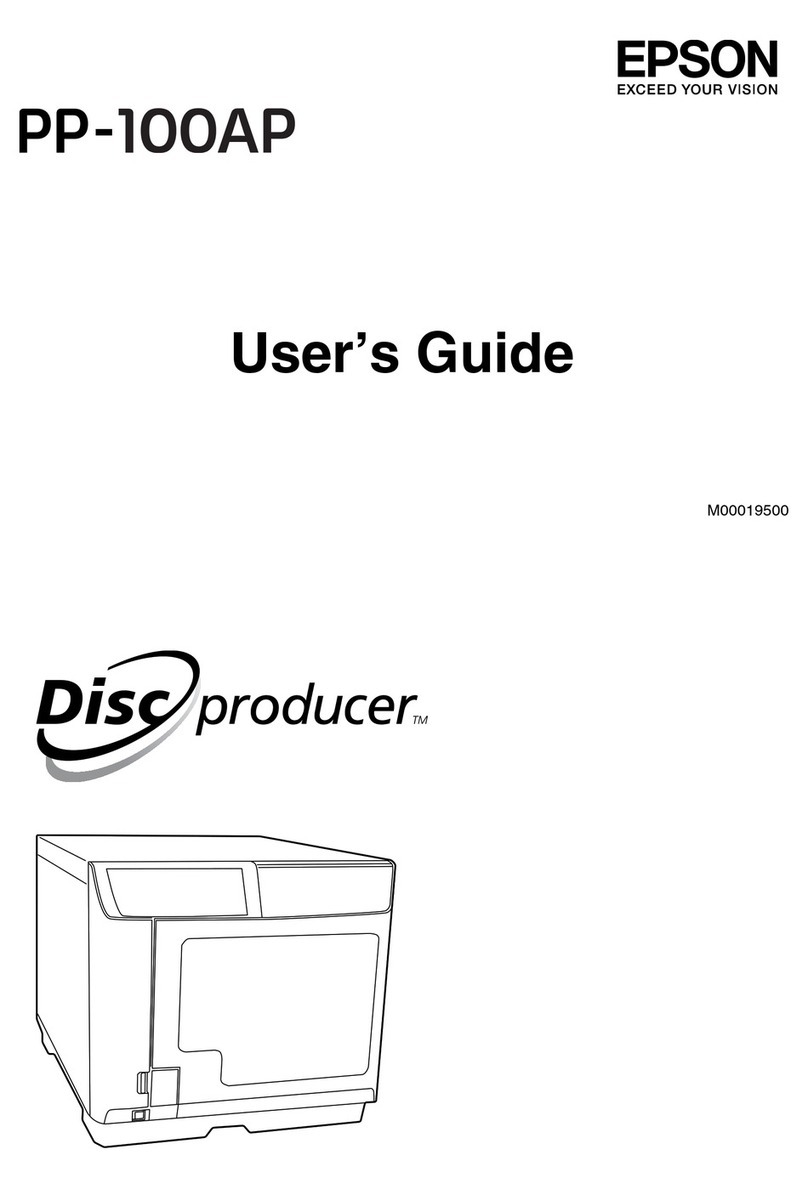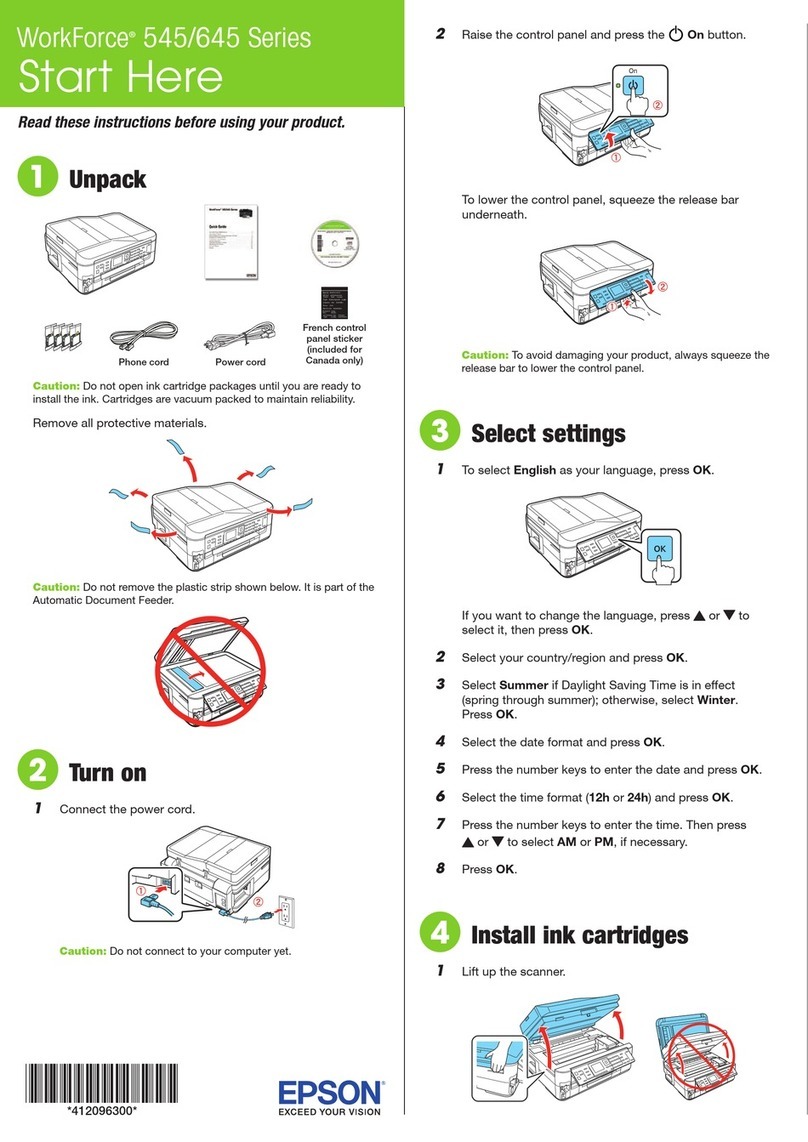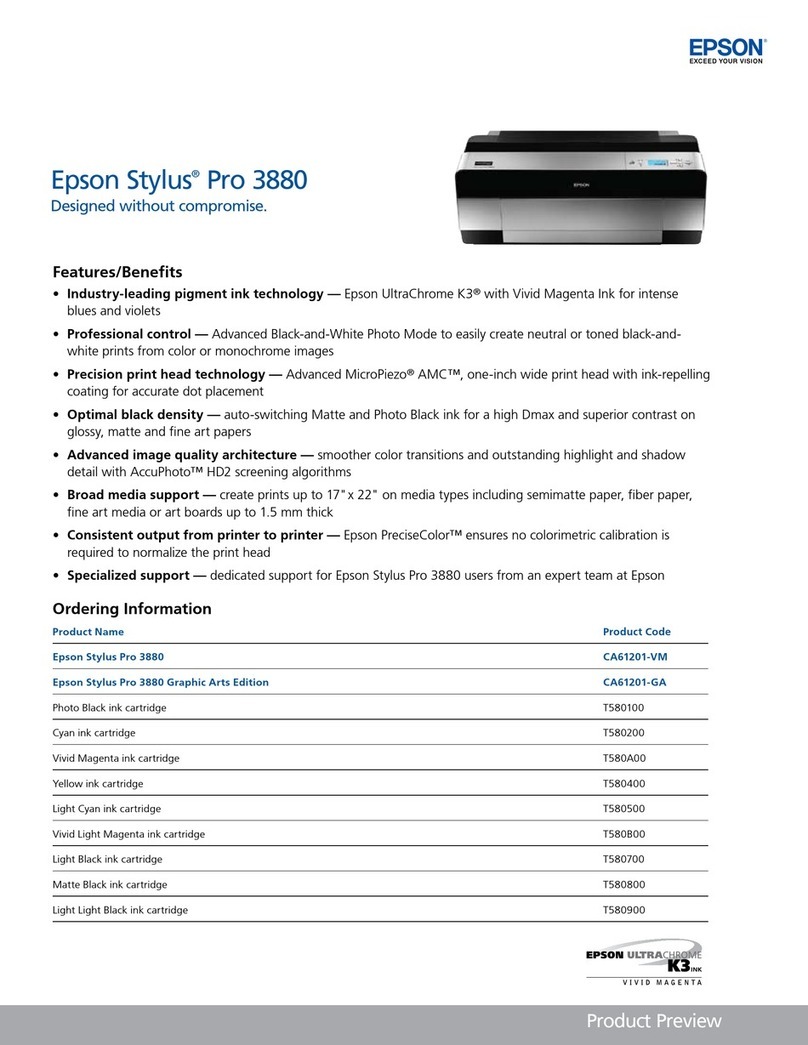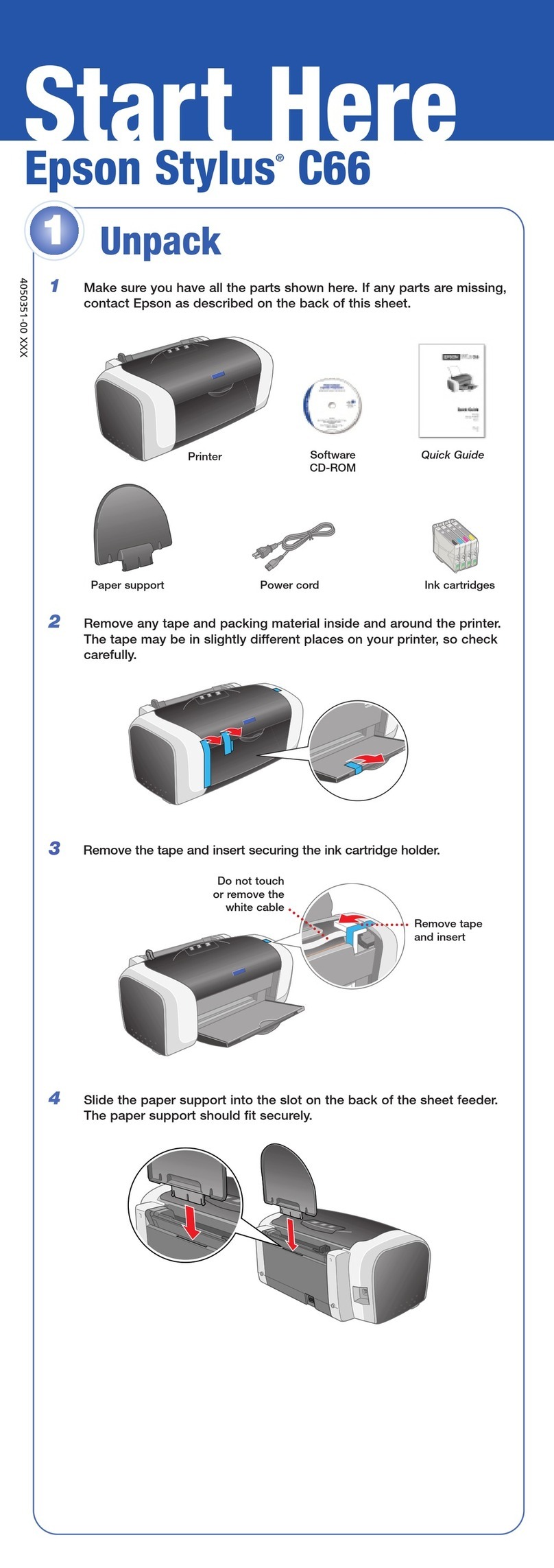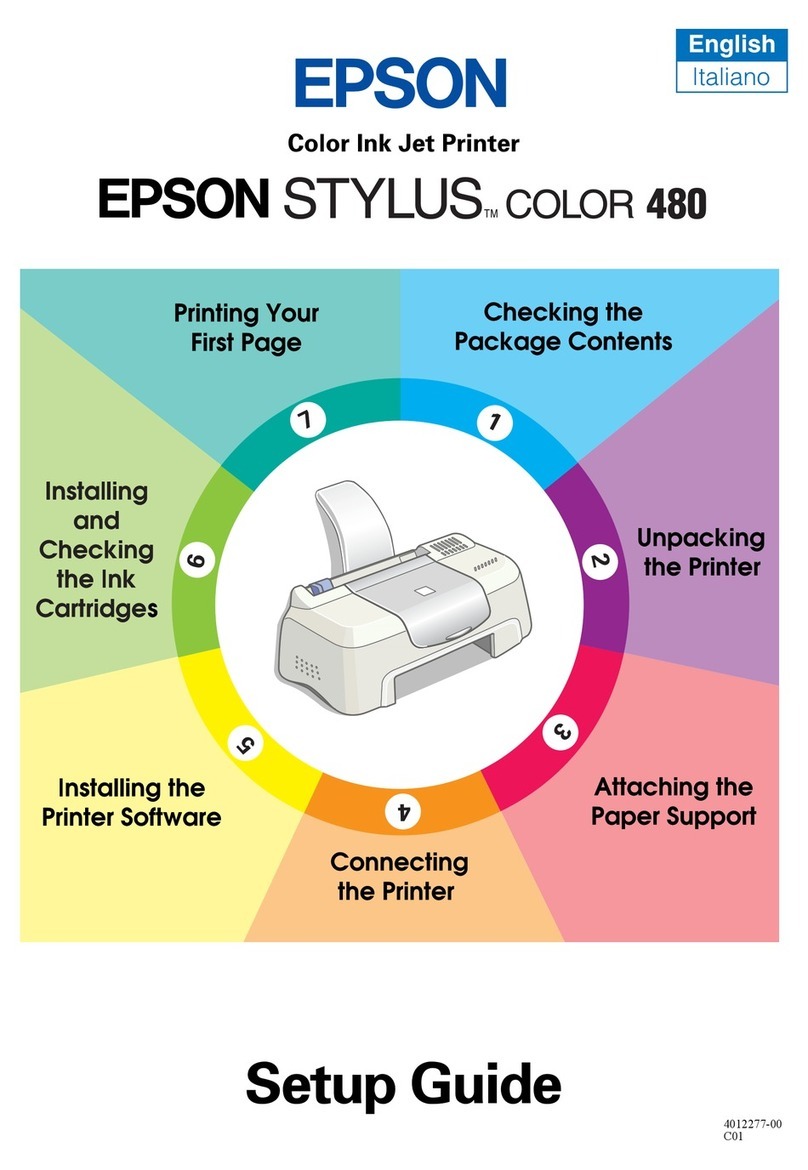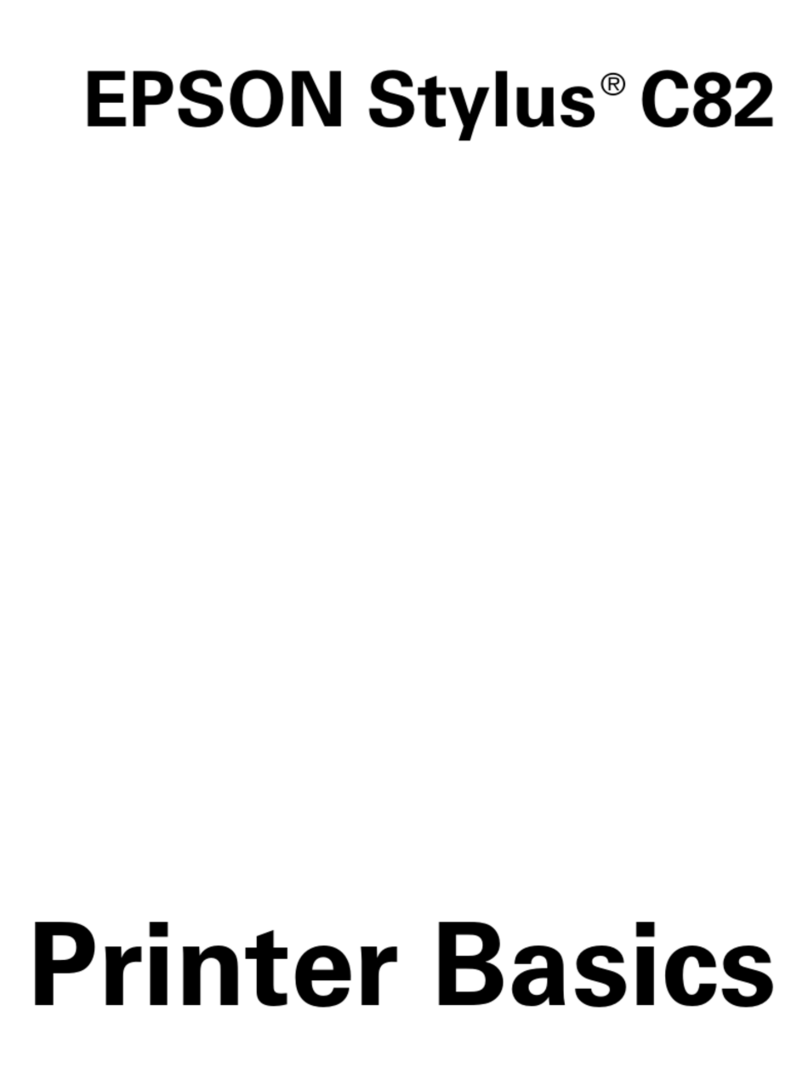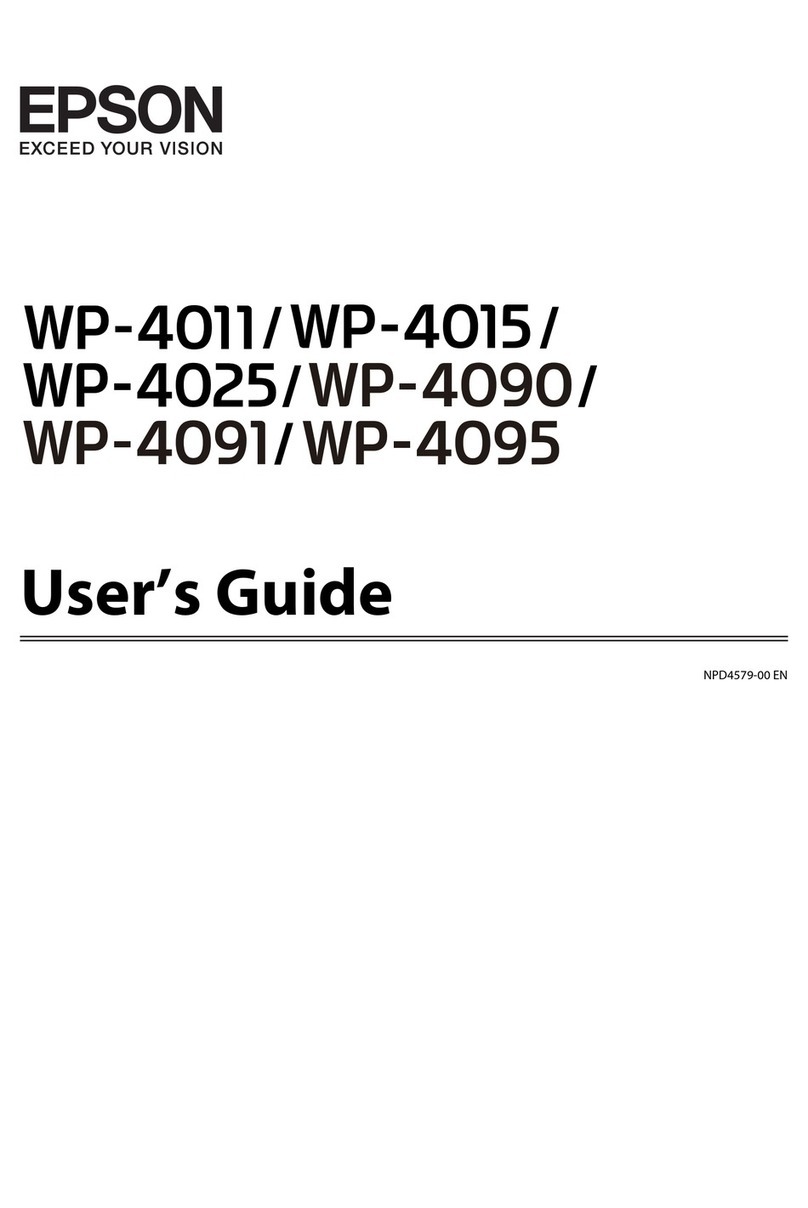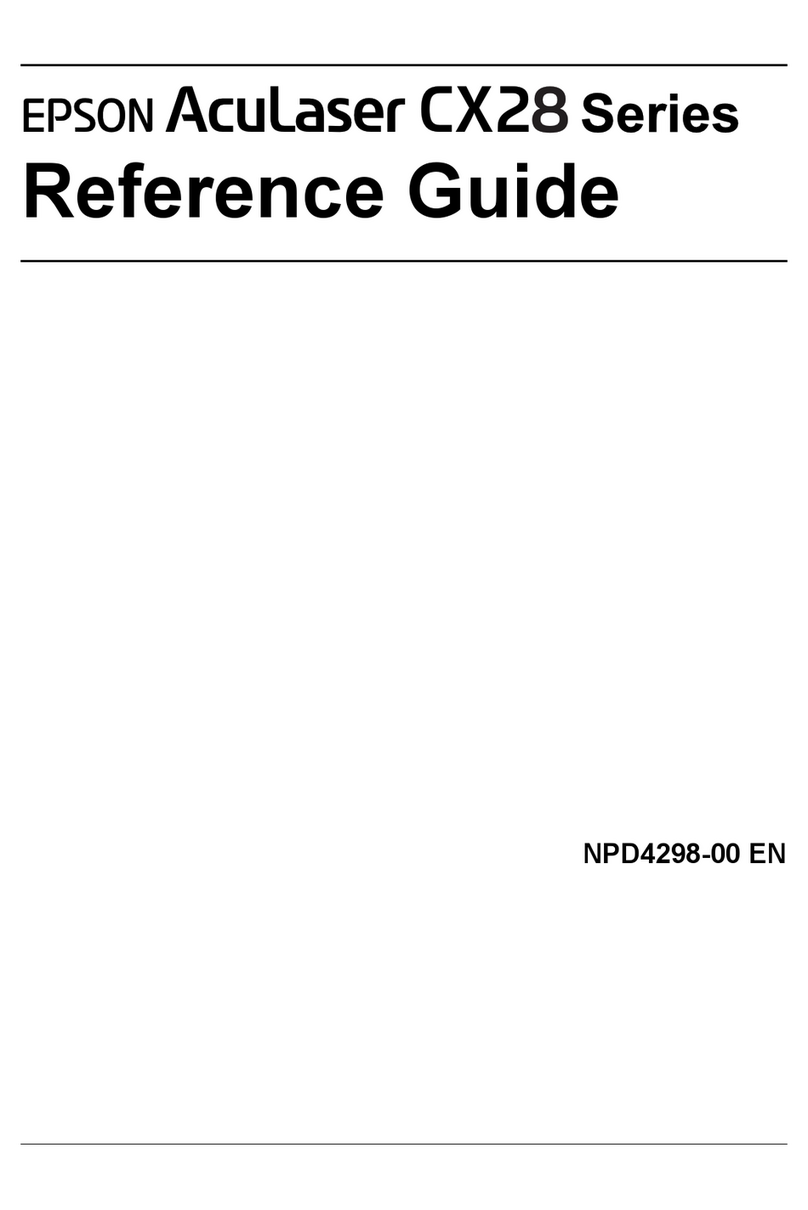1. Press the On button to turn on the printer.
Note:
If the language setting appears, press the dbutton to highlight your preferred
language, then press the OK button. This setting appears in some areas.
2. Shake the new photo cartridge four or five times.
3. Remove the photo cartridge from its protective bag.
.
4. Open the cover on the back of the printer. Slide the lever to the
right, then down and to the left.
5. Place the cartridge properly into the cartridge holder, then push
in the cartridge until it clicks into place.
6. Slide the lever to the right, then up and a little to the left. Close the
cover.
cCaution:
Do not load paper until ink charging is complete.
7. The printer automatically starts to charge ink. Charging takes
about three minutes.
cCaution:
Do not turn off the printer during the ink charging process.
8. Press the OK button to finish.
Note:
The photo cartridge packaged with your printer is partly used during initial
setup. In order to produce high quality printouts, the print head in your printer
will be fully charged with ink. This one-off process consumes a quantity of
ink and subsequent cartridge will last for their full rated life.
Do not touch this part. cCaution:
❏Do not shake the photo cartridge
after removing it from the bag; it can
cause leakage.
❏Do not remove or tear the label on the
cartridge; this can cause leakage.
Setup cCautions must be observed to
avoid damage to your
equipment.
Notes contain important information
and useful tips on the operation of
your printer.
Cautions and Notes
Continue to the next page...
English
4048002-00
xxx
Connect the power cord and AC adapter, then plug-
in the printer.
2 Getting Started1 Unpacking
Color Ink Jet Printer
Remove the contents from the box. Remove all tape from the printer.
printer
photo cartridge
The contents may vary in certain locations.
Setup
DirectPrint
Guide
CD-ROM PictureMate
Photo Paper
Software
Installation
Guide
AC adapter and power cord
3 Installing the Photo Cartridge