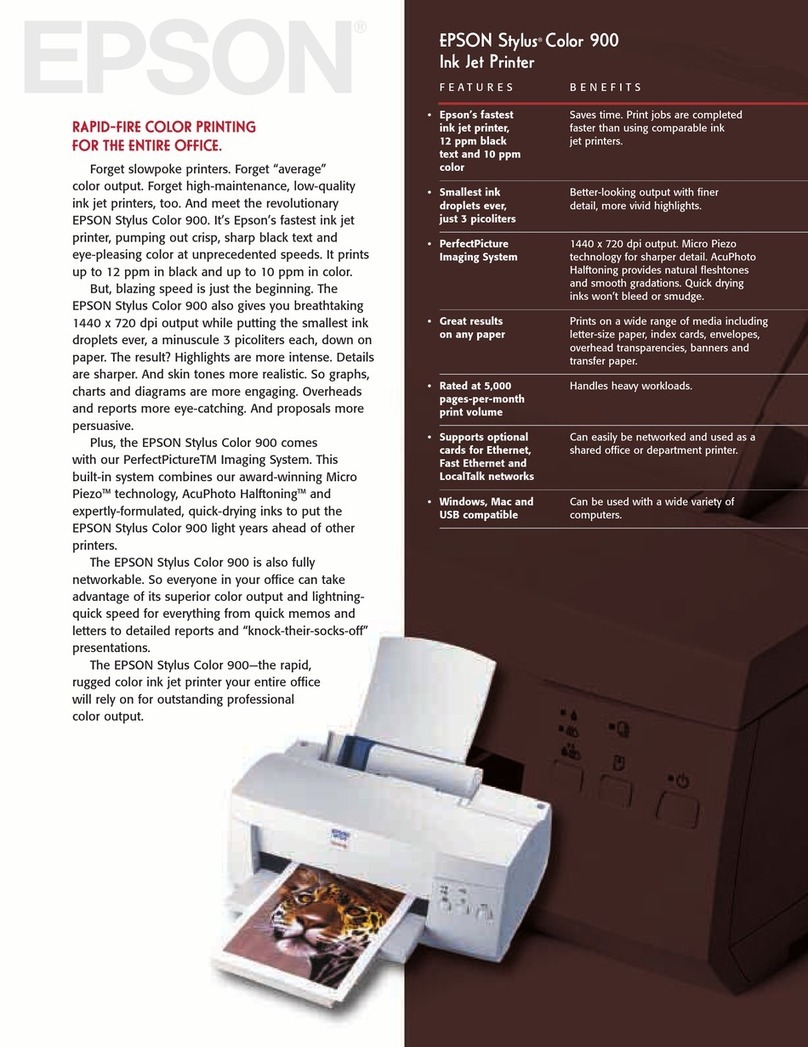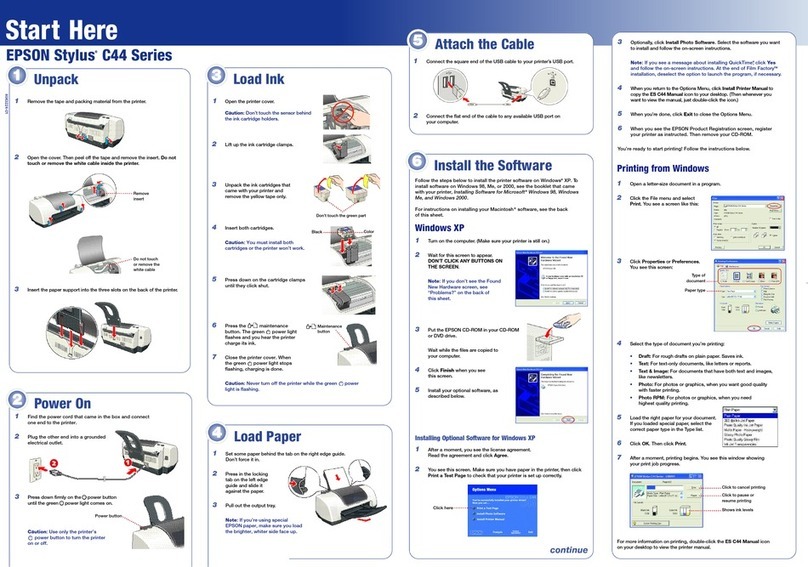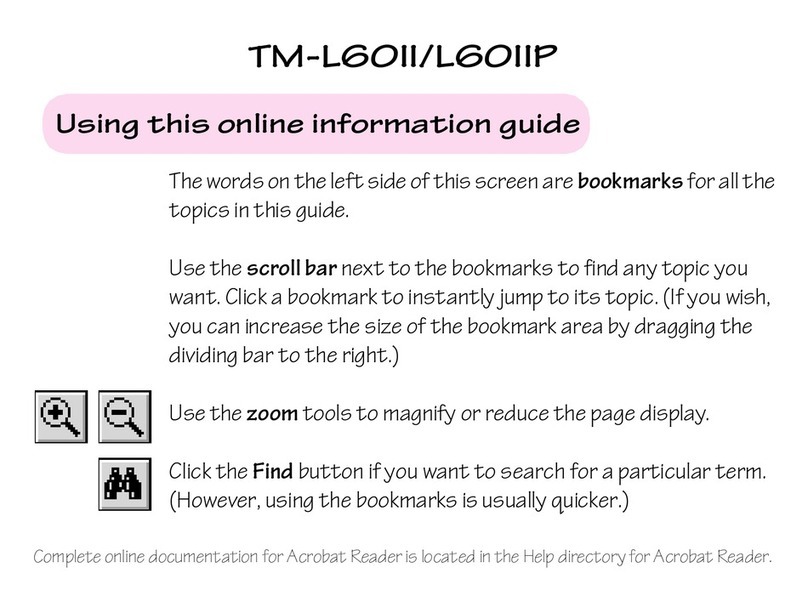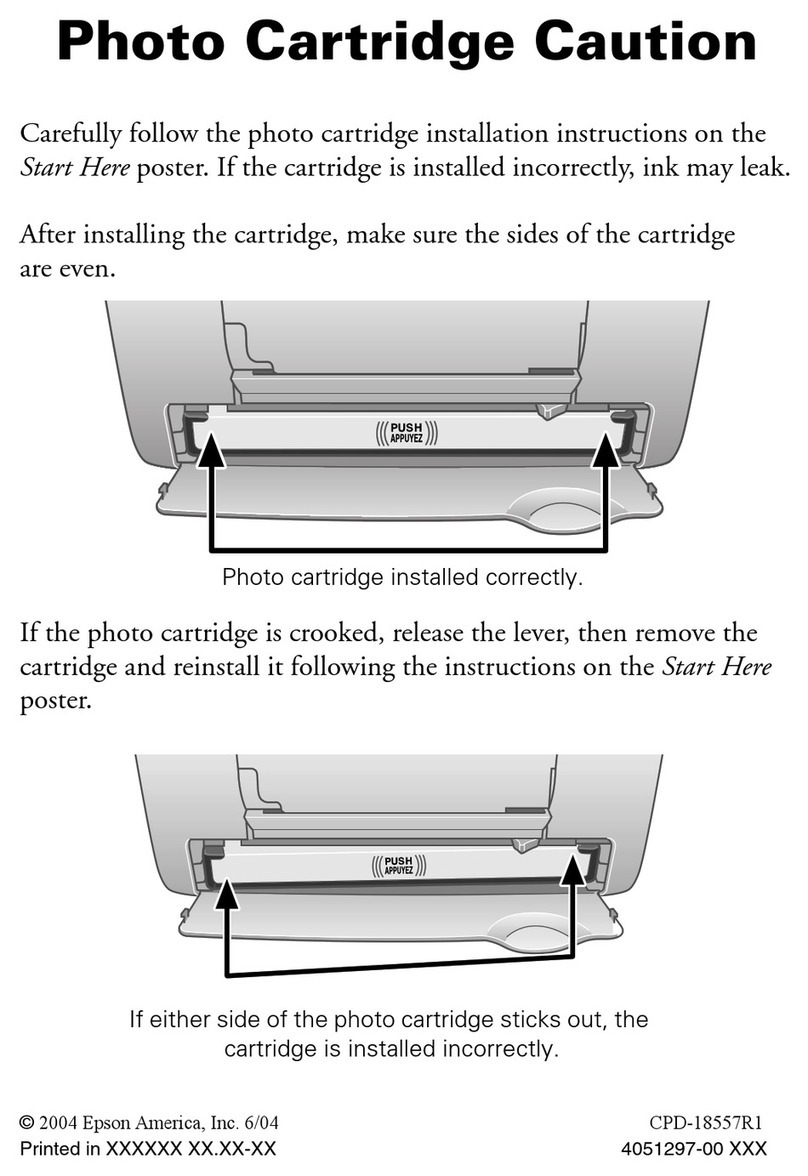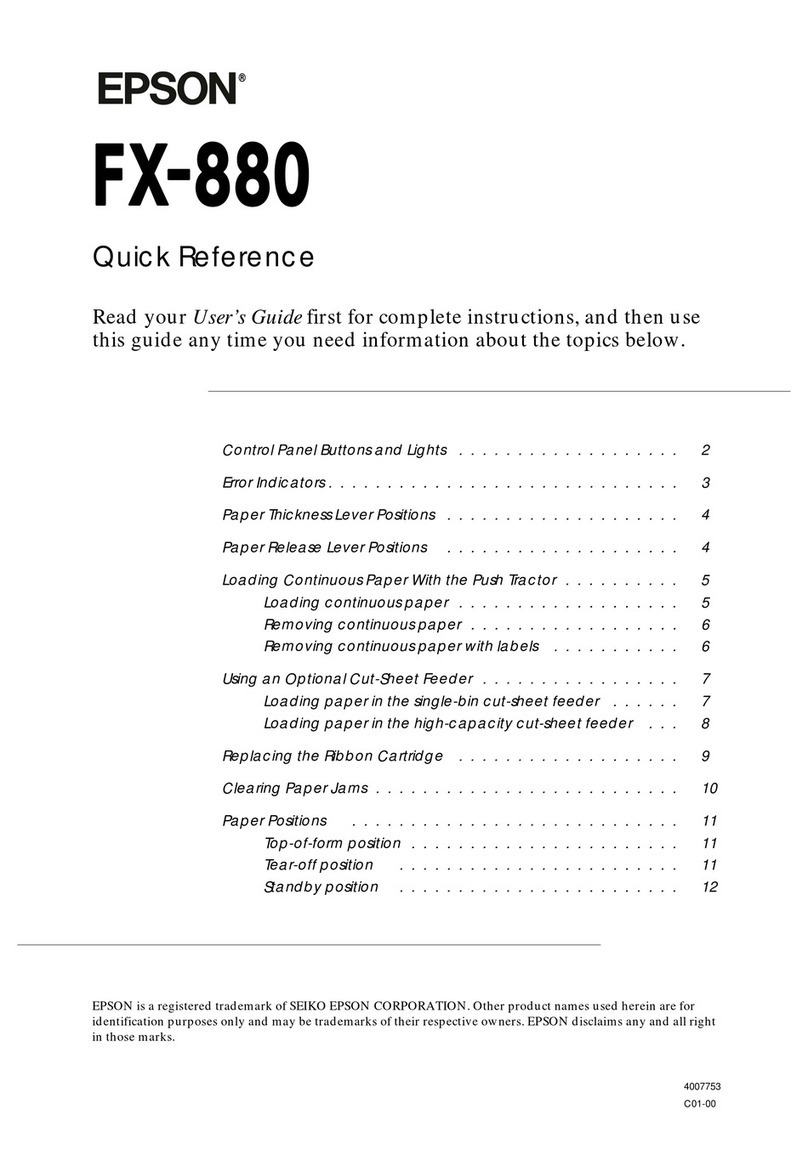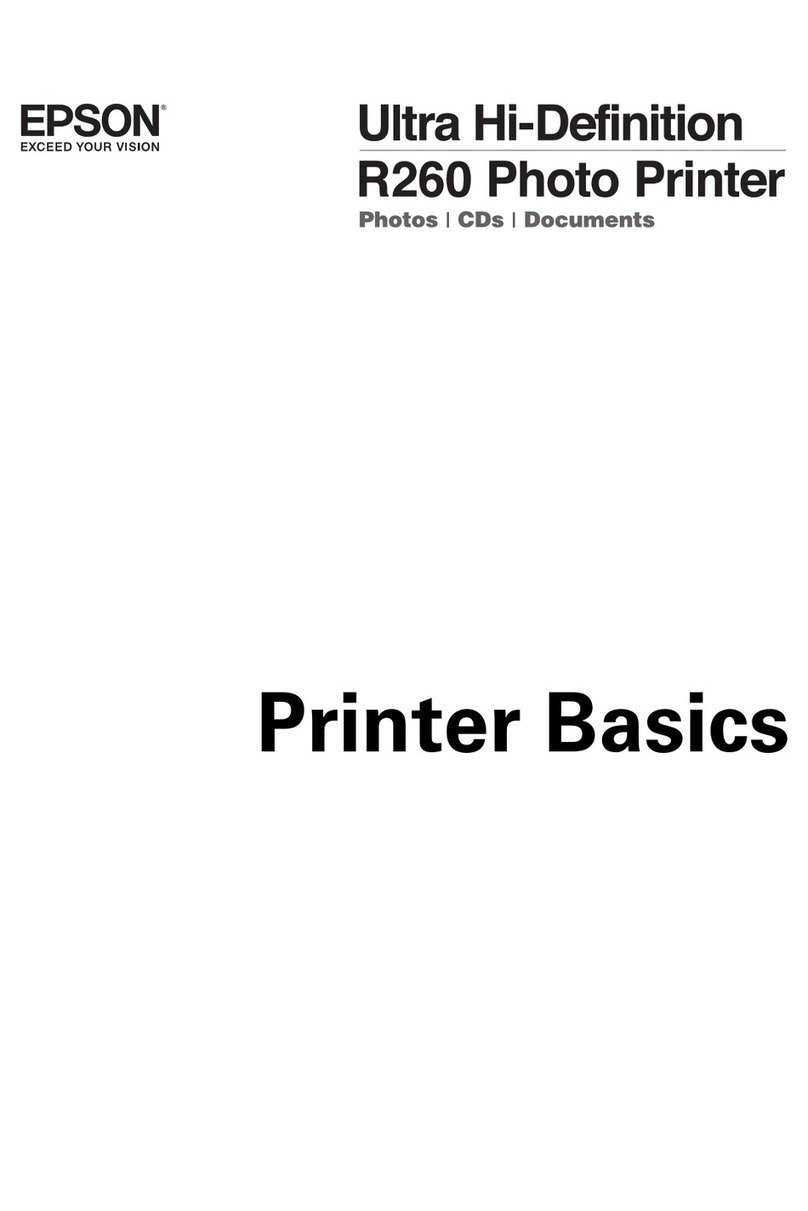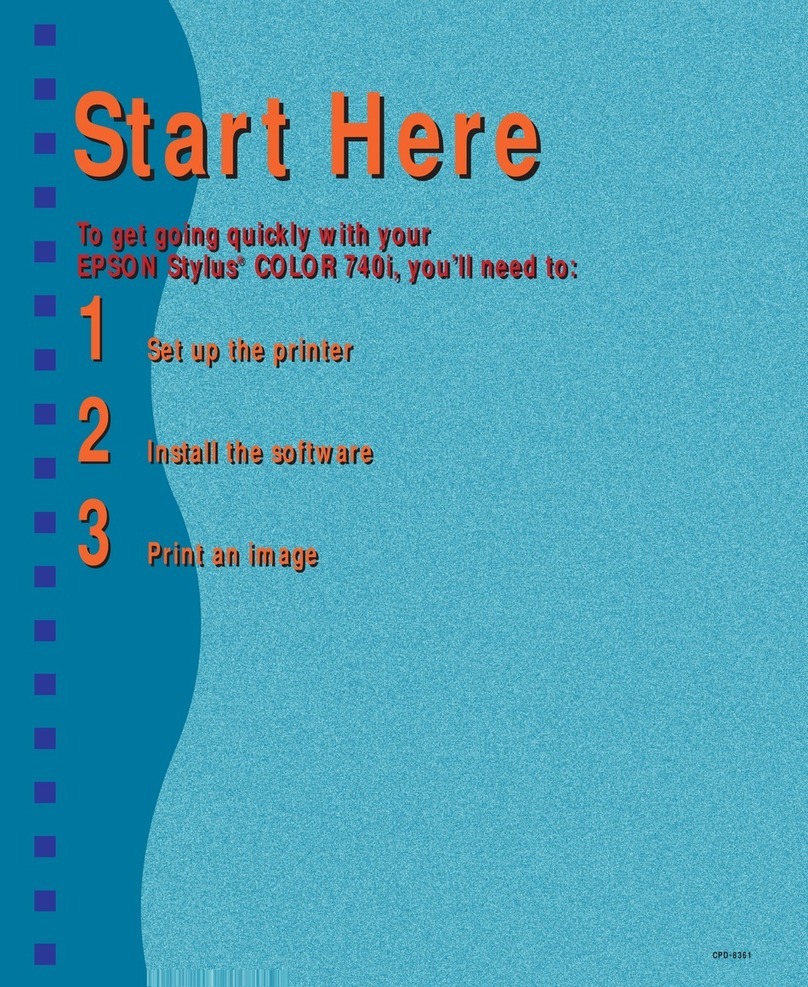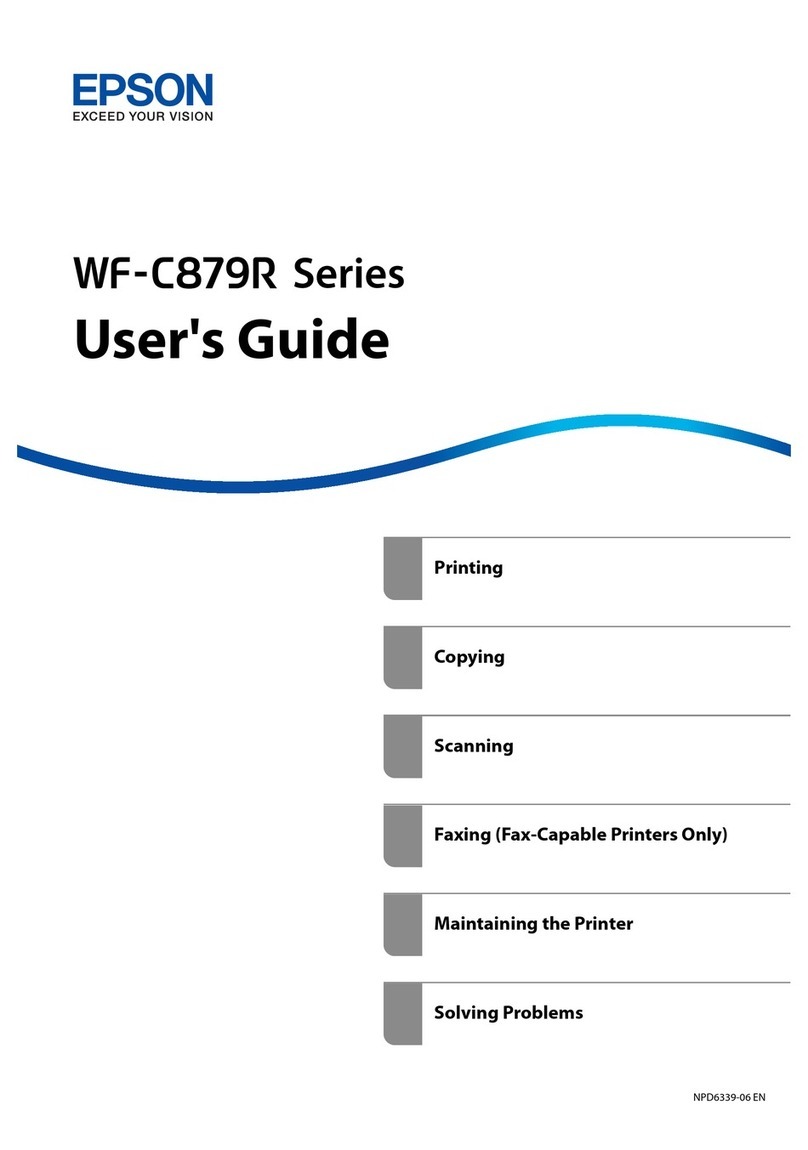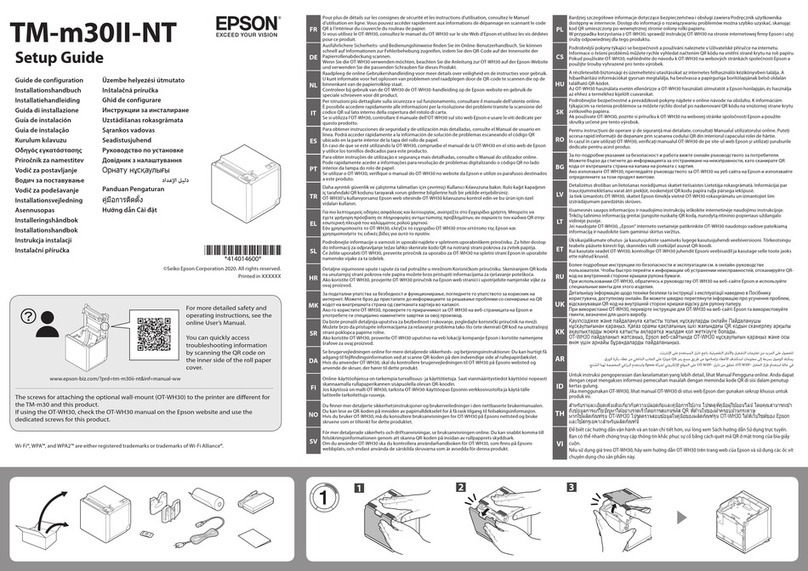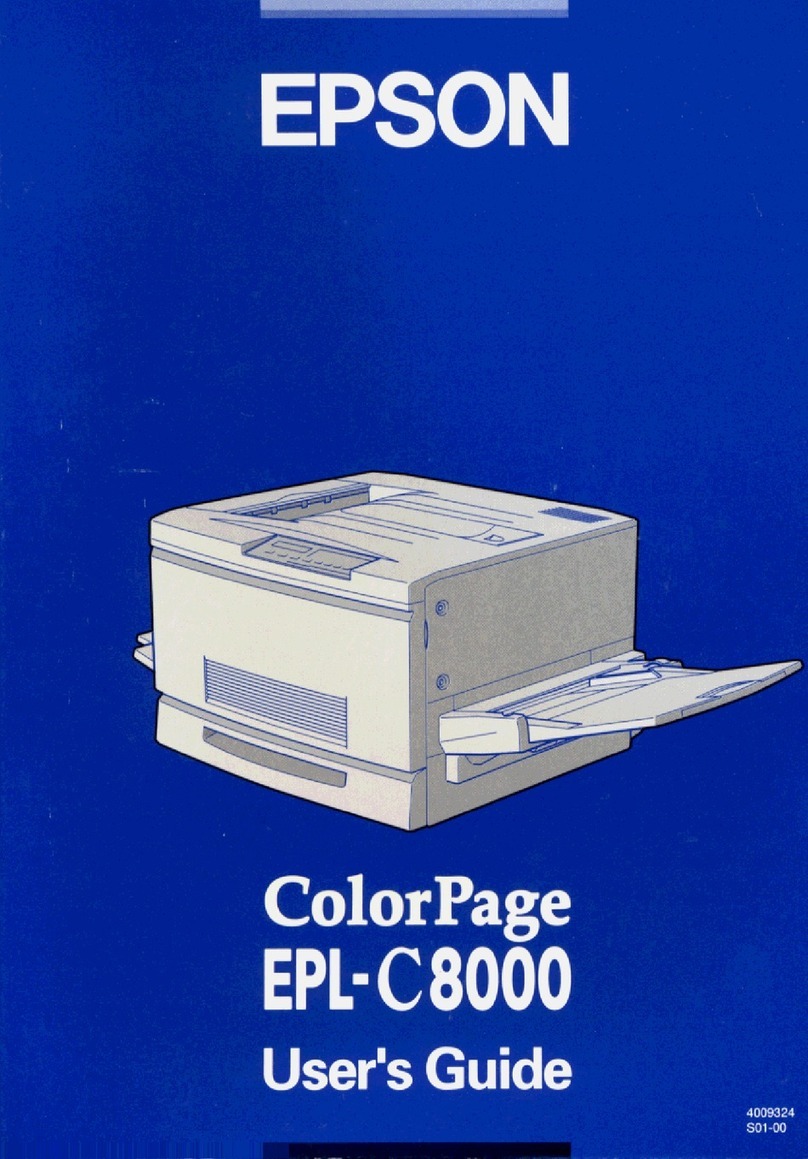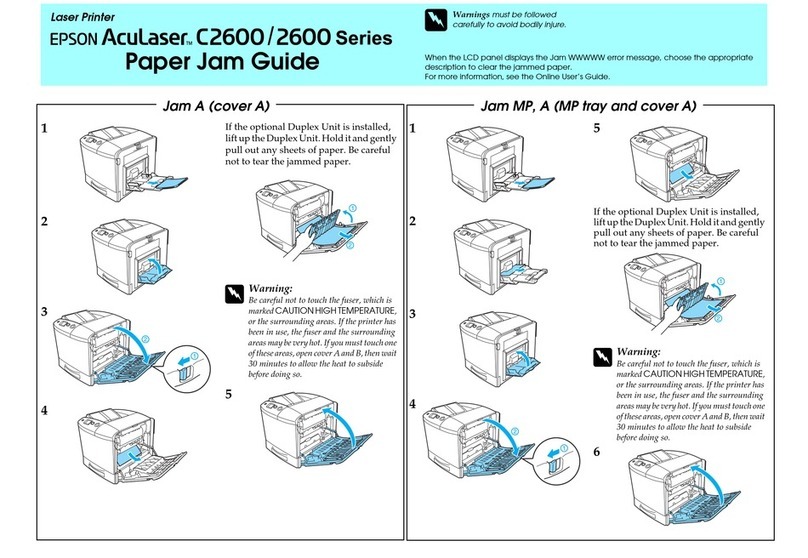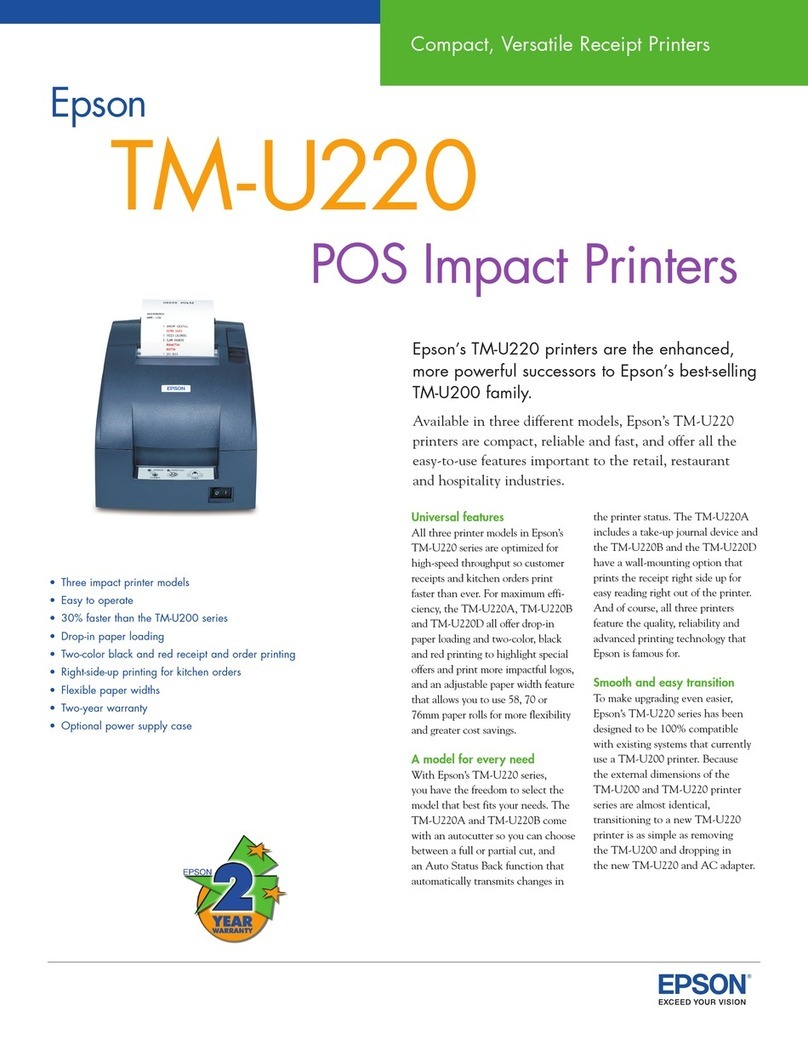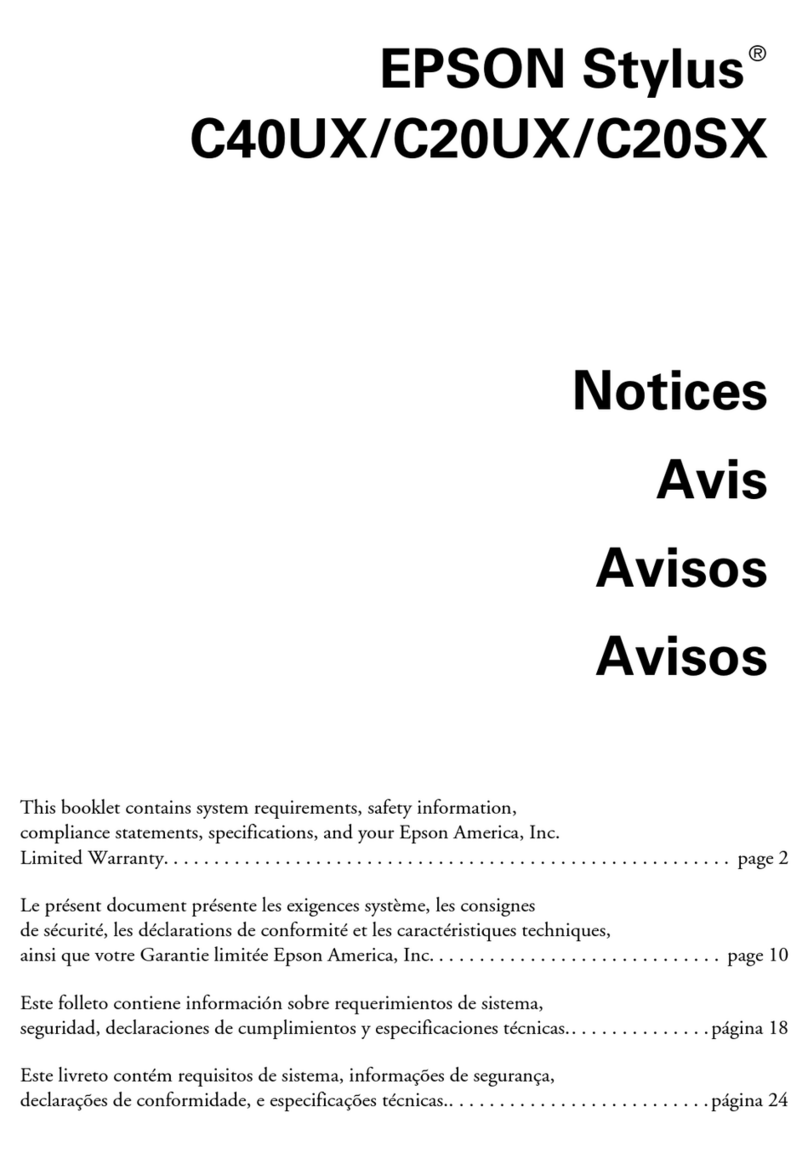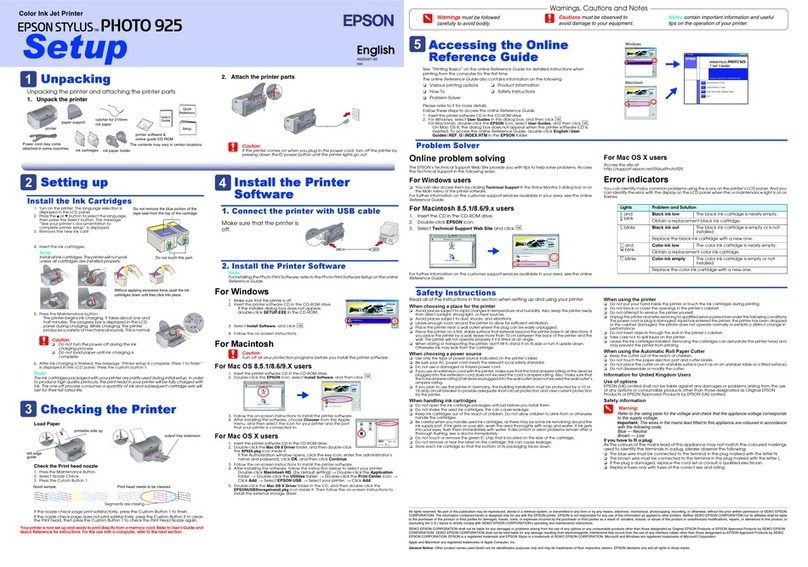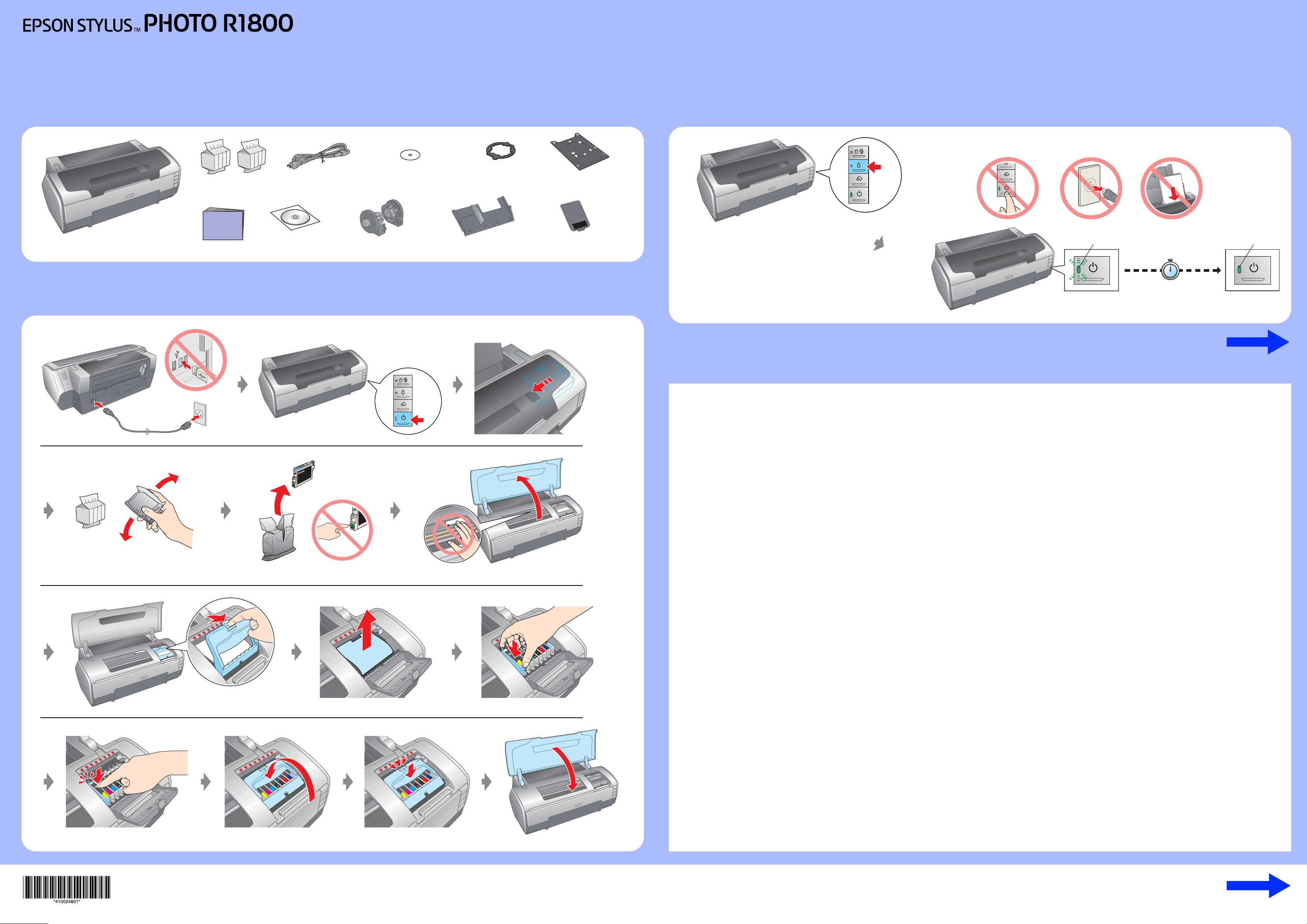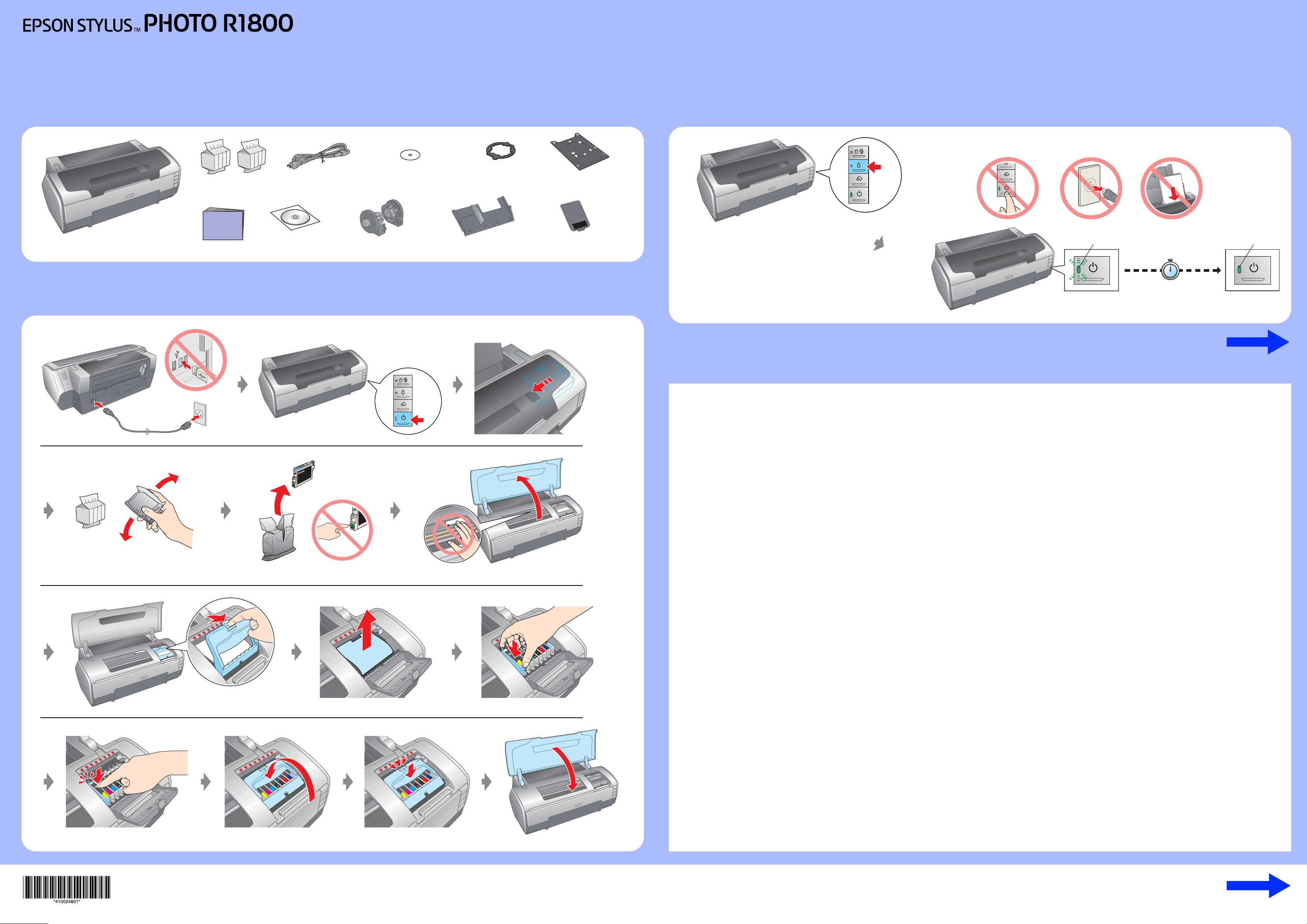
1. Unpacking
2. Plug in and Installing the Ink Cartridges
Setup
Software
CD-ROM
Setup Sheet
Power CordInk Cartridges CD/DVD tray
Roll Paper
Holder
8-cm CD/DVD
adapter
CD/DVD Print Position
Check sheet
Rear Sheet
Guide Multi - Sheet
Matte Support
Shake Open
Remove Insert
Open
Click Close
Unpack
Close
TurnOn
Click
3. Ink Charging
Safety Instructions
Flashing
Wait
About
2.5 min
Press
On
Note:
The ink cartridges first installed in your printer will
bepartlyusedtochargetheprinthead.Subsequent
ink cartridges will last for their full rated life.
Read all of the instructions in this section when setting up and using your printer.
When choosing a place for the printer
❏Avoid places subject to rapid changes in temperature and humidity. Also,
keep the printer away from direct sunlight, strong light, or heat sources.
❏Avoid places subject to dust, shocks, or vibrations.
❏Leave enough room around the printer to allow for sufficient ventilation.
❏Placetheprinternearawalloutletwheretheplugcanbeeasilyunplugged.
❏Place the printer on a flat, stable surface that extends beyond the base of
the printer in all directions. If you place the printer by the wall, leave more
than 10 cm between the back of the printer and the wall. The printer will
not operate properly if it is tilted at an angle.
❏When storing or transporting the printer, do not tilt it, stand it on its side, or
turn it upside down. Otherwise ink may leak from the cartridge.
When choosing a power source
❏Use only the type of power source indicated on the printer’s label.
❏Use only the power cord that comes with this product. Use of another cord
may result in fire or electric shock.
❏This product’s power cord is for use with this product only. Use with other
equipment may result in fire or electric shock.
❏Be sure your AC power cord meets the relevant local safety standard.
❏Do not use a damaged or frayed power cord.
❏Ifyouuseanextensioncordwiththeprinter,makesurethatthetotalampere
rating of the devices plugged into the extension cord does not exceed the
cord’s ampere rating. Also, make sure that the total ampere rating of all
devices plugged into the wall outlet does not exceed the wall outlet’s
ampere rating.
❏If you plan to use the printer in Germany, the building installation must be
protected by a 10 or 16 amp circuit breaker to provide adequate
short-circuit protection and over-current protection for this printer.
When handling ink cartridges
❏Keep ink cartridges out of the reach of children. Do not allow children to
drink from or otherwise handle the cartridges.
❏Do not open the ink cartridge packages until just before you install them.
❏Shake the new ink cartridges four or five times before opening the
packages.
❏Do not shakethe ink cartridges after openingthe packages; thiscan cause
leakage.
❏Be careful not to break the hooks on the side of the ink cartridge when you
remove it from the package.
❏Be careful when you handle used ink cartridges, as there may be some ink
remaining around the ink supply port. If ink gets on your skin, wash the area
thoroughly with soap and water. If ink gets into your eyes, flush them
immediately with water. If discomfort or vision problems remain after a
thorough flushing, see a doctor immediately.
❏Do not remove or tear the label on the cartridge; this can cause leakage.
❏Do not touch the green IC chip on the side of the cartridge.
❏The IC chip on this ink cartridge retains a variety of cartridge
related-information,suchastheamountofinkremaining,sothatacartridge
may be removed and reinserted freely. However, each time the cartridge
is inserted, some ink is consumed because the printer automatically
performs a reliability check.
❏Storeinkcartridgewithitslabelfacingupward.Donotstorecartridgeupside
down.
When using the printer
❏Do not put your hand inside the printer or touch the ink cartridges during
printing.
❏Do not block or cover the vents and the openings in the printer.
❏Do not attempt to service the printer yourself.
❏Unplug the printer and refer servicing to qualified service personnel under
the following conditions:
The power cord or plug is damaged; liquid has entered the printer; the
printer has been dropped or the casing damaged; the printer does not
operate normally or exhibits a distinct change in performance.
❏Do not insert objects through the slots in the printer.
❏Take care not to spill liquid on the printer.
❏Leave the ink cartridges installed. Removing the cartridges can dehydrate
the print head and may prevent the printer from printing.
❏When connecting this product to a computer or other device with a cable,
ensure the correct orientation of the connectors. Each connector has only
onecorrect orientation.Insertinga connectorinthewrongorientationmay
damage both devices connected by the cable.
Setup
Copyright© 2005 Seiko Epson Corporation. All rights reserved.
Printed in XXXXXX XX.XX-XX XXX
Turn over
Turn over