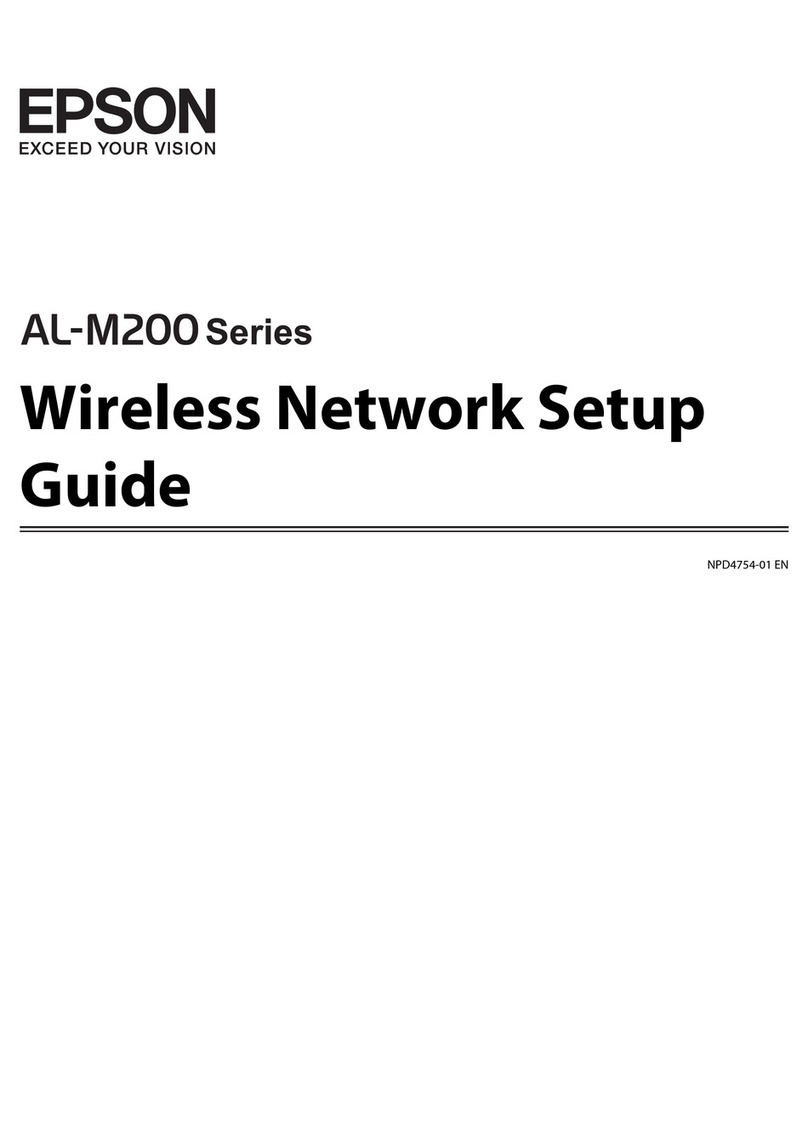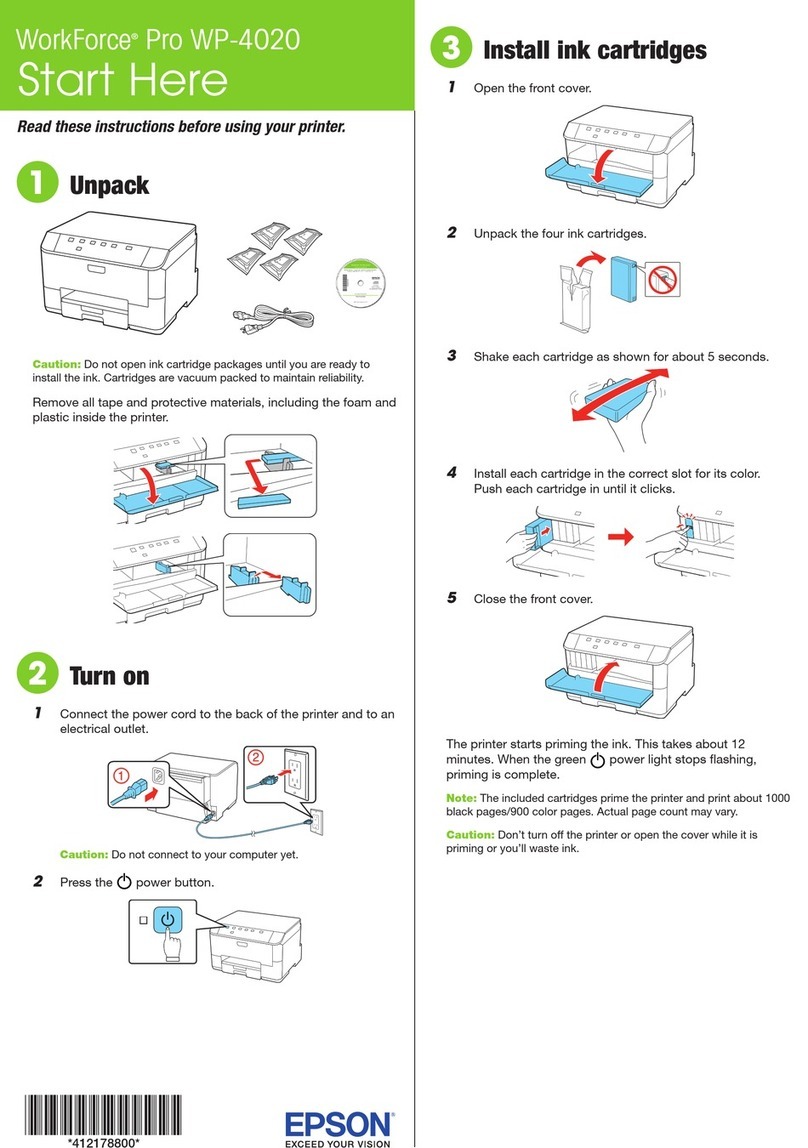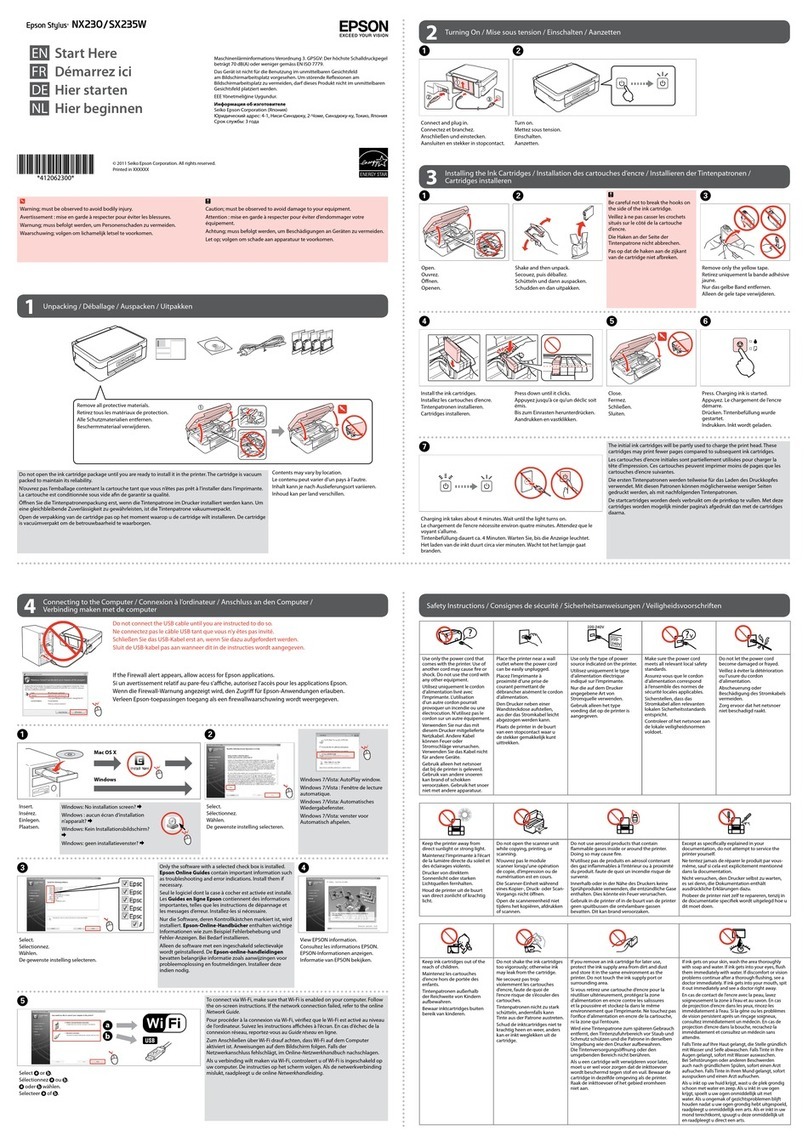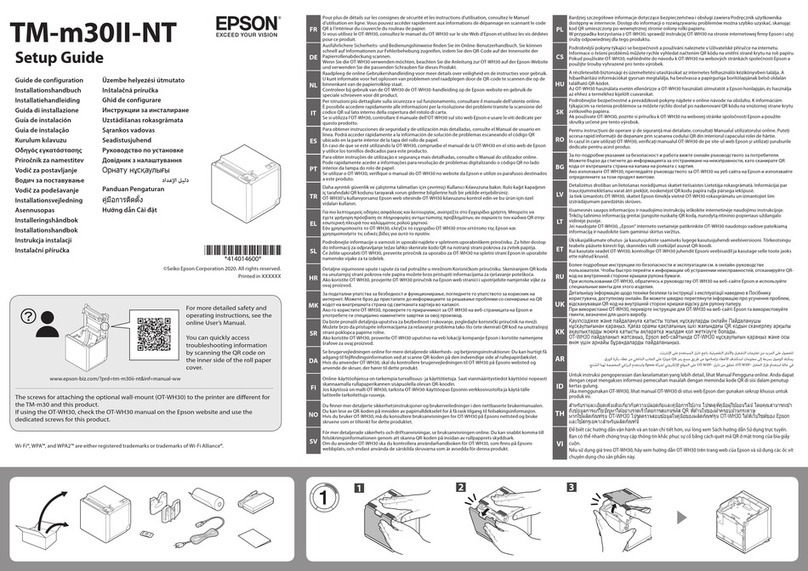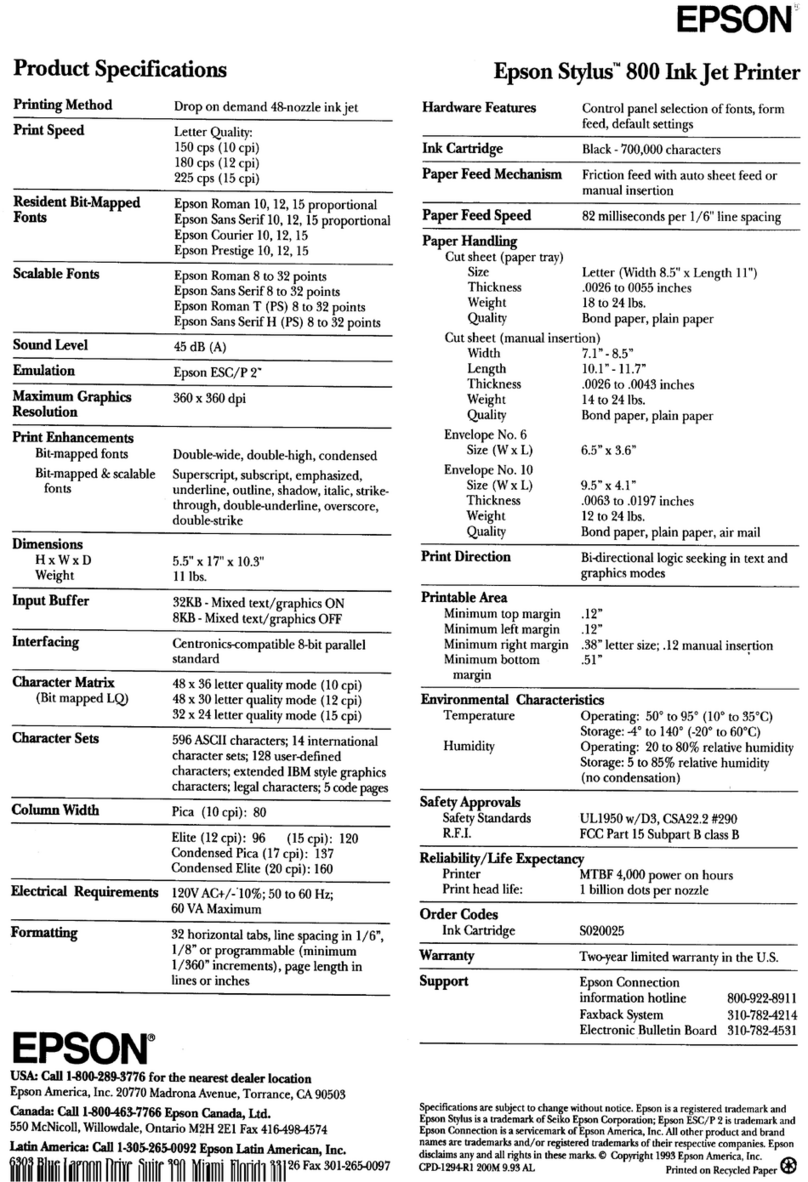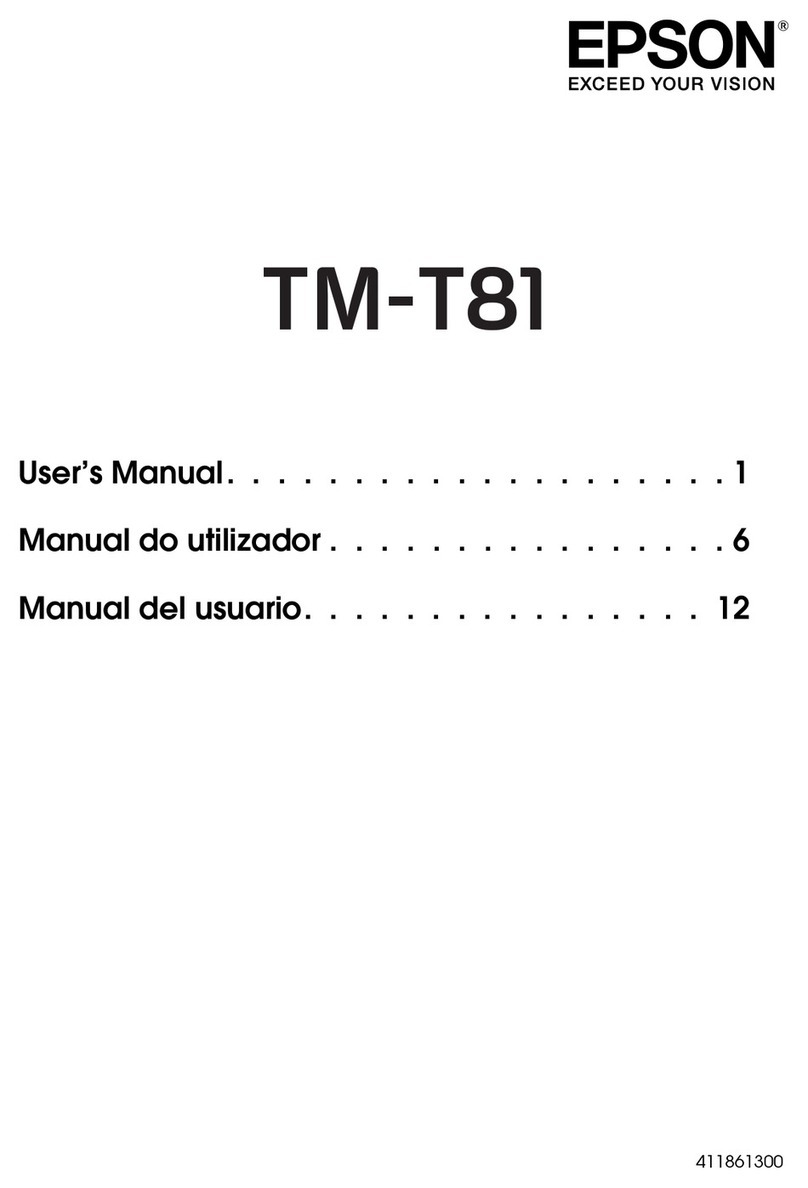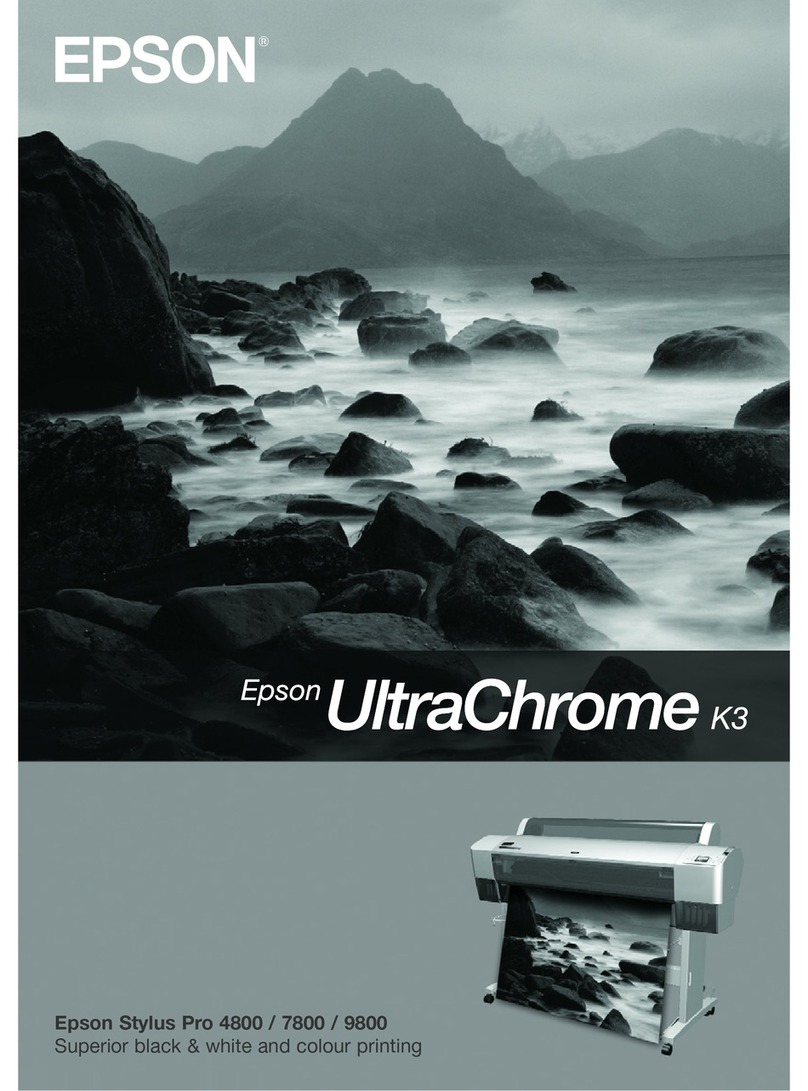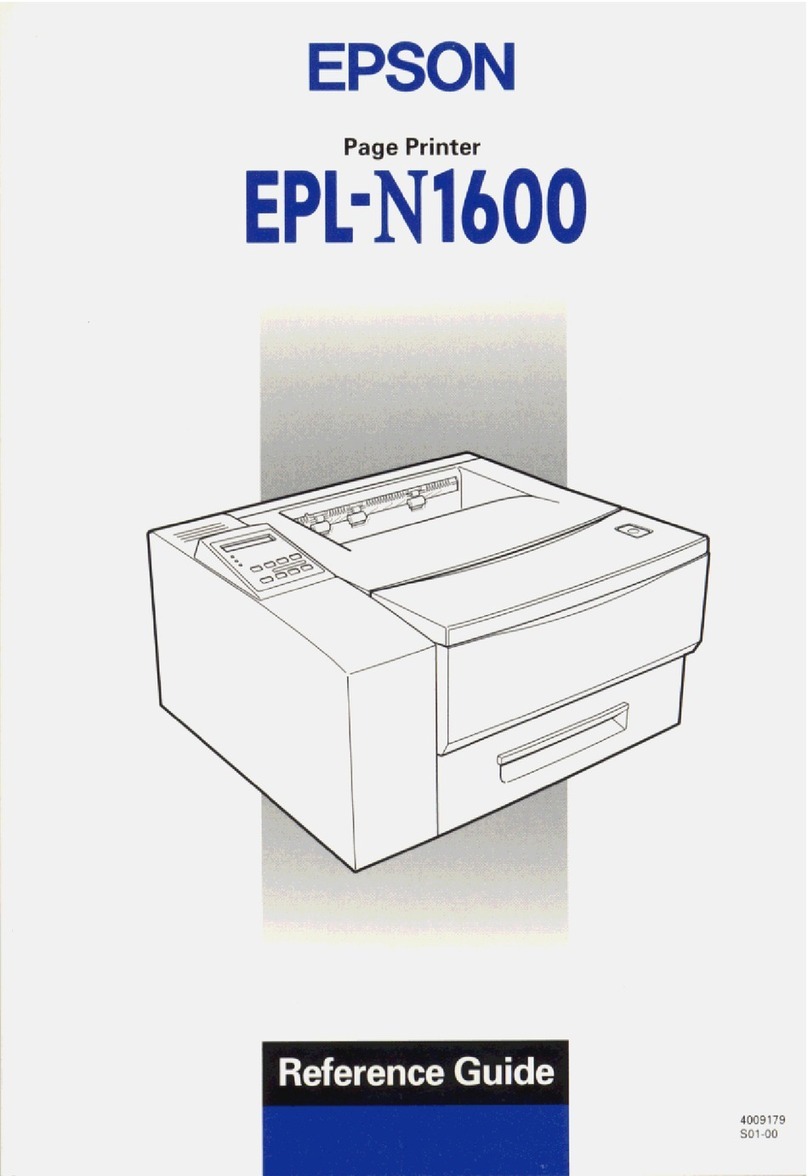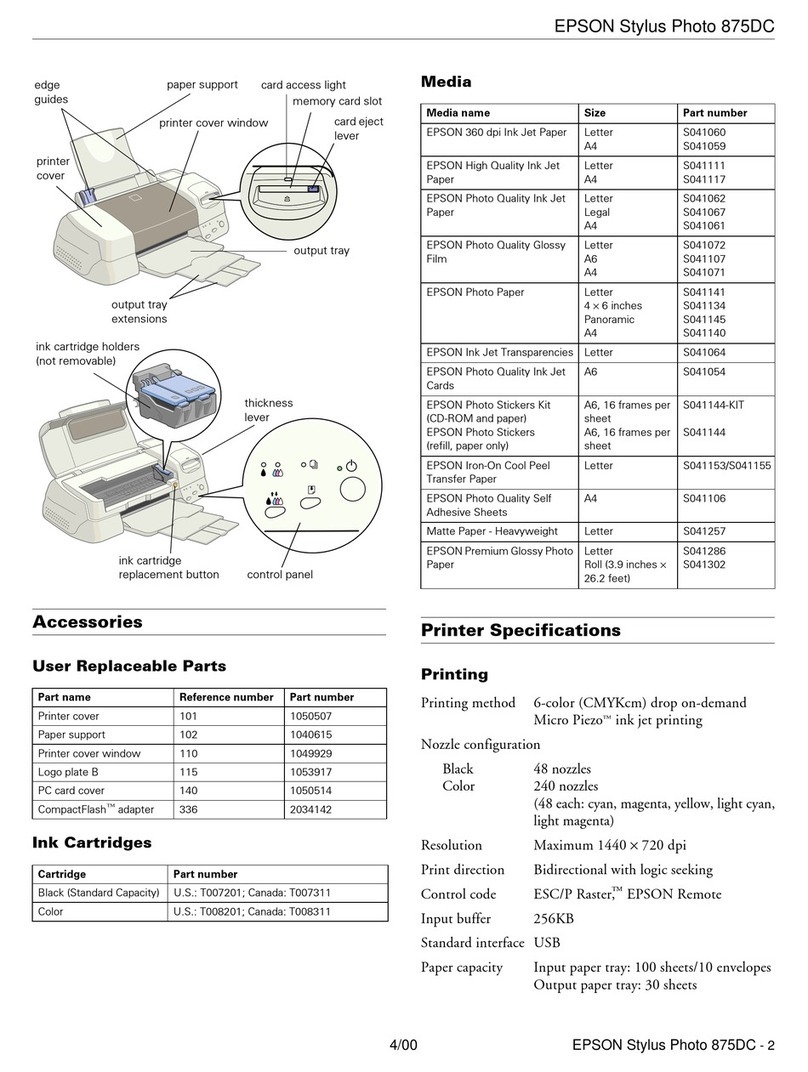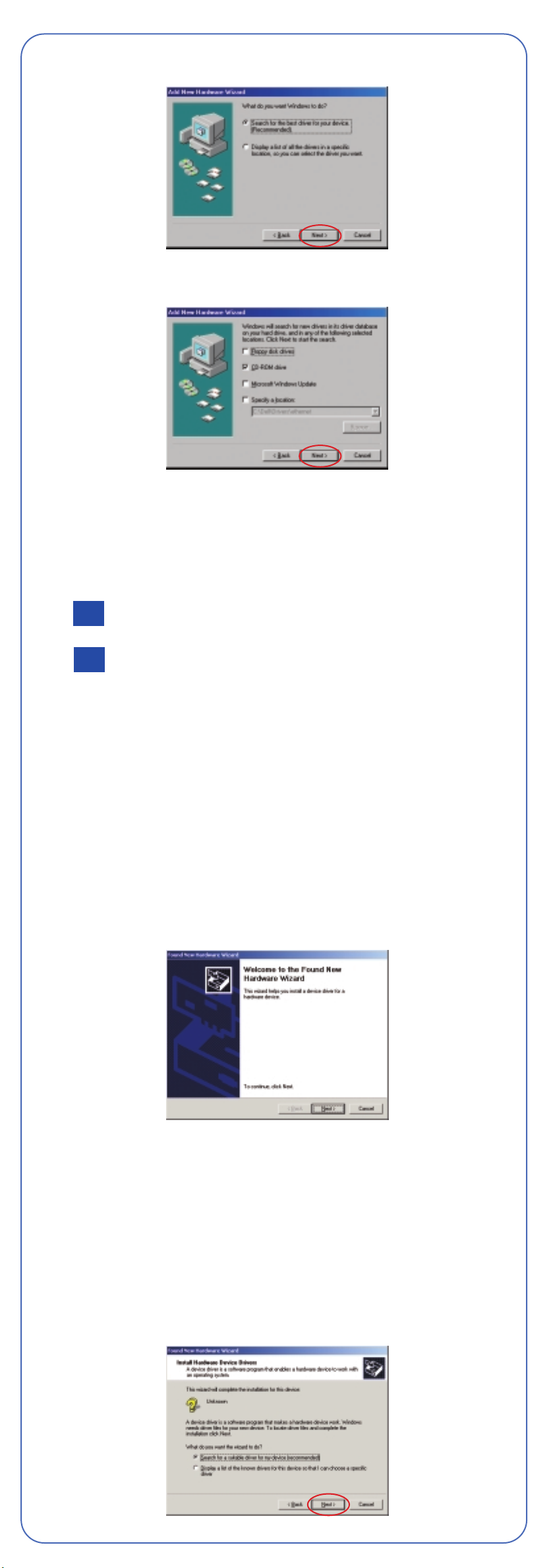Here’s where to look for answers:
EPSON Stylus Photo R200 Printer Basics book
On-screen Reference Guide
Double-click the SP R200 Reference Guide icon on your
desktop to view the Reference Guide.
On-screen Help for EPSON Software™Film Factory™
Click the Help button or question mark that appears on the screen
when you’re using the program. You can also view the Getting Started
Guide in the Film Factory program group or folder.
EPSON Technical Support
•World Wide Web
From the Internet, you can reach EPSON Support at
http://support.epson.com. Here you can download drivers and other
files, look at product documentation and troubleshooting information,
and receive technical advice through e-mail.
•Automated Telephone Services
A variety of automated help services are available 24 hours a day,
7 days a week. To use these services, you must have a touch tone
telephone and call (800) 922-8911. Your EPSON SoundAdviceSM
Express Code is 70510. Use this code to quickly select the
EPSON Stylus Photo R200 in SoundAdvice.
Questions?
6Click CD-ROM drive, then click Next. Make sure Specify a location
is not checked.
7At the next screen, click Next. Installation proceeds automatically.
8When installation halts, click Finish.
9You see the license agreement. Read the agreement and click Agree.
You see the Options Menu. Continue with the instructions below
to complete the software installation.
Finishing Windows Installation
1Make sure you have paper loaded in the printer. Then click Print a
Test Page to check that your printer is set up correctly.
2Click Install Optional Software. You see this screen:
3Click the option for the software you want to install, then follow the
instructions on the screen to install it on your computer.
Note: At the end of Film Factory installation, deselect the option to
launch Film Factory.
4When you’re finished, click the Back button, then click Install
Printer Manual.
Note: You need a browser—such as Microsoft®Internet Explorer®4.0
or later or Netscape Navigator®4.0 or later—to view the manual.
5When you’re finished, click Exit.
6When you see the EPSON Product Registration screen, register your
printer as instructed, then remove the EPSON CD.
You’re ready to print! See your Printer Basics book for details.
Macintosh®
Follow the steps below to install the software on your Macintosh.
1Make sure your printer is connected and turned on. Then turn on
your Macintosh.
2Put the EPSON CD in your CD-ROM or DVD drive and wait a few
seconds for the CD to be recognized.
3If the CD-ROM window doesn’t open automatically, double-click the
SPR200 CD-ROM icon. Then double-click EPSON.
4You see the license agreement. Read the agreement and click Agree.
continuecontinue
5You see the Install Menu. Click Install Printer Driver and Utilities.
In Mac®OS X, enter your administrator password and click OK.
6Follow the instructions on the screen to install the software and
restart your Macintosh.
7After your Macintosh restarts, double-click the SPR200 CD-ROM icon
(if necessary). Then double-click EPSON.
8Click Install Optional Software.
9Click the option for the software you want to install, then follow the
instructions on the screen to install it on your Macintosh.
10 When you’re finished, click the Back button, then click Install
Printer Manual.
Note: You need a browser—such as Microsoft Internet Explorer 4.0
or later, Netscape Navigator 4.0 or later, or Safari™1.0 or later—to
view the manual.
11 When you’re finished, click Exit to close the Install Menu.
12 When you see the EPSON Product Registration screen, register your
printer as instructed, then remove the EPSON CD.
Go to the section below for your OS to finish setting up your printer.
Mac OS X
1Open the Applications folder on your hard drive, then open the
Utilities folder and select Print Center.
2Select Stylus Photo R200 in the Printer List window, then click
the Add icon.
Note: If you don’t see your printer in the Printer List, make sure
the printer is turned on and connected.
3Select EPSON USB from the pull-down list, click Stylus Photo R200,
then select All from the Page Setup drop-down list.
4Click Add. You see the printer list with the Stylus Photo R200 and
Stylus Photo R200(Sheet Feeder - Borderless) printer options.
5Close the Print Center.
You’re ready to print! See your Printer Basics book for details.
Note: To print from Macintosh Classic applications in OS X, restart your
Macintosh in OS 9 and follow the steps under the “Macintosh” section (to
the left) to install your printer software.
Mac OS 9.x or Earlier
1Open the Apple®menu and select Chooser.
2Click the SP R200 Series icon, click your USB port, and turn on
background printing.
3Close the Chooser.
You’re ready to print! See your Printer Basics book for details.
EPSON and EPSON Stylus are registered trademarks of SEIKO EPSON CORPORATION.
EPSON Software is a trademark, and EPSON Store and SoundAdvice are service marks of
Epson America, Inc.
General Notice: Other product names used herein are for identification purposes only and may be
trademarks of their respective owners. EPSON disclaims any and all rights in those marks.
© 2003 Epson America, Inc. 10/03
CPD-17239 Printed in XXXXXX XX.XX-XX
Use genuine EPSON inks and paper to get the best results from your EPSON
printer! You can purchase ink cartridges, paper, and accessories from your
local retailer or from the EPSON StoreSM at (800) 873-7766, or visit
www.epsonstore.com (U.S. sales only). In Canada, please call
(800) 463-7766 for dealer referral.
Look for these cartridges and paper:
Premium Bright White Paper
Sleek, ultra-smooth surface with 108+brightness.
Delivers crisp black text and vivid, colorful images.
Perfect for everyday printing—especially two-sided
documents.
Matte Paper Heavyweight
Heavyweight, bright white, ultra-smooth coated
paper with a matte finish. Perfect for enlargements
and framing of cherished photographs.
Premium Glossy Photo Paper
Water-resistant, photographic-weight paper with
a high gloss finish. Perfect for all photographic
applications and available in a variety of cut-sheet
paper sizes. Framing is recommended for this
paper type.
How To Get Paper and Ink
5Click the Search for option, then click Next.
6Click CD-ROM drive, then click Next. Make sure Specify a location
is not checked.
7At the next screen, click Next. Installation proceeds automatically.
8When installation halts, click Finish.
9Your computer detects your printer again. Do one of the following:
Click Next on the next screen. The Add Printer Wizard screen
appears; click Finish.
Click Next on each of the four screens that follow,
then click Finish.
10 When installation halts, click Finish.
11 You see the license agreement. Read the agreement and click Agree.
You see the Options Menu. Continue with the instructions in
“Finishing Windows Installation” in the next column to complete
the software installation.
Windows 2000
1Make sure your printer is connected and turned on. Then turn on
your computer.
2Wait for Windows to detect your printer and display a screen like this:
DON’T CLICK ANY BUTTONS ON THIS SCREEN YET.
Note: If a screen like this doesn’t appear, make sure your printer
is turned on and connected.
3Put the EPSON CD in your CD-ROM or DVD drive and wait
a few seconds for the CD to be recognized.
4Click Next on the Found New Hardware Wizard Screen.
5Click the Search for option, then click Next.
T048120
Black Ink
Cartridge
T048220
Cyan Ink
Cartridge
T048320
Magenta Ink
Cartridge
T048520
Light Cyan
Ink Cartridge
T048620
Light Magenta
Ink Cartridge
T048420
Yellow Ink
Cartridge
Me
98