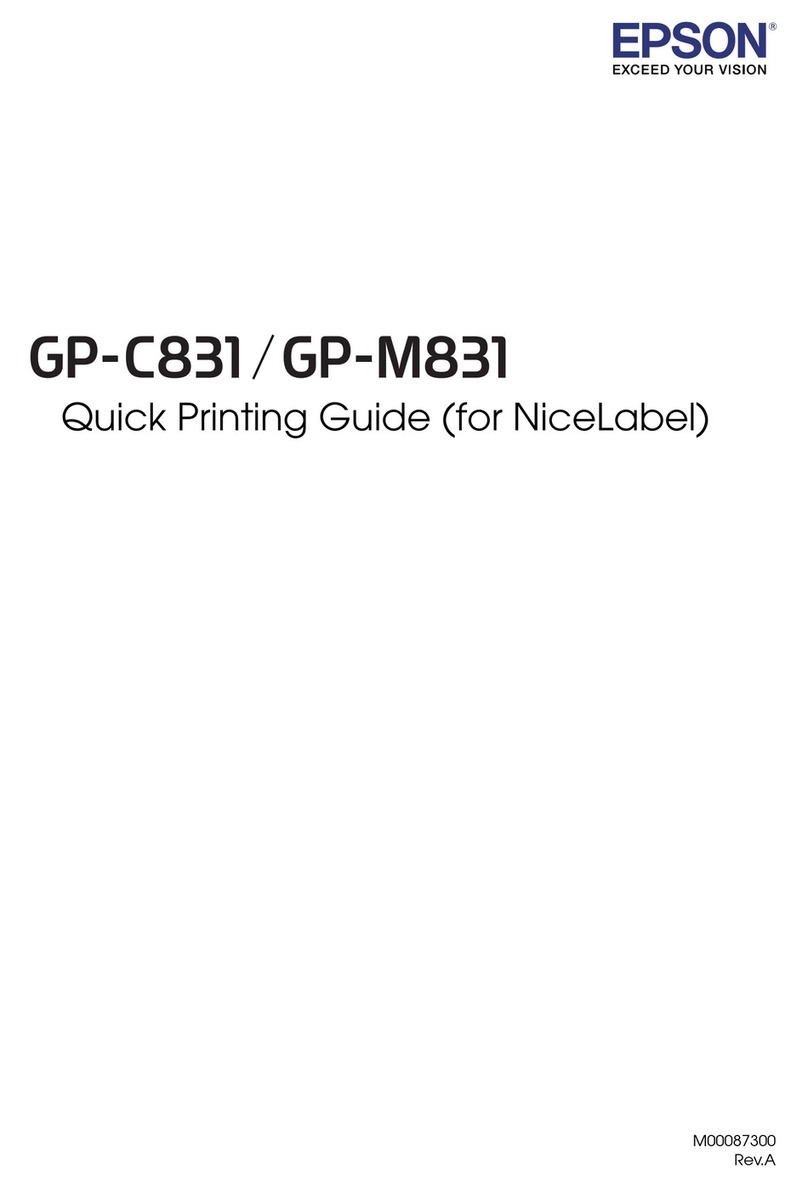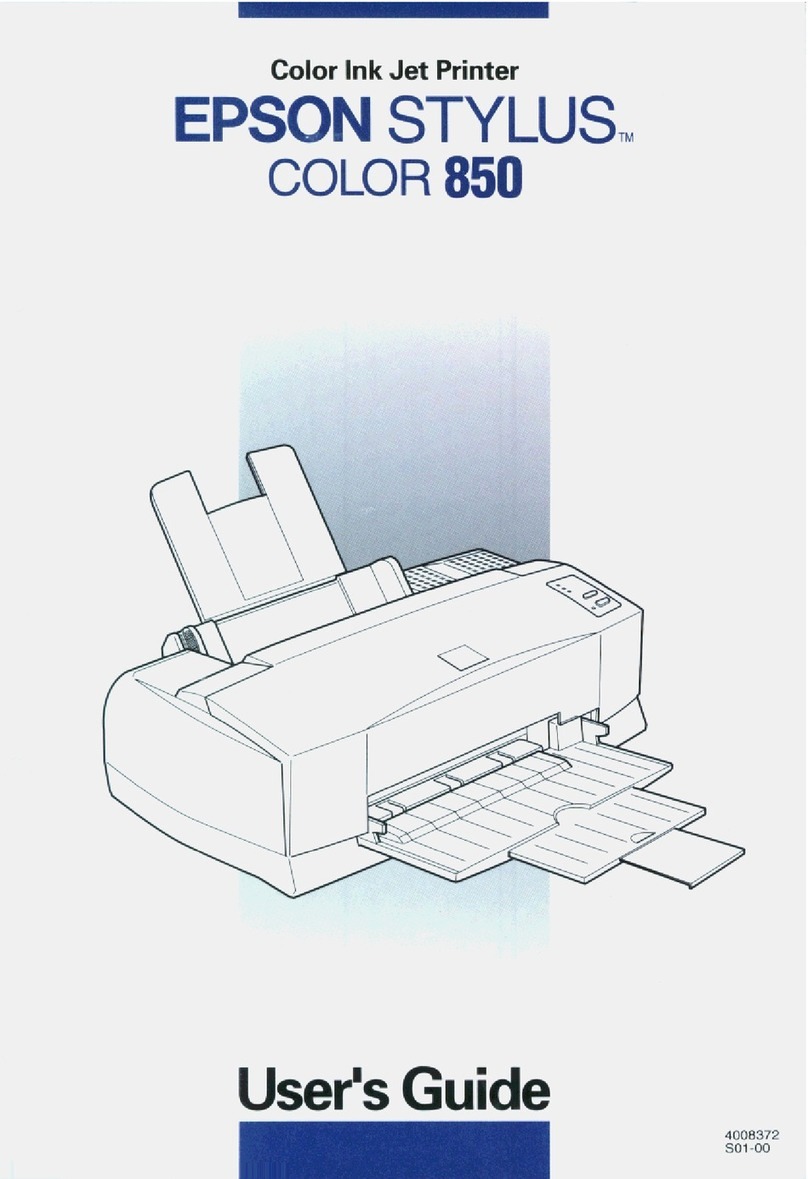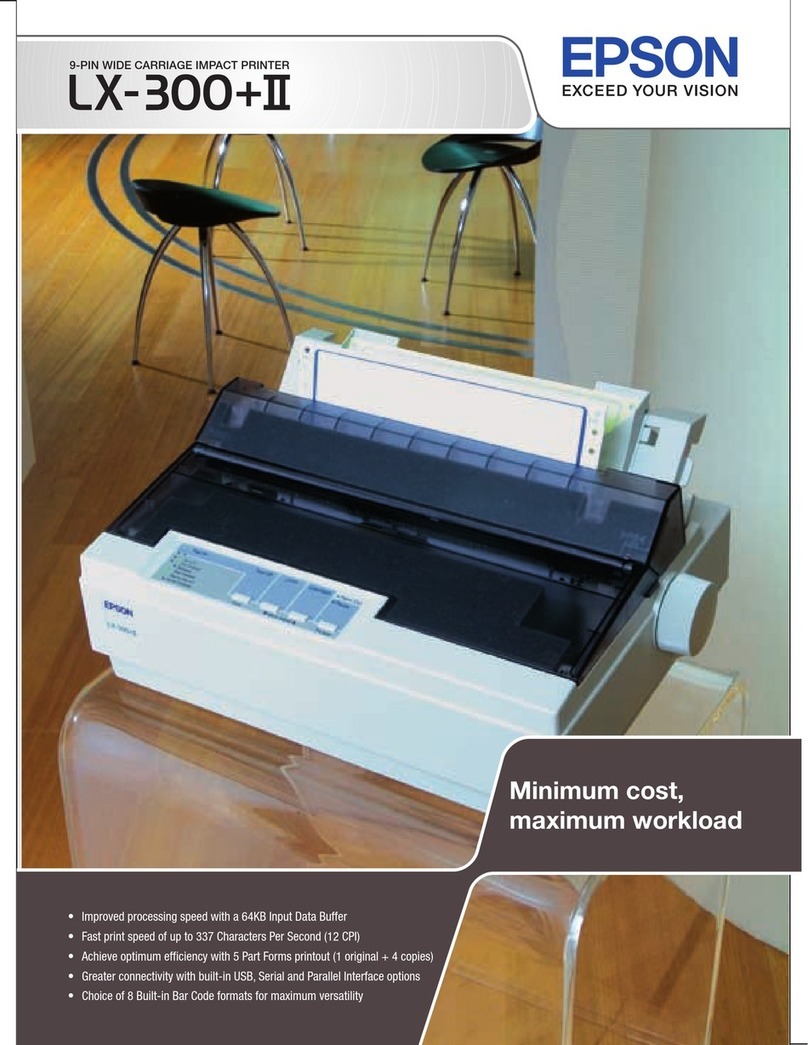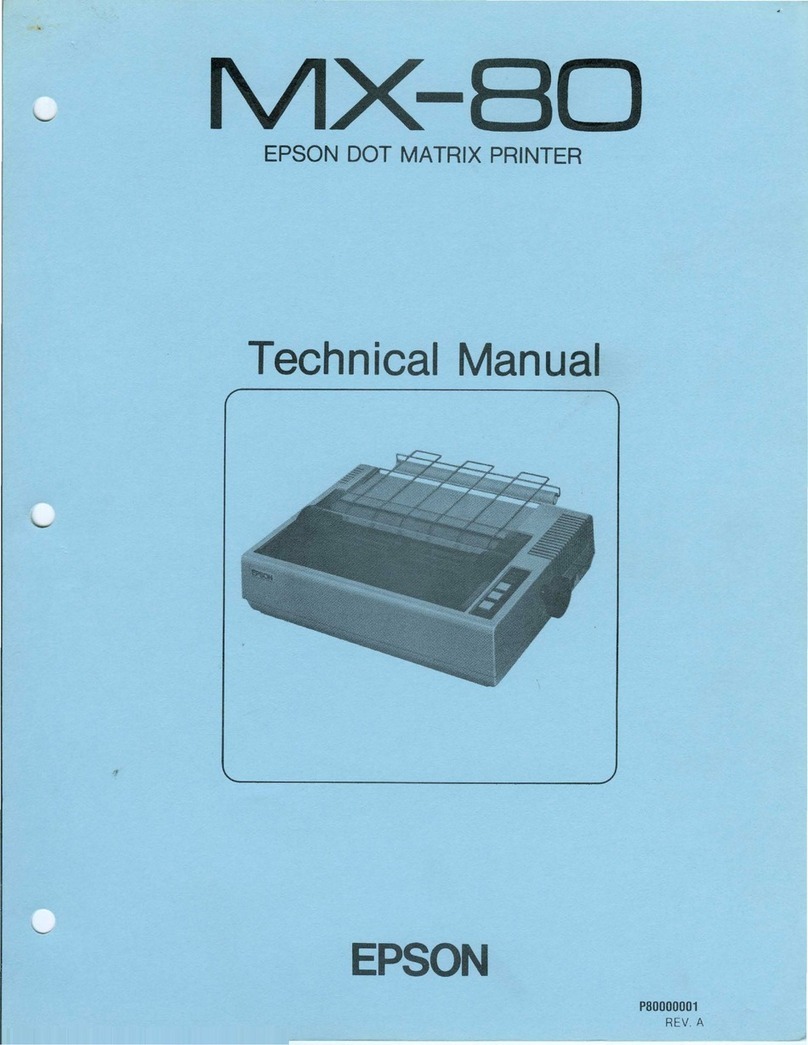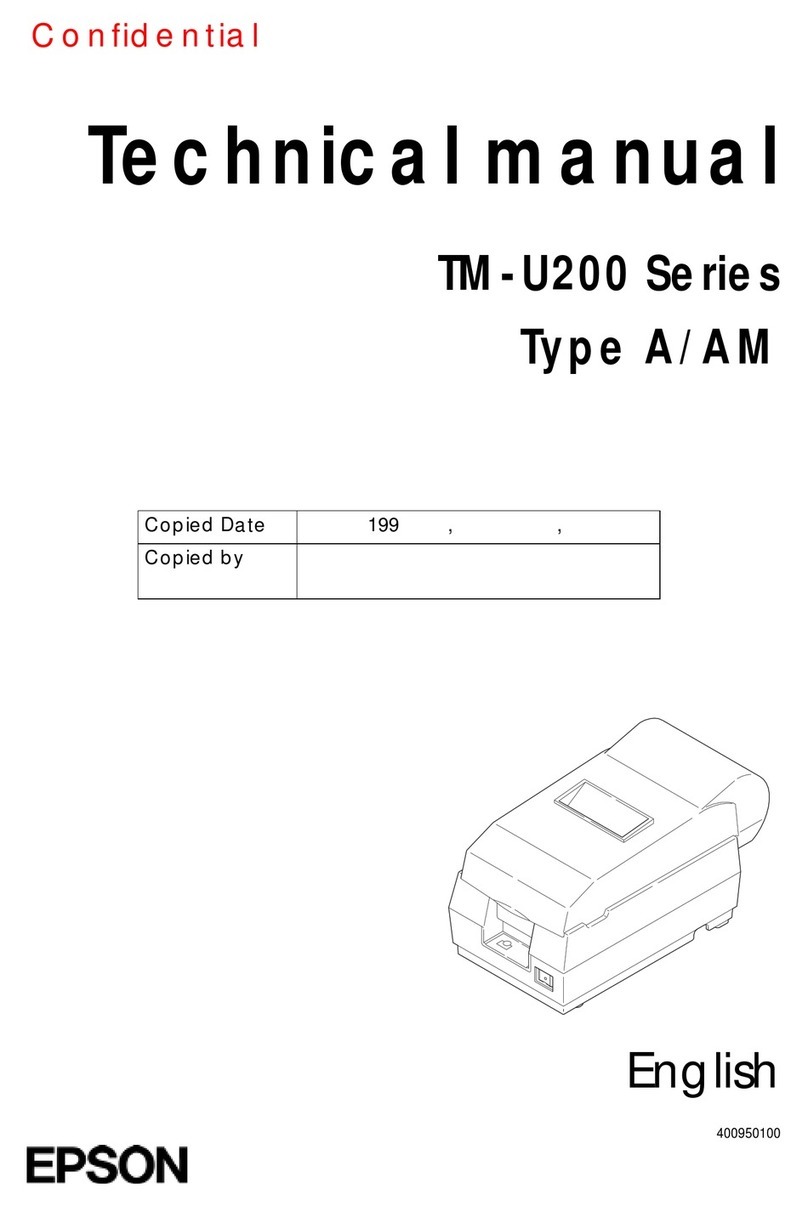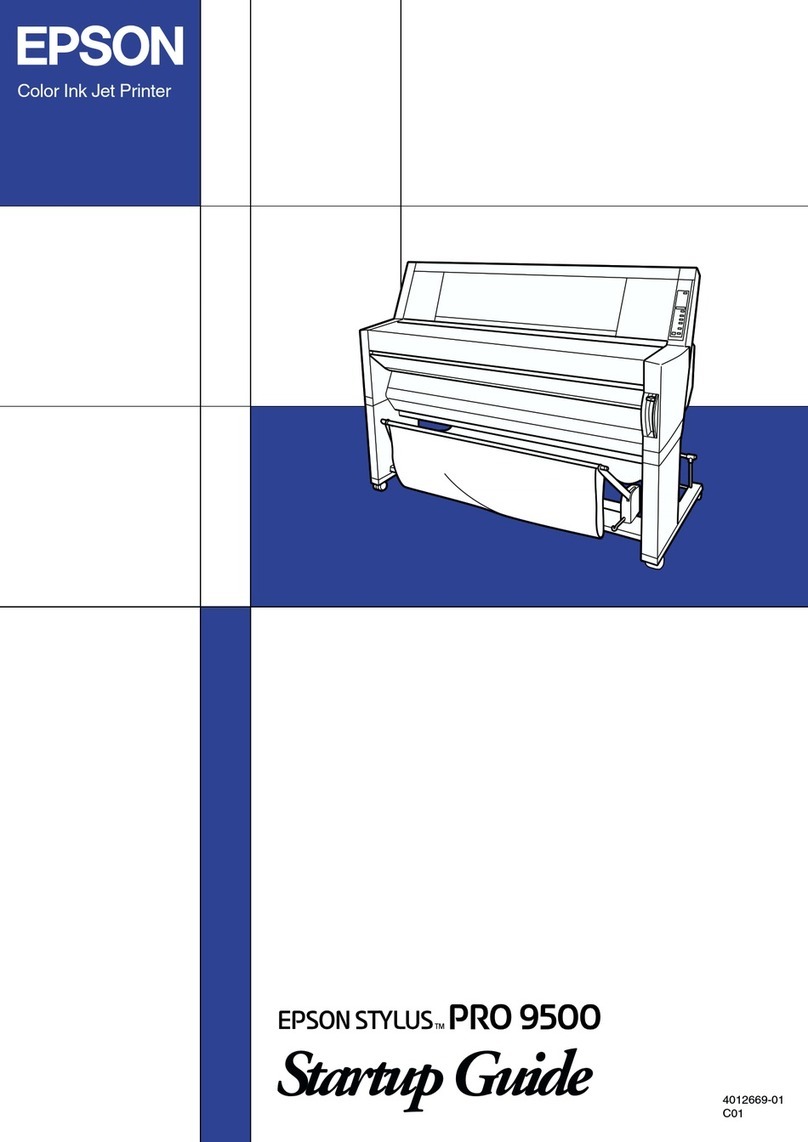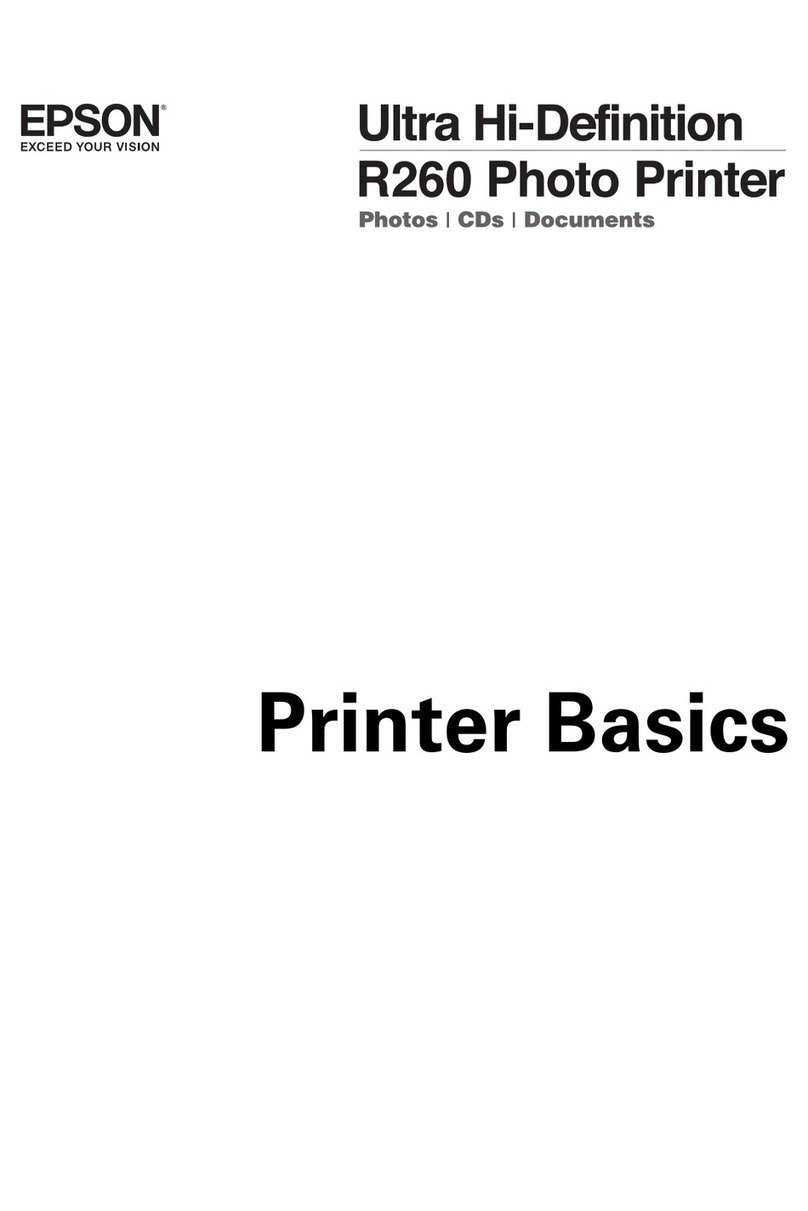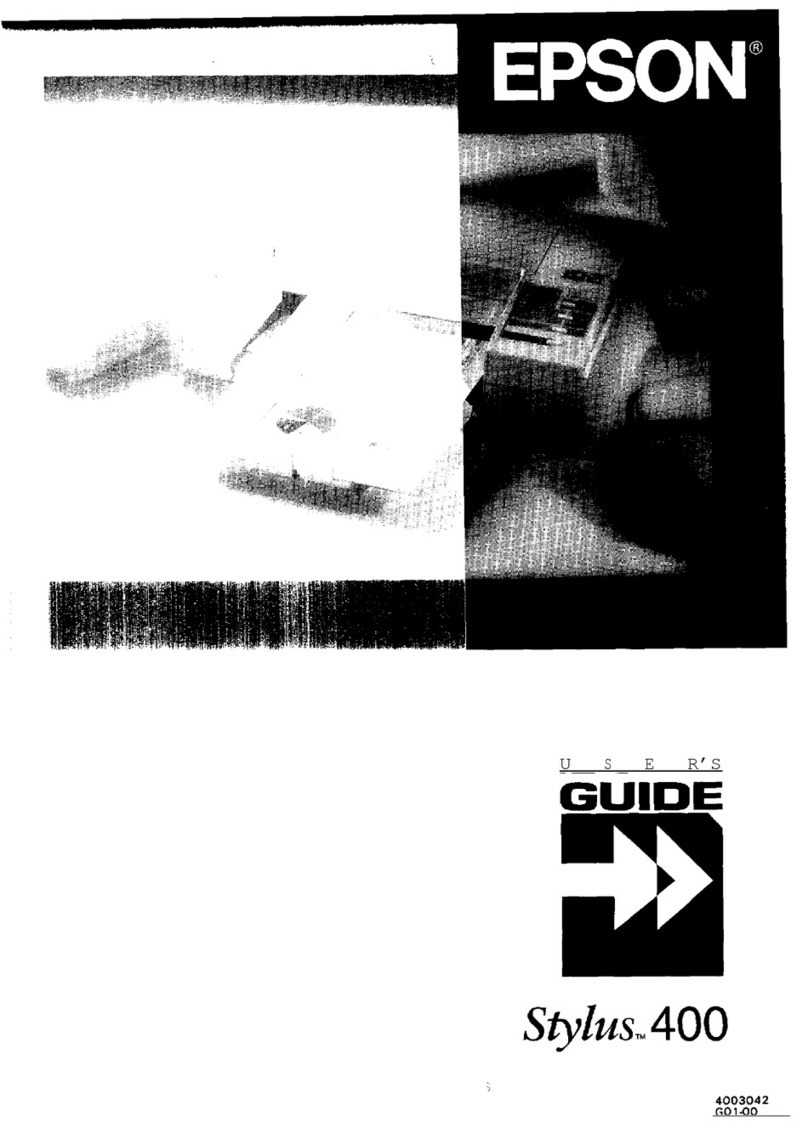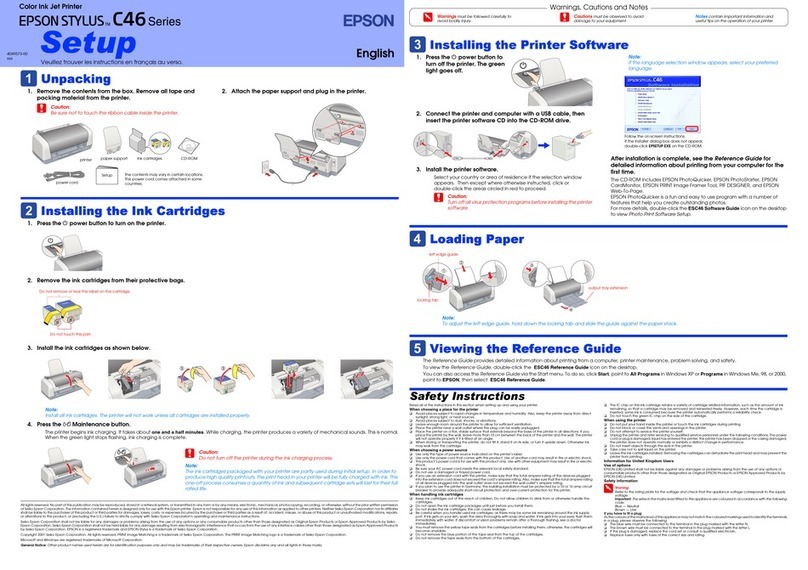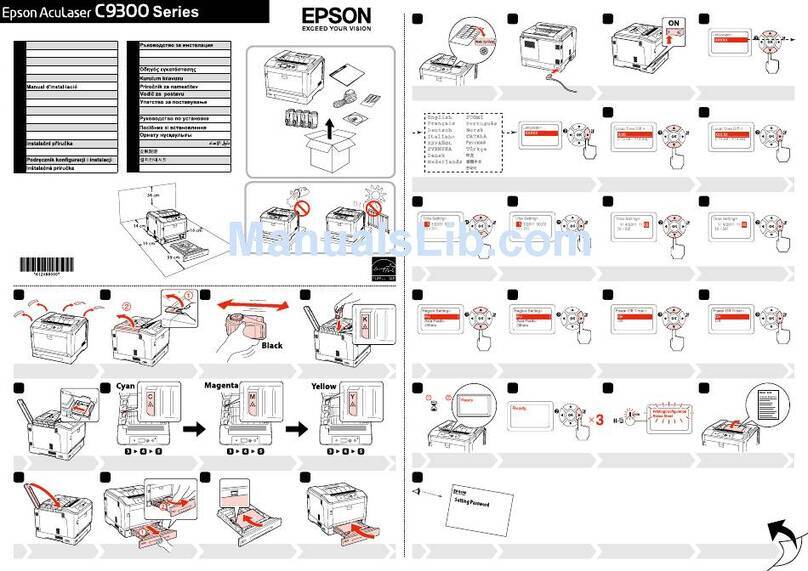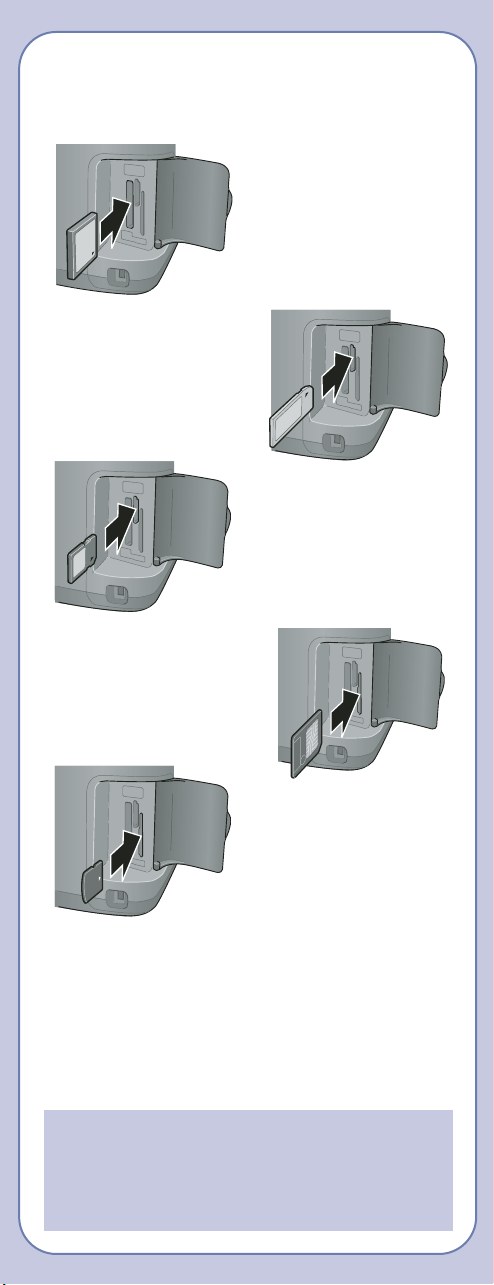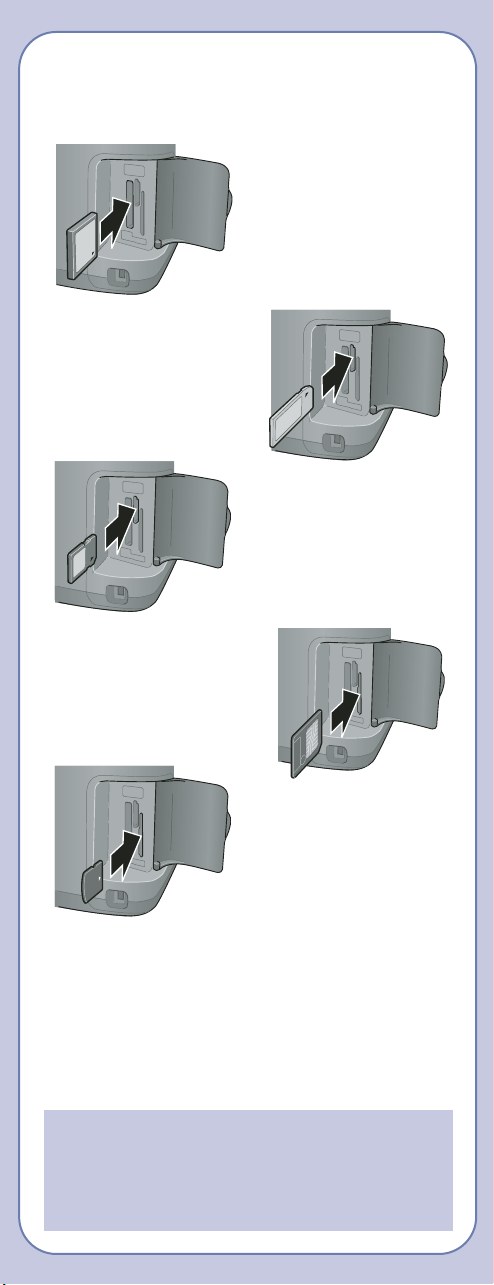
Inserting Your Memory Card
See below to insert your memory card:
When you insert the card, you see a message
indicating that you have inserted a memory card.
The printer reads and counts the images on
your card.
NOTE: The printer recognizes the first 999 files
only. If your photos aren’t recognized, see your
Printer Basics book for troubleshooting
information.
CompactFlashTM
or MicrodriveTM
(left)
Memory Stick®
(middle)
SDTM (Secure Digital) Card
or MMC (MultiMediaCard)
(middle)
SmartMediaTM card
(right)
xD Picture CardTM
(right)
Loading 4 x 6
"
Premium
Glossy Photo Paper
In Basic mode, you can print only 4 x 6"photos on
Epson®Premium Glossy Photo Paper.
1Place the paper against the
right side of the feeder.
2Slide the left
edge guide
against the
paper.
Printing a 4 x 6
"
Photo
1Press the Basic/Advanced button to choose
Basic mode.
2Press or to highlight Select Photo,
then press OK.
3Use or to scroll through your photos.
(Press and hold one of the buttons to scroll
quickly.)
4When the photo you want to print is shown on
the preview monitor, press OK to select it.
5Press OK again and use or to choose the
number of copies (1-100).
6Press OK, check your settings, then press the
green Print button to print your photo.
NOTE: If you see unexpected results and you
have made settings in Advanced mode, see
“Resetting Default Settings” on the back of
this card.
Customizing Your Prints
For more printing options, press the mode button to
switch to Advanced mode.
In Advanced mode, you can select layouts, match
the paper size and type setting to the paper
you’re using, and adjust image quality manually
or automatically.
Use or to highlight a menu name, then press
OK to enter that menu and select settings.
1Select Photos:
Highlight Select Photo, then press OK.
Highlight the photo number you want to print,
then press OK.
(To select multiple photos, see your Printer
Basics book for instructions.)
2Select the number of copies to print:
Highlight Copies, then press OK.
Select the number of copies you want to print
for each photo (1 to 100), then press OK.
(This option may not be available, depending on
your Select Photo setting.)
3Match the type of paper you loaded:
Highlight Paper Type, then press OK.
Use the table in the next column to determine
the correct paper type. Select it, then press OK.
4Match the paper size you loaded:
Highlight Paper Size, then press OK.
Select the size of the paper you’ve loaded, then
press OK.
(This option may not be available, depending on
your Paper Type setting.)
5Select a layout:
Highlight Layout, then press OK.
Select a layout option, then press OK.
6For additional changes, scroll down and
select More Options. Select Automatic
Correction, Contrast, Brightness,
Saturation, Sharpness, Filter, or Crop.
(See your Printer Basics book for details.)
7Press the green Print button to print
your photos.
NOTE: If you need to cancel printing, press the
red Stop button.
Paper Type Setting
Paper Paper Type
setting
Plain paper Plain
Epson Premium Bright White Paper
Epson Photo Quality Ink Jet Paper
Epson Photo Paper Glossy Photo
Epson Glossy Photo Paper
Epson Premium Glossy Photo Paper Prem. Glossy
Epson Premium Semigloss Semigloss
Photo Paper
Epson Semigloss Scrapbook
Photo Paper
Epson Matte Paper Heavyweight Matte
PremierArtTM Matte Scrapbook
Photo Paper
Epson Premium Luster Photo Paper Prem. Luster
Epson ColorLife®Photo Paper ColorLife
Epson Glossy Photo Greeting Cards Greeting
Epson Iron-On Transfer Paper Iron-on