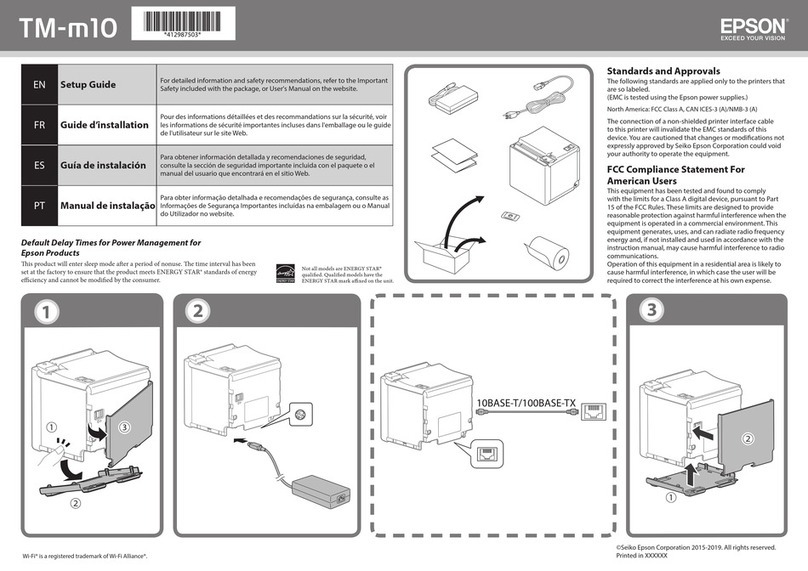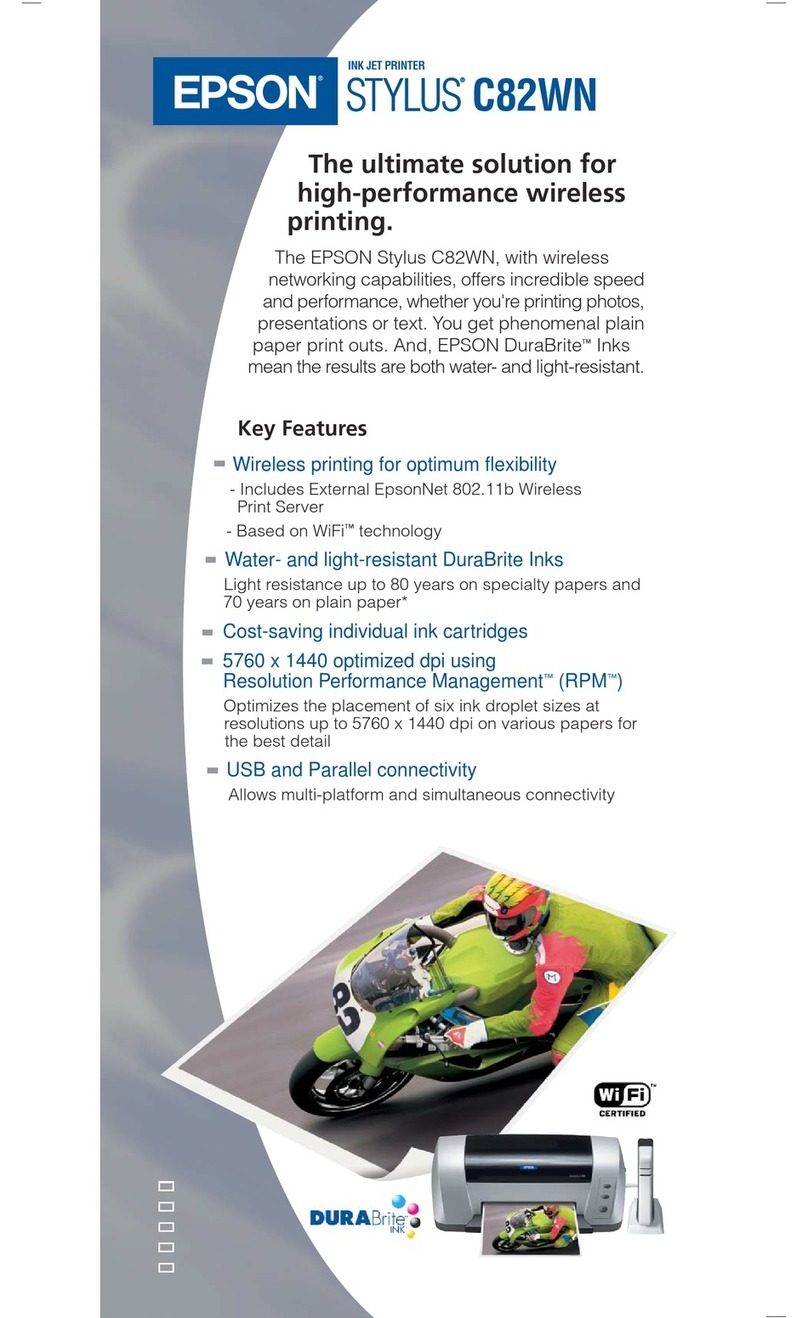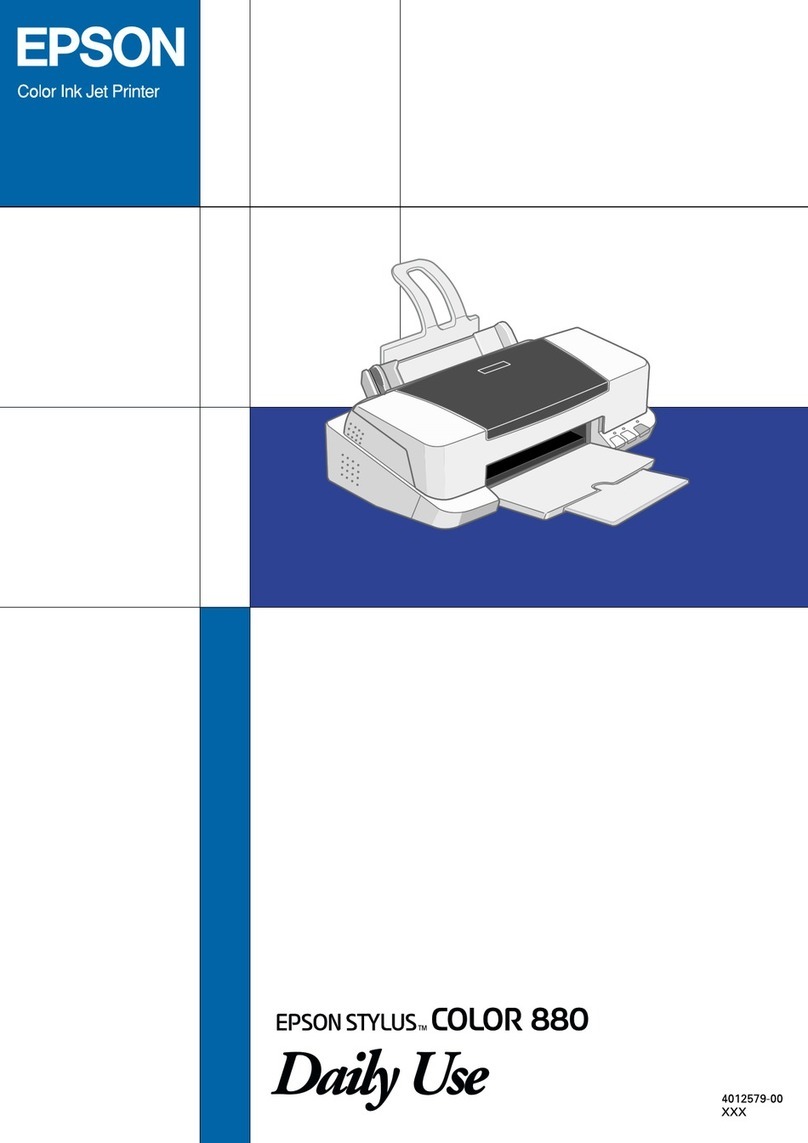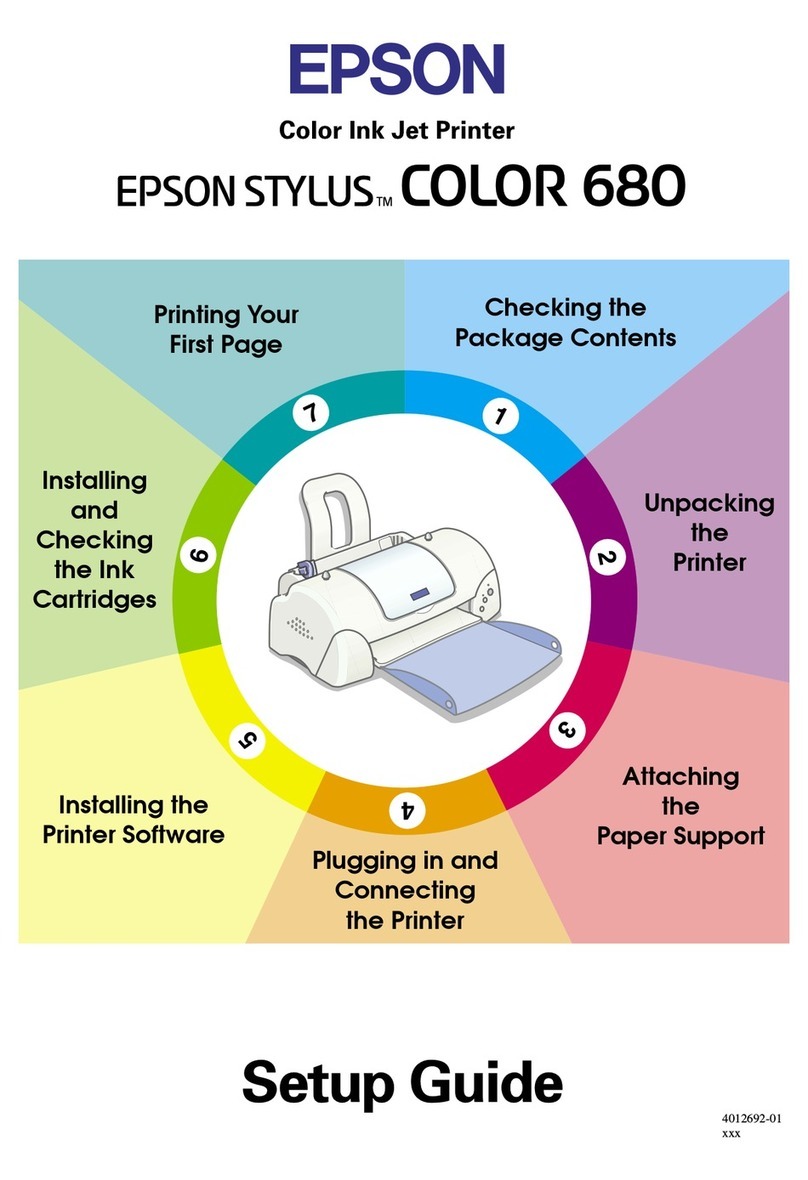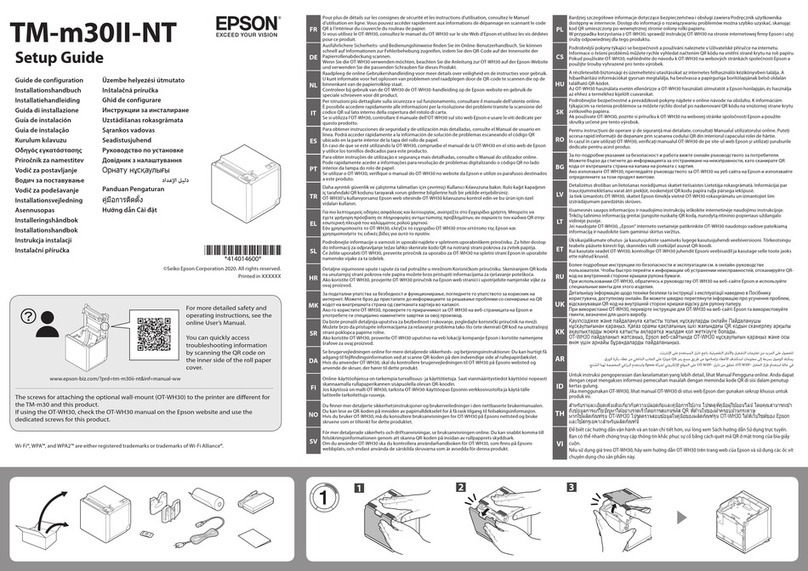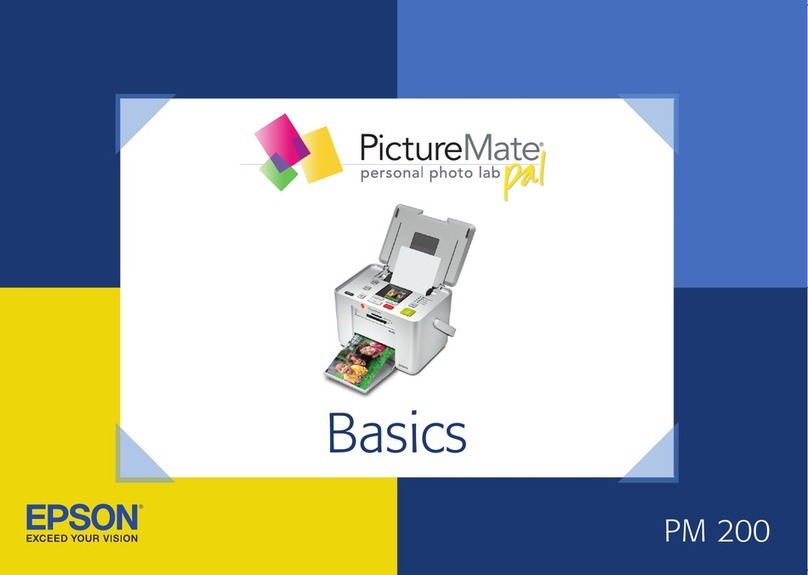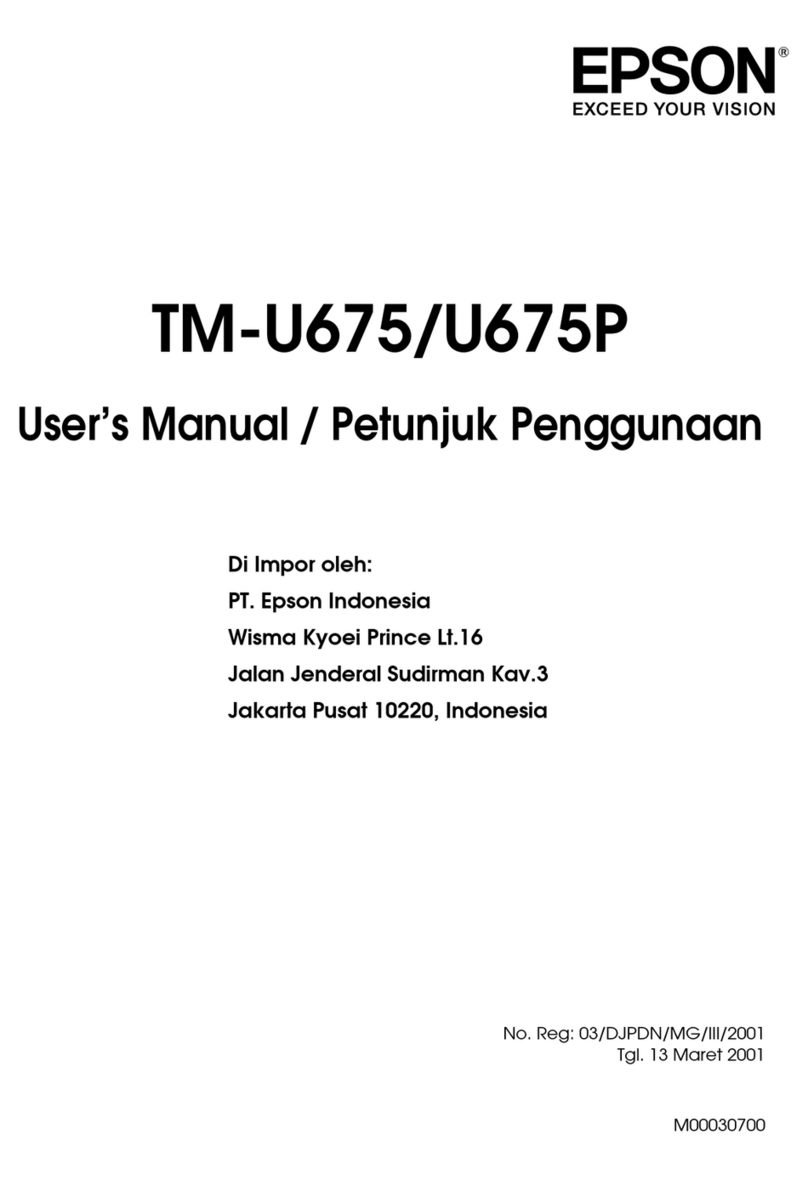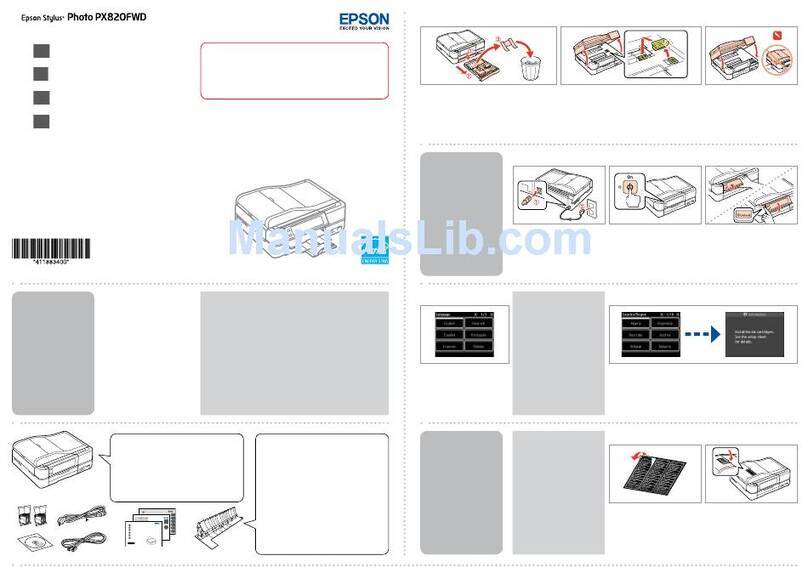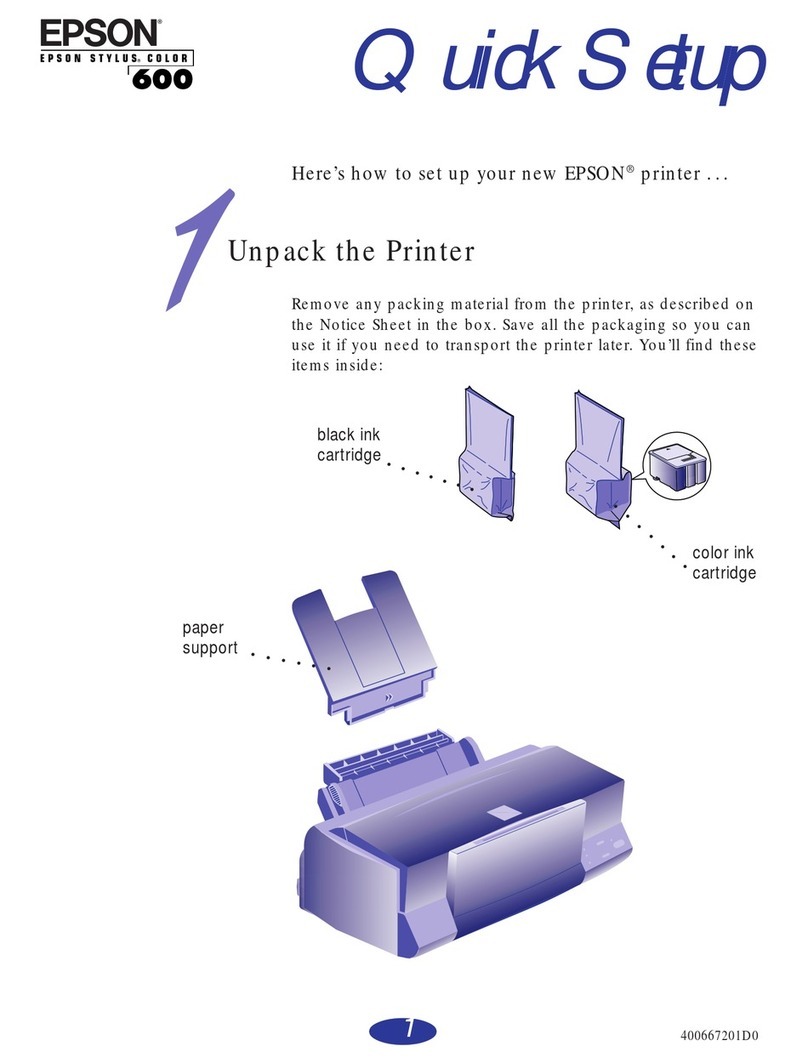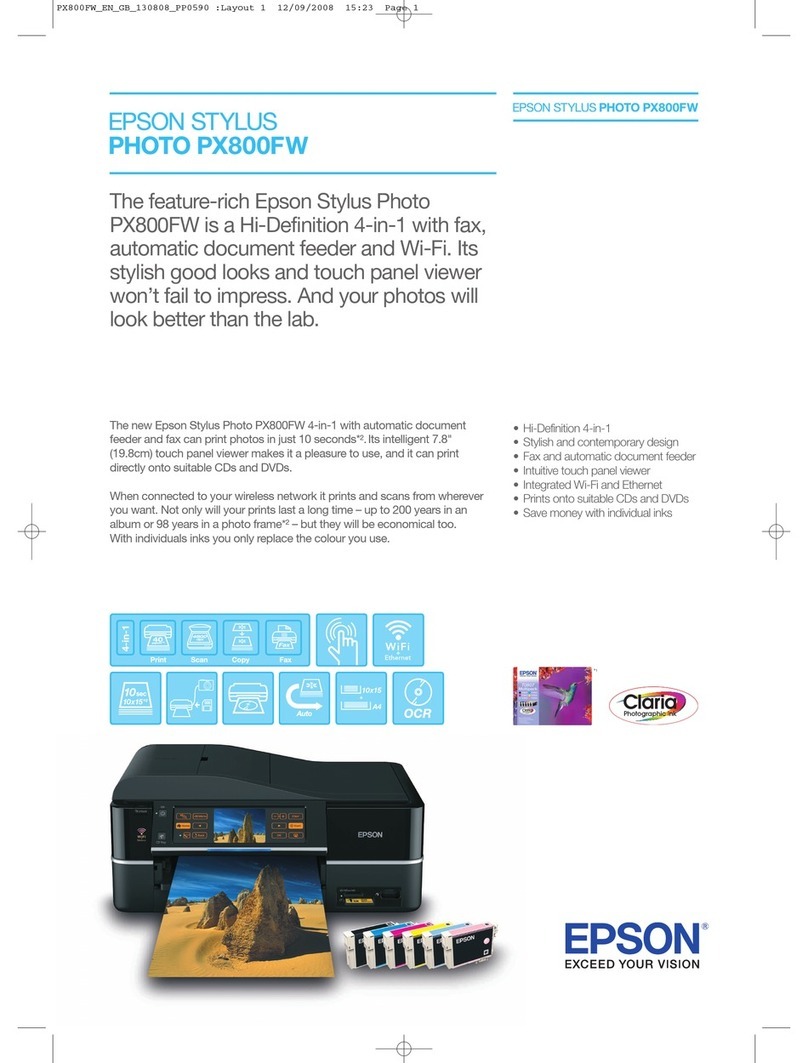Epson Stylus Pro 4880
10 12/07
5. Examine the nozzle check pattern to make sure it has no
gaps or lines.
❏If the printout looks okay as shown below, you’re done.
Click Finish.
❏If you see any gaps as shown below, click Clean to clean
the print head and follow the on-screen instructions.
6. If the nozzles do not clear after a few cleaning cycles, run a
Power Cleaning Cycle, as described in the next section.
Running a Power Cleaning Cycle
You can run a power cleaning cycle from the control panel if
the normal cleaning process is not sufficient to clear the
nozzles. However, the power cycle uses a large quantity of ink,
so it is recommended only as a last resort.
The cartridges need to be at least 50% full to use power
cleaning. You may need to replace a low cartridge to run the
cleaning cycle. After cleaning, you can reinsert the old
cartridge.
Caution: Don’t run a cleaning cycle while thick media is loaded in
the printer.
1. Print a nozzle check to make sure the print head needs
cleaning, as described in the previous section.
2. Make sure the printer is ready and the red Bink light on the
printer’s LCD panel is not on or flashing.
3. Press the Menu button.
4. Press the button until you see MAINTENANCE, then
press Menu .
5. Press until you see PWR CLEANING, then press Menu
. Press Menu again to start the power cleaning.
6. Follow the instructions on the LCD panel to raise or lower
the ink levers.
7. When cleaning is finished and the pause light stops
flashing, print the nozzle check again to confirm that the
head is clean.
For effective cleaning, always run a nozzle check between
cycles.
If the pattern is still missing segments after a few power
cleaning cycles, turn the printer off and leave it overnight;
then clean the print head again the following morning with
regular cleaning cycles. If you still see no improvement,
contact Epson for assistance.
Aligning the Print Head
Aligning the print head is the most important thing you can
do to ensure the best print quality. If banding appears on your
prints, if they look grainy or blurry, or you see misregistration
or “ghosting,” you need to align the print head.
Although you can align the print head using the printer utility
software, it’s best to align from the control panel. This will do
the most thorough job in the shortest time, and it’s all
automatic.
If you haven’t already done so, it’s a good idea to run a nozzle
check before aligning the print head (see page 9). This ensures
that the print head alignment patterns print correctly.
Follow these steps to align the print head using the control
panel:
1. Make sure the printer is turned on. Then load letter-size
Epson Ultra Premium Photo Paper Luster or Epson
Premium Luster Photo Paper if you are printing with Photo
Black ink. If you are printing with Matte Black ink, load
letter-size Epson Ultra Premium Presentation Paper Matte
or Enhanced Matte Paper.
2. Press the Menu button.
3. Press the button so you see HEAD ALIGNMENT, then
press Menu . You see PAPER THKNS.
4. Press Menu again so that STD appears on the display.
This is the correct thickness setting for most Epson papers,
including Epson Ultra Premium Photo Paper Luster, Epson
Premium Luster Photo Paper, Epson Ultra Premium
Presentation Paper Matte, and Enhanced Matte Paper.
5. Press Menu to register the value, then press to
display PAPER THKNS again.
6. Press to display ALIGNMENT.
7. Press Menu to display AUTO, then press Menu
again. You see UNI-D (uni-directional). This is the type of
alignment to start with.
8. Press Menu again to start the alignment process.
It takes about 12 minutes to run the automatic uni-
directional head alignment. The printer’s white beam sensor
reads the alignment pattern and adjusts the printer
automatically. Make sure you don’t open the top cover or
turn off the printer during this process.