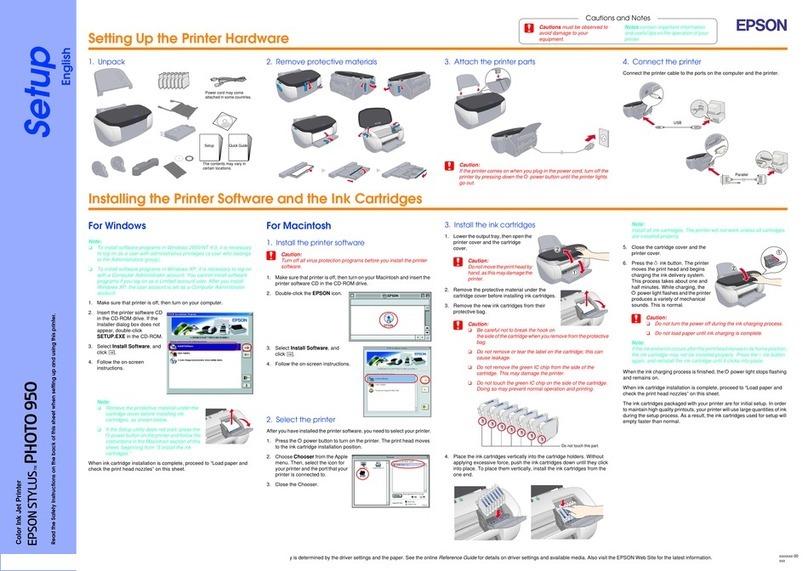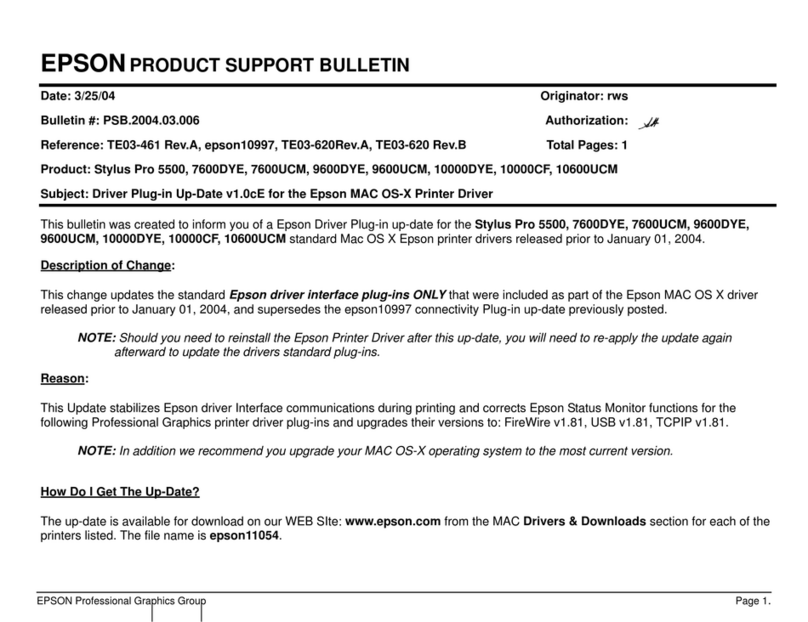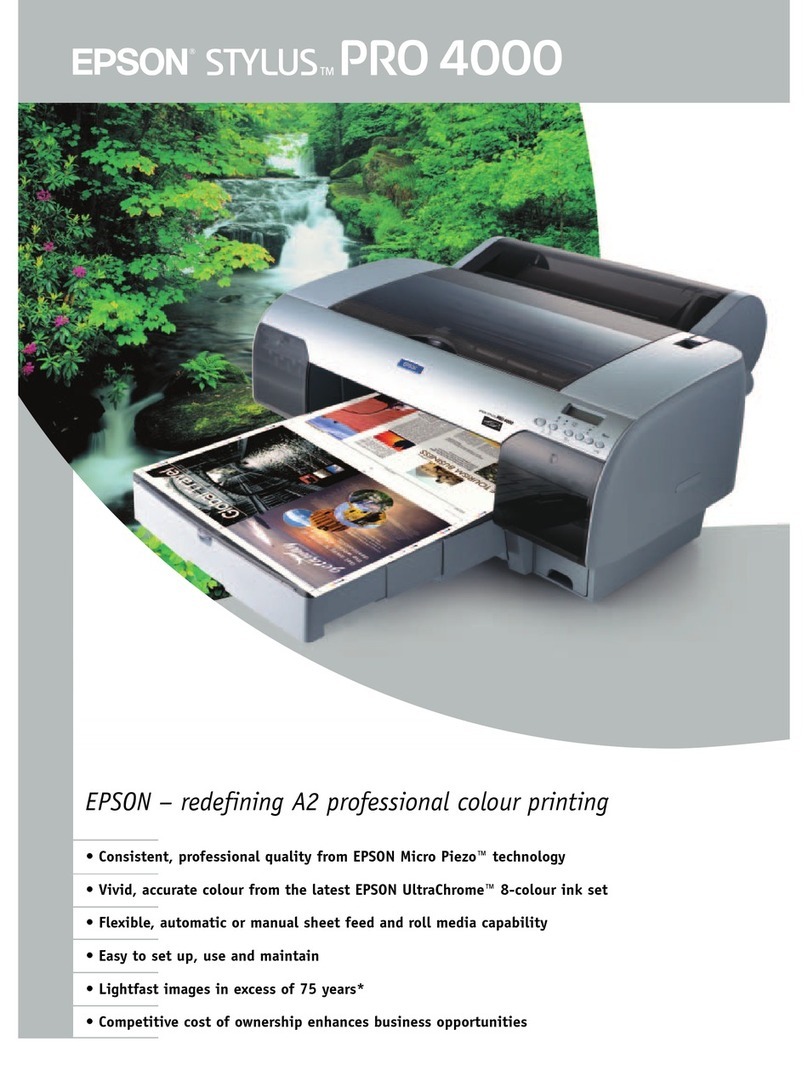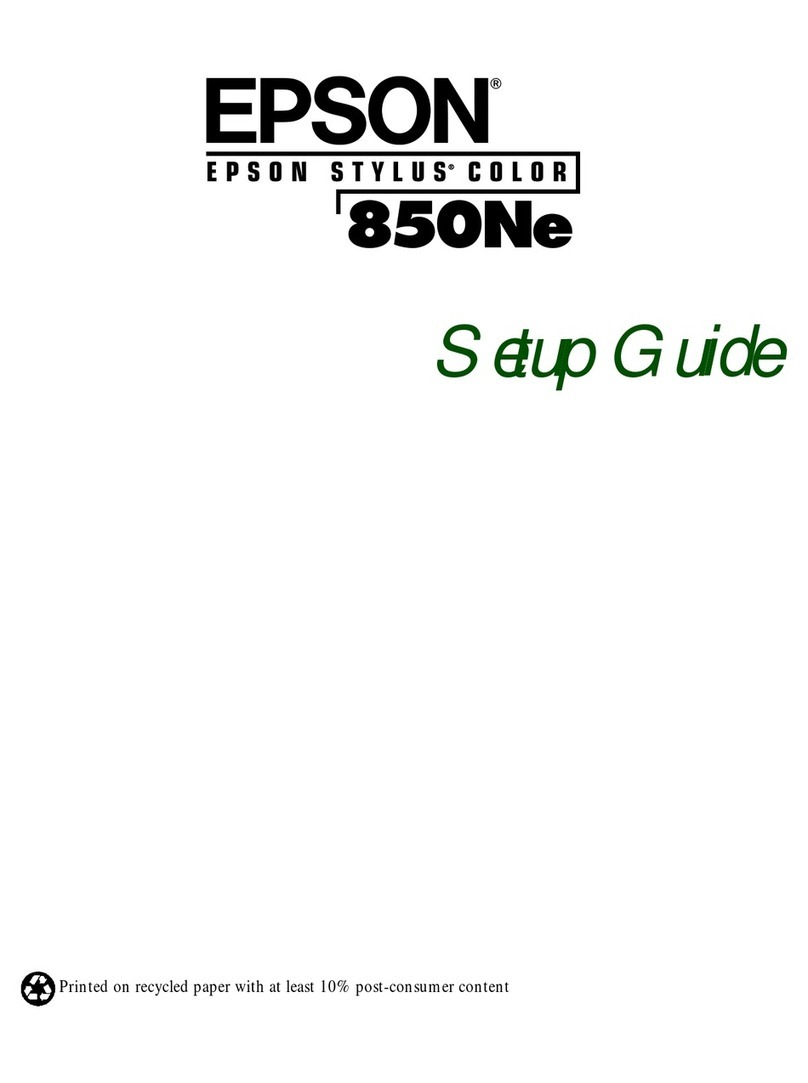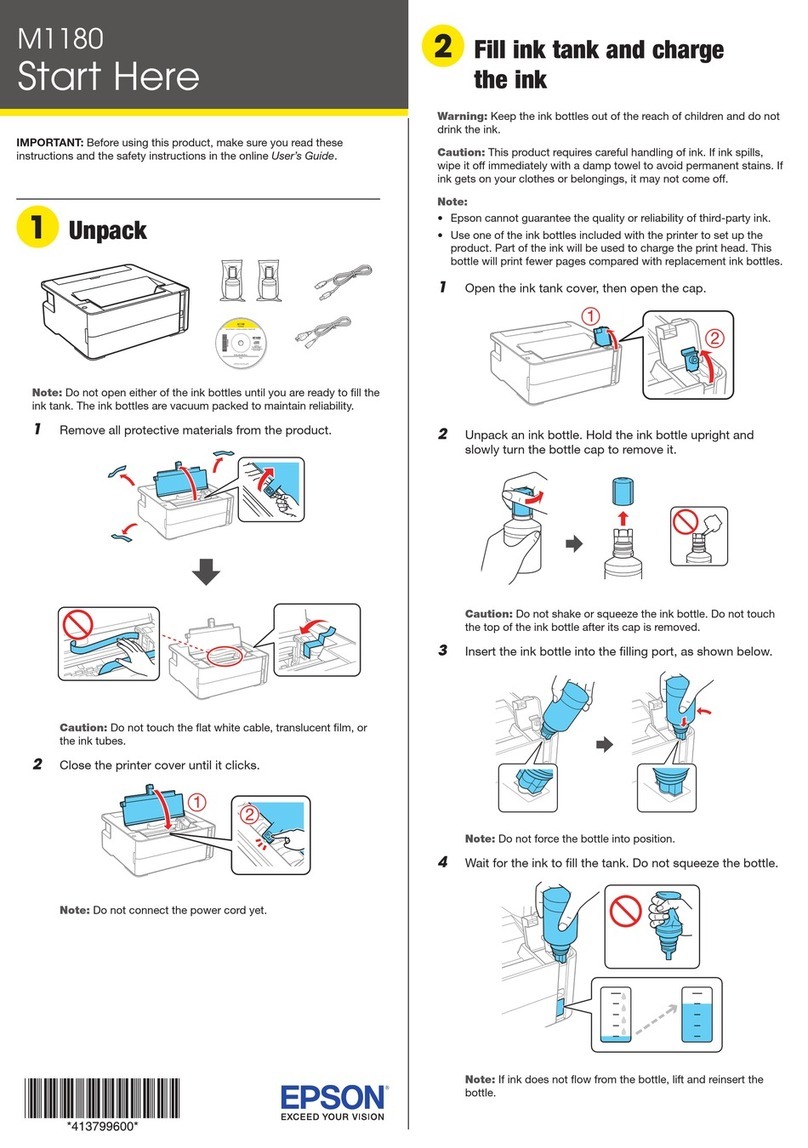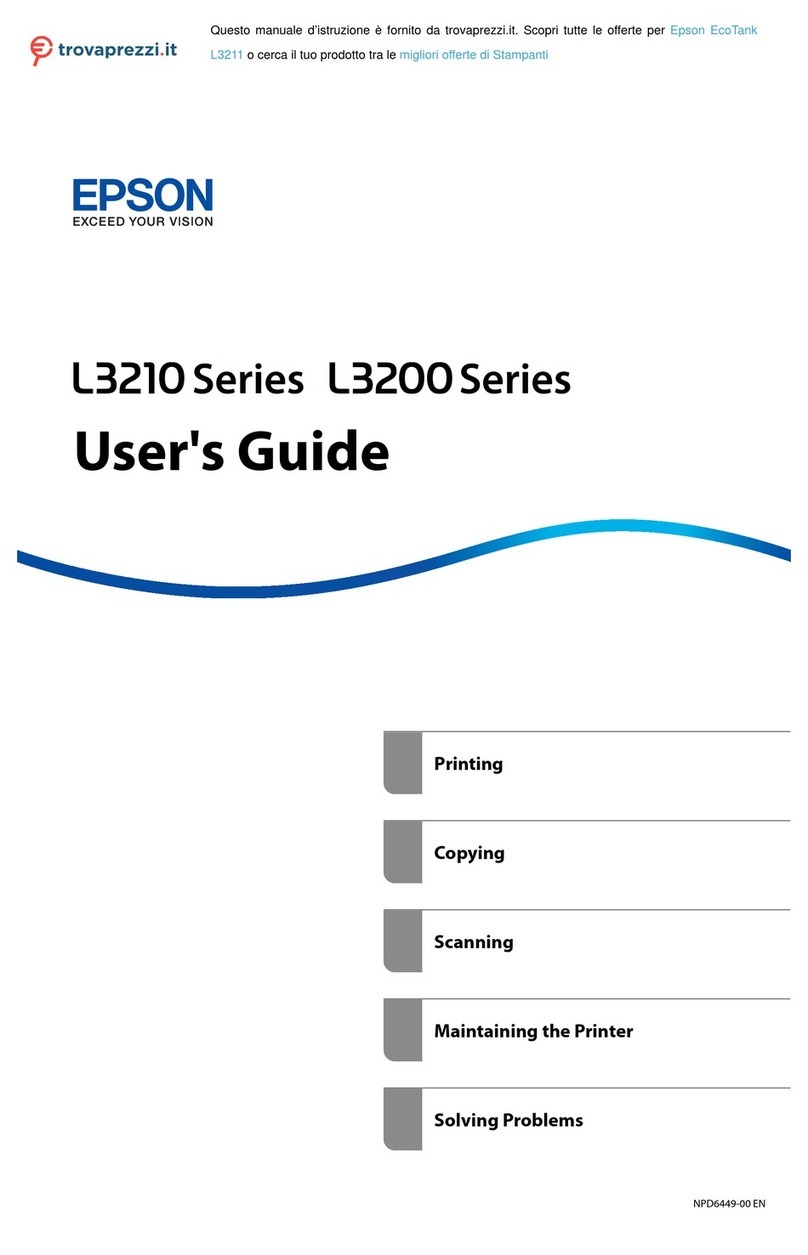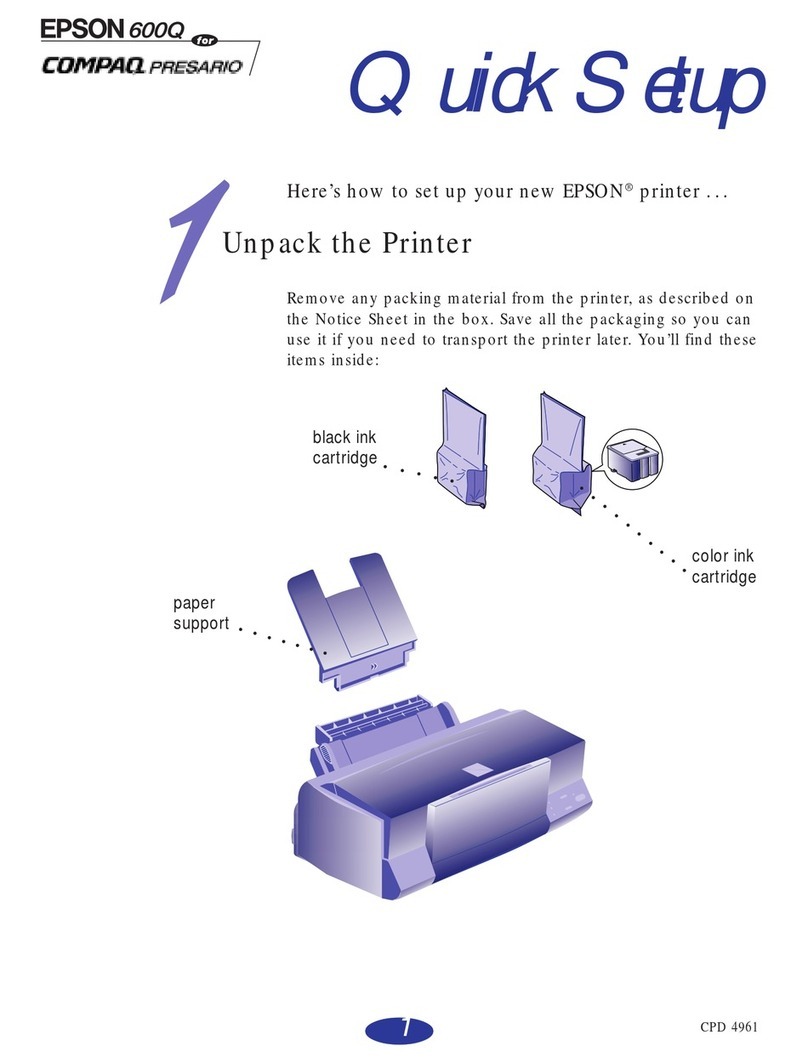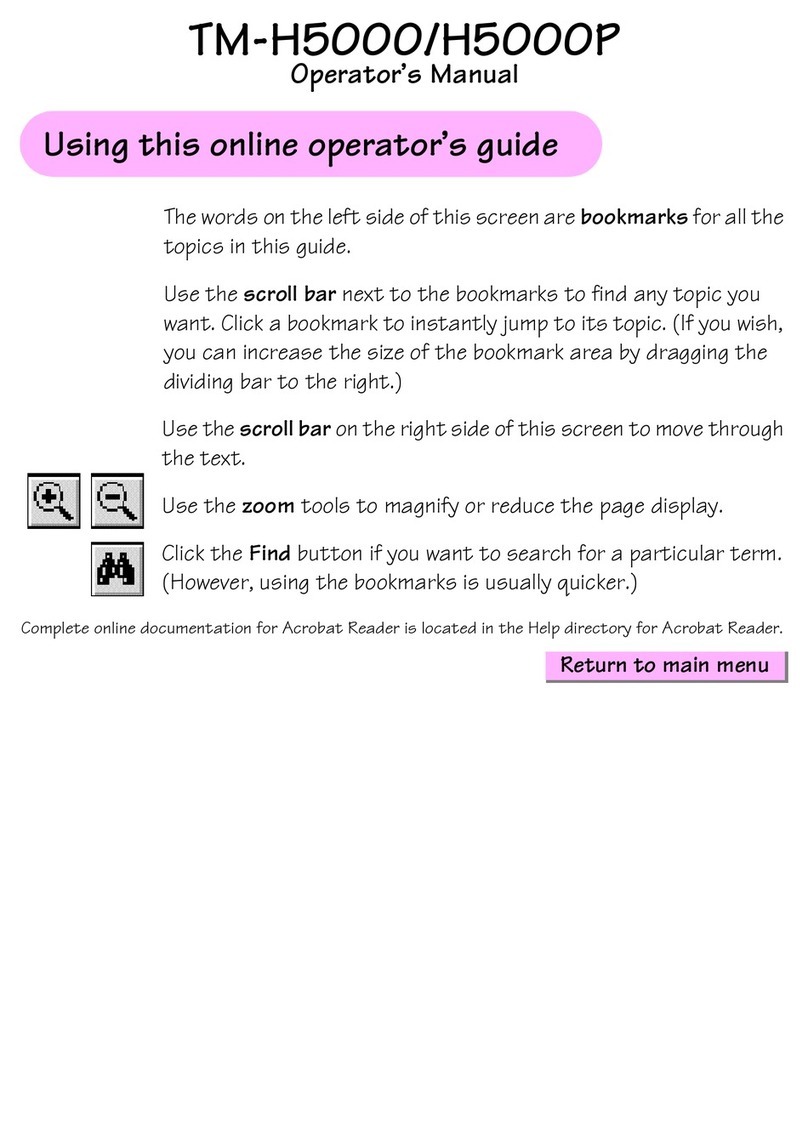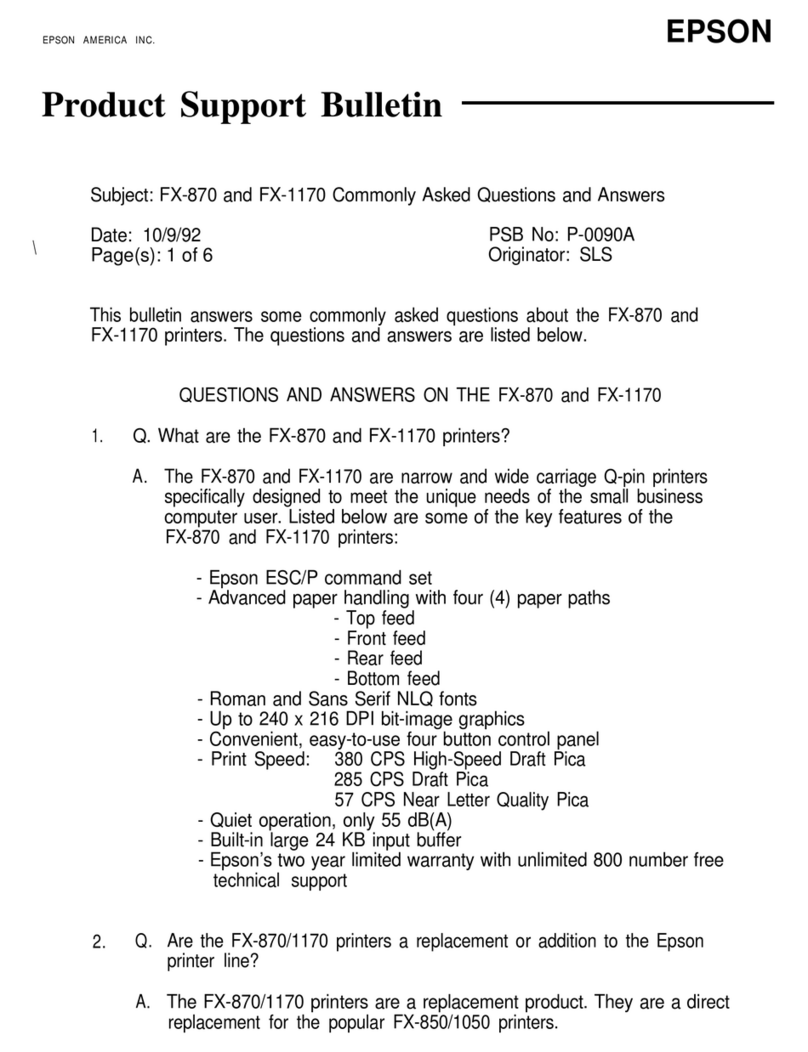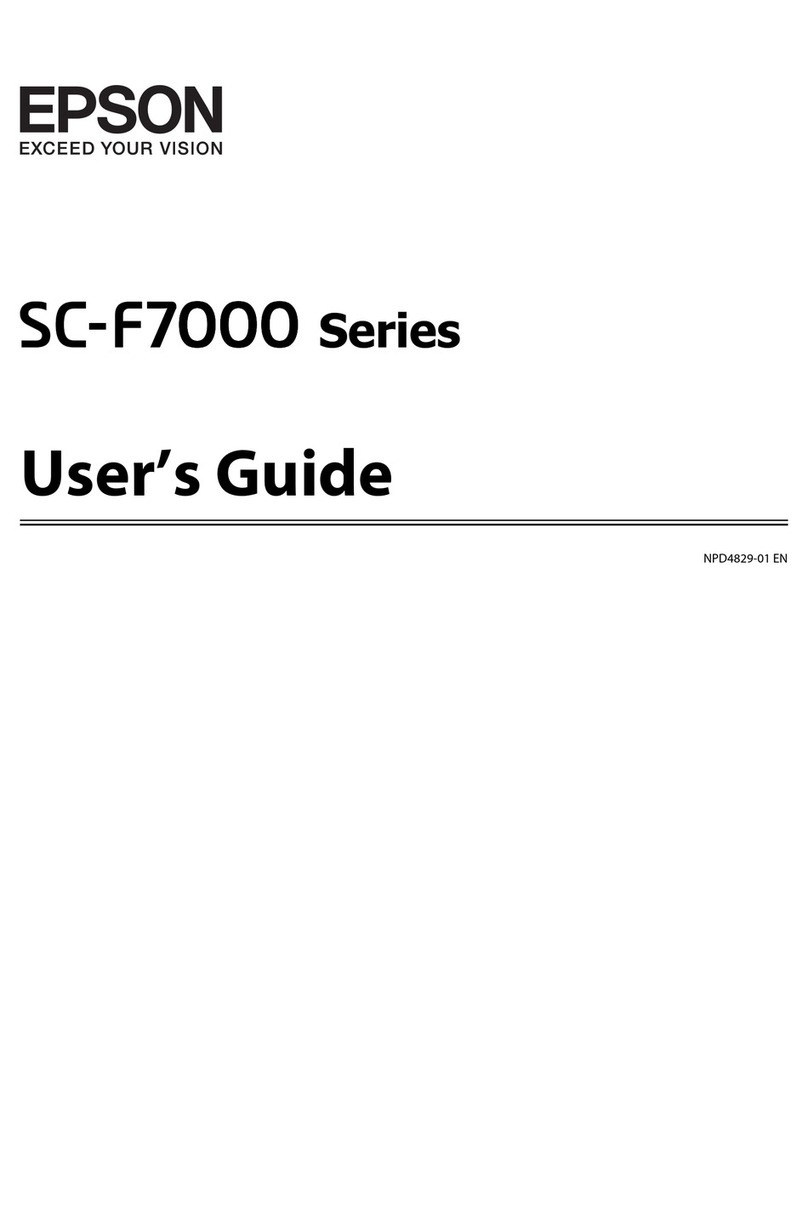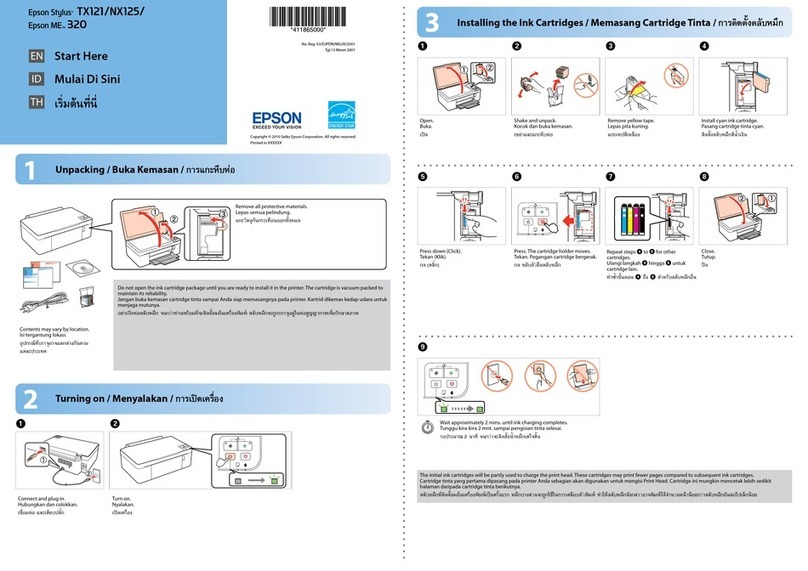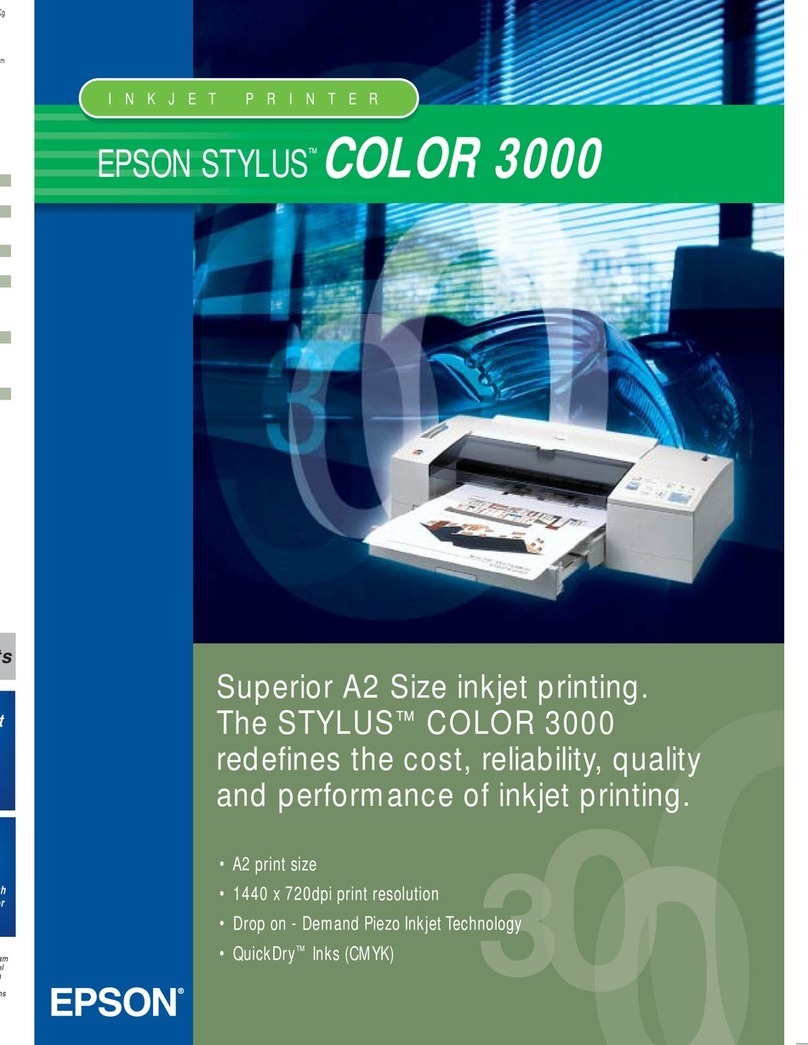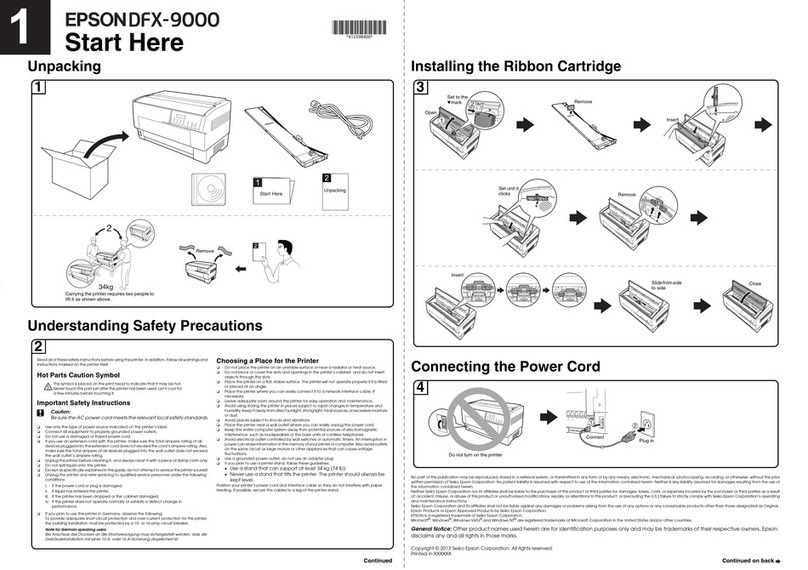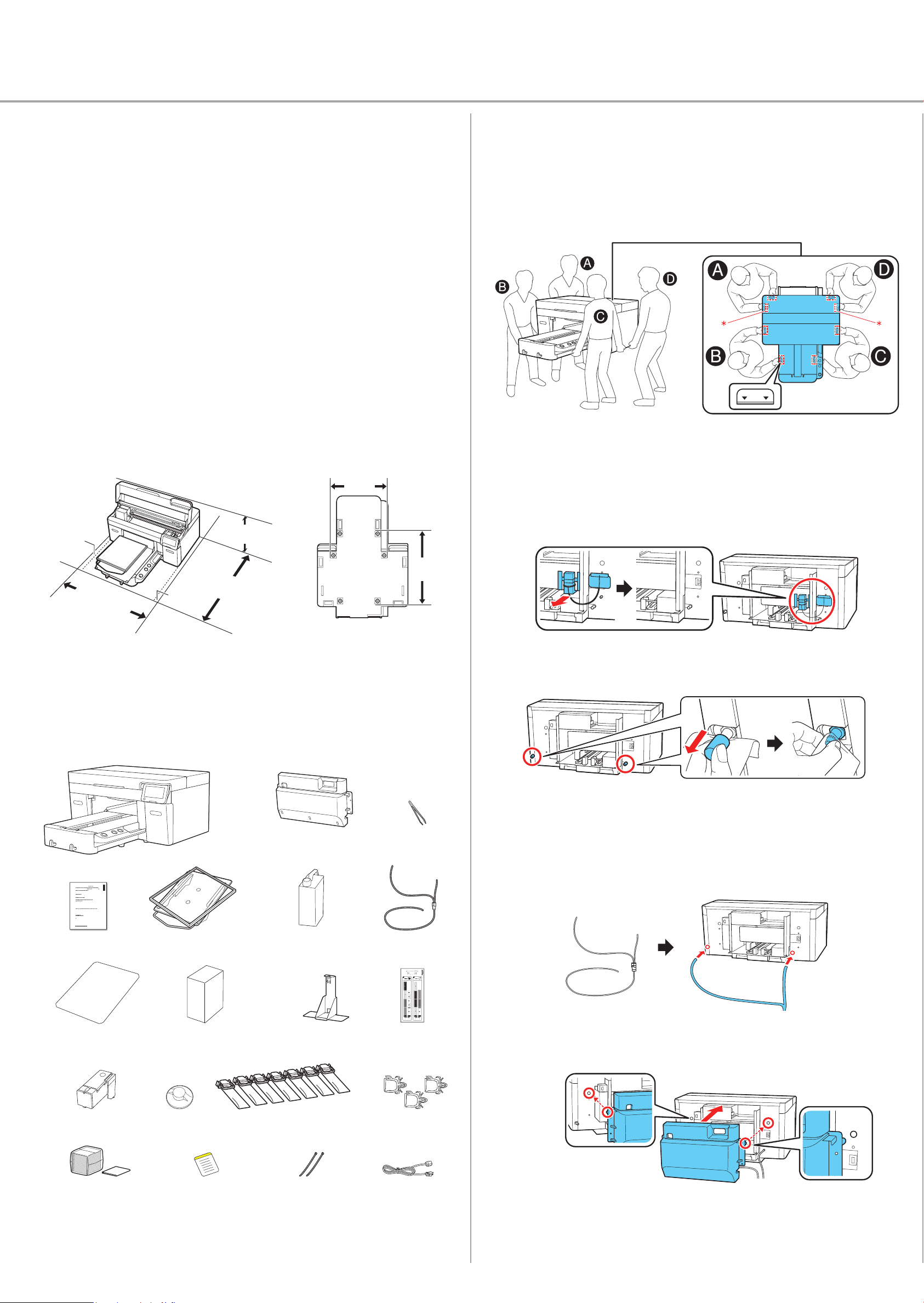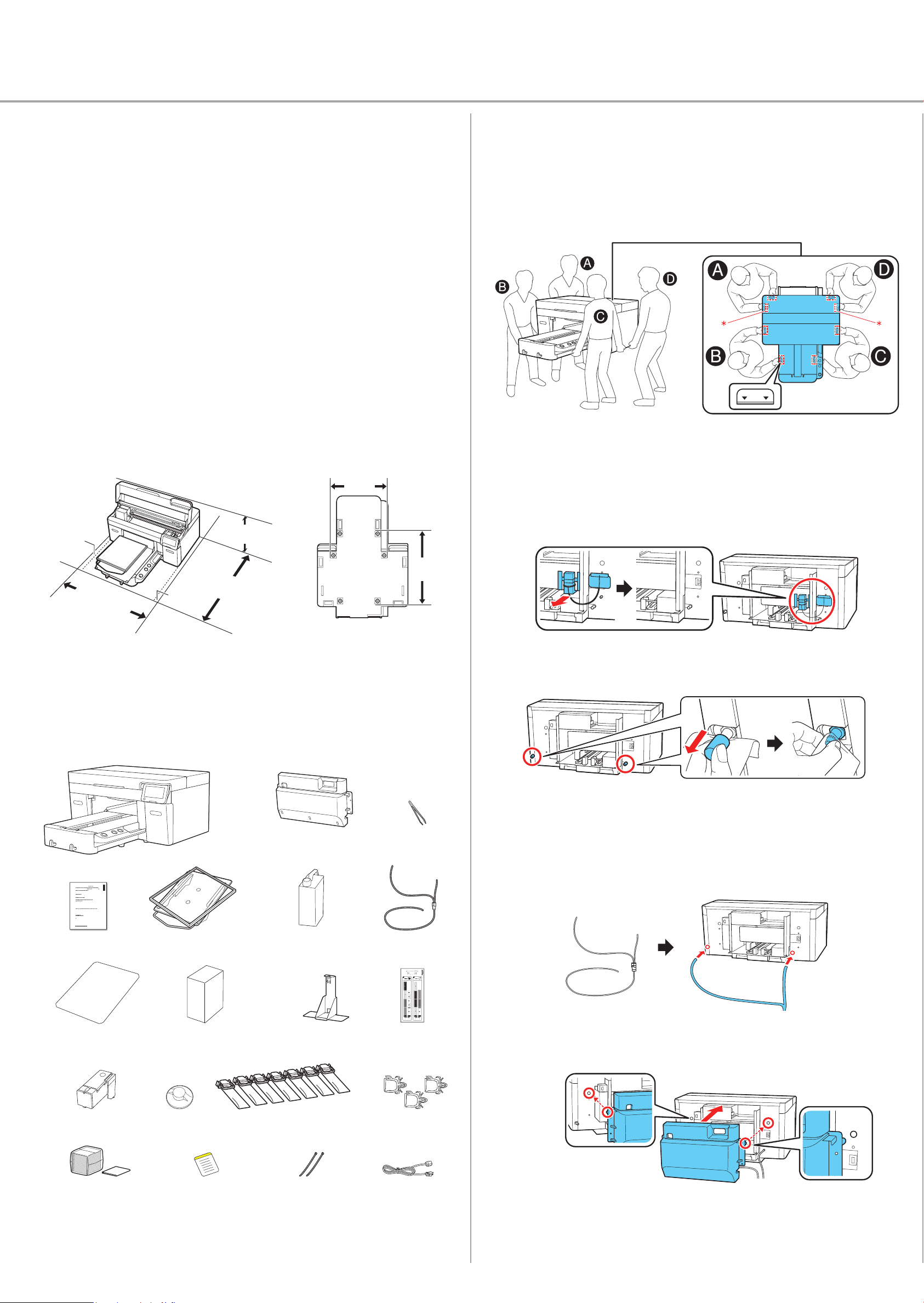
5 Tighten the rear cover screws.
6 Open the printer cover and press down on the part as shown to make
sure it is secure.
WARNING: Fully open the printer cover as shown below. Otherwise, the
cover could close, trapping your hand or fingers.
7 Close the printer cover.
WARNING: Be careful not to trap your hands or fingers when closing the
printer cover.
8 Remove the carriage lock and store it in a safe place.
Note: Do not throw the carriage lock away; you need it if you transport the
printer.
9 Attach three tube clamps to the rear cover and route the waste ink tube
through the clamps as shown.
10 Remove the outer and inner caps from the waste ink bottle and store
them in a safe place.
Note: Do not throw the caps away; you need them when disposing of the
waste ink.
Epson®SureColor®F2270
Start Here
IMPORTANT: Before using this product, make sure you read these instructions
and the safety instructions in the online User’s Guide.
Choose a Location for the Printer
Choose a location for the printer that is near a wall outlet where the power cord
can be easily unplugged. Avoid places subject to rapid changes in temperature
and humidity. Also keep the printer away from direct sunlight, strong light, or
heat sources.
Make sure to place the printer on a flat, stable surface with enough space on
all sides (see illustrations below). The surface supporting the printer should
be wider than the space between the rubber feet on the bottom of the printer,
between 23.6 to 31.5 in. (60 to 80 cm) off the ground, and capable of
supporting approximately 242 pounds (110 kg).
21.4 in.
(54.3 cm)
26.1 in.
(66.3 cm)
Approx. 31.5 in.
(80 cm)
Approx. 57.1 in. (145 cm)*
Approx. 39.4 in.
(100 cm)
0.4 in.
(1 cm)
* Approx. 59.1 in. (150 cm) with optional L-size hanger platen.
Unpack and Place Printer
1 Make sure you have these items:
EpsonAm erica,Inc. Limited Commercial Warranty
A.What Is Covered: Epson America, Inc. (“Epsonrst end-user customer that the Epson®
SureColor®F2200 series printer (“Product”) covered by this limited warranty, if purchased and used
cationsandbe
freefromdefe ctsinworkmanship and materials for a period of one (1) year from the date of original
purchase,or for 2,280,000 carriage passes 1rst(“Warranty Period is limited
warrantyis not transferable.Ep sonalsowarrants that the consumable ink included with the Product will
elimited warranty for the ink shipped with the Product
mayexpire before the expiration of the limited warranty for the Product.
Yourprinter is designed to use UltraChrome® DG2 ink and delivery systems. Any damage caused by
usingother inks or ink deliverysystems, willnotbecoveredunderthislimitedwarranty.
islimitedwarrantycontainsimportantlegaltermsand conditions, including an
arbitrationprovision.Pleasereviewcarefully.
B.What Epson Will Do To Correct Problems:If your Product requires service during the Warrant y
Period,pleasecall toll free (888) 377-6611 (United States, Canada, and Puerto Rico). Support hours are
cTime, Monday through Friday and are subject to change without
notice.When you call, be prepared to provide the Epson technician with the Product serial number, the
addresswhere it is located, the original date of purchase, and a descriptionof the problem. Yo umayneed
edby the serial number. An Epson
technicianwill work with you to try to resolve the problem. If service is required, the on-site service
etechnician will provide additional instructions about the program at the time
thisserviceis b eing set up.At its sole discretion, Epson may instead elect to perform exchange service.
Formore details, please see Section C, On-Site Response and SectionD, Product Exchange. When
serviceinvolvesthe exchange of the Product or a part,the items replaced become the property of Ep son.
Replacementitems assume the remaining Warranty Period of the original Product. Parts or Products
exchangedmaybe new or remanu facturedtoEpson standards.
C.On-SiteResponse:If Epson determines a warrantedhardware defect re quiresrepair,Epson may elect
touse on-site service. If this is the case, and the Product is within Epson’s on-site serviceterritor y, an
Epson-trainedtechnician will repair the Product at your facility. Epson will usually dispatch repair parts
anda technician to the Product’slocation for the next business day if Epson determines repair is required
cTime,dispatchwill
usuallybe for the second business day. Parts shipped to remote areas may require longer delivery times.
Anadult must be available to accept the shipment and be present at all times while the technician is on-
site.Epson’s shipment of parts does notimply that replacement is re quired.
D.Product Exchange: Epsonmay, at its sole discretion, elect to re placeaProduct that appears to require
repairdue to a warranted hardware defect. Under these rare circumstances, Epson will replace the
Productwith the same or a comparable product refurbished to the Epson standard of quality.Epson
willship a replacement product,freight prepaid, as long as your address is in the United States, Canada,
ereplacement productwill not include promotional materials, accessories, stands,
ware,or cables.) You must be able to receive, unpack, and install the
replacementproduct,and prepare the defective Pro duct for return shipment by following the procedures
describedin the User’s Guide or documentation provided by Epson.
erepacked defective Product will be picked up by a carrier designated by Epson. If the defective
Productis not returned within seven (7) business daysof receipt of the replacement, you will be invoiced
atthe full price of the replacement printer. If the Product is returned damaged because you have not
properlypacked or shipped it, you will be billed for the damage. It is your responsibility to unpack,
reinstalloptional components, and set up the exchange printer at your location. Epson does not cover
damagecaused by improperinstallation.
1Carriagepasses can be viewed on the control panel display.
English
f2270_warranty_test.indd 1 5/17/2023 1:48:26 PM
Maintenance kit
Limited
warranty
Medium platen
and hoop
Waste ink
bottle holder
Rear cover
Waste ink bottle
Ink labels
Grip pad tool Ink packs/maintenance liquid Tube/cable clamps
Printer
Ink charging unit
Waste ink tube
Grip pad
Note: See the online User's Guide for information on installing the grip pad,
using the grip pad tool, and using the maintenance kit and tweezers.
2 Remove all the packaging materials and tape. Check carefully for all the
tape inside and outside the printer and platen.
WARNING: The printer requires four people to lift and move it. Make sure to
grip the printer where indicated by the gray stickers and * marks as shown
in the illustration. The * marks denote non-slip pads under the printer where
hands should be placed. All four people should lift simultaneously to avoid
tilting the printer and trapping their hands.
Assemble the Printer
1 Make sure any protective material is removed from the back of the
printer.
2 Holding a wipe to the waste ink outlets, remove the plugs on the back
of the printer and then wipe the waste ink outlets as shown.
Note: Do not throw the plugs away; you need them if you transport the
printer.
3 Connect the waste ink tube. Make sure that the longer end of the tube
is connected to the waste ink outlet on the left side and the shorter end
is connected to the waste ink outlet on the right side.
4 Attach the rear cover as shown.
11 Position the waste ink bottle beneath the right side
of the printer. The bottle and holder should be
placed in an area lower than the printer so that the
waste ink can flow straight down.
Note: Make sure the waste ink tube is not pinched anywhere or ink
could leak inside or around the printer.
12 Open the clip at the top of the waste ink bottle holder.
13 Place the tube next to the waste ink tube holder to check the length.
Cut the tube about 0.4 inch (1 cm) below the bottom of the tube holder
as shown.
14 Fasten zip ties to the waste ink tube as shown. They should sit above and
below the clip.
0.4 in.
(1 cm)
Tweezers
Power cordZip tiesCaution labelWipes